
How to Customize Magento Dashboard from Magento 2 Admin Panel?
Want to customize your Magento dashboard? The proper customization offers a snapshot of performance and streamlines daily operations. This tutorial covers how to customize and optimize the Magento dashboard.
Key Takeaways
-
Overview of Magento Dashboard
-
Magento 2 Dashboard Features & Functions
-
Steps to Customize the Dashboard of Magento Stores
-
Tips to Analyze Sales & Performance of Magento Dashboard
-
Troubleshooting Magento Dashboard Issues
-
How to Customize Magento Dashboard from Magento Admin Panel?
-
How to Analyze Sales and Performance Metrics on the Magento Dashboard?
What is Magento 2 Dashboard?
The Magento Dashboard is your store's admin panel. It shows essential metrics like sales data, customer activity, and product performance.
You get a quick view of your store's health, helping you make fast decisions. The dashboard consolidates key information in one place. Store administrators can track revenue trends and manage orders instantly. This layout gives a snapshot of the store’s current performance.
The dashboard also provides easy access to management tools. You can adjust settings, view reports, and navigate sections like:
-
Products
-
Customers
-
Marketing
Each section offers tools to manage and optimize specific parts of your store. You can customize the layout to match your workflow needs. This flexibility puts the most relevant data at your fingertips, making daily tasks smoother in your Magento store.
Features and Functions of Magento 2 Admin Dashboard
| Feature | Description |
|---|---|
| Sales Overview | Shows a quick view of total sales, average order value, and revenue trends. Track daily, weekly, or monthly sales instantly. Use these metrics to make fast business decisions. Customize the overview to show specific data ranges. Get immediate insights into sales performance. |
| Customer Insights | Displays customer activity like new registrations, active users, and abandoned carts. See patterns in behavior to improve engagement. Use these insights to adjust marketing strategies. Enhance customer experience by targeting based on accurate data. |
| Product Performance | Highlights top-selling products, low-stock items, and most-viewed products. Understand demand and plan for restocking. Manage inventory by focusing on products with high turnover. Identify popular items for promotions. Gain control over product availability. |
| Order Management | Tracks order statuses like pending, processing, and completed orders. Quickly spot and fix issues in the order process. Streamline fulfillment and ensure orders go out on time. This feature helps maintain high customer satisfaction. |
| Revenue Metrics | Displays gross revenue, net revenue, and refunds. Get a clear view of store earnings and expenses. Track financial health accurately with these metrics. Use revenue data to plan for growth and manage cash flow. |
| Marketing Activity | Shows performance for campaigns, promotions, and discount codes. Measure which marketing efforts drive results. Adjust strategies based on actual conversion data. Boost engagement and conversion with focused marketing insights. |
| Search Terms and Keywords | Tracks search terms and keywords customers use on your site. Understand what customers look for and optimize search features. Use this data to improve product listings and content for relevancy. Capture customer intent effectively. |
| Cart Abandonment | Monitors abandoned carts and potential lost sales. See why customers leave without purchasing. Use this data to improve checkout processes. Reduce abandonment rates and increase conversions by addressing pain points. |
| Customizable Reports | Provides customizable reports on sales, orders, and customer data. Filter and sort for specific insights. Make data-driven decisions easily. Focus on areas needing improvement or growth. Align reports with your business goals. |
How to Customize Magento Dashboard from Magento Admin Panel?
1. Navigate to Design Configuration
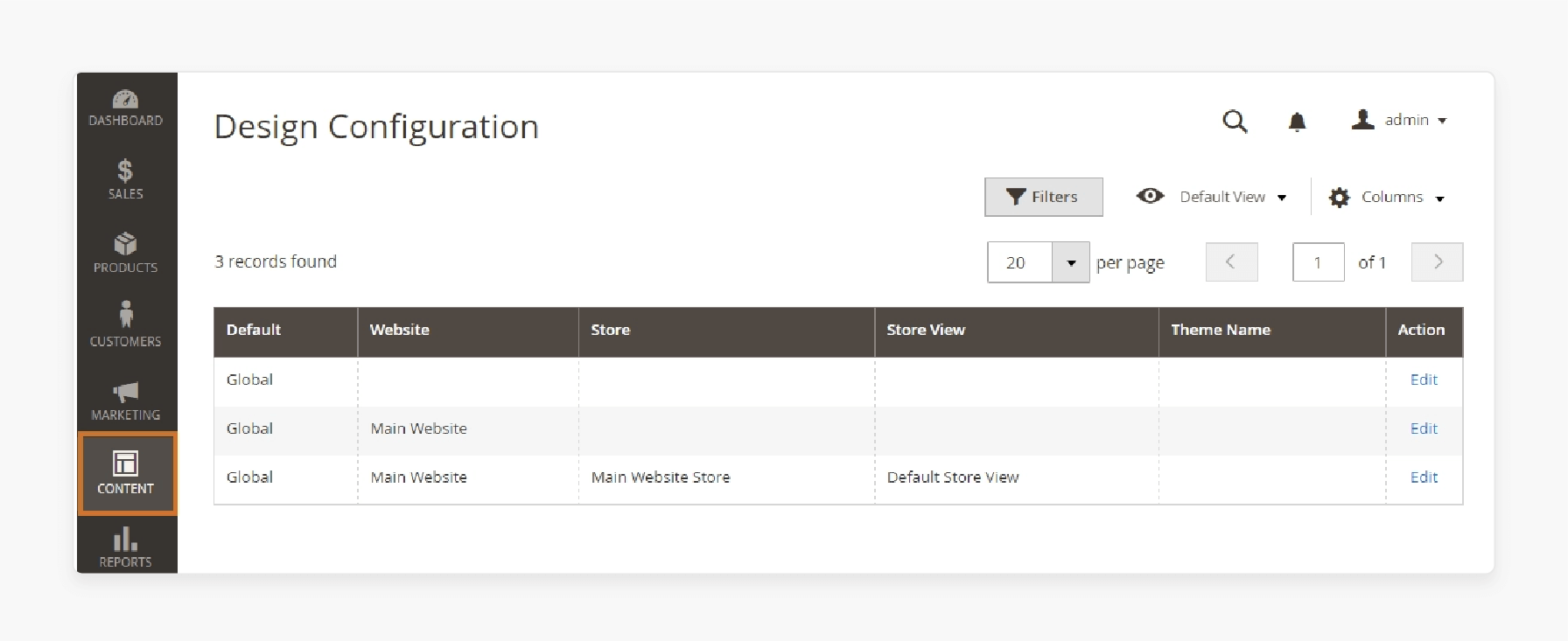
-
Go to CONTENT > Design > Configuration in the Admin Panel.
-
This section lists all available configuration scopes and assigned themes.
2. Edit Scope Settings
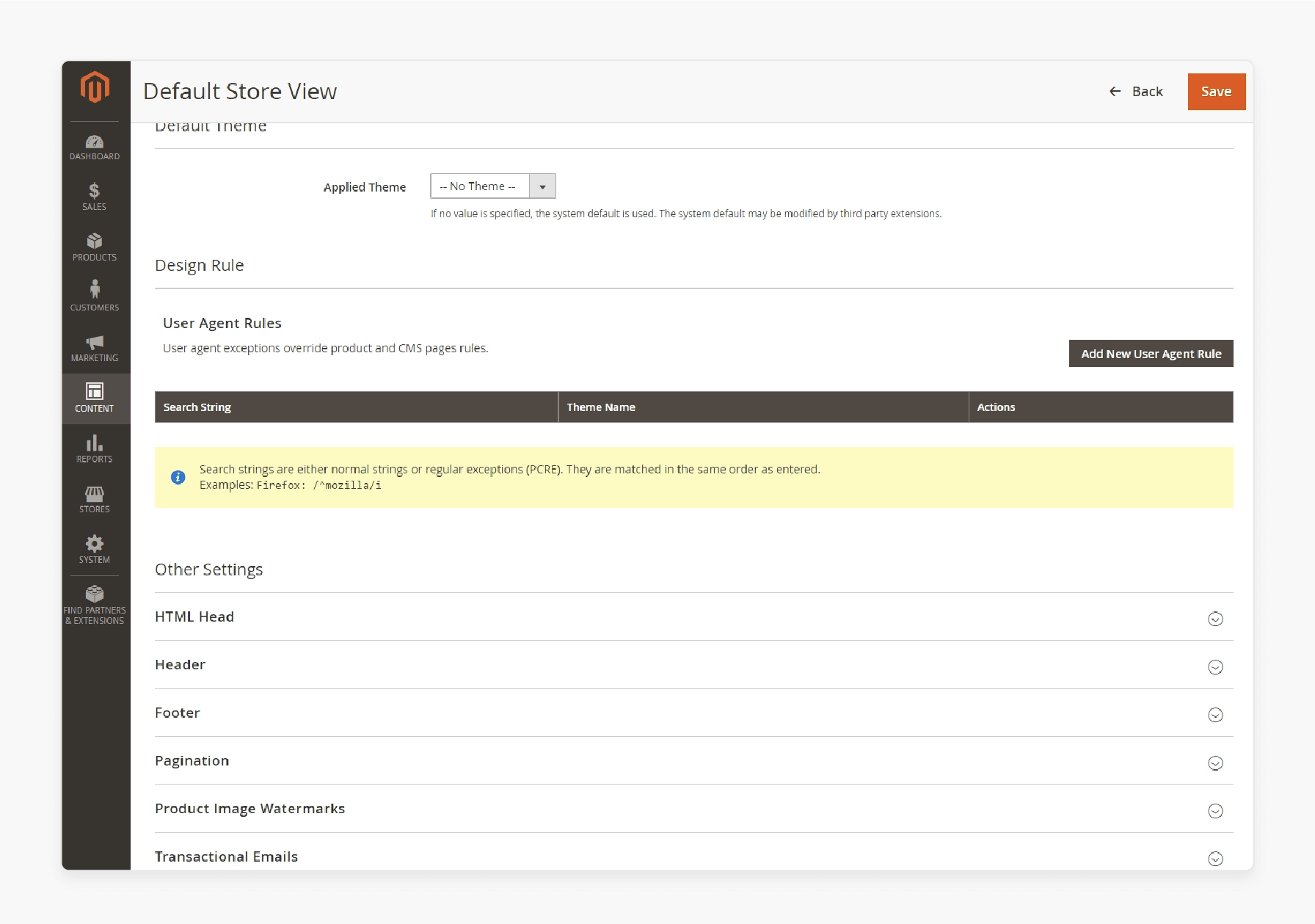
-
Click on Edit next to the desired scope.
-
You’ll see a range of design options specific to that store view.
3. Add Custom XML Files for Grid Customization
In your module directory, create an empty design_config_listing.xml file.
Path: <your_module_dir>/view/adminhtml/ui_component/
Use this file to define grid changes. For example, rename a theme column by specifying the label attribute in the XML.
4. Update Grid Columns
Within design_config_listing.xml, add a <columns> element. Define each column’s name and label.
<column name="theme_theme_id">
`<argument name="data" xsi:type="array">`
`<item name="config" xsi:type="array">`
`<item name="label" xsi:type="string" translate="true">New Theme Column Name</item>`
`</item>`
`</argument>`
</column>
5. Customize Form Options
-
Create a design_config_form.xml file in the same directory.
-
Use this file to configure form elements by adding fieldsets and fields.
6. Add Fieldsets and Fields
Structure your form with fieldset elements. Define labels and sort order for each fieldset.
<fieldset name="other_settings">
`<argument name="data" xsi:type="array">`
`<item name="config" xsi:type="array">`
`<item name="label" xsi:type="string" translate="true">Other Settings</item>`
`</item>`
`</argument>`
</fieldset>
7. Set Up Metadata in di.xml
Add metadata configurations for new fields in the di.xml file. Define path, fieldset, and backend model for each field.
<type name="Magento\Theme\Model\Design\Config\MetadataProvider">
`<arguments>`
`<argument name="metadata" xsi:type="array">`
`<item name="head_shortcut_icon" xsi:type="array">`
`<item name="path" xsi:type="string">design/head/shortcut_icon</item>`
`<item name="fieldset" xsi:type="string">head</item>`
`<item name="backend_model" xsi:type="string">Magento\Config\Model\Config\Backend\Image\Favicon</item>`
`</item>`
`</argument>`
`</arguments>`
</type>
8. Save and Test Customizations
-
Save your XML file changes and reload the Admin Panel.
-
Check CONTENT > Design > Configuration to view your custom settings.
How to Analyze Sales and Performance Metrics on the Magento Dashboard?
1. Access the Sales Overview
Go to Sales Overview on your Magento Dashboard. See total Magento sales, average order value, and revenue trends. Track sales performance over daily, weekly, or monthly periods. Use these metrics to understand overall sales health. Quickly spot trends and make adjustments. Regular tracking helps you respond to sales changes.
2. Review Customer Activity
The Customer Activity section shows new registrations, active users, and abandoned carts. Identify how and when customers engage with your store. High activity indicates strong customer engagement; high abandoned carts suggest checkout issues. Use these insights to improve marketing strategies. Optimize customer experience by addressing problem areas.
3. Monitor Product Performance
Check top-selling products, low-stock items, and most-viewed products. Understand product demand and manage stock efficiently. Identify high-demand items and adjust inventory levels as needed. Use product performance data to plan promotions. Align inventory with customer interest to avoid stockouts.
4. Track Order Statuses
View order statuses like pending, processing, and completed orders. Monitor order flow to ensure smooth fulfillment. Address pending orders promptly to prevent delays. Quick action on orders boosts customer satisfaction. Consistent tracking maintains timely processing and customer trust.
5. Evaluate Revenue Metrics
The Revenue Metrics section shows gross revenue, net revenue, and refunds. Get a clear view of earnings and returns. Analyze revenue growth to assess financial health. High refunds could indicate quality issues. Revenue metrics support planning and managing cash flow effectively.
6. Assess Marketing Activity
This section tracks campaigns, promotions, and discount codes. See which marketing efforts deliver the best results. Focus on campaigns that boost conversions and customer engagement. Use data to plan future promotions. Target marketing activity that drives sales and return on investment.
7. Analyze Search Terms and Keywords
The Search Terms and Keywords feature reveals what customers look for on your site. Discover popular search terms to refine product descriptions and content. Adjust listings to improve customer experience. Make products more accessible to find by understanding search behavior. This data enhances search functionality and increases conversions.
8. Identify Cart Abandonment Rates
View cart abandonment rates to understand lost sales. High abandonment may point to checkout issues or pricing concerns. Use this data to improve the checkout experience. Reducing cart abandonment can increase sales and customer satisfaction. Optimize checkout based on customer behavior.
9. Generate Customizable Reports
Create Customizable Reports on sales, orders, and customer data. Filter and sort to get targeted insights. Focus on specific areas like product performance or customer activity. Use reports to support data-driven decisions. Regularly review reports to align actions with business goals.
Troubleshooting Common Issues on the Magento Dashboard
| Issue | Solution |
|---|---|
| Dashboard Not Loading | Clear your browser cache and reload the page. Check your internet connection to ensure stable access. Try logging out and back in to refresh the session. If the issue persists, restart your Magento server. |
| Incorrect Sales Data | Verify that cron jobs are running correctly to update data. Check that all sales records sync with the dashboard. Clear cache in Admin under System > Cache Management. Reindex data if inconsistencies continue. |
| Delayed Order Updates | Confirm that your order processing cron jobs are active. Check for any server delays that might slow updates. Manually refresh the dashboard to see recent orders. Contact your hosting provider if the issue persists. |
| Abandoned Cart Metrics Not Showing | Ensure that tracking settings for abandoned carts are enabled in Admin. Verify that cron jobs are correctly processing abandoned cart data. Clear the cache to update metrics. Run a test order to check cart tracking. |
| High Cart Abandonment Rate | Review your checkout process for any steps that may cause friction. Ensure your shipping options and payment methods work correctly. Test the checkout process to identify any issues. Consider optimizing for mobile. |
| Inaccurate Revenue Metrics | Recheck tax settings and discounts applied to orders. Ensure that refund data is updated correctly in the dashboard. Clear the cache if recent updates aren’t reflected in the metrics. Run revenue reports for specific timeframes. |
| Failed Product Updates | Check if you have sufficient permissions to edit product data. Ensure that cron jobs are updating product details on the dashboard. Clear cache after making changes. Confirm that product indexing is up-to-date. |
| Marketing Campaign Data Missing | Confirm that campaign tracking is active in Marketing > Campaigns. Ensure cron jobs process data for recent campaigns. Verify that campaign data reflects on the dashboard after clearing the cache. Run a test campaign. |
| Slow Dashboard Performance | Clear Admin cache to improve speed. Disable unused modules to reduce server load. Check if server resources are sufficient. Increase allocated memory if needed and consult with your hosting provider for optimization. |
FAQs
1. How do I access the Magento admin panel URL to login?
To access the admin panel URL, open your store's URL and add "/admin" at the end. Enter your Magento admin login and password. If you’ve forgotten your password, use the "Forgot Password" link. It keeps the security of your Magento store intact.
2. How can I view the lifetime sales in Magento's admin panel?
Go to Reports > Sales in the admin panel. Select Lifetime Sales from the available tab options. Adjust the date range to view specific periods. It gives a clear overview of ecommerce performance.
3. How do I add new admin users to manage my Magento store?
In System > Permissions > All Users, select Add New User. Fill in the necessary details, including admin login and password. Set access levels to control what each admin user can see. Confirm to complete adding a new admin user.
4. Where can I find newsletter subscription data in Magento?
Go to Marketing > Newsletter > Subscribers. Here, you’ll see all active subscribers and their status. This data helps in targeting customers for future campaigns. Ensure admin panel access is available to view these details.
5. What’s the process to set a custom date range in reports?
In Reports, choose the report type, such as lifetime sales. Use the date range filter to specify the time frame. It helps in focusing on particular sales periods. Choose ranges based on ecommerce performance goals.
6. How can I secure access to your Magento store?
Change your admin panel URL to something unique. Update your admin login and password regularly. Limit admin user permissions based on roles. These steps help maintain the security of your Magento store.
7. Can I use Adobe Commerce features with Magento?
Yes, Adobe Commerce offers advanced tools, but only on specific plans. Features like B2B tools, customizations, and analytics are included. Check your Magento hosting provider for compatibility. Adobe Commerce boosts ecommerce efficiency and scalability.
Summary
Customizing the Magento dashboard simplifies a Magento store’s daily management. Here are the main benefits:
-
Quick Metrics: View sales and key metrics instantly.
-
Customer Insights: Track customer behavior and boost engagement.
-
Product Management: Manage stock and track top-selling items.
-
Order Tracking: Monitor orders for fast fulfillment.
-
Marketing Overview: Review campaign results and improve strategies.
Consider managed Magento hosting to customize the dashboard of your Magento store accurately.







