
6 Steps to Configure Custom Product Labels for Magento 2
Want to improve your Magento store's product visibility? Custom product labels for Magento 2 capture customer attention effectively. Product labels highlight specific products, making them more noticeable and increasing engagement. This tutorial covers the installation methods, configuration steps, and use cases of custom product labels for Magento 2.
Key Takeaways
-
Learn how custom product labels can improve your Magento 2 store's visibility.
-
Find out how to install and configure custom product labels for optimal performance.
-
Discover the benefits of automating label creation to save time and effort.
-
Understand how condition-based labels can target specific promotions and audiences.
-
Explore various use cases for product labels to enhance marketing efforts.
What are Custom Product Labels for Magento 2?
Custom Product Labels for Magento help capture customer attention. These labels highlight specific products, making them more appealing.
Store owners can use labels for deals, sales, offers, discounts, and best sellers. Labels improve product visibility and increase customer engagement.
Magento 2 sale labels, also called product badges, are small icons on product pages. They highlight special features like sales or bestsellers. Custom labels make products stand out. It can influence customer buying decisions. Labels are a powerful marketing tool for your store.
Why Use Magento 2 Product Labels Extension?
| Reasons | Explanations |
|---|---|
| Enhanced Functionality | Default Magento 2 cannot create temporary product labels. This limitation means you miss out on benefits like highlighting sales, offers, and bestsellers. Product label extensions provide these features. They allow you to easily add and manage product labels efficiently. |
| Automation | The Magento 2 product labels extension automates label creation. It saves time by eliminating manual steps. You can quickly apply labels to multiple products. Automation improves efficiency and reduces workload. It allows you to focus on other important aspects of your business. |
| Condition-Based Labels | Create labels based on specific conditions. This feature allows dynamic labeling for various promotions. Conditions can include sales, new arrivals, or bestsellers. It ensures relevant labels are always up to date. Condition-based labeling helps target the right audience effectively. |
| Enhanced Marketing | Custom product labels improve marketing efforts. They highlight special deals and attract customer attention. Labels can increase the visibility of promotional items. It leads to higher customer engagement and potential sales. Effective marketing through labels can boost overall store performance. |
| Professional Appearance | Custom labels give your store a professional appearance. Well-designed labels can enhance the visual appeal of product listings. They make your store look more organized and trustworthy. A professional look can improve customer confidence and drive sales. |
| Increased Conversion Rates | Product labels can lead to increased conversion rates. Highlighting special offers and bestsellers encourages customers to make purchases. Clear and attractive labels can guide customer decisions. It can result in more frequent and higher-value transactions. |
| Ease of Use | The Magento 2 product labels extension is user-friendly. It offers an intuitive interface for managing labels. Even users with limited technical skills can create and apply labels. This ease of use ensures that all team members can effectively utilize the tool. |
Methos to Install Customer Product Lable Extension
Method 1: Install Using Command Line (Recommended)
-
Download and unzip the extension.
-
Upload it to the
codedirectory in your Magento installation’sappdirectory. If thecodedirectory does not exist, create it. -
Disable the cache under System → Cache Management.
-
Enter the following commands at the command line:
php bin/magento setup:upgrade php bin/magento setup:static-content:deploy -
Log out and log back into the admin panel.
-
Navigate to Stores → Configuration → Extension → Product Label. The module will be displayed in the admin panel.
Method 2: Install Manually
-
Download and unzip the extension.
-
Upload it to the
codedirectory in your Magento installation’sappdirectory. If thecodedirectory does not exist, create it. -
Disable the cache under System → Cache Management.
-
Edit the
app/etc/config.phpfile and add the following line:'Mageants_ProductLabel' => 1 -
Disable the cache under System → Cache Management.
-
Log out and log back into the admin panel.
-
Navigate to Stores → Configuration → Extension → Product Label. The module will be displayed in the admin panel.
Note: Follow the specific instructions provided with your chosen extension for successful installation.
6 Steps to Configure Magento Custom Product Label Extension
1. Log in to the Magento Admin Panel.
- After successful installation, access the admin panel to set up the extension.
2. Enable the Extension.
- Navigate to Store → Configuration.
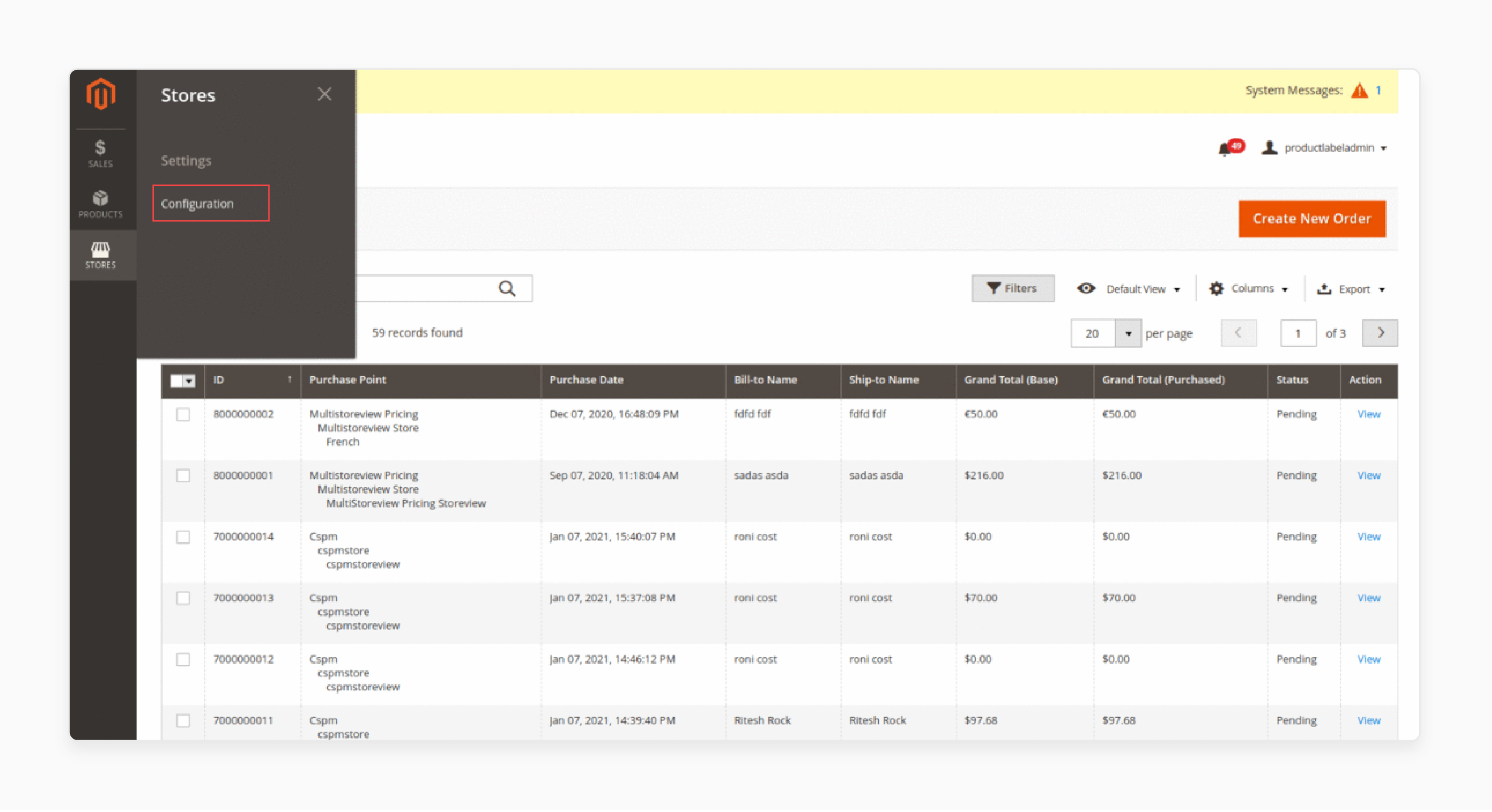
- Enable the Customer Product Labels extension from the settings.
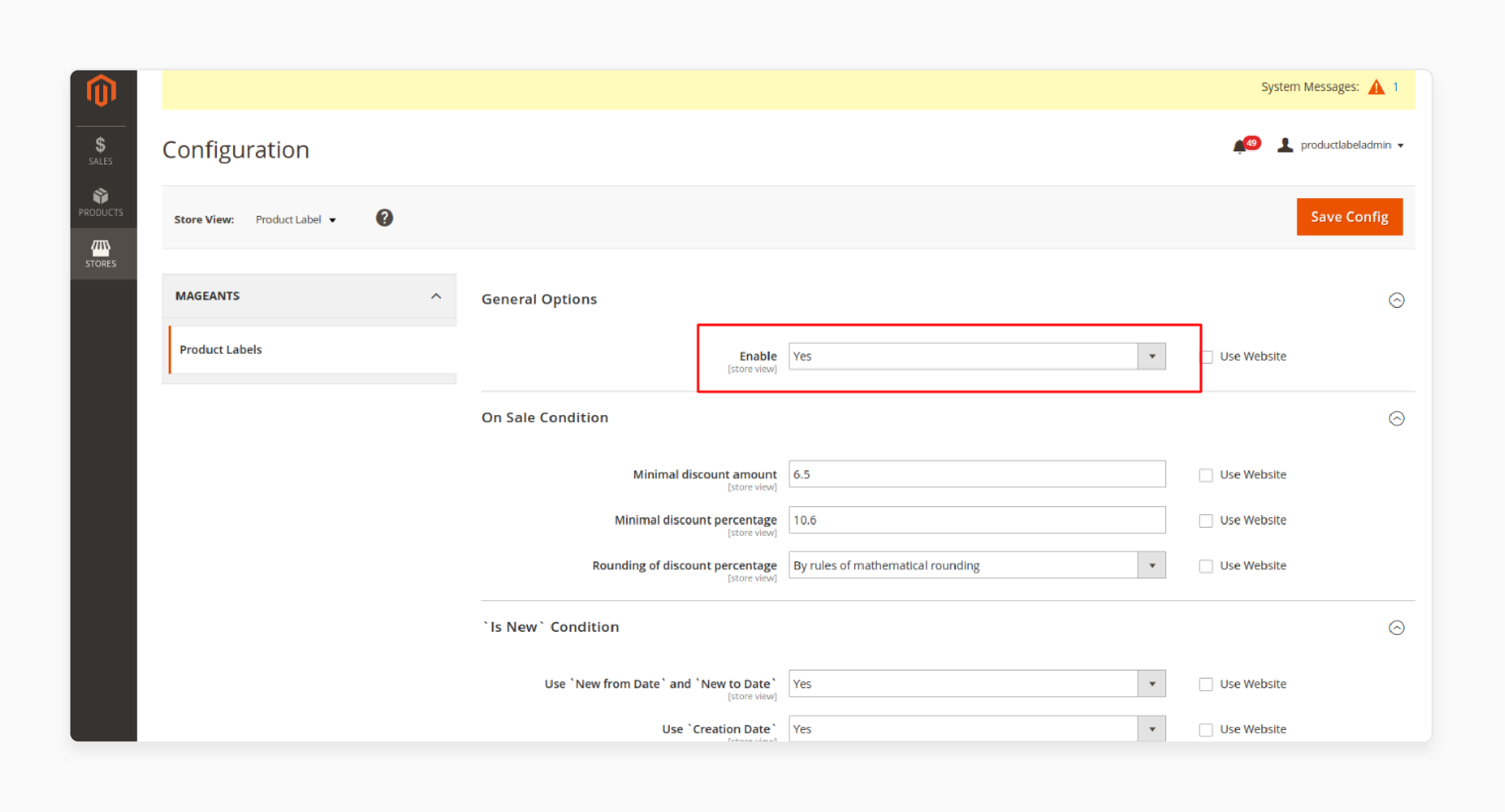
3. Configure Labels on the Product Detail Page.
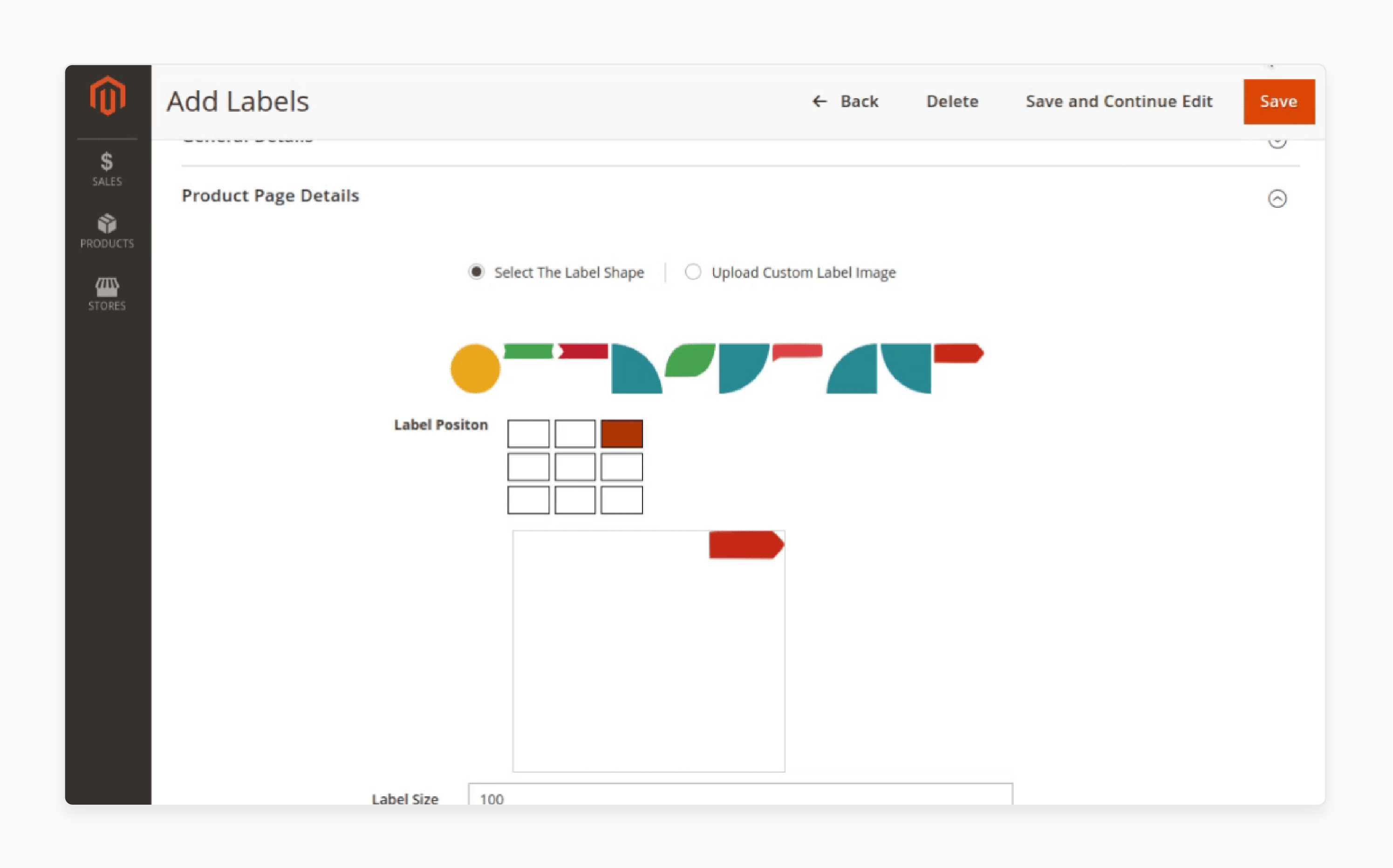
-
Go to Products → Product Label.
-
Enable labels on the product page using the product label grid.
-
Adjust the label position to the left, right, top, bottom, or middle of the product image.
4. Customize Product Labels.
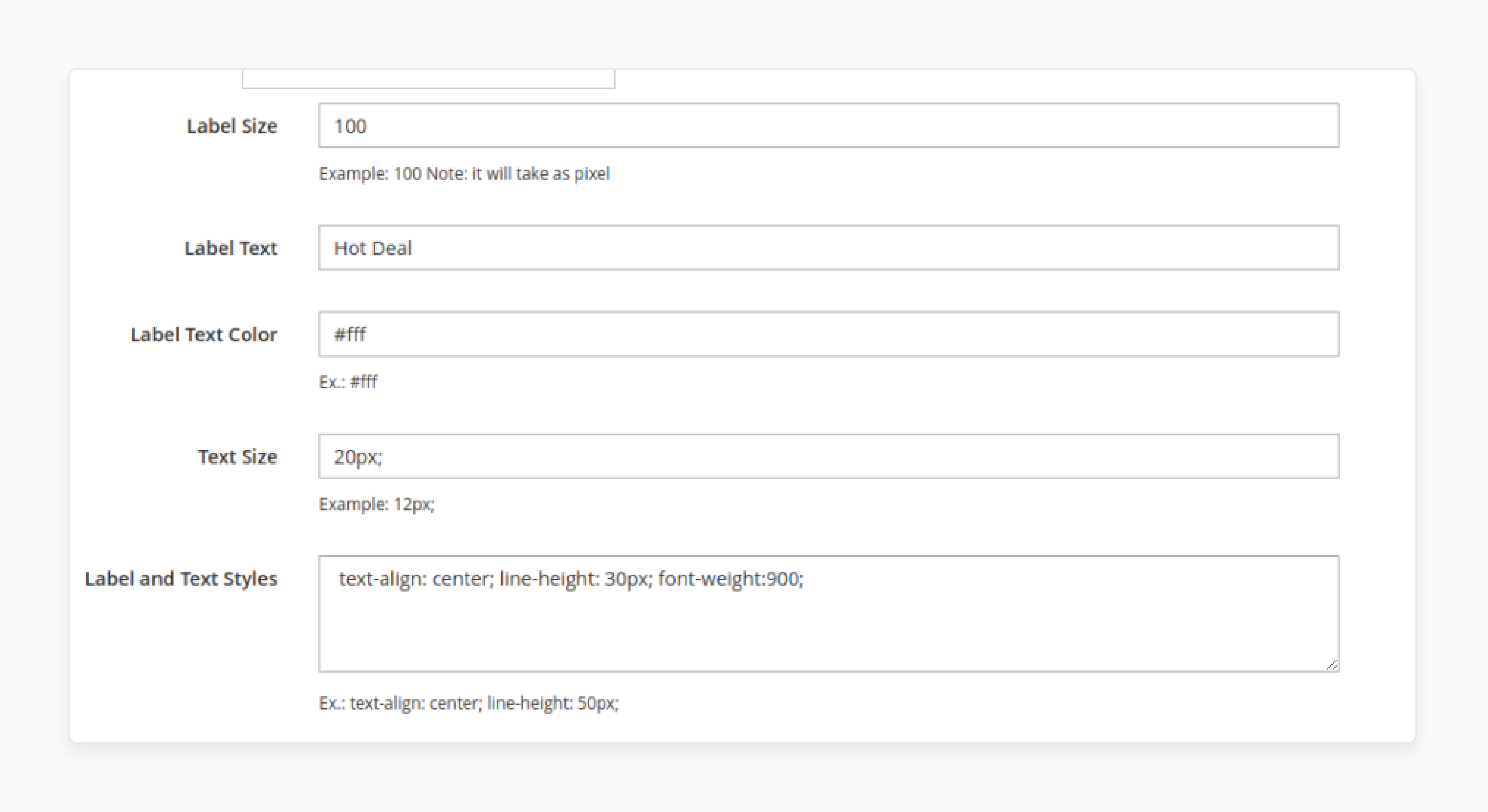
- Change label size, label text, label text color, label text size, and label text styles from the admin side.
- Refer to the configuration options to apply the desired customizations.
5. Configure Labels on Category Page.
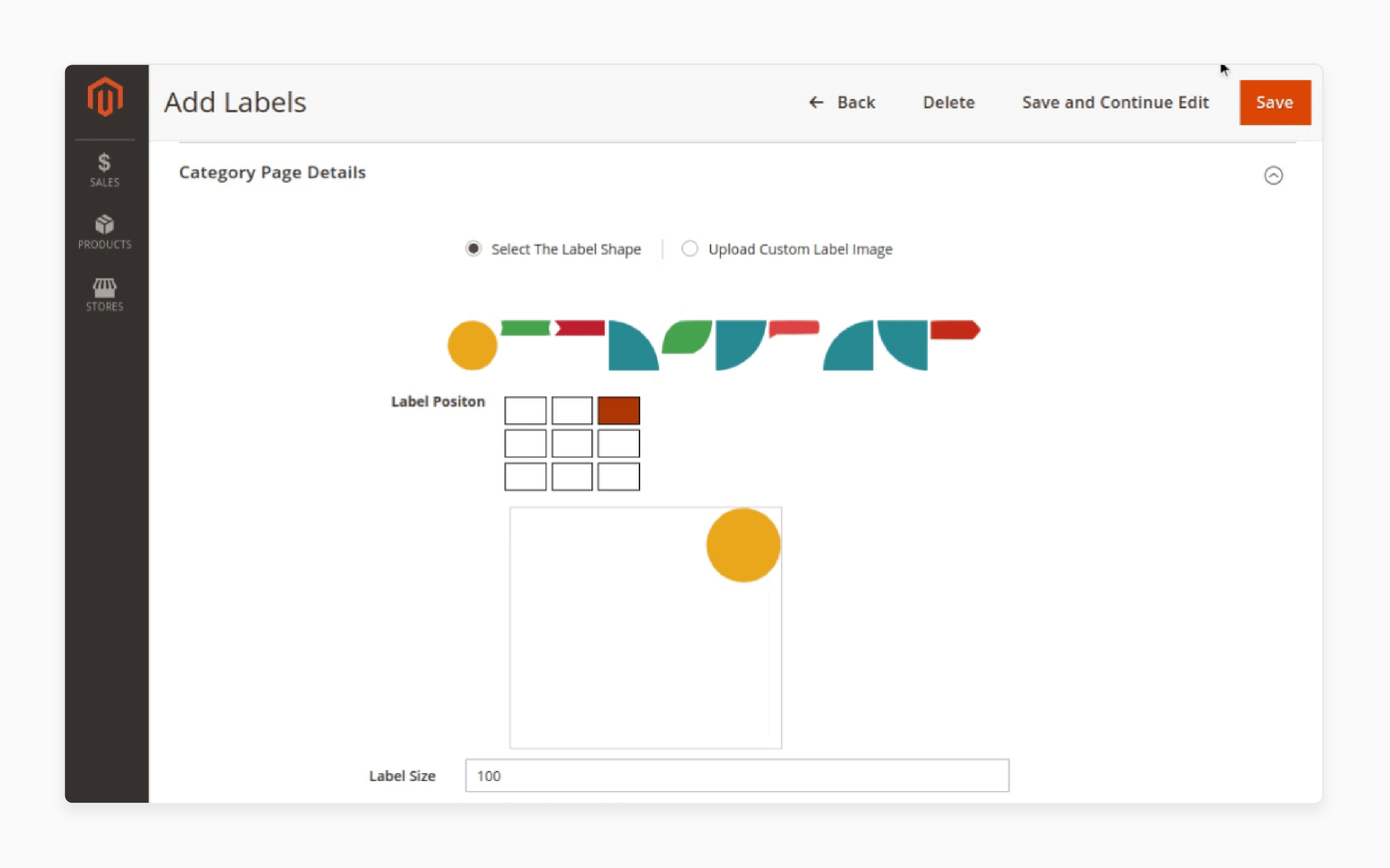
- Navigate to Products → Product Label → Category Page Detail.
- Enable labels on the category page using the product label grid.
- Adjust the label position to the left, right, top, bottom, or middle of the product image.
6. Save Changes.
- Ensure all settings are saved to apply the configurations.
Note: Customize and adjust settings according to your store's specific requirements for the best display of product labels. Also, follow specific steps of your chosen extension.
Use Cases and Benefits of Magento Product Labels
| Use Cases | Benefits |
|---|---|
| Highlighting Promotions | Custom product labels can effectively highlight sales, discounts, and special offers. It draws customer attention to promotional items, increasing the chances of conversions. By making promotions more visible, labels can drive immediate sales and create a sense of urgency. |
| Showcasing Bestsellers | Labels can identify bestselling products, helping customers quickly find popular items. It can boost the credibility of your products and encourage new customers to make purchases. Highlighting bestsellers can also promote trust and reliability. |
| New Arrivals | Use labels to feature new arrivals in your store. It keeps your product listings fresh and informs customers about the latest additions. Customers looking for the newest products will find them easily, enhancing their shopping experience. |
| Limited-Time Offers | Display limited-time offers prominently using labels. It creates a sense of urgency and encourages customers to act quickly. Limited-time labels can significantly increase sales during promotional periods. |
| Clearance Sales | Mark products with clearance sale labels to move inventory quickly. These labels can attract bargain hunters and help clear out old Magento stock. Effective clearance sales can free up space for new products and improve cash flow. |
| Product Features | Highlight specific product features such as free shipping, eco-friendly, or limited edition. These labels can inform customers of important attributes and differentiate products. Clear feature labels enhance customer decision-making. |
| Holiday and Seasonal Sales | Use labels for holiday or seasonal promotions. It helps in targeting customers during specific shopping periods like Black Friday, Christmas, or summer sales. Seasonal labels can boost sales and align your marketing with customer shopping habits. |
| Customer Segmentation | Apply labels to products targeted at specific customer segments. For example, labels can highlight products for kids, teens, or seniors. Segment-specific labels can improve personalized marketing efforts and increase relevance. |
| Stock Status | Indicate stock status with labels such as "In Stock," "Low Stock," or "Out of Stock". It provides customers with real-time inventory information, improving their shopping experience. Accurate stock labels can manage customer expectations and reduce cart abandonment. |
| Product Ratings and Reviews | Showcase highly rated products or those with positive reviews using labels. It can build trust and encourage new customers to buy. Review-based labels enhance product credibility and influence purchasing decisions. |
FAQs
1. What is a product sticker in Magento 2?
A product sticker is a type of label image used to highlight special features or promotions on products. It grabs customer attention and can improve sales. You can easily add product stickers using the product labels extension.
2. How many labels can I add to a product?
The product labels extension allows you to add multiple labels to a single product. It means you can highlight various aspects like sales, new arrivals, and bestsellers simultaneously. It, with dedicated Magento hosting, offers flexibility in showcasing different promotions.
3. Can I display labels on the product list page?
Yes, you can display labels on the product list page. The extension supports showing label images on both category and product detail pages. It enhances the visibility of promotions across your online store.
4. How can I use different labels for related products?
You can add labels to related products by configuring the extension settings. The product labels extension allows you to create and assign different labels based on conditions. It helps in highlighting related products effectively.
5. What is the benefit of using product labels for my store?
Product labels help attract customer attention and boost sales. They make it easier to highlight special offers, discounts, and other promotions. Using product stickers and label images can significantly enhance the appeal of your products.
Summary
Custom product labels for Magento 2 improve your store's visibility and boost sales. Key benefits include:
-
Enhanced Functionality: Easily add and manage product labels.
-
Automation: Save time by automating label creation.
-
Condition-Based Labels: Create dynamic labels for various promotions.
-
Scalability: Manage large product catalogs efficiently.
-
Professional Appearance: Make your store look organized and trustworthy.
Use custom product labels to elevate your Magento store. For a seamless integration, consider managed Magento hosting.





