
How to Configure the Magento 2 Change Email Header Template?
Are you looking to enhance and customize your email headers? The Magento 2 change email header template helps you create professional, branded emails that align with your store's identity.
This tutorial will cover how to change the email header template in Magento 2.
Key Takeaways
- Tools like the Magento 2 admin panel and predefined variables to create a custom header.
- Advanced techniques to use predefined and custom variables for dynamic email content.
- Steps to customize email variables and load a default template.
- Insights into creating & inserting custom variables in templates using the Insert Variable option.
- System-generated emails like order confirmations, shipping updates, and password resets.
- Strategies to customize and modify the header by editing the email header template.
- Troubleshooting issues when adding your logo and storing information using variables.
-
4 Steps to Edit the Files of Magento 2 Email Template Content
-
Strategies to Monitor and Customize the Email Template for Your Magento 2 Store
-
5 Steps to Analyze Email Marketing Performance in Custom Magento 2 Email Templates
-
Advanced Modification Options to Customize Magento 2 Email Templates
-
Troubleshooting Issues with Magento 2 Email Header Template Changes
Why Change and Customize Email Templates in Magento 2?
1. Brand Power & Recognition
Make your custom templates stand out with the following:
- Create consistent brand experiences across all email communications.
- Implement professional header designs that reflect your identity.
- Strategically place logos and brand elements for maximum impact.
- Use consistent brand colors and typography.
- Implement full HEX codes (#FFFFFF) to prevent rendering issues.
- Follow optimal logo dimensions ("60-200px width") for email clients.
2. Enhanced Customer Experience
Using custom email templates, you can:
- Create personalized customer experiences.
- Add dynamic content blocks.
- Insert targeted product recommendations.
3. Better Conversion Rates
Customizing your Magento 2 email templates, boost engagement through:
- Design mobile-responsive templates that work across devices.
- Implement clear calls to action.
- Use custom variables for personalized messaging.
4. Professional Communication
Customizing the email header templates helps you:
- Deliver clearer transactional information.
- Reduce customer service inquiries.
- Build trust with professional formatting.
5. Marketing Flexibility
Smart customization lets you:
- Run A/B tests on different template designs.
- Schedule targeted email campaigns.
- Track performance metrics.
6. Technical Benefits
Custom header and footer templates give you control over the following:
- Set up template variables for dynamic content.
- Configure HTML and CSS optimization.
- Implement mobile responsiveness across devices.
- Use specific media query breakpoints for email clients.
Magento 2 Email Template Layout Rules
| Rule | Description | Why It Matters |
|---|---|---|
| Inline CSS | Set layout with inline styles. | Ensures consistent rendering across email clients |
| Table-based Layout | Use <table> instead of <div>. |
Better support for older email clients |
| HTML4 > HTML5 | Stick to HTML4 syntax. | Wider compatibility with various email readers |
| Color Handling | Use background-color, not background. |
More reliable color rendering |
| Full HEX Codes | Use #FFFFFF, not #FFF. | Prevents color interpretation issues |
| CSS2 Properties | Avoid CSS3 features. | Broader email client support |
| Image Handling | Prefer background colors over images. | Faster loading, better accessibility |
| HTML Attributes | Use HTML attributes over CSS when possible. | Improved email client compatibility |
| System Fonts | Stick to standard system fonts. | Ensures readability across devices |
| Responsive Design | Use fluid layouts and media queries. | Adapts to different screen sizes |
| Image Optimization | Compress images without quality loss. | Faster loading times |
| Email Width | Keep it around "650px". | Optimal viewing on most devices |
| Simplicity | Avoid complex layouts. | Easier to render correctly |
| Mobile-Friendly | Ensure layouts work on small screens. | Caters to mobile-heavy audience |
| No JavaScript | Avoid scripts in email templates. | Most email clients block JavaScript |
3 Steps to Edit Magento 2 Email Templates
In Magento 2, email templates are stored in the following directory structure:
<module_dir>/view/<area>/email within their respective modules. For example, the email templates for the module-newsletter are located at the following:
<Magento-root-directory>/vendor/<Extension-name>/module-newsletter/view/frontend/email.
To avoid issues, refrain from modifying default Magento 2 files. If you need to customize the default email templates, you can:
- Create custom templates and configure the system to use them instead.
- Add custom email templates as physical files in your theme. Or create them using the Magento Admin Panel.
- Configure the following three main components:
-
Header: Located at
/view/frontend/email/header.html. - Content: Editable through the template editor.
-
Footer: Stored at
/view/frontend/email/footer.html.
4 Steps to Edit the Files of Magento 2 Email Template Content
- Connect to your Magento account using FTPS or SSH.
- Access the files stored within their respective module directories.
For instance, to edit the account_new.html file under the Magento Customer module:
- Navigate to
<Magento-root-directory>/vendor/<Extension-name>/module-customer/view/frontend/email. - Use a command-line editor like vi or nano to open the file, e.g.,
vi account_new.html.
3 Steps to Add a New Email Template Using a Theme
- Navigate to the module directory where you want to add the template.
- Create an
email_templates.xmlfile under theetcfolder of your module at the following path:
<Magento-root-directory>/app/code/<Vendor>/<Module_Name>/etc
Note: This file defines the configurations for your email templates.
Key configuration elements include:
- id: A unique identifier for the template.
- file: The path to the email template file.
- type: Defines whether the email is text or HTML.
- area: Specifies the application area (e.g., frontend).
- Define templates using a unique template identifier for a specific module.
Strategies to Monitor and Customize the Email Template for Your Magento 2 Store
| Element | Customization Method | Best Practices | Expected Impact |
|---|---|---|---|
| Logo Placement | Replace HTML with a custom logo file path in the header template. | - Optimize image size for email. - Keep under "200px width". - Use PNG format for transparency |
Immediate brand recognition and professional appearance |
| Color Scheme | Implement inline CSS with brand colors. | - Use full HEX codes (#FFFFFF). - Stick to web-safe colors. - Apply a consistent color palette. |
Creates cohesive brand experience across all emails |
| Typography | Update font styles in the 'Template Styles' section. | - Use system fonts. - Set a clear hierarchy. - Maintain consistent sizing. |
Improves readability and brand consistency |
| Header Design | Customize through the admin panel. | - Keep width around "650px". - Use a table-based layout. - Include responsive elements. |
Professional presentation across devices |
| CSS Implementation | Add it to the 'Template Styles' box. | - Use CSS2 properties. - Implement inline styles. - Avoid complex selectors. |
Consistent rendering across email clients |
| Mobile Optimization | Configure responsive elements. | - Test on multiple devices. - Use fluid layouts. - Optimize for small screens. |
Better user experience on mobile devices |
| Content Structure | Organize through the admin panel. | - Use clear sections. - Include dynamic variables. - Maintain a clean layout. |
Enhanced message clarity and engagement |
5 Steps to Analyze Email Marketing Performance in Custom Magento 2 Email Templates
Step 1: Analyze Previous Campaigns
Review the performance of emails sent over the past 3 to 12 months. Focus on key metrics such as:
- Open rate
- Click-through rate
- Unsubscribe rate
- Complaint rate
- Forward rate
Analyze the data to identify trends and areas for improvement.
Step 2: Determine Average Metrics
Calculate the average for each performance metric by:
- Summing up the values for each metric.
- Dividing the "total" by the "number of emails" sent during the period.
Step 3: Identify Outliers
Compare the average metrics with individual email performance. Highlight emails with high/low open rates & investigate the reasons behind these anomalies.
Step 4: Identify Patterns
Look for recurring trends that can improve your campaigns, such as:
- Specific subject lines that drive better results.
- Optimal "times of day" for sending emails.
These insights help refine your strategy.
Step 5: Set Specific Goals
Establish clear performance targets for your email campaigns. These goals help evaluate whether your emails are improving or underperforming.
For instance, if an email achieves a higher open rate than average, follow these practices:
- Identify the factors contributing to its success.
- Test these assumptions in future campaigns to replicate the results.
- Continually optimize based on previous campaigns to enhance the effectiveness of each email.
Advanced Modification Options to Customize Magento 2 Email Templates
| Modification Type | Implementation | Impact | Pro Tips |
|---|---|---|---|
| Dynamic Content | Insert personalized elements like customer names, order details, and product recommendations. | Increases engagement rates and conversion potential | Use predefined variables for consistency and error-free implementation. |
| Responsive Design | Implement fluid layouts and breakpoints for different screen sizes. | Improves user experience across all devices | Test templates across multiple email clients and devices. |
| Template Variables | Use both predefined and custom variables for dynamic data insertion. | Simplifies template management and ensures accuracy | Create custom variables through the admin panel for unique content needs. |
| Custom Styling | Add CSS to the 'Template Styles' section. | Creates consistent brand appearance | Stick to CSS2 properties for broader compatibility. |
| Header/Footer Integration | Customize both elements to maintain brand consistency. | Strengthens brand recognition | Use the same style across all templates for transactional emails. |
| Content Blocks | Insert modular content sections. | Enables easier updates and maintenance | Create reusable blocks for consistent messaging. |
| Variable Testing | Preview and test variable rendering. | Prevents broken personalization | Always preview your email before saving templates. |
3 Steps to Configure Variables in Magento Email Templates
Variables in Magento 2 are data placeholders that can be used across multiple templates. Depending on your store’s needs, these variables can be predefined or custom.
Step 1: Use Predefined Variables
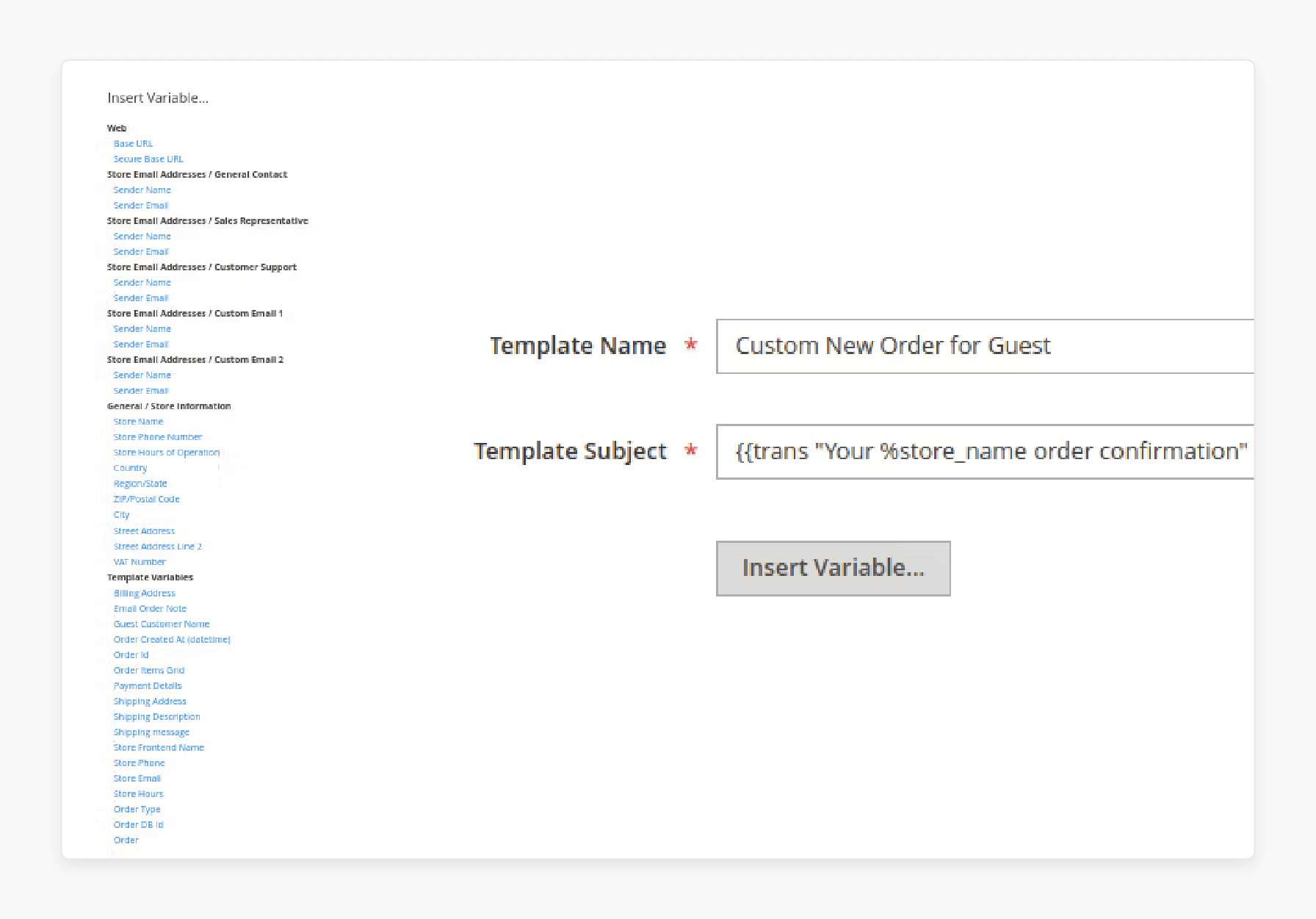
Magento 2 provides a variety of predefined variables to personalize:
- Email templates
- Newsletters
- Other content types
Note: These variables are easily accessible and simplify customization.
To access predefined variables, follow these steps:
- Click the 'Insert Variable' button in the template editor.
- A list of available predefined variables appears based on the data associated with the template.
Example Variables:
-
{{var customer.name}}inserts the "customer’s name". -
{{var order.increment_id}}adds the "order ID".
Step 2: Create and Use Custom Variables
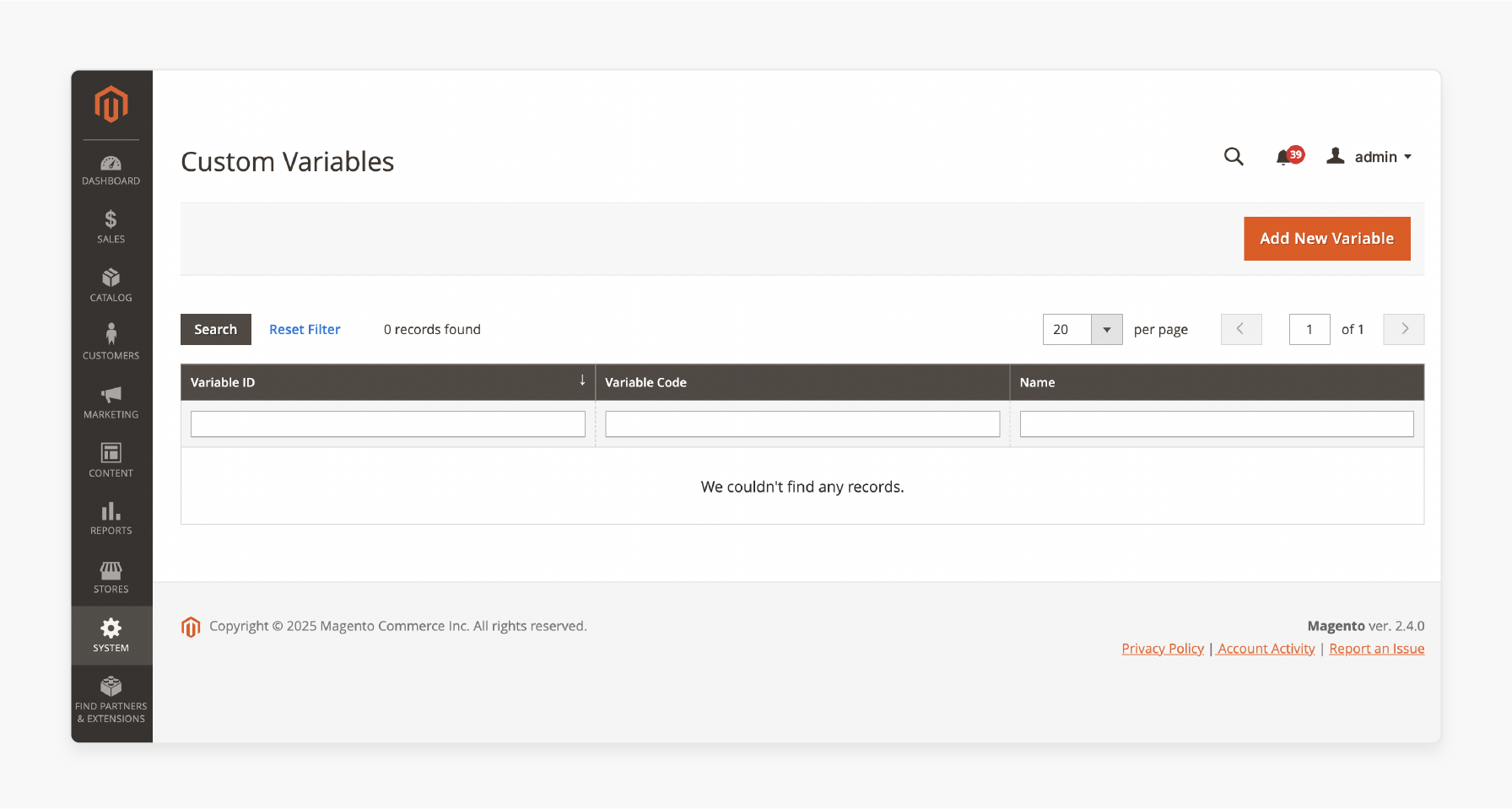
Custom variables can be defined to include specific information tailored to your requirements. Once created, they can be inserted into templates using the Insert Variable option.
Step 3: Set Up Data Association
The list of accessible variables for any given email template depends on the data associated with the template. It ensures that only relevant variables are displayed, making customization straightforward and effective.
Troubleshooting Issues with Magento 2 Email Header Template Changes
| Issue | Common Cause | Solution | Prevention |
|---|---|---|---|
| Missing Header Template | Frontend/backend area mismatch | Set template area to 'frontend' in configuration. | Always verify the template location in the correct theme directory. |
| Variables Not Displaying | Incorrect variable syntax | Use proper syntax (e.g., {{var customer.name}}) and clear cache. |
Document all variable syntaxes for future reference. |
| Logo Not Appearing | Wrong file path or permissions | Verify logo path and use {{var logo_url}} variables. |
Store logos in the correct directory with proper permissions. |
| Styling Issues | CSS compatibility problems | Use inline CSS and table-based layouts. | Stick to CSS2 properties and avoid complex selectors. |
| Template Not Saving | Permission or database issues | Check file permissions in the var/view_preprocessed directory. |
Conduct regular permission audits on sensitive directories. |
| Header Not Including in Emails | Area scope configuration error | Move templates to frontend/templates/email/. |
Test templates across different store configurations. |
| Layout Breaking | Complex CSS/HTML usage | Use HTML4 and basic table layouts. | Follow Magento 2 email template layout rules. |
| Custom Variables Failing | Improper variable setup | Configure variables in System > Custom Variables. | Document and test all custom variables before deployment. |
| Preview/Live Mismatch | Cache or store configuration issues | Clear cache and verify store settings. | Implement a regular cache maintenance schedule. |
| Template Updates Not Reflecting | Configuration conflicts | Reset the template and reload the default version. | Maintain backup of working templates. |
FAQs
1. How do I add new templates in Magento 2?
Go to email templates in the admin panel. Click 'Add New Template' and select 'Template from the list'. Modify the template subject, save changes, and click' Preview Template' to verify. It allows easy customization of templates.
2. Can I customize the email header and footer in Magento 2?
Yes, Magento 2 allows customizing the header or footer in the same style. You can use HTML to create different email layouts. Finally, modify the email header and footer in the template editor.
3. How do I configure store email addresses for Magento 2 emails?
Navigate to Stores > Configuration > General > Store Email Addresses. Update the sender name and sender email values for emails. These settings affect all transactional emails sent.
4. How can I customize the email logo in Magento 2?
Magento 2 helps you customize the email logo. You can use a custom theme or create a unique layout. The logo can be uploaded via email templates to the admin and adjusted using inline CSS.
5. How do I apply a new order confirmation template in Magento 2?
Click the load template button to load the New Order Confirmation Template in Magento. Then, modify its content and format and save it. Finally, you can test it using the Click Preview Template option before assigning it.
6. Can I edit existing templates with custom email fields in Magento 2?
Yes, Magento 2 allows editing a template with custom email fields. Open your email template and modify the template name field. Update the email values in the custom email field, and then save the template.
7. How do I improve email marketing efforts in Magento 2?
Magento 2 helps you create and customize templates from the list. Focus on creating email templates in the Magento layout. Use engaging content to ensure your email template is applied correctly. Test all templates if you want to customize & support email marketing efforts efficiently.
Summary
The Magento 2 change email header template feature makes it easy to adjust the look and feel of transactional emails without altering core files. It allows you to:
- Ensure users with minimal technical knowledge can make effective changes.
- Maintain brand consistency and enhance the professionalism of your store’s communications.
- Customize email templates easily through the admin panel.
- Avoid editing core files and ensure smooth updates.
- Use the preview template option in the template editor to review changes before saving.
- Manage templates in the admin panel.
- Ensure professional and personalized emails for your customers.
Improve your brand identity by changing the email header template with managed Magento hosting.






