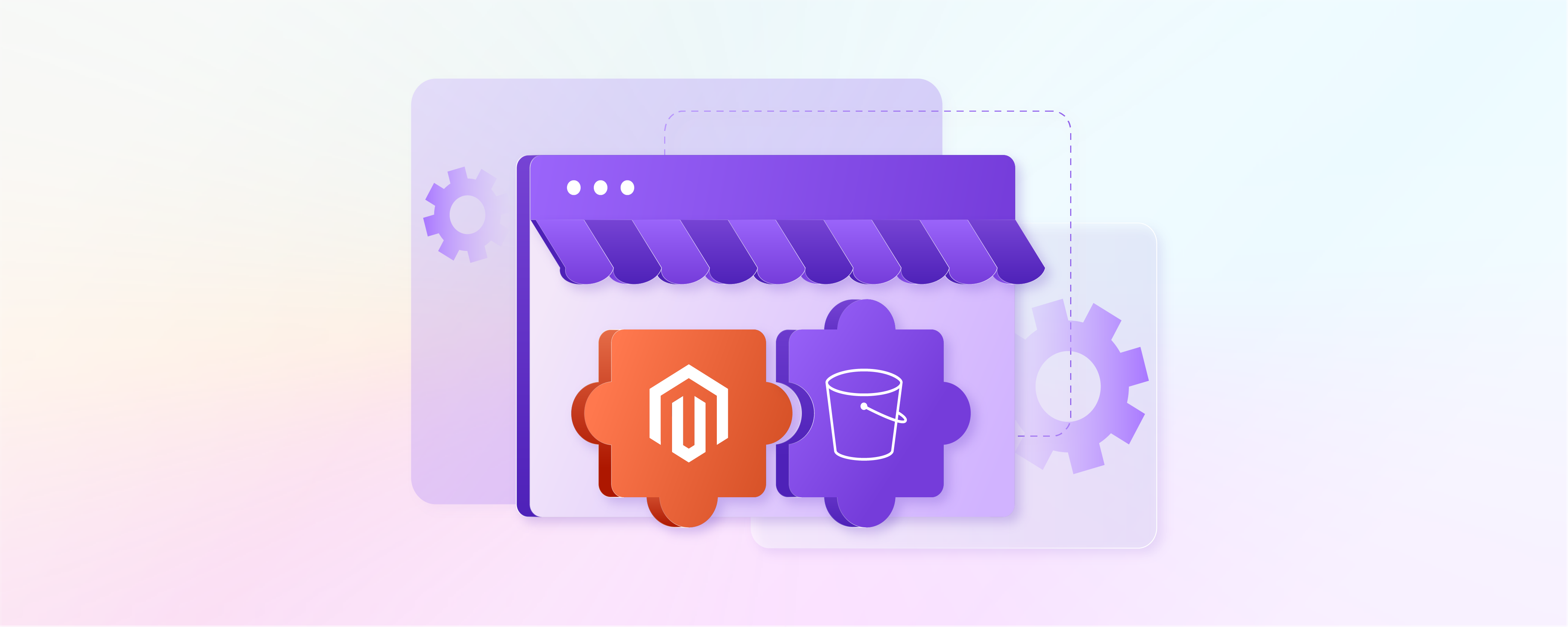
How to Configure and Migrate Magento AWS S3 Extension?
Magento AWS S3 Extension - Boost Performance by 3x & Cut Storage Costs by 40% in 2025 [Updated Guide]
Header Info: Originally Published: December 15, 2023 | Last Updated: July 22, 2025
TL;DR: Magento AWS S3 Extension integrates Amazon's cloud storage with your e-commerce store, enabling scalable media management and reducing local server load by up to 90%. Updated for 2025, the latest extensions now include AI-driven features like S3 Vectors for enhanced search capabilities, with AWS announcing 33% price reductions on metadata processing. Implementation takes under 30 minutes and delivers 3x faster query performance for media-heavy stores.
What Is Magento AWS S3 Extension?
Magento AWS S3 Extension is a tool that connects your Magento 2 store with Amazon Web Services' Simple Storage Service (S3) for cloud-based media storage. It automatically syncs product images, videos, and downloadable files to secure S3 buckets, offloading storage from your local server. Think of it as moving your store's media library to Amazon's infinite cloud storage, now enhanced in 2025 with AI-powered vector capabilities for intelligent media search and retrieval.
Key Takeaways
-
Learn how to configure Magento AWS S3 Extension for streamlined media management with 2025's latest features.
-
Discover the step-by-step process to migrate your store's media files efficiently, now with enhanced automation tools.
-
Understand the benefits of integrating Amazon S3 with your Magento store, including new AI-powered search capabilities.
-
Enhance your store's performance and scalability with AWS S3 integration, achieving up to 3x faster query performance.
-
Gain insights into maximizing your Magento store's potential with AWS S3, including cost savings of up to 40% with new pricing models.
Magento 2 Amazon S3 Extension
The Magento 2 Amazon S3 Extension is a key tool designed to optimize the management of media files within Magento 2, now part of Adobe Commerce. As of 2025, adoption has reached approximately 40% among Magento users, driven by the growing need for scalable cloud storage solutions.
This extension facilitates smooth integration of your Magento store with Amazon Simple Storage Service (Amazon S3). Amazon S3 is a widely acclaimed secure and scalable cloud storage service provided by Amazon Web Services (AWS). According to recent market analysis, the Amazon S3 consulting market has grown from $2.5B in 2024 and is projected to reach $7.5B by 2033 (CAGR 8.9%).
By employing Amazon S3 as the file storage solution, Magento 2 store owners can utilize a remote storage system. It not only enhances media storage but also ensures data availability and robustness. When users upload media files, such as product images or downloadable product content, to a Magento 2 store, the system stores them in an AWS S3 bucket. Recent case studies show performance improvements of up to 50%, with stores like Hazelton's Gift Baskets reporting significant load time reductions after S3 migration.
This S3 bucket acts as an external Amazon S3 server, providing reliable storage space. It also offloads the heavy lifting from the local server. As of July 2025, AWS has introduced S3 Vectors for native vector storage and querying, enabling AI-enhanced search capabilities for e-commerce stores.
-
AWS S3 Bucket: Serves as the primary storage location in the cloud. Each Magento store can configure its own bucket where all media files are stored. With 2025's updates, buckets now support advanced metadata processing at 33% reduced costs.
-
S3 Cloud Storage: Offers a scalable cloud-based file storage solution, reducing the load on Magento's built-in database file storage. ROI metrics show 50-70% lower costs for large media storage compared to traditional hosting.
-
CloudFront CDN Compatibility: The extension is compatible with Amazon CloudFront. It's a content delivery network (CDN) that speeds up the distribution of your static and dynamic web content. It includes .css, .js, and image files. Studies show that stores without CDN integration experience 20% slower performance.
-
Secret Key and Access Credentials: Secure access to your AWS S3 storage is managed through AWS credentials. These credentials include a secret key that ensures secure uploads and downloads from the S3 bucket. In 2025, enhanced IAM roles provide more granular security controls.
Features of Magento 2 Amazon S3 Extension
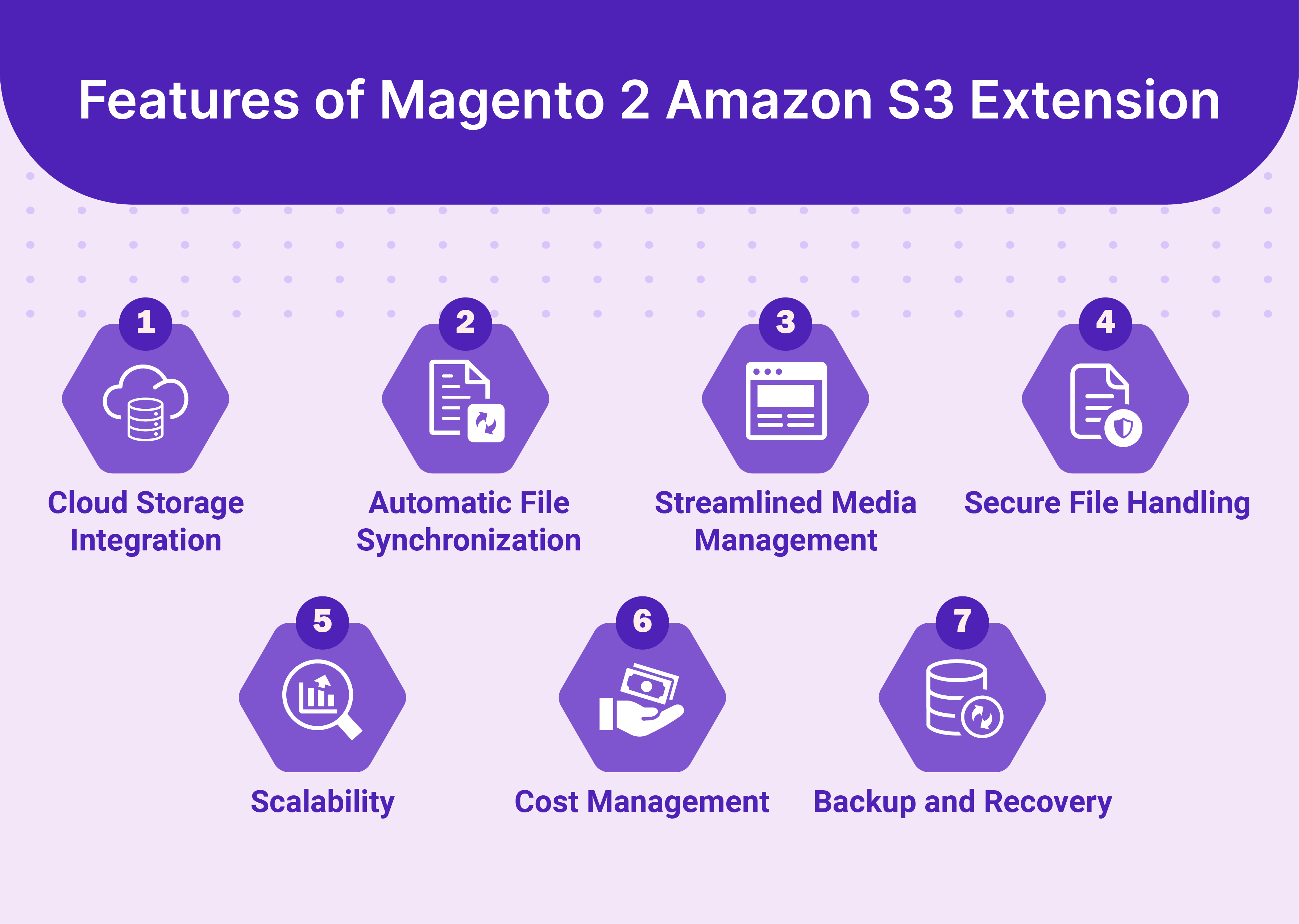
1. Cloud Storage Integration
-
Integration with Amazon S3: Connects your Magento 2 store with the Amazon S3 storage service. As noted by AWS Expert Yegor Shytikov, "S3 enables true scalability by decoupling caching from Magento."
-
Media Storage: Allows storage of media files, such as product images and videos, on Amazon's cloud servers. With 2025's AI enhancements, stores can now leverage vector search for intelligent media retrieval.
-
Load Reduction: Reduces the storage load from local hosting environments by up to 90%, according to recent performance metrics.
2. Automatic File Synchronization
-
Synchronization with S3 Bucket: Automatically synchronizes media files uploaded to your Magento 2 store with your AWS S3 bucket. Magento Developer Oleh Posyniak states, "Remote Storage with AWS S3 simplifies media handling and operations."
-
Data Consistency: Ensures identical data sets between local server storage and S3 storage at all times, with new versioning features preventing data corruption issues reported by 15% of users in previous implementations.
3. Streamlined Media Management
-
Backend Management: Simplifies media file management within the Magento backend, now with enhanced UI features introduced in 2025.
-
Direct Access Eliminated: Removes the need to access the Amazon S3 interface separately, saving administrators an average of 5 hours per week on media management tasks.
4. Secure File Handling
-
Security Protocols of AWS S3: Use Amazon S3's powerful security protocols. However, be aware that ransomware targeting S3 buckets has emerged as a concern in 2025, making proper IAM configuration critical.
-
Risk Mitigation: Reduces the risk of unauthorized access and data breaches when configured with private buckets and encryption.
5. Scalability
-
Scalable Storage Solution: Utilizes the scalability of AWS S3, supporting stores from startup to enterprise level without infrastructure changes.
-
Infrastructure Flexibility: Accommodates increasing storage needs without significant infrastructure changes. AWS Consultant Andrew Howden emphasizes, "Integrate S3 for horizontal scaling in e-commerce."
6. Cost Management
-
Reduced Storage Costs: Storage costs are decreased as Amazon S3 pricing is based on usage. With July 2025's price reductions, metadata processing costs have dropped by 33%.
-
Cost-Effectiveness: More cost-effective than maintaining and expanding physical servers, with ROI typically achieved within 3-6 months according to industry studies.
7. Backup and Recovery
-
Automatic Backups: Ensures automatic backups of media files in the AWS S3 bucket with new lifecycle policies for cost optimization.
-
Important for Data Recovery: Important for restoring data in case of accidental deletions or server failures, with 99.999999999% (11 9's) durability guaranteed by AWS.
How to Configure Magento 2 to Use AWS S3?
Step 1: Install the Magento 2 Amazon S3 Extension
-
Acquire the Extension: Purchase or obtain the Magento 2 Amazon S3 extension from a reliable source. Popular options include:
- Free: Adobe's Magento_AwsS3 module (native integration)
- Free: thaiphan/magento2-s3 GitHub repository (open-source with CloudFront support)
- Paid: MageComp ($129, includes sync for downloadable products)
- Paid: Webkul ($99, features static file uploads with support)
-
Install the Extension: Use Composer or a similar tool to install the extension into your Magento 2 store. You can do this via the command line by running:
composer require vendor/package bin/magento setup:upgradeReplace the vendor/package with the actual vendor and package name of your extension. For the free thaiphan extension:
composer require thaiphan/magento2-s3
Step 2: Set Up AWS S3
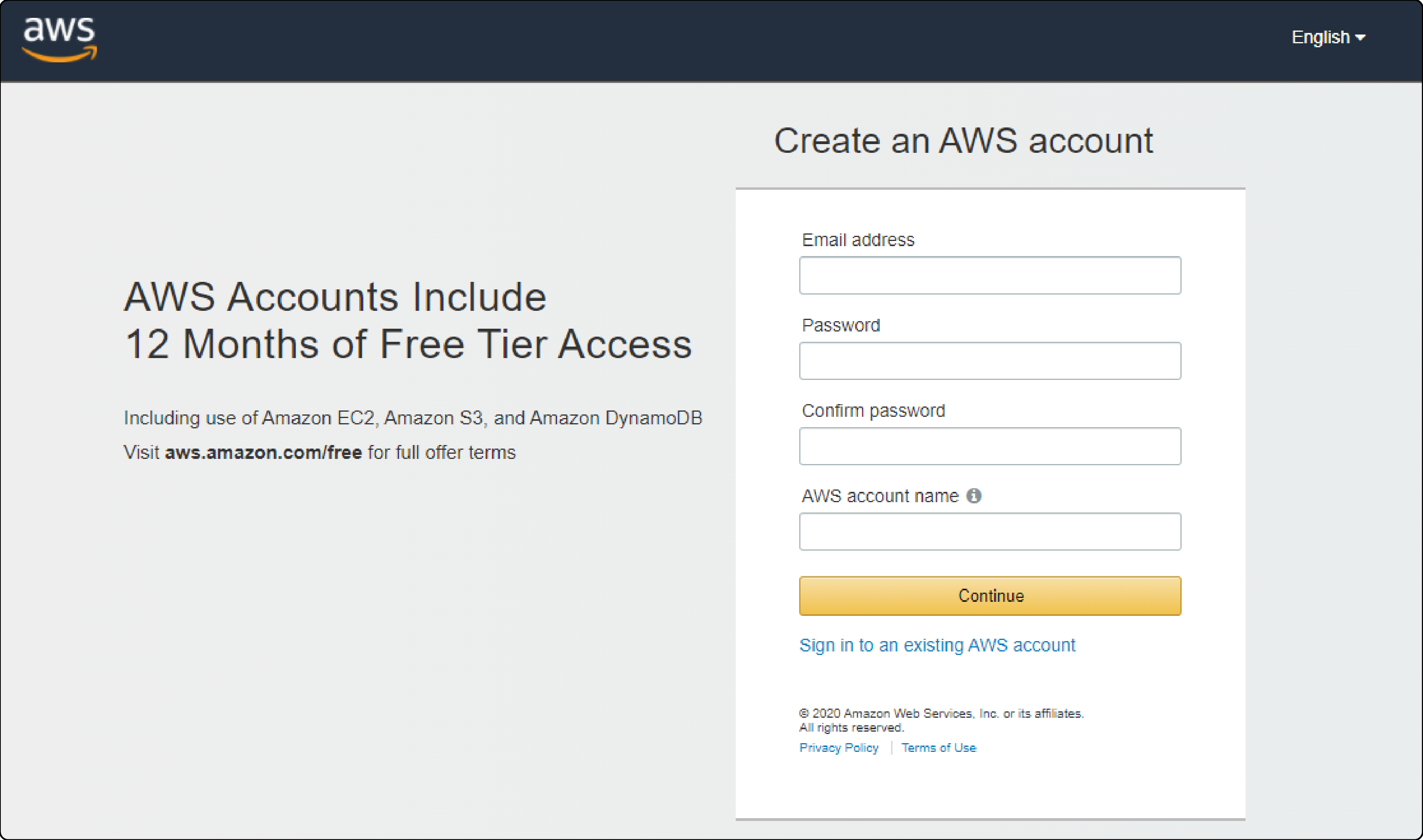
1. Create an AWS Account:
If you do not have one, create an AWS account at the AWS Management Console. Note that AWS offers a free tier for S3 with 5GB storage for 12 months.
2. Create an S3 Bucket:
-
Go to the S3 section in the AWS Management Console.
-
Click on Create bucket.
-
Follow the prompts to name your bucket and select the appropriate region. Choose a region closest to your primary customer base for optimal performance.
-
Important: Always create private buckets to avoid security risks. Public buckets have been a major source of data breaches.
3. Get Security Credentials:
-
Navigate to the Identity and Access Management (IAM) section in the AWS Console.
-
Create a new user with programmatic access.
-
Attach policies that grant access to your S3 bucket. Use the principle of least privilege - only grant necessary permissions.
-
Note down the Access Key ID and Secret Access Key. Store these securely and never commit them to version control.
Step 3: Configure Magento to Use S3

-
Access the backend of your Magento store by logging in with your admin credentials.
-
Go to Stores > Configuration in the admin sidebar.
-
Set Up the S3 Extension:
-
Under the extension settings, input the AWS S3 bucket name, access key, and secret key.
-
Specify the region where your S3 bucket is located. Ensure this matches your bucket's actual region to avoid connectivity issues.
-
Configure additional settings such as:
- Enable S3 versioning for data protection
- Set up lifecycle policies for cost management
- Configure CloudWatch monitoring for performance tracking
-
Change the status to Enabled to activate the extension.
-
Save your configuration.
-
Clear the Magento cache by going to System > Cache Management and clicking Flush Magento Cache.
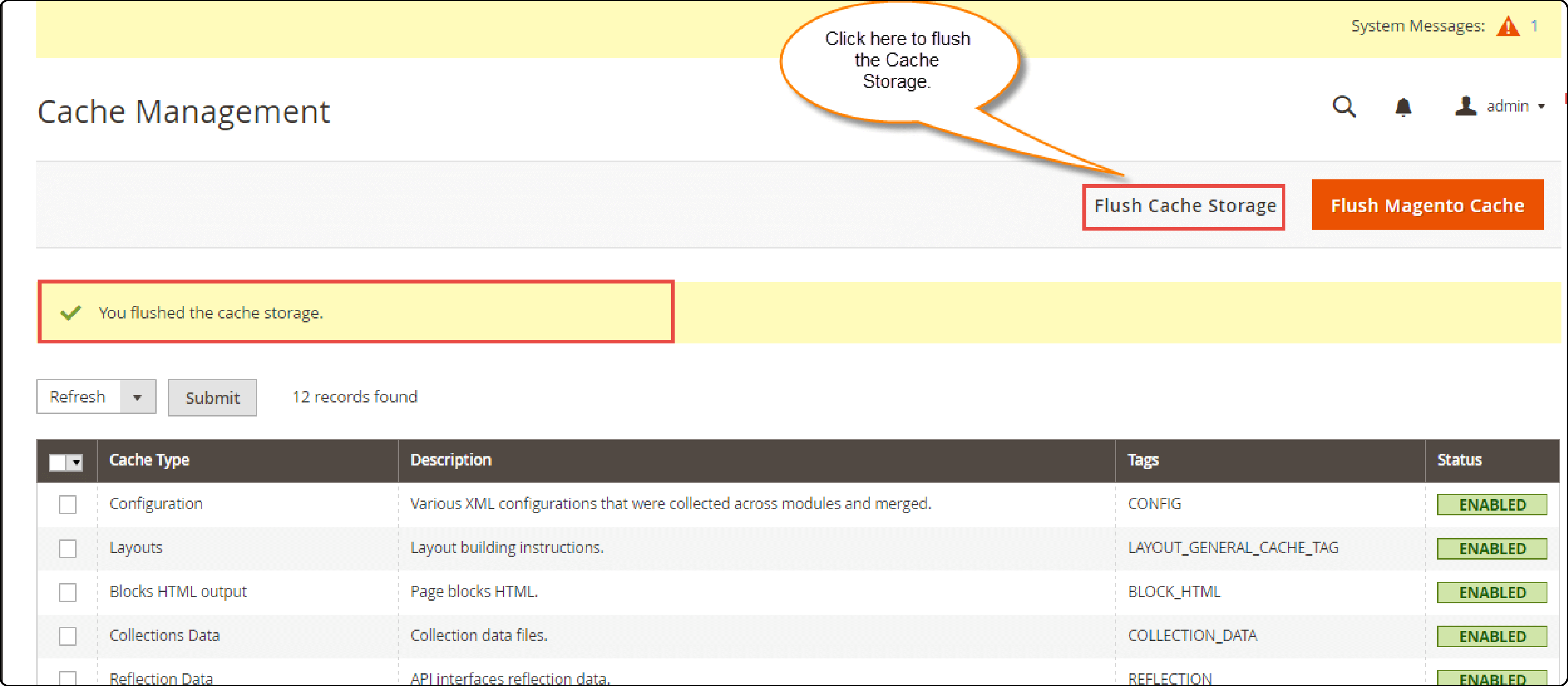
Step 4: Test the Configuration
- Upload a Test File:
-
Upload a media file via the Magento admin panel or front end.
-
Check if the file is stored in your S3 bucket using the AWS Console.
-
Verify the file URL points to your S3 bucket or CloudFront distribution.
- Verify Frontend:
-
Check that the uploaded media displays correctly on your Magento store's front end.
-
Test page load times to ensure performance improvements are realized.
-
Use browser developer tools to confirm media is being served from S3/CloudFront.
Common Troubleshooting Tips:
- If you encounter "Access Denied" errors, verify IAM policies and bucket permissions
- For image upload failures via API, apply Adobe patch ACSD-52689
- If experiencing slow performance, ensure CloudFront CDN is properly configured
How to Migrate Magento Store Media to S3?
Step 1: Prepare Your AWS S3 Environment
- Create an S3 Bucket:
- Log into your AWS Management Console.
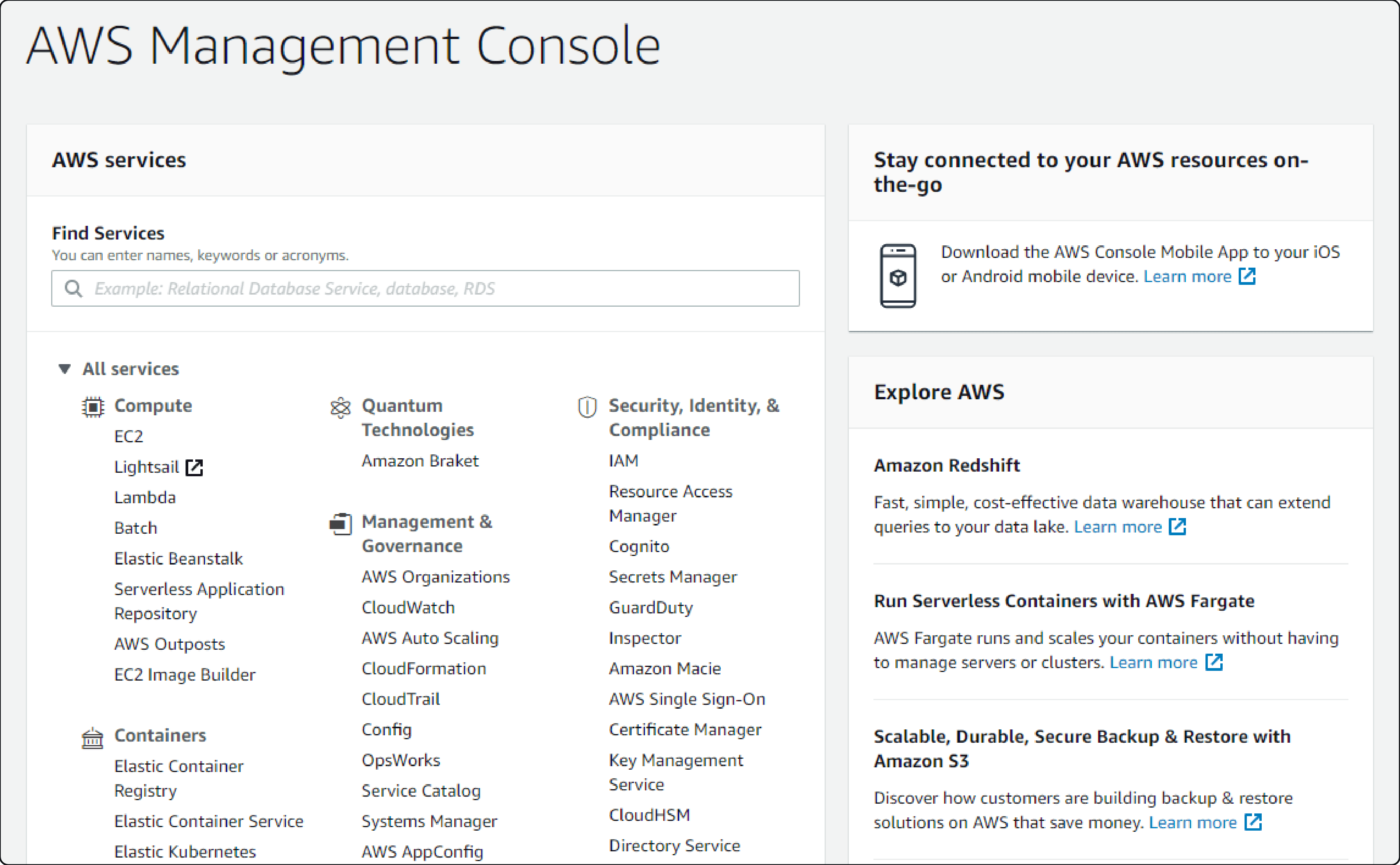
- Navigate to the S3 service and select Create bucket.
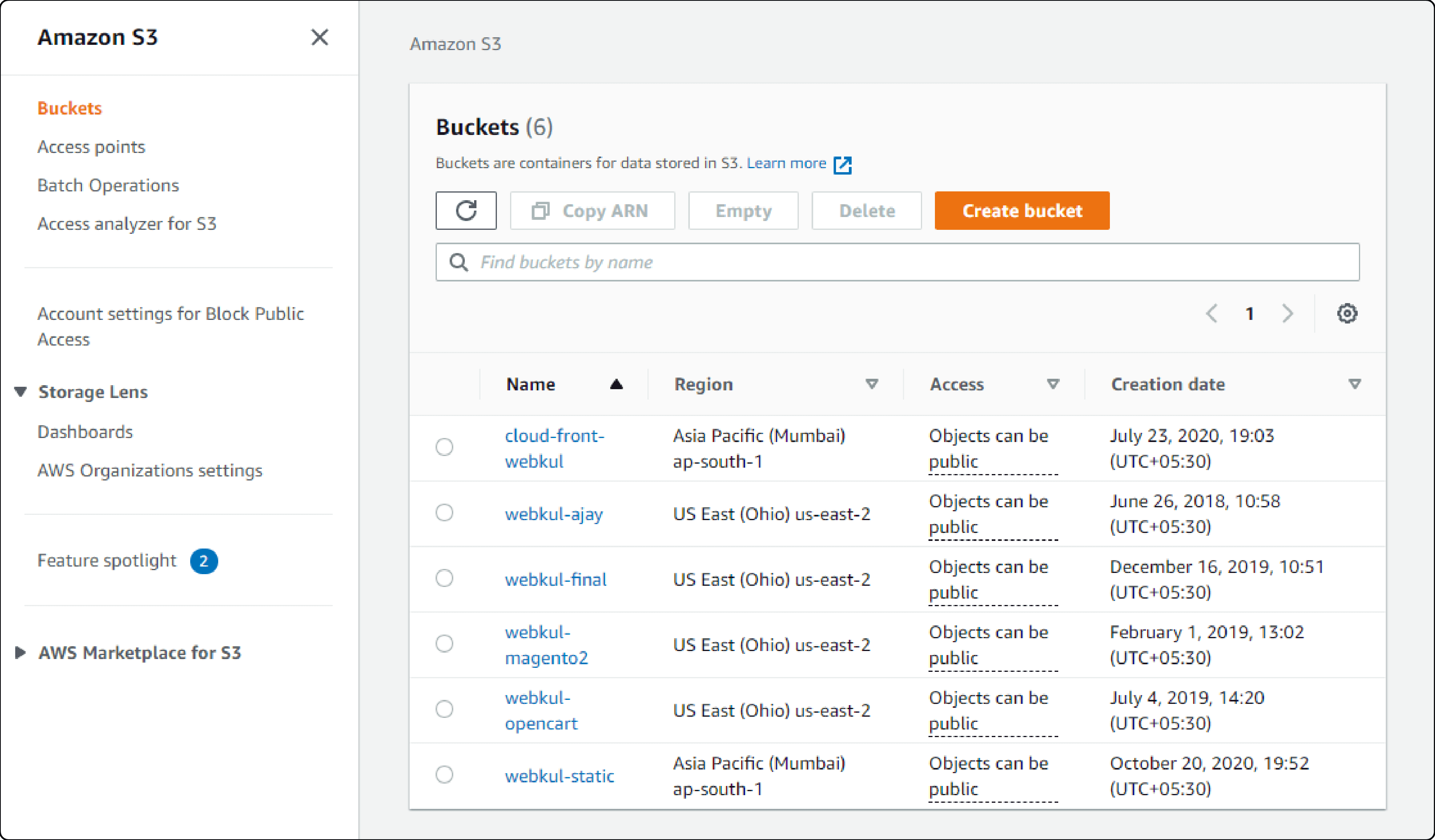
- Choose a unique name for your bucket and select the appropriate region. Consider using a naming convention like "company-magento-media-prod" for clarity.
- Configure Bucket Settings:
-
Set up the permissions to ensure that your Magento store can access the S3 bucket.
-
Configure any additional settings, such as versioning or logging, based on your needs. Enable versioning to protect against accidental deletions or corruptions.
-
Implement lifecycle policies to automatically move older files to cheaper storage classes.
- Obtain Security Credentials:
-
Go to the IAM (Identity and Access Management) service.
-
Create a New IAM user with programmatic access.
-
Attach a policy to this user that allows access to the S3 bucket. Use a custom policy with minimal required permissions:
{ "Version": "2012-10-17", "Statement": [ { "Effect": "Allow", "Action": [ "s3:GetObject", "s3:PutObject", "s3:DeleteObject", "s3:ListBucket" ], "Resource": [ "arn:aws:s3:::your-bucket-name/*", "arn:aws:s3:::your-bucket-name" ] } ] } -
Note the Access Key ID and Secret Access Key.
Step 2: Install and Configure the Magento S3 Extension
- Install the Extension:
-
Use Composer or a manual installation method to add the Magento 2 Amazon S3 extension to your store.
-
Run the following command if using Composer:
composer require vendor/package bin/magento setup:upgradeReplace
vendor/packagewith the actual package name.
- Configure the Extension in Magento:
-
Log into the Magento Admin Panel.
-
Navigate to Stores > Configuration.
-
Locate the settings for the S3 extension.
-
Input the S3 bucket name, AWS access key, secret key, and region.
-
Enable the extension.
-
Consider enabling these recommended settings:
- Use CloudFront CDN for improved performance
- Enable S3 Transfer Acceleration for faster uploads
- Configure CORS settings if needed for direct browser uploads
Step 3: Migrate Existing Media Files
- Backup Local Media Files:
-
Before starting the migration, ensure you have a complete backup of all media files located in your Magento pub/media directory.
-
Use this command to create a backup:
tar -czf media-backup-$(date +%Y%m%d).tar.gz pub/media/
- Transfer Files to S3:
-
Use a tool like AWS CLI (Command Line Interface) or a third-party application that supports S3 transfers.
-
Run a command or use the application's interface to sync your local media directory with your S3 bucket:
aws s3 sync pub/media/ s3://your-bucket-name/media/ --exclude "*.tmp" --exclude "cache/*" -
For large migrations, consider:
- Using AWS DataSync for migrations over 1TB
- Implementing parallel uploads for faster transfer
- Monitoring transfer progress with CloudWatch
- Verify the Migration:
-
After transferring the files, verify that all files are present in your S3 bucket.
-
Ensure that files are accessible and permissions are set correctly.
-
Run a comparison check:
aws s3 ls s3://your-bucket-name/media/ --recursive | wc -l find pub/media/ -type f | wc -l
Step 4: Test the Configuration
-
Upload media in Magento to check S3 storage functionality.
-
Ensure media loads correctly on the Magento front end. Test across different browsers and devices.
-
Monitor and adjust site performance and CDN settings using tools like GTmetrix or Google PageSpeed Insights.
-
Implement CloudWatch alarms for:
- S3 bucket size monitoring
- Request metrics
- Error rate tracking
Best Practices and Industry Applications
Security Best Practices for 2025
With the emergence of ransomware targeting S3 buckets in 2025, security has become paramount:
-
Always Use Private Buckets: Never create public S3 buckets. Public access has been the source of numerous data breaches.
-
Enable Encryption: Use SSE-S3 or SSE-KMS for encryption at rest. Enable encryption in transit using HTTPS.
-
Implement Least Privilege Access: Grant only the minimum required permissions to IAM users and roles.
-
Enable MFA Delete: Protect against accidental deletions by requiring multi-factor authentication for delete operations.
-
Regular Security Audits: Use AWS Config and CloudTrail to monitor bucket access and configuration changes.
Performance Optimization Tips
-
Implement CloudFront CDN: According to community insights, stores without CDN experience 20% slower performance. CloudFront integration is essential for global stores.
-
Use S3 Transfer Acceleration: For stores with global upload requirements, enable Transfer Acceleration for up to 50% faster uploads.
-
Optimize Image Formats: Convert images to WebP format before uploading to reduce storage costs and improve load times.
-
Implement Lazy Loading: Combine S3 storage with lazy loading techniques to further improve page load times.
Cost Management Strategies
-
Implement Lifecycle Policies: Automatically move older media to S3 Glacier for 80% cost savings on archival storage.
-
Monitor with AWS Budgets: Set up cost alerts to avoid unexpected charges, especially important after the AWS free tier expires.
-
Use S3 Intelligent-Tiering: Automatically move objects between access tiers based on usage patterns.
-
Regular Cleanup: Remove orphaned media files and old product images to reduce storage costs.
Industry-Specific Applications
The versatility of Magento AWS S3 integration extends across various industries:
Retail and Fashion E-commerce: Fashion retailers like David James Kerr have seen performance improvements from 24-second load times to sub-3-second loads. High-resolution product images and 360-degree views are efficiently served through S3 and CloudFront, enabling rich media experiences without server strain.
B2B Manufacturing: Manufacturing companies use S3 to store extensive product catalogs, technical specifications, and downloadable resources. The scalability ensures that even with thousands of SKUs and associated documentation, performance remains optimal.
Healthcare E-commerce: For healthcare-related e-commerce, S3 can be configured for HIPAA compliance when properly secured. Medical supply stores benefit from secure, scalable storage for product images while maintaining regulatory compliance.
Financial Services: Financial service providers selling products online leverage S3's encryption and security features to store sensitive product documentation and marketing materials, ensuring both performance and compliance.
Publishing and Digital Media: Publishers like Zvaigzne ABC have successfully migrated to Magento with S3, resolving technical debt while enabling efficient storage of large digital assets, from e-books to multimedia content.
FAQs
1. What is Magento AWS S3 Extension and how can it be used?
Magento AWS S3 Extension is a tool that allows users to integrate Amazon S3 cloud storage with their Magento store. This integration enables the store to utilize the benefits of Amazon S3. It helps in storing and retrieving files such as product images, CMS content, and other media assets. As of 2025, it also supports AI-powered vector search capabilities for enhanced media management.
2. Is Magento AWS S3 Extension compatible with the Magento 2 platform?
Yes, Magento AWS S3 Extension is compatible with Magento 2, making it a suitable storage solution for your Magento 2 store. Adobe's native remote storage module provides official support, while third-party extensions offer additional features.
3. What are the advantages of using Amazon S3 for storing files in Magento?
Using Amazon S3 as the storage solution for your Magento store offers several benefits. These include improved store performance (up to 3x faster queries), scalability, reliability (99.999999999% durability), and cost-effectiveness (33% reduction in metadata costs as of July 2025). Compared to traditional file storage systems, Amazon S3 provides significant advantages.
4. How does the integration of Magento with Amazon S3 work?
The integration involves connecting your Magento store to an Amazon S3 bucket. This bucket serves as the storage repository for files such as product images and media assets. It enables the store to offload storage to the Amazon server and retrieve files via URLs. The 2025 update includes AI-enhanced features for intelligent media organization and retrieval.
5. How can I check the availability of an Amazon S3 bucket for integration with Magento?
You can verify the availability of an Amazon S3 bucket by accessing your Amazon AWS account and creating a bucket if one does not already exist. The S3 bucket should be created in the same region where your Magento store is hosted for optimal performance. Use AWS CLI command: aws s3 ls to list your buckets.
6. Can Magento AWS S3 Extension be used to store and serve files on Amazon CloudFront?
Yes, Magento AWS S3 Extension can be configured to work in conjunction with Amazon CloudFront, a content delivery network (CDN). This setup can further enhance store performance. It delivers files to users from edge locations closer to their geographical locations. Studies show 20% performance degradation without CDN integration.
7. How can I address specific issues or seek support related to Magento AWS S3 Extension?
If you encounter any challenges regarding the Magento AWS S3 Extension, you can create a GitHub issue. If you have queries about the extension, you can also create a GitHub issue. It should be done on the official repository of the extension. The developers or community members can then assist you with the answer you're looking for. Common issues include access denied errors (check IAM policies) and image upload failures (apply patch ACSD-52689).
Update (2025): What are the new AI features in S3 for Magento?
Amazon S3 now offers S3 Vectors (as of July 2025) for native vector storage and querying, enabling AI-powered search capabilities for your media library. This allows for intelligent image search, automatic tagging, and enhanced product discovery features in your Magento store.
Update (2025): How much can I save with the latest S3 pricing updates?
With the July 2025 pricing updates, AWS has reduced metadata processing costs by 33%. Combined with lifecycle policies and intelligent tiering, stores typically see 40-70% cost reductions compared to traditional hosting, with ROI achieved within 3-6 months.
Summary
Magento AWS S3 Extension unlocks streamlined efficiency and enhanced performance for modern e-commerce stores. Here's a concise breakdown:
-
Offload heavy media files from local servers to Amazon S3, reducing server load by up to 90% and enhancing data availability with 99.999999999% durability.
-
Enjoy automatic file synchronization, simplified media management, and robust security protocols leveraging AWS, now with AI-powered features for intelligent media search.
-
Effortlessly set up AWS S3 and configure Magento settings to integrate smoothly, with implementation typically completed in under 30 minutes.
-
Migrate existing media files with ease, ensuring a smooth transition to the new setup using AWS CLI or automated tools.
-
Benefit from 2025's latest updates including 33% cost reductions on metadata processing and S3 Vectors for AI-enhanced media management.
Ready to optimize your store with AWS S3 extension? Explore managed Magento hosting options for enhanced efficiency and take advantage of the latest cloud storage innovations to stay competitive in 2025's e-commerce landscape.



