
How to Configure Afterpay Magento 2 Extension for E-Stores?
Want to boost your store’s conversions? Afterpay Magento 2 lets customers split payments into four, making shopping easier. This flexible payment option increases customer satisfaction. This tutorial covers how to install, configure, and troubleshoot Afterpay for Magento 2.
Key Takeaways
-
Overview of Magento Afterpay.
-
How Magento Afterpay Works.
-
Steps to Setup Afterpay for Magento Stores.
-
List of Afterpay Adobe Commerce Commands.
-
Benefits of Integrating Afterpay with Magento Store.
What is Afterpay in Magento 2?
Afterpay is a buy now, pay later (BNPL) service integrated with Magento 2. It allows customers to split purchases into four payments.
Shoppers get their products immediately and pay over time. There’s no interest if they pay on time. This feature helps increase conversions by offering a flexible payment option. Magento 2 stores benefit by giving customers a debt-free shopping solution.
For Magento 2, Afterpay is easy to install. It works in countries like:
-
United States
-
United Kingdom (as Clearpay)
-
Australia
-
Canada
-
New Zealand
The integration provides a smooth Magento checkout experience. It encourages responsible spending and boosts customer satisfaction. By adding Afterpay, Magento 2 stores can reach more shoppers and increase Magento sales.
How Does Magento Afterpay Work?
A. For the Merchant
-
Merchants get paid upfront without any delay.
-
Afterpay takes on all credit and fraud risk.
-
It helps increase Average Order Value and boosts conversion rates.
-
Afterpay makes products more accessible to a broader audience.
-
Customers use Afterpay to discover new brands, bringing in more new customers.
B. For the Customer
-
Afterpay splits payments into four installments, which are taken every two weeks.
-
It’s free and easy to join by downloading the app and setting up an account.
-
There is zero interest and no extra fees if customers pay on time.
-
US customers can qualify for a monthly payment option, spreading payments over 6 to 12 months.
How to Setup Afterpay in Magento 2 Version?
1. Install Afterpay Using Composer
-
Open the CLI and run the appropriate command based on your Magento version:
-
For Magento 2.4:
composer require afterpay-global/module-afterpay:^5 -
For Magento 2.3:
composer require afterpay-global/module-afterpay:^4 -
For versions below 2.3:
composer require afterpay-global/module-afterpay:^3
-
-
Execute the upgrade command:
php bin/magento setup:upgrade. -
Run compile dependency injections:
php bin/magento setup:di:compile. -
Deploy static content if you're in production mode:
php bin/magento setup:static-content:deploy. -
Clear the Magento cache by running:
php bin/magento cache:flush.
2. Manual Installation of Afterpay
-
Download the Afterpay module from the official GitHub repository.
-
Choose the correct version for your Magento version:
-
For Magento 2.4: Afterpay
-
For Magento 2.3: Afterpay:4.*
-
For versions below 2.3: Afterpay
-
-
Extract the downloaded file.
-
Create a directory called
Afterpay/Afterpayin the folder[MAGENTO]/app/code/. -
Move the extracted files to this folder.
-
Run the Magento upgrade command:
php bin/magento setup:upgrade. -
Compile dependency injections by running:
php bin/magento setup:di:compile. -
Deploy static files if you are in production mode:
php bin/magento setup:static-content:deploy. -
Clear the Magento cache:
php bin/magento cache:flush.
3. Set Up Afterpay Merchant Credentials
-
Go to Magento Admin > Stores > Configuration > Sales > Payment Methods > Afterpay.
-
Enter the merchant ID and merchant key you received from Afterpay.
-
Enable Afterpay by checking the option.
-
Choose Sandbox mode for testing or Production mode for live transactions.
-
Save your settings.
-
Navigate to System > Cache Management in the admin.
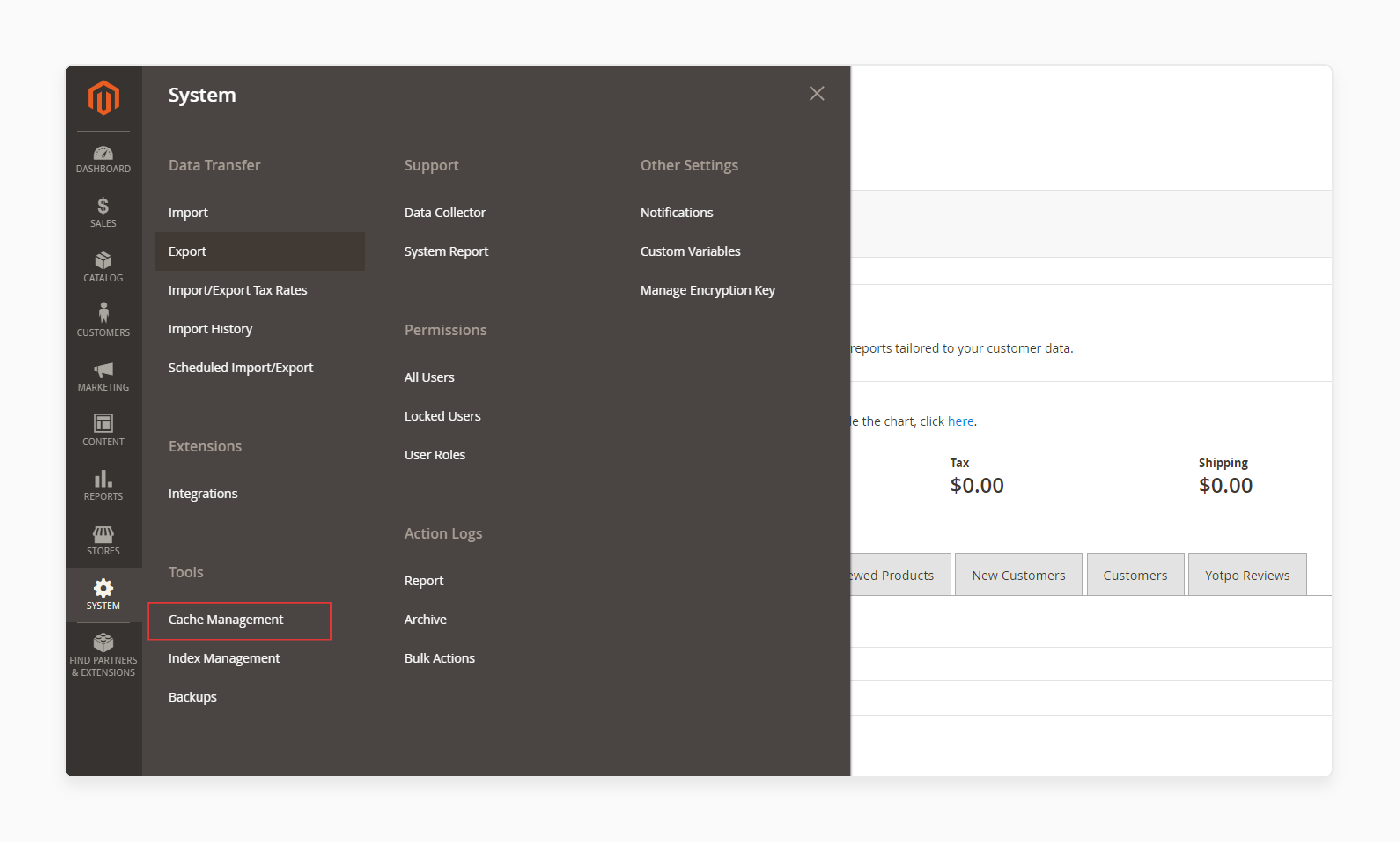
- Click the button to Flush Magento Cache.
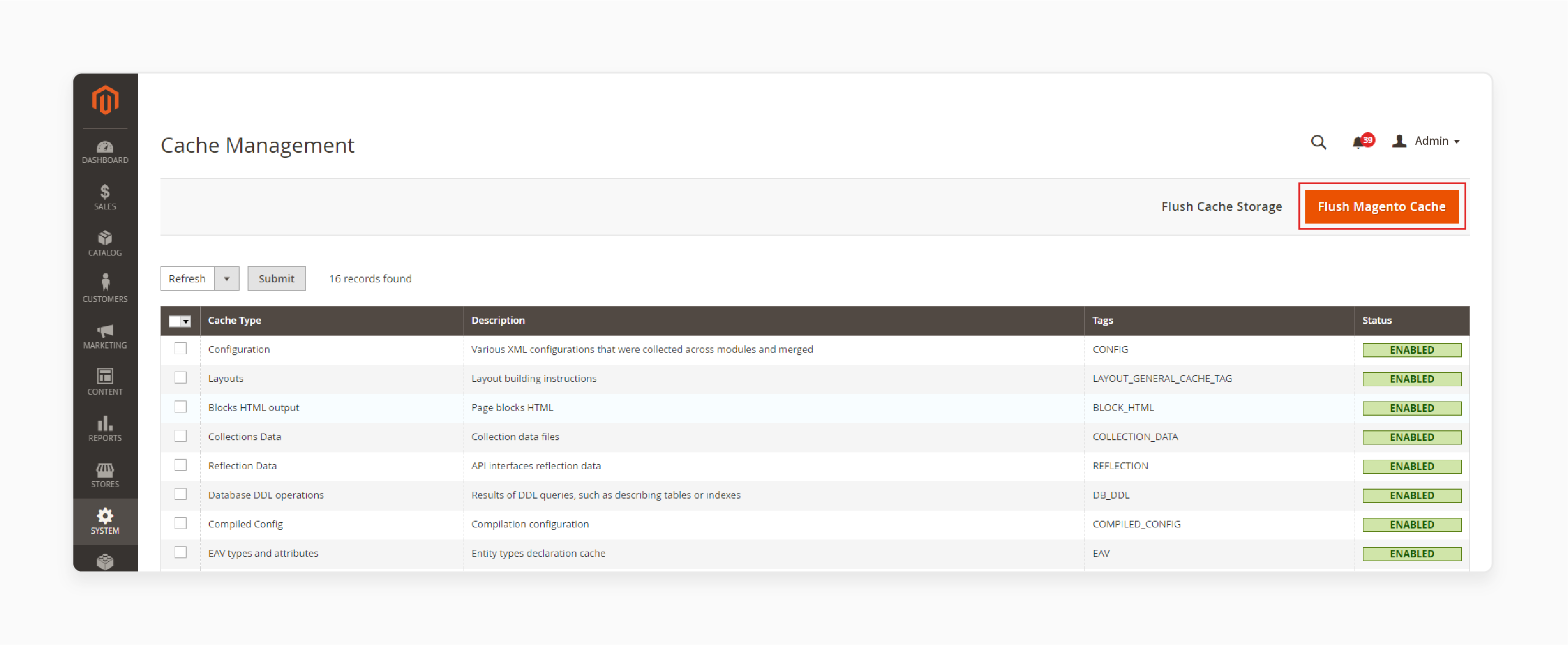
Description of Afterpay Adobe Commerce Commands
| Command | Description |
|---|---|
php bin/magento module:enable Afterpay_Afterpay |
This command enables the Afterpay extension in Magento. It allows Afterpay to be available as a payment option. Run this after placing the module files in the correct folder. It ensures the extension is active. |
php bin/magento setup:upgrade |
The setup command updates the Adobe Commerce system. It applies to any database changes Afterpay needs. Run this command after enabling the module. It ensures proper installation of the extension. |
php bin/magento setup:di:compile |
This command compiles dependency injections in Magento. It makes sure all files are correctly loaded. The system gets optimized for Afterpay. This step is necessary for smooth operation. |
php bin/magento setup:static-content:deploy |
The static content deployment command generates files needed for Adobe Commerce. It prepares the system for production. It ensures that Afterpay-related assets are displayed correctly. It is required for production environments. |
php bin/magento cache:flush |
This command clears the Magento cache. It removes old files and updates the store with new changes. After enabling Afterpay, flushing the cache is essential. It ensures the updates are correctly applied. |
Benefits of Integrating Afterpay with Magento 2
1. Increases Conversion Rates
Integrating Afterpay with Magento 2 boosts conversion rates. Shoppers are more likely to complete purchases with flexible payment options. Afterpay lets customers get products right away and pay later. It reduces cart abandonment and drives more sales. Offering Afterpay makes higher-priced items more accessible.
2. Improves Average Order Value
With Afterpay, customers can split payments, which encourages larger purchases. It boosts the Average Order Value (AOV) metrics for your Magento 2 store. Shoppers feel more comfortable spending more when they can pay in installments. It leads to higher revenue for the store. Both customers and merchants benefit from this option.
3. Attracts New Customers
Afterpay draws in customers who prefer to buy now and pay later for services. Many shoppers look specifically for stores that offer Afterpay. It can bring new customers to your Magento 2 store. By integrating Afterpay, you increase your store’s visibility. It helps create a more extensive customer base.
4. Reduces Credit and Fraud Risk
When you use Afterpay, it takes on the credit and fraud risk. Merchants get paid upfront, and Afterpay handles the customer payments. It reduces financial risks for your Magento 2 store. You can focus on sales without worrying about payment issues. Secure transactions are handled entirely by Afterpay.
5. Enhances Customer Experience
Afterpay offers a simple and flexible payment process. Customers can manage their budgets better while still getting products right away. It improves the overall customer experience and builds loyalty. Shoppers appreciate the flexibility of Afterpay. A positive payment experience keeps them coming back to your Magento 2 store.
Troubleshooting Afterpay Magento Integration Issue
| Issue | Description | Solution |
|---|---|---|
| Afterpay Module Not Displaying | The Afterpay payment option does not appear at checkout. | - Ensure the Afterpay module is enabled with php bin/magento module:enable Afterpay_Afterpay. - Clear cache with php bin/magento cache:flush. |
| Payment Not Processing | Customers are unable to complete the payment using Afterpay. | - Check API credentials in Magento Admin > Stores > Configuration > Payment Methods. - Verify the Merchant ID and Key are correct. |
| API Connection Error | An error occurs when connecting to the Afterpay API. | - Set the API mode to Production or Sandbox as needed. - Check server firewall settings to allow API access. |
| Incorrect Order Total Calculation | The order total does not match the expected amount when using Afterpay. | - Check your tax settings to match Afterpay requirements. - Verify any custom pricing extensions do not conflict with Afterpay. |
| Slow Checkout Process | After selecting Afterpay, the checkout page takes too long to load. | - Clear cache with php bin/magento cache:flush. - Run php bin/magento setup:static-content:deploy to refresh files. - Optimize JavaScript and CSS. |
| Afterpay Button Not Appearing | The Afterpay button does not show on product or checkout pages. | - Ensure the Afterpay button is enabled in the configuration. - Confirm that your theme supports the Afterpay button display. |
| Currency Not Supported | Afterpay does not support the selected currency. | - Confirm that your store uses a supported currency like USD, AUD, or GBP. - Switch to a supported currency if needed. |
| Module Not Compatible with Magento Version | The Afterpay module causes conflicts with the Magento version. | - Ensure you have the correct version of Afterpay for your Magento version. - Run composer update to update the module. |
FAQs
1. How do developers troubleshoot the Afterpay Extension for Magento 2?
Developers can check the error messages in the code log for any issues. They should verify whether the Magento version is compatible with the Afterpay Extension. Clear the cache and recompile after changes. Ensure the API credentials are correct for accurate implementation.
2. How to install the Afterpay extension for Magento 2?
To install the extension, use Composer or manually download it from the repository. Choose the correct version of Magento hosting for the Afterpay online developer module. Run php bin/magento setup:upgrade to apply changes. Clear the cache to complete the installation.
3. What is the best way to fix compatibility issues with Afterpay and other extensions?
Ensure you're using the correct version of Magento and Afterpay Extension. Run composer update to update all modules. Conflicts often arise from custom plugin modifications. Clear the cache and verify that no other payment method is causing the issue.
4. Can Afterpay work with the Riverty payment method?
Currently, Afterpay and Riverty payment methods can work together if configured separately. Check the developer documentation for any restrictions or compatibility issues. It's best to test both payment methods first in sandbox mode.
5. Is Cash App Pay supported by the Afterpay Extension?
No, Cash App Pay is not a default payment method in the Afterpay Extension for Magento 2. You can integrate it using a custom plugin. Consult a developer to implement this for your Adobe Commerce Extension.
6. What should I do if the Afterpay Extension causes errors during checkout?
Check the code logs for error messages and verify your version of Magento. Recompile and clear the cache after any changes. Make sure the Afterpay online developer API is connected correctly and test it in sandbox mode before going live.
Summary
Integrating Afterpay Magento 2 helps increase sales and improve customer experience. It offers flexibility while reducing merchant fraud risks. Key benefits are:
-
Boosts Conversion Rates: More sales with flexible payment options.
-
Increases Average Order Value: Customers tend to buy more with installments.
-
Attracts New Customers: Reach shoppers specifically seeking Afterpay.
-
Reduces Fraud Risk: Afterpay assumes merchants' credit risk.
-
Enhances Customer Experience: Customers get products immediately and pay over time.
Consider managed Magento hosting for accurate integration of Afterpay to Magento stores.






