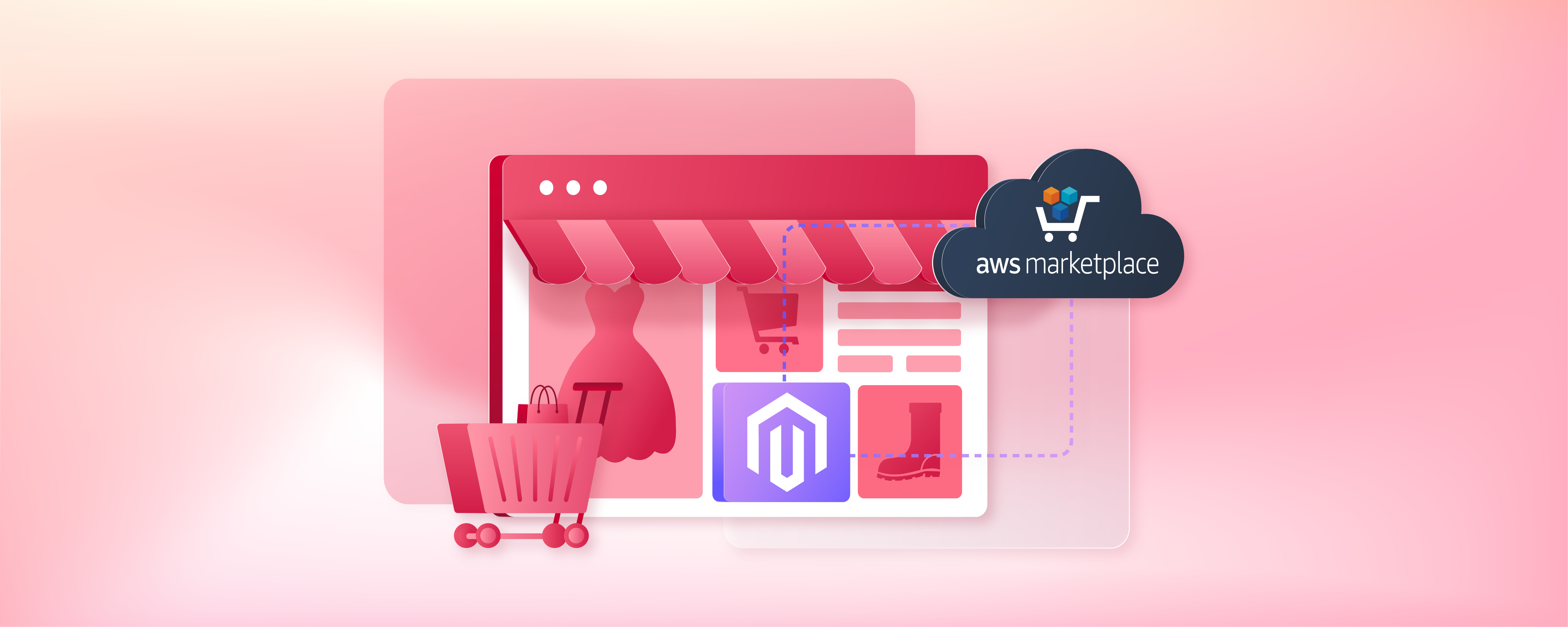
AWS Marketplace Magento: Steps to Easy E-Commerce Deployment
Are you looking to enhance your e-commerce capabilities through AWS? AWS Marketplace Magento offers a seamless integration for sellers aiming to expand their online presence. The Magento platform combines robust e-commerce features with the expansive AWS environment. It facilitates better scalability and deployment options.
This article will cover the essential aspects of using AWS Marketplace Magento, including setup, deployment, and management.
Key Takeaways
-
Learn how to set up Magento on AWS quickly with easy-to-follow steps.
-
Master Magento's optimal performance and security settings.
-
Compare top AWS Marketplace Magento solutions to find your ideal fit.
-
Explore the best practices for a smooth Magento migration to AWS.
-
Boost your Magento store’s speed and efficiency using AWS tools.
10 Steps To Deploy Magento on AWS
Step 1: Set up an AWS account
To get started, you'll need an Amazon Web Services (AWS) account. If you don't have one already, go to the AWS website and sign up. You'll provide some basic information and a credit card for billing.
Step 2: Choose an EC2 instance
- In the AWS Management Console, navigate to the EC2 dashboard.
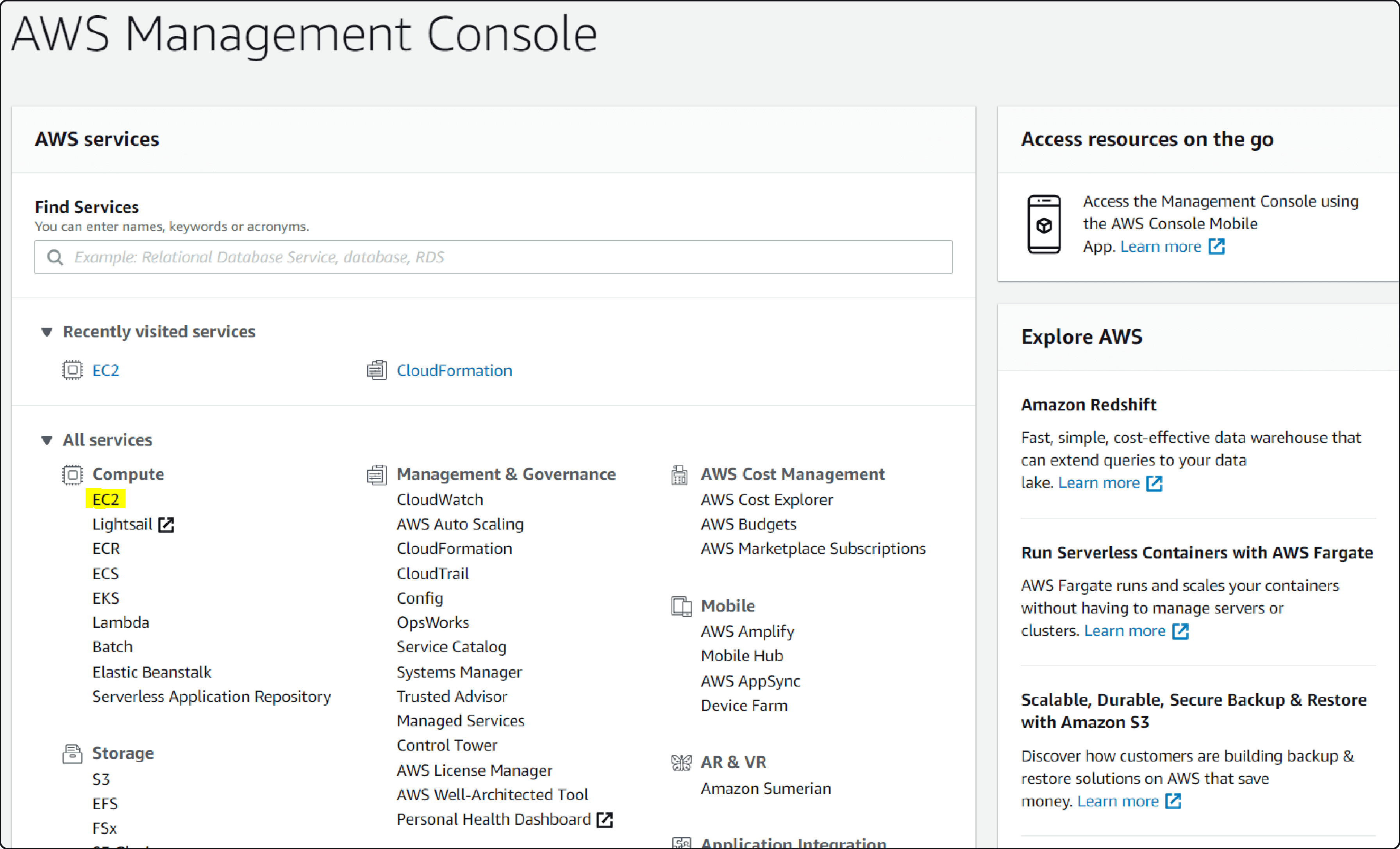
- Click "Launch Instance" and select an Amazon Machine Image (AMI).
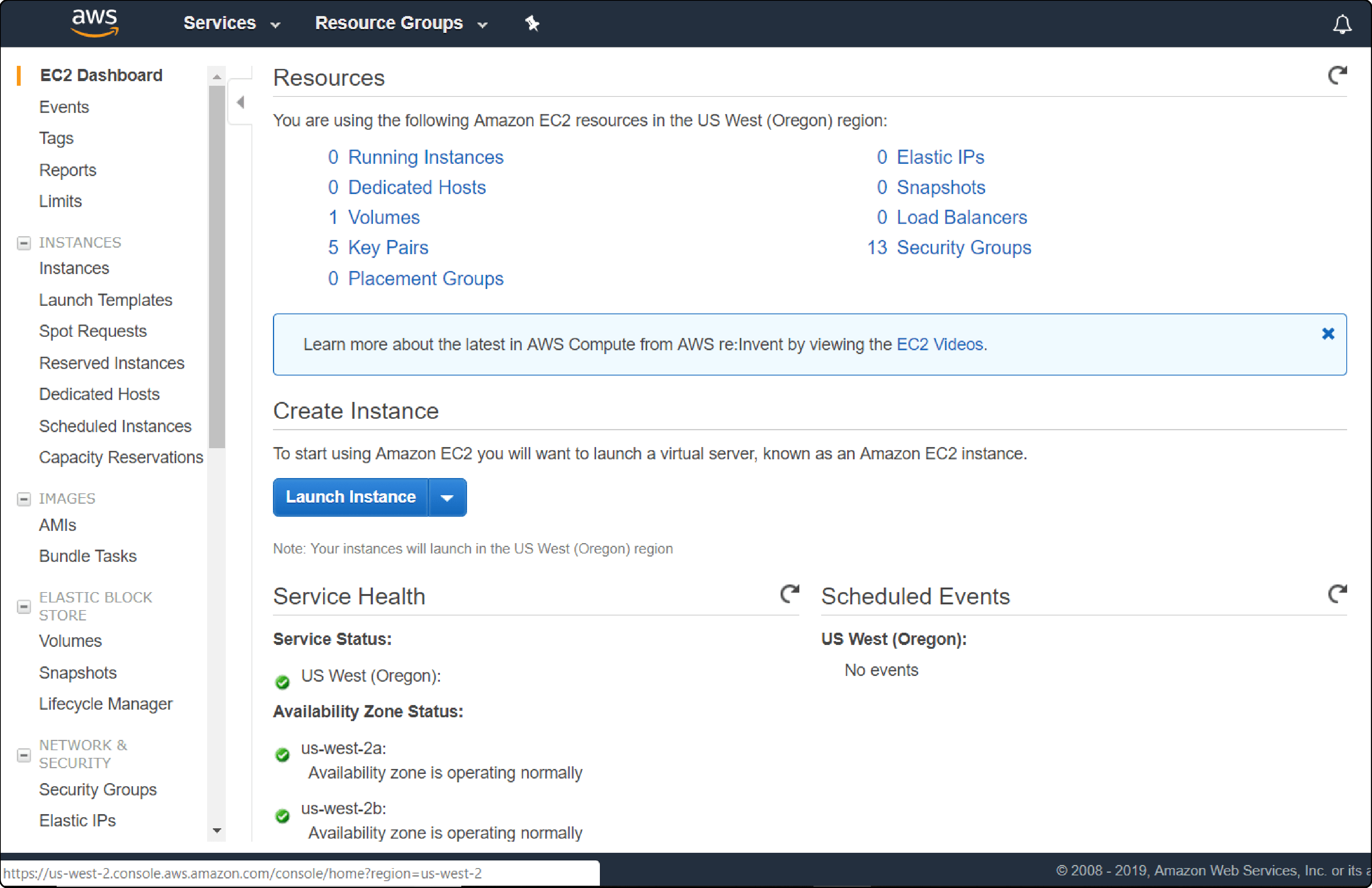
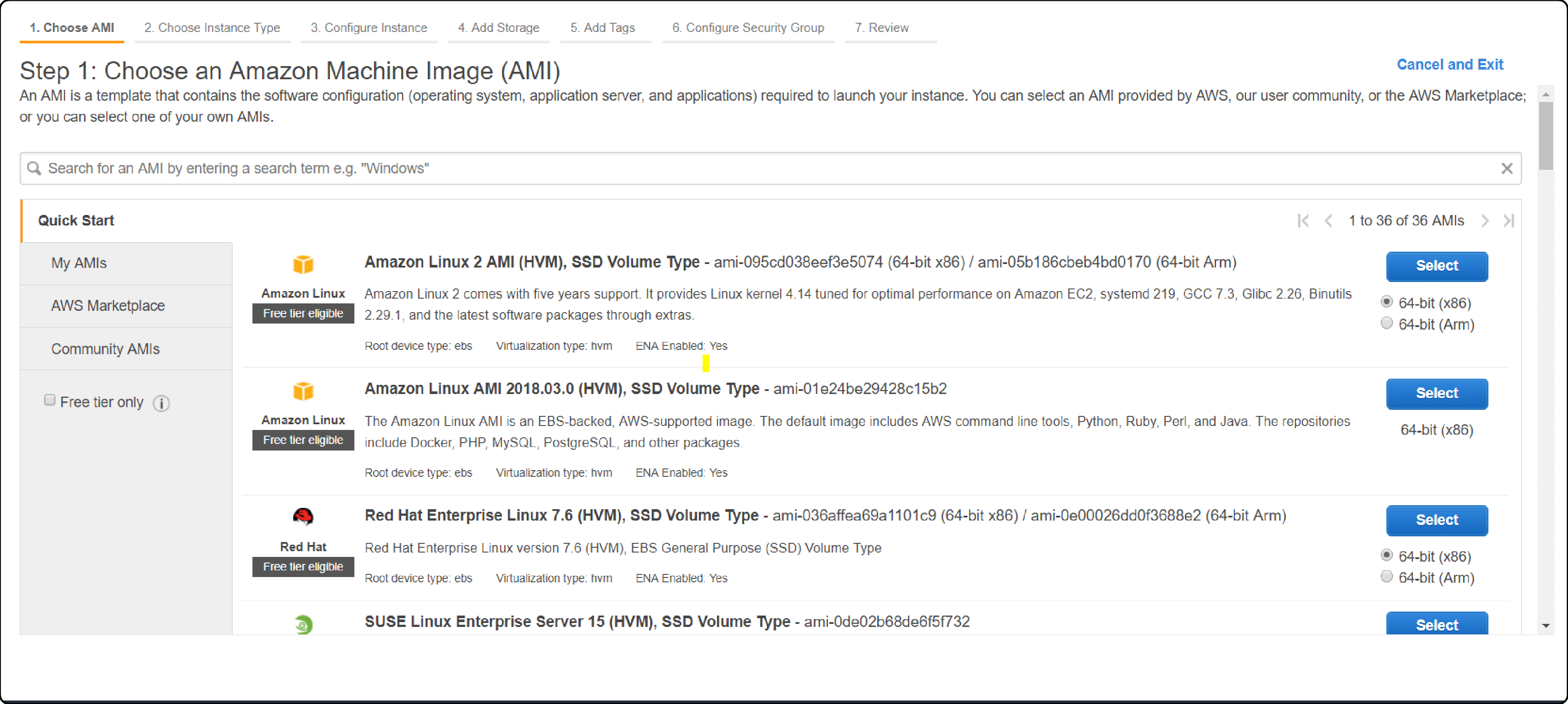
Note: Ensure it supports Magento, such as Ubuntu 22.04 LTS. Choose an instance type based on your performance needs and budget. Mid-sized businesses might select a c5.xlarge instance with 4 vCPUs and 8 GB of RAM. It helps confirm that the Magento store can handle a moderate amount of traffic.
Step 3: Configure security settings
- During the EC2 instance setup, configure your security group rules. It allows inbound traffic on ports 80 (HTTP), 443 (HTTPS), and 22 (SSH). It will enable web access and secure admin access to your Magento store.
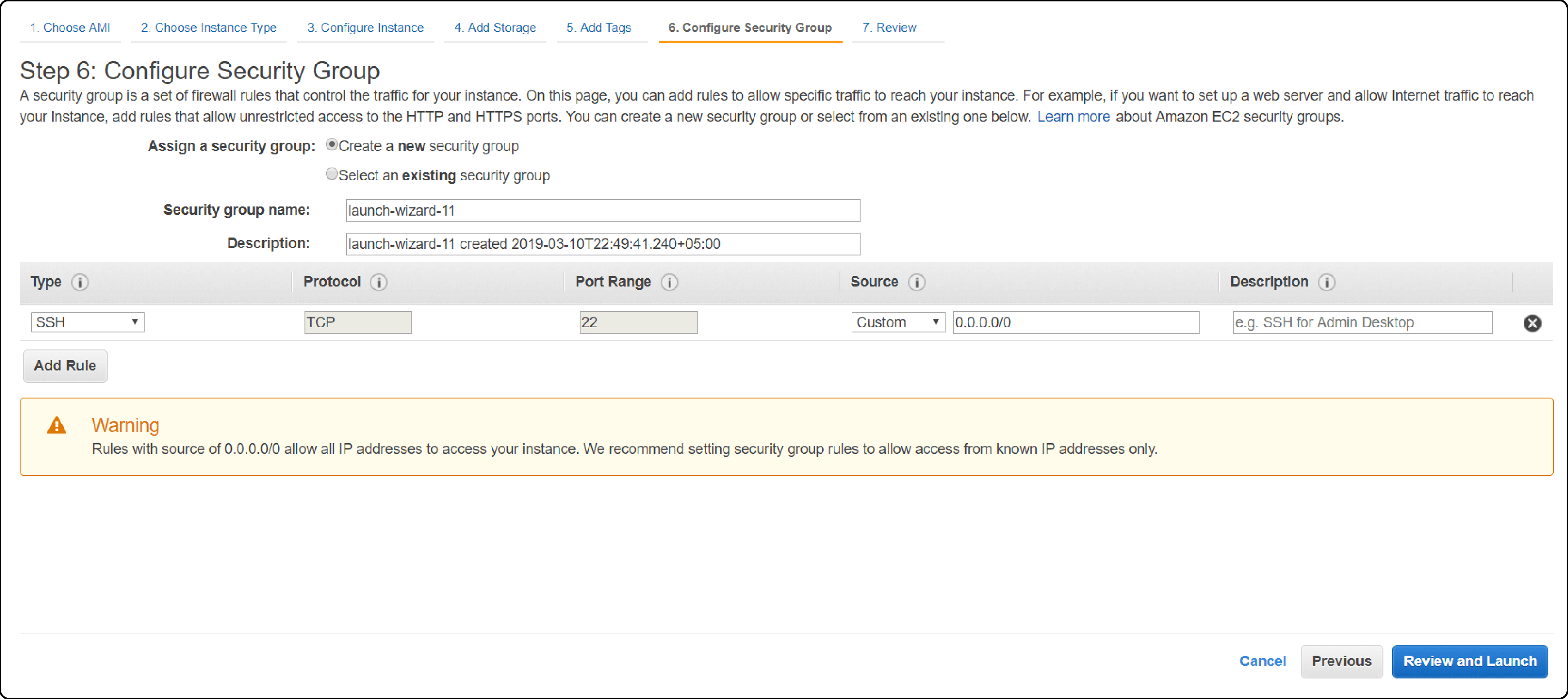
- Strict security requirements might call for creating a separate security group for their Magento admin panel. It restricts access to only authorized IP addresses.
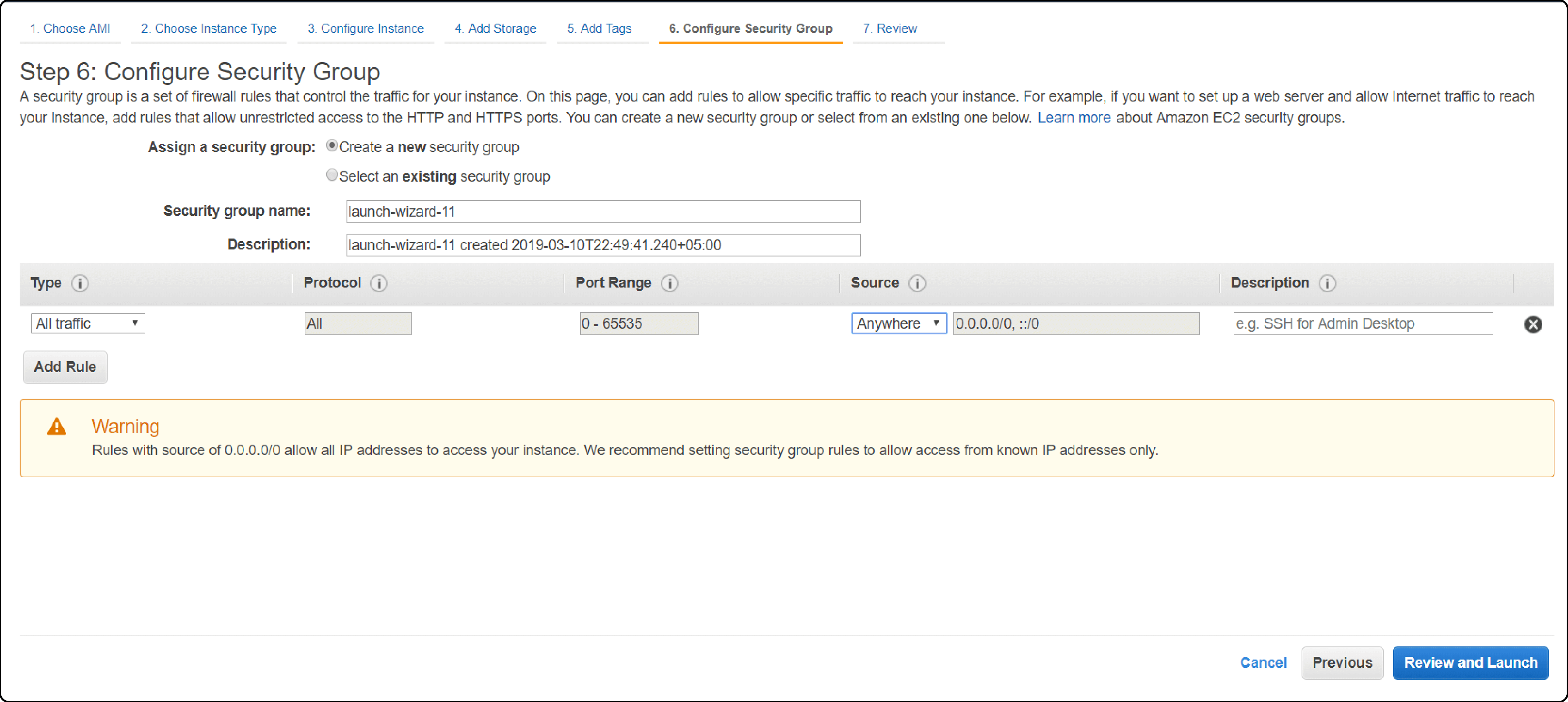
Step 4: Connect to your instance
- Once your EC2 instance is running, connect to it using SSH. You can do this directly from the AWS Management Console or using an SSH client like PuTTY.
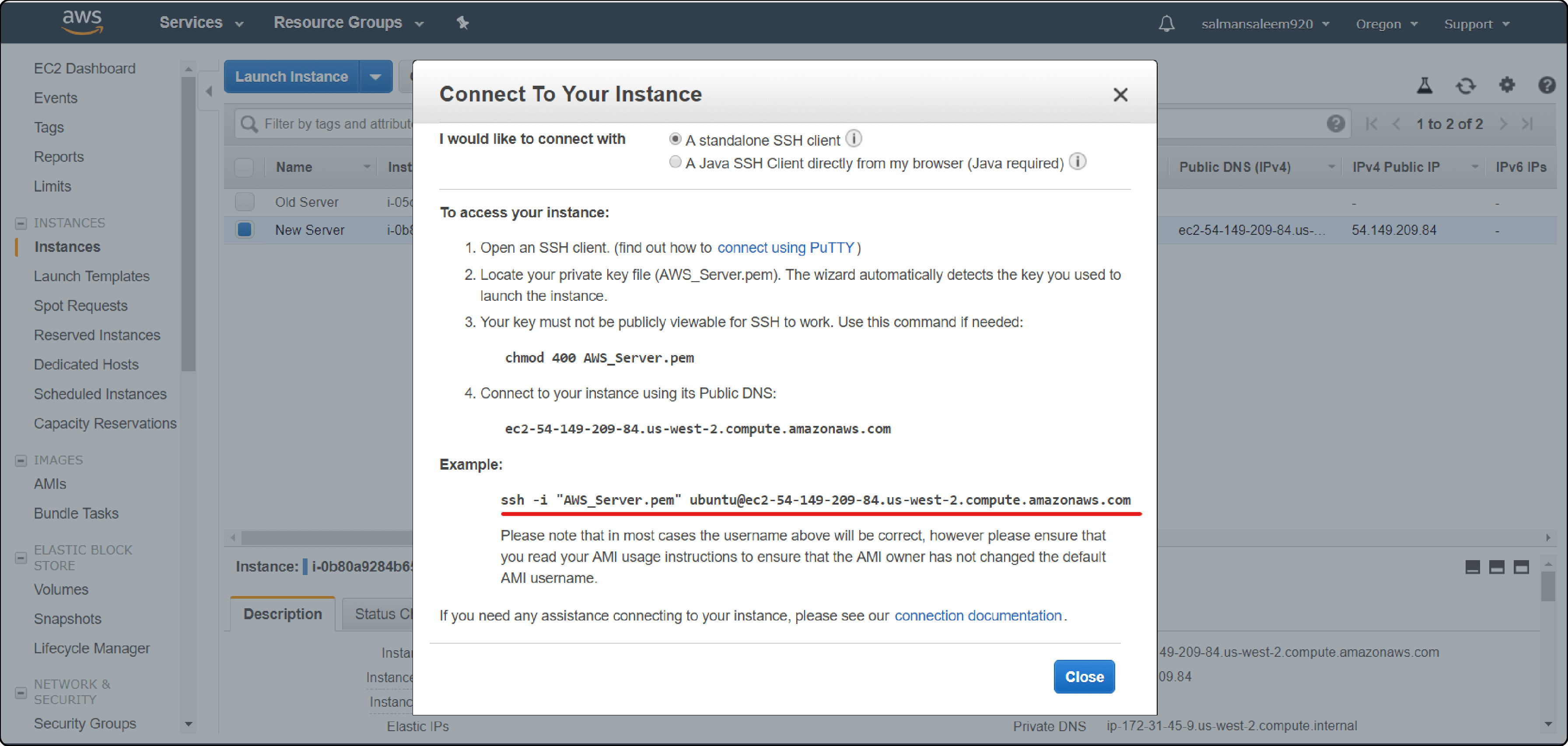
- Magento project-focused developers might use the MacBook terminals to SSH into the EC2 instance and begin configuring the server environment.
Step 5: Install the necessary software
-
Update your server packages. Install the required software for Magento, including Apache, MySQL, PHP, and Elasticsearch. Follow Magento's official documentation for the recommended versions.
-
System administrators could use the apt package manager to install PHP 8.1. It requires extensions for optimal Magento performance.
Step 6: Download and install Magento
- Download the latest version of Magento from the official website or via Composer. Extract the files to your web server directory and run the setup wizard in your browser.
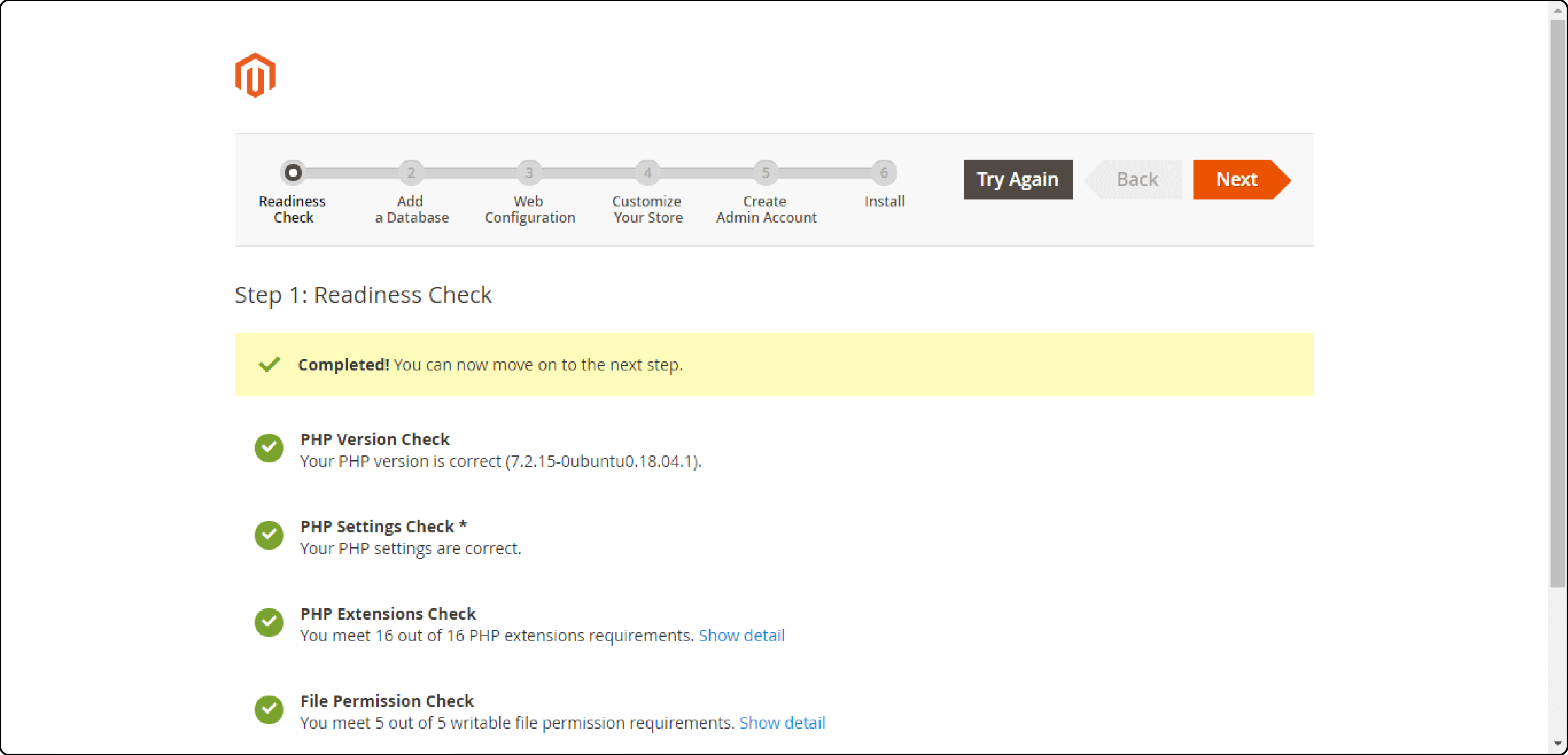
- Follow the prompts to configure your database and admin settings.
Step 7: Configure your Magento store
-
After installation, log in to your Magento admin panel. Configure your store settings, such as shipping methods, payment gateways, and tax rules. Customize your store's appearance and add products to your catalog.
-
Carefully set up product categories, attributes, and configurable options. Create a user-friendly shopping experience.
Step 8: Set up a CDN and SSL
-
To improve your store's loading speed and security, set up a content delivery network (CDN) like Amazon CloudFront. Obtain an SSL certificate.
-
Configure Magento to use your CDN for static assets and force HTTPS for all pages.
Note: Enterprises with customers worldwide might leverage CloudFront's global edge network. It ensures fast page loads for all visitors, regardless of their location.
Step 9: Optimize performance
-
Install and configure Magento performance optimizations. Use **Varnish caching** and Redis session storage. Fine-tune your Apache or Nginx web server settings for optimal performance.
-
Dive deep into the platform's performance best practices. Implement advanced techniques like database query optimization and JavaScript bundling.
Step 10: Launch and monitor your store
-
After thorough testing, launch your Magento store to the public. Monitor your AWS resources and Magento logs for any issues. Set up automated backups and consider implementing auto-scaling for high-traffic events.
-
Successful online retailers might use Amazon CloudWatch to monitor their EC2 instance's CPU usage. It allows setting up alarms to notify any potential issues affecting their store's performance.
Comparison of Popular AWS Marketplace Offerings
| Aspect | Bitnami Magento | aMiSTACX Magento | Flexa Magento Serverless |
|---|---|---|---|
| Pricing | Hourly pricing based on EC2 instance type. No additional charges. | $0.13/hr + additional charges for supported deployment, modules, and monitoring. | Pricing is based on individual scope. |
| Deployment | Easy 1-click deployment. User responsible for configuration and management. | Multiple CloudFormation deployment options (EC2, RDS, S3). Includes sample store data. | Serverless deployment using Aurora and ECS Fargate. Highly scalable architecture. |
| E-commerce Features | Standard Magento Open Source features. Easily extendable with extensions. | Includes aMiSTACX performance modules like StarFlare search and Ramjet FPC Booster. | Designed for high scalability. Can handle hundreds of thousands of concurrent users. |
| AWS Integration | Runs on EC2. Can integrate with other AWS services like RDS and S3. | Pre-configured for S3 media storage and optional RDS. CloudWatch monitoring included. | Leverages Aurora Serverless v2 and ECS Fargate. Built for seamless AWS integration. |
| Scalability & Performance | Scalability depends on EC2 instance type. Good performance with proper configuration. | Optimized stack for improved performance. AWS Auto Scaling requires additional setup. | Cutting-edge serverless architecture for extreme scalability and consistent performance. |
How to Migrate Magento Store to AWS?
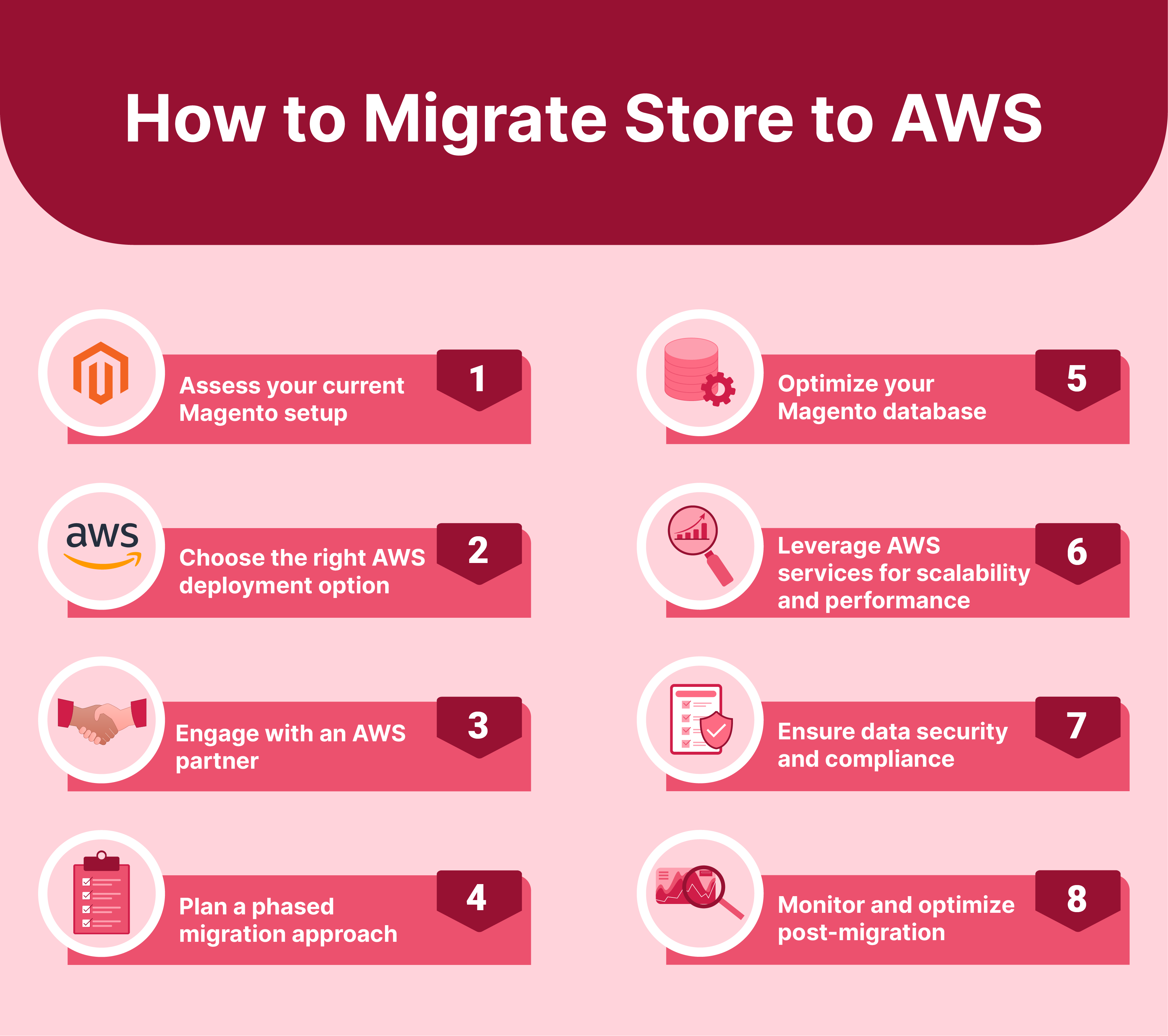
1. Assess your current Magento setup
Before migrating, evaluate your existing Magento store. Check its version (Magento Open Source or Adobe Commerce), extensions, customizations, and integrations. The assessment will help you plan the migration process and identify potential challenges.
2. Choose the right AWS deployment option
AWS offers several deployment options for Magento. Examples involve Amazon Lightsail and AWS Marketplace AMIs. Custom deployments use AWS services like EC2, RDS, and EFS. Select the option that best suits your needs. Choose based on factors like Magento scalability, performance, and cost.
3. Engage with an AWS partner
Consider working with an experienced AWS consulting partner who specializes in Magento migrations. They can help you design a well-architected AWS environment. You also get help with migrating your store and ongoing support/optimization.
4. Plan a phased migration approach
Break down the migration process into phases. It minimizes risk and ensures a smooth transition. Start by migrating a copy of your Magento store to AWS. Test it before cutting overproduction traffic.
5. Optimize your Magento database
Magento's performance heavily relies on database efficiency. When migrating, consider using Amazon Aurora or Amazon RDS. They aid in hosting your Magento database using MySQL. Optimize your database by tuning parameters, indexing tables, and implementing caching mechanisms.
6. Leverage AWS services for scalability and performance
Take advantage of AWS services. Amazon CloudFront enhances content delivery, and Amazon ElastiCache enables better caching. Amazon Elasticsearch Service helps with search functionality. These services can improve your Magento store's scalability and performance on AWS.
7. Ensure data security and compliance
Implement security best practices during the migration process. Such involves encrypting data at rest and in transit using AWS Key Management Service (KMS). Best practices also include setting up proper access controls and configuring security groups. Ensure that your Magento store on AWS complies with relevant regulations like PCI DSS.
8. Monitor and optimize post-migration
After migrating your Magento store to AWS, monitor its performance. Use tools like Amazon CloudWatch. Optimize your AWS environment based on usage patterns and performance metrics. Ensure a fast and reliable e-commerce experience for your customers.
Best Practices for Optimizing AWS Marketplace Magento
-
Choose the right AWS EC2 instance type based on your Magento store's workload requirements. Consider factors like CPU, memory, and network bandwidth.
-
Implement effective caching strategies with Amazon ElastiCache. It speeds up Magento performance by reducing database load.
-
Optimize your Magento database using Amazon RDS or Aurora. Clean up logs, use indexing, and optimize queries.
-
Leverage Amazon CloudFront CDN for faster content delivery. It caches content at edge locations, reducing latency for global users.
-
Enable flat catalogs in Magento to decrease database requests and improve response time. It is especially beneficial for large product catalogs.
-
Use the latest supported PHP version for better performance and security. Adjust memory_limit and max_execution_time per Magento's requirements.
-
Use Amazon EFS for shared storage needs across multiple EC2 instances. It ensures data consistency and availability for Magento media files.
-
Install Elastic Load Balancing for high availability and scalability. It distributes traffic across healthy EC2 instances, ensuring smooth user experiences.
-
Follow security best practices like using private subnets, configuring Magento firewalls, and encrypting data at rest and in transit.
-
Track Magento performance using Amazon CloudWatch and analyze logs with AWS CloudTrail. It helps identify bottlenecks and optimize resource usage.
-
Regularly update Magento and AWS services to enjoy the latest performance enhancements and security patches.
FAQs
1. What is the pricing information for Magento on AWS Marketplace?
Pricing varies based on the specific Magento product. Some are free, open-source software, while others have additional charges for modules or support. Check the product overview for detailed pricing information and any associated charges.
2. Can Magento on AWS Marketplace synchronize products with Amazon Seller Central?
Yes, the Amazon Connector allows synchronization between your Magento store and Amazon Seller Central account. It enables you to manage product listings, prices, quantities, and orders across both platforms, with changes reflected in real time.
3. How does the multi-vendor feature work in Magento on AWS Marketplace?
Magento's multi-vendor feature allows multiple sellers to connect their Amazon accounts and manage products within a single Magento store. Admins can control settings, while sellers can manage their listings, prices, and orders.
4. What happens to orders from the Amazon store in Magento?
When an order is placed on Amazon and marked as shipped, it is imported into Magento along with the product details. If the ordered items don't exist in Magento, they are automatically created in a default category.
5. Can I easily manage my Magento store's content and SEO on AWS?
Yes, Magento on AWS offers built-in content management and SEO capabilities. The user-friendly admin panel allows you to manage your product catalog easily, create content pages, and optimize metadata. It facilitates better search engine rankings.
6. What deployment solutions are available for Magento on AWS Marketplace?
AWS Marketplace offers various deployment options. Solutions can be, for example, the G6F deployment and AMiSTACX A51 MO. These solutions provide pre-configured environments with optimized stack components. Components involve Nginx or Apache, PHP 8.2.x, and MySQL for easy setup.
7. Can I use PWA Studio with Magento on AWS Marketplace?
Yes, Magento on AWS supports PWA Studio. It allows you to create progressive web app experiences. PWA Studio enhances your Magento store's performance, user experience, and mobile compatibility. All of it while running on AWS infrastructure.
Summary
Ready to streamline your online store's setup and management? With AWS Marketplace Magento, deployment is efficient and scalable. Here's how:
1. Register and Set Up: Create an AWS account and choose EC2.
2. Secure and Connect: Configure security and access via SSH.
3. Install Essentials: Add server software and set up Magento.
4. Customize and Secure: Adjust store settings and enhance with CDN/SSL.
5. Optimize and Launch: Implement caching, launch, and monitor performance.
6. Expand and Comply: Explore offerings, migrate, leverage AWS, and ensure compliance.
Magento, combined with AWS capabilities, ensures long-standing ecommerce success. Opt for Managed Magento Hosting for worry-free hosting setup/management.




