
6 Steps to Install and Set Up AWS Lightsail Magento
[Updated on March 28, 2025] Want to launch an e-commerce store with powerful hosting technology? AWS Lightsail Magento combines cloud infrastructure with Magento's open-source platform.
This tutorial will cover the setup, configuration, and management of AWS Lightsail Magento.
Key Takeaways
- 6 steps to launch and configure a Magento 2.4.7 store on AWS Lightsail.
- Insights into optimizing Magento performance with caching and database management
- 5 techniques to scale strategies for handling traffic and maintaining availability.
- Pre-configured Magento instances, built-in SSL configuration, and powerful performance optimization tools.
- Tips to secure your Magento site with HTTPS and a static IP address.
- Troubleshooting 10 common issues with Magento on AWS Lightsail.
-
Bitnami AMI vs. Custom LAMP Comparison for Magento Lightsail Deployment
-
Troubleshooting Common Issues With Magento Setup on AWS Lightsail
-
Performance Optimization and Scaling for Magento on AWS Lightsail
What is AWS LightSail?
AWS Lightsail Magento is an Amazon Web Services (AWS) virtual private server service. It makes cloud computing easier for developers.
For Magento users, Lightsail offers a fast, cost-effective setup. It supports modern architectures, including container deployments, & lets you scale as traffic grows. It also provides scalable hosting solutions through pre-configured Magento templates.
Beyond VPS, Lightsail offers container services, CDN integrations, and load balancers. It provides a complete solution for hosting Magento stores, with performance & security options.
Bitnami AMI vs. Custom LAMP Comparison for Magento Lightsail Deployment
| Feature | Bitnami AMI | Custom LAMP Stack |
|---|---|---|
| Setup Time | Pre-configured Magento instance available from the AWS Lightsail menu. | Requires manual installation of Linux, Apache, MySQL, PHP (LAMP), and Magento. |
| Ease of Use | Ideal for beginners or those unfamiliar with server management. | Demands technical knowledge to configure and manage each component. |
| Customization | Limited flexibility due to pre-packaged configurations; customizing beyond Bitnami's scope can be restrictive. | Full control over the environment, allowing extensive customization to meet specific requirements. |
| Maintenance | Handles updates, simplifying maintenance but limiting granular control over individual updates. | Complete control over updates & patches, enabling selective upgrades for individual components as needed. |
| Performance | Optimized out-of-the-box but may need adjustments for scaling or high-traffic scenarios. | Customized to the specific needs of Magento & expected traffic by optimizing server configurations. |
| Cost | Predictable pricing with AWS Lightsail plans, including Bitnami’s pre-configured setup costs. | Lower initial cost, but expenses can rise with added configurations, scaling, & maintenance needs. |
| Scalability | Limited scalability; requires migrating to larger Lightsail plans; autoscaling is not supported. | Flexible scaling using Elastic Load Balancing & Auto Scaling features for dynamic resource needs. |
| Support | Support available through Bitnami forums and AWS support channels. | Relies on community forums/paid support for the Linux distribution & installed software components. |
| Security | Standard security features included with an HTTPS configuration tool for SSL setup. | Security is customizable but requires expertise to set up measures like firewalls & encryption. |
| Server Resource Control | Limited ability to tweak resources like memory/CPU allocation within the pre-configured stack. | Control over hardware resource allocation, enabling fine-tuned performance optimization based on workload needs. |
| Learning Curve | Minimal learning curve due to the pre-configured setup and documentation provided by Bitnami. | Steeper learning curve due to LAMP stack components & their interdependencies for effective setup. |
6 Steps to Set Up Magento on AWS Lightsail
Step 1: Launch a Magento Instance on Lightsail
- Go to the AWS Lightsail console and click 'Create Instance'.
- From the list of apps and instance plans, select 'Bitnami Magento', which is now set up for Magento 2.4.7.
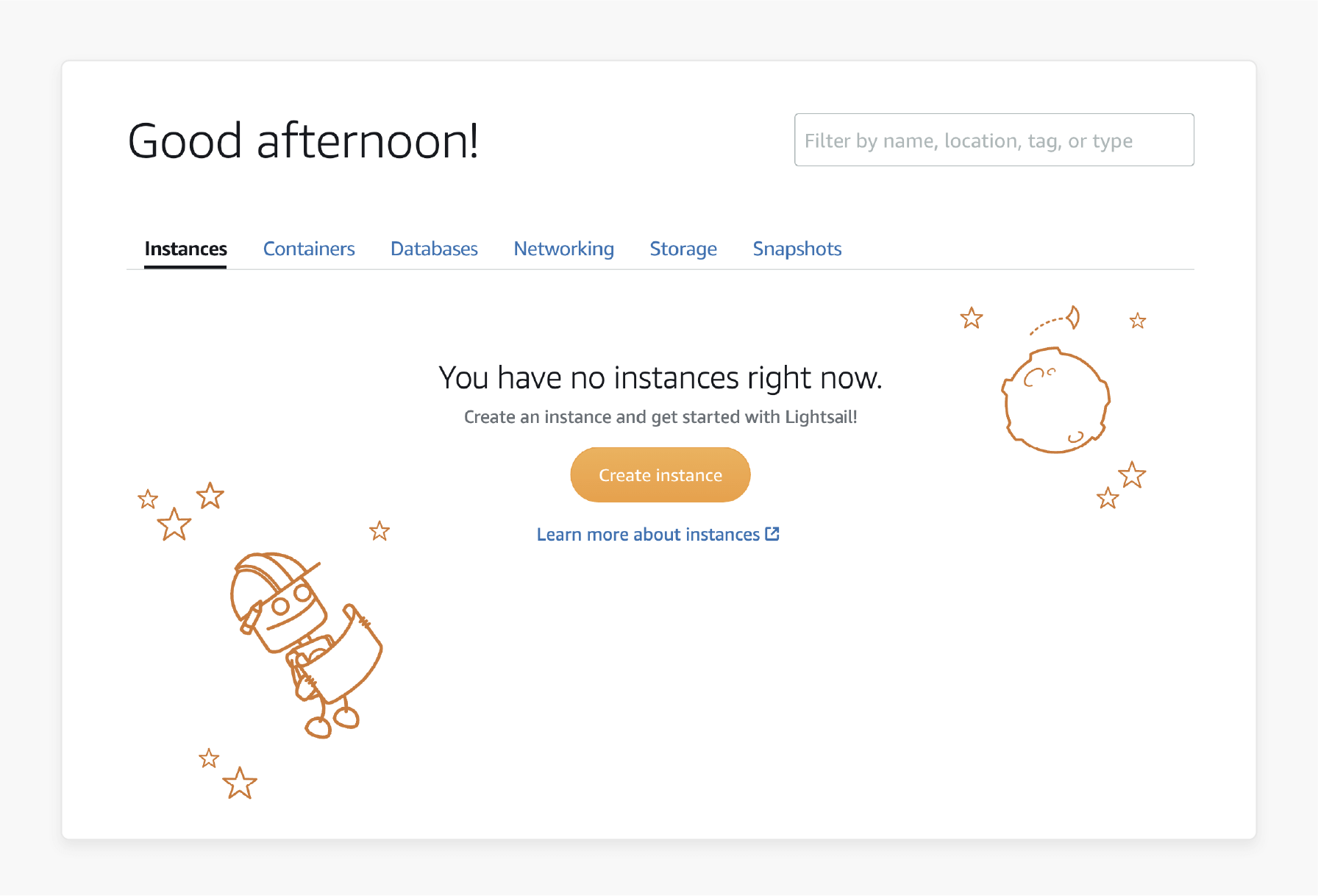
Step 2: Set Up a Static IP Address
- When you create a Lightsail instance, its public IP address changes when you stop/restart it.
- Navigate to the instance management page & choose 'Create a Static IP' to prevent this. This step will keep your Magento site's IP stable.
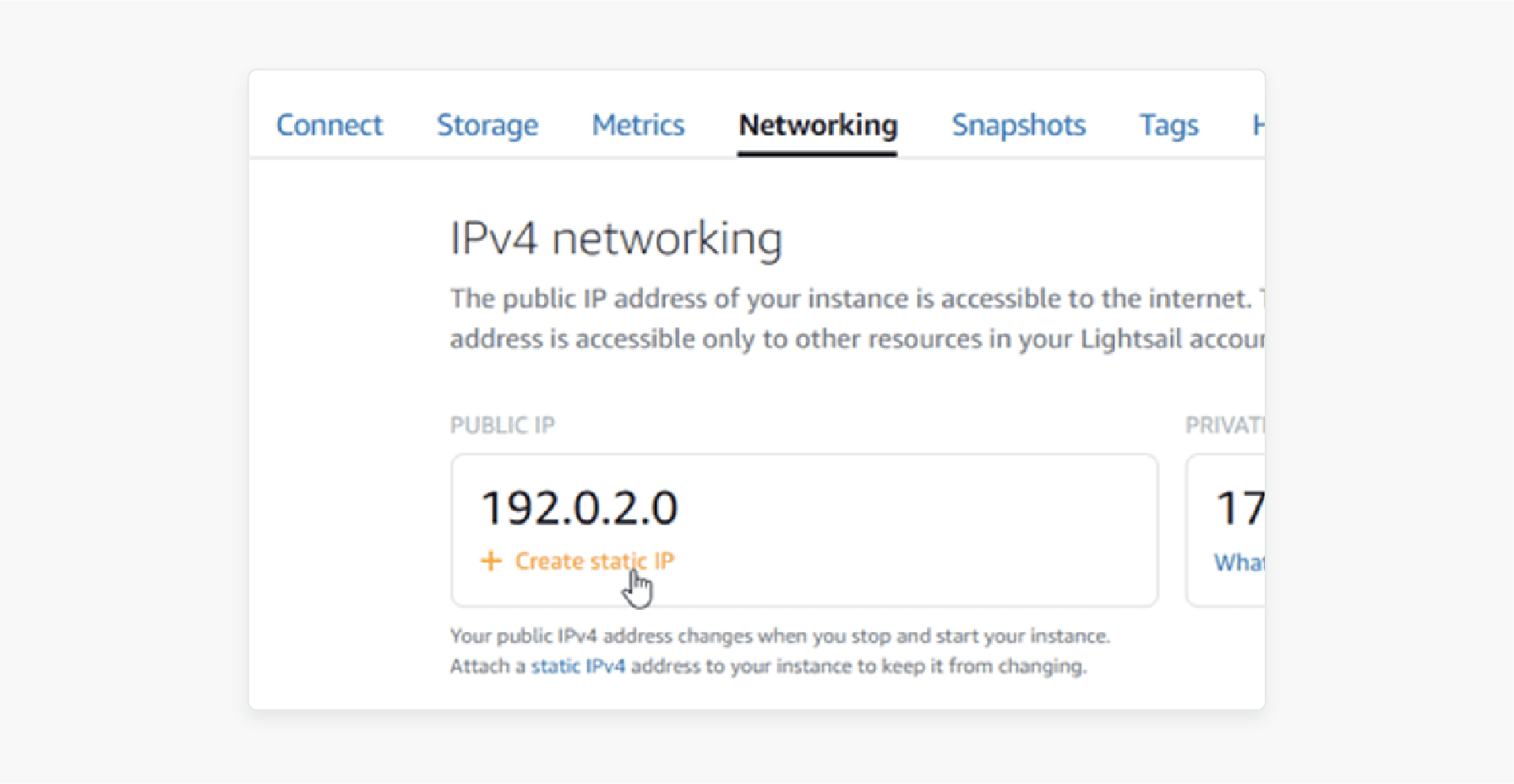
Step 3: Set Up Your Domain
- If you have a domain name, go to the Lightsail console & choose 'Create DNS Zone' under the Networking tab.
- Enter your domain and link its DNS records to your Lightsail instance. This step will allow you to use your domain name to access your Magento website.
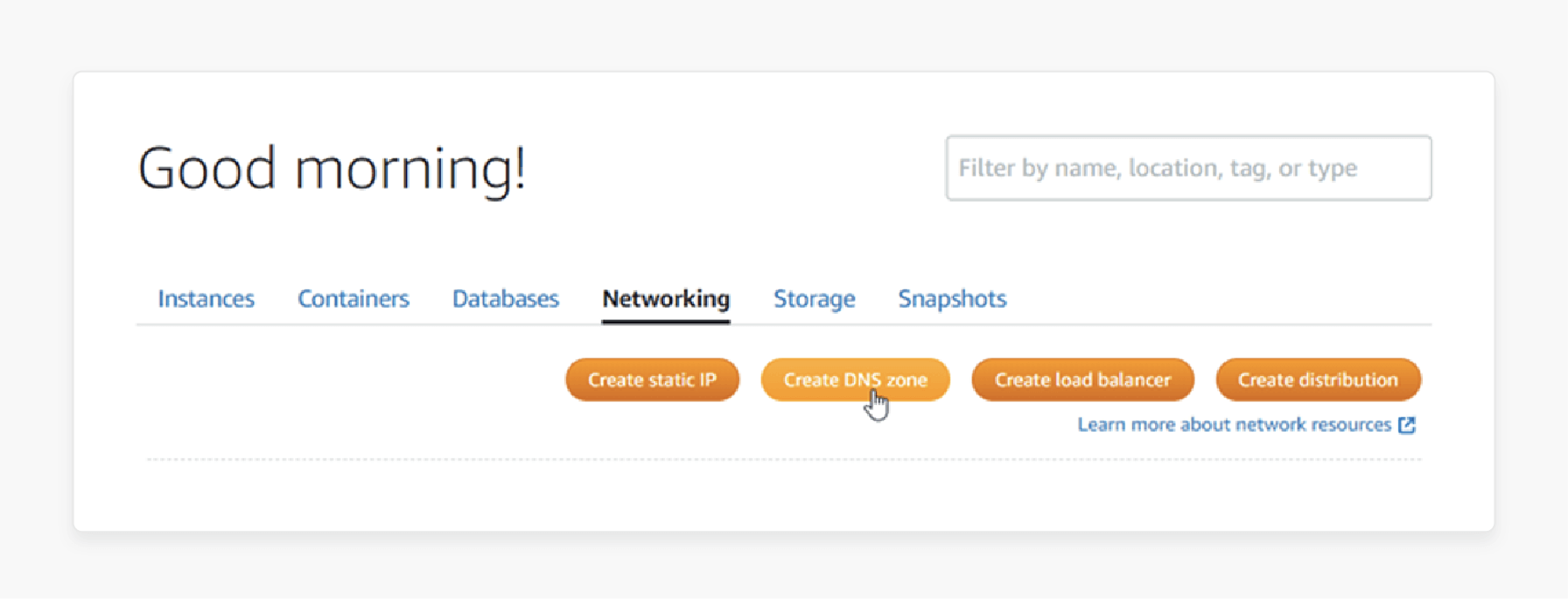
Step 4: Enable HTTPS-based Setting
- Enable HTTPS on your Magento instance using the
bncert-tool. - Replace the previous Bitnami HTTPS configuration tool for secure connections.
- In the instance management page, choose 'Enable HTTPS'.
- Use the
bncert-toolto set up an SSL certificate for your Magento website.
Step 5: Configure Magento Settings
- Access your Magento website using its public IP or domain name.
- Log into the administration dashboard.
- Configure settings like SMTP for email, caching, backups, & more.
- With Magento 2.4.7, check PHP 8.3 compatibility & security configurations.
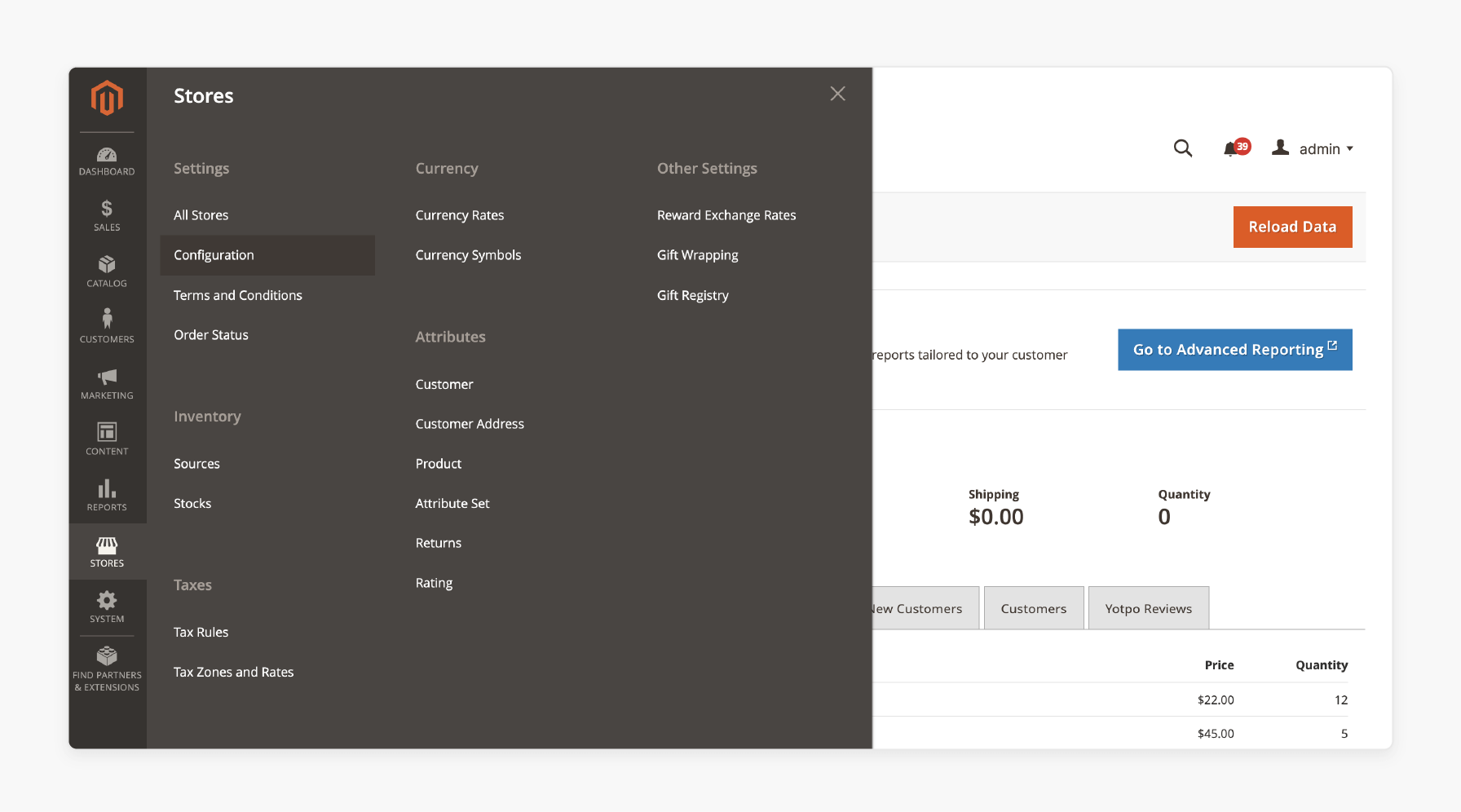
Step 6: Maintain Your Instance
- Create snapshots of your Lightsail instance to back up your Magento data & settings.
- Stop & start your instance as needed without losing your public IP/domain configuration.
- Set up a regular update and maintenance schedule to keep your Magento store secure and fast.
Troubleshooting Common Issues With Magento Setup on AWS Lightsail
| Issue | Problem | Solution |
|---|---|---|
| Slow Performance on Magento Instance | Magento site is slow or experiencing delays. | - Check performance metrics on the Lightsail management page. - If CPU or memory usage is high, upgrade your Lightsail plan and enable caching in Magento. |
| SSL Certificate Setup Challenges | Difficulty setting up an SSL certificate for HTTPS access. | - Use the Bitnami HTTPS configuration tool in the Lightsail console. - Follow the steps to configure SSL certificates and secure your Magento website. |
| Domain Connection Issues | Custom domain isn’t pointing to the Magento instance. | - Assign a static IP to your Lightsail instance. - If needed, update your domain's DNS records to point to this static IP and create a DNS zone in Lightsail. |
| Admin Dashboard Access Problems | Unable to log into the Magento admin dashboard. | - Check the 'Connect' tab on your Lightsail instance for the default app password. - Use it with the username 'user'. - Reset credentials if necessary. |
| Email Configuration Difficulties | Magento site isn’t sending emails, such as order confirmations or notifications. | - Configure SMTP settings in the Magento admin dashboard under email settings. - Use SMTP details from your email service provider to send reliable emails. |
| Load Balancer Errors | Traffic isn’t distributed across instances, causing uneven load handling. | - Verify that the load balancer is set up in the Lightsail console. - Ensure all instances are healthy and connected to the load balancer setup. |
| Database Connection Failures | Magento cannot connect to the database, resulting in errors or downtime. | - Confirm the database credentials in Magento’s configuration file. - Check if the database instance is running & accessible from your Lightsail environment. |
| Firewall Port Restrictions | Inability to access Magento due to blocked ports (e.g., "22", "80", "443"). | - Open the required ports in the Lightsail Networking tab. - Allow TCP connections for "SSH", "HTTP", and "HTTPS" traffic. |
| Instance Capacity Limitations | Instance resources (CPU, RAM, storage) are insufficient for current workload demands. | - Scale in a vertical or horizontal manner by upgrading your Lightsail instance plan. - Add more instances and distribute traffic using a load balancer. |
| Caching Misconfigurations | Caching isn’t working, leading to slower page loads or outdated content. | - Verify that caching is set up and configured in Magento settings (e.g., "Redis" or "Varnish"). - Then, clear the cache to avoid stale data issues. |
Performance Optimization and Scaling for Magento on AWS Lightsail
1. Configure Caching
Use Lightsail's CDN and caching techniques to improve your Magento website's performance. Try distributed caching and edge computing to reduce load times.
2. Database Optimization
Optimize your database with AWS Lightsail's management features. Use indexing, query optimization, and explore managed database services.
3. Load Balancers
Lightsail's load balancing supports more traffic distribution, including Kubernetes and container deployments. This approach helps handle high traffic while keeping the site available.
4. Vertical and Horizontal Scaling
Explore scaling options:
- Vertical Scaling: Upgrade Lightsail instance to higher plans with more resources.
- Horizontal Scaling: Add instances and use Kubernetes-based auto-scaling for traffic management.
5. Enhanced Monitoring
Use AWS CloudWatch and new monitoring tools. They will help you track performance, set alerts, & manage your Magento store's infrastructure.
AWS Lightsail Magento: Emerging Trends and New Developments
| Trend | Description | Impact on AWS Lightsail Magento Deployment |
|---|---|---|
| AI-Powered Optimization | Integration of machine learning algorithms within AWS Lightsail. It helps optimize Magento performance based on traffic patterns and user behavior. | Automates resource allocation, improves load times, and enhances customer experience without manual intervention. |
| Enhanced Security Features | Advanced threat detection tools designed for ecommerce platforms, including Magento, to mitigate risks. | Strengthens security posture, protects customer data, & ensures compliance with industry standards. |
| Serverless Magento Deployment | Introduction of serverless options for Magento deployment, reducing infrastructure management overhead. | Enables cost-effective scaling & improved performance during traffic spikes by eliminating idle resource costs. |
| Improved Database Performance | New database optimization techniques reduce query times and improve responsiveness for Magento stores. | Enhances website speed & reliability, ensuring smooth operations during high-traffic periods. |
| Sustainability Considerations | Ecological practices include renewable energy-powered data centers and FinOps strategies for green computing. | Helps Magento stores reduce their carbon footprint while optimizing operational costs. |
| Mobile Optimization | Focus on optimizing mobile devices as mobile commerce continues to dominate e-commerce trends. | Enhances user experience, boosts conversions, and ensures compatibility with mobile-first customers. |
| Voice Commerce Integration | Integration of voice-activated shopping features using extensions compatible with Alexa, Siri, & Google Assistant. | Adds customer convenience, expands accessibility, and taps into the growing voice commerce market. |
FAQs
1. How to install Magento on AWS Lightsail?
Select Magento from the AWS Marketplace & configure your Lightsail instance. Then, follow the step-by-step tutorial to sign up and launch your Magento website.
2. How to secure my Magento website on AWS Lightsail?
Use the Bitnami HTTPS configuration tool to enable HTTPS. Then, confirm the setup through your Magento admin dashboard.
3. How do I manage DNS records for my Magento site on Lightsail?
In the Lightsail console, select "Create DNS Zone". Next, attach your domain to your Magento instance. Ensure all DNS records are set up for proper routing.
4. What should I do if my Magento software is unresponsive when setting up AWS Lightsail?
Verify that your instance’s IP address is public. Restart your Lightsail instance and attempt to access the Magento admin dashboard again.
5. How can I optimize traffic routing to my AWS Lightsail instance?
Assign an IP to your Lightsail instance to maintain a public IP address. It will help prevent the need for frequent DNS updates.
6. What administrative tasks are necessary to maintain a Magento site on Lightsail?
You must update Magento & any related software & configure SMTP settings for email delivery. Then, you should take periodic snapshots of your instance for backup.
Summary
AWS Lightsail Magento uses AWS's VPS with Magento's flexibility. It helps host your e-commerce website with version 2.4.7, supporting PHP 8.3 and new security features. Key benefits include:
- Activate HTTPS and configure your DNS settings.
- Fine-tune settings through the Magento admin dashboard.
- Enhance performance and scale as needed.
- Enhance security features and mobile optimization.
- Improve performance, user experience, and sustainability.
Consider managed Magento hosting to set up AWS Lightsail VPS with your Magento store.
[Updated on March 28, 2025]





