
3 Steps to Authorize.net Magento 2 Integration
Looking to add a secure and flexible payment gateway to your online store? Authorize.net Magento 2 integration is a solution that can provide a secure and efficient way to accept payments.
In this tutorial, we will explore how to integrate, configure, and use this extension with Magento 2.
Key Takeaways
-
Learn how to securely integrate
Authorize.netas a payment gateway in your Magento 2 store. -
Discover the benefits of various payment options, including credit cards, eChecks, and digital wallets.
-
Understand the importance of security features like SSL encryption and tokenization.
-
Gain insight into setting up recurring billing and customer information management.
-
Troubleshoot common issues to ensure smooth payment processing and improve user experience.
Features of Authorize.net CIM for Magento 2 Stores
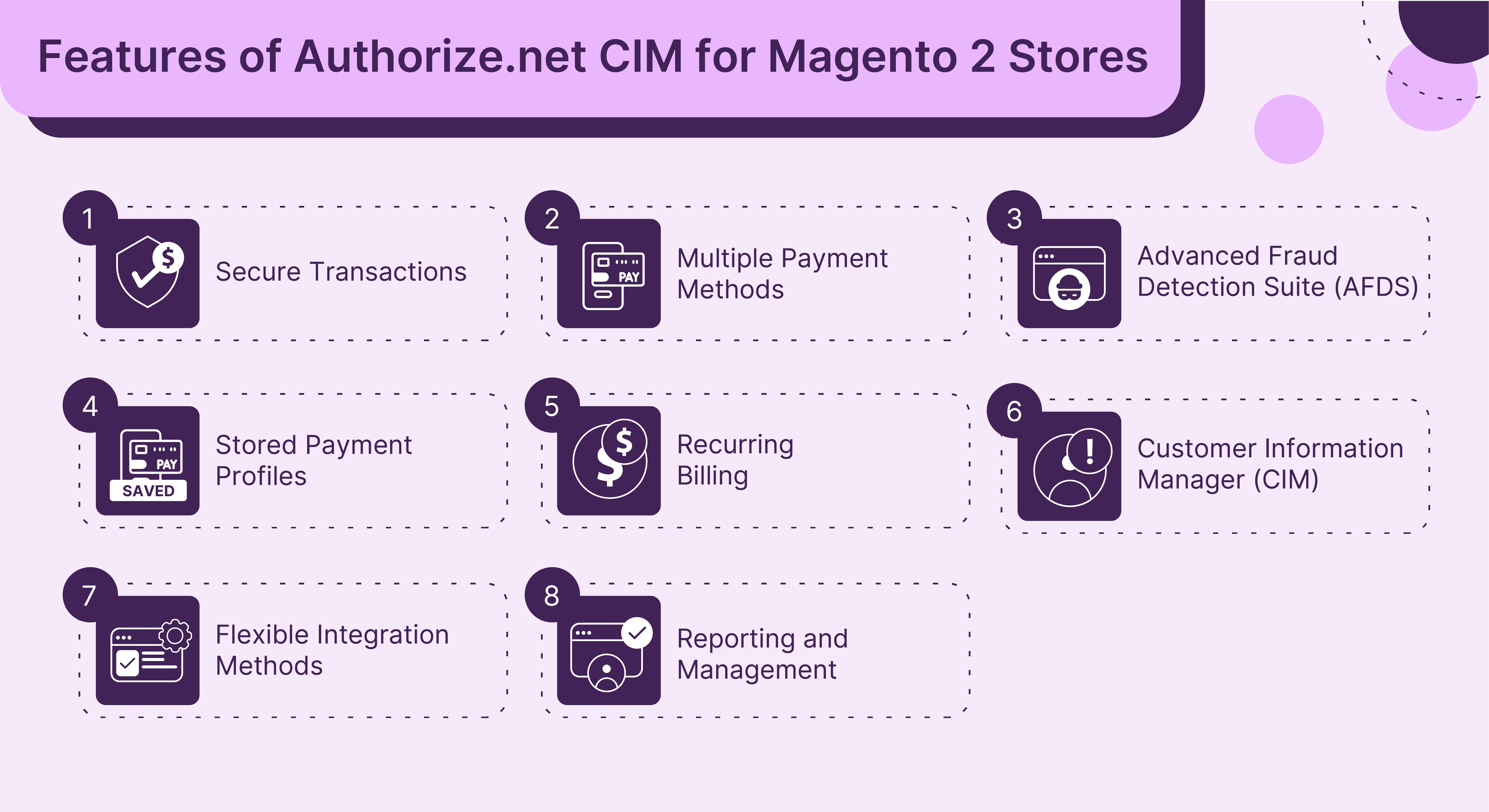
1. Secure Transactions
-
Payment Tokenization ensures that sensitive payment data is never stored on the Magento server. Instead, payment details are converted into a secure token. It shows the security of
Authorized.netand reduces the risk of data breaches. -
Authorize.Netrequires that the transaction data sent to and from Magento be encrypted using SSL. It adds an extra layer of Magento security.
2. Multiple Payment Methods
-
Accepts major credit and debit cards like American Express and Mastercard directly in your store. It provides convenience for customers and quick payment processing.
-
Authorize.Netsupports electronic check processing, which allows customers to pay directly from their bank accounts. -
It integrates with digital wallets like Apple Pay, Visa Checkout, and PayPal. It offers customers a variety of payment options and enhances the checkout experience.
3. Advanced Fraud Detection Suite (AFDS)
- Use
Authorize.Netand its advanced fraud detection suite as a standard feature with every account. This suite includes:- Address Verification Service (AVS) checks the address entered by the customer against the address the credit card company has.
- Card Code Verification (CVV) requires the cardholder to enter the CVV number from their card.
- Customizable settings allow merchants to set their thresholds for suspicious transaction activities. It helps to prevent unauthorized transactions and reduce chargebacks.
4. Stored Payment Profiles
-
With
Authorize.netCIM, customers can securely save their payment details for faster checkouts. -
The stored payment profiles are managed on
Authorize.net'ssecure servers. -
Returning customers can complete their orders quickly using stored payment info.
5. Recurring Billing
-
Authorize.Netsupports recurring billing, which is needed for subscriptions and other periodic payments. -
This feature allows store owners to set up and manage subscription payments directly through Magento 2.
6. Customer Information Manager (CIM)
-
This feature allows businesses to store customer payment profiles securely. It makes future transactions more convenient.
-
For example, a business that offers a membership program can use CIM to store customer payment information. It gives customers the convenience of storing data securely.
7. Flexible Integration Methods
-
Simple Integration Method (SIM) allows businesses to add a Buy Now button to their website. It redirects customers to a hosted payment form. For example, a small business selling handmade crafts can easily add a Buy Now button to their product pages.
-
Advanced Integration Method (AIM) is an API integration. It allows businesses to customize the Magento 2 checkout process and keep customers on their websites.
8. Reporting and Management
-
Access detailed reports and transaction data, which can be used for reconciliation and accounting purposes.
-
Admins can view and manage the history of all transactions processed through
Authorize.Net. It can be done directly from the Magento dashboard.
Top 3 Authorize.net Magento 2 Extensions
| Extension | Features |
|---|---|
| Magento Authorize.net CIM Extension by Rootways | - Supports iFrame payment form and hosted payment iFrame popup - Enables Apple Pay, eCheck/ACH payments, and VISA checkout - Offers "Order only (Save Info Only)" payment action to generate tokens at order time - Supports $0 Authorization - PCI compliant with Accept.js and AcceptUI.js tokenization - Integrates with Magento Vault for saving credit cards - Allows refund, capture, cancel, and void from Magento admin - Provides AVS and CVV verification |
| Authorize.Net CIM by CreativeMinds | - Integrates with Authorize.Net - Allows customers to save credit cards for future use - Does not store card information locally, utilizes Authorize.net servers |
| Magento Subscription Products by MageDelight | - Allows creating subscription products with flexible billing - Integrates with Authorize.net and other payment gateways- Supports storing payment tokens in Magento Vault - Bypasses strong customer authentication for recurring payments based on tokens |
Steps to Install and Configure Authorize.net Magento 2 Extension
Step 1: Create an Authorize.net account
-
Visit the
Authorize.netwebsite and locate the login/sign-up page to create your credentials. -
Choose a security plan like Advanced Fraud Detection that suits your business.
-
Enter your business information and banking details in the given fields.
-
Upload the documents to verify your identity and access the payment gateway.
-
After setting up your account, navigate to Account > API Credentials and Keys to enter your API Login ID.
-
Generate a new transaction key if you don't have one.
Step 2: Install the Authorize.net Payment Extension
-
Check if your Authorize extension is compatible with Magento. Purchase this extension from a reliable provider.
-
Open your Magento CLI and navigate to your Magento installation directory.
-
Enter the following command to require the
Authorize.Netpackage:composer require authorizenet/magento2-module -
After adding the requirement, update your Composer to install the extension:
composer update -
Once Composer has installed the extension, you need to enable it within Magento with these commands:
php bin/magento module:enable AuthorizeNet_Core --clear-static-contentphp bin/magento setup:upgradephp bin/magento setup:di:compilephp bin/magento cache:clean -
Navigate to Stores > Configuration > Sales > Payment Method to verify the installation.
Step 3: Configure Authorize.net CIM Payment Extension Settings
-
Log in to the Magento Admin Panel.
-
Navigate to Stores > Configurations > Sales > Payment Methods.
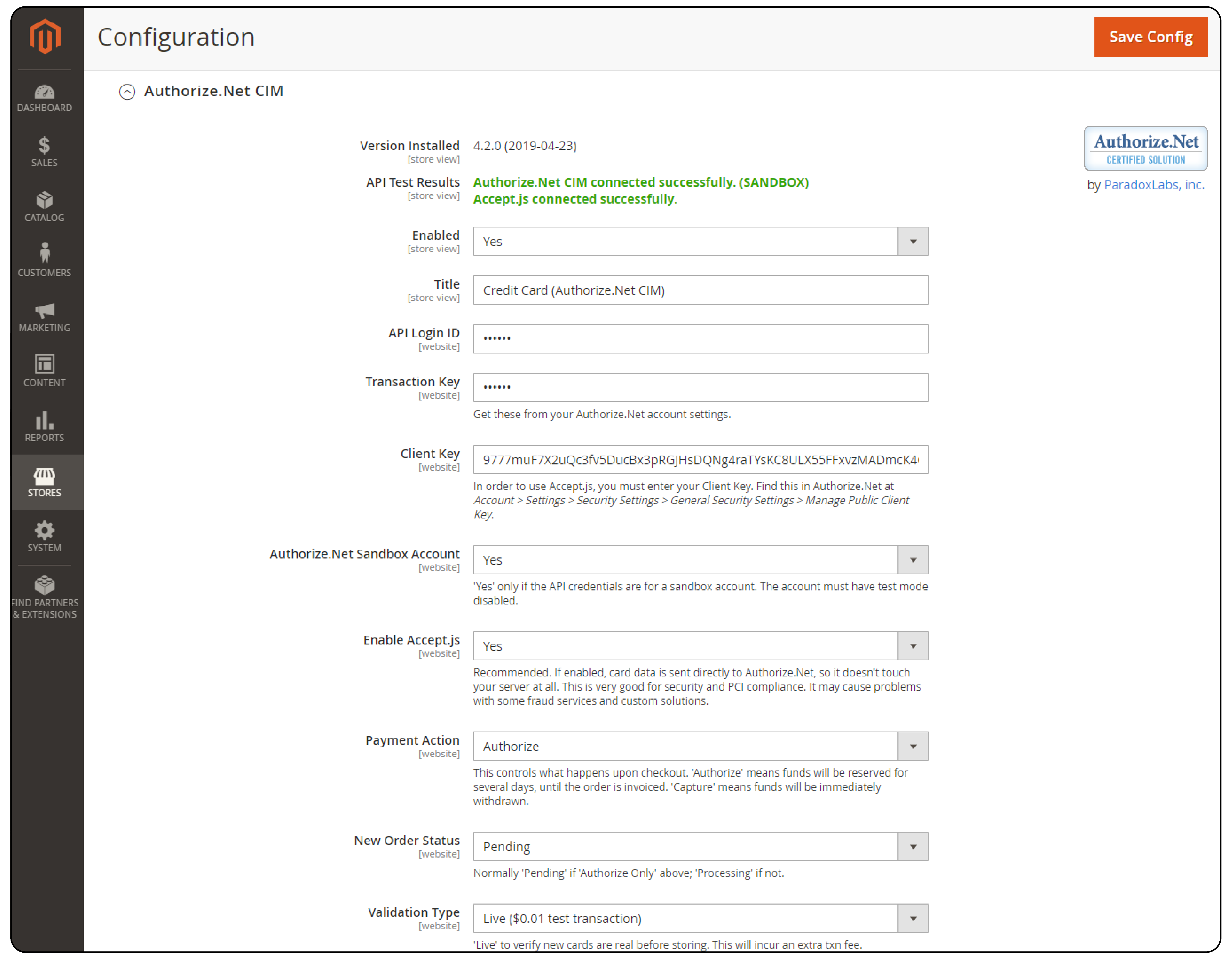
-
Enable the Magento extension by selecting Yes from the dropdown list.
-
Type in an appropriate Title for the card that will be displayed on the checkout page.
-
Under Account Type, choose 'Live Merchant Account' if you have the API ID and transaction key.
-
Enter the Client key from your
Authorize.netaccount. -
If you have an
Authorize.netSandbox account, select Yes. -
Enable Accept.JS if you want card information to be saved to
Authorize.netand not your server. -
Choose the appropriate Payment Action. If you select Authorize, your funds will be held for days till your invoice is generated. If you select Capture, the funds can be directly withdrawn instantly.
-
Select Pending under New Order Status.
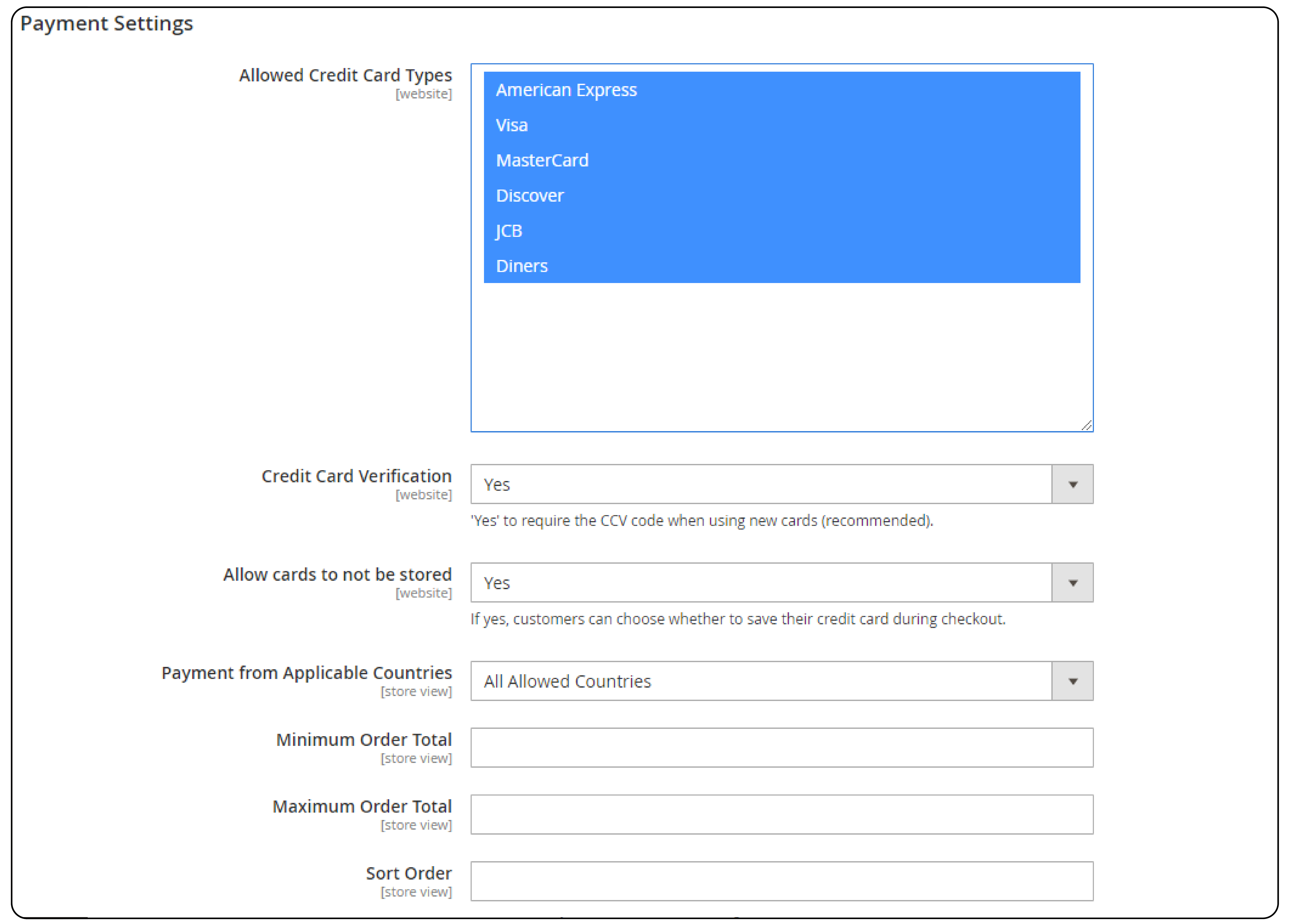
-
Expand the Payment Settings option and select the credit card types to be allowed.
-
Select Yes for Credit Card Verification and to Allow Cards not to be Stored.
-
Choose the countries that are applicable to your business.
-
Enter the Minimum and Maximum Order Total according to the terms of the extension support.
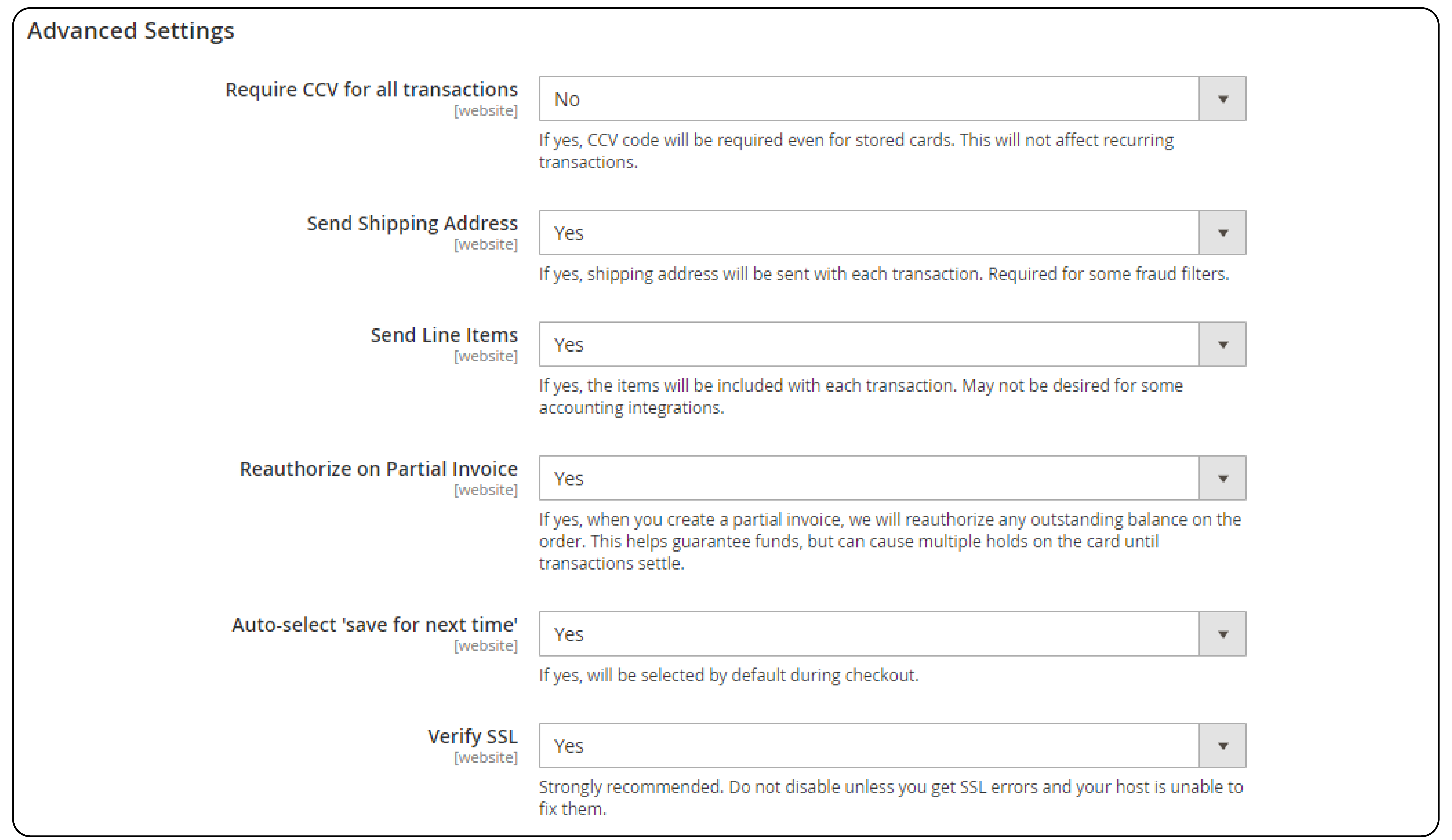
-
Under Advanced Settings, select the option to require CVV for all the transactions.
-
Select Yes to send the Shipping Address with each transaction.
-
Select Yes to Verify the SSL certificate option for secure transactions.
-
Test the payment gateway from the front end by performing test transactions.
-
Click on Save Config to save changes after configuring the settings.
Troubleshooting Issues in Authorize.net Extensions
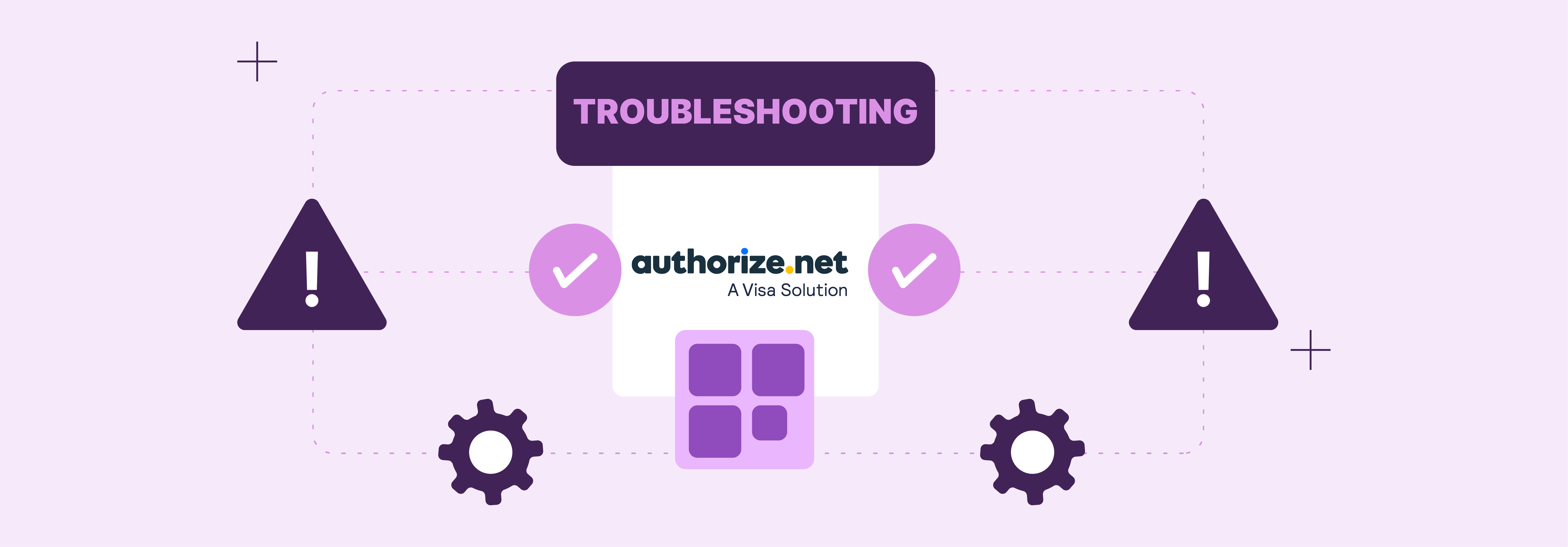
1. Invalid Login ID or Transaction Key
-
Issue: You receive an error message stating that your API Login ID or Transaction Key is invalid.
-
Solution: Double-check that you have entered the correct API Login ID and Transaction Key. If you have recently changed your
Authorize.netaccount information, use the updated credentials.
2. Transactions Not Processing
-
Issue: Transactions are not being processed, and customers are unable to complete payments.
-
Solution: Check that your account is in good standing and that there are no holds or suspensions. Verify that your payment gateway is properly configured and that all necessary settings are enabled.
3. Declined Transactions
-
Issue: Transactions are being declined by
Authorize.net. -
Solution: Review the reason for the decline provided by
Authorize.net. Common reasons include- insufficient funds
- invalid card information
- triggering fraud prevention measures
-
If the decline is due to fraud prevention, consider adjusting your fraud settings or contacting the customer.
4. Delayed Settlement
-
Issue: Transactions are being processed, but the funds still need to be deposited into your bank account.
-
Solution: Check your account settings to ensure that your settlement schedule is configured correctly. If the Magento 2
Authorize.netissue persists, contact support for assistance.
5. Synchronization Issues with Magento 2
-
Issue: Transactions processed through
Authorize.netneed to be properly reflected in your Magento store. -
Solution: Verify that your Magento extension is up to date and properly configured. Check that your Magento cron jobs are running correctly. They are responsible for synchronizing data between
Authorize.netand your Magento website.
6. SSL/HTTPS Issues
-
Issue: You receive errors related to SSL/HTTPS when trying to process transactions.
-
Solution: Ensure that you have a valid SSL certificate installed on your website and that HTTPS is properly configured. Check that your account is set up to accept secure transactions.
7. Incorrect Transaction Amounts
-
Issue: Transactions are being processed for incorrect amounts.
-
Solution: Review your Magento product prices and tax settings to ensure they are correct. Verify that any discounts or promotions are being applied correctly during the checkout process.
8. Payment Form Not Loading
-
Issue: The
Authorize.netpayment form is not loading during the checkout process. -
Solution: Check that your account is properly configured and that your API credentials are valid. Verify that your Magento extension is up to date and that there are no conflicts with other extensions or custom code.
9. Error Connecting to Authorize.net
-
Issue: Your integration is unable to establish a connection with the
Authorize.netAPI. -
Solution: Verify that your server allows outbound connections to the
Authorize.netAPI endpoints. Check that your firewall or security software is not blocking the connection. If the issue persists, contact your hosting provider orAuthorize.netsupport for further assistance.
10. Duplicate Transactions
-
Issue: Customers are being charged multiple times for a single purchase.
-
Solution: Review your Magento extension settings to ensure that duplicate transaction prevention is enabled. If the issue persists, contact
Authorize.netsupport to investigate the cause of the duplicate transactions.
FAQs
1. What are the benefits of using the Authorize.net CIM extension for Magento 2?
It includes the convenience of storing credit cards and allowing customers to save their payment info on Authorize.net's secure servers.
2. How does the Authorize.net CIM extension enhance security for Magento 2 stores?
The extension enhances the security of Authorize.net payments. It uses payment tokenization. This is to ensure that sensitive payment data is never stored on the Magento server. Additionally, it requires SSL encryption for all transaction data.
3. What payment methods does the Authorize.net CIM extension support?
The Authorize.net extension for Magento 2 accepts major credit and debit cards and electronic checks. It also accepts digital wallets like Apple Pay, Visa Checkout, and PayPal. This variety of payment options provides convenience for customers and streamlines the checkout process.
4. How does the Customer Information Manager (CIM) feature benefit Magento 2 stores?
The Customer Information Manager (CIM) feature allows businesses to store customer payment profiles on Authorize.net's servers. This enables returning customers to complete their orders quickly using stored payment info.
5. What should I do if I encounter issues with the Authorize.net CIM extension for Magento 2?
If you encounter issues with the Authorize.net CIM extension for Magento 2, first ensure that your API credentials are correct. Check that your extension is up to date and properly configured. If the issue persists, review the troubleshooting guide.
Summary
Authorize.net Magento 2 is one of the largest payment gateways that is used by thousands of Magento stores. It simplifies and secures the Magento checkout process. Here is a quick recap:
-
Secure your transactions with SSL encryption and
Authorize.nettokens, and reduce fraud with tools like AVS and CVV checks. - It supports a variety of payment methods, including major credit cards, e-checks, and digital wallets like Apple Pay.
- Utilize stored payment profiles and the Customer Information Manager (CIM) to offer quicker, easier checkouts.
- It can manage all aspects of payments for Magento 2, from recurring billing to detailed reporting tools.
- Follow orders from the Magento Admin to set up the extension and access effective solutions.
Choose managed Magento hosting for rapid scalability options and secure Authorize.net payments.




