
What is Magento 2 Quick Order and How to Configure it?
Magento 2 Quick Order is a helpful tool for B2B customers to shop quickly. It improves the overall shopping experience and helps increase sales.
This article will discuss why Quick Order in Magento 2 is essential, its benefits, and its features. We will also discuss the best Magento 2 quick order extensions and advanced features.
What is Quick Order in Magento 2?
Quick Order is a part of Magento 2 that lets B2B customers buy many things quickly and conveniently. It makes ordering easier by letting customers look for products by their SKU. They can add many products to their cart at the same time. It also allows them to upload a CSV file listing products and the order quantity.
Benefits of Quick Order in Magento 2
1. Improved customer experience: Quick Order makes ordering faster and easier for B2B customers. It helps in customer retention and loyalty.
2. More sales: By giving a faster and better way to buy in bulk, Quick Order helps B2B customers shop more often and increase conversions.
3. Better order processing: Quick Order lets customers look for products by SKU and add many products to their cart at once. You can even upload a CSV file with a list of products and their amounts.
Default B2B Quick Order in Magento 2.2 EE
Magento 2 Enterprise Edition (EE) has a Quick Order feature. It lets all customers and visitors buy in bulk using a Quick Order button on its homepage. With this default option, customers can:
- Look for products by SKU or name and add them to their cart immediately.
- Write many SKUs in the Quick Order form, with commas between them or on different lines.
- Upload a CSV file with product SKUs and amounts to simultaneously add many products to their cart.
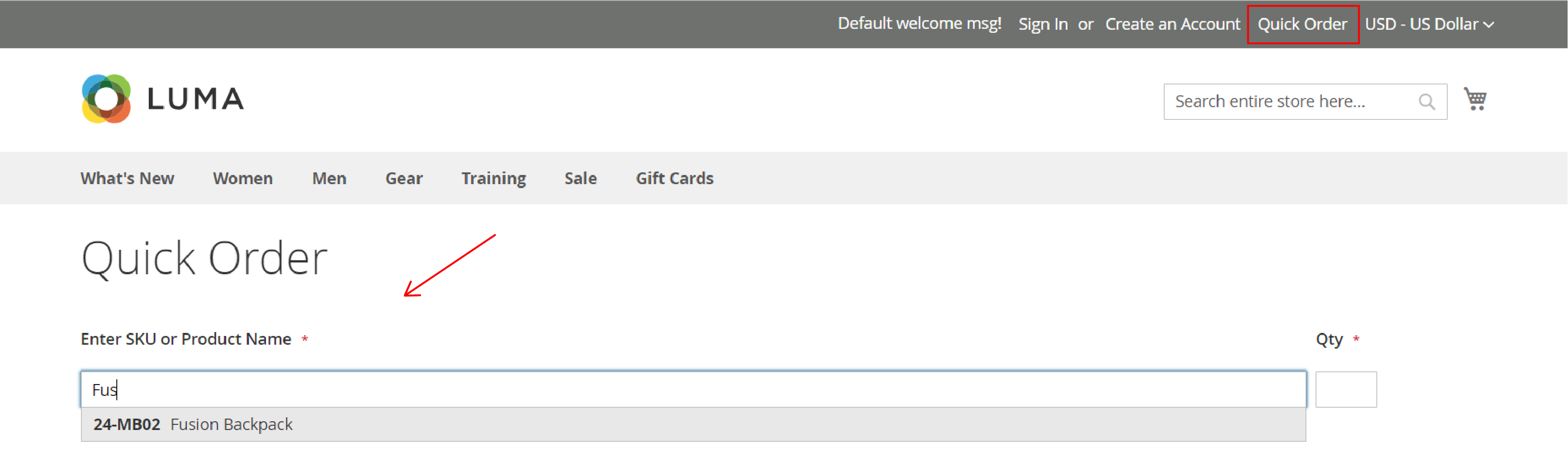
How to Configure Quick Order in Magento 2?
The Quick Order feature in Magento streamlines the ordering process for customers with the product name or SKU of the items they want to purchase.
When enabled, a Magento Quick Order link will appear at the top of the page, next to the customer's name.
Step 1: Activate Quick Orders
- On the Admin sidebar, navigate to Stores > Settings > Configuration.
- In the General section on the left panel, select B2B Features.
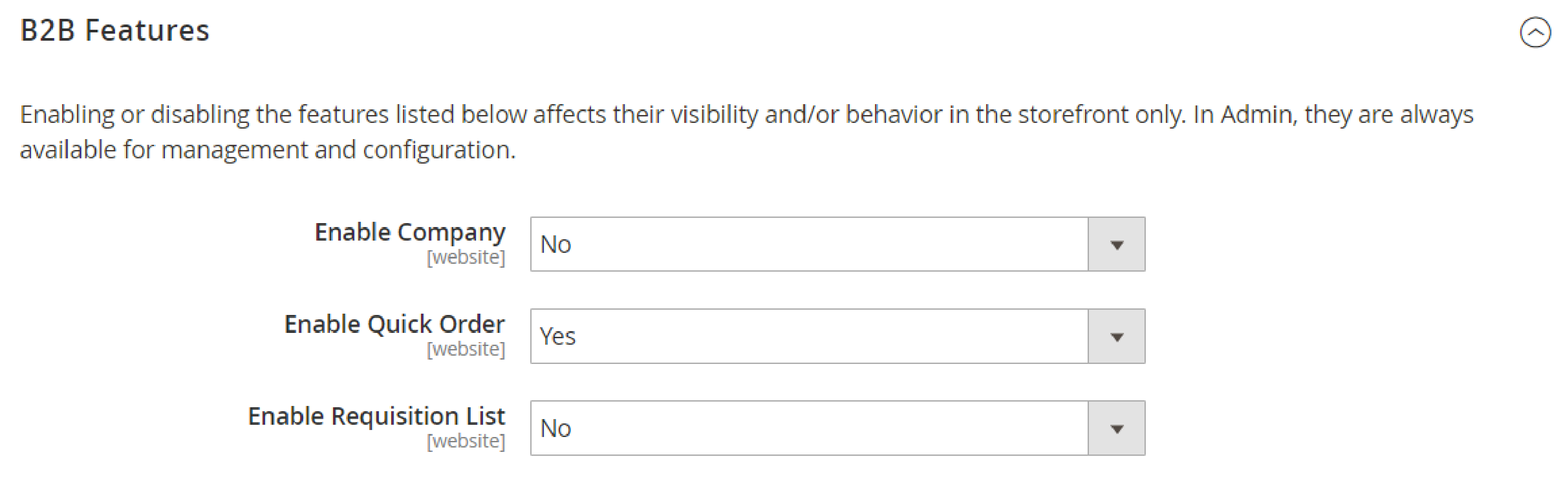
- Set Enable Quick Order to Yes.
- Click Save Config.
- When prompted, click Cache Management and refresh any invalid caches.
Step 2: Add Products to Quick Order
Customers can add products to their Quick Order using any of the following methods:
1. Add Individual Products
-
The customer clicks the Quick Order link.
-
Select the product by SKU or product name:
a. To add a product by SKU: i. Enter the SKU. ii. Click Add to List. iii. The SKU appears in the input line, with the product details below.

b. To add a product by Product Name:
i. Enter the first few characters of the Product Name (avoid using the Enter key). ii. Click the desired product when the list of possible matches appears. iii. Enter the Qty.
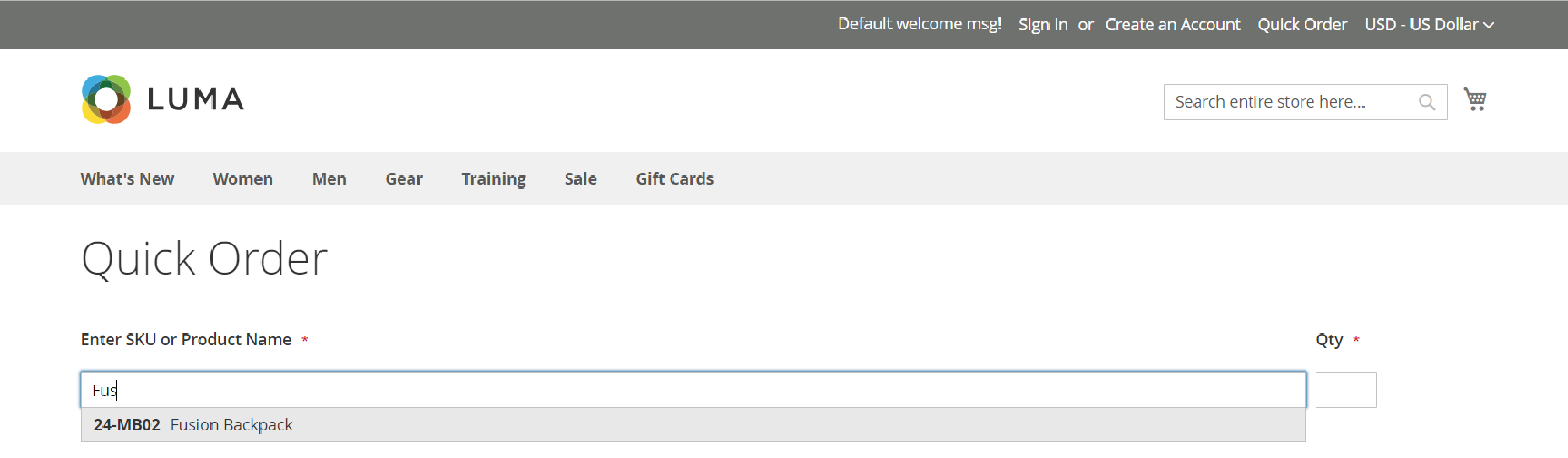
- Repeat this process as needed using the following input line.
- Click Add to Cart.
2. Add Multiple Products
- In the Enter Multiple SKUs box, customers can either: a. Enter one SKU per line, or b. Enter all SKUs on the same line, separated by commas without spaces.

- Click Add to List to add the products to the list.
- Enter the desired Qty for each item in the list.
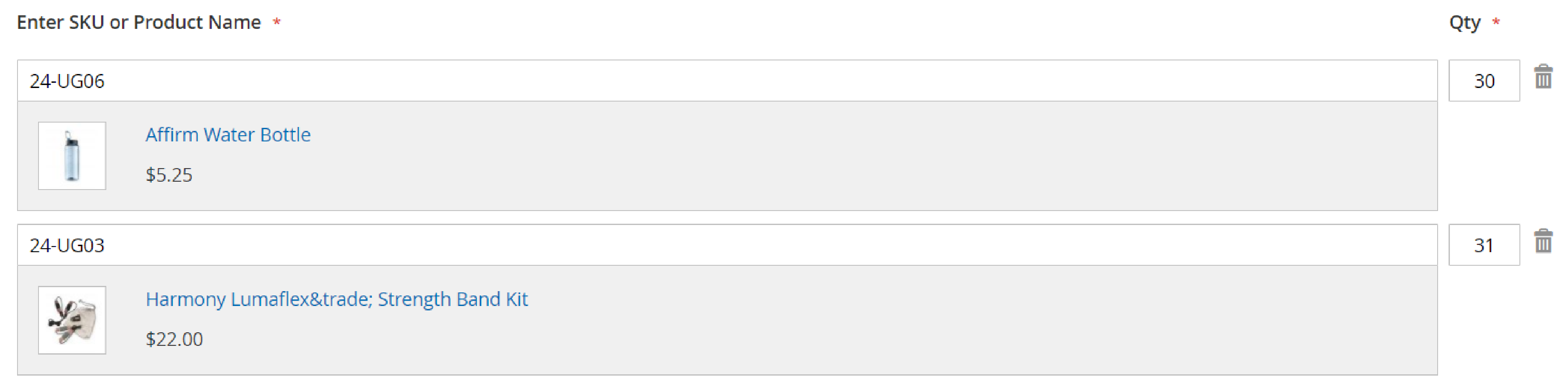
Note: If a product has required options, customers will be prompted to choose the options later in the shopping cart.

3. Upload a List of Products
- Click Download Sample to obtain an order template in the Add from File section.

- Open the downloaded file and use the template to add the product SKUs for the Quick Order list.
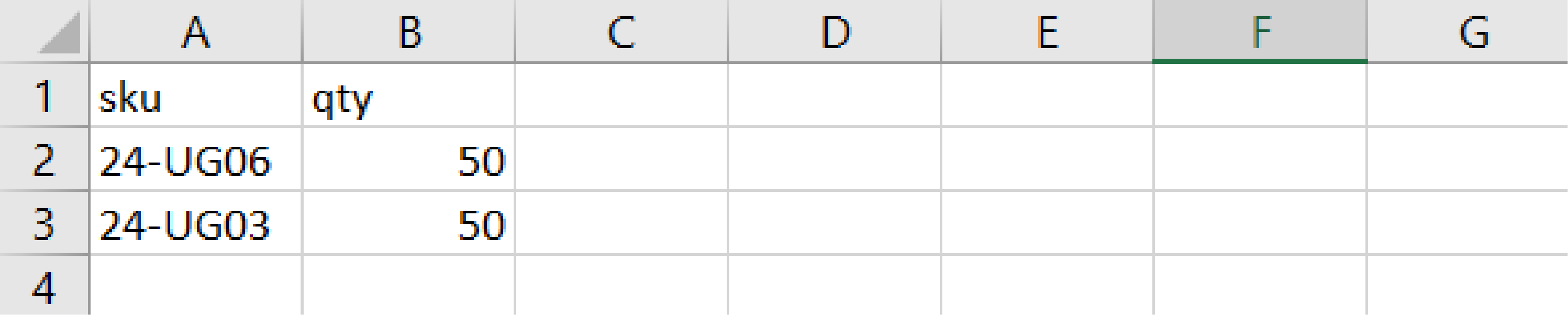
- Save the completed file.
- Click Choose to upload the file from the system.
- The items will be added to the Quick Order list.
- Click Add to Cart when ready.
Once customers have created their Quick Order, they can proceed through the checkout process as usual.
Best Quick Order Magento 2 Solutions and Extensions
There are many tools and ways to improve Quick Order in Magento 2. The quick order extensions offer advanced features that will enhance order processing. Some of these tools are:
1. Magento 2 Quick Order by Mageplaza
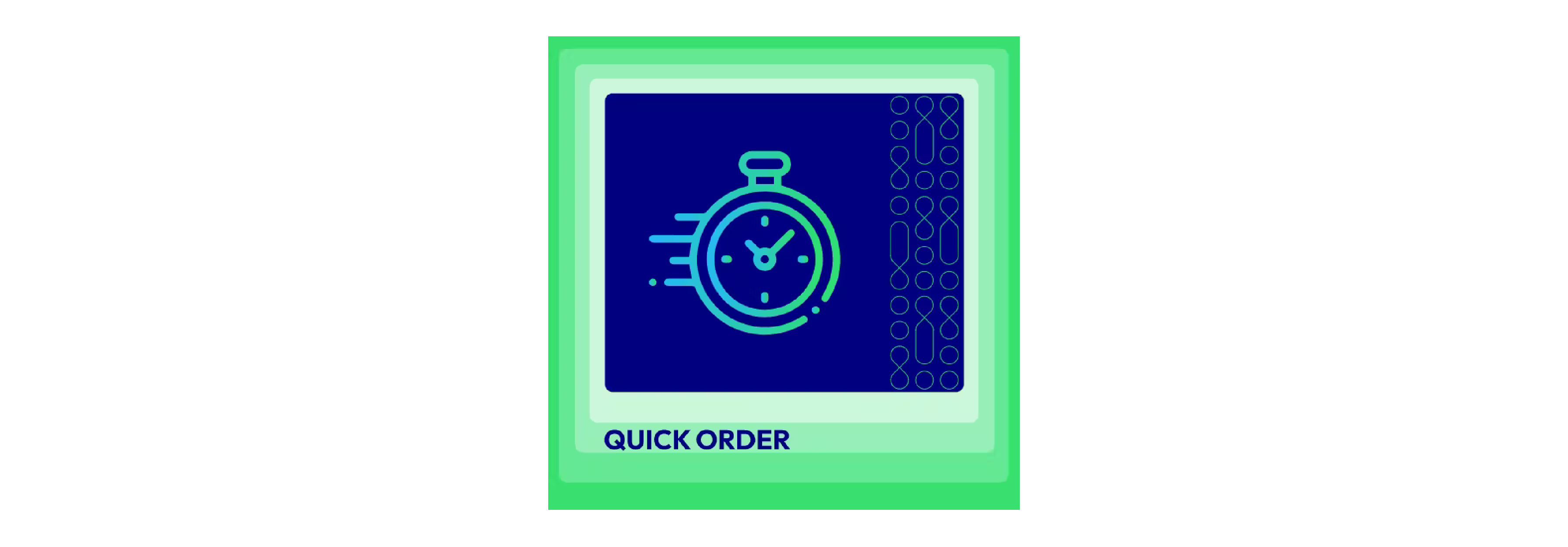
The Quick Order extension enables customers to search for products by SKU or name. You can enter multiple SKUs for bulk ordering. It also supports configurable products and offers mobile responsiveness.
2. Magento 2 Quick Order by Amasty
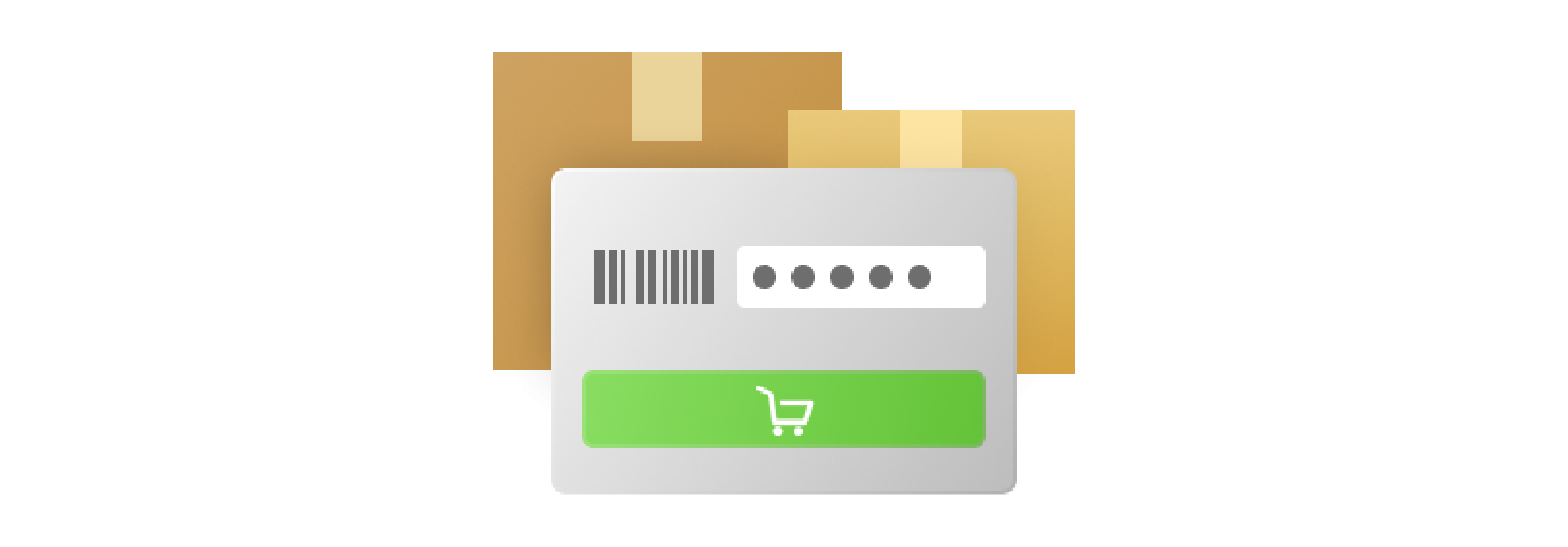
You get a user-friendly interface, allowing customers to quickly search and add products to the cart. It supports all product types, including configurable products. It offers additional features like product thumbnails and auto-complete search suggestions.
3. Magento 2 Quick Order by BSS
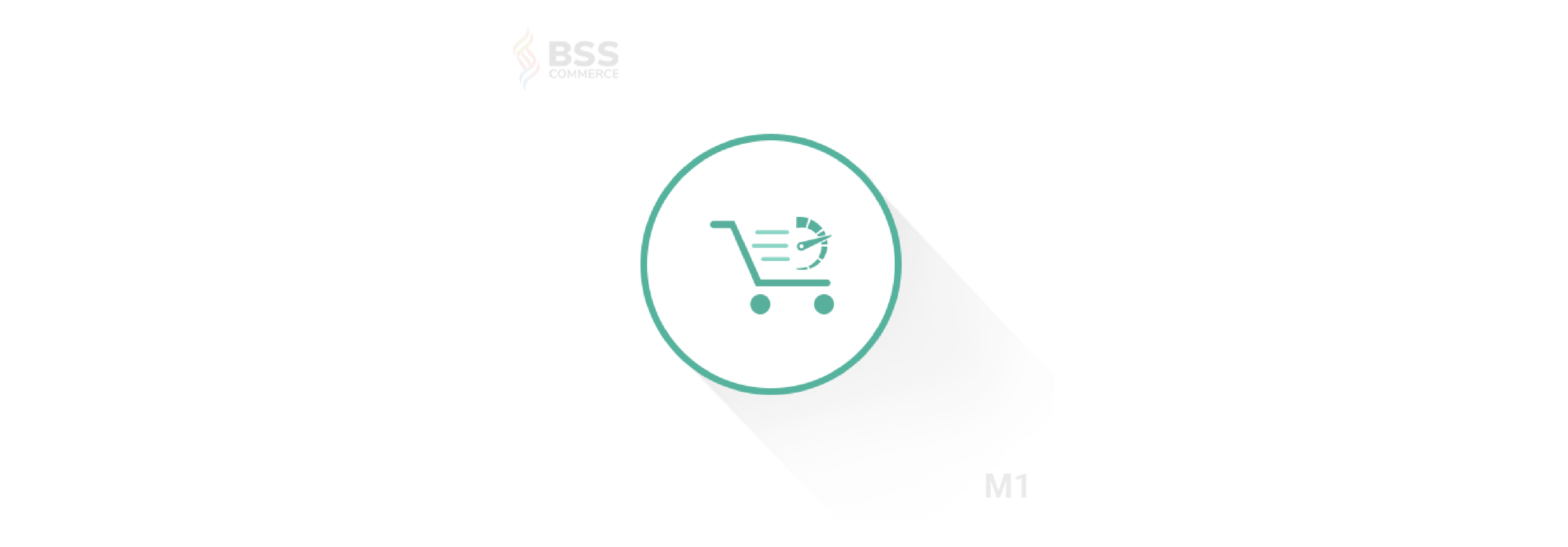
The extension offers advanced features such as two quick order form templates. It has pre-filled best-seller or frequently ordered products. It has support for various product types and a mini fast order function. It is also highly responsive on multiple devices and compatible with Magento themes.
Using Quick Order for Different Product Types and Customer Groups
Quick Order tools cater to various product types and customer groups, making them even more beneficial for B2B stores. Here's how it works with different product types and customer groups:
1. Product Types Quick Order tools are compatible with a wide range of product types, such as:
-
Simple Products: These are the primary product types with no variations. Quick Order allows customers to order these products quickly and in bulk.
-
Virtual Products: These are non-physical items, like services or subscriptions. Quick Order simplifies ordering virtual products by letting customers search for them by SKU.
-
Downloadable Products: These are digital items, like eBooks or software, that customers can download after purchase. Quick Order streamlines the process of ordering downloadable products in bulk.
-
Configurable Products: These products have multiple options, like size or color. Quick Order tools let customers choose the desired options directly from the form, making ordering configurable products in bulk easier.
-
Grouped Products: These are sets of related products that customers can buy together. Quick Order allows customers to order grouped products in one go, simplifying the process.
2. Customer Groups Quick Order tools can also be customized to cater to specific customer groups, such as B2B, B2C, and other wholesale customers.
Magento 2 Quick Order Extension Advanced Features
Instant Search:
You get lightning-fast product searches with the Magento 2 Quick Order Extension's Instant Search feature. It empowers users to find and select products quickly, resulting in a seamless and time-saving shopping experience. The feature directly contributes to increased user satisfaction and higher conversion rates.
Adjust Product Attributes:
Flexibility is vital when it comes to online shopping. The Magento 2 Quick Order extensions help you quickly pick the size, color, and amount you want on one simple page. It offers a personalized shopping experience, increasing sales and customer satisfaction.
Fast Product Finder:
The Magento 2 Quick Order extensions use a speedy search method called AJAX. It helps find items quickly for a high customer experience. The feature contributes to higher customer satisfaction. Users can quickly locate desired products without delays or interruptions.
Role-Based Access Control:
The admin can choose which groups of customers can use the fast order page. This helps control big orders and only lets specific customers use it.
FAQ Section
1. How do I make grouped products work with quick orders in Magento 2?
First, install a Quick Order extension like Magento 2 Quick Order by BSS or Magento 2 Quick Order by Amasty. These extensions support grouped products. After installing, set up the extension to show grouped products in the quick order form.
2. What is a Magento 2 quick order extension? How does it help with ordering lots of products?
A Magento 2 quick order extension makes ordering many products easier for B2B customers. It helps customers search for products by SKU and add multiple items to their cart simultaneously.
3. How can I improve shopping for simple products with custom options using Quick Order?
Choose a Quick Order extensions works with simple products with custom options. It lets customers pick custom options from the quick order form or a pop-up, so they don't need to visit each product page.
4. How does the quick order help when ordering a configurable product?
Quick order forms make it easy to order configurable products. It is because customers can choose product options right from the form. You can pick options and add products to their cart without visiting separate product pages.
5. How does searching by SKU work in Quick Order?
In Quick Order, customers can type in the SKU of the product they want to buy. The system will then find the product and let customers add it to their cart.
6. What is a CSV file, and how does it help with bulk orders in Quick Order?
A CSV file is a type of file that has a list of items and their amounts. Customers can upload a CSV file in Quick Order with their product SKUs. This makes it easy to order many products at the same time.
7. Can I choose which customers can use Quick Order in my store?
You can decide which customer groups can use the Quick Order feature. This helps ensure that only the right people, like B2B customers, can use it.
8. Will Quick Order work well on mobile devices?
Quick Order is designed to work well on different devices, including mobile phones and tablets. This makes it easy for customers to shop on any device they want.
Summary
Magento 2 Quick Order is a great tool that makes B2B shopping better and more accessible. It helps customers find and buy items quickly, making them happier and more likely to return.
With a good Quick Order extension, you can simplify ordering for different kinds of products and diverse groups of customers. It helps your business stand out from others and get more sales.
Learn more about Magento and how to improve your online store on the Magento blog.



