
8 Steps to Install Tiktok Pixel for Magento 2
Ready to take your ad performance to the next level? TikTok Pixel for Magento 2 is a tool that helps store owners track user actions. It also improves advertising campaigns. By adding this extension to your Magento store, you can see how users interact with your site.
This tutorial will cover how to integrate TikTok tracking into your ecommerce store.
Key Takeaways
-
Benefits of tiktok pixel on Magento 2.
-
Prerequisites for connecting pixel for ecommerce stores.
-
Steps to install TikTok Pixel on Magento.
-
How do you set up pixel events API for ads?
-
Use extensions to simplify and speed up the integration process.
-
Boost ad results with advanced event tracking and setup tips.
-
Prerequisites for Integrating TikTok Pixel for Magento Extension and API
-
How to Set Up Tiktok Pixel Events API in Tiktok Ads for Magento?
-
Advanced Tips for Maximizing TikTok Pixel Performance in Magento
What is Tiktok Pixel for Magento 2?
TikTok Pixel for Magento 2 is a piece of JavaScript code. It tracks website events like the actions of visitors on an ecommerce store.
TikTok Pixel for Magento 2 is a tool that connects your Magento store to TikTok advertising. Users can create a tracker ID in TikTok Ads Manager and link it with their frontend. Using a Magento 2 TikTok Pixel extension helps improve conversion rates. You can use the pixel Helper to monitor events and ensure data is correct.
10 Key Benefits of Implementing TikTok Pixel in Magento
1. Improved Ad Targeting
The TikTok tracker ID tracks pixel and events like Add Payment Info and purchases. This data helps advertisers create custom audiences based on user behavior. Sending key events to TikTok ensures you target users who are more likely to convert.
2. Higher Conversions
The TikTok Events API lets you refine ads to increase TikTok conversion rates. Ads focused on specific actions, like checkouts, lead to better results. Advanced matching ensures accurate data tracking, improving purchase outcomes.
3. Advanced Analytics and Insights
The Pixel sends real-time data to your TikTok Ads Account for analysis. When paired with Google Analytics 4, it gives a full view of user activity. These analytics help you focus on strategies that deliver the best results.
4. Simplified Campaign Optimization
The tracking code makes it easy to monitor campaigns in Tools → Events → Web Events in TikTok Ads Manager. You can adjust campaigns based on events that reflect user behavior. Applying the Test Event Code ensures your setup works correctly.
5. Seamless Integration
Integration is easy with Extensions or using Google Tag Manager. The steps to install the extension ensure smooth data flow between your store and TikTok. A new extension simplifies configuring pixel settings for accurate tracking.
6. Advanced Features
The Tiixel is a powerful technology that tracks customer actions. The Conversions API allows server-side tracking for precise data. You can monitor the same events across devices to understand your user journey better.
7. Enhanced Ad Performance
Data sent to TikTok via the Pixel helps create ad campaigns tailored to real customer actions. Ads based on events, like purchases, see better engagement and ROI. The pixel ensures that events are tracked accurately.
8. Retargeting Opportunities
The Pixel helps retarget users who added items to their cart but did not buy. Sending events via TikTok lets you create personalized ads to bring them back. Retargeting ads based on tracked actions improves user engagement and conversions.
9. Real-Time Testing and Troubleshooting
The pixel tests events to confirm they are tracked. You can fix issues by checking the Code Snippet or Source Code. Ensure the Pixel is placed at the bottom of the page to capture all actions.
10. E-commerce Tool Compatibility
TikTok Pixel integrates with tools like Google Analytics 4 for better tracking insights. Syncing data with third-party tools helps refine campaigns and improve results. With detailed analytics, you can create strategies that deliver higher returns.
Prerequisites for Integrating TikTok Pixel for Magento Extension and API
| Aspects | Details |
|---|---|
| TikTok Business | Create a TikTok Business account to access TikTok's Events Manager. It helps manage your Pixel setup and is important for maintaining the tracking system. |
| Magento Access | Your store must have admin access to upload settings, working features, and cache. It enabled smooth operation. |
| New Pixel | Generate a new Pixel to begin tracking actions. It includes purchases and product views. This ID is important for integration. |
| Add TikTok Pixel | Install an extension to add TikTok Pixel to your store. This ensures seamless setup and tracks events accurately across your store. |
| Extension Files | Upload the required extension files into your Magento admin panel. These files allow the Pixel to connect to your backend. |
| Pixel code | The TikTok Pixel is a piece of code added to your store. It monitors events like Add to Cart, purchases, and views for advertising. |
| Enable TikTok | Confirm that tracking features are enabled during configuration. This ensures all user events are recorded for analytics. |
| Logging in | Log in to your TikTok account to access the Events Manager. Set up your Pixel and tracking for events on your website. |
| Monitor Events | Choose key actions, like purchases or Add to Cart, that you want to track. Set up these events in TikTok’s system to match your goals. |
| Quick Start | Use the Quick Start TikTok Pixel guide to complete the setup step by step. This simplifies the installation and configuration process. |
| Place on Your Website | Add the Pixel code to your store’s code at the bottom of the page. This ensures that Pixel tracks all necessary customer actions. |
| Allows You to Collect Data | The Pixel allows you to collect data about customer actions, like page views. This data helps improve ad targeting and performance. |
| Site and Then Adjust Advertising | Use the data collected by Pixel to adjust advertising in TikTok based on user behavior. This helps improve campaigns. |
| Lets You Track | The Pixel lets you track customer actions on your store. It includes adding products to the cart. This helps refine your ad campaigns. |
| Check Code | Use a test code to verify that your Pixel is working. Testing ensures that all data is tracked correctly. |
| Upgrade the Add-on | Regularly upgrade the extension to ensure compatibility with new updates. Access the latest features for tracking and improvement. |
8 Steps to Install the Tiktok Pixel on Magento 2
Step 1: Access General Settings
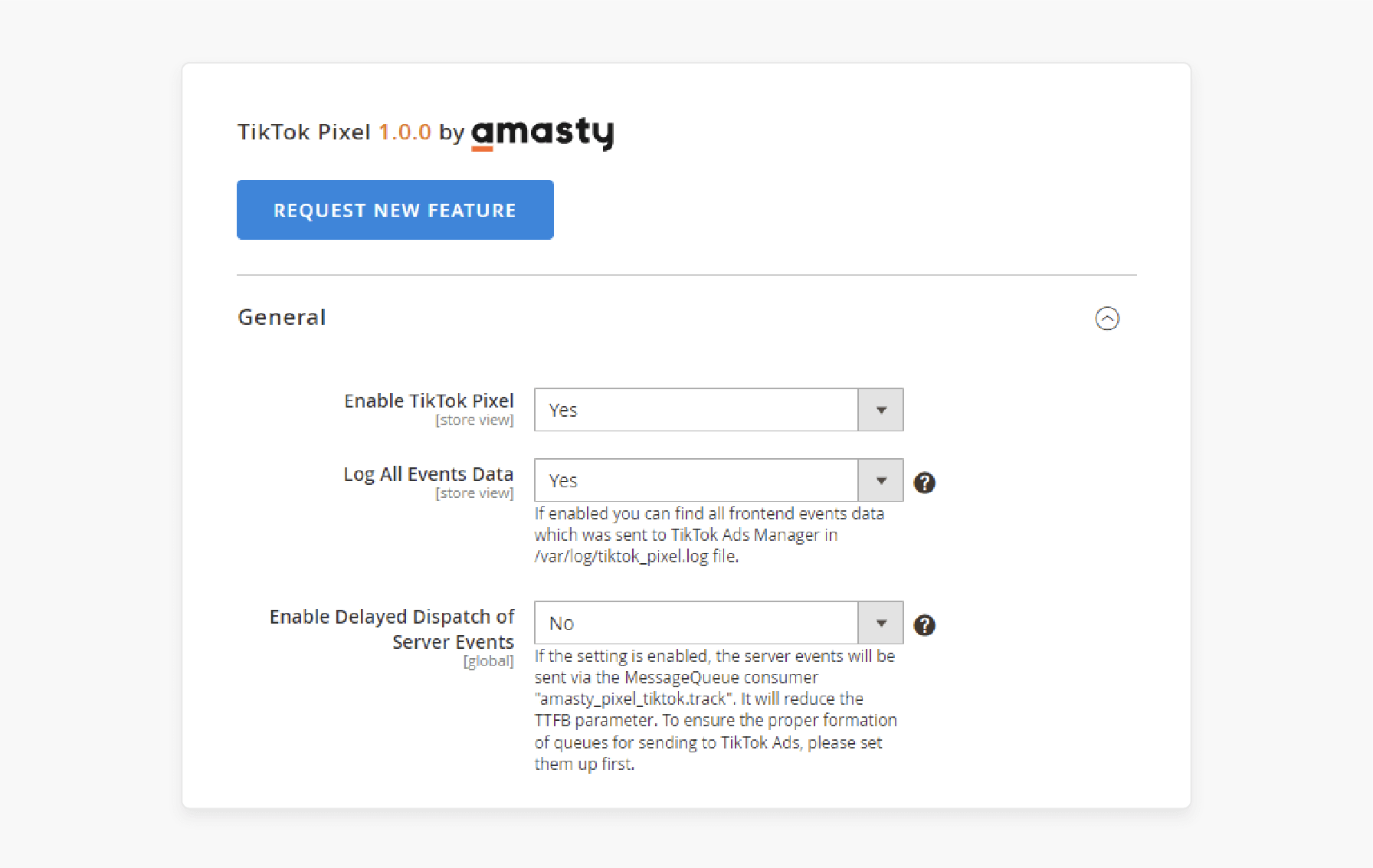
-
Go to Stores > Configuration > Extensions Name > TikTok Pixel > General.
-
Set up these options:
-
Enable TikTok Pixel: Set this to "Yes" to activate the Pixel.
-
Log All Events Data:
-
Turn it on to log TikTok Pixel tracking actions.
-
Disable it after debugging to save space and keep the site fast.
-
-
Enable Delayed Dispatch of Server Events:
-
-
This sends server events directly to TikTok, applying the MessageQueue consumer track.
-
Ensure your MessageQueue setup is ready for TikTok Ads.
Step 2: Manage Pixel IDs
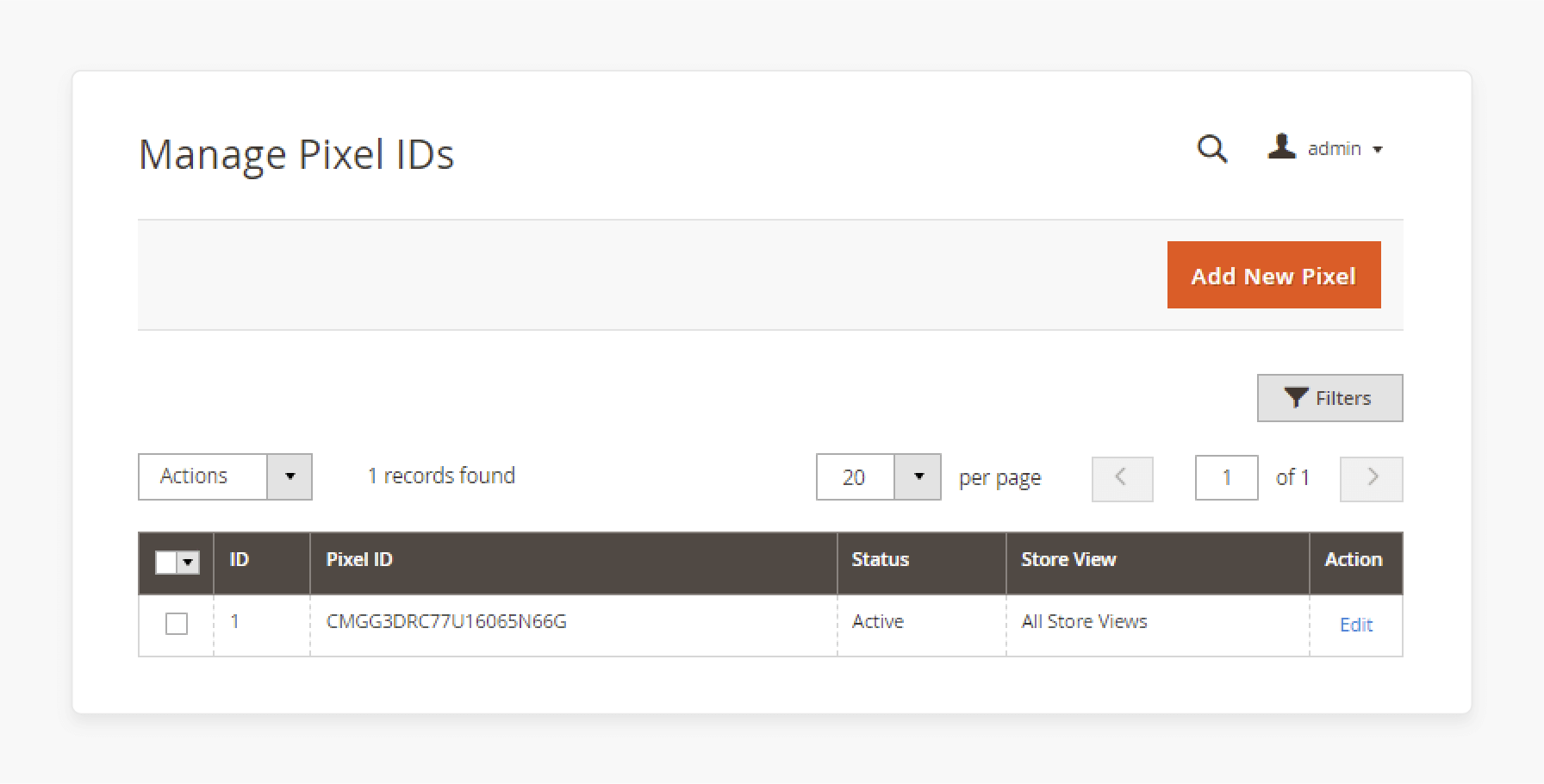
-
Go to Marketing > TikTok Pixel > Manage Pixel IDs.
-
Add or edit Pixel IDs:
-
To add a tracker ID, click Add New Pixel.
-
Enter the tracker ID from TikTok Ads Manager. Choose the store views for which you want to send event data.
-
To edit an existing Pixel, click Edit and update the details.
-
-
You can create multiple tracker IDs for different store views.
Step 3: Create or Edit Pixels
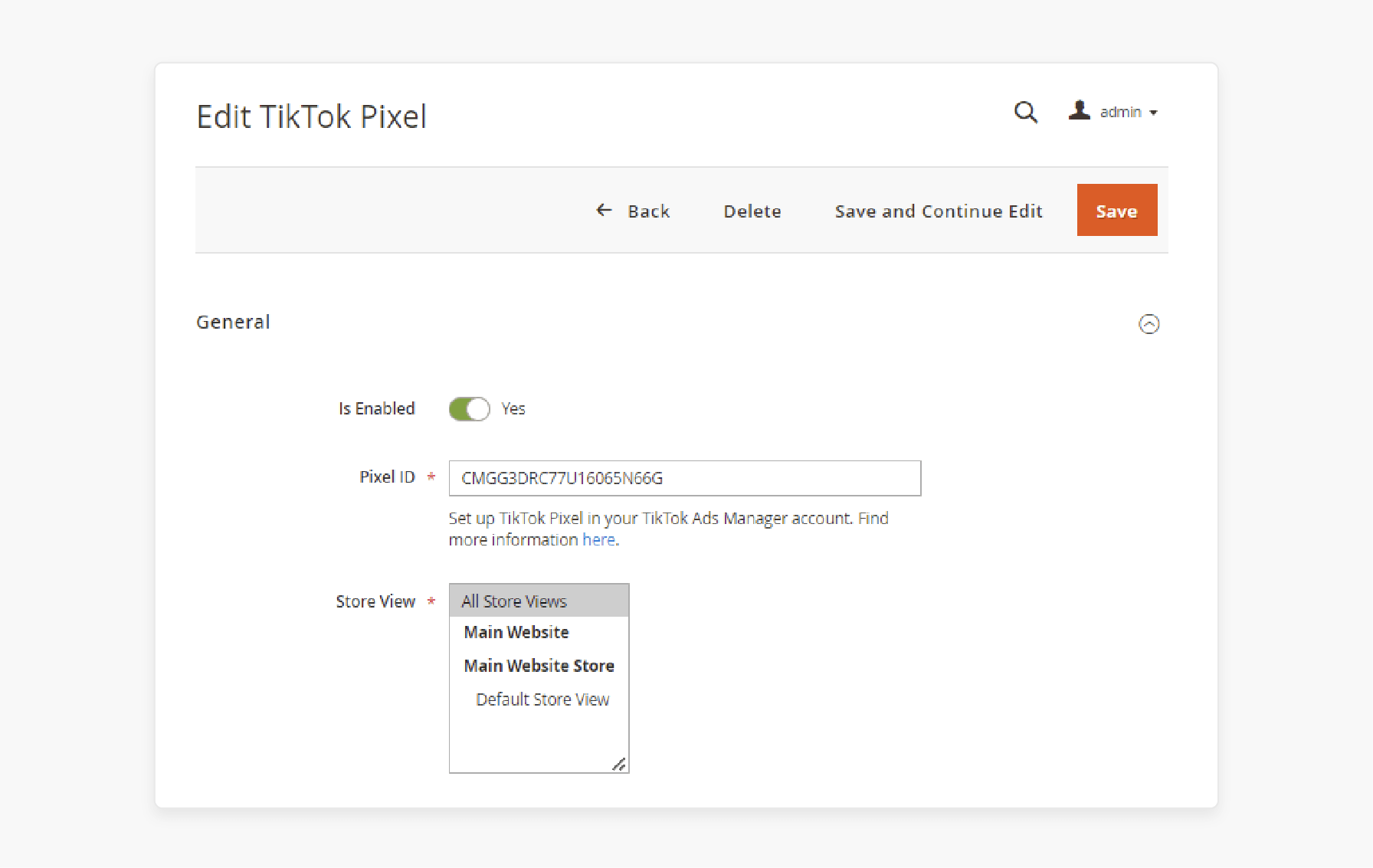
-
Is Enabled: Set this to "Yes" to activate the specific Pixel.
-
Pixel ID: Paste the ID copied from the Events Manager.
Go to Tools > Events > Events Manager > Web Events > Manage in TikTok Ads Manager to find your ID.
- Store View: Choose the store views where the Pixel will collect data about the actions of users.
Step 4: Configure Events to Track
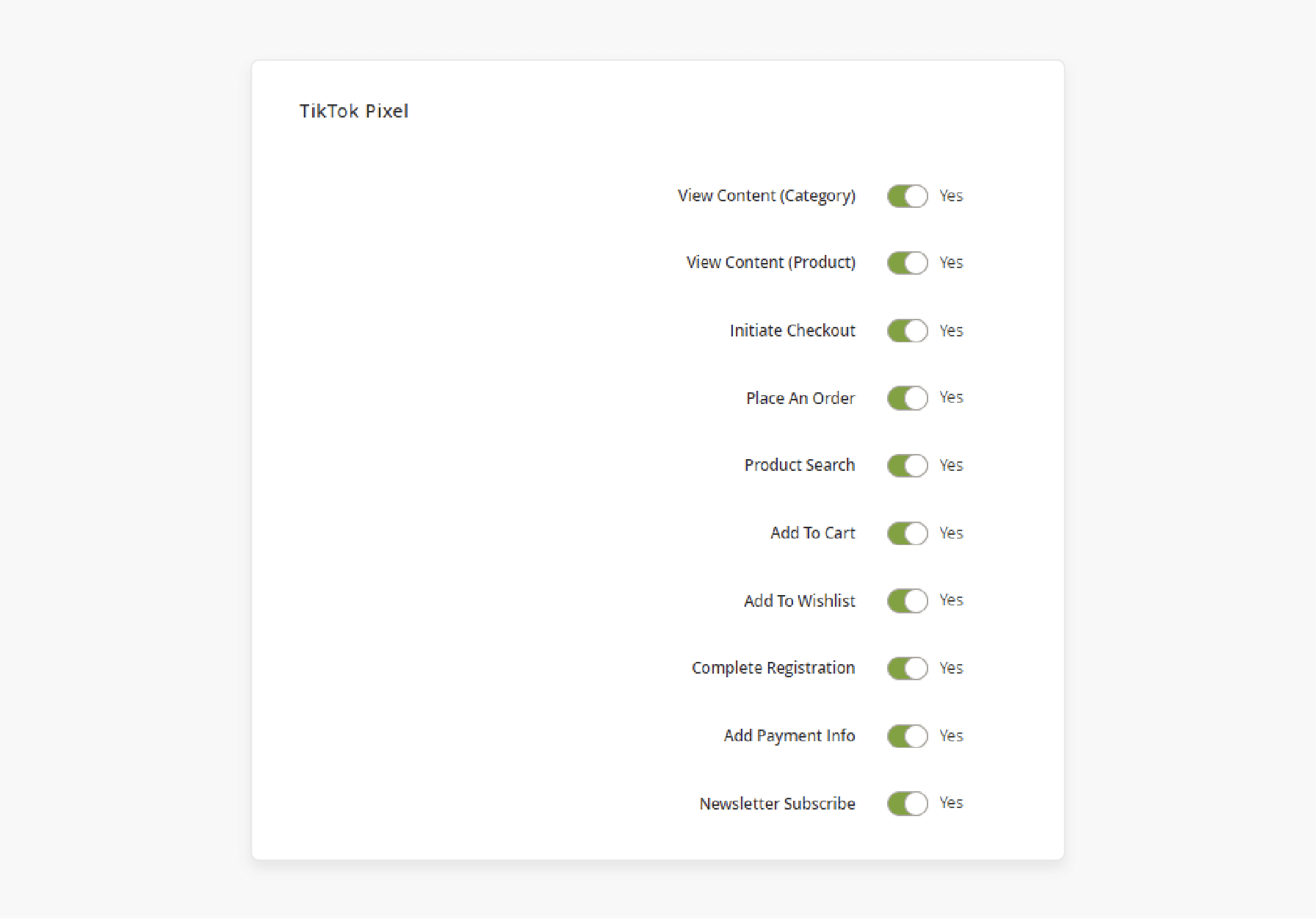
-
Choose the events you want the Pixel to track. Options include:
-
View Content (Category or Product)
-
Add To Cart
-
Add To Wishlist
-
Place An Order
-
Complete Registration
-
-
These events help you understand how visitors on the site interact with your store.
Step 5: Verify Setup with TikTok Pixel Helper
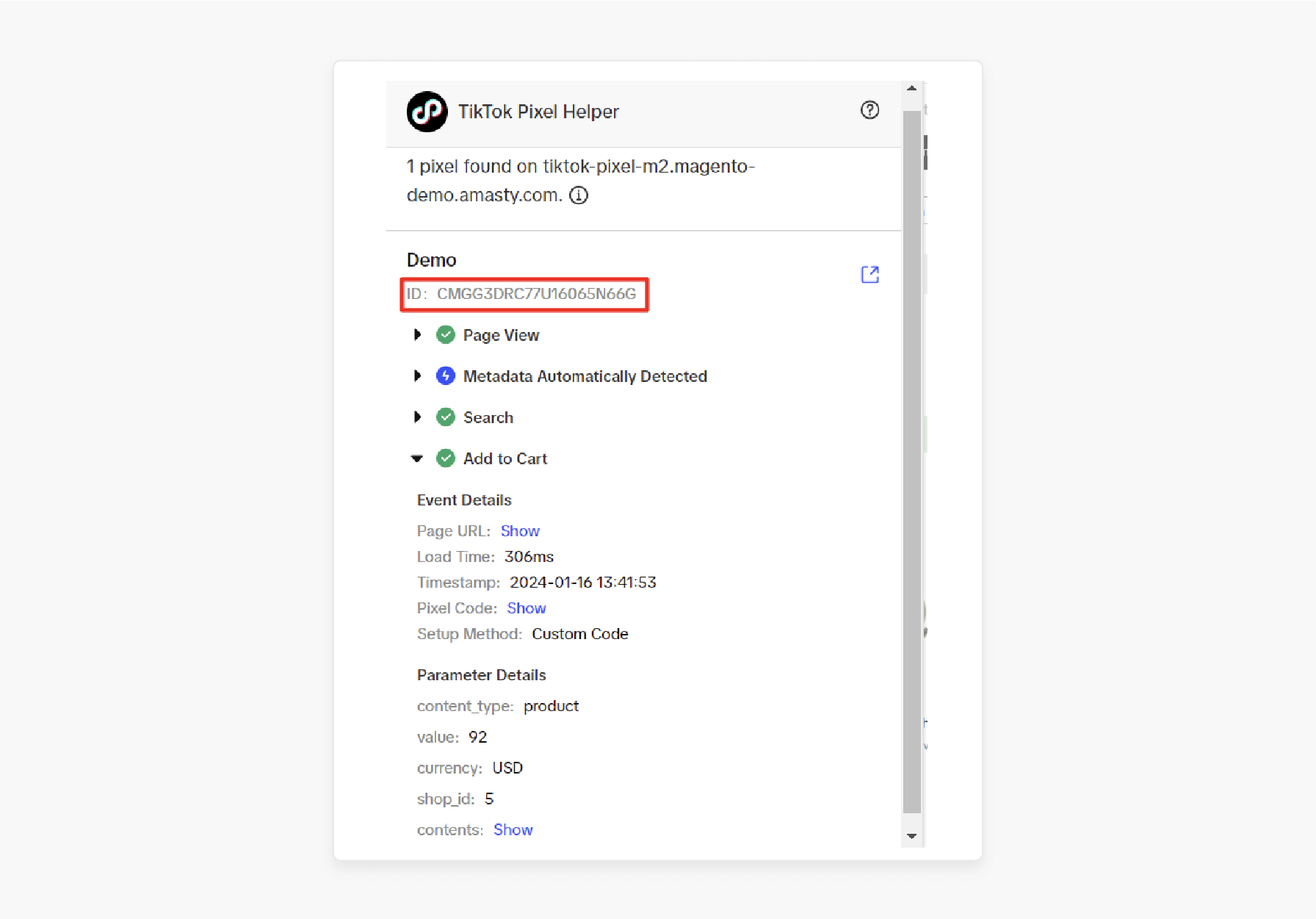
-
Download the TikTok Pixel Helper from the Chrome Store.
-
Use this yet powerful extension that allows you to verify the Pixel setup.
-
Fix errors or missing event data by applying the helper’s recommendations.
Step 6: Configure Events API
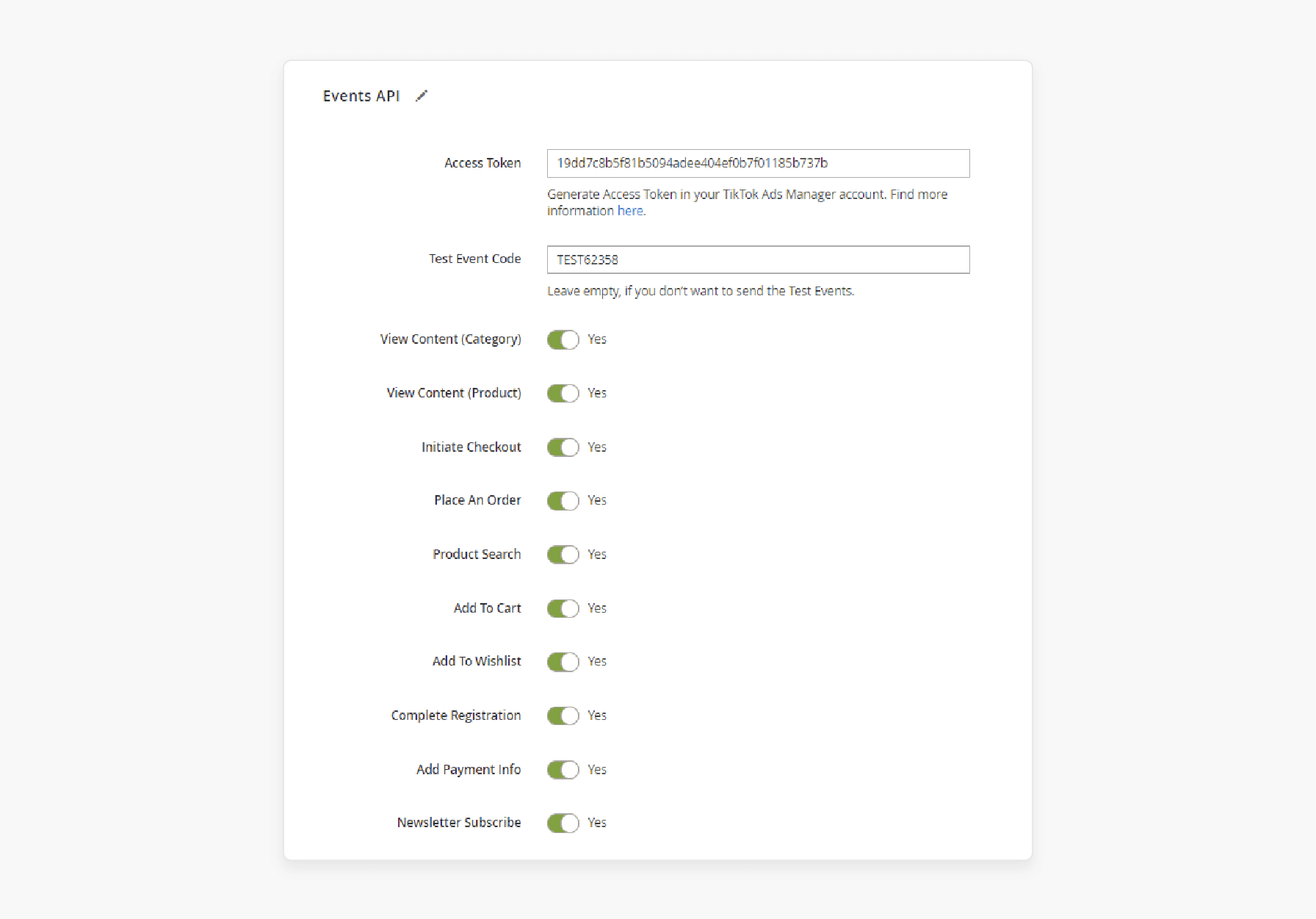
-
Log in to your TikTok Ads Manager account.
-
Get the Access Token:
-
Navigate to Tools > Events > Events Manager > Web Events > Manage > Settings > Events API > Generate Access Token.
-
Copy and paste the Access Token into the Magento configuration.
-
-
(Optional) Use the Test Event Code:
-
Add the test code to check if events are correctly tracked.
-
Leave it blank if testing is not needed.
-
Step 7: Save Changes and Place the Pixel
-
Save all the changes you made in the Pixel settings.
-
Add the Pixel code without errors to your source code.
-
Make sure the code is placed in the right section for accurate tracking.
Step 8: Flush Magento Cache
After saving, flush the Magento cache to apply the updates.
How to Set Up Tiktok Pixel Events API in Tiktok Ads for Magento?
Step 1: Navigate to Events Manager
-
Log in to your TikTok Ads Manager account.
-
Select Events Manager from the main menu.
Step 2: Start the Setup
-
Click Continue Setup to start the TikTok Events configuration.
-
Follow the steps in the setup instructions carefully.
Step 3: Generate Access Token
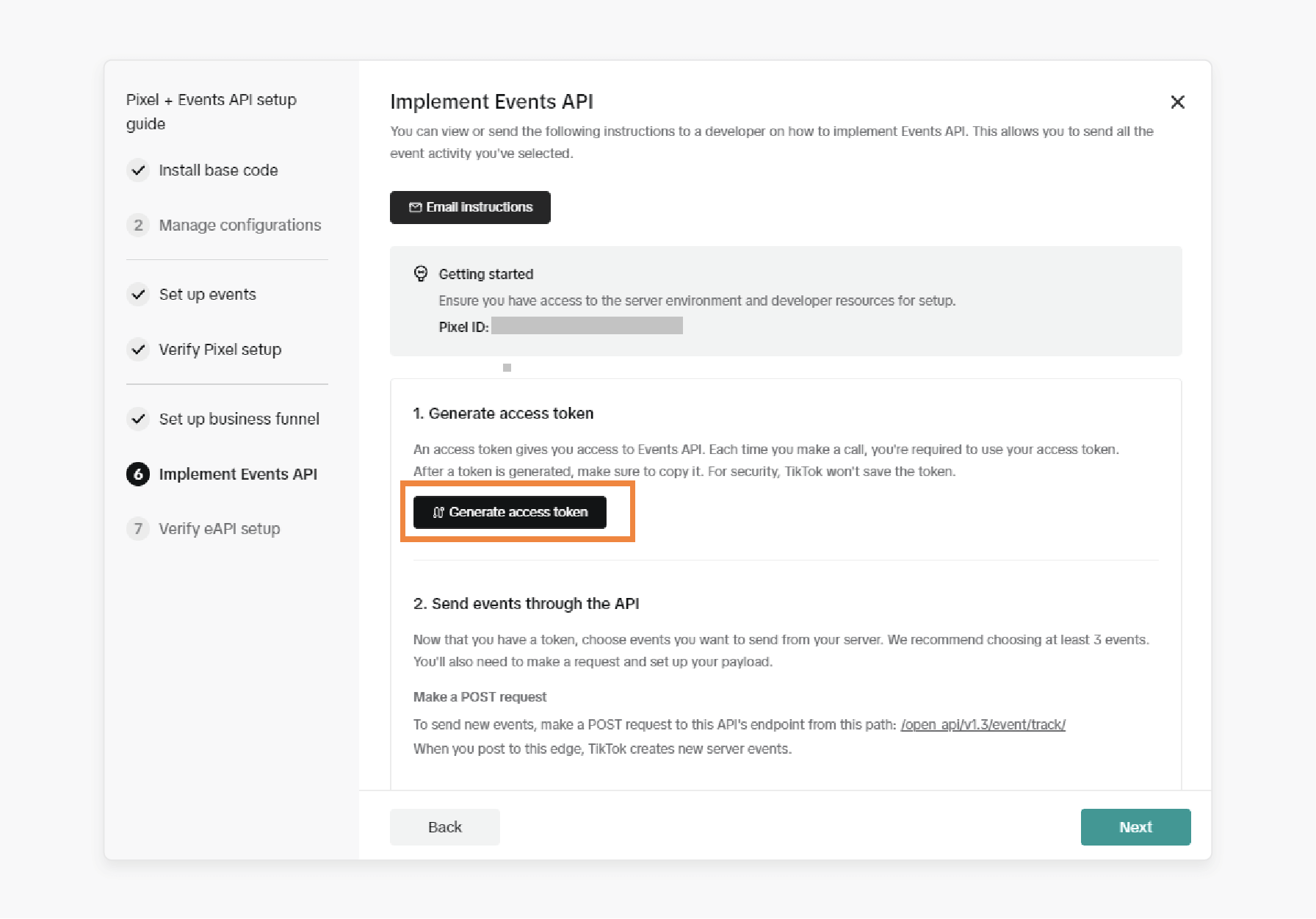
-
In the Implement Events API Setup step, click on Generate Access Token.
-
Save the Access Token securely. You will need it later to complete the integration with Magento.
Step 4: Complete the Setup
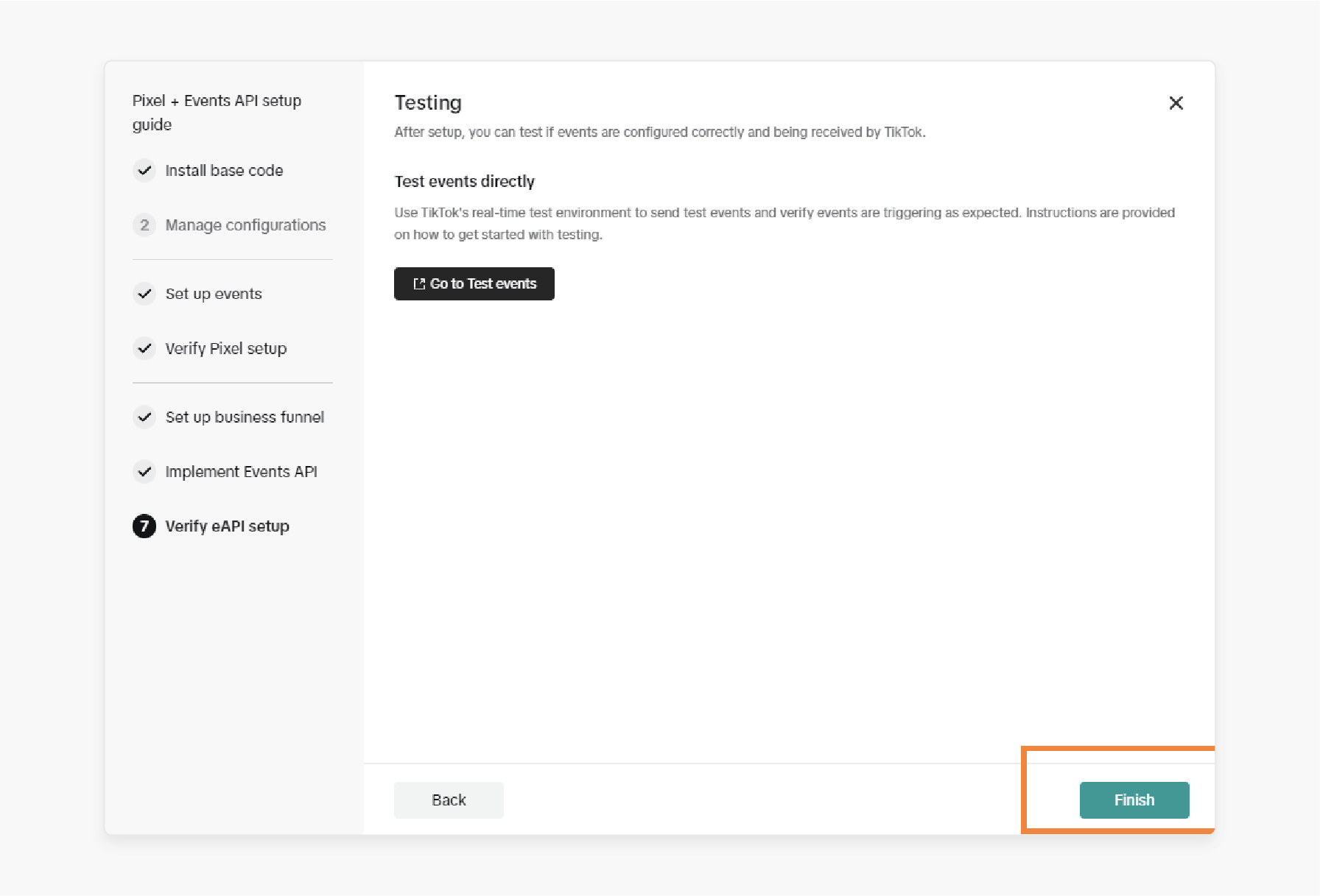
-
Follow the remaining steps in Events Manager to finalize the setup.
-
Ensure the interface is ready to use to monitor events on your site.
Advanced Tips for Maximizing TikTok Pixel Performance in Magento
| Tip | Details |
|---|---|
| Enable enhanced matching | Use Advanced Matching to collect accurate data like email or phone numbers. It reduces data loss and helps improve ad targeting. |
| Monitor Cache Settings | Keep cache on to improve performance optimization. Turn it off during testing to make sure events are tracked properly. |
| Use Events Interface | Combine TikTok Pixel tracking with the Events interface. It ensures more reliable data collection. This setup avoids data loss caused by ad blockers. |
| Use Custom Audiences for Retargeting | Create custom audiences to retarget users. It added items to their cart or began checkout but did not finish. |
| Customize Events for Your Store | Pick events like Add to Cart, Place an Order, or View Content that suits your business. Set up these events in settings. |
| Regularly Upgrade the Plugin | Keep the extension updated to the latest version. Updates improve tracking and add new features for better performance. |
| Test Pixel Tracking Regularly | Use TikTok Pixel Helper to check if events like Add Payment Info are being tracked. Fix errors or duplicates if they occur. |
| Use Real-Time Data for Optimization | Check event performance in TikTok Ads Manager to see user behavior. Adjust campaigns to focus on events that perform best. |
| Improve Page Load Speed | Enable delayed server event dispatch to reduce TTFB (Time to First Byte). Test your store’s speed to confirm the Pixel does not slow it down. |
| Verify Tracking with Events | Use Event Code to simulate events like View Content or Place an Order. Confirm they are being tracked correctly. |
FAQs
1. Why is using the TikTok Pixel important for advertising?
Applying the pixel helps you track and analyze customer actions in your store. This data improves ad targeting by focusing on users who are most likely to convert. It makes your campaigns more efficient and increases their effectiveness.
2. How do I install TikTok Pixel Tracking in Magento 2?
To install Pixel Tracking, go to your Magento admin panel. Navigate to Stores → Configuration → Extension Name → TikTok Pixel. Add the tracker ID from TikTok Ads Manager and set up events like Add to Cart or Initiate Checkout.
3. Does applying the pixel help improve conversions?
Monitoring events like checkouts and registrations. This data helps you retarget users who still need to complete their purchases. Retargeting increases conversions and boosts your campaign's performance.
4. How do I check if pixel Tracking is working properly?
Use the TikTok Pixel tool to check if the Pixel is monitoring events like Add to Cart or View Content. The tool identifies errors and confirms if data is sent to TikTok Ads Manager. Fix any issues to ensure accurate tracking.
5. What steps should I follow to upgrade the extension for TikTok Pixel?
Download the latest version of the pixel plugin from your provider. Replace the old files with the new ones in your Magento admin panel. Clear the cache after the update to apply the changes and ensure proper functionality.
6. Can I use multiple Tiktok pixel IDs for different store views in Magento?
Magento 2 store lets you assign multiple TikTok tracker IDs to track different store views. This allows the collection of data for each view separately. It helps you target audience segments more precisely and improve ad results.
Summary
TikTok Pixel for Magento 2 tracks user actions. It includes product views, cart additions, and purchases. This improves ad targeting, improves campaigns, and increases conversions. Consider the following benefits:
-
Better Ad Targeting: Tracks customer actions to target the right audience.
-
Increased Conversions: Focuses ads on actions like purchases to increase results.
-
Improved Performance: Tracked actions are used to boost engagement and ROI.
Explore managed Magento hosting to optimize TikTok Pixel for Magento integration.







