
Remove Advanced Search Magento 2: Reasons and Different Methods
Want to simplify your store's search options? Remove Advanced Search Magento 2 and create a cleaner, more focused browsing experience for your customers.
In this article, we will explore the reasons and different methods of removing Advanced Search Magento 2.
Key Takeaways
-
Learn the reasons to remove Advanced Search for a simpler interface.
-
Discover multiple methods to remove or disable Advanced Search.
-
Improve site performance by reducing server load from Advanced Search.
-
Enhance mobile usability with a cleaner search experience.
-
Avoid common issues that may arise when disabling Advanced Search.
-
Different Methods to Remove the Advanced Search Box From Magento 2
-
What Files Need to Be Modified to Remove Advanced Search in Magento 2?
-
Troubleshoot Issues After Removing Advanced Search in Magento 2
What is Advanced Search Magento 2?
Advanced search in Magento 2 allows customers to perform detailed searches with specific filters, like name, SKU, and price range, directly on your store.
The advanced search feature enhances user experience by offering more precise search results. It enables customers to find what they need easily.
Store admins can customize which fields are available for advanced search. It ensures relevant search criteria align with the product catalog.
Advanced search can:
-
Increase conversion rates
-
Reduce bounce rates
-
Improve customer satisfaction
It helps users locate products faster. It is a valuable tool for any Magento 2-powered e-commerce store.
Why to Remove Advanced Search Magento 2
1. Streamlined User Interface
-
The additional filters and search fields of advanced search may create a more complex interface. This is especially true if customers are not using them.
-
Removing this feature creates a cleaner and simpler design. It helps customers to navigate and locate products.
-
Customers may find it easier to browse categories rather than use multiple search filters. It is for stores with a smaller product range.
-
Many users prefer to explore through main navigation menus or simplified search bars. It is particularly on visually-driven sites like fashion or lifestyle e-commerce stores.
2. Performance Optimization
-
Advanced Search requires more server resources because it processes multiple fields and parameters.
-
You may reduce server load and improve page load speeds by disabling it. It leads to better site performance overall.
-
It is valuable for stores hosted on shared servers or for those with limited backend resources.
-
Reducing server load can improve response times. It is mainly during peak hours when multiple customers are browsing the site simultaneously.
-
Faster-loading sites tend to rank better in search engines. Page speed is an SEO ranking factor. Removing Advanced Search could indirectly help your store’s visibility.
3. Reduced Maintenance and Setup Complexity
-
Advanced Search fields require setup and ongoing maintenance. It helps ensure they work properly and align with your product catalog’s structure.
-
Reducing search configuration can cut down on administrative overhead. It is for small teams or stores with minimal resources.
-
Maintaining multiple search filters can become time-consuming for a dynamic product catalog that frequently changes. Simplifying search management by removing Advanced Search frees up time for other essential tasks.
-
Setting up and testing advanced search fields to avoid irrelevant results or broken filters requires consistent effort.
-
Disabling Advanced Search eliminates these tasks. It can be beneficial for smaller or newer stores.
4. Better User Experience for Simple Product Catalogs
-
If your product catalog is small or highly specialized, advanced search functionality may not add value.
-
Customers can often find what they need through basic search or browsing categories. It doesn’t need detailed filters.
-
Advanced Search may seem redundant and may even confuse customers. It is for niche stores with limited product offerings.
-
Advanced Search is more suited to stores with hundreds or thousands of items across varied categories. For smaller stores, it is often faster and simpler for customers to browse product categories or use basic search functionality.
5. Enhanced Mobile Usability
-
Advanced Search fields, when displayed on mobile devices, can feel cluttered and overwhelming.
-
Simplifying the interface by removing unnecessary search options can enhance mobile usability.
-
Mobile shoppers may benefit from a more straightforward design without numerous search fields. Complex filters can slow down the mobile experience.
-
Mobile users tend to avoid typing extensively. Removing advanced fields reduces the amount of input required. It makes search faster and more accessible.
Different Methods to Remove the Advanced Search Box From Magento 2
1. Disable the Advanced Search Module via Admin Settings
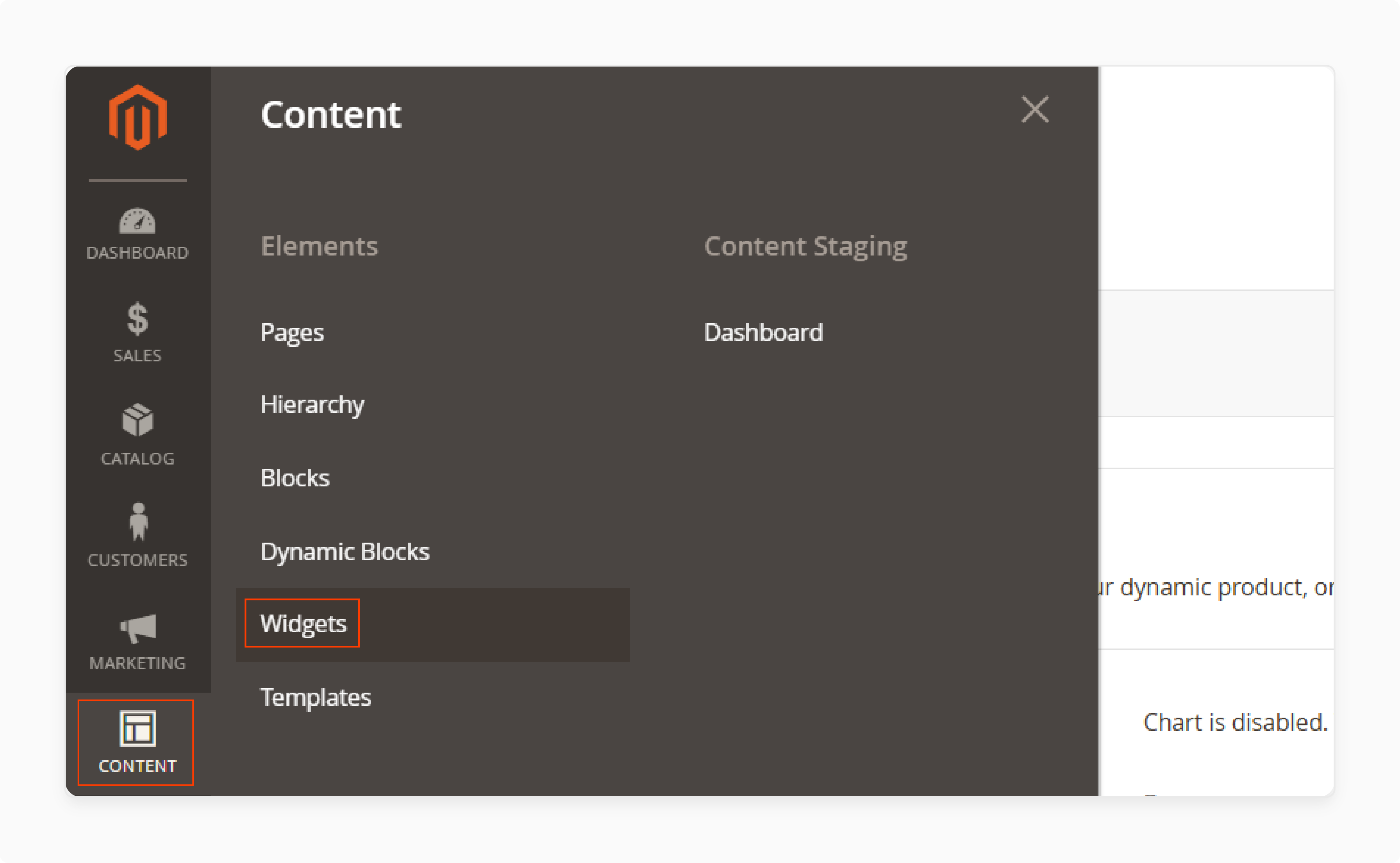
-
Magento doesn’t have a built-in setting to turn off Advanced Search entirely. You can remove related widgets or blocks in the admin panel to hide them from the frontend.
1. Log into the Admin Panel.
2. Go to Content > Widgets.
3. Locate any widgets related to Advanced Search and disable or delete them.
-
The approach removes Advanced Search widgets from the frontend. You don’t need to modify the code.
2. Remove Advanced Search Links Using XML Layout Updates
-
Magento's layout files allow you to control the visibility of blocks and URLs. It enables removing the Advanced Search box with a simple XML update.
1. Go to your theme directory: app/design/frontend/[Vendor]/[Theme]/Magento_Search/layout.
2. Open or create the file default.xml.
-
Add the following XML code to remove Advanced Search blocks:
<referenceBlock name="catalogsearch.advanced.form" remove="true"/>
-
Save the file and deploy the static content.
-
The method hides the Advanced Search form from all pages where it is loaded by default.
3. Remove Advanced Search via Code Customization
-
If you want more control over the Advanced Search box, you can remove it directly from your theme’s templates.
1. Go to the Advanced Search templates in app/design/frontend/[Vendor]/[Theme]/Magento_Search/templates.
2. Locate the template file responsible for the Advanced Search form, usually form.phtml.
3. Prevent the form from being displayed by either deleting the file or commenting on the code inside it.
4. Disable the Advanced Search Module Completely (Command Line)
-
You can disable the module itself to disable the Advanced Search feature. The method is more drastic and may impact other search-related functions.
1. Open your command line and navigate to your Magento 2 root directory.
2. Run this command:
php bin/magento module:disable Magento_AdvancedSearch
php bin/magento setup:upgrade
php bin/magento cache:clean
-
It will disable the Advanced Search module entirely. Keep in mind that this could affect related functionalities in Magento’s catalog search.
5. Redirect Advanced Search URLs
-
Even after hiding or disabling the Advanced Search box, users might still access it directly through the URL.
-
You can set up a redirect to handle this scenario.
Method 1: URL Rewrite in Magento Admin
1. Go to Marketing > SEO & Search > URL Rewrites in the Admin Panel.
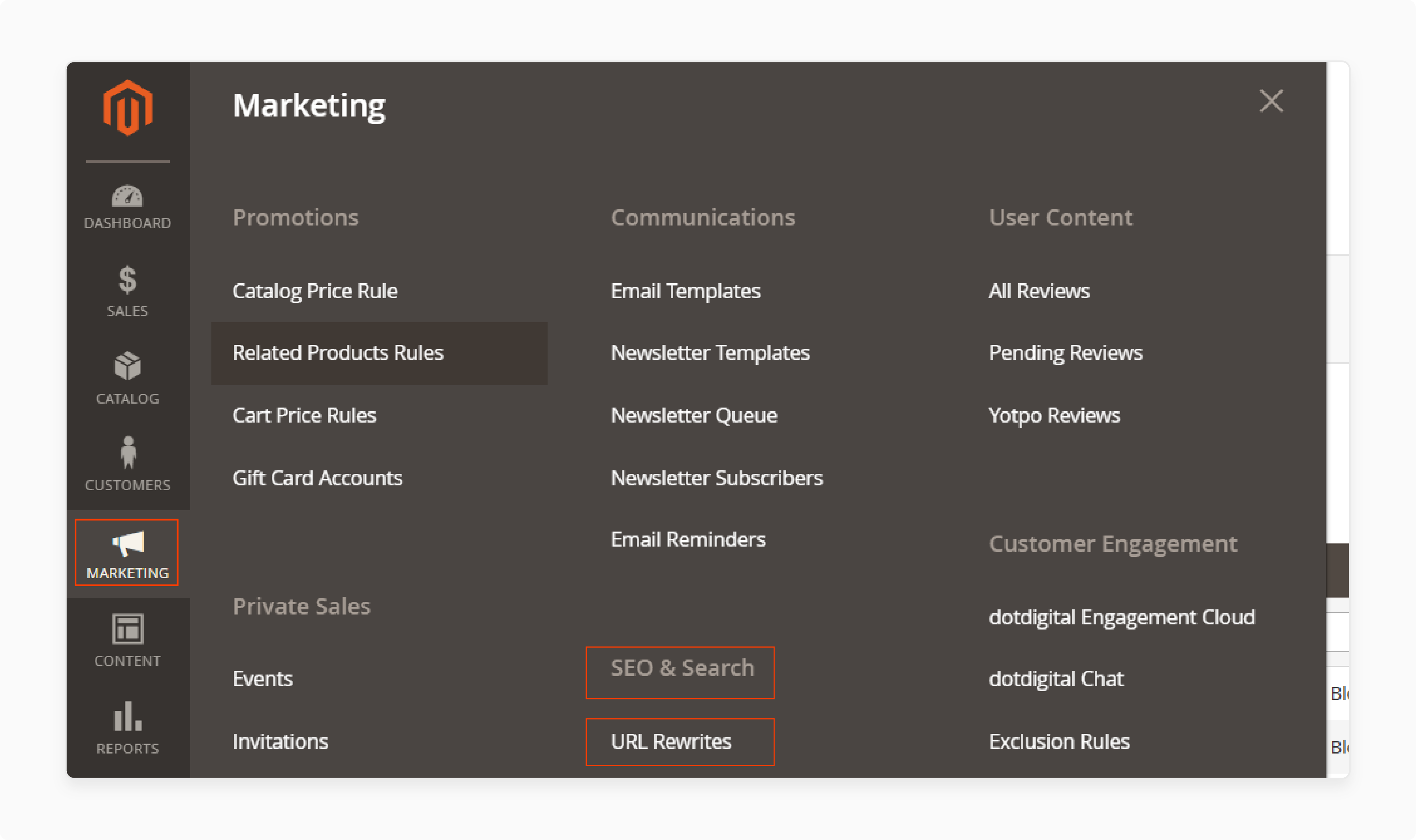
2. Create a new URL Rewrite where the Request Path is catalogsearch/advanced, and the Target Path is /.
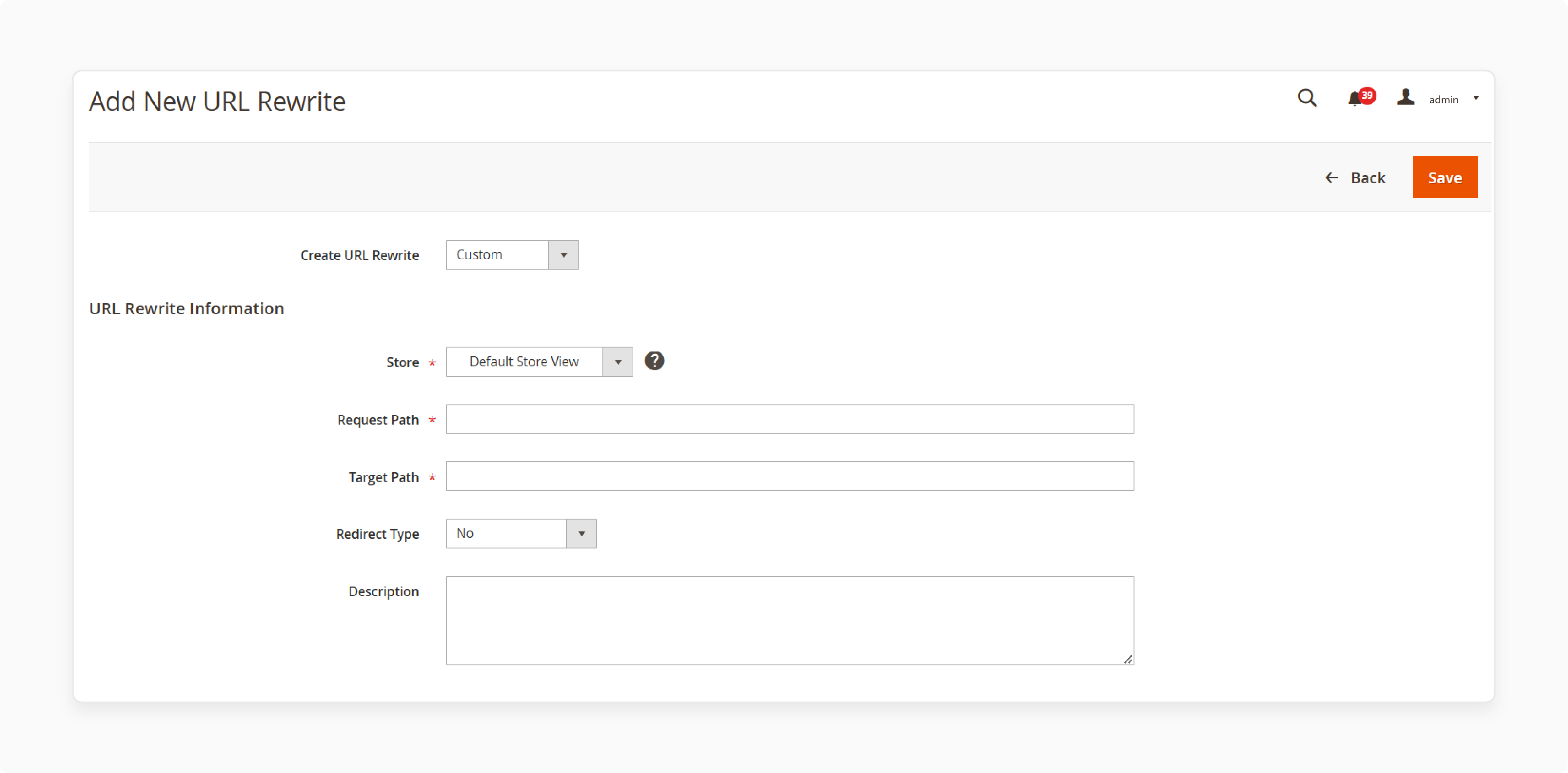
3. Save this to redirect Advanced Search requests to the homepage or another preferred page.
Method 2: Redirect in .htaccess (Apache servers)
1. Open the .htaccess file in your Magento root directory.
2. Add this rule:
Redirect 301 /catalogsearch/advanced/ /
6. Hide the Advanced Search Box with CSS
Use CSS to hide the Advanced Search box for a quick and non-intrusive fix.
1. Go to Content > Design > Configuration in your Magento Admin.
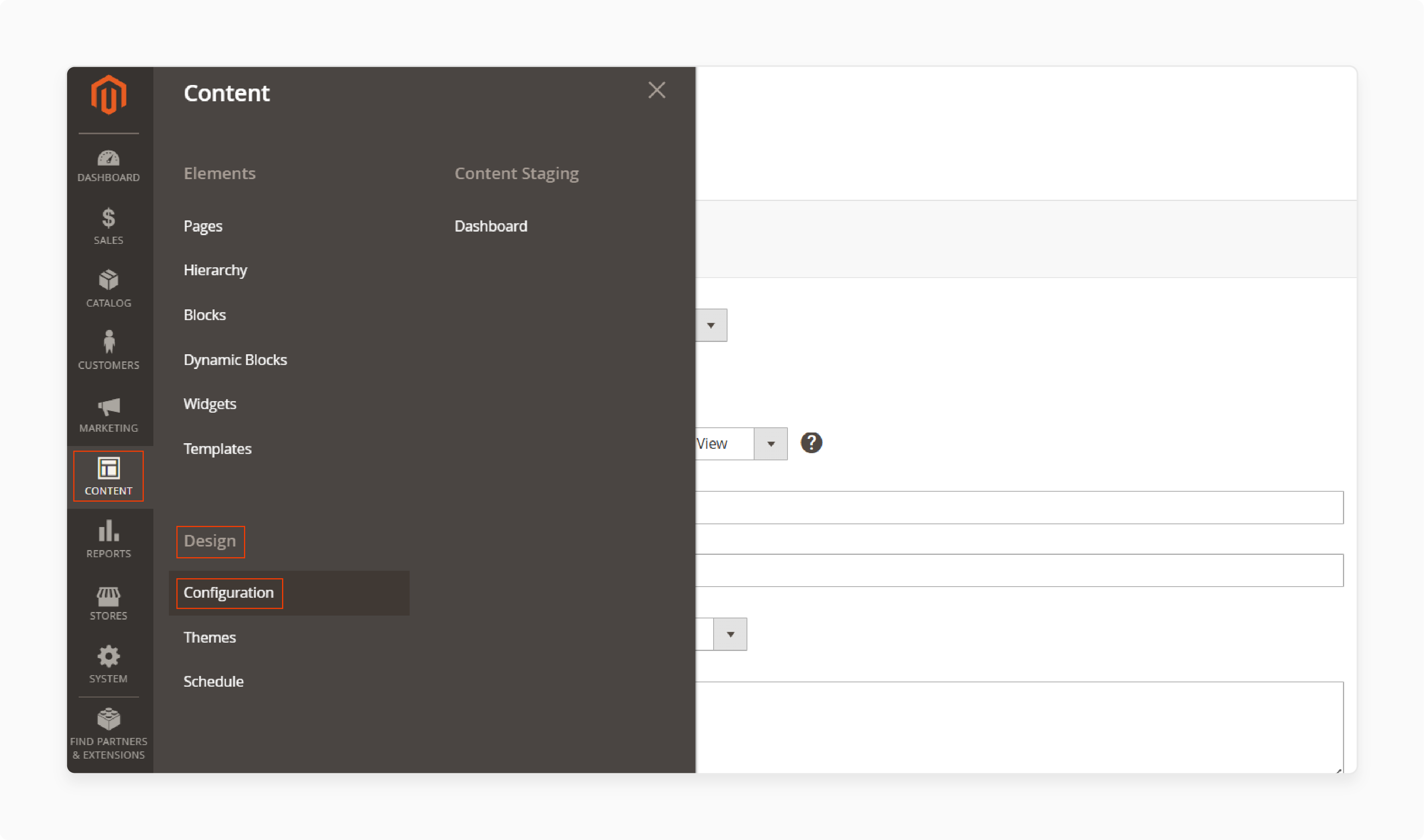
2. Select the theme you’re using and click Edit.
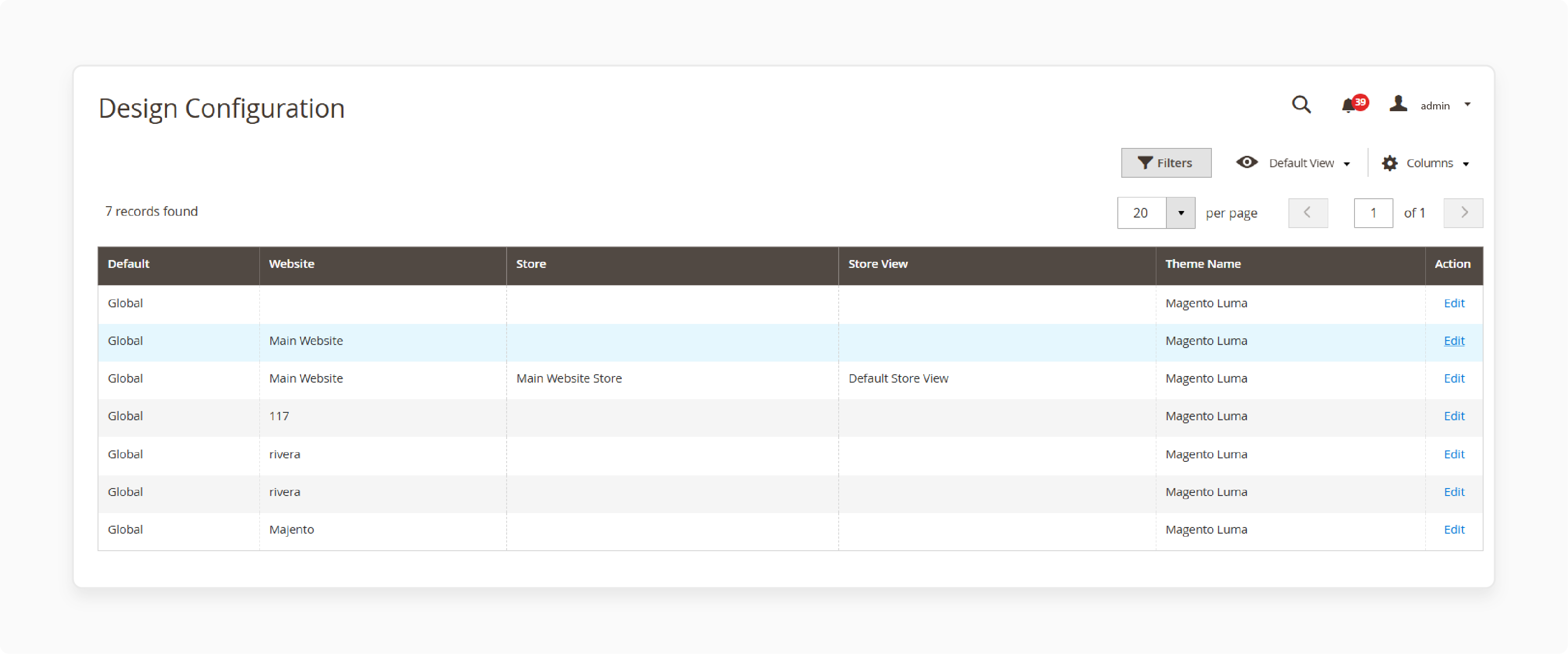
3. In the HTML Head section, add custom CSS:
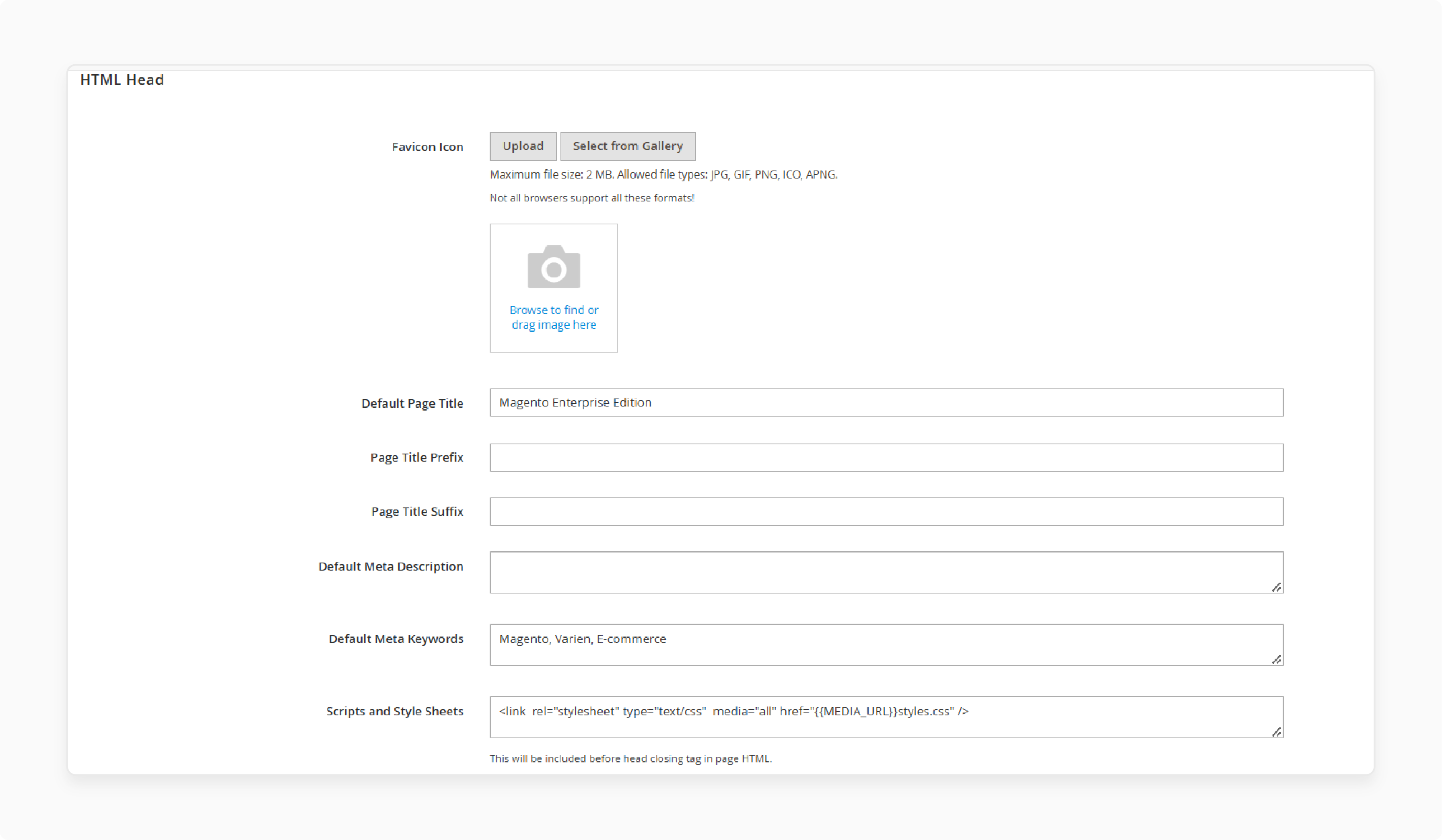
.advanced-search-form { display: none; }
4. Save the configuration and clear your cache.
What Files Need to Be Modified to Remove Advanced Search in Magento 2?
1. Layout XML Files
-
The layout files control the structure of pages and blocks on the frontend.
-
You can use these files to remove Advanced Search blocks from the page layout.
-
Location: app/design/frontend/[Vendor]/[Theme]/Magento_Search/layout
-
File to Modify: catalogsearch_advanced_index.xml (for the Advanced Search form page)
-
You can also add default.xml in the same layout folder to remove any Advanced Search links or blocks. These might appear on other pages, like the footer.
2. Template Files
-
If you want to prevent the Advanced Search form from displaying at a template level. You can modify or override the related template file in your custom theme.
-
Location: vendor/magento/module-catalogSearch/view/frontend/templates/advanced
-
File to Modify: form.phtml (for the Advanced Search form template)
-
You can leave the file empty if you want to remove the form entirely. It keeps the file in place to prevent Magento from falling back to the default template.
3. CSS Styles
-
If there are any remaining Advanced Search elements that you want to hide with CSS rather than remove entirely. You can add custom CSS.
-
Location: app/design/frontend/[Vendor]/[Theme]/web/css/source
-
File to Modify: custom.css (or your main CSS file if you don’t have a custom one)
-
It hides any Advanced Search elements on the frontend without modifying the structure.
4. URL Redirect
-
Users can still access the Advanced Search page directly via URL. Adding a redirect can be beneficial.
-
Option 1: URL Rewrite in Magento Admin:
-
Option 2: .htaccess Redirect (for Apache servers):
5. Disabling the Advanced Search Module (Command Line)
-
You can entirely disable the Advanced Search module. It may impact other search-related functions.
-
It will completely disable the Advanced Search functionality on your store.
Troubleshoot Issues After Removing Advanced Search in Magento 2
1. Broken or Redirected URLs
Users attempting to access /catalogsearch/advanced may encounter a 404 error or be unexpectedly redirected.
Solution:
-
Set up a URL rewrite to redirect the /catalogsearch/advanced path to the homepage or another relevant page.
-
Go to Marketing > SEO & Search > URL Rewrites and create a new rewrite.
-
Set the Request Path to catalogsearch/advanced and the Target Path to /.
-
Add a redirect in .htaccess.
-
Always clear the cache after adding or changing redirects.
2. Layout Issues on Pages Using Advanced Search Blocks
Pages where the Advanced Search block was previously included, may show empty spaces or misaligned layouts.
Solution:
-
Verify that you have removed all Advanced Search blocks from layout XML files.
-
Check catalogsearch_advanced_index.xml and other relevant layout files. It helps ensure there are no remaining references to catalogsearch.advanced.form.
-
If you are using a custom theme, update any custom XML layout files in app/design/frontend/[Vendor]/[Theme]/Magento_Search/layout/. Remove any Advanced Search block references.
-
Use CSS to adjust any spacing issues that might have resulted from removing blocks.
3. Frontend URLs or Menus Still Showing Advanced Search
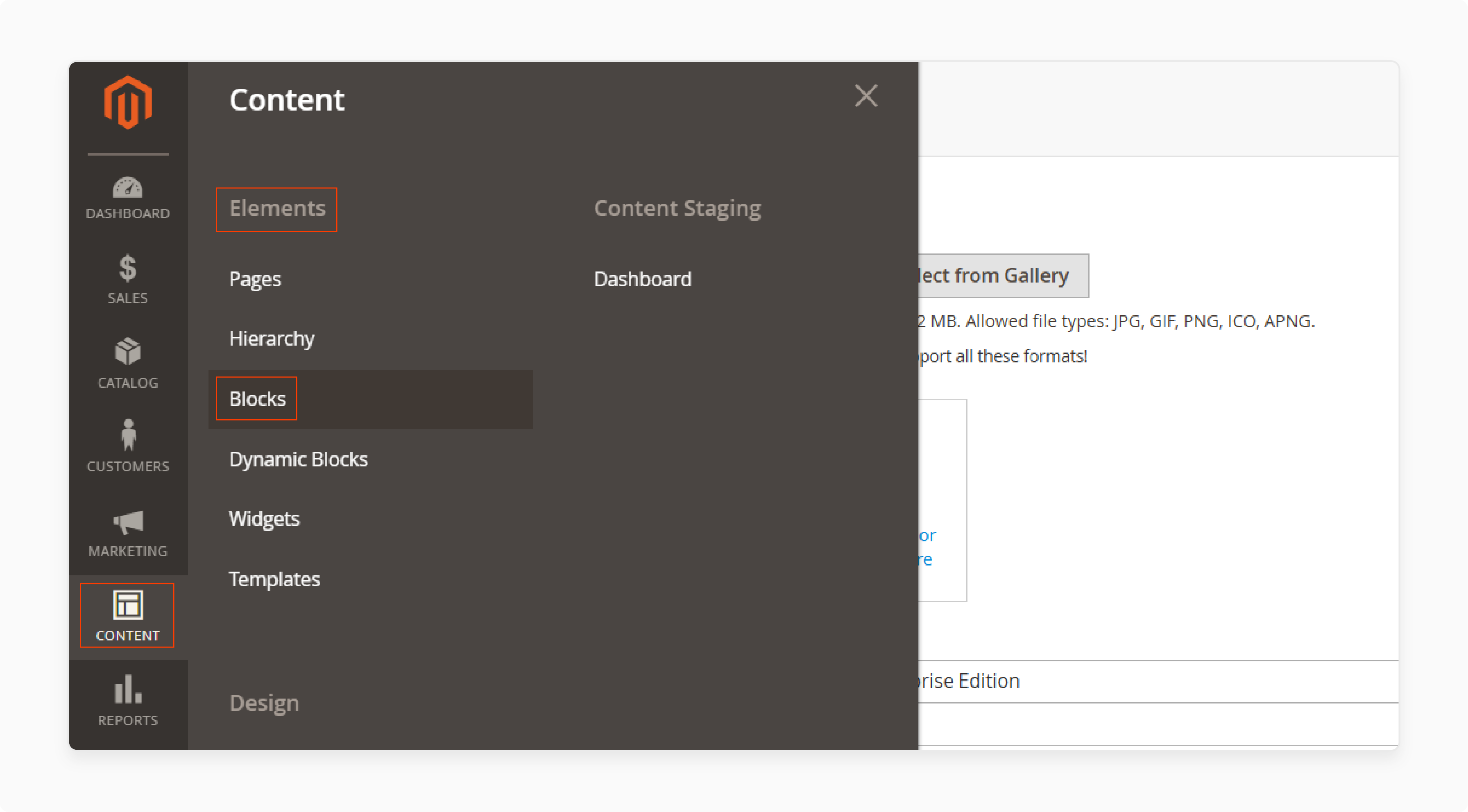
Some frontend areas, such as menus or footers, might still display URLs to Advanced Search even after removal.
Solution:
-
Go to Content > Elements > Blocks. Check any CMS blocks or widgets that might contain links to /catalogsearch/advanced.
-
If links are hard-coded in your theme’s header or footer template files. Go to app/design/frontend/[Vendor]/[Theme]/Magento_Theme/templates/html/header.phtml or footer.phtml. Manually remove any Advanced Search URLs.
-
After making changes, clear the Magento cache to ensure frontend changes are reflected.
4. Errors Related to the Advanced Search Module Dependencies
If you disabled the Advanced Search module, you might see errors if other modules or custom code depend on it.
Solution:
-
Look in var/log/exception.log and var/log/system.log for any error messages. These might be related to module dependencies.
-
If disabling Advanced Search causes critical issues. Consider re-enabling it temporarily to assess what’s dependent on it. Use:
-
If custom code or extensions rely on Advanced Search. Modify them to work independently or remove Advanced Search references.
5. Residual Data from Advanced Search in Database
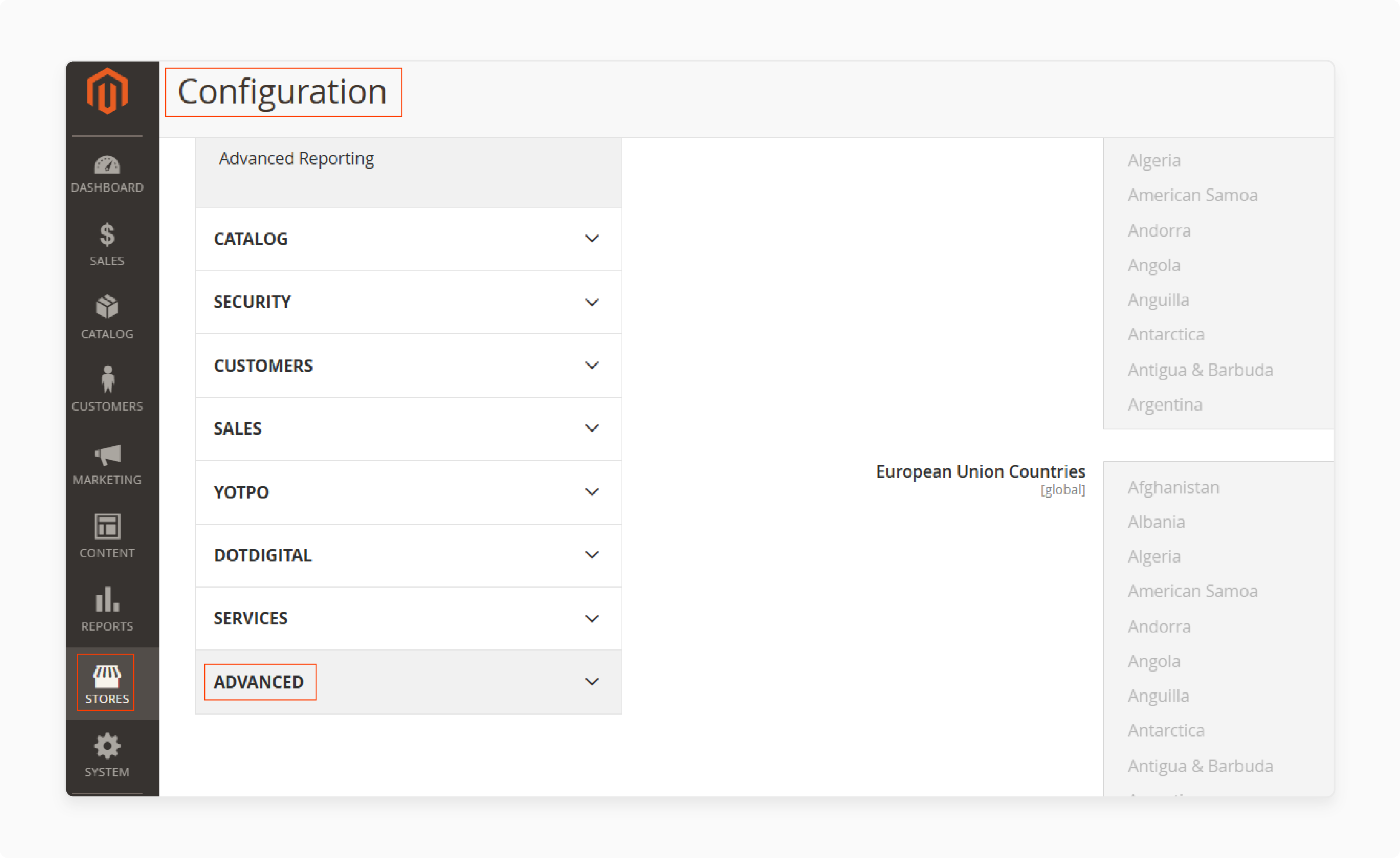
Residual data or configurations related to Advanced Search may remain in the database. It could cause conflicts.
Solution:
-
Magento does not recommend manually editing the database. Advanced users can investigate tables related to catalogsearch to identify residual data.
-
Go to Stores > Configuration > Advanced and clear configuration data. Then, refresh your cache with php bin/magento cache:flush to ensure no old configurations remain.
FAQs
1. How can I remove Advanced Search from my Magento 2 store?
You can disable the Magento_Search module or hide it through XML layout updates. Each method can vary depending on your Magento version. It ensures that it aligns with your Magento 2 store setup.
2. Is there a way to hide Advanced Search in the footer URLs of my Magento site?
You can hide footer URLs by editing the XML layout files in your Magento 2 theme. Locate the Magento_Search block. Set it to "remove" in default.xml for a clean footer on your Magento site.
3. Can I remove Advanced Search without modifying the Magento 2 installation?
Use CSS to hide the Advanced Search box in your Magento 2 website for a quick solution. It is done without changing the core installation. It is ideal for fast updates and doesn’t affect other Magento search features.
4. How do I remove Advanced Search attributes from popular search terms?
Disable specific attribute filters in the Magento admin under Search settings. It is to exclude Advanced Search from popular search terms. It helps keep only the relevant search tags active on your Magento 2 store.
Summary
Remove Advanced Search Magento 2 to perform detailed searches that enhance user experience and improve store metrics. The article uncovers the reasons to remove it, including:
-
Reduces visual clutter, making navigation easier for stores with smaller catalogs.
-
Disabling Advanced Search decreases server load, speeding up the site.
-
Minimizes setup time and upkeep for stores with limited resources.
-
Simplifies the interface, offering a better experience for mobile users.
Ready to simplify your store and boost performance by removing Advanced Search Magento 2? Choose managed Magento hosting for a smooth experience.




