
Why Use Manage Stock Magento 2? Features & Best Practices
Need help keeping track of your inventory in Magento 2? Manage Stock Magento 2 is essential for smooth store operations. Proper stock control ensures you meet demand without overstocking. This article covers key features and best practices for effective Magento inventory management.
Key Takeaways
-
Why Stock Management is Critical for Magento 2 Stores
-
Key Features of Magento 2 Stock Management Extensions
-
How to Configure Inventory Settings in Magento 2
-
Best Practices for Effective Magento Inventory Management
-
Troubleshooting Common Magento 2 Inventory Issues
Why is Stock Status Management Important for Magento 2?
Stock management ensures the right products are available at the right time in Magento stores while minimizing costs and waste.
Managing stock is essential for the success of your Magento 2 store. With proper inventory control, you can avoid losing sales and frustrating customers. An efficient stock management system keeps products available and reduces costs.
Below are key reasons why stock management is essential for your Magento 2 store:
1. Ensures Product Availability
-
Prevents stockouts and keeps products available.
-
Tracks inventory to restock quickly.
-
Improves customer satisfaction by meeting demand.
-
Ensures smooth operations without disruptions.
-
Reduces the risk of missed Magento sales.
2. Reduces Overstocking and Waste
-
Prevents tying up resources in excess inventory.
-
Reduces storage costs by maintaining balanced stock.
-
Minimizes product waste from unsold items.
-
Frees up valuable storage space for other goods.
-
Helps businesses improve profitability.
3. Optimizes Cash Flow
-
Keeps cash available for other business needs.
-
Prevents locking money in unsold products.
-
Helps make smarter purchasing decisions.
-
Maintains optimal inventory levels to improve cash flow.
-
Supports better overall financial management.
4. Improves Customer Experience
-
Ensures products are available and delivered on time.
-
Tracks inventory to meet customer demands.
-
Increases customer satisfaction and loyalty.
-
Encourages repeat purchases and recommendations.
-
Enhances the business reputation with reliable service.
5. Supports Data-Driven Decisions
-
Provides accurate inventory data for informed decisions.
-
Tracks sales trends to understand customer preferences.
-
Helps adjust stock levels based on demand.
-
Prevents overstocking and stockouts with data insights.
-
Boosts overall sales and business performance.
6. Enhances Supply Chain Management
-
Automates inventory tracking for efficient restocking.
-
Ensures timely deliveries from suppliers.
-
Reduces the risk of stockouts and order delays.
-
Improves communication along the supply chain.
-
Leads to faster customer deliveries and fewer interruptions.
7. Minimizes Operational Costs
-
Lowers storage costs by maintaining optimal stock.
-
Reduces the risk of over-purchasing and product damage.
-
Minimizes the risk of product expiration.
-
Saves money on excess inventory.
-
Improves overall profit margins with cost efficiency.
Features of Manage Stock Magento 2 Extensions
| Feature | Description |
|---|---|
| Real-Time Inventory Tracking | Tracks stock levels in real-time. Keeps inventory counts accurate. Updates stock automatically, reducing manual errors. Prevents stock issues and ensures products are always available. This feature improves inventory accuracy and overall management. |
| Low Stock Alerts | Sends alerts when stock levels are low. Helps businesses reorder products before they run out. Notifies store owners automatically, preventing stockouts and lost sales. Improves inventory control and product availability. |
| Bulk Product Update | Updates inventory for multiple products at once. Saves time and reduces manual work. Makes it easy to manage extensive inventories efficiently. Keeps stock information accurate and up to date. Ideal for stores with a vast product catalog. |
| Multi-Warehouse Management | Manages inventory across different locations. Provides a centralized system for all warehouses. Improves stock distribution and reduces shipping times. Lowers the risk of stock shortages and enhances customer satisfaction. |
| Stock Reservation System | Automatically reserves stock for customer orders. Prevents overselling and stock conflicts during checkout. Ensures accurate order fulfillment by allocating stock in real time. Builds customer trust and avoids errors. |
| Inventory Reports and Analytics | Provides detailed reports on stock levels, sales, and product performance. Helps businesses make data-driven decisions. Offers insights into sales trends and helps adjust stock levels. Improves inventory planning and reduces overstocking. |
| Backorder Management | Allows customers to place orders for out-of-stock items. Manages backorders effectively and tracks product availability. Prevents lost sales by enabling customers to purchase items still. Helps businesses plan to restock efficiently. |
| Advanced Pricing and Discounts | Adjusts pricing dynamically based on stock levels. Helps clear excess inventory or boost demand for low-stock items. Encourages faster stock turnover and improves overall revenue. Supports strategic pricing models for better sales. |
| Custom Stock Statuses | Creates custom labels for stock availability. Displays personalized messages for products in low stock or available for backorder. Improves customer communication and sets clear expectations. Enhances the overall shopping experience. |
How to Configure General Inventory Settings?
Step 1. Navigate to General Inventory in Magento 2 Settings
-
Go to Stores in the Admin Panel.
-
Choose Configuration under the Settings section.
-
Expand the Catalog tab and open the Inventory menu.
Step 2. Configure Stock Options
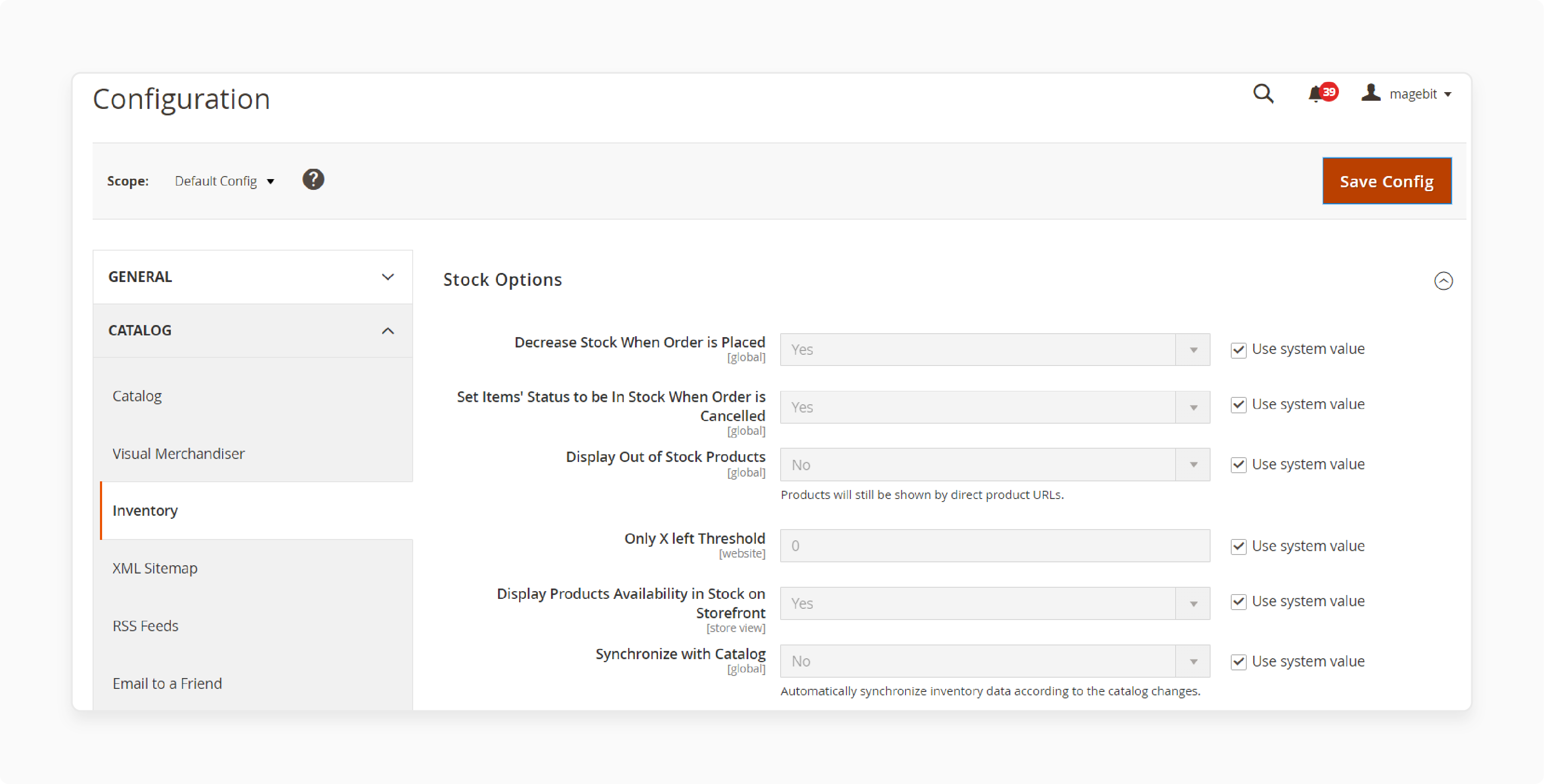
-
Find the Stock Options section under the Inventory menu.
-
Choose In Stock or Out of Stock for product availability.
-
Configure these settings to apply to your entire catalog.
Step 3. Set Items’ Status for Cancelled Orders
-
Choose Yes for "Set Items’ Status to be in Stock When Order is Cancelled."
-
This returns canceled order items back to inventory automatically.
Step 4. Manage Stock Reduction on Order
-
Select Yes in the "Decrease Stock When Order is Placed" field.
-
It reduces inventory when products are ordered.
Step 5. Display Out of Stock Products
-
Choose Yes in the "Display Out of Stock Products" field.
-
It shows items that are currently out of stock on your catalog pages.
Step 6. Set the Only X Items Left Threshold
-
Enter a value in the Only X left Threshold field.
-
When a stock reaches this value, an "Only X Items Left" message will display on product pages.
Step 7. Display Stock Availability on the Frontend
-
Choose Yes for "Display Products Availability In Stock on Storefront."
-
It shows the In Stock or Out of Stock status on product pages.
Step 8. Configure Product Stock Options
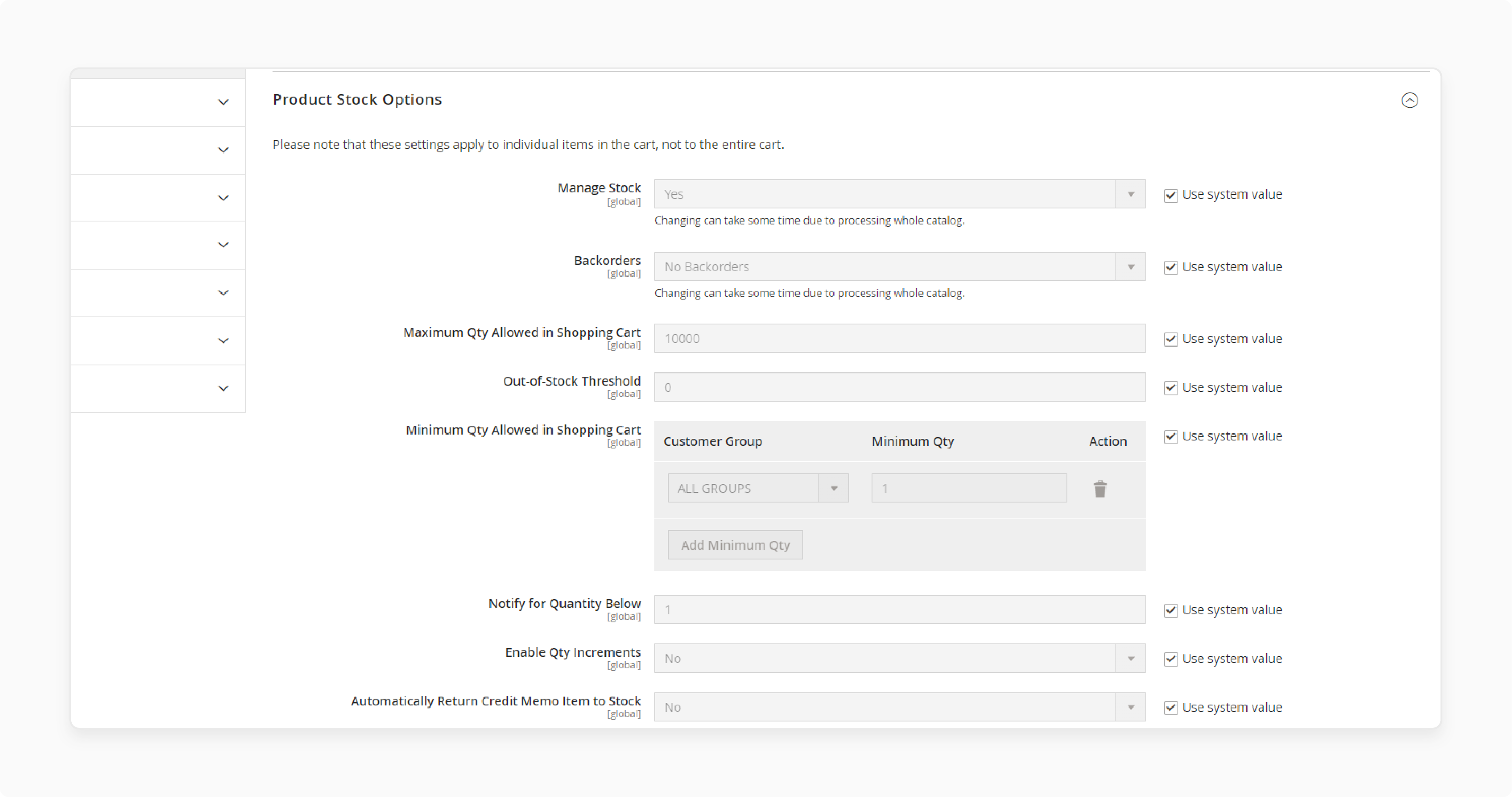
-
Open the Product Stock Options panel in the Inventory menu.
-
Set Manage Stock to Yes if you want to track stock for individual products.
Step 9. Set Backorder Options
Choose from:
-
No Backorders to prevent backorders.
-
Allow Qty Below 0 to accept backorders even when stock is below zero.
-
Allow Qty Below 0 and Notify Customers to accept backorders and notify customers.
Step 10. Configure Maximum Qty Allowed in Shopping Cart
- Enter the maximum number of items customers can add to their carts in Maximum Qty Allowed in the Shopping Cart.
Step 11. Set Out of Stock Threshold
-
Enter a value in the Out of Stock Threshold field.
-
It triggers the "Out of Stock" notification when the stock reaches this level.
Step 12. Configure Minimum Qty in Cart
- Set the minimum quantity of items that can be added to the cart in Minimum Qty Allowed in the Shopping Cart.
Step 13. Assign Customer Group for Minimum Quantity
-
Choose a Customer Group for which this minimum value will apply.
-
Options include All Groups, Not Logged In, General, Wholesale, and Retailer.
Step 14. Enable Quantity Increments
-
Select Yes in the Enable Qty Increments field.
-
Set the increment value in the Qty Increments field.
Step 15. Return Refunded Items to Stock
-
Choose Yes in the "Automatically Return Credit Memo Item to Stock" field.
-
This returns refunded products to inventory.
Step 16. Save the Configuration
-
Click the Save Config button to apply your changes.
-
Use system values by ticking the boxes if you want default settings for most options.
Advanced Inventory Settings for Magento Stock Management
1. Navigate to Advanced Inventory Settings
Go to the Products menu in the Magento 2 Admin Panel. Select Catalog under the Inventory section. Pick the product to configure and click Edit. In the settings, find the Quantity option. Click the Advanced Inventory button.
2. Choose Between With Stock Management and Without Stock Management
Magento 2 provides two options: With Stock Management and Without Stock Management. Stock Management offers detailed settings for each product. Stock Management uses global settings with fewer adjustments. Choose the approach based on your needs.
3. Configure With Stock Management
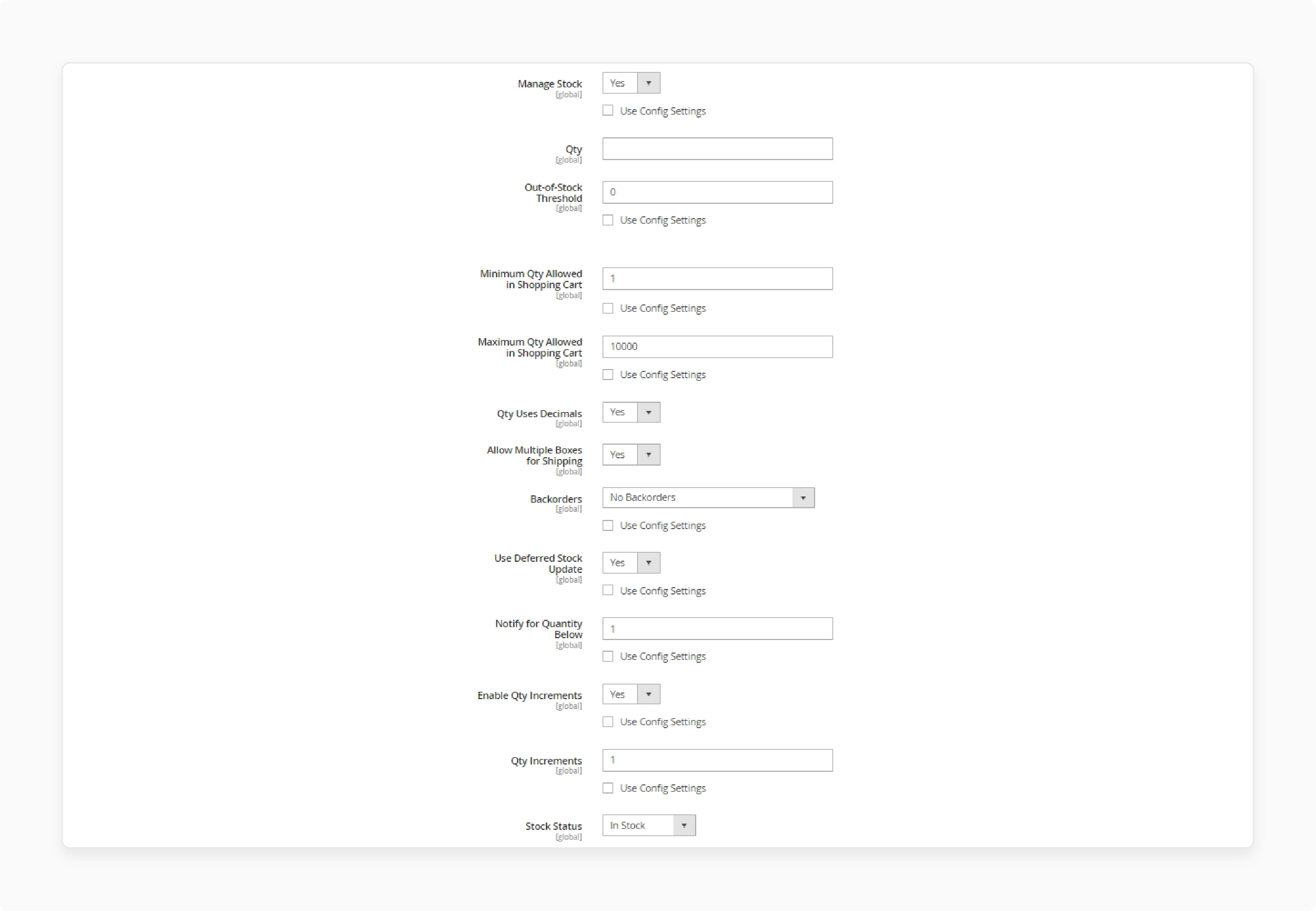
Set Manage Stock to Yes. Enter the current quantity in the Qty field. Set the Out-of-Stock Threshold to mark when a product is out of stock. It helps avoid stockouts. Keep inventory accurate with these settings.
4. Set Minimum and Maximum Qty Allowed in Cart
Decide the minimum and maximum quantities customers can add to their carts. It limits how much or how little can be bought. Helps manage inventory flow and prevents bulk buying.
5. Configure Decimal Quantity for Orders
Choose if customers can use decimal quantities for orders. Select Yes for items sold by length, volume, or weight. If not, select No for purchases of the whole number only. This option is helpful for flexible product measurements.
6. Enable Multiple Boxes for Shipping
Choose Yes to allow multiple shipments for one order. It is helpful for large or bulky items. It streamlines shipping by splitting items into separate boxes.
7. Configure Backorders
Select how to handle backorders. Choose from:
-
No Backorders to stop orders for out-of-stock items.
-
Allow Qty Below 0 to accept orders even with negative stock.
-
Allow Qty Below 0 and Notify the Customer to accept orders and inform customers.
8. Set Notify for Quantity Below
Enter a value in the Notify for Quantity Below field. When the stock falls below this, a notification will be triggered. It helps with inventory replenishment.
9. Enable Qty Increments
Choose Yes to enable Qty Increments. Enter the number of products per lot in the Qty Increments field. It is helpful in selling in specific quantities or sets.
10. Configure Without Stock Management
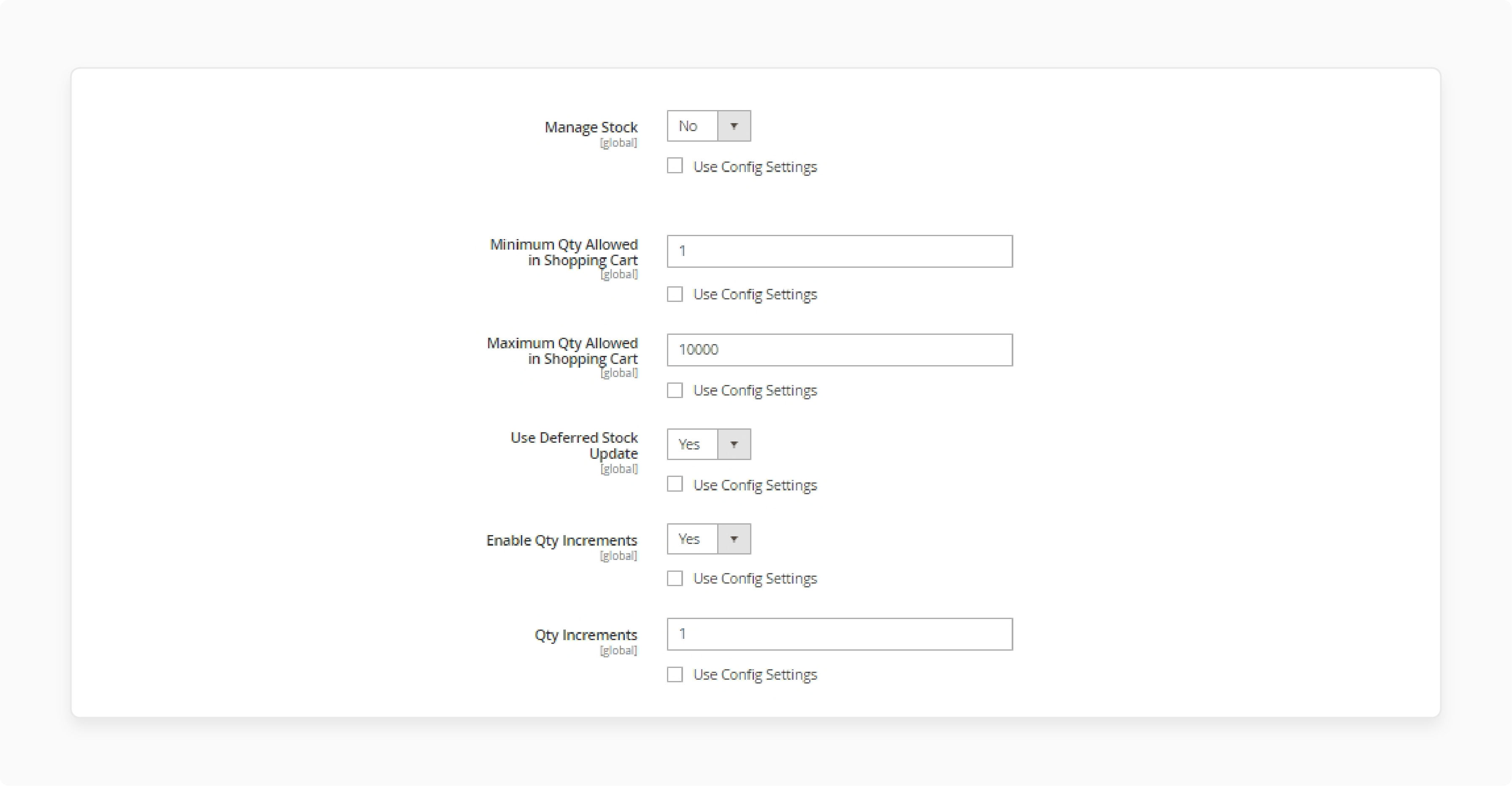
If stock tracking is not needed, set Manage Stock to No. Set the minimum and maximum quantities allowed in the cart. Enable Qty Increments if necessary, and enter the lot size.
11. Save and Apply Default Values
Click Done to save your settings. To use default values, tick the Use Config Settings boxes. It applies global settings to your product’s inventory.
Best Practices for Magento 2 Inventory Management
| Best Practice | Description |
|---|---|
| Use Real-Time Inventory Tracking | Track inventory levels in real time. Keep stock information always up to date. It avoids overselling and stockouts. |
| Set Low Stock Alerts | Configure low-stock notifications to reorder on time. Prevent stockouts by restocking when needed. Helps maintain product availability. |
| Enable Stock Reservations | Automatically reserve stock for customer orders. Prevent overselling during checkout. Ensures order fulfillment is accurate. |
| Leverage Backorder Management | Allow backorders for out-of-stock items. Notify customers about availability. It keeps sales active and reduces cancellations. |
| Use Multi-Warehouse Management | Manage stock across multiple warehouses from one system. Balance stock distribution efficiently. It reduces shipping times. |
| Optimize Stock Levels with Reports | Analyze inventory reports to adjust stock levels. Identify trends and forecast demand better. Reduces both overstocking and understocking. |
| Set Up Qty Increments | Enable qty increments for bulk or set products. Customers can order in specific quantities. Keeps stock management consistent. |
| Configure Backorder Notifications | Set notifications for back-ordered products. Keep customers informed when items are available. It improves customer satisfaction. |
| Use Custom Stock Statuses | Create custom stock messages like “Only X left.” Encourage purchases with urgency. Improves customer experience with clear availability. |
Troubleshooting Common Challenges in Magento Inventory Management
| Challenge | Solution |
|---|---|
| Inaccurate Stock Levels | Use real-time inventory tracking to maintain accuracy. Perform regular stock audits. Helps identify and fix discrepancies quickly. |
| Stockouts and Overselling | Set low stock alerts to reorder on time. Use stock reservations to avoid overselling. Ensures products remain available. |
| Managing Multiple Warehouses | Implement multi-warehouse management to track stock. Centralize operations for efficient control. Reduces errors and shipping delays. |
| Overstocking | Use inventory reports to track demand trends. Adjust stock based on sales data. Frees up resources and prevents waste. |
| Handling Backorders | Enable backorder management for out-of-stock items. Notify customers of product availability. Keeps sales moving without stock issues. |
| Out-of-Stock Notifications | Set out-of-stock thresholds to alert customers. Display messages when stock runs low. Keeps customers informed and reduces frustration. |
| Bulk or Set Orders Management | Enable qty increments for bulk products. Ensure orders follow specific quantity rules. It keeps stock consistent and manageable. |
| Custom Stock Messaging | Use custom stock statuses like "Only X left" or "Backordered." Communicate clearly with customers. Improves customer experience and transparency. |
| Managing Seasonal Stock Fluctuations | Analyze historical sales data for demand forecasting. Adjust stock before busy seasons. Helps meet seasonal demand with fewer issues. |
FAQs
1. How does Magento inventory management improve stock control?
Magento inventory management helps track the number of products in stock in real-time. It prevents overstocking or run-out-of-stock inventory issues. Businesses can keep their products in stock and manage stock levels efficiently. It improves overall store performance.
2. What are the key benefits of an inventory management system in Magento 2?
An inventory management system in Magento 2 tracks and updates stock automatically. It ensures accurate product inventory in Magento 2 and avoids manual errors. It also prevents overselling and runs out of stock inventory. This system enhances customer satisfaction by keeping products in stock.
3. How can Magento 2 stock settings help prevent stockouts?
With Magento 2 stock settings, you can set low-stock alerts and reserve products in stock for customer orders. It prevents running out of stock inventory during high-demand periods. It helps you restock items before they run out. It keeps customers satisfied and improves store reliability.
4. Why is Adobe Commerce important for inventory management?
Adobe Commerce offers advanced tools for inventory management in Magento. It tracks the number of products in stock and automates inventory updates. This integration ensures your products in stock are always accurate and up-to-date. It enhances the overall management of Magento 2 stock.
5. How can you manage back-in-stock notifications in Magento inventory management?
In Magento inventory management, you can set back-in-stock alerts for customers. It notifies them when out-of-stock products are available again. This feature helps capture sales for run-out-of-stock inventory. It also encourages customers to return for future purchases.
6. What happens if products run out of stock inventory in Magento 2?
When a run out of stock inventory occurs in Magento 2, the system can display custom messages or allow backorders. It keeps customers informed about product inventory in Magento 2. You can restock products in stock and notify customers automatically. It, with dedicated Magento hosting, minimizes lost sales.
Summary
Manage stock Magento 2 helps prevent stock issues and keeps your store running smoothly. It improves cash flow, reduces waste, and enhances customer satisfaction. Key benefits are:
-
Product Availability: Keep products in stock and ensure sales are noticed.
-
Cost Efficiency: Reduce storage costs and prevent overstocking.
-
Better Customer Experience: Ensure timely deliveries and happy customers.
-
Data-driven: Use real-time insights for more intelligent decisions.
-
Cash Flow: Keep funds available with optimized stock levels.
Consider managed Magento hosting for effective stock inventory management.






