
How to Streamline eCommerce with Magento Slack Integration
Are you facing communication issues with your online store? Magento Slack integration connects your online store with Slack, a team communication platform.
In this article, we will explore the advanced features and benefits of the Magento 2 extension.
Key Takeaways
- Magento integration enhances team communication and efficiency.
- Real-time alerts keep staff updated on orders and inventory changes.
- Custom notifications target specific channels for organized channels.
- Top extensions offer features like order approvals and multi-user support.
- Best practices include robust security measures and work optimization.
What is Magento 2 Slack Integration?
Slack is one of the world's largest no-code automation platforms.
Slack offers real-time messaging, file sharing, and video conferencing. It is designed to streamline communication and collaboration within teams. It makes it easier to find and share information, track progress, and improve overall productivity. Some benefits include:
- Improved Efficiency: Automate manual tasks. Reduce constant checks. Save time on routine order flow management.
- Enhanced Collaboration: Keep the team informed. Share real-time updates. Align team members on store activities.
- Faster Response Times: React quickly to customer inquiries. Developers can address order issues promptly to improve customer satisfaction.
- Data-Driven Decisions: Access sales data in Slack. Make informed decisions faster. Share insights easily with a team.
- Customizable Alerts: Set up alerts for specific events. Tailor it to your store's needs.
Key Features of Slack for Magento 2
1. Customizable Alerts
-
Users can define exactly what information they want to receive and how it should be presented. It could include
1. order details
2. customer information
3. product updates
-
The level of detail in these notifications can be adjusted to provide just the right amount of information at a glance.
-
Channel management enhances organizational workflow within Slack. Different types of alerts can be directed to specific channels. For example, new orders might go to a "sales" channel, while inventory alerts go to a "stock management" channel.
-
Priority settings can be established for different types of alerts. Important updates, such as significant sales or urgent inventory issues, can be given higher priority.
-
The timing of alerts can also be customized. Teams can set up scheduled reports or choose to receive real-time updates for events.
2. Inventory Updates
- As inventory levels change in Magento, Slack receives instant alerts. These updates can include current stock quantities, newly added products, or items that have been sold out. Team members can react quickly to these changes, ensuring smooth operations.
- When a product's quantity drops below a predetermined threshold, Slack sends an alert. It allows purchasing teams to reorder stock promptly.
- Customizable thresholds allow businesses to set specific inventory levels that trigger alerts. These can be adjusted based on factors like seasonality, product popularity, or supply chain considerations. Flexible thresholds ensure that alerts remain relevant and actionable.
- Inventory Trend Reports can be scheduled and delivered through Slack. These reports might show which products are selling quickly or highlight unusual inventory management. This data helps in making informed restocking and marketing decisions.
3. Custom Message Service
- Users can craft personalized alerts for any aspect of their operations. These messages can include order details, customer interactions, and promotional updates.
- Developer tools extend the functionality of custom messaging. Magento module developers can integrate their custom code with the Slack messaging system. It allows for specialized notifications based on unique business logic or processes.
- Developers and admins can create pre-formatted direct messages for scenarios. These templates ensure consistency in communication and save time when creating messages.
4. Logger Exceptions
- Admins can set which types of logs should trigger alerts. This customization prevents information overload while ensuring emergency issues are never missed.
- Debug Level messages provide detailed information for developers. These logs are helpful during testing phases or when troubleshooting complex issues. They offer in-depth insights into system behavior.
- Emergency-level alerts are for most system failures. These might include complete site outages or data integrity issues. Emergency alerts demand immediate action to restore system functionality.
Steps to Setup Magento-Slack Extension
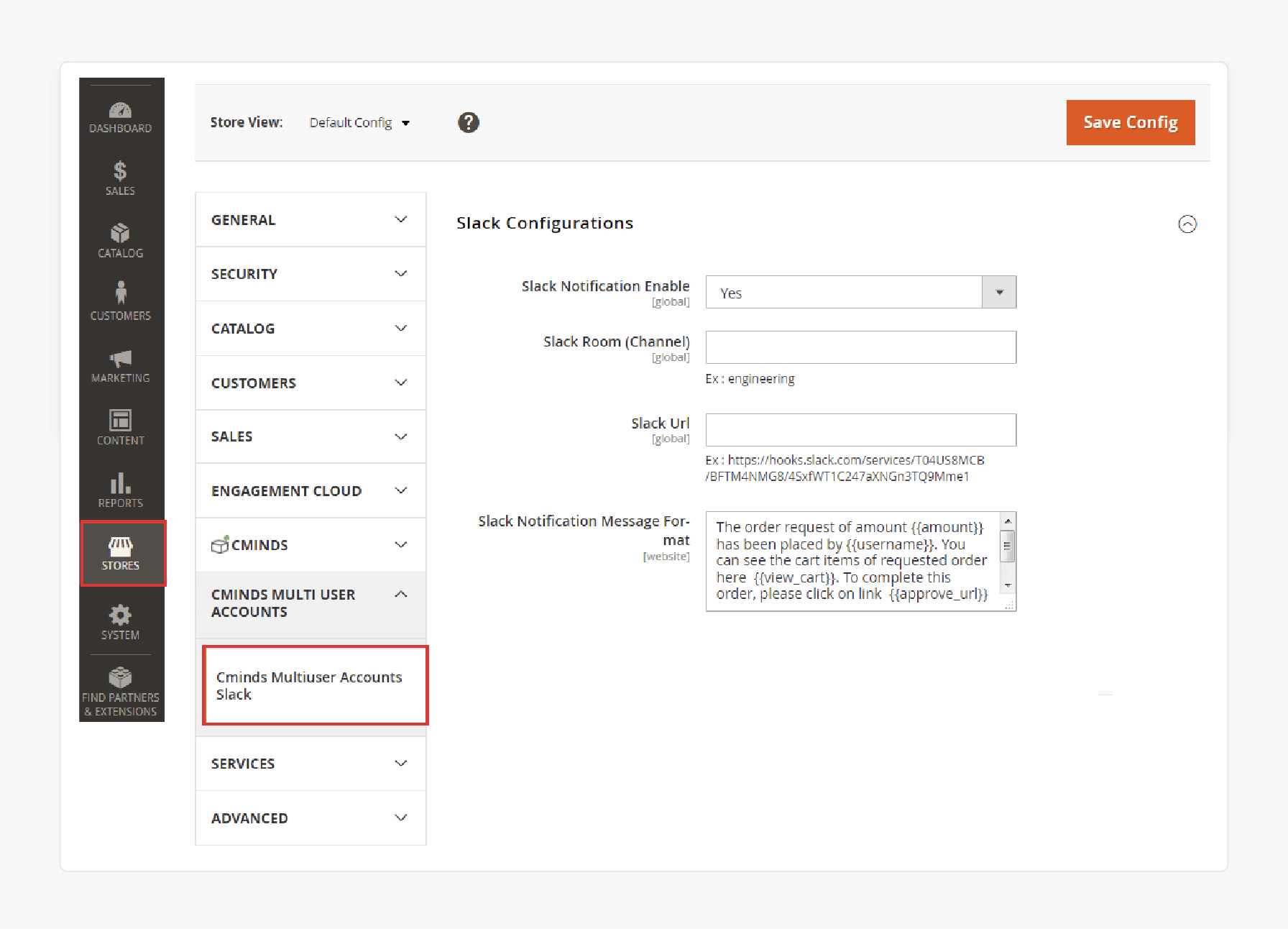
- Log in to the Magento Admin Panel after installing the extension.
- Go to Stores > Configuration > Slack Configuration.
- Select Yes to enable the Slack notification.
- Enter the Channel name in the Slack Room field.
- Provide the Slack channel URL in the field.
- Enter the custom message to be displayed for orders in the Slack Notification Message Format field.
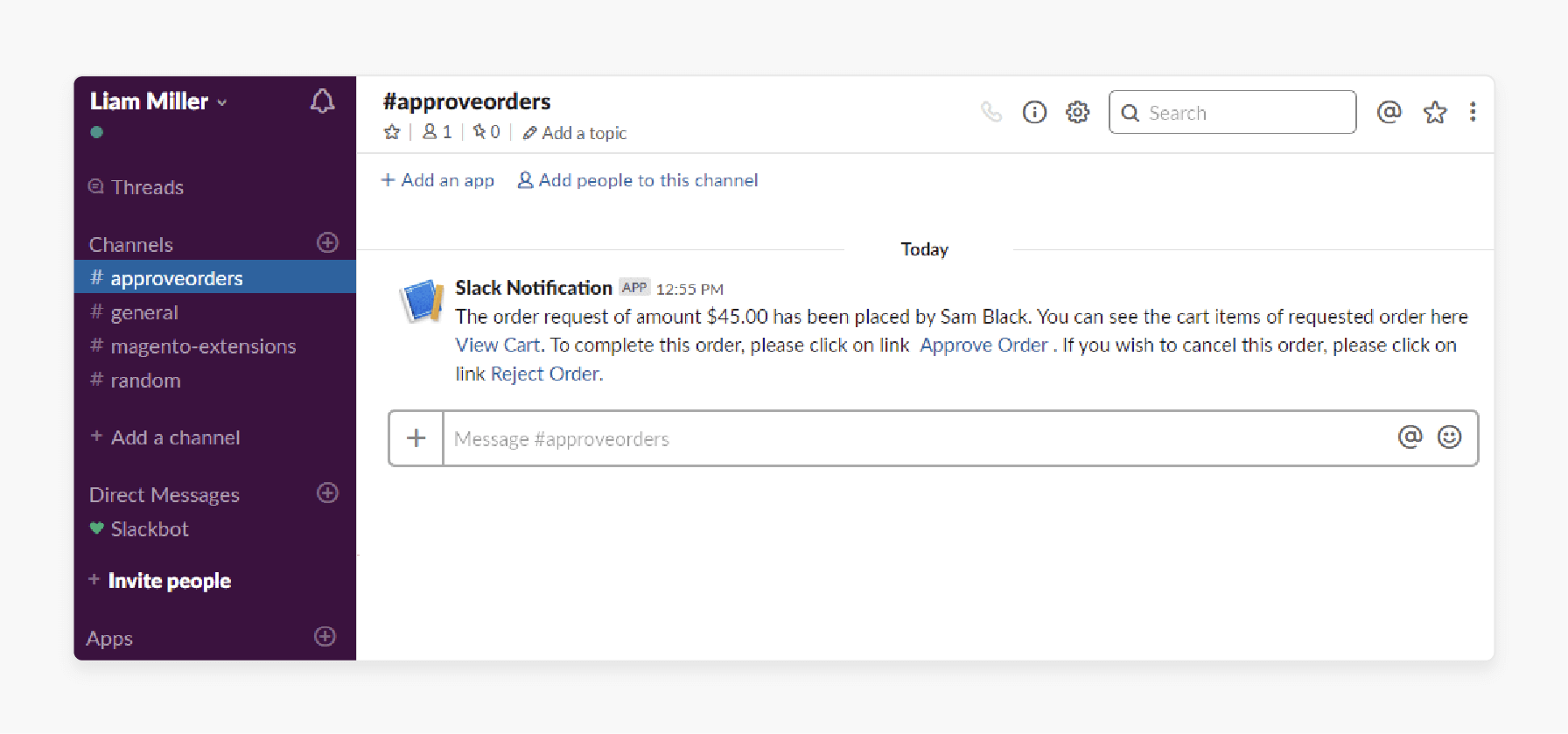
- Place a sample order and view the changes in the front end.
Top 4 Magento 2 Slack Integration Extensions in 2024
| Extension | Key Features |
|---|---|
| Landofcoder Magento Slack Extension | - Automatic order approval notifications - Customizable alerts - Inventory updates - Compatible with Magento 2.1.x, 2.2.x, 2.3.x, 2.4.x |
| CreativeMinds Slack Multi-User Integration Module | - Automatic order approval notifications - Add Slack credentials for Admin and Parent Account - Effectively connect and collect Order Approval requests - Customize alert message format - Compatible with Magento 2.1.x, 2.2.x, 2.3.x |
| Slack Magento Extension by Plugin Company | - Easily connect Slack with your Magento Webstore - Manage the workflow of your store orders with your team - Setup store alerts in different channels - 14 days money back guarantee |
| Mirasvit Webhooks & Slack Extension | - 20+ ready events and triggers - Flexible alert rules - HTTP Requests - Slack and Telegram sync - Custom events - 1 year of free support and updates - 30 days money back guarantee |
Troubleshooting Common Issues with Magento and Slack Integration
| Issue | Symptoms | Troubleshooting Steps |
|---|---|---|
| Connection Issues | - Error messages indicating connection failures - Unable to connect to Magento | - Check URL Configuration in store settings. - Clear cache and browser cache to rule out caching issues. - Double-check permissions for your account. |
| Slack Connection Issues | - Failure to connect Magento - WebSocket failures | - Update the desktop app. - Review the system requirements for running the desktop app. - Adjust the Proxy/Firewall and check if your proxy is running SSL decryption. |
| Magento Installation Issues | - The system fails to connect to the database | - Verify Database Credentials to ensure they are correct. |
| Known Bugs | - A known bug is causing connection issues | - Check for Updates from the team regarding fixes for known bugs. |
| General Troubleshooting | - Various connection issues | - Clear the Cache and restart the application. - Check that the network environment and security settings do not interfere with connections. |
Best Practices for Implementing Magento 2 Slack Integration
1. Implement Proper Security Measures
- Data Encryption is fundamental. All data transmitted should be encrypted. This prevents unauthorized access during transmission. Use industry-standard encryption protocols like TLS to secure the data pipeline.
- When setting up the connection, use secure API keys. Store these keys safely, never exposing them in public repositories or unsecured locations. Rotate these keys periodically to reduce the risk of compromise.
- Data Retention Policies should be clearly defined. Determine how long sensitive information should be kept in channels. Set up automatic message deletion for confidential data after a certain period. It reduces the risk of data exposure over time.
2. Customize Message Formats
- Message templates streamline communication. Create standardized formats even for out-of-stock notifications. Consistent templates make information accessible and easy to recognize and process quickly.
- Expandable details offer depth without clutter. Use Slack's built-in features like collapsible sections or threaded replies. This allows users to access additional information when needed without overwhelming the main message.
- Emojis serve as visual cues. Thoughtfully placed emojis can quickly convey the nature of a message. They add a visual element that breaks up text and makes messages more engaging. However, use emojis sparingly to maintain professionalism.
3. Prioritize Notifications
- Create distinct categories for different levels of urgency. Standard tiers might include Critical, High, Medium, and Low priority. Each tier should have clear definitions and response expectations.
- Important alerts demand immediate attention. These might include system outages, security breaches, or major sales events. Use @channel or @here mentions for alerts to ensure team-wide visibility. Consider using unique sounds or push notifications for these high-priority messages.
- Use the threading feature for in-depth conversations about specific notifications. It prevents high-volume channels from becoming cluttered while allowing for detailed follow-ups.
4. Integrate with Existing Workflows
-
Examine your current processes in detail. Identify key touchpoints where it can add value. Look for areas where communication bottlenecks or information gaps exist. This analysis provides a roadmap.
-
Align your Slack notifications with your project management software. For instance, new orders can automatically create tasks in tools like Asana or Trello. It ensures that all team members are working from the same information.
-
Customer Support Ticketing Systems can be linked to Slack. Route customer inquiries directly to your support ticketing system via Slack. It streamlines the support process and ensures faster response times.
FAQs
1. How can I integrate Magento with Slack?
To incorporate Magento with Slack, you can use extensions or third-party tools like Zapier. These tools make it easy to automate notifications and actions. Slack bot allows you to send real-time updates from Magento to Slack and streamline communication work.
2. Can I automate workflows between Magento 2 and Slack?
Yes, with Magento 2 and Slack, you can do it by configuring triggers and actions. It can be done through tools like Zapier. For example, when an order is placed in Magento Cloud, a notification can be sent. It allows for quick responses.
3. Is it easy to combine Magento with Slack?
Yes, integrating Magento and Slack is straightforward. Many extensions offer easy integration with no coding required. You can quickly connect to Slack in a few minutes and begin sending order notifications. You can also send other updates to improve your team's efficiency.
4. How do I send notifications from Magento via Slack?
You can send notifications from Magento to Slack channels by using tools or configuring webhooks in your Magento open-source platform. This setup allows you to send order updates, inventory alerts, and other important notifications directly to Slack.
5. What are the benefits of using Slack for automation in Adobe Commerce?
Using Slack for Magento automation allows you to automate repetitive tasks. It also improves the customer experience with instant messaging for your team. You can create workflows and set up notifications for your open-source e-commerce platform.
Summary
Magento Slack integration provides end-to-end communication services for smooth transactions in ecommerce stores. In this article, we explored the benefits and best practices of the integration. Here is a quick recap:
- Use Magento with Slack, using automation for improved efficiency.
- Customize alerts and manage channels for streamlined communication.
- Leverage Zapier's no-code platform to create automated workflows.
- Use APIs to send notifications to Slack.
- Optimize inventory management and customer support through Slack.
Choose managed Magento hosting with Slack integration to manage store operations effortlessly.








