
What is a Magento Security Patch? A Detailed Guide
Magento Security Patch ensures the safeguarding of your e-commerce platform from potential threats. In 2022 alone, studies indicate that the Vulnerability Database had 206,059 entries. In this guide, we'll walk you through the step-by-step process of installing Magento 2 security patches and reverting them. It provides the knowledge and tools to effectively safeguard your Magento 2 store and customer data.
Key takeaways
- Understand Magento Security Patch's importance in protecting customer data from cyber-attacks.
- Learn how to install Magento Security Patches using SSH or script and revert it.
- Discover pre-installation steps, including testing patches, verifying version compatibility, backing up the database, and enabling maintenance mode.
- Explore additional resources and tools like the Magento Security Scan Tool, Adobe security bulletin, Composer for patch application, and patch checking.
- Discover the importance of regular maintenance and updates for security and performance.
What is a Magento Security Patch?
Magento, similar to other software apllications, is susceptible to security bugs and potential cyber threats. To protect its system, Magento regularly releases security patches designed to rectify issues and enhance overall security.
Understanding Magento Security Patches- Definition and Purpose
A Magento Security Patch is a software update that serves a critical purpose. Its primary function is to address weaknesses of the Magento platform. Doing so safeguards your online store and protects valuable customer data from potential breaches.
The Importance of Magento Security Patches
These patches prevent hackers and various risks, such as performance issues and unauthorized access, from compromising your store. It also provides your customers with a safe and seamless experience.
Magento has two types of security patches: Official Patches, published on Adobe Commerce Help Center. The second is Custom Patches, which can be downloaded and created from a Git commit.
Steps to Install Magento Security Patch
1. Using SSH
-
Upload the **local patch file **into your server's
<Magento_root>directory. -
Log in to your server and double-check that the patch file is in the correct directory.
-
In the command-line interface, execute the following commands:
patch < patch_file_name.patch -
If you encounter a File-to-patch error in the command line, it may not be in the intended patch file.
-
Refresh the cache in the Magento Admin User > System > Tools > Cache Management to reflect the changes.
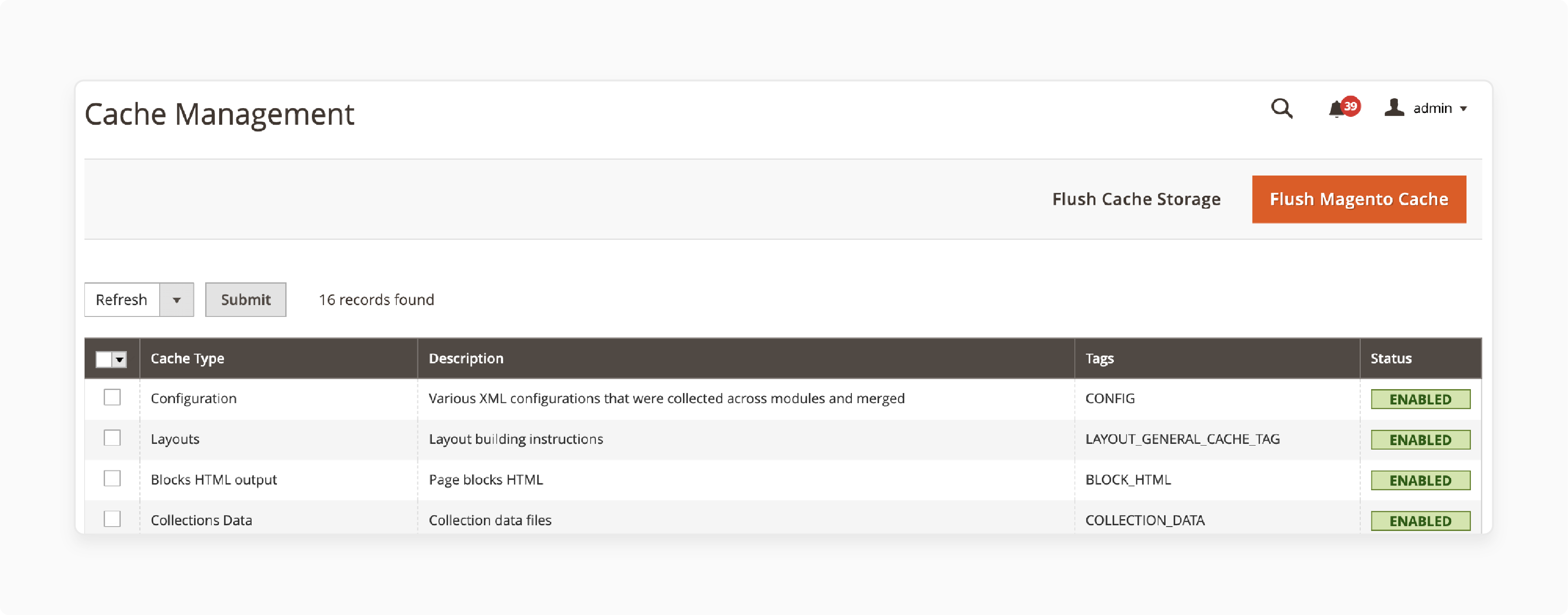
2. Using Composer
- Prioritize testing before deploying custom Magento patches. Once confirmed, apply the patch download with Composer installation using these steps:
- Connect to the command line with SSH or FTP access and navigate to the Magento root directory.
- Add the cweagans/composer-patches plugin to the composer.json file.
composer require cweagans/composer-patches - Edit the composer.json file and add the following section to specify:
- Module: “magento/module-payment”
- Title: “MAGETWO-56934: Checkout page freezes when ordering with Authorize.net with invalid credit card.”
-
Path to patch:
patches/composer/github-issue-6474.diff
Note: Locate the extra section in composer.json and ensure extra composer exit on patch failure true patches. Add the patch version under patches based on the above format.
-
Run the following command from the application’s root directory. Use the -v option only to see the debugging information.
composer -v install -
Finally, update the composer.lock file. This lock file helps track which Composer package has patches in an object.
composer update --lock
Note: For the changes to appear, refresh the cache in Magento Admin → System → Tools → Cache Management.
3. Using Github
- The file that needs to be changed should be added to the git.
git add -f vendor/dotmailer/dotmailer-magento2-extension/Api/Data/CouponAttributeInterface.php
-
Make the changes to the core file.
-
Create a patch file with the following command.
git diff vendor/dotmailer/dotmailer-magento2-extension/Api/Data/CouponAttributeInterface.php > m2-hotfixes/webapi-fix.patch
This creates the patch in m2-hotfixes
- Finally apply the patch.
git apply m2-hotfixes/webapi-fix.patch
4. Without Using SSH
Simply extract the pre-patched files below and upload them to your Magento root folder. You can also download these Pre Patched files from GitHub.
Adobe also releases the latest patches for the affected Adobe Commerce & Magento open-source versions.
Here are some pre-patched files:
| Magento SUPEE Patch | Release Date | Affected Versions | Issue Details |
|---|---|---|---|
| Magento SUPEE 11346 | June 22, 2020. | 1.5.0.0-1.9.4.4 | Cross-site scripting, arbitrary code execution, sensitive data disclosure, and other security issues. |
| Magento SUPEE 11346 | June 22, 2020. | 1.5.0.0-1.9.4.4 | Logging and monitoring issues, sensitive data in HTTPS requests, and other issues. |
| Magento SUPEE 11219 | October 8, 2019. | 1.5.0.0-1.9.4.2 | Remote code execution, cross-site scripting, cross-site request forgery, and other issues. |
Pre-Installation Steps for Magento 2 Security Patches
1. Back up Your Magento Store
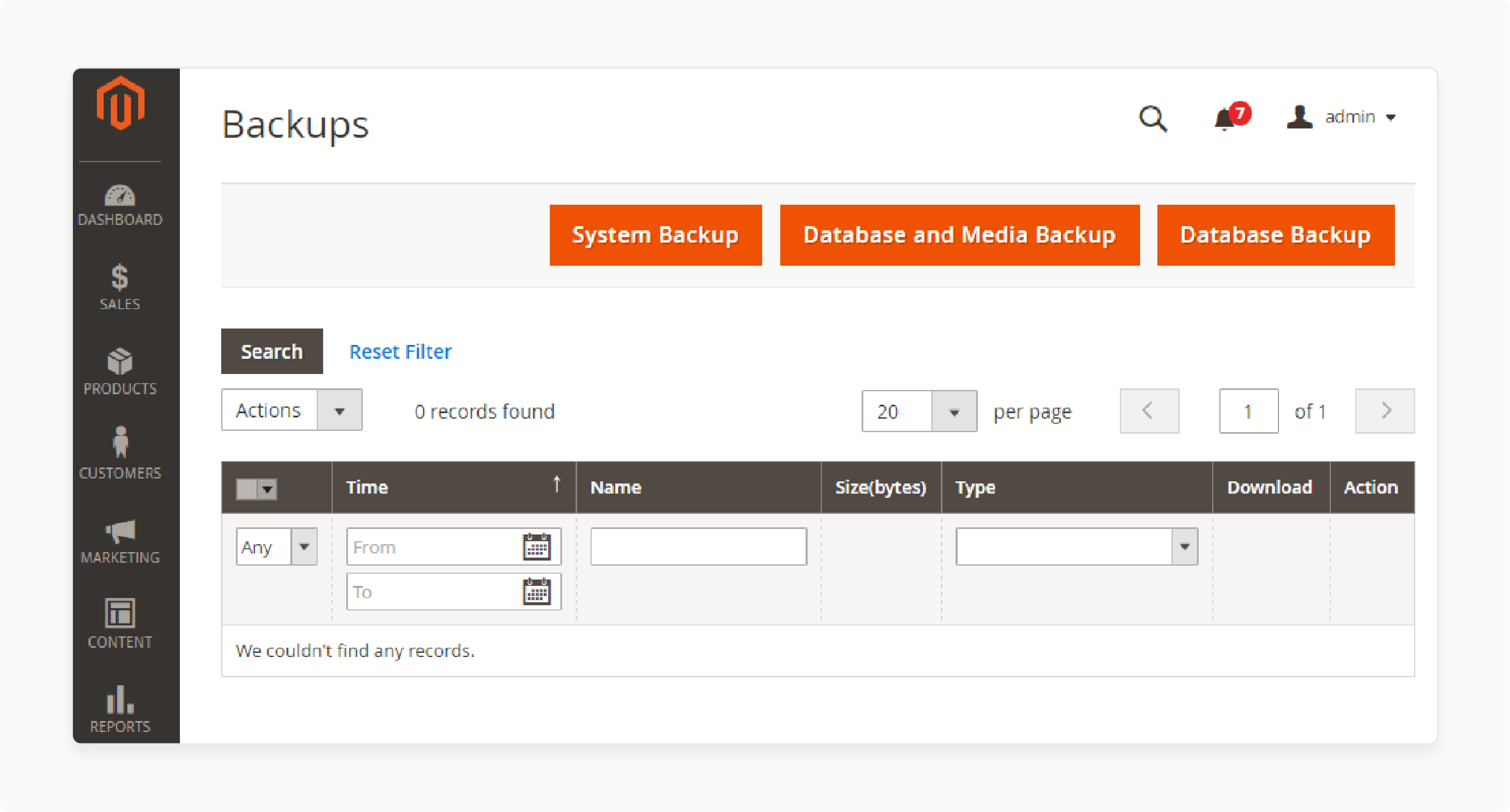
Before applying any security patches or making significant changes to your Magento 2 installation, create a backup of Magento 2 store. This backup includes the database, media files, and archive file system. To create a database backup:
-
Log in to the Magento Admin panel and go to System > Tools > Backups.
-
Choose the desired type of backup you would like to create.
-
Click on one of the following - System Backup, Database, and Media Backup or Database Backup.
2. Check Version Compatibility:
Verify the version compatibility of the security patch with release notes and documentation provided by Magento with your Magento 2 version.
Run the following command to check the Magento version:
bin/magento --version
For Example: Adobe Commerce APSB22-12 is the security patch for Adobe Commerce and Magento Open Source 2.3.3-p1 – 2.3.7-p2 and 2.4.0 – 2.4.3-p1.
Note: These updates resolve a vulnerability rated critical. Successful exploitation could lead to arbitrary code execution.
3. Enable Maintenance Mode:
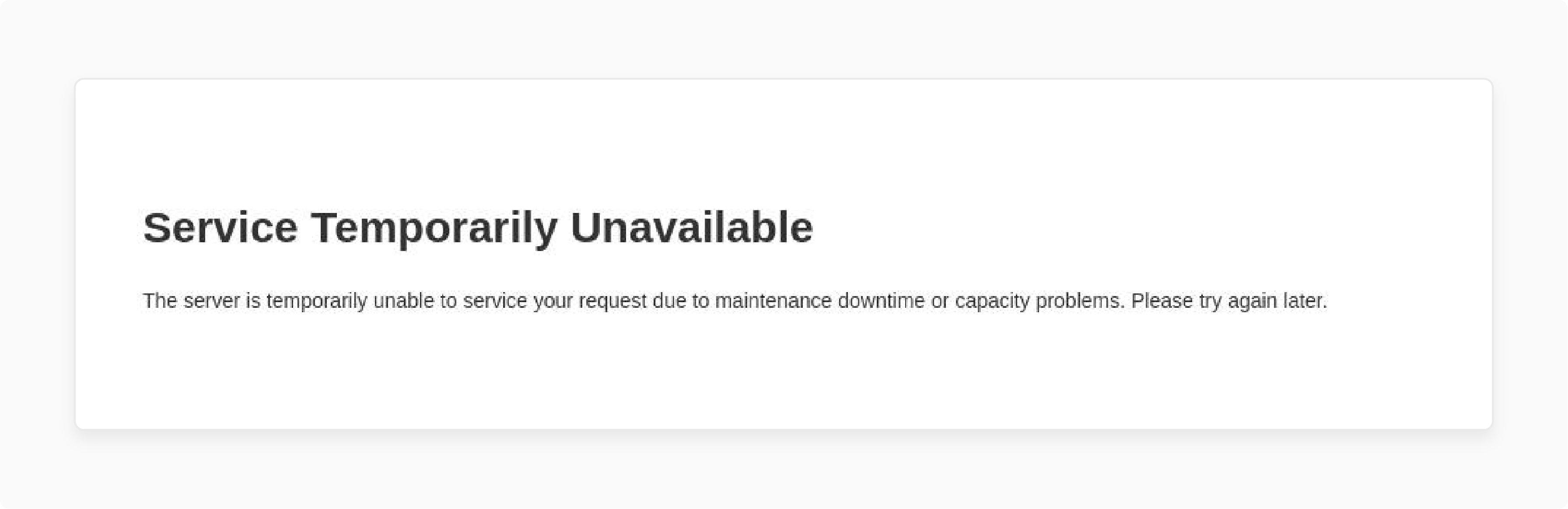 Maintenance mode in Magento temporarily disables your store for testing and updates, including security fixes and patches. When enabled, visitors will see a “Service Temporarily Unavailable” message. Run the following command to enable Maintenance Mode:
Maintenance mode in Magento temporarily disables your store for testing and updates, including security fixes and patches. When enabled, visitors will see a “Service Temporarily Unavailable” message. Run the following command to enable Maintenance Mode:
php bin/magento maintenance:enable
4. Test the patches on staging:
Test a development or staging environment before applying the patches to your live website.
Testing the patches includes:
-
Reviewing patch release notes.
-
Analyzing the effect of the patch on your system.
-
Frontend and backend changes.
-
Testing if the patch is applied successfully.
-
Using Magento Security Scan to detect issues.
It helps you identify any potential conflicts with third-party extensions.
Reverting an Installed Patch
Properly reverting patches is essential for your Magento store's security and stability.
Patches modify your store's code to address security concerns or bugs. You may need to revert a patch due to compatibility issues or widespread Magento modules impact. Here are the steps:
-
You can use the same patch you used to install for reverting the patch.
-
Use it with the -R flag.
sh patch_file_name.sh -R
- You will receive the message “Patch was applied/reverted successfully.”
Additional Resources and Tools for Magento Security Patch
Here are additional resources and tools to enhance your Magento store's security:
1. Magento Security Scan Tool:
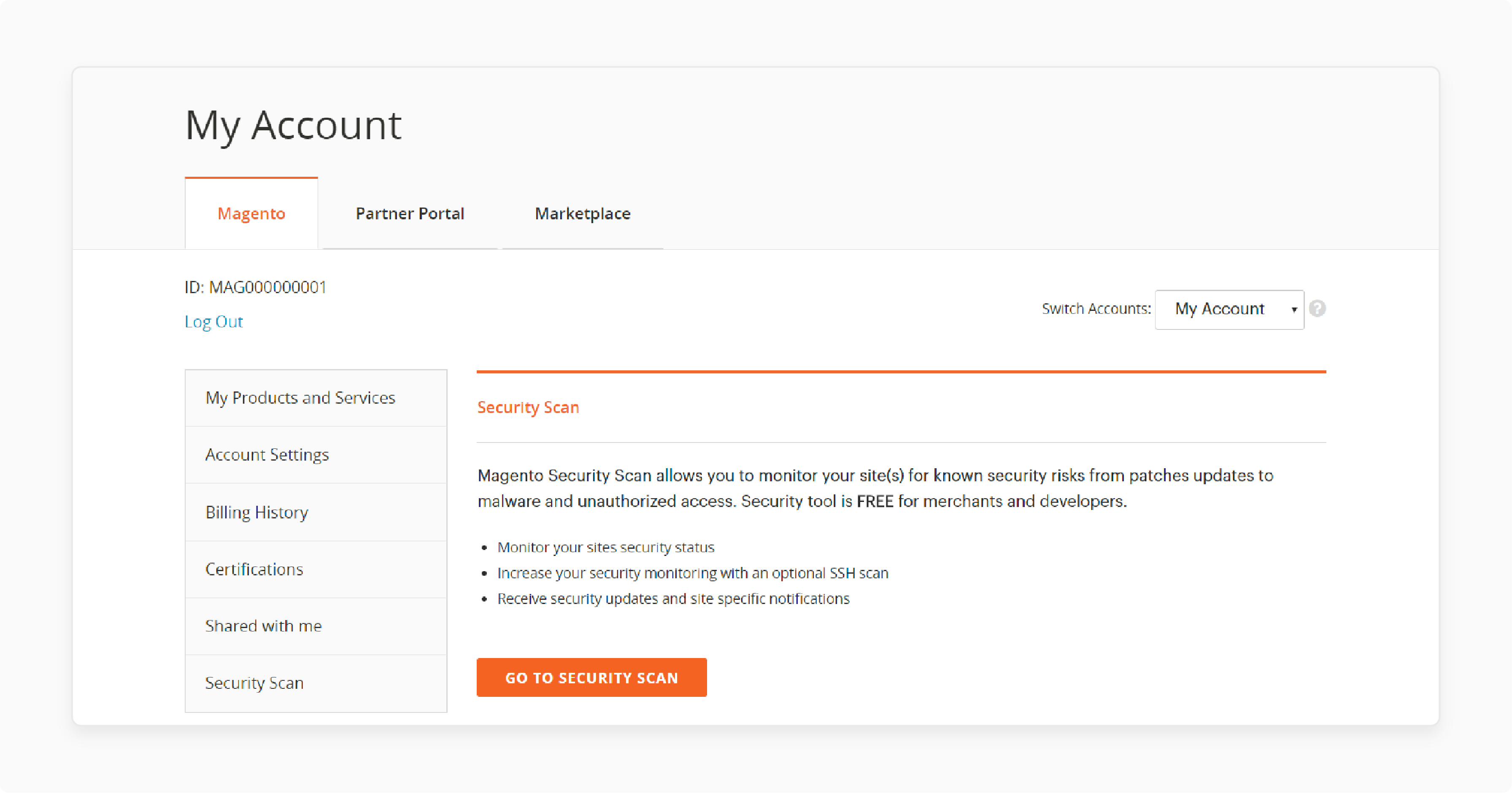
The Magento Security Scan Tool is a helpful resource for Magento store owners and developers. This tool scans your website for weaknesses and identifies potential risks or security flaws that hackers could exploit.
It checks your store against known security issues, including cross-site scripting (XSS) and remote code execution.
The tool also provides recommendations on fixing identified issues and offers guidance on best practices for securing your Magento installation.
2. Adobe Commerce security updates:
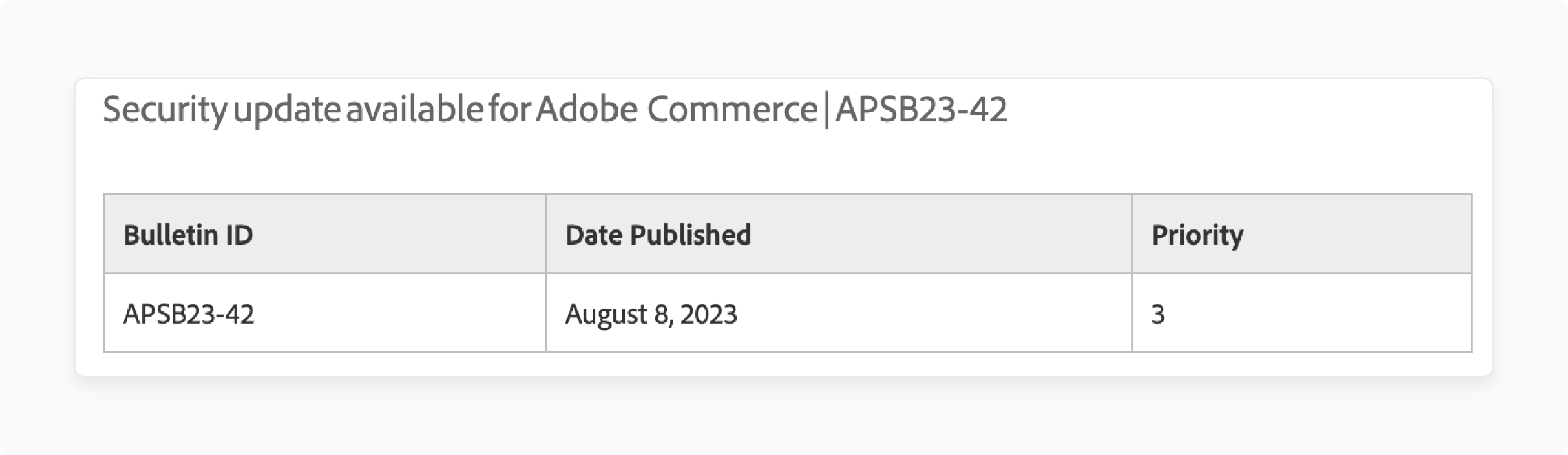
Adobe Commerce regularly releases security updates to protect Magento store from potential threats. These released patches address security flaws, fix bugs, and improve the overall security of the online store.
Regularly applying these patches ensures your store remains secure and protects customer data from unauthorized access or malicious activities.
Adobe released the following security updates for Adobe Commerce & Magento open source:
| Product | New Version |
|---|---|
| Adobe Commerce 2.4.3 – 2.4.3-p1, Magento Open Source 2.4.3 – 2.4.3-p1 | [MDVA-43395_EE_2.4.3-p1_COMPOSER_v1.patch.zip] MDVA-43443_EE_2.4.3-p1_COMPOSER_v1.patch.zip |
| Adobe Commerce 2.3.4-p2 – 2.4.2-p2, Magento Open Source 2.3.4-p2 – 2.4.2-p2 | [MDVA-43395_EE_2.4.3-p1_COMPOSER_v1.patch.zip] MDVA-43443_EE_2.4.2-p2_COMPOSER_v1.patch.zip |
| Adobe Commerce 2.3.3-p1 – 2.3.4, Magento Open Source 2.3.3-p1 – 2.3.4 | MDVA-43395_EE_2.4.3-p1_COMPOSER_v1.patch.zip MDVA-43443_EE_2.3.4_COMPOSER_v1.patch.zip |
Verifying Patch Installation in Magento 2:
1. Verify Patch Files
-
Compare patched files to original store files to confirm the correct application.
-
Review each modified file, ensuring changes from the patch documentation are present.
-
Ensure modified lines or code sections match patch specifications. Discrepancies may signal installation issues.
2. Test for Potential Threats
-
After patch installation, test the Magento 2 store against any vulnerabilities caused.
-
Conduct various scenarios to ensure proper functionality.
-
Be vigilant for unusual errors potentially caused by the patch.
FAQs
1. What is a Magento security patch?
A Magento security patch is a security update designed to rectify weaknesses within a software application. Hackers can exploit these weaknesses to gain unauthorized access, compromise data, or disrupt system operations.
2. How do I add a new security patch installation on my website?
You can apply security patches to your Magento store in Adobe Commerce using the below steps:
- Download the security patch file from the official Magento website or trusted sources.
- Connect to your server via SSH or FTP.
- Upload the patch file to your Magento 2 root directory.
- Access your server through SSH.
- Navigate to the Magento 2 root directory using the command prompt or terminal.
- Apply the security patch using the command:
php <patch_file_name>.php - Wait for the patch to apply.
- Ensure changes take effect by clearing the Magento cache with
bin/magento cache:clean.
3. Can all versions of Magento store use these patches?
Yes, Adobe makes patches for recent versions and even earlier versions of Magento open-source and Adobe Commerce.
5. What happens if I don't apply this fix right away?
Neglecting these upgrades to ensure your site is open to certain risks. It includes invalid credit card usage on the checkout page or cross-site scripting attacks by hackers. These attacks exploit weaknesses in older versions of your site.
6. How do you disable maintenance mode after applying patches?
To Disable the maintenance mode after installing the patch, run the following command: php bin/magento maintenance:disable.
7. Is Adobe Commerce the only platform that requires security patches?
No, Adobe Commerce, like any software application, requires security patches to address security flaws and vulnerabilities. These patches are essential for safeguarding your Magento store and preventing potential security breaches.
Summary
Setting up Magento security patches ensures that your data is never compromised and is protected from security loopholes. This tutorial covers the step-by-step process of installing and reverting Magento 2 security patches. It emphasizes the importance of safeguarding customer data.
Ready to enhance the security and performance of your Magento store? Explore Magento hosting to strengthen your online security and ensure peak performance.




