
Magento Log Management: Types Of Error Logs & How To Access Them
Is your Magento 2 store facing log errors you can't track? Magento log management helps you identify these issues quickly.
This tutorial will cover the types of error log files and how and where to access them in Magento. It will also teach how to prevent your store from unauthorized access.
Key Takeaway
-
Magento log management helps monitor store activities and improve performance.
-
Magento logs enhance security by recording suspicious activities and breaches.
-
Logs help optimize resource allocation by identifying underutilized resources.
-
Early error detection in logs prevents downtime and system failures.
-
Logs assist developers in debugging and improving Magento code.
-
Detailed log analysis supports performance tuning and store optimization.
-
Why Is Magento Log Management Important For Your Magento Store?
-
How To Secure And Protect Magento Log Files From Unauthorized Access?
What Is Magento Log Management?
Magento Log Management involves tracking and analyzing log files in your Magento 2 website store. These logs record important information such as errors, system activities, and user actions.
Reviewing logs can improve security, detect potential threats, and ensure that your store complies with regulations. Log management also helps with better resource allocation and can prevent system failures by identifying problems early.
Why Is Magento Log Management Important For Your Magento Store?
1. Improves Store Performance
Logs identify slow processes and issues affecting speed. Analyzing these logs enables you to optimize resource allocation and enhance performance. It improves Magento backend operations efficiency and user experience on your e-commerce store.
2. Helps With Troubleshooting And Issue Resolution
Logs provide clear records of errors and technical issues. They help troubleshoot problems in real time. Developers can trace specific errors through log data. It saves time and reduces downtime.
3. Enhances Security And Threat Detection
Magento log management tracks login attempts and unauthorized access. It helps detect suspicious activities such as failed login attempts and IP addresses involved in breaches. It will help you take action before any damage is done to your store.
4. Facilitates Regulatory Compliance
Magento log files help identify system changes. They provide detailed records of actions taken on the platform. Proper log management ensures your store meets compliance regulation-specific requirements.
5. Optimizes Resource Allocation
Magento log files monitor resource usage, such as server load and memory consumption. It helps identify underutilized or overutilized resources. Examining these logs helps adjust server settings and optimize the performance of your store.
6. Prevents Downtime And System Failures
Monitoring logs allow for early detection of errors that could cause downtime. It helps administrators act on database errors or server misconfiguration issues quickly without disrupting the store's operation.
7. Helps In Debugging And Development
Logs capture specific issues related to Magento code, helping debug problems. Developers can enable detailed error logging for more insight into issues. It streamlines the development process, allowing faster fixes and smoother functionality.
8. Enhances Customer Experience
Logs provide insights into performance problems, like slow page loads or failed checkouts. Addressing these issues reduces customer frustration and improves satisfaction.
What Are Magento 2 Log Files?
Magento 2 log files are the files that track system activities and Magento application errors. These files help monitor important events, such as user actions and system failures.
Logs store data, such as error messages, timestamps, and event details. They assist in error tracing and debugging issues within the Magento application.
Magento log files are stored in a directory within the server's file system. Developers and admins can access these logs to understand issues or monitor system behavior. These logs display information about errors, warnings, and system activities.
What Are The Different Types Of Magento Error Log Files?
1. Exception Log
The exception log records errors that prevent the application from running. It stores detailed error information, including file names and line numbers. This log helps developers identify issues causing system failures.
Each error is timestamped with the exact date and time of the occurrence. It helps identify issues in the Magento system.
2. System Log
The system log tracks general system events and warnings. It includes details about normal operations, system issues, or unexpected behavior. The log records any problems encountered during the operation of the Magento commerce platform.
It displays error messages that help developers or system admins understand underlying issues.
3. Debug Log
The debug log helps track detailed debug information, especially during development. It logs every action the system performs, providing insights into code execution.
Magento developers use this log to identify bugs and performance issues. It helps them optimize the Magento platform for improved performance.
4. Cron Log
The cron log tracks scheduled tasks, known as cron jobs. It records whether these tasks run successfully or encounter issues. Cron jobs are essential for automating tasks like backups, indexing, and email sending.
The cron log logs any issues with these tasks. It makes it easy for developers to review errors.
5. Database Log
The database log records information about MySQL database queries and operations. It tracks errors, queries, and database connection issues within the Magento application.
This log helps identify problems that may arise when interacting with the database.
6. Admin Log
The admin log records all activities performed in the Magento admin interface. It tracks admin actions, such as creating, updating, or deleting items. This log is important for security, as it helps monitor suspicious activities.
Admin logs provide accountability for any modifications within the Magento platform.
7. Security Log
The security log records any security-related events or threats to the system. It tracks login attempts, failed logins, and possible security breaches. This log helps prevent unauthorized access and monitors the security of the Magento system.
Developers can use it to detect suspicious activities, such as brute-force attacks or vulnerabilities.
8. Nginx or Apache Web Server Log
The web server logs records requests and responses between users and the Magento platform. It includes details about HTTP requests, responses, and any errors encountered during web traffic.
These logs help troubleshoot issues related to server performance, latency, or downtime. They are essential for understanding how the server handles traffic and for optimizing server configurations.
9. PHP Error Log
The PHP error log records any issues with PHP scripts or code execution. It stores error messages related to broken or faulty PHP code. This log helps developers identify where issues occur in PHP files.
The log provides insights into PHP errors that may disrupt the Magento application.
What Are The Default Logging Settings In Magento 2?
1. Log File Location
By default, log files are stored in the /var/log/ directory within your Magento 2. However, you can modify the file path in the server settings to store logs in a different location.
2. Enabled Logs
-
Exception Log: Logs system exceptions such as errors related to database or network failures.
-
System Log: Captures general system activities, warnings, and errors that occur during regular operation.
-
Debug Log: Logs detailed debug information, but this is only active in developer mode.
3. Developer Mode
In developer mode, Magento 2 provides more verbose logging (particularly in the debug.log file) for development and debugging purposes. The default mode is active by default and captures basic logs. To enable detailed logs, Magento must be switched to developer mode.
4. Log Rotation
Magento does not perform log rotation. Log files grow over time, and it's important to manually manage log file size or set up log rotation through server tools like logrotate to avoid file bloat.
5. Error Reporting
Magento 2 logs errors but does not display detailed information on the front end in production mode. Instead, it shows generic error messages to customers, improving security. Developers can access detailed errors in the exception.log or debug.log files.
6. Developer Mode for Detailed Logging (Optional)
To enable more detailed logs for development purposes, switch Magento to developer mode:
-
Use the command:
php bin/magento deploy:mode:set developer -
It will provide more verbose logging in the
debug.logfile.
What Custom Logging Options Are Available In Magento 2?
1. Custom Log Files
Magento 2 allows you to create and manage custom log files. Instead of using the default system, you can log specific data in a separate file. It is useful when you need to log events related to specific modules or custom features.
You can use the \Psr\Log\LoggerInterface class to write custom log entries to a specific log file.
2. Custom Log Level
Magento provides different log levels that can be used when writing custom logs. These levels include:
-
Debug: Detailed logs used for troubleshooting.
-
Info: Logs general information.
-
Notice: Logs non-critical information.
-
Warning: Logs potential issues or warnings.
-
Error: Logs errors that may require attention.
-
Alert: Logs issues requiring immediate attention.
-
Emergency: Logs the most severe issues that cause a system failure.
3. Log Custom Events
You can create custom event listeners to log specific events, such as customer actions, product updates, or order status changes. These events can be tracked and logged separately for better insights.
4. Database Logging
Magento 2 allows you to log database queries or interactions. It will help you monitor slow queries or other database-related performance issues. You can also use custom logging to check database actions, such as insertions or updates.
5. Cron Job Logging
Magento's cron jobs can be configured to log their execution status and results. It is helpful to monitor scheduled tasks and ensure they are running as expected. You can log the start and end of cron jobs, as well as any errors or issues encountered during execution.
6. Syslog Integration
Magento 2 supports integration with the syslog service. It allows you to send log messages to a centralized syslog server. It is beneficial for enterprise-level setups with centralized log management.
7. Custom Logging for Specific Features or Modules
You can create specific loggers for different Magento modules or features. For example, logging only for payment gateway transactions, shipping methods, or customer account changes.
How To Access Magento 2 Error Logs?
1. Access Error Logs via the Admin Panel
Magento 2 provides basic access to Magento error logs through the Admin Panel. But it's limited in functionality compared to directly accessing the files.
-
Go to Stores > Configuration in the Admin Panel.
-
Scroll down to Advanced > Developer > Debug.
-
Set "Log to File" to Yes
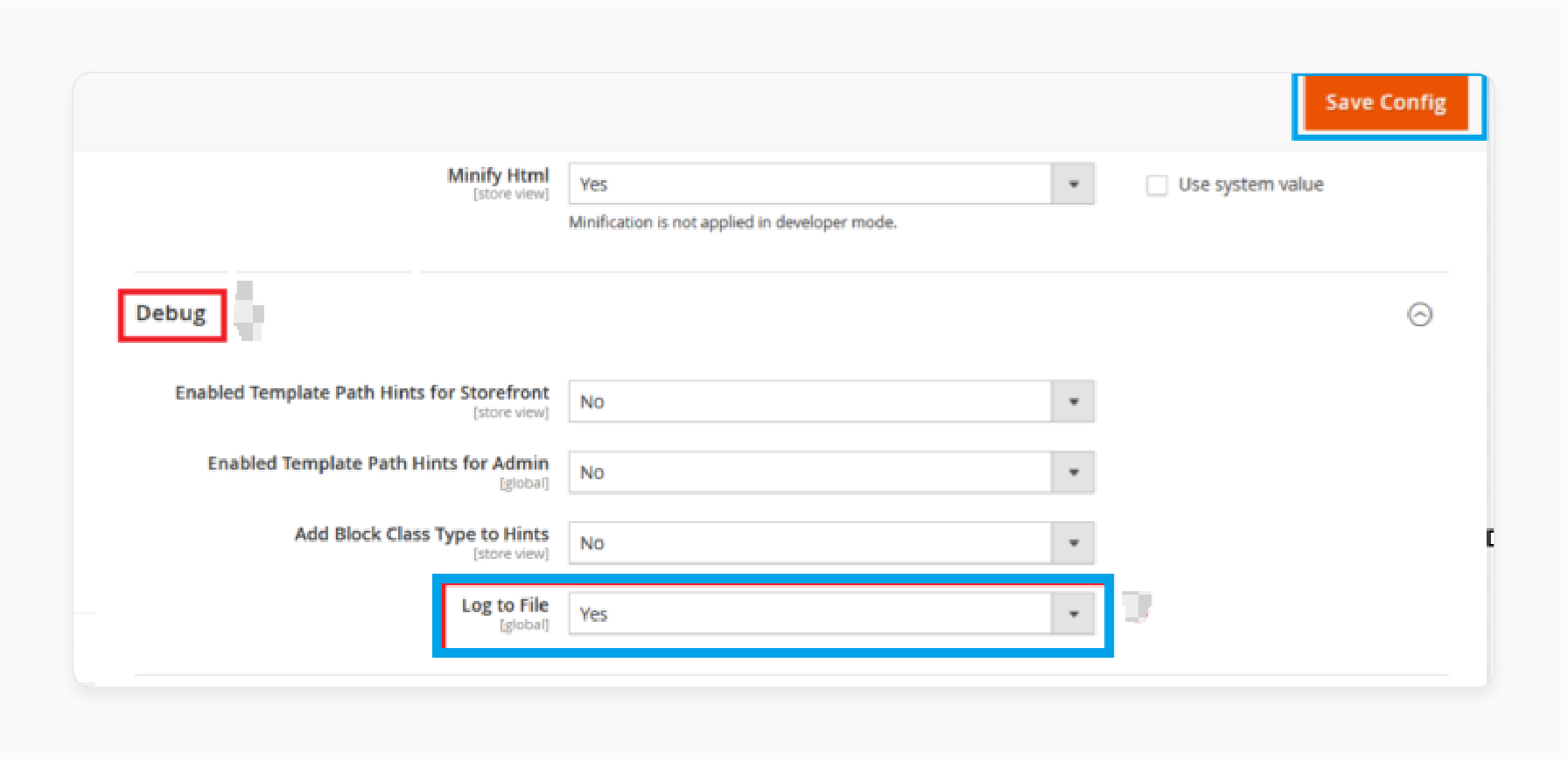
- Save Configuration
You will find information on system errors and logs. But, more detailed logs are not fully accessible here. For advanced log access, access the log files stored on the server directly.
2. Access Error Logs via the Server (File System)
The error logs in Magento 2 are stored in the /var/log/ directory of your Magento installation. You can access them via FTP, SSH, or your hosting control panel's file manager.
-
Log Files' location is
exception.log,system.log, anddebug.log. -
Steps to Access Error Logs (using FTP or SSH):
-
FTP Access:
-
Use an FTP client (e.g., FileZilla) to connect to your Magento server.
-
Go to the
/var/log/directory. -
Download or view the exception.log, system.log, or debug.log files.
-
-
SSH Access:
-
Log in to your server via SSH.
-
Go to the
/var/log/directory:cd/path/to/magento2/var/log -
Use commands like
cat,less, ortailto view the log files:
cat exception.logtail -f system.log # View live updates of the system log
-
-
3. Access Error Logs via Command Line (CLI)
Magento 2 provides a command-line interface (CLI) to interact with the system. While it doesn't have a direct command to view logs, you can use SSH commands to read the log files.
Run the following command in the Magento directory to enable the error log: bin/magento setup:config:set --enable-debug-logging=true
To view the most recent log entries, use the tail command: tail -f /path/to/magento2/var/log/exception.log
It will show you the last few lines of the exception.log file and update in real time as new errors are logged.
4. Access Logs in Production Mode (Via File System)
For security reasons, error messages will not be displayed directly on the front end in production mode. But they will still be logged in the exception.log or system.log files.
5. Setting Up Email Notifications for Logs (Optional)
Magento 2 can be configured to send email notifications for errors. It can be done through the Admin Panel or by customizing your Magento settings:
-
Go to Stores > Configuration > Advanced > System.
-
In the Mail Sending Settings section, enable Email Notifications for errors, warnings, or system events.
-
Configure the recipient email addresses to receive alerts for errors.
How To Secure And Protect Magento Log Files From Unauthorized Access?
1. Restrict File System Permissions
To protect Magento log files, limit file system permissions. Only authorized users should have access to log files. Set strict read/write permissions for logs. It ensures that only those with the correct roles can modify or view the logs.
2. Move Log Files Outside the Web Root
Place log files outside the web root directory to protect them. It ensures that they are not publicly accessible via the web browser. It prevents unauthorized users from accessing the logs.
3. Use Magento Hosting Server to Restrict Access
Use Magento hosting server (Apache or Nginx) configuration files to block log access. You can restrict access based on IP address or user role. It prevents unauthorized users from viewing or downloading the logs through the web server.
4. Disable Log File Access for Non-Admin Users
Ensure non-admin users cannot access or view log files. Restrict access to these files only to authorized users, such as system administrators. It prevents unauthorized access to sensitive logs and protects user privacy.
5. Enable Log Rotation and Cleanup
Enable log rotation to manage log file sizes and prevent overflow. Regularly clean up old log files to remove unnecessary data. It helps maintain performance and protects sensitive information.
6. Enable HTTPS for Admin Panel
Use HTTPS to encrypt data transmitted between the admin panel and the server. HTTPS ensures that log files accessed through the Magento admin panel are secure from external threats. It also protects sensitive data like login credentials.
7. Use Magento Security Extensions
Install third-party Magento extensions to add extra protection to log files. Popular extensions include Admin Actions Log by Amasty, Magento 2 Log Download Extension by MageComp, and Logs Manager for Magento® 2.x by Extmag. These extensions offer additional tools to prevent unauthorized access and monitor file activity. They help reinforce log file security by alerting you to potential threats.
8. Monitor Logs for Unauthorized Access Attempts
Regularly monitor logs for signs of unauthorized access. Set up alerts to notify you of suspicious activity, such as failed login attempts. It helps you respond quickly to any potential security threats.
9. Encrypt Sensitive Log Data
Encrypt log files that contain sensitive information to prevent unauthorized access. Encryption ensures that even if the log files are accessed, the data is not easy to read or unreadable without the correct key. It helps prevent data breaches and enhances your store's security.
10. Regularly Update Magento and Server Security
Keep both your Magento platform and server security up to date. Regular updates patch known vulnerabilities and improve system security. It reduces the risk of unauthorized access to log files.
FAQs
1. What should I do if my error logs are too large?
If your error logs become too large, consider enabling compression to reduce file size. Magento also offers log rotation to manage log sizes automatically. It makes it easier to write and log error details without running into storage problems.
2. How can I filter errors in Magento 2 logs?
Magento allows you to filter error logs by file and line. You can also specify error types, such as exception logs or system logs, to spot specific issues. It makes troubleshooting easier by allowing you to focus on errors related to your Magento application.
3. How does Magento 2 handle logging for extensions?
Magento 2 supports custom extensions that can generate error logs. When an extension adds custom features, it can also add logs specific to its functionality. You can check these logs in the Magento 2 admin panel or the server file system. The logs are displayed based on the extension's configuration.
4. Can I view logs from previous versions like Magento 1?
If you upgrade to Magento 2, logs from Magento 1 may still be accessible. But, Magento 2 error log files are not directly compatible with Magento 1 logs. Depending on your setup and platform, you may need to migrate or view logs separately.
5. Why is error logging important for Magento stores?
Error logs provide vital information for troubleshooting and improving site performance. By logging and writing errors, you can identify issues in real time and resolve them quickly. It helps ensure the smooth operation of your Magento ecommerce store.
6. Can Magento log errors related to specific XML files?
Yes, Magento 2 can log errors related to XML files, such as configuration or template issues. These errors will be recorded in the error log, and developers can refer to a specific file and line number to address them. It helps diagnose issues caused by incorrect or missing XML configurations.
7. How do Magento logs help in error tracing and debugging?
Magento logs help with error tracing and debugging by providing detailed records if something goes wrong. They include timestamps, file paths, and the nature of the error. This information helps developers identify issues at a centimeter level. It makes it easier to resolve problems and improve system performance.
Summary
Magento Log Management is essential for monitoring, analyzing, and improving the performance of your Magento ecommerce platform. It helps with troubleshooting, enhances security, optimizes resource usage, and ensures system compliance.
-
Magento log management helps detect and resolve errors quickly.
-
Logs improve security by monitoring suspicious activities and breaches.
-
Efficient log management optimizes store performance and user experience.
-
Logs aid in maintaining regulatory compliance and system accountability.
-
Custom logging options allow tailored monitoring for specific needs.
To handle technical aspects of Magento log management, consider managed Magento Hosting.







