
How to Manage Magento Inventory? Stock and Inventory Management in Magento 2
Magento inventory management is essential to efficiently manage stock of your online store. This guide will cover different ways to manage inventory in Magento 2 stores. It includes general inventory settings, advanced inventory settings, stock options, and product stock options. We will also look at other tools and Magento inventory management extensions to better manage stock for online businesses.
How to Manage Stock Inventory in Magento 2
General Inventory Settings
Set up General inventory management settings. Go to the Magento 2 Admin Panel and follow these steps:
- Click on Stores > Configuration > Catalog > Inventory.
- Change the settings for Stock Options and Product Stock Options to fit your business needs.
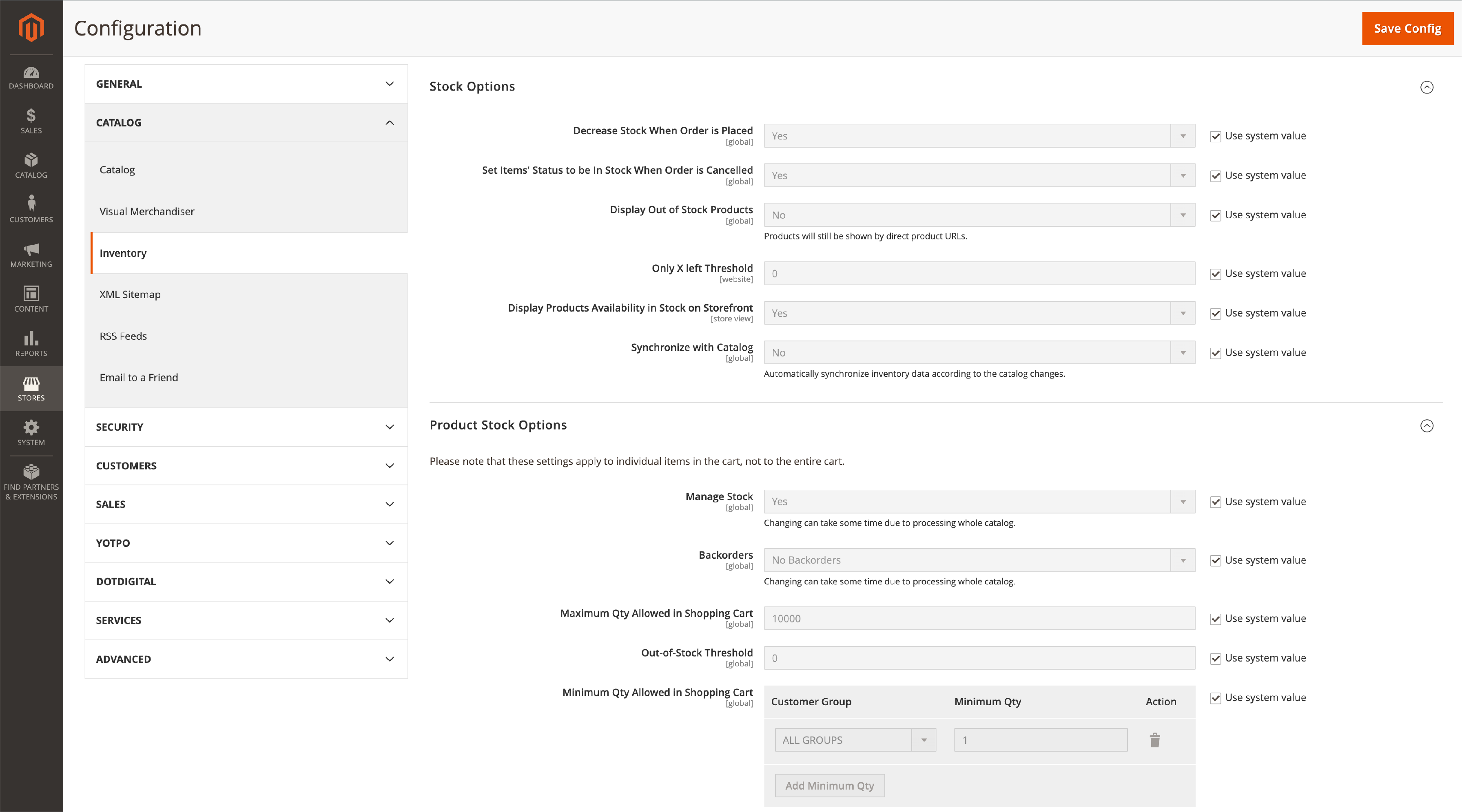
Advanced Inventory Settings
To control each product more closely, use the Advanced Inventory settings:
-
Go to Products > Catalog in the Admin Panel. In Catalog, choose the configured product and click the Edit button.
-
Find the Quantity option among all settings on the window opened. Click on 'Advanced Inventory' under the 'Advanced Settings' tab.
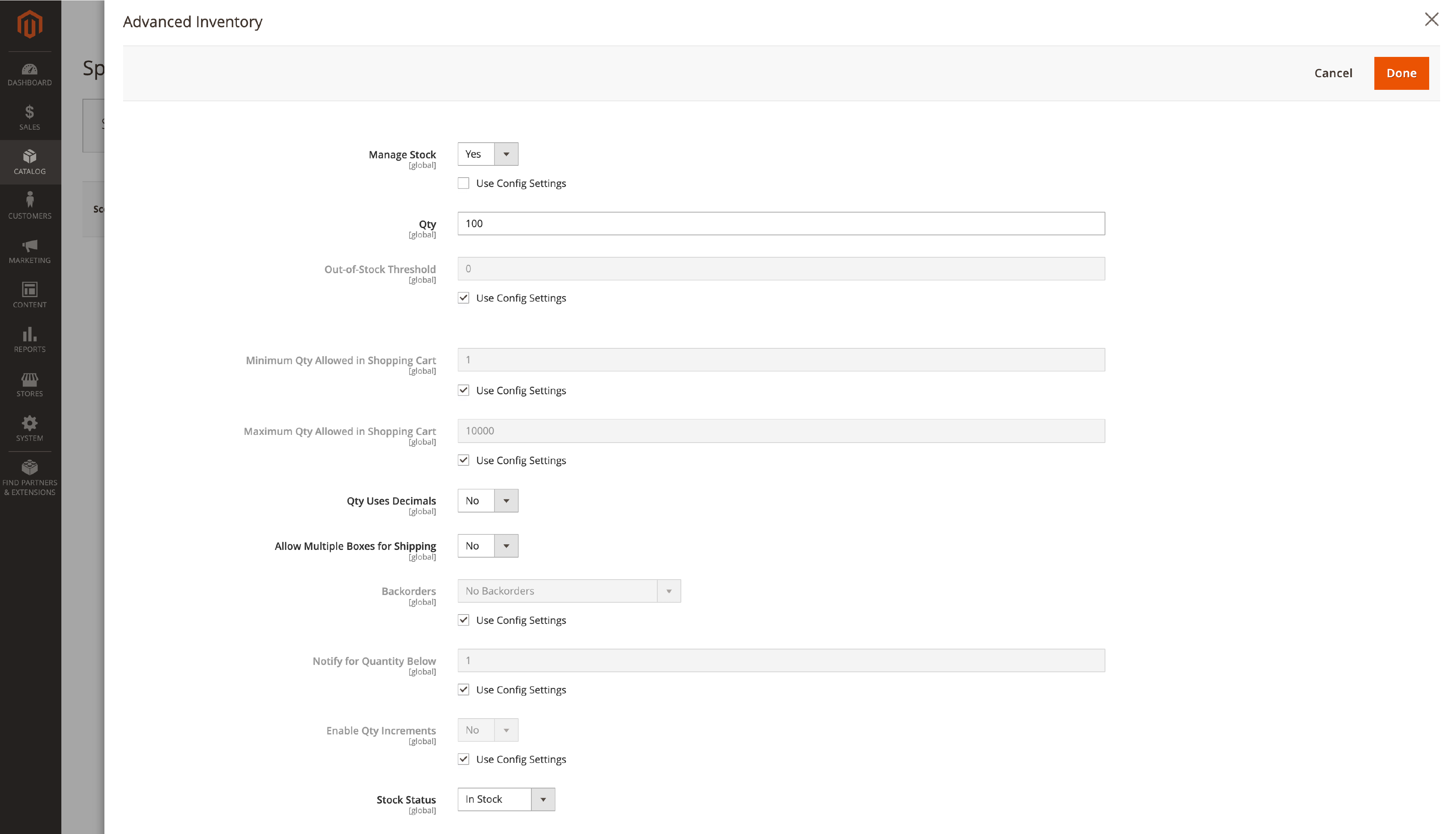
Stock Options
Adjust different stock options to make inventory management better:
1. Decrease Stock When Order is Placed: Turn on this option to lower the stock amount of a product when someone orders it.
2. Set Items' Status to be in Stock When Order is Canceled: Turn on this option to put items from canceled orders back in stock.
3. Display Out-of-Stock Products: Choose if you want to show products that are out of stock on your store's website.
4. Only X Left Threshold: Set a limit to warn customers when there is only a small amount of stock left.
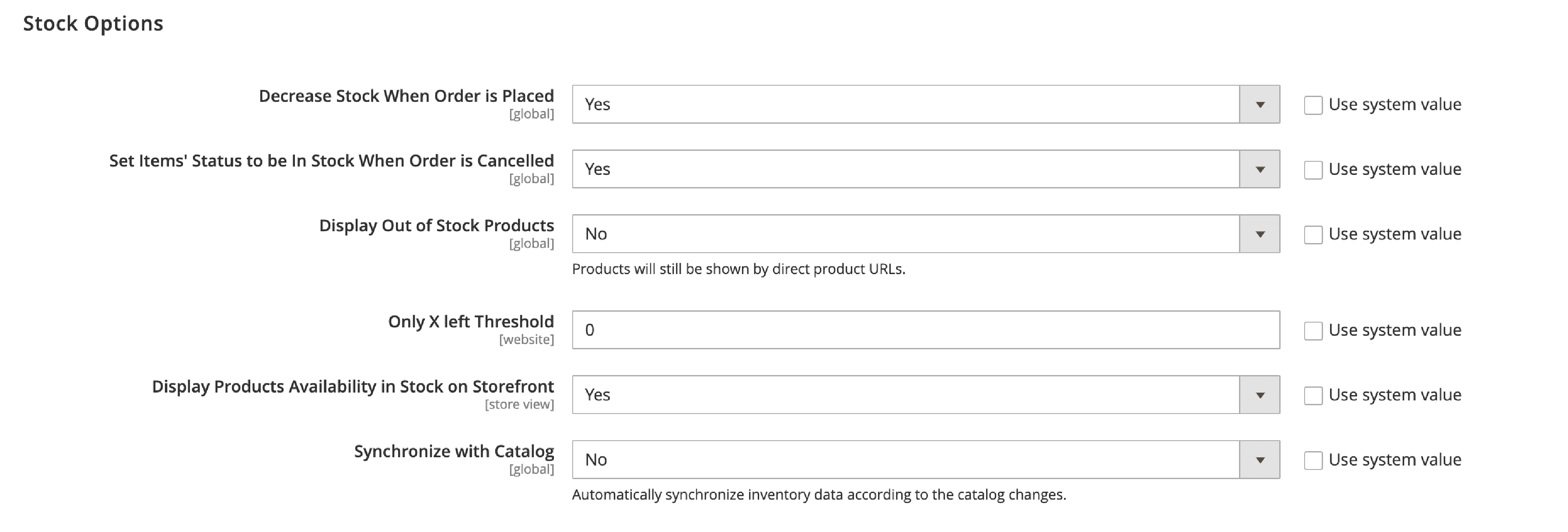
Product Stock Options
Change settings related to each product's stock, like:
1. Manage Stock: Turn stock management on or off for each product.
2. Backorders: Allow customers to order products that are out of stock.
3. Maximum Qty Allowed in Shopping Cart: Set the maximum product quantity that can be put in the shopping cart.
4. Out-of-Stock Threshold: Set a limit for showing the "Out-of-Stock" message.
5. Minimum Qty Allowed in Shopping Cart: Set the least number of products needed to place an order.
6. Customer Groups: Choose which customer groups have minimum quantity rules.
7. Automatically Return Credit Memo Item to Stock: Turn on this option to put refunded items back in stock automatically.
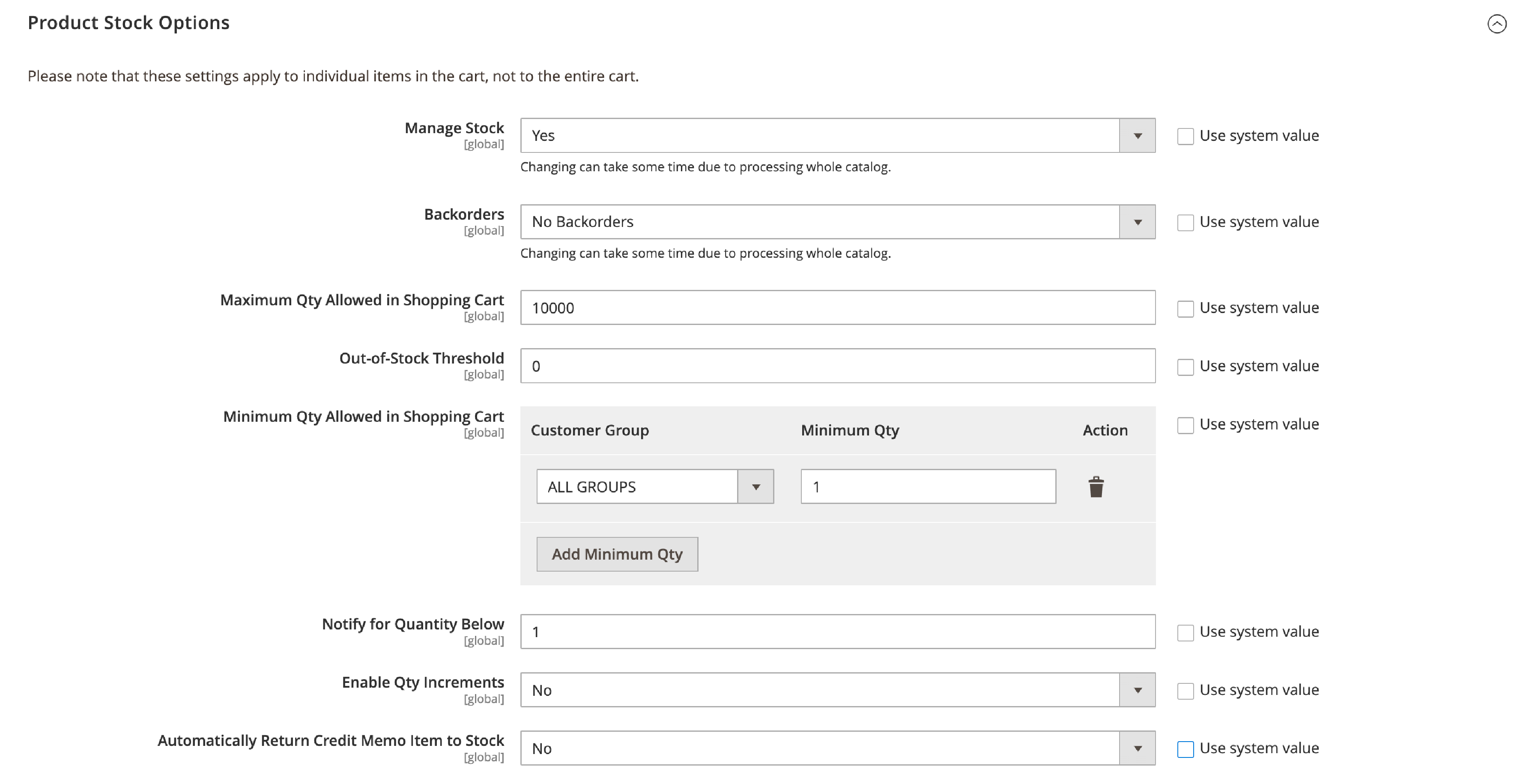
Third-Party Inventory Management Extension and Tools
Make your store's inventory management better by adding other tools, like:
- Multi-Warehouse Inventory from Amasty
- Advanced Inventory from Wyomind
- MageMob Inventory from AppJetty
- Inventory Management from Magestore
- Multi-Warehouse Inventory from Aitoc
Inventory Management Techniques
Use Magento inventory software to have the right amount of stock, lower costs, and work more efficiently:
-
Just-In-Time (JIT): Order and receive inventory only when needed, reducing storage costs and waste.
-
First In, First Out (FIFO): Sell items in the order they were received, ensuring older stock is sold first.
-
Setting Par Levels: Determine the minimum stock levels needed so you know when to reorder products.
-
ABC Analysis: Categorize inventory based on value, helping prioritize stock management efforts.
-
Dropshipping: Sell products without holding inventory, as suppliers ship orders directly to customers.
-
Demand Forecasting: Predict future product demand to ensure optimal inventory levels on omnichannels and prevent stockouts.
Keep Track of Inventory Data
Frequently check and study your inventory data to spot trends. It helps to predict demand and make intelligent decisions about stock management. This enables you to keep the proper inventory and avoid running out of stock or having too much.
Magento Inventory Management and Customer Experience
You can make customers happy and encourage them to buy again. Properly manage stock levels and ensure product availability.
Here are some extra factors to think about:
-
Show Products Availability in Stock on the Storefront Turn on this feature to show stock availability on product pages, giving customers real-time information on product availability.
-
Allow Qty Increments Let customers buy items in specific quantity increments, which can be helpful for bulk purchases or products sold in fixed sets.
-
Set the Quantity for Different Customer Groups Change the minimum and maximum quantities allowed in shopping carts for various customer groups, meeting their unique needs and preferences.
-
Manage Stock Options and Product Stock Options Handle these settings to keep accurate stock levels and stop overselling items.
Connect Inventory Management System
Link your Magento store to a strong inventory management system. It makes inventory tracking, order processing, and warehouse management automatic and easy. It lets you manage stocks better, reducing the chance of running out of stock or having too much.
Frequently Asked Questions
1. Does Magento have inventory management?
Magento 2 has built-in inventory management features. It enables store owners manage stock levels and product availability well.
2. How to manage inventory in Magento?
You can manage inventory in Magento through the Admin Panel. Here, you can set up general inventory settings, stock options, and product stock options.
3. What are Magento's inventory sources?
Inventory sources in Magento are the places where your products are stored. It includes warehouses or distribution centers. You can handle inventory sources through the Magento Admin Panel.
4. How to add inventory in Magento?
To add inventory in Magento, go to the product editing page in the Admin Panel. Change the quantity field in the Advanced Inventory settings.
5. How to manage stock in Magento 2 product Stock Options?
To handle stock in Magento 2 product Stock Options, visit the Admin Panel,. Choose Stores > Configuration > Catalog > Inventory. Adjust the settings under the Stock Options section.
6. How to find inventory sources in Magento 2?
Find the inventory source in Magento 2, visit the Admin Panel, and visit Stores > Inventory > Sources. Here, you can see and manage your inventory sources.
7. How can I manage shipping costs in Magento?
To manage shipping costs in Magento, go to the Admin Panel, choose Stores > Configuration > Sales > Shipping Methods. Configure the settings for the Magento shipping methods you want to offer.
You can set flat rates, table rates, or integrate with shipping carriers. It helps to calculate shipping costs based on weight, destination, and product dimensions.
8. How can I monitor stock levels in Magento?
To monitor stock levels in Magento, visit the Admin Panel and go to Catalog > Products. Here, you can view the stock levels for each product in your store.
Additionally, you can use the Advanced Inventory settings to set notifications for low stock levels and manage stock thresholds.
9. How can I manage inventory for multiple locations in Magento?
Magento allows you to manage multiple locations by creating inventory sources for each site.
Go to the Admin Panel, and navigate to Stores > Inventory > Sources. Add new sources representing your warehouses or distribution centers.
You can then assign products to these sources. It allows you to track stock levels and sell products from various locations.
10. Can I sell products from different sources in Magento?
Yes, Magento's open-source inventory management system enables you to sell products from multiple sources.
You can configure your store to manage stock levels. Allocate inventory from the most suitable source based on distance, Magento backorder or stock availability.
11. How do I configure decreased and product stock options in Magento?
To configure decreased stock options and product stock options in Magento, go to the Admin Panel. Choose Stores > Configuration > Catalog > Inventory, and adjust the settings under the Stock Options section. These settings help you manage stock levels and prevent overselling.
12. How do I display available products in stock on the storefront in Magento?
To display product availability in stock on the storefront in Magento, go to the Admin Panel. Navigate to Stores > Configuration > Catalog > Inventory.
Under the Stock Options section, enable the "Display Products Availability in Stock on Storefront" setting. It will show real-time stock information on product pages for your customers.
13. What is the best Magento extension for accurate inventory management across multiple warehouses?
There are several extensions available for Magento inventory management, but some of the top-rated options include Multi-Warehouse Inventory from Amasty, Advanced Inventory from Wyomind, and Inventory Management from Magestore.
14. How can I effectively manage returns in Magento's inventory management software?
Magento's built-in inventory management software allows you to manage returns by automatically returning credit memo items to stock, so you don't have to manually update inventory levels. Additionally, you can set up notifications for low stock levels and manage stock thresholds to prevent overselling.
15. Which inventory management tool is recommended for showing product inventory in clusters?
One inventory management tool that is recommended for showing product inventory in clusters is Multi-Warehouse Inventory from Aitoc. This tool allows you to manage inventory across multiple locations and display product availability in stock on the storefront for your customers.
Summary
Use these best practices and techniques for managing inventory in Magento 2 store. It will help make stock management more efficient and controlled, leading to happier customers and an enhanced sales channel.
Visit the Magento news to gain insights into Magento's features. Get the best practices for an improved eCommerce experience.



