
Magento Connect Account: 3 Steps to Reset Password in Magento Admin Login
Looking for ways to enhance your store’s functionality and customization? Magento Connect Account helps you manage and install extensions. It improves your Magento login and store performance for admin security and customization.
This tutorial will cover how to manage your Magento Connect and account login.
Key Takeaways
-
What are the aspects of a Magento Connect Account?
-
Using security measures to protect the Magento store with strong passwords.
-
Reset your password through the Magento admin panel with a simple step-by-step guide.
-
Comparison between Magento Connect and Magento Marketplace.
-
Organize and track Magento extensions to get the most from your Magento store.
-
Important considerations when uninstalling extensions via Magento 2 connect account.
-
Developers can easily manage their screen name and extensions within their Magento account.
-
3 Steps to Reset Magento Connect Account Password in Admin Login
-
Optimizing Magento Connect Account Usage: Organizing and Tracking
-
Important considerations to remove Extensions via Magento 2 Connect Account
-
Magento Connect Account for Developers: Managing Developer Profile
What is a Magento Connect Account?
Magento connect account is essential for managing and customizing ecommerce store. It lets users log into their account and access features.
Magento Connect Account is a free account that provides access to a wide array of extensions. It provides all the tools that need to keep the store running smoothly. With the right credentials, users can easily install, update, and manage plugins. Security is a key benefit of a Magento Connect account.
To prevent unauthorized access, users should enable two-factor authentication (2FA). They should make sure the password is strong and unique. When creating a Magento Connect Account, users can access the admin panel settings. It gives full control over operations and helps to simplify the installation process.
Enhancing Security Measures for Magento Connect Account
1. Use Strong and Unique Passwords
A strong password is the first step to secure the Magento account. It should have at least one capital letter, one number, and special characters. Avoid using simple passwords like "password123." Instead, use something stronger like "M@gn3toSecure!2023." Weak passwords are easy to guess, especially when running an online store.
Make sure the password is unique and not reused on other websites. Using a password manager can simplify the login process. It ensures your Magento admin username and password are secure. A strong password protects the security of your Magento store.
2. Enable Two-Factor Authentication (2FA)
Even if the password is stolen, two-factor authentication (2FA) adds extra security. After you log into your account, 2FA requires a second code, usually sent to the phone or email. It ensures that even if someone has the Magento admin username and password. They can not access your account without the code.
In the Magento platform, enable 2FA in the admin panel login URL settings. Since Magento supports 2FA, using it is a smart way to protect the store from unauthorized logins. Adding 2FA enhances the security of your Magento store.
3. Regularly Update Passwords
Updating the password regularly reduces the risk of unauthorized access. Change it every few months to improve security. In Adobe Commerce, users can update their password through the dashboard. In the Magento community, regular password updates are recommended to keep the account safe.
4. Limit Access to Trusted Users
Limit backend access to only trusted users. Only give permissions to people who need them for the online store. For example, if you have multiple employees. Restrict admin panel login URL access to those who need it.
Using Magento, you can assign roles and permissions to simplify the process. Review who has access to the admin panel regularly and remove unnecessary users. Limiting access reduces the risk of unauthorized changes or access to sensitive data.
5. Monitor Login Activity
Monitoring the login process helps catch suspicious activity. In the Magento platform, use the dashboard to track recent logins. For example, if you notice failed login attempts from unfamiliar locations. It might indicate a hacking attempt. A store owner running an e-commerce site might see this. They can then change their admin password immediately. Bookmark key security features for quick access in the dashboard.
6. Use HTTPS and SSL Encryption
Using HTTPS with SSL encryption protects the login process and transactions. It ensures hackers do not intercept Magento admin username and password. Popular browsers like:
-
Google Chrome
-
Mozilla Firefox
-
Microsoft Edge warns users if a site is not secure.
To enable HTTPS, work with the hosting provider to set up SSL encryption. It adds security to the store and keeps customer information safe. Since Magento is compatible with popular encryption protocols, make sure to enable it.
7. Update Magento Extensions Regularly
Keep the Magento extensions updated to avoid security risks. If you are using Magento, check for updates for extensions regularly. It can help patch any vulnerabilities. For example, if a payment extension releases a security update, install it immediately. The Magento platform helps with updates through the admin panel and installs them easily.
Keeping everything updated ensures compatibility with the latest Magento version. It protects against new ecommerce threats. Updating extensions helps maintain the security of the Magento 2 ecommerce store.
8. Backup Magento Store
Regularly backing up the Magento store helps with the technical security breach. For instance, if your store experiences a cyberattack. A backup will allow you to recover important data. Adobe Commerce makes it easy to schedule automatic backups of the e-commerce site. By setting regular backups, users can restore their backend quickly in case of a problem. Backups help protect the store from downtime and data loss.
9. Utilize Captcha for Additional Security
Adding Captcha to the login process prevents bots from trying to hack into the account. Websites like Gmail and Facebook use Captcha to stop automated attacks. Users can enable Captcha for the admin panel login URL. It prevents bots from guessing the password through repeated attempts.
For example, if a hacker uses a program to break into your store, Captcha will require them to prove they are human. Adding Captcha adds security and protects the store from bots and hacking attempts.
10. Monitor Magento Forums and Stack Exchange for Security Alerts
Check the Magento community and Stack Exchange regularly for security alerts and updates. Magento users often share security issues and solutions on these forums. For example, if a popular extension has a vulnerability.
Users will often postfixes or workarounds. Staying updated helps you act quickly to resolve security threats. Participating in these forums keeps the online store safe. It also ensures that users are aware of the latest risks and fixes.
3 Steps to Reset Magento Connect Account Password in Admin Login
1. Reset Magento 2 Admin Password via Email
Step 1: Go to the url of your Magento store.
Step 2: Open the admin login page.
Step 3: Click on “Sign In” and choose Forgot Password.
Step 4: Enter your registered email address and click Retrieve Password.
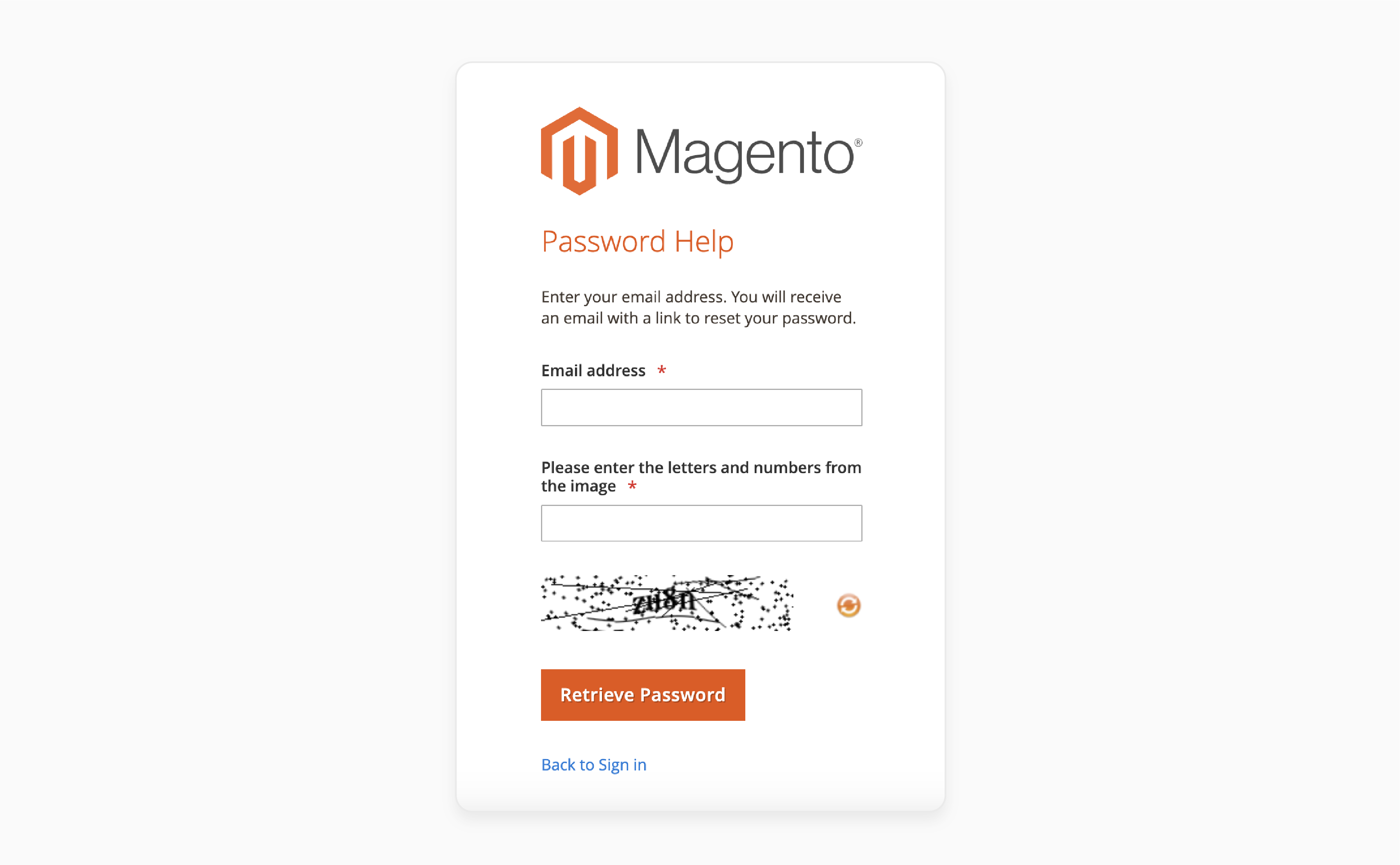
Step 5: You will receive an email from Magento with a password reset link.
Step 6: Click the link and set a new password, between eight to sixteen characters long, and starts with a letter.
Step 7: Log back into the admin panel with your new password.
2. Reset Magento 2 Admin Password via Account Settings
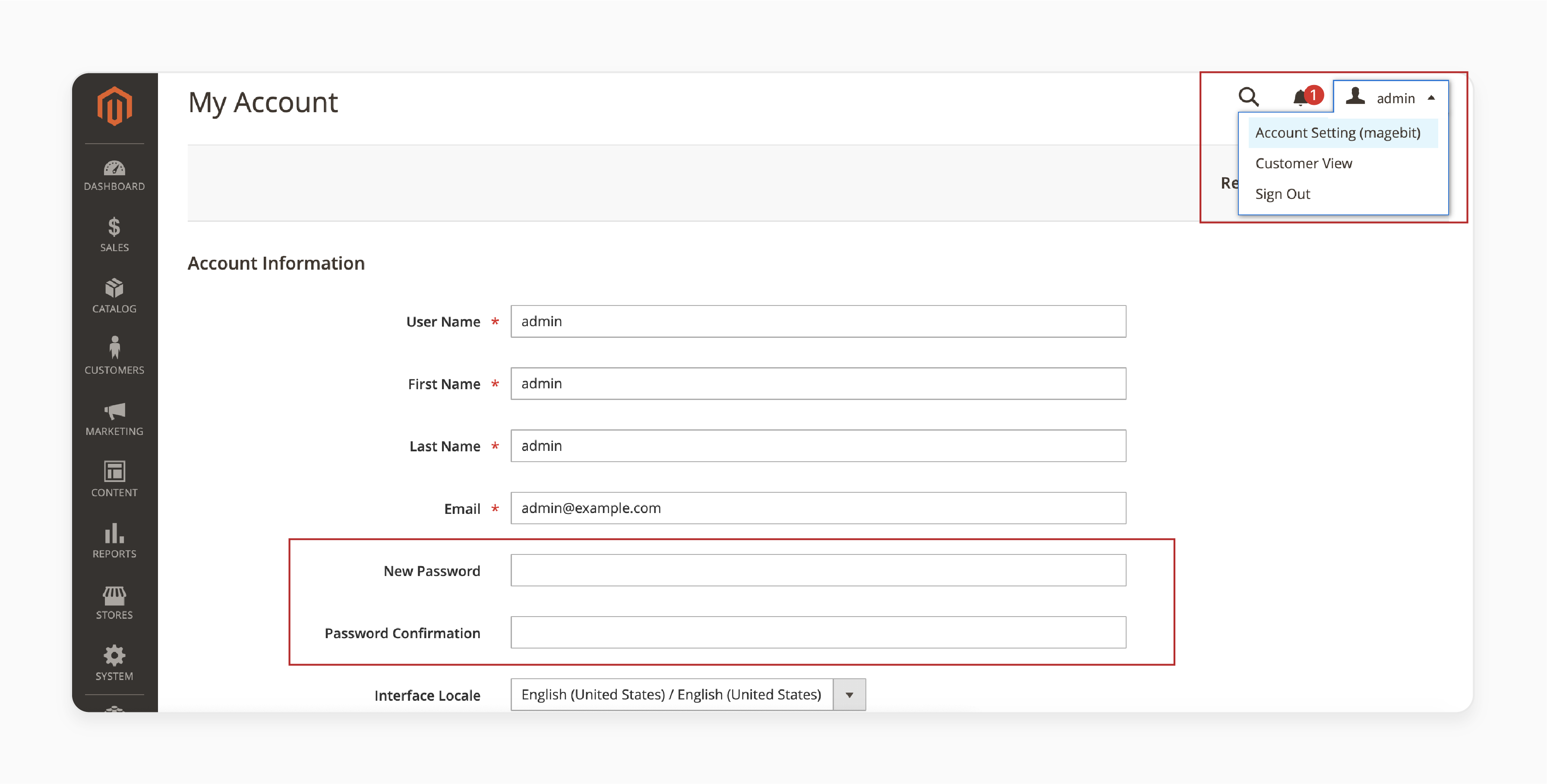
Step 1: Log in to the admin panel using the url of your Magento store.
Step 2: Go to Account Settings.
Step 3: Enter a new password (between four to fifteen characters) and confirm it.
Step 4: Input your current password for identity verification.
Step 5: Click Save Account Settings to apply the changes.
3. Reset Magento 2 Admin Password via phpMyAdmin
Step 1: Open phpMyAdmin and access your database.
Step 2: Find the admin_user table.
Step 3: Run this SQL query:
UPDATE admin_user SET password = SHA2('NewPassword', 256) WHERE username='admin';
Step 4: Ensure your new password is between eight to sixteen characters long. It should also have special characters for security.
Step 5: Log into the admin panel with the updated password.
Magento Connect vs. Magento Marketplace: Key Differences
| Aspects | Magento Connect | Magento Marketplace |
|---|---|---|
| Purpose | Magento Connect lets users sign in and manage extensions for Magento 1.x. It was a basic platform to configure and install extensions for better store features. | Magento Marketplace is designed for Magento 2.x. It offers extensions, themes, and services that help streamline store performance and growth. |
| User Experience | Magento Connect had a simple interface, but the user experience was limited. The basic login method and search tools made finding extensions harder. | Magento Marketplace offers a modern, user-friendly design. It has better search filters and improves user experience. The marketplace makes it easy for users to find extensions, themes, and special offers. |
| Compatibility | Magento Connect worked only with Magento 1.x, which is now outdated and unsupported. | Magento Marketplace is fully integrated within the Magento 2.x system. It is updated often and grants you access to the latest extensions, keeping it compatible. |
| Developer Tools | Developers on Magento Connect had fewer tools for managing their extensions. Tracking updates and reviews was harder, and it did not help to streamline their work. | Magento Marketplace gives developers better tools like dashboards to track sales. It has easier ways to submit extensions. The features help manage updates and reviews and drive sales. |
| Security and Quality Control | Magento Connect had limited checks for quality. There could be risks if users do not consider enabling more protection for security reasons. | Magento Marketplace enforces strict quality and security checks. All extensions are tested, making it safer for users to add new features. |
Optimizing Magento Connect Account Usage: Organizing and Tracking
1. Organizing Extensions
-
Categorize Extensions: Group your extensions by their function. It includes SEO, payment gateways, or content marketing tools. This makes it easier to find and manage them when needed.
-
Prioritize Essential Extensions: Identify the most important extensions for store’s daily operations. For example, security or payment systems. Make sure to change your admin password periodically. It keeps these essential extensions updated for better performance and security.
-
Remove Unused Extensions: If there are extensions you no longer use, remove them. It will improve your site’s speed and security. Unused extensions can clutter your system and slow the store down.
-
Enable Notifications for Updates: Many extensions send automatic notifications for updates. Magento with a temporary password is provided during these updates for security reasons. Always update your extensions to avoid compatibility issues and improve security.
2. Tracking Extension Performance
-
Monitor Extension Impact: Use tools to track each extension affects store’s performance. Some extensions may slow down the preferred web browser. Regular monitoring helps you decide which extensions work well.
-
Track Sales and Conversion Metrics: Track the performance of sales-related extensions. It includes payment gateways or checkout tools. Magento reviews analytics regularly to see if the extensions help drive sales.
-
Check Compatibility: Always ensure your extensions are compatible with your Magento version. Incompatible extensions can cause errors or slow down your store. A Magento Connect account will indicate compatibility. Users need the URL ready for quick updates.
-
Backup Plan: Before updating any extension, always back up the store. It ensures that if something goes wrong during the update, you can quickly restore the store. Magento 2 hosting services typically provide backups. They can be accessed through the address bar of your control panel.
Important considerations to remove Extensions via Magento 2 Connect Account
| Consideration | Details |
|---|---|
| Check for Dependencies | Check if other extensions or features depend on the one you are removing. Removing it might disrupt other extensions, especially those related to: - Content marketing - Payment gateways - Site optimization. |
| Update Related Extensions | Update any extensions connected to the one you removed. Keeping related extensions updated avoids compatibility issues and performance problems. |
| Backup Your Store | Always create a backup before removing any extension. Backup options are provided by hosting services. They can be accessed through the control panel's address bar. It lets you restore the store if something goes wrong. |
| Remove Residual Data | Clean up any leftover files after removing the extension. It helps simplify your store's backend and improves performance by clearing unused data. |
| Test Store Performance After Removal | After removing the extension, test your store. Use your preferred web browser to check for broken links or slow loading. Test across different browsers and devices. |
| Consider the Impact on Functionality | Think about how removing the extension will affect your store’s main features. Make sure it does not disrupt key functions like content marketing or user interactions. |
| Security Implications | Removing old or unused extensions can improve security. Follow Magento’s steps for safe removal and add security measures. Do not forget to change your admin password periodically. |
Magento Connect Account for Developers: Managing Developer Profile
1. Profile Setup and Maintenance
Setting up a developer profile on Magento Connect involves filling in key details. It includes details like your name, company info, and a brief description of your skills. Keeping the information updated helps users trust your extensions. Make sure your profile is complete and professional. Always sign your profile with your name or brand to keep it consistent.
2. Extension Management
Magento Connect allows developers to upload and manage their extensions. You can update, modify, or remove extensions based on feedback or Magento updates. Regular updates ensure your extensions stay compatible with the latest Magento versions. Track performance, respond to reviews, and fix bugs to keep a strong reputation.
3. Handling Reviews and Feedback
User reviews are important for your developer profile. Positive reviews improve the extension’s credibility. The negative reviews show where to improve. Developers should respond to feedback quickly and make changes when needed. Engaging with users shows you care about support. Tools like Google services can help track reviews and improve the user experience.
4. Security and Compliance
Developers must make sure all extensions meet Magento’s security guidelines. It means keeping extensions free from security risks and following best practices. Fix any security problems right away to keep users and your profile safe.
5. Monitoring Sales and Performance
Magento Connect provides tools to monitor performance. You can track downloads, sales, and user engagement through the developer dashboard. By watching the metrics, users can see which extensions are popular. Keeping an eye on sales trends helps strengthen your developer profile.
6. Regular Updates and Compatibility
Make sure to update your extensions regularly. It ensures they stay compatible with new Magento versions. Regular updates avoid compatibility problems and keep users happy. They also boost your profile’s credibility and show commitment to quality.
7. Maintaining a Professional Image
Your developer profile represents your brand. A well-maintained profile with timely updates and good communication helps you stand out. Always sign your extensions with your name or company brand and engage with users helpfully. Using Google services like analytics helps track the profile’s performance and improvements.
FAQs
1. How do I create a Magento Connect Account?
To create a Magento Connect Account, go to the Magento login page and click “Sign Up.” Enter your email and username. Confirm your email to complete the process. You can then access the Magento admin panel to manage your store.
2. How do I access the Magento backend after I sign in?
After you sign into your Magento Connect Account. You can access the Magento backend via the admin panel. Here, you can manage your store, update settings, and handle extensions.
3. How do I fix issues with the Magento admin login?
If you are having trouble with your Magento admin login. Check your username and password first. If needed, reset your password on the Magento login page. Also, make sure your browser is updated, and clear your cache if the issue continues.
4. Can I manage multiple stores with my Magento Connect Account?
Once you log into your Magento Connect Account. You can then manage multiple stores using the Magento admin panel. The backend lets you control the settings and features from one dashboard.
5. What should I do if I can’t log into my Magento admin panel?
If you are not able to log into your Magento admin panel. Reset your password by clicking the “Forgot Password” link on the Magento login page. If the issue persists, check for Magento errors in the backend or update your browser.
6. How do I update extensions in the Magento backend?
Once you sign into the Magento admin panel, go to the extension manager in the backend. From there, you can update, install, or remove extensions. It keeps the ecommerce store running smoothly using Magento.
Summary
Magento Connect Account lets users manage and install extensions for their Magento stores. It gives users access to the Magento admin panel. The Magento Connect is helpful for handling multiple stores and boosting performance. Consider the following security measures:
-
Enable Two-Factor Authentication (2FA): A second code is required for added security.
-
Regularly Update Passwords: Change your password every few months.
-
Limit Access to Trusted Users: Grant backend access only to essential personnel.
-
Monitor Login Activity: Track logins to spot suspicious behavior.
-
Use HTTPS and SSL Encryption: Secure your site to prevent data interception.
-
Utilize Captcha for Additional Security: Add Captcha to block automated login attempts.
Manage your store's extensions and customization with managed Magento hosting.








