
Guide to Magento 2 Zoom Image: Enhance Your Product Displays
Looking to improve your e-commerce product visualization experience?
Magento 2 zoom functionality transforms how customers interact with product images. Simple image magnification boosts customer confidence and increases sales conversions.
This article will cover how to implement zoom capabilities in your Magento 2 store.
Key Takeaways
-
Magento 2 zoom allows customers to examine product details closely.
-
Merchants can choose from various zoom types like lens zoom and window zoom.
-
Mobile optimization enables smooth zoom functionality on mobile devices.
-
Image compression and lazy loading improve site speed and performance.
-
Regular testing and updates keep zoom features running efficiently.
What is Magento 2 Zoom?
“Magento 2 Zoom is a product image enhancement feature. It lets customers examine product details closely.”
The functionality enables users to hover over or click product images to view magnified versions. It supports multiple zoom types, including:
-
Lens zoom, which offers precision control with square and round options. The magnification level adjusts smoothly based on user interaction.
-
Inner zoom, displays magnified areas within the original image space. Users can examine product details without leaving the main view.
-
Window zoom supports 16 different position configurations. The zoom window follows mouse movement for natural interaction.
The feature integrates easily with Magento 2's native product image gallery system. It works across both desktop and mobile devices.
Main Features of the Magento 2 Product Zoom Extension
1. Image Magnification Upon Touch
-
Touch-Based magnification lets users control zoom on mobile devices. This happens through pinch, spread, and tap gestures.
-
Inner Touch Zoom lets Users touch and zoom areas within original image boundaries. It focuses on specific sections to examine product details.
-
Window Touch Zoom creates a separate magnified view. It follows finger movement with configurable position as per user.
-
Resolution scaling maintains image quality.
2. Responsive Design Elements
-
The zoom window automatically resizes for different screens. Layout adjustments happen instantly across all devices.
-
Mobile-first design prioritizes touch-based interactions. Screen orientation changes trigger automatic layout updates.
-
Cross-browser support maintains consistent functionality. Performance remains stable across Chrome, Firefox, and Safari.
3. Gallery Integration
-
Multiple image support with smooth transitions between views. Thumbnail navigation provides quick access to all angles.
-
Gallery controls include play, pause, and manual navigation. Image preloading prevents delays during browsing.
-
Custom effects enhance the viewing experience. Transition animations guide users between image states.
4. Customization Features
-
Zoom levels adjust based on product detail requirements. Window styles match your store's visual design.
-
Trigger options include hover, click, and touch events. Position settings accommodate different layout needs.
-
Color schemes align with brand guidelines. Border and shadow effects enhance visual hierarchy.
5. Performance Optimization
-
Lazy loading reduces initial page load time. Image compression maintains quality while reducing size.
-
Cache management improves repeat viewing speed. Load time stays under 3 seconds for optimal UX.
-
Memory usage remains efficient during extended browsing. Background loading prevents interface interruptions.
Benefits of Magento 2 Product Zoom Extension
| Benefit | Description | Impact |
|---|---|---|
| Enhanced User Experience | Magento 2 Zoom allows detailed product inspection. Users spend 40% more time viewing products. | The average session duration increases by 2.5 minutes |
| Increased Sales Performance | Product zoom features boost purchase confidence. Clear product views lead to faster buying decisions. | Conversion rates improve by 23% on average |
| Mobile Shopping Experience | Image zoom responds to touch and swipe gestures. Mobile users report 85% satisfaction with zoom features. | Mobile sales increase by approx 35% |
| Return Rate Reduction | Zoom features show precise product details. Customers make more informed purchase decisions. | Product returns decrease by 18% |
| Search Engine Benefits | Product images enhance page engagement metrics. Users interact more with product pages. | Search rankings improve by 15% |
| Page Performance | Zoom extension uses smart image loading. Pages load 30% faster with optimized zoom. | Bounce rates reduce by 25% |
Comparing Top Magento 2 Product Zoom Extensions
| Features | Webkul | Amasty | Elightwalk | Magic Toolbox | FME Extensions |
|---|---|---|---|---|---|
| Zoom Types | Lens zoom | Window zoom, Inner zoom | Window, Inner, Lens | 3-in-1 (zoom/enlarge/video) | 9 magnifier types |
| Mobile Support | Basic hover | Touch-enabled zoom | Touch and swipe gestures | Responsive with touch gestures | Separate mobile configuration |
| Key Features | Retina display, Lightweight JavaScript | Category page zoom, Adjustable thumbnails | Hover zoom, Click expand | Product videos integration, Auto-caching | Rule-based activation, Lightbox preview |
| Customization | Lens size, Zoom percentage | Multiple zoom positions | Height/width adjustment | 42+ configuration options | Extensive magnifier settings |
| Compatibility | Magento 1.4-1.9 | Magento 2.4.x | Magento 2.4.5, 2.4.6 | All Magento versions | Magento 2.1-2.4 |
| Price | Not specified | Not specified | $99.00 | £49 ($61.97) | $79.99 |
| Additional Features | Thumbnail zoom | Lightbox with thumbnails | SEO optimization | Retina support, SEO friendly | Store view restrictions |
Guide to Configure Magento 2 Product Zoom Extension
Step 1: Download the Extension
-
Download the Magento 2 product zoom extension from the official source.
-
Unzip the file to a local folder.
Step 2: Install the Extension
-
Create the [Provider_Name] directory in the
app/code/folder of your Magento directory. -
Create the folder structure:
app/code/[Provider_Name]/ProductZoom. -
Copy all the contents from the unzipped extension package into the ProductZoom folder.
Step 3: Enable the Extension
-
Open the command line or SSH.
-
Go to your Magento directory and run the following commands:
php bin/magento module:enable [Provider_Name]_ProductZoom
php bin/magento setup:upgrade
php bin/magento setup:di:compile
php bin/magento setup:static-content:deploy -f
- Make sure the necessary permissions are set on the
var/,pub/static/, andgenerated/folders.
Step 4: Flush the Cache
To apply the changes, flush the cache:
php bin/magento cache:clean
php bin/magento cache:flush
Step 5: Enable the Module
-
Go to the Magento admin panel.
-
Select [Provider Name] Extensions from the left menu.
-
Click Configurations.
-
Under General Settings, find Enable Module.
-
Choose Yes.
-
Click Save Config to apply changes.
Step 6: Set Up Zoom Type
-
Still in [Provider_Name] Extensions > Configurations.
-
Under General Settings, locate Zoom Type.
-
Select Magnifier or Light Box.
-
Click Save Config.
Step 7: Configure Magnifier Settings (If you chose Magnifier)
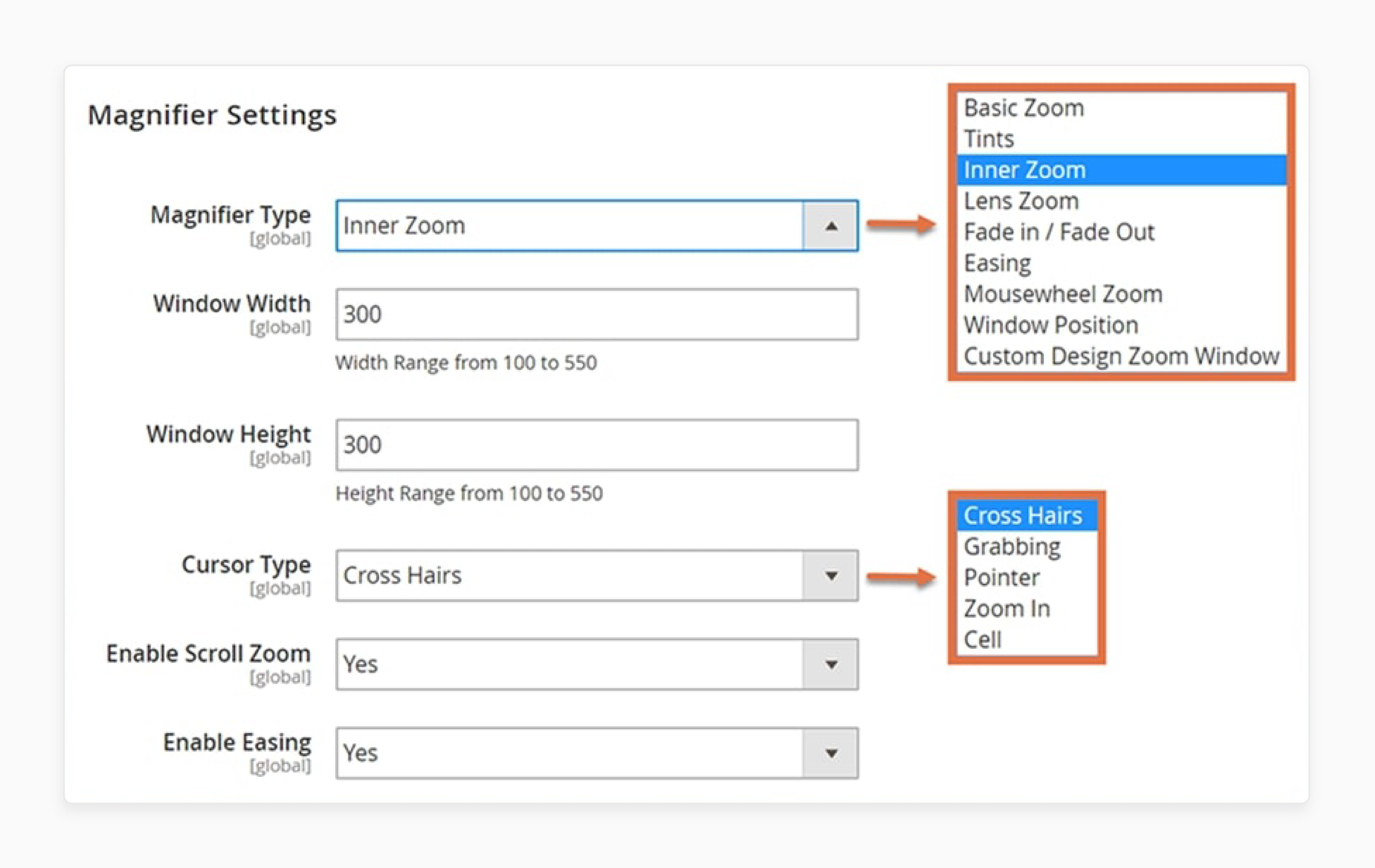
-
Go to Magnifier Settings.
-
Select Magnifier Type from the list:
-
Basic Zoom
-
Tints
-
Inner Zoom
-
Lens Zoom
-
Fade In / Fade Out
-
Easing
-
Mouse wheel Zoom
-
Window Position
-
Custom Design Zoom Window
-
-
Set Window Width and Window Height between 100-550 pixels.
-
Choose Enable Tint, set Tint Opacity (0.1-0.9), and select Tint Color.
-
Choose Window Position.
-
Set Lens Fade In Time and Lens Fade Out Time between 0.25-2.00 seconds.
-
Enable Easing and Scroll Zoom if desired.
-
Click Save Config.
Step 8: Configure Light Box Settings (If you chose Light Box)
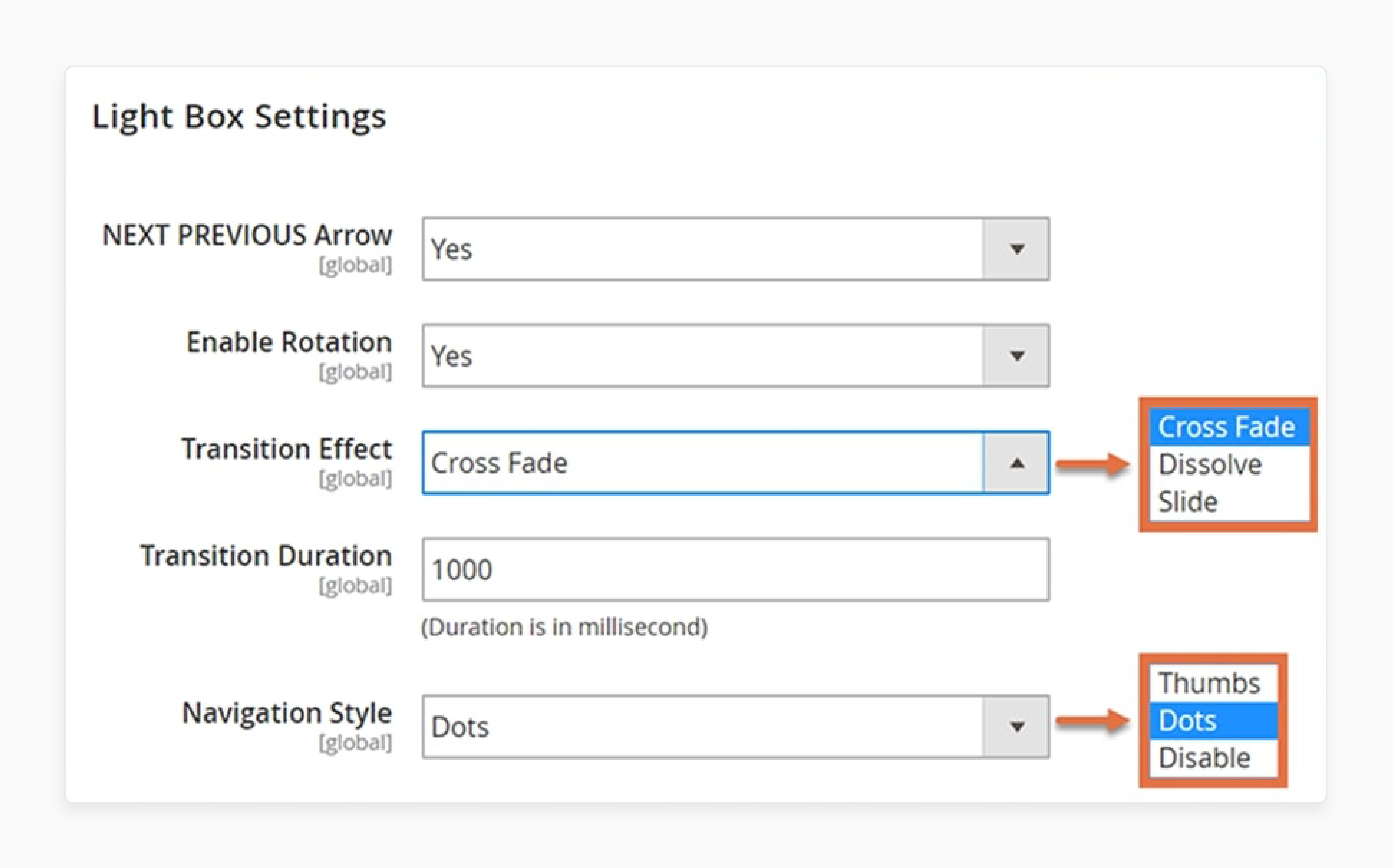
-
Go to Light Box Settings.
-
Enable/Disable Next Previous Arrow.
-
Enable/Disable Rotation.
-
Choose Transition Effect (Cross Fade, Dissolve, Slide).
-
Set Transition Duration (in milliseconds).
-
Choose Navigation Style (Thumbs, Dots, Disable).
-
Click Save Config.
Step 9: Set Up Mobile View
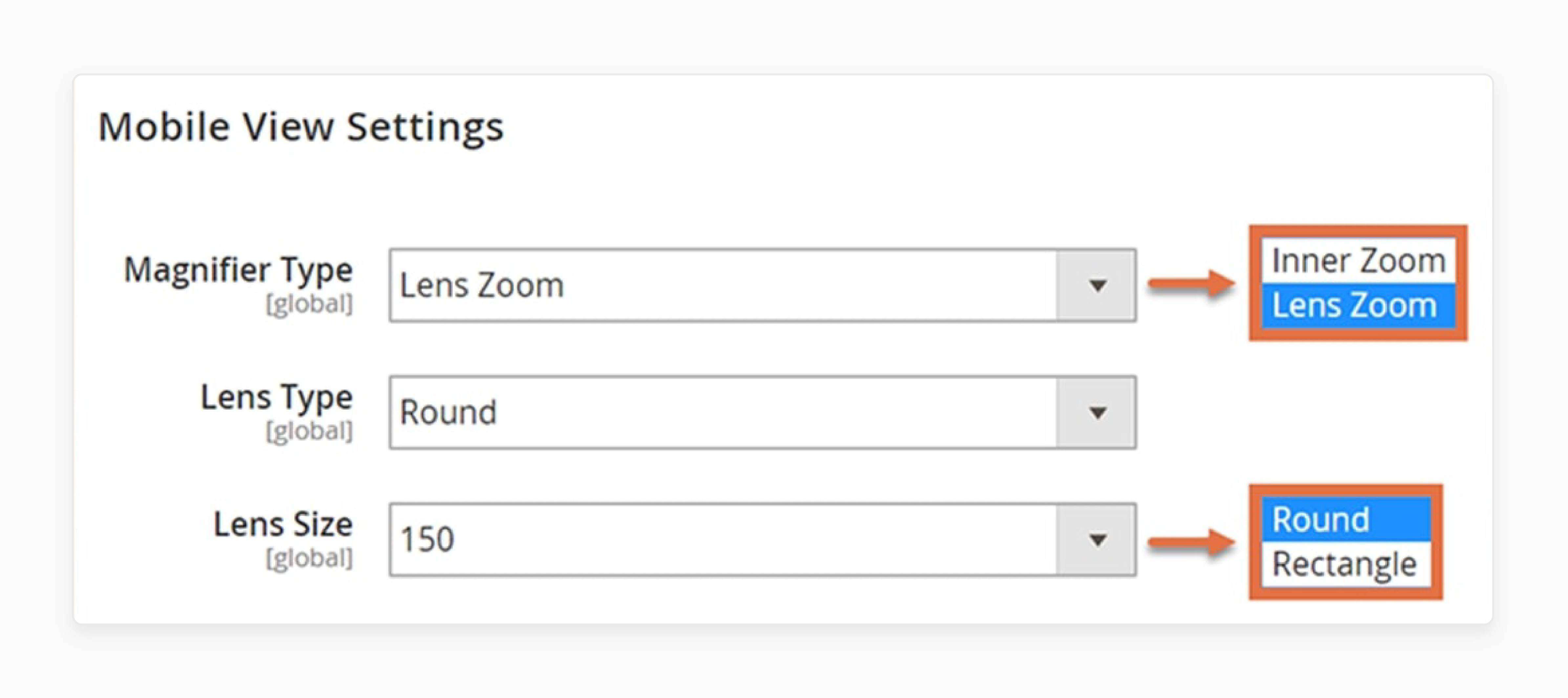
-
In [Provider_Name] Extensions > Configurations, find Mobile View Settings.
-
Select Magnifier Type (Inner Zoom, Lens Zoom).
-
If Lens Zoom is chosen, select Lens Type (Round, Rectangle) and Lens Size (50-150 pixels).
-
Click Save Config.
Step 10: Add/Edit Zoom Rules
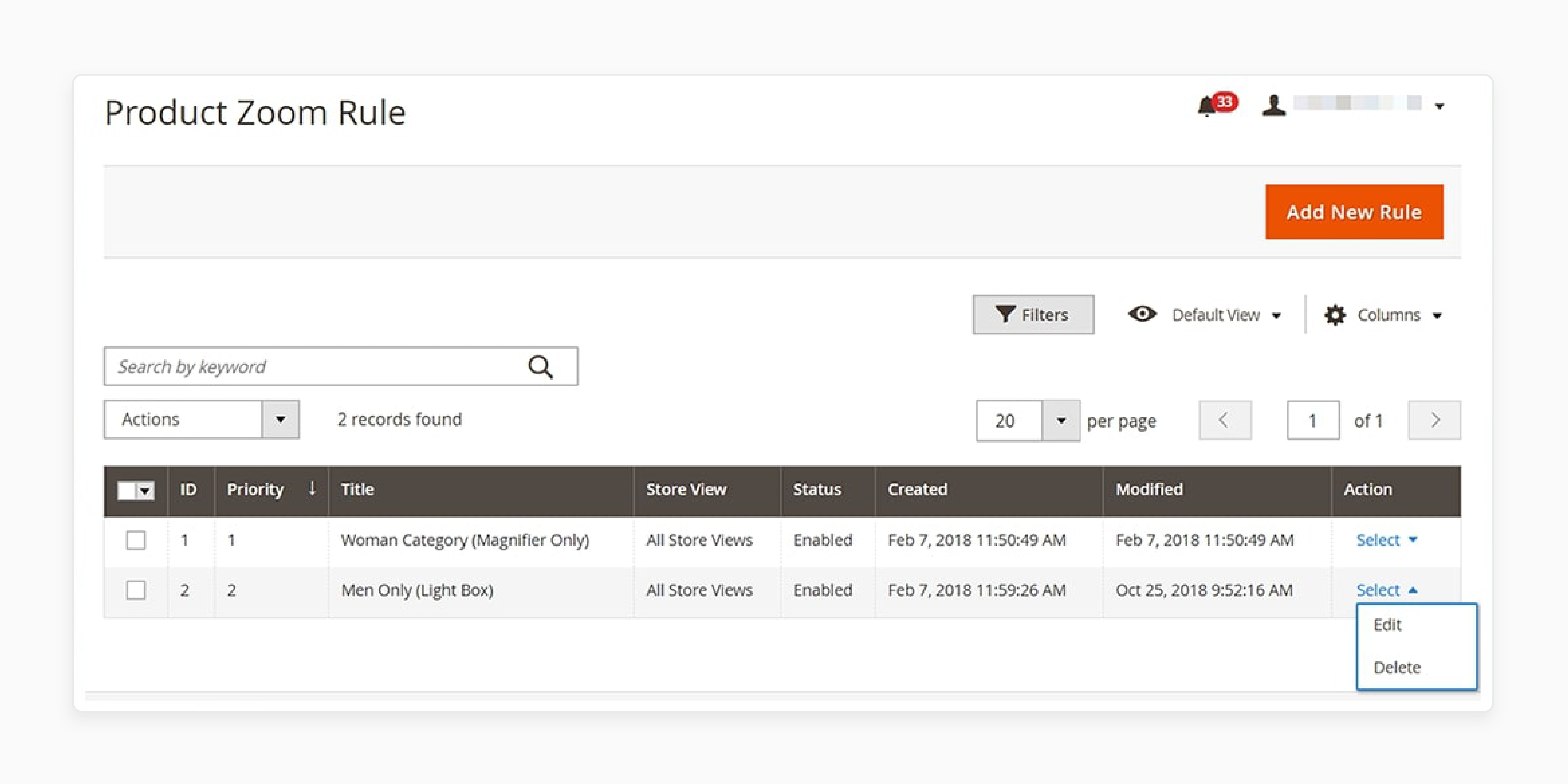
-
Go to [Provider_Name] Extensions > Manage Rules.
-
Click Add New Rule or edit an existing one.
-
Fill in Rule Information:
-
Title: Name the rule.
-
Priority: Set priority.
-
Store View: Choose where to apply the rule.
-
Customer Groups: Select customer groups.
-
Status: Enable or disable the rule.
-
-
Define Conditions if the rule is not for all products.
-
Under Action, choose Zoom Type (Default, Magnifier, Light Box).
-
Click Save Rule.
Step 11: Clear Cache and View Changes
-
After configuration, clear the Magento cache.
-
Visit your product page in the frontend to see the zoom feature in action.
FAQs
1. How does Magic Zoom Plus handle product videos?
Magic Zoom Plus supports native product video functionality alongside images. You can display both images and videos using the same interface. The extension automatically detects video content. It provides smooth transitions between image zoom and video playback.
2. Can I customize the zoom window position?
Yes, the zoom window position offers multiple placement options. You can set the magnified view to appear on the right, left, top, or bottom of the main image. The extension allows custom positioning through the admin panel.
3. How does the free trial version differ from the licensed version?
The trial version includes all the features of Magic Zoom Plus. After testing, replace the trial file with your licensed version. The free trial helps evaluate the extension's compatibility with your Magento site.
4. Does the extension work with default Magento product images?
The extension uses the default Magento product images without requiring additional uploads. It integrates with existing product galleries and maintains all original image attributes1.
5. How can I combine different zoom effects?
The zoom magnifier settings allow combining multiple effects. You can mix lens zoom, inner zoom, and window zoom features. Each combination maintains smooth transitions between viewing modes.
6. Is customization required for different themes?
Small customization is required to make Magic Zoom work with specific themes. The extension provides configuration options to match your theme's styling. Basic CSS adjustments may be needed.
7. How does the extension handle mobile devices?
The extension automatically adapts to mobile interfaces. Touch gestures replace mouse interactions for zoom features. Mobile users can pinch-to-zoom and swipe through product images.
Summary
Magento 2 Zoom enhances product visualization with magnification options. It can help increase user engagement in your store. Below mentioned are the key article highlights:
-
Mobile optimization supports touch-enabled zoom for mobile shopping. Image compression prevents slow loading times and improves performance.
-
Lazy loading enhances site speed and user experience. Extension selection should meet business needs and budget.
-
Consider long-term support and update frequency when choosing. Proper configuration maximizes zoom functionality and benefits.
-
Regular testing across devices maintains optimal performance. Maintenance and updates keep zoom features efficient.
-
Monitor user behavior data to optimize zoom settings.
Consider managed Magento hosting for expert zoom image feature configuration to your store.







