
How to Set Up Extensions Using Magento 2 Web Setup Wizard?
Want to install extensions on your online store easily? The Magento 2 Web Setup Wizard is a handy tool that simplifies installing, updating, and managing extensions.
In this article, we will explain the steps for using the Magento 2 web setup wizard to install extensions.
Key Takeaways
-
Learn how to install extensions using the Wizard.
-
Discover the benefits of using the Web Wizard for easy management and updates.
-
Understand common issues and how to troubleshoot them effectively.
-
Find out why the Web Setup Wizard was deprecated in Magento 2.3.6 and removed in 2.4.0.
-
Get step-by-step instructions for manual extension installation if the wizard fails.
What is the Magento 2 Web Setup Wizard?
The Magento 2 Web Setup Wizard provides an interface that allows store owners to handle extensions easily. They can do this without needing advanced technical skills or using the command line. The Web Setup Wizard is accessed from the Magento admin panel. It walks the user through a step-by-step process to install or update an extension.
Benefits of Using the Magento 2 Web Setup Wizard
| Benefit | Explanation |
|---|---|
| Built-in backup creation | Before installing an extension, the Web Setup Wizard prompts you to create a backup of your site. The backup process includes the database, media files, and code base. It safeguards your store's data and allows you to roll back if any issues occur. |
| Simplified extension updates | You can use the Web Setup Wizard to quickly update them to the latest Magento version with just a few clicks. It checks for and updates any required libraries or modules. It ensures your store always has access to the newest features, bug fixes, and security patches. |
| Easy installation and management | The Web Setup Wizard allows you to easily install, modify, and manage extensions. It is done without advanced technical skills. It automates the process of unpacking extension files and places them in the correct directories. It also updates the database schema. |
| Automatic compatibility checks | When installing an extension, the Web Setup Wizard automatically checks for any compatibility issues. For instance, assume an extension requires PHP 7.3 or higher. If your server is running PHP 7.2, the Web Setup Wizard will flag this incompatibility and prevent the installation. It helps reduce the risk of conflicts or errors by checking system requirements. |
| User-friendly for non-technical users | The flow and simple user interface of the Web Setup Wizard make it easy for Magento store owners to manage extensions. It is done even without deep technical expertise or experience with command line tools. |
Steps to Install Magento 2 Extensions with the Web Setup Wizard
-
Log in to the Magento admin panel.
-
Go to Setup > Web Setup Wizard.
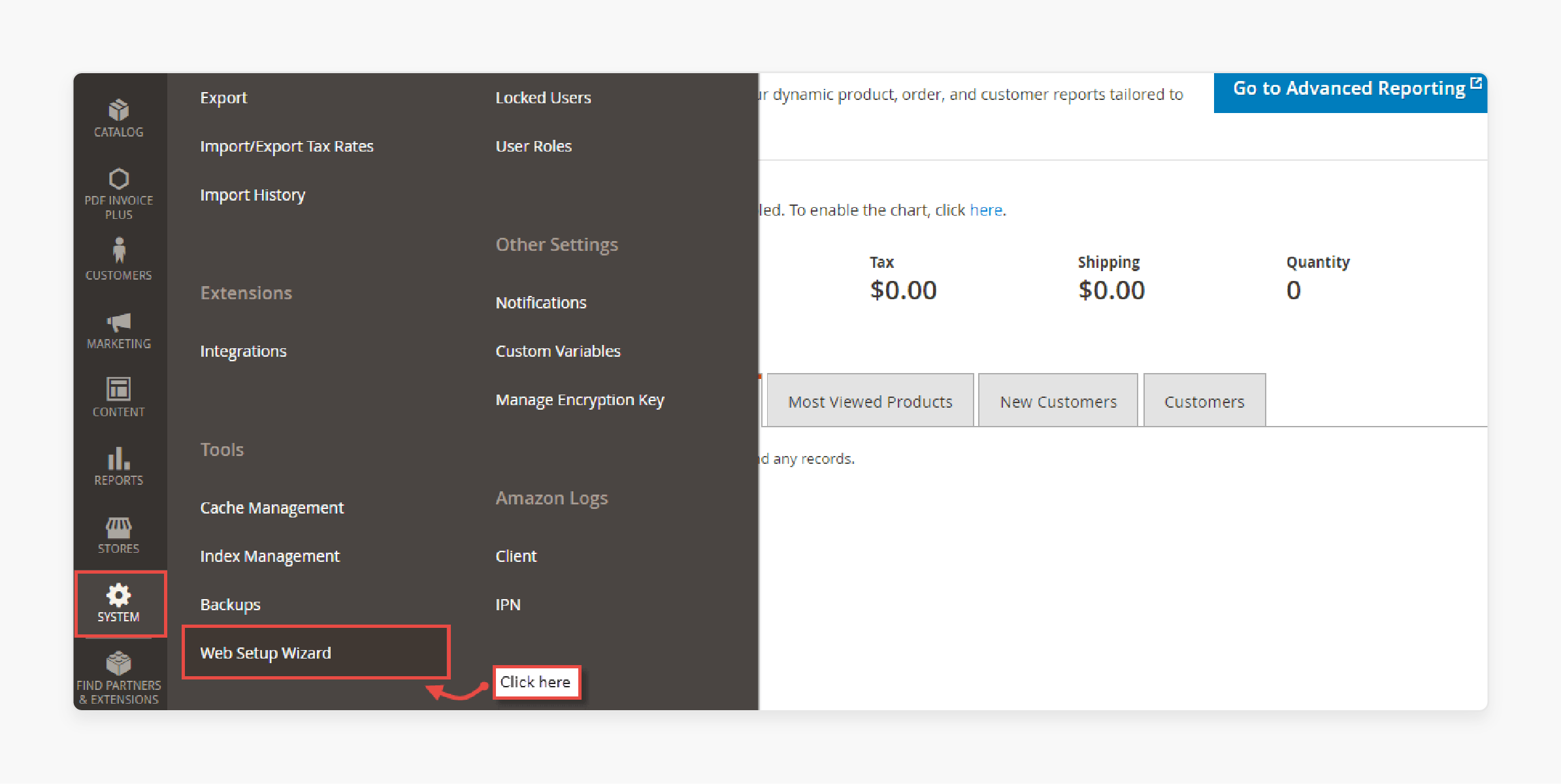
- Open the Extension Manager and click on Review and Install.
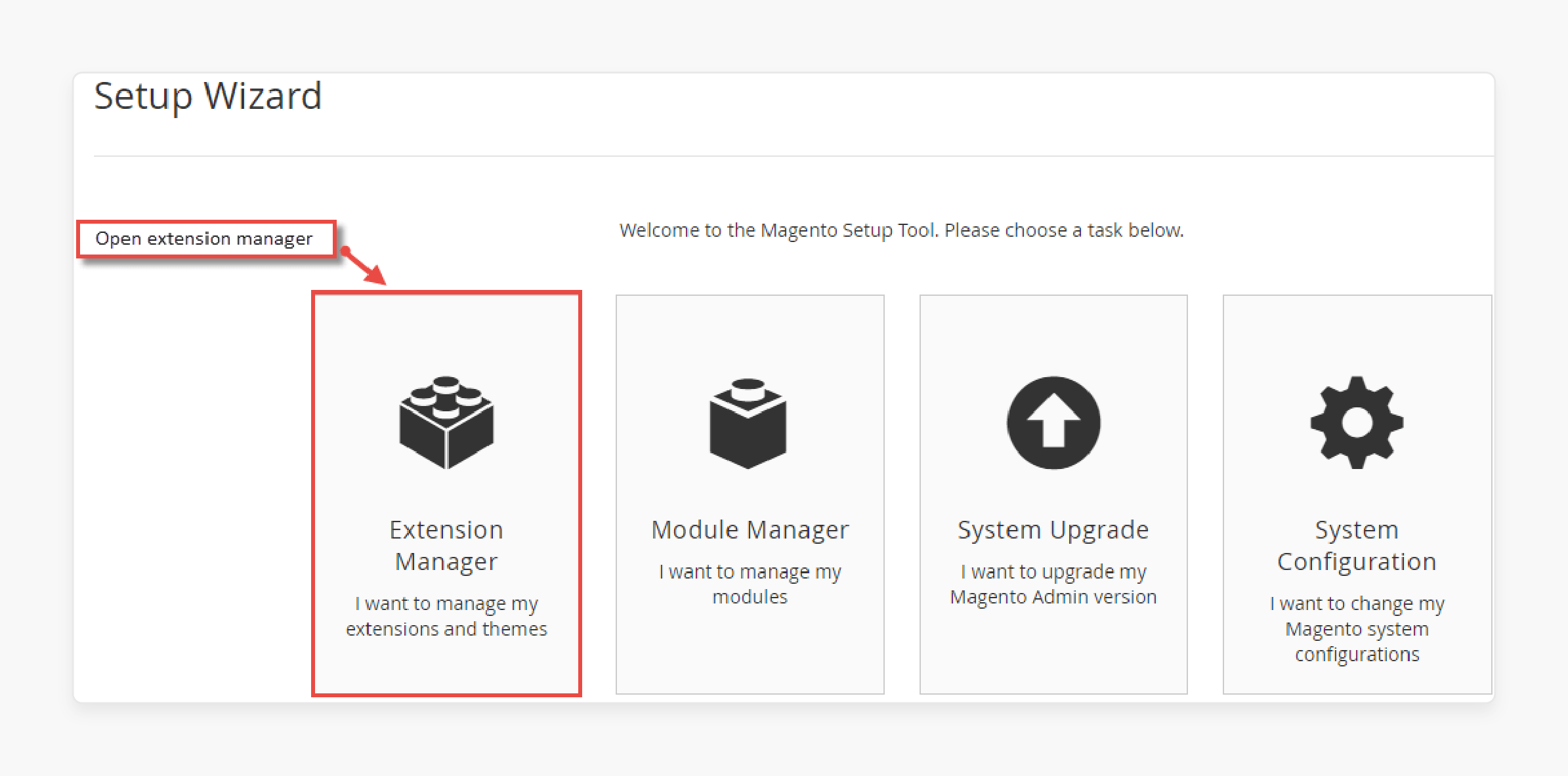
- Check and select the extensions stack to install by clicking on Install.
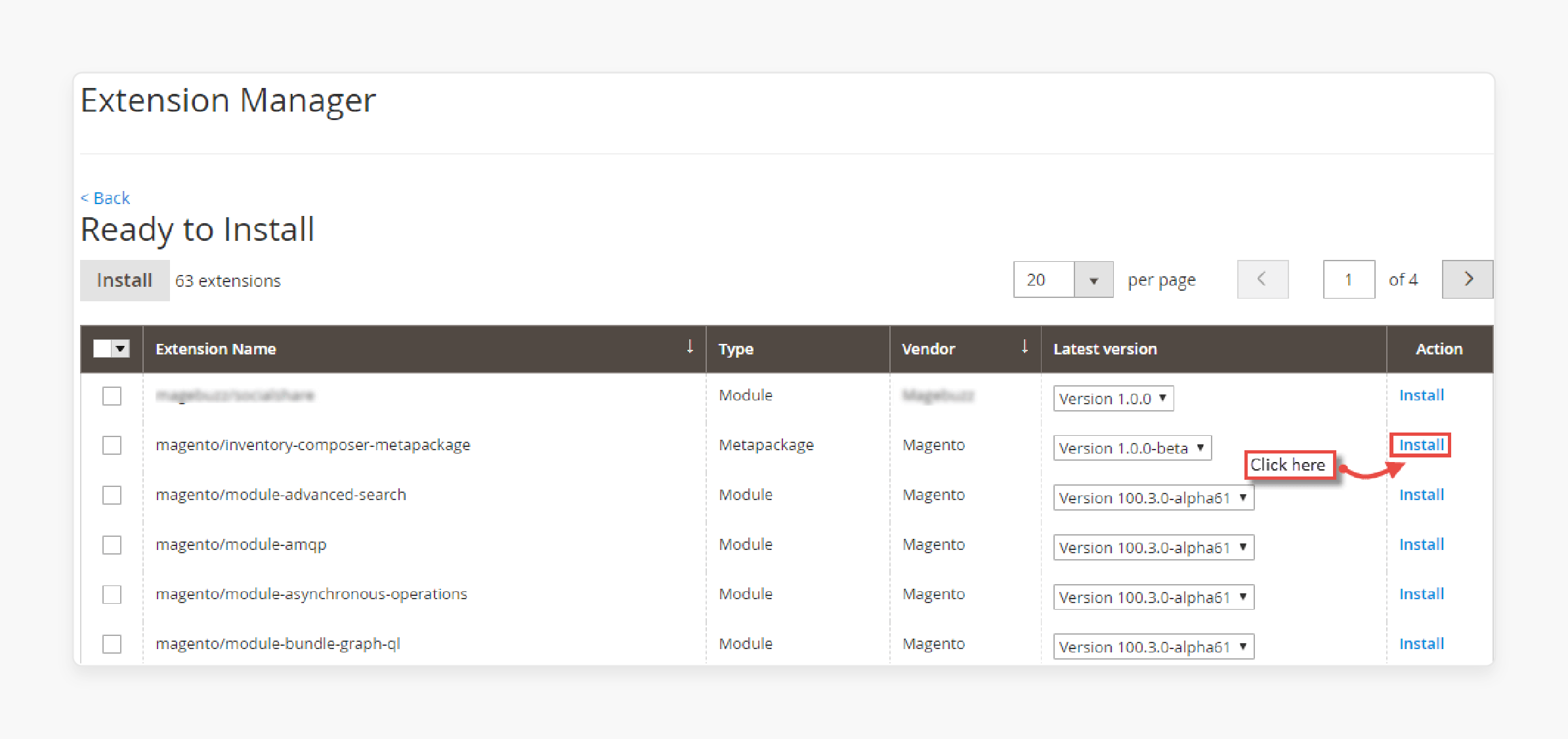
- Start the Readiness Check to check for errors.
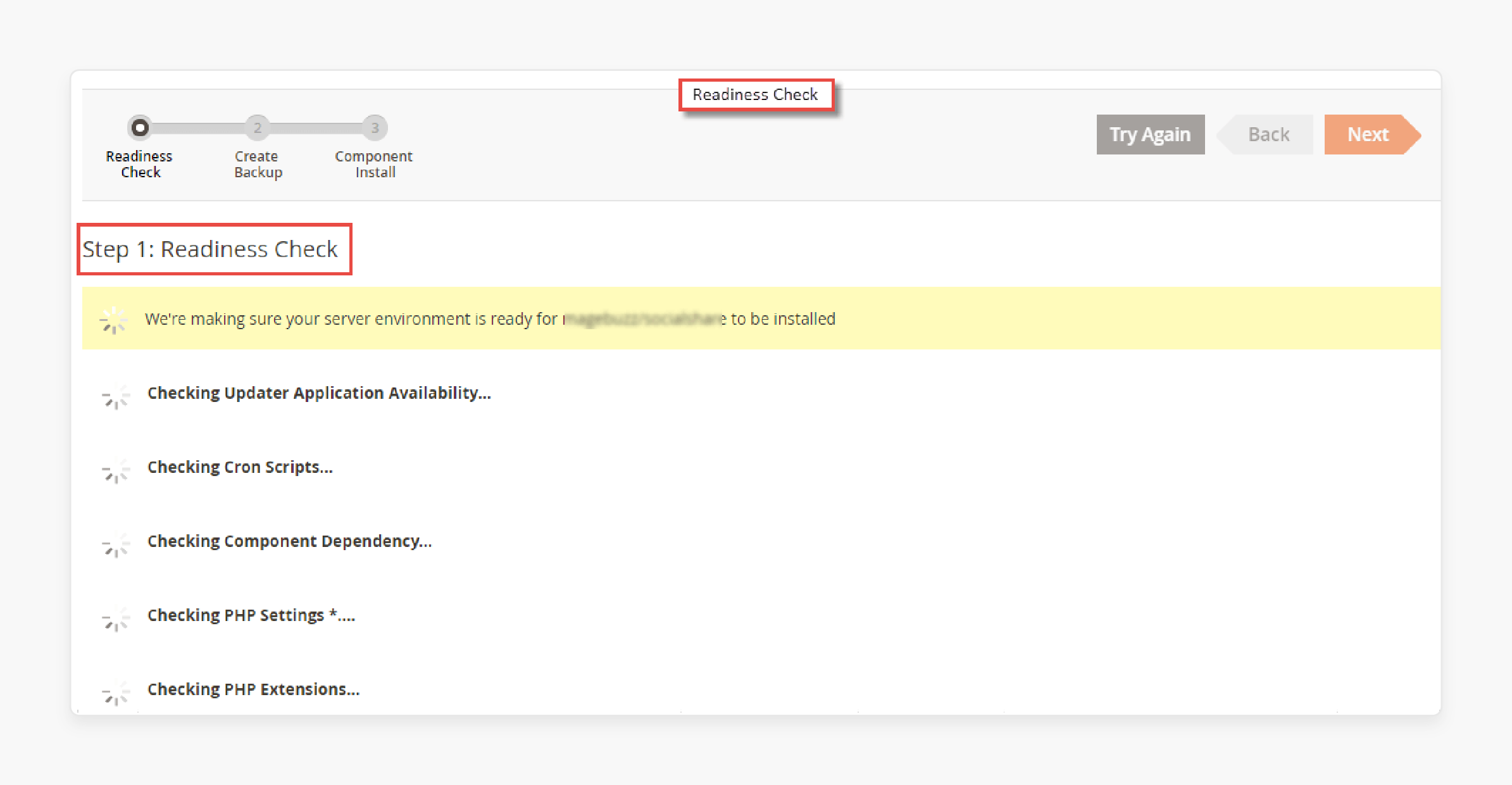
- Create a BackUp in the next step before installing.
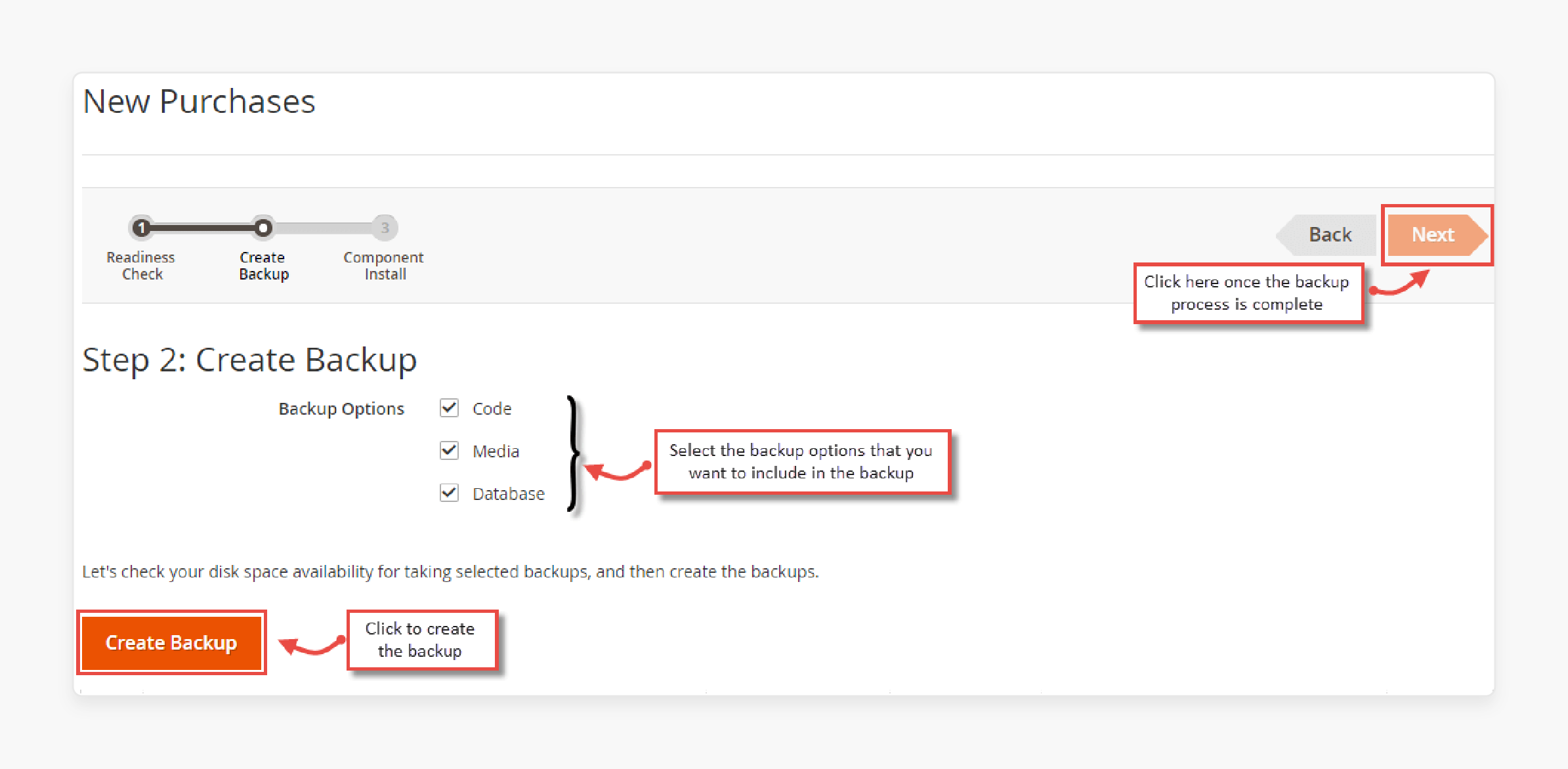
- Click Next once the backup is done.
- View the installation log on the Component Install page.
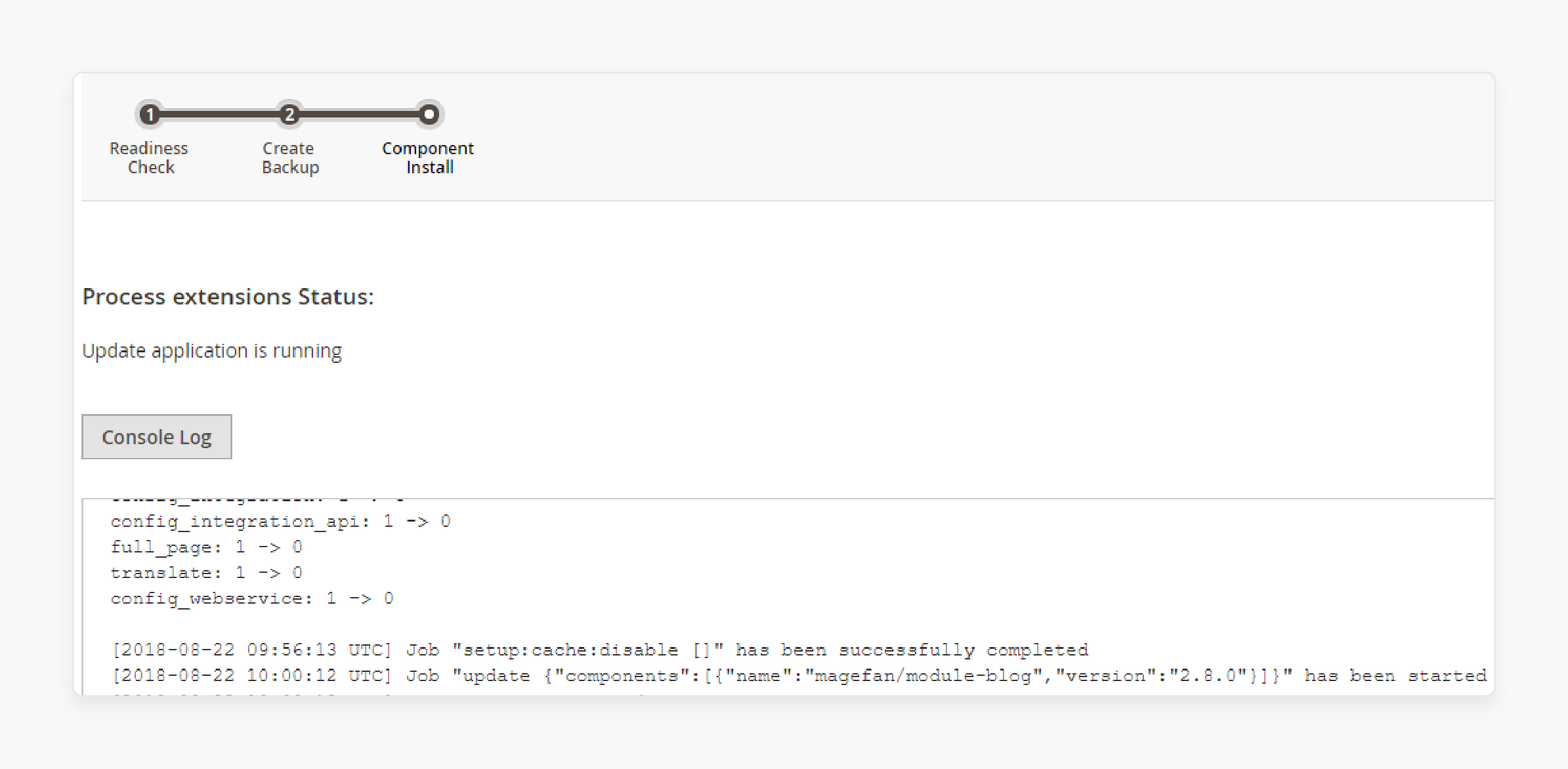
Troubleshooting Magento 2.3 Web Setup Wizard Issues
1. File System Permissions
-
One of the most frequent causes of Web Setup Wizard failures is incorrect file and directory permissions. The web server needs write access to various folders like var, pub, generated and app/etc. To fix permission issues:
-
Connect to your server via SSH or FTP
-
Navigate to your Magento 2 root directory
-
Run the following commands to set appropriate permissions:
find var generated vendor pub/static pub/media app/etc -type f -exec chmod g+w {} + find var generated vendor pub/static pub/media app/etc -type d -exec chmod g+ws {} + -
-
It ensures the web server has write access to the necessary directories. Adjust the commands if your Magento installation uses a different owner/group than the web server.
2. Cron Jobs and System Configuration
-
The Web Setup Wizard relies on Magento's cron jobs running properly. Magento relies on cron jobs for tasks like:
-
Indexing
-
Email sending
-
Sitemap generation
-
Currency rate updates
-
-
Without properly running cron jobs, extensions may fail to install or show unexpected behavior.
-
If the cron isn't set up correctly, you may see errors. Or the extension may show as "not ready" to install.
-
Verify cron is running by checking your system's crontab or by manually running Magento's cron via SSH:
php bin/magento cron:run
Also, ensure that Magento is properly configured for your environment, especially the base URLs. Incorrect URLs can prevent the Web Setup Wizard from loading or cause 404 errors.
3. Development Mode
-
If your online store is in development mode, the Web Setup Wizard may not appear or may show errors. To check your mode, run:
php bin/magento deploy:mode:show -
If you're in development mode, you can switch to production mode:
php bin/magento deploy:mode:set production -
After switching modes, re-run the upgrade and compile commands:
php bin/magento setup:upgradephp bin/magento setup:di:compile
4. Manual Extension Installation
-
As a last resort, you can manually install the extension by:
-
Downloading the extension ZIP file from your Magento Marketplaceaccount
-
Uploading the files to your server's app/code directory
-
Running the enable, upgrade, and deploy commands:
php bin/magento module:enable [VendorName]_[ModuleName]php bin/magento setup:upgradephp bin/magento setup:static-content:deploy
-
Web Setup Wizard vs Command Line Interface (CLI)
| Feature | Web Setup Wizard | Command-Line Interface (CLI) |
|---|---|---|
| Ease of Use | User-friendly, graphical interface | Requires Magento command-line knowledge |
| Speed | Generally slower due to UI components' overhead | Faster execution of commands |
| Flexibility | Limited to predefined options | Highly flexible, supports custom scripts |
| Error Handling | Visual error messages are easier to interpret | Detailed error logs may require more interpretation |
| System Resource Usage | Higher, as it runs through the web server | Lower, more efficient resource utilization |
| Backup Creation | Built-in, user-friendly backup process | Requires manual backup commands or scripts |
| Compatibility Checking | Automatic checks before installation | Manual checks or use of additional commands |
| Remote Access | Requires web access to Magento admin | It can be run remotely via SSH |
| Version Control | Not directly integrated | Easy integration with version control systems |
| Scalability | Limited for bulk operations | Excellent for automating multiple installations |
| Security | Potential security risks (reason for deprecation) | More secure, no web exposure of sensitive operations |
| Learning Curve | Shorter, intuitive for non-technical users | Steeper, requires CLI and Magento command knowledge |
| Customization | Limited customization options | Highly customizable installation process |
| Dependency Management | Handled automatically | Requires manual management or use of Composer |
| Logging | Basic logging through a web interface | Detailed logging can be easily redirected or stored |
| Maintenance | Easier for quick updates and small changes | Better for systematic and scripted maintenance |
FAQs
1. How do I install extensions using the Web Setup Wizard in Magento 2?
To install extensions using the Web Setup Wizard in Magento 2, log in to your admin panel. Navigate to Setup > Web Setup Wizard, and follow the steps to review, install, and check for errors. Make sure your Magento instance is correctly set up before starting.
2. What are common issues faced when using the Web Setup Wizard in Magento 2?
Common issues include file system permission errors, improperly configured cron jobs, and development mode settings. To troubleshoot, ensure your file and directory permissions are correct and cron jobs are running. Switch to production mode if necessary.
3. How can I manually install an extension if the Web Setup Wizard fails?
If the Wizard page fails, you can manually install the extension by downloading it from Magento Marketplace. Upload it to the app/code directory and enable, upgrade, and deploy commands using the CLI.
4. Why was the Web Setup Wizard deprecated in Magento 2.3.6 and removed in 2.4.0?
The Web Setup Wizard was deprecated in Magento 2.3.6 and removed in Magento 2.4.0 due to security and performance concerns. Users are encouraged to use Github and the command line interface (CLI) for installing and managing extensions.
5. How can I ensure my Magento instance is ready for using the Web Setup Wizard?
To ensure your Magento instance is ready, make sure all preconditions are met. These include correct file permissions, configured cron jobs, and the instance is in production mode. Refer to the official Magento documentation and community resources for detailed steps.
Summary
The Magento 2 web setup wizard is a convenient way to install extensions from the admin panel. In this article, we explained how to install multiple extensions and the benefits of the web setup wizard. Here is a short recap:
-
The Magento 2 Web Setup Wizard simplifies extension installation and management.
-
Benefits include easy installation, automatic checks, simplified updates, backups, and a user-friendly interface.
-
Fix issues by correcting file permissions, ensuring cron jobs and configurations, and switching to production mode.
-
If the wizard fails, install extensions manually via the command line, comparing wizard and CLI advantages.
Choose a managed Magento hosting plan to scale and grow your store after installing Magento via the web setup wizard.





