
Magento 2 Split Order Extension: Steps to Configure and Split Orders
Ready to simplify order management for complex, multi-item purchases? Magento 2 Split Order extension splits one order into multiple deliveries. By splitting one order, Magento 2 stores can handle complex orders more efficiently.
This tutorial will cover how Split Order Extension improves order management.
Key Takeaways
-
Key features that make multi-seller marketplaces and order tracking more efficient.
-
Added control and efficiency with clear benefits and use cases.
-
Essential prerequisites for installing the extension and ensuring compatibility.
-
Steps to divide orders and set up the workflow for configuring marketplace orders.
-
Exclusive order codes that make tracking and managing divided orders simple.
-
List of the top 8 extensions for stock reservation.
-
6 Steps to Configuration and Workflow of Marketplace Split Order
-
Split Purchase Module: How It Manages Orders with Exclusive Order IDs
What is Magento 2 Split Order Extension?
Magento 2 Split Order Extension lets the backend divide a single order into separate orders. It works based on rules like item attributes or multiple products in an order.
Magento 2 split order extension is a specialized e-commerce tool. It is designed to enhance order handling in multi-seller marketplaces. Each order ID creates its invoices and shipments. It simplifies order management for stores with multiple vendors or warehouses.
The setup allows unique shipping charges and payment options per order. It is ideal for multi-vendor setups.
5 Key Features for Effective Split Order Management
1. Automated Order Processing
The separate extension allows a Magento store to automate order processing. It divides orders from different sellers based on rules. For example, if a customer has placed an order with products from more than one vendor.
The system can split the order during the purchase process. This reduces manual work and errors. It is beneficial for large marketplace extension setups. The backend can handle multiple orders daily without confusion.
2. Order Identification and Management
-
Different Order Codes: Each single order gets a unique code. It makes tracking and management easier. For instance, if a customer buys 2 products from separate vendors. Each part of the order receives a different order ID. This helps the operator and sellers avoid mix-ups with products from more than one vendor.
-
Backend generates Separate Invoices: For each single order. They let the merchants and sellers manage orders independently. For example, when a customer buys electronics and clothing in a single order placed. Separate invoices help both the Magento admin and sellers track deliveries easily.
-
Automated Email Notifications: Customers receive automatic updates on each split order on checkout. If items ship separately, customers get notifications for each order for each item. It keeps them informed.
3. Financial Management
-
Divide Shipping Fees: Shipping, taxes, and fees are applied individually for each order. They are based on items. For example, if a customer buys a bulky item and a small item in the cart, they will see distinct shipping fees for each. This transparent pricing builds trust.
-
Refund Management: Refunds for each single order are handled separately. It simplifies the return process. If a customer returns one item, the order is split to allow a refund for just that item. This feature helps merchants manage partial returns smoothly.
-
Custom Rule Creation: The module lets the merchants set custom rules. It divides orders per item attributes. For instance, a store could single orders into perishable and non-perishable items. It ensures fast delivery for perishables. This flexibility adapts to store needs.
4. Vendor Management Features
-
Enhanced Seller Experience: Sellers can generate invoices independently for each single order. It can be used in unique order IDs. This helps them manage orders without seeing other sellers’ data. For example, a clothing vendor only manages their orders without viewing electronics orders. It makes the workflows smoother in a marketplace module.
-
Simplified Processing: Each vendor receives a different order code. It helps to minimize the confusion. For instance, if two vendors are fulfilling the same order. Each vendor sees only their products, reducing mistakes.
-
Quick Return Processing: Single order codes make returns and refunds easier for each seller. If a customer returns items from two different vendors. Each return is processed individually, reducing back-and-forth and improving the return experience.
5. Customer Experience
-
Order Tracking: Customers can view and track each single order independently. For instance, if they order a phone and shoes from different vendors. They can track each item’s delivery progress, boosting their trust in the store.
-
Transparent Charges: Customers get a clear breakdown of shipping and fees for each single order. For example, a bulky item has a different shipping charge than a lightweight one. It gives customers complete visibility of costs.
-
Multiple Payment Support: The extension works with Magento 2 default offline payment. It integrates with a range of payment gateways. This allows customers to choose their preferred payment option. It is a deal for shoppers using 2 default offline payment options for different items.
Order Split Extension in Magento: Benefits and Use Cases
1. Benefits of Order Split
| Benefit | Details |
|---|---|
| Improved Order Handling | The Magento 2 extension allows the admin to split a single order into various orders. Each has a unique order code for easy tracking and control over deliveries. |
| Accurate Shipping Costs | The extension provides fair shipping fees per item. It is based on product attributes or the number of items. They build trust through transparent, itemized costs. |
| Enhanced Customer Experience | Customers can track shipments for each order ID and receive separate invoices. It keeps them informed about items shipped at different times. |
| Reduced Shipping Errors | Unique order codes for each item prevent shipping errors. This is especially true in Adobe Commerce multi-seller setups. In Adobe, orders align with specific vendors. |
| Efficient Returns and Refunds | Each single order is one distinct entity. It allows returns and refunds without affecting other items. This reduces operator tasks and improves customer service. |
2. Use Cases for Order Split
| Use Case | Details |
|---|---|
| Multi-Seller Marketplaces | In multi-seller setups, the split order for Magento 2 assigns different order codes. It is for items from separate vendors. They allow independent management and accurate tracking for each order. |
| Flexible Shipping & Payment | Adobe Commerce supports varied shipping and payment methods for each single order. It allows customers to select items based on item type. This adds flexibility to the purchase process experience. |
| Warehouse-Based Fulfillment | For stores with multiple warehouses, using the module enables the store to split the order. It is done on the basis of location. Each warehouse handles its portion for faster and more efficient fulfillment. |
| High-Volume or Seasonal | During peak sales, the extension helps distribute order processing across teams or locations. It reduces bottlenecks and supports faster, more efficient order handling. |
| Product-Specific Shipping | Stores with fragile or bulky items can split an order into separate parts. It is per item attributes or the number of items. They use specific shipping methods as needed in busy periods. |
Important Prerequisites for Installing the Split Extension
1. Magento Installation
Ensure Magento 2 is installed and stable. This can be either Open Source or Adobe Commerce. The setup supports the extension’s features. It allows you to manage Magento inventory fully.
2. Backend Access
Full access to the Backend Panel is required to configure the extension. This access lets you adjust the settings needed to place reservations. It is when orders are made and helps manage order statuses accurately.
3. Composer and CLI Access
A composer is needed to install dependencies. Command Line Interface (CLI) access is essential for running installation commands. CLI access also helps clear the cache and activate the extension.
Tip: Refer to inventory management configuration for specific CLI commands to set up inventory.
4. Compatible Version
Check that your Magento 2 version is within the extension’s compatible release lines. It happens especially if using 2.3 2.4 with manage stock settings. Some setups need 2.3.x with manage stock enabled for smooth integration with the extension.
5. Multi-Source Inventory (MSI) Setup
Enable Multi-Source Inventory (MSI) to manage inventory across different locations. This setup is essential to link sources to stock. It keeps the inventory updated across multiple fulfillment centers.
6. Database Backup
Create a database backup before installing new extensions. This backup secures your data and allows you to restore your store to a previous state if needed.
| Prerequisites | Specification |
|---|---|
| Version | Compatible with Magento 2.3.x or 2.4.x |
| Edition Compatibility | Supports Community, Enterprise, and Cloud Editions |
| Web Browsers | Compatible with Chrome, Firefox, Safari, and Edge |
| PHP Version | Requires PHP 7.4 or higher |
5 Steps to Split Orders in Admin
Step 1: Navigate to the Sales Orders Section
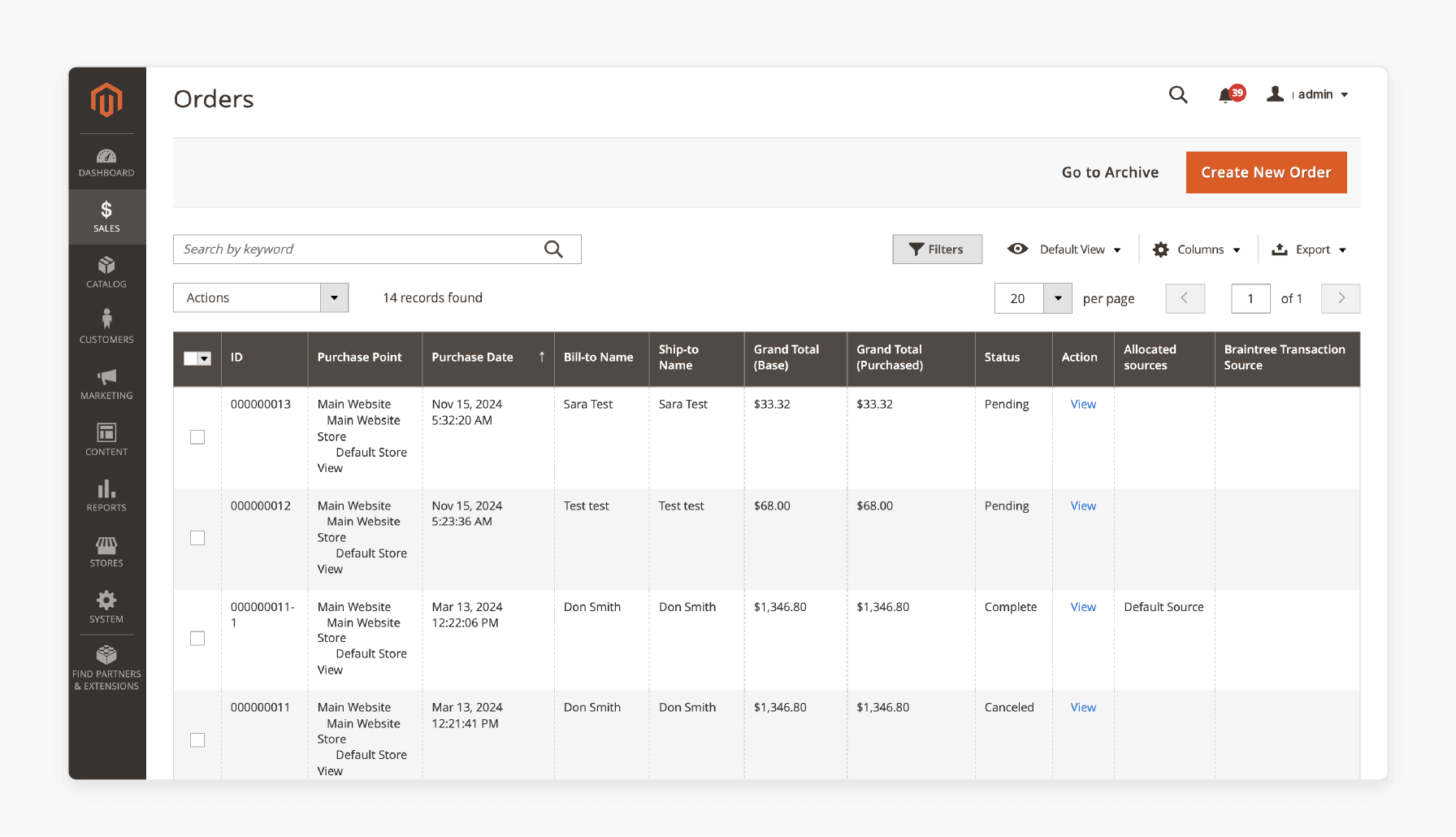
-
After a customer places an order with multiple products.
-
Go to Sales > Orders in the Magento Admin Panel.
-
In the order grid, the backend finds the particular order code to divide.
Step 2: Access the Order and Select the Split Action
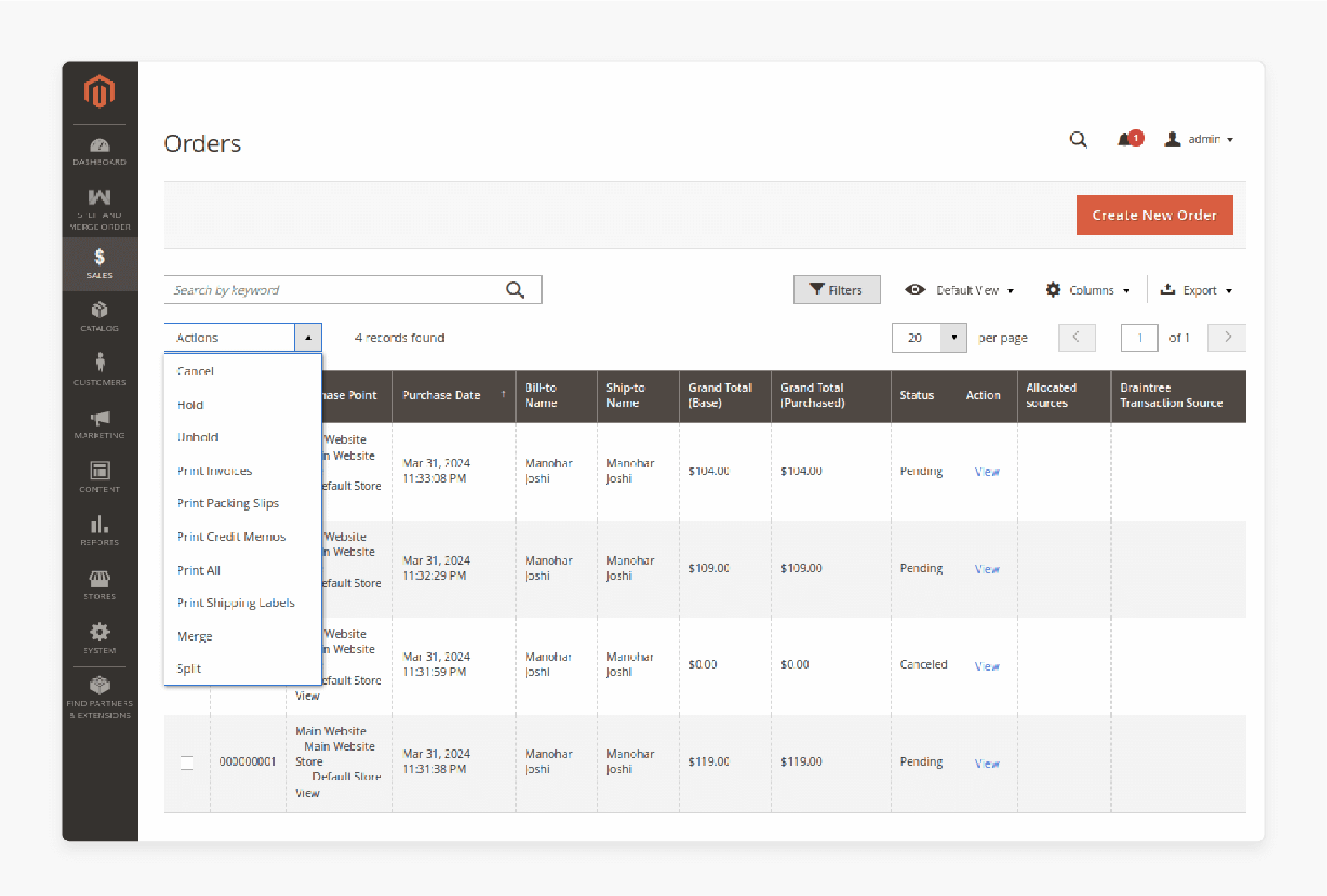
-
Click on the order in the grid to open its Order Details page.
-
From the Actions dropdown, select Split. This action allows admin to split quantities for each product.
Step 3: Configure Split Order Settings in the Pop-Up
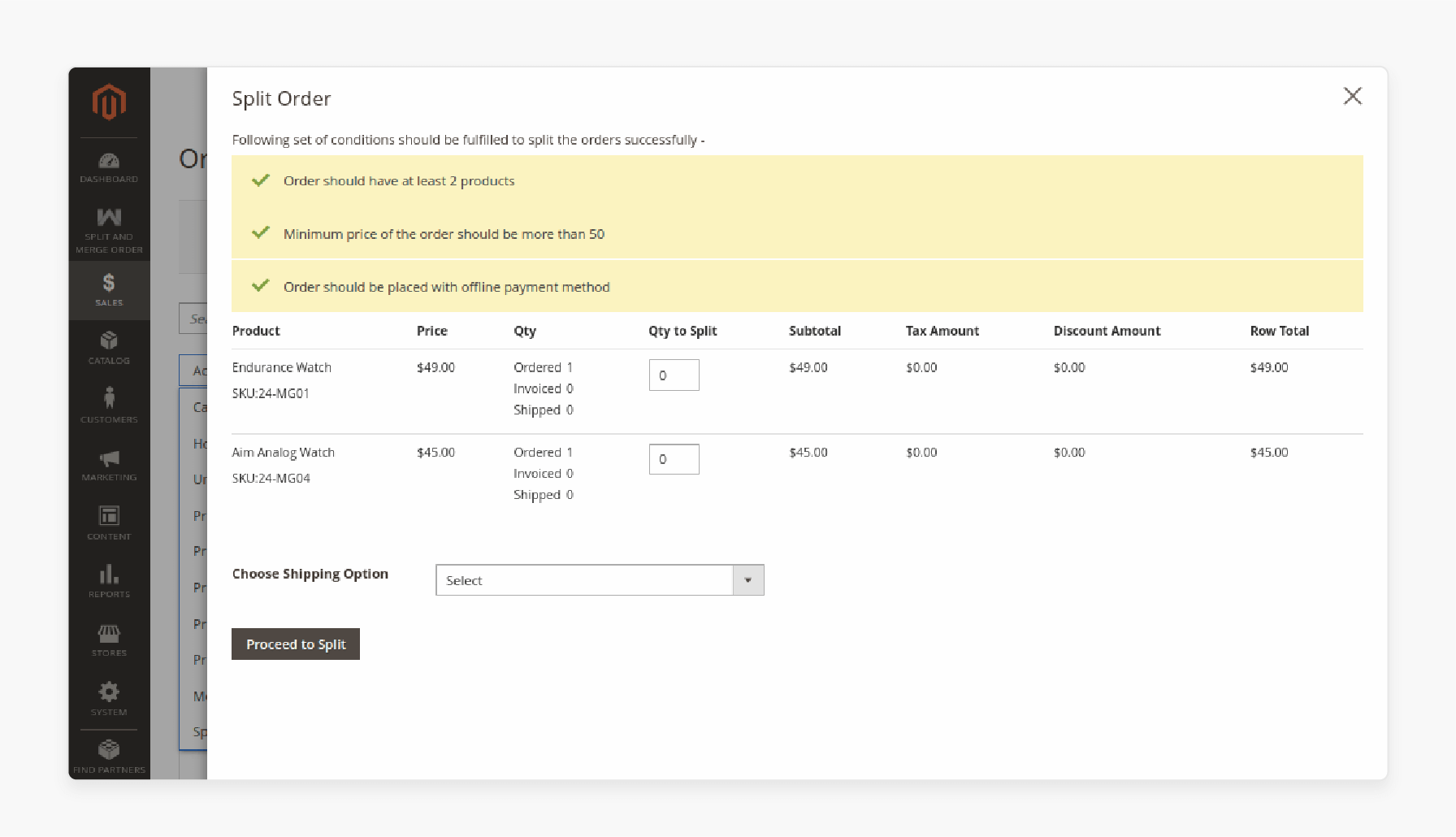
After selecting, a pop-up window will appear to configure the split settings. The backend can:
-
Check the conditions to confirm the order. It can be divided to ensure reservation calculations are accurate.
-
Enter the quantity to split into multiple orders, using ‘0’ for items that should not be divided.
-
Select a shipping option for single orders.
Step 4: Choose Shipping Options
Under Choose Shipping Option, the backend can pick from three options:
-
Order Shipping Fees: Divide shipping costs equally between both single orders.
-
Use Only Main Shipping Fees: Apply charges to the main order only. It is free of charge on a single order.
-
Use Custom Shipping Fees: Set custom shipping costs using the same shipping method. This is useful for unique single orders.
Step 5: Finalize and Proceed
After setting the quantities for each product:
-
Select the preferred shipping option.
-
Click Proceed to Split.
A notification confirms the order has been split successfully. Orders and shipments are generated in a single operation for each part of the single order.
6 Steps to Configuration and Workflow of Marketplace Split Order
Step 1: Enable Split Order
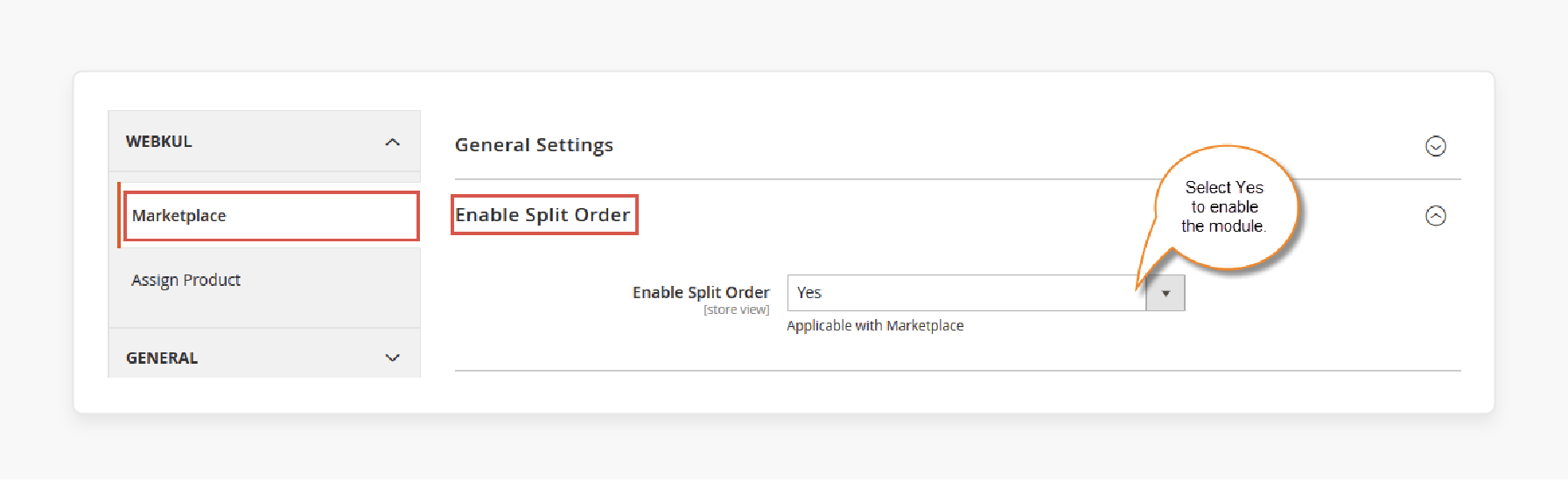
-
Go to Stores > Configuration > Marketplace > Enable Split Order in the backend.
-
Toggle the setting to activate the separate order feature. This lets the system issue a reservation for marketplace orders.
Step 2: Buyer’s Shopping Cart in the Marketplace
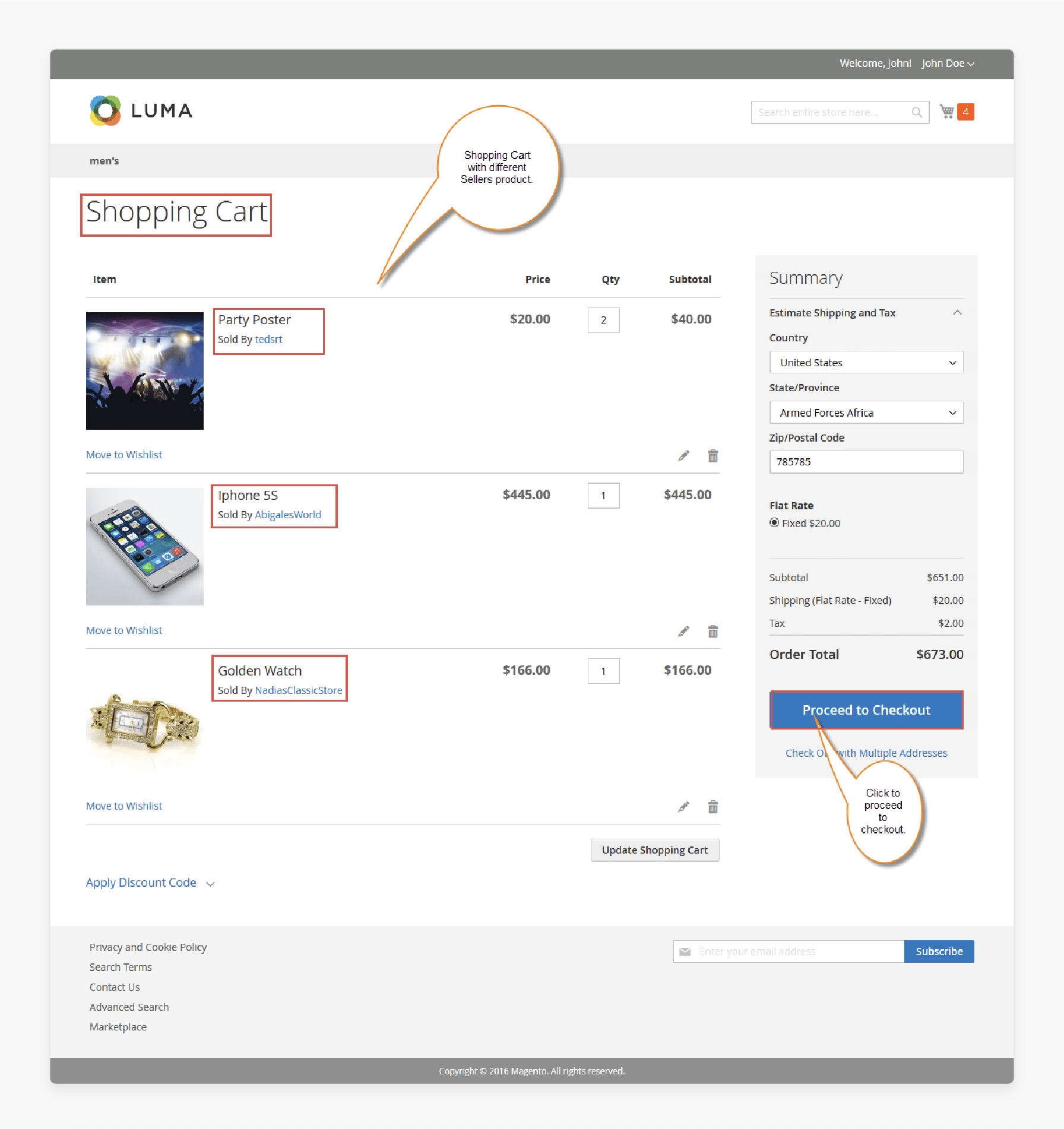
On the front end, buyers add products from multiple sellers to their carts.
Note: The single order feature does not support multiple-address checkout. The orders automatically create single orders for each seller.
Step 3: Customer Checkout Process
-
Customers proceed with the purchase process by:
-
Entering billing and shipping addresses.
-
Choosing a payment method and shipping option.
-
-
After confirming, the system issues reservations for each single order. The customer receives a confirmation message.
Step 4: Seller’s Order View in Order History
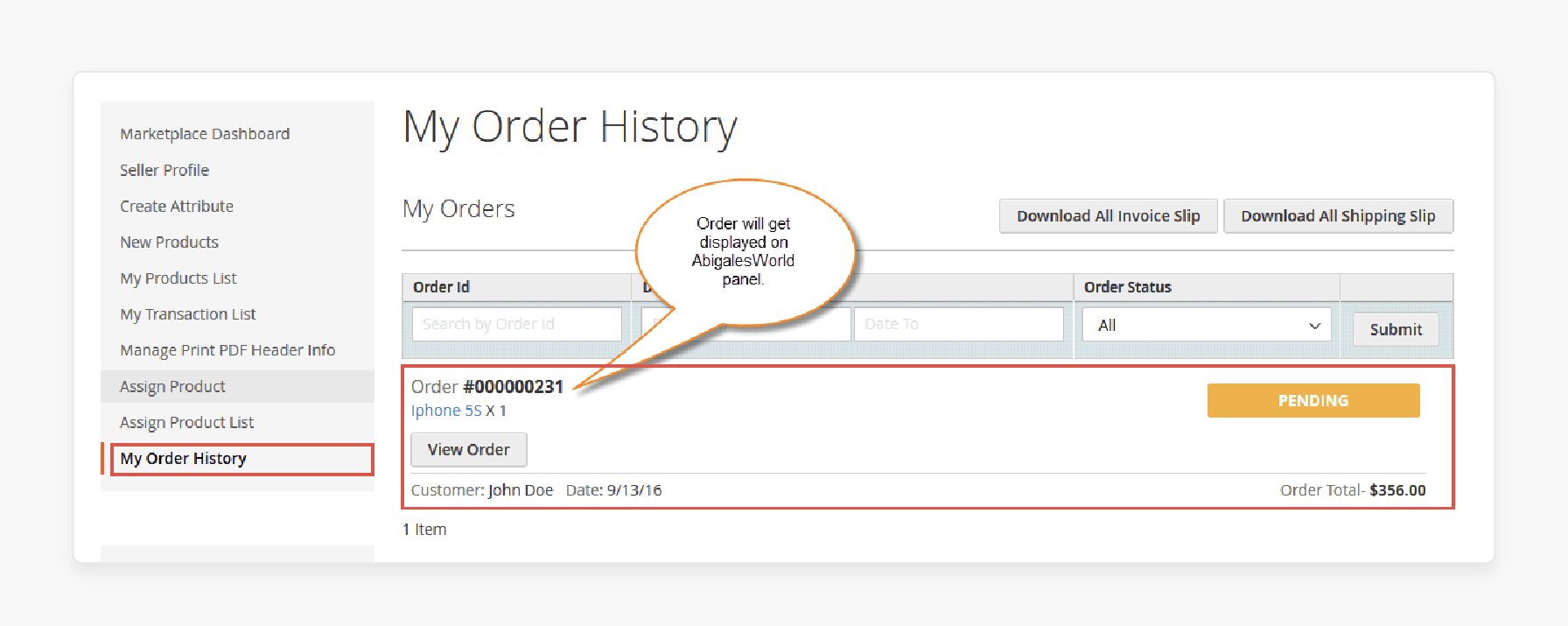
Sellers will be able to view unique order codes for their products in the Order History section. Example View: AbigalesWorld.
Step 5: Admin Management
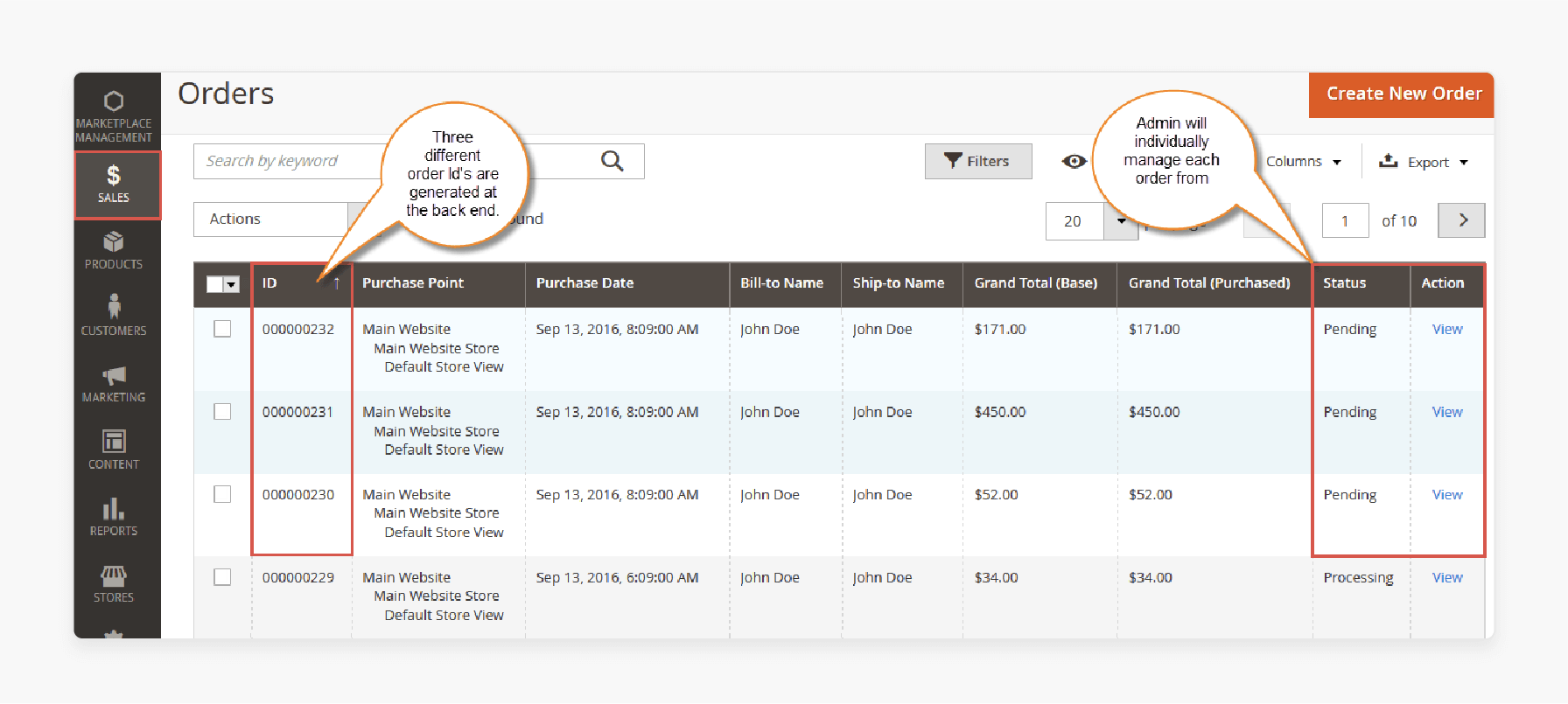
-
In the admin panel, single order codes are created for each seller’s items and shown in the Order Grid.
-
The backend manages each order individually. It creates deliveries and confirms reservations for each order code.
Step 6: Processing Deliveries for Each Split Purchase
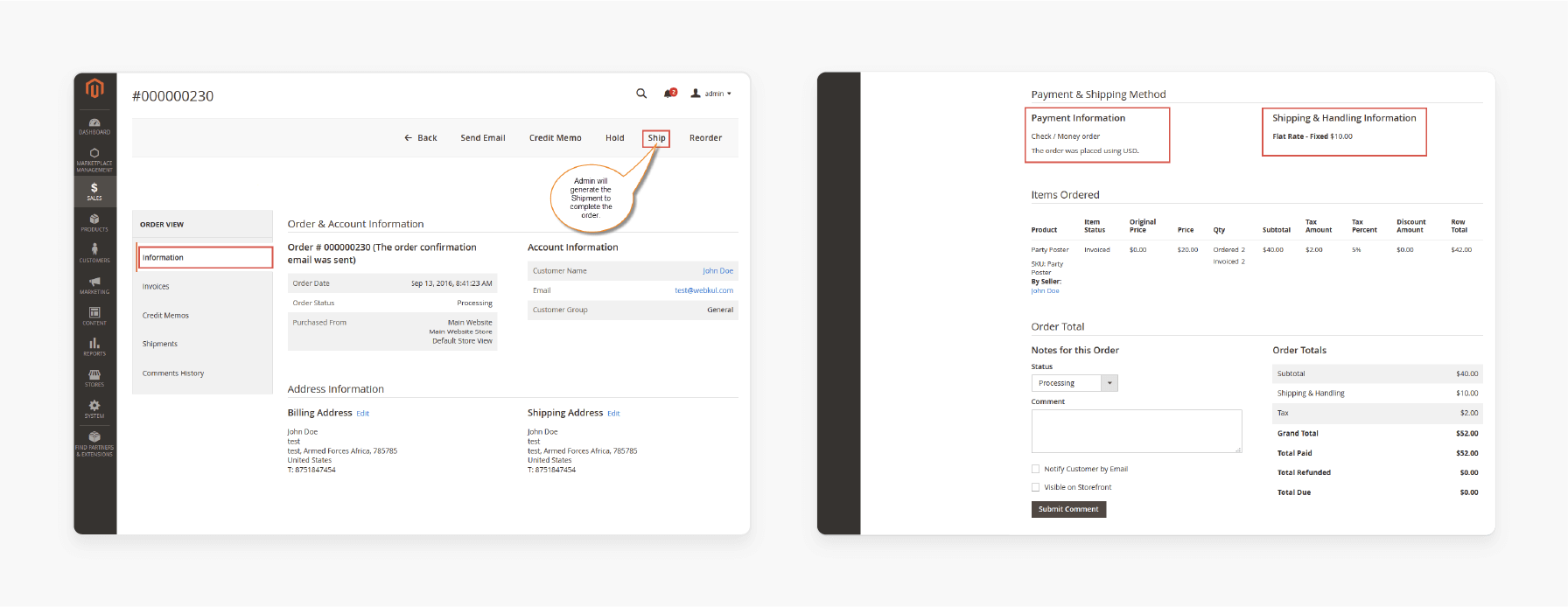
-
The admin processes shipments for each order individually (e.g., Order #00000023).
-
Once marked “Complete,” the Order Grid updates with the new statuses. It confirms all reservations align with each completed order.
Split Purchase Module: How It Manages Orders with Exclusive Order IDs
1. Order Code Generation System
| Section | Details |
|---|---|
| Automated Separation Process | The system automatically generates single order codes. It is done when a cart includes products from multiple sellers. Each single order receives a unique identifier in the backend for distinct tracking. Orders are separated based on some product attributes. It is associated with each seller, keeping order handling organized. |
2. Management Features
| Feature | Details |
|---|---|
| Order Processing | Store owners are able to generate separate invoices and deliveries. It is done for each unique order code. Tracking and managing each order is simple, with unique codes. Automated email notifications keep customers informed of their single orders, adding transparency. |
| Vendor Management | Sellers receive exclusive order codes for their products. It allows them to manage orders independently without confusion. Returns and refunds are simplified with separate tracking. It is the shipments for each splitted order that add clarity for both vendors and customers. |
3. Customer Benefits
| Benefit | Details |
|---|---|
| Order Visibility | Customers receive unique order codes for products from different sellers, making tracking simple. Each single order has transparent tracking, allowing customers to monitor each item individually. Detailed order information is accessible in customer accounts, addressing frequently asked questions. |
4. Administrative Control
| Control | Details |
|---|---|
| Backend Management | Store owners can complete individual orders for any seller directly from the backend. It can cancel specific orders without affecting the entire transaction. Automated order dividing boosts efficiency with features for Magento 2 split. |
List of 8 Split Order Extensions in Stock Reservation
1. Split Purchase Marketplace Add-On by Webkul Store
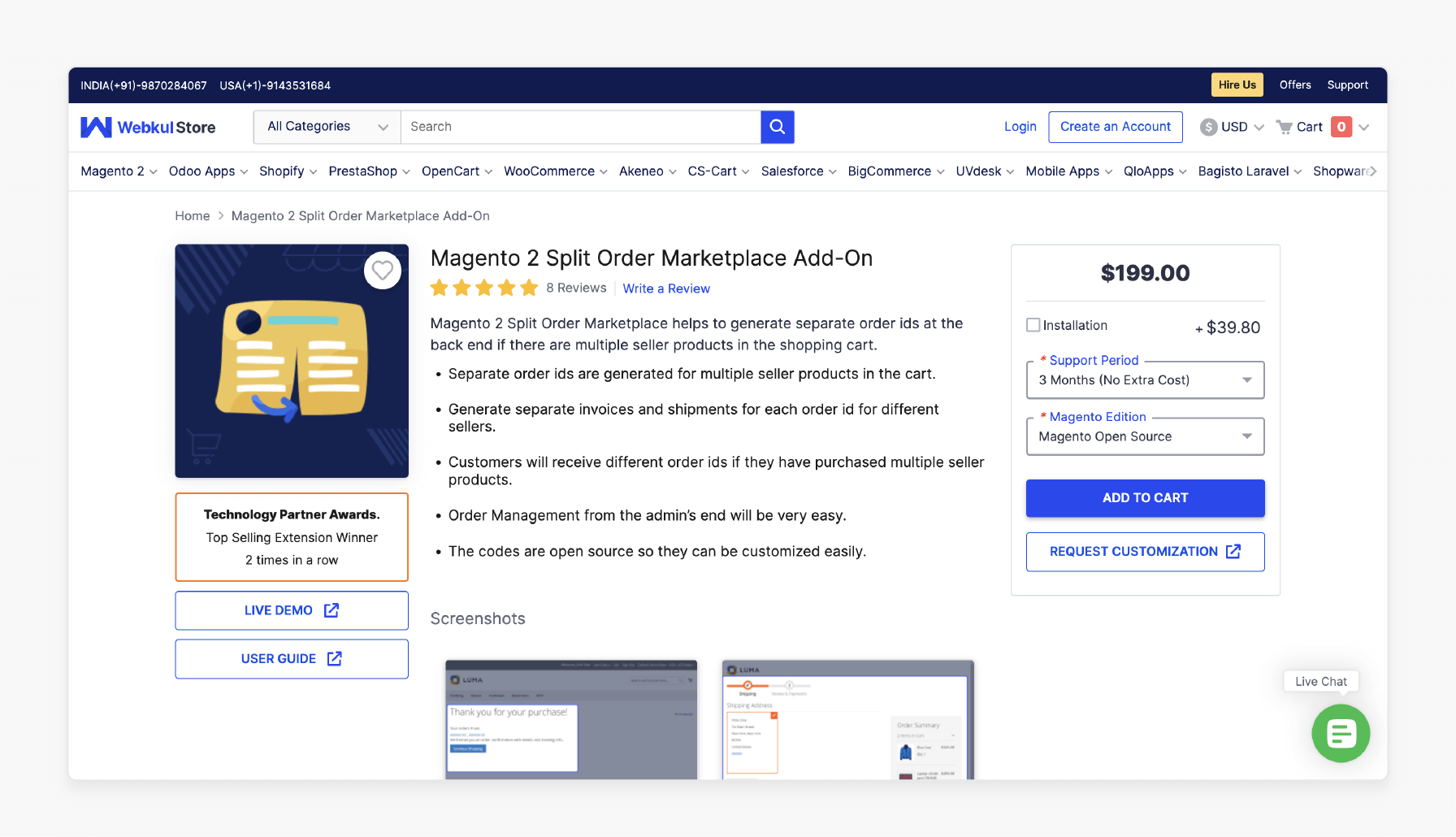
Webkul Store Split Order Add-On allows marketplace owners to make single orders. This simplifies order handling and speeds up fulfillment for each vendor.
Key Services:
-
Customizable divide criteria for each seller.
-
Easy order tracking for each vendor.
Pricing:
1. With Installation
| Edition/Time | 3 Months | 6 Months | 1 Year |
|---|---|---|---|
| Open Source | $238.80 | $318.40 | $338.30 |
| Commerce (on-prem/cloud) | $477.60 | $636.80 | $676.60 |
2. Without Installation
| Edition/Time | 3 Months | 6 Months | 1 Year |
|---|---|---|---|
| Open Source | $199 | $278.60 | $298.50 |
| Commerce (on-prem/cloud) | $398 | $557.20 | $597 |
2. Split Order Extension by Amasty
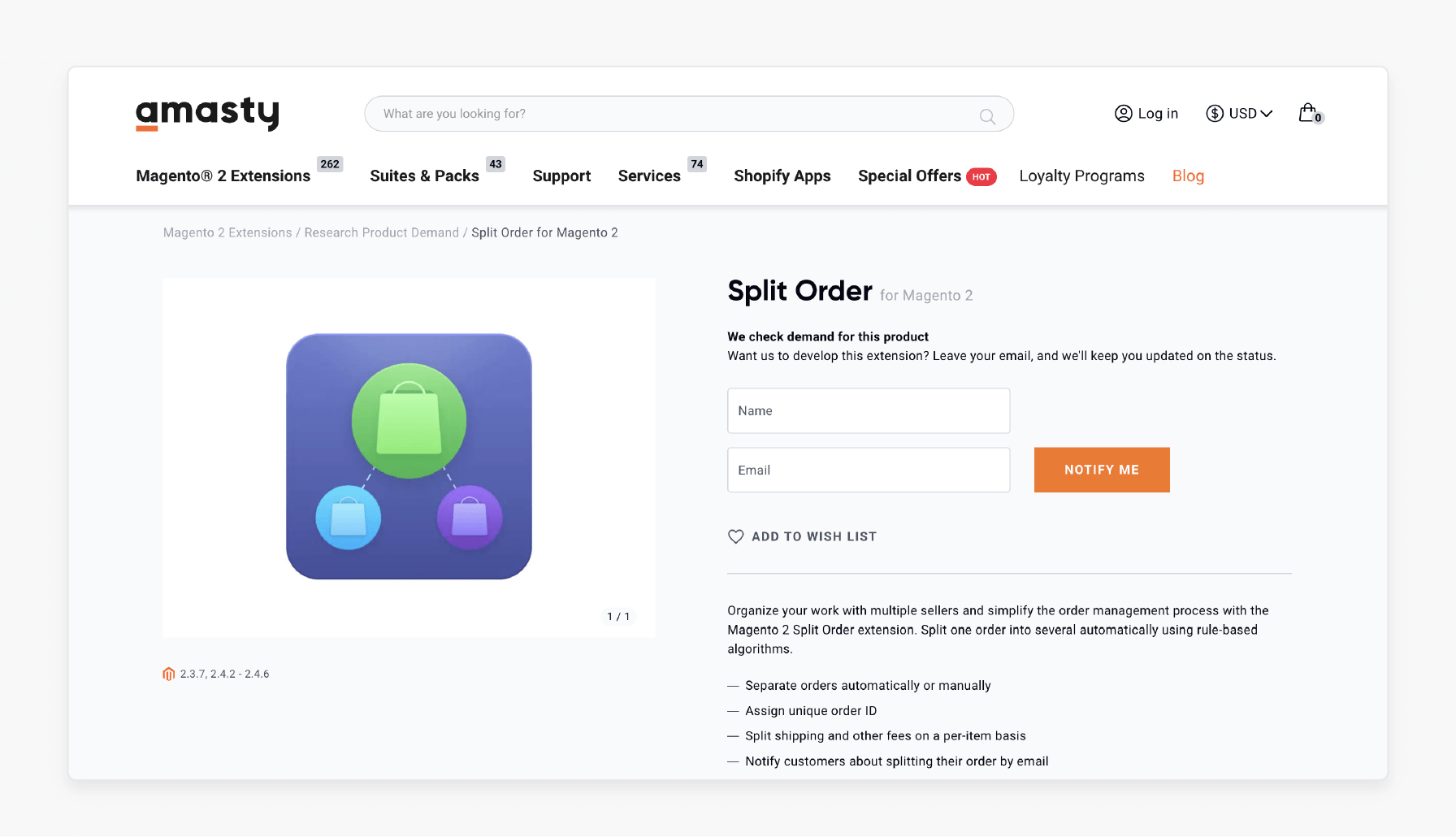
Amasty's extension lets customers make single orders. It keeps inventory organized and helps backends manage stock.
Key Services:
-
Detailed reports on dividing orders.
-
Clear communication with support teams.
3. Marketplace Split Order for WooCommerce
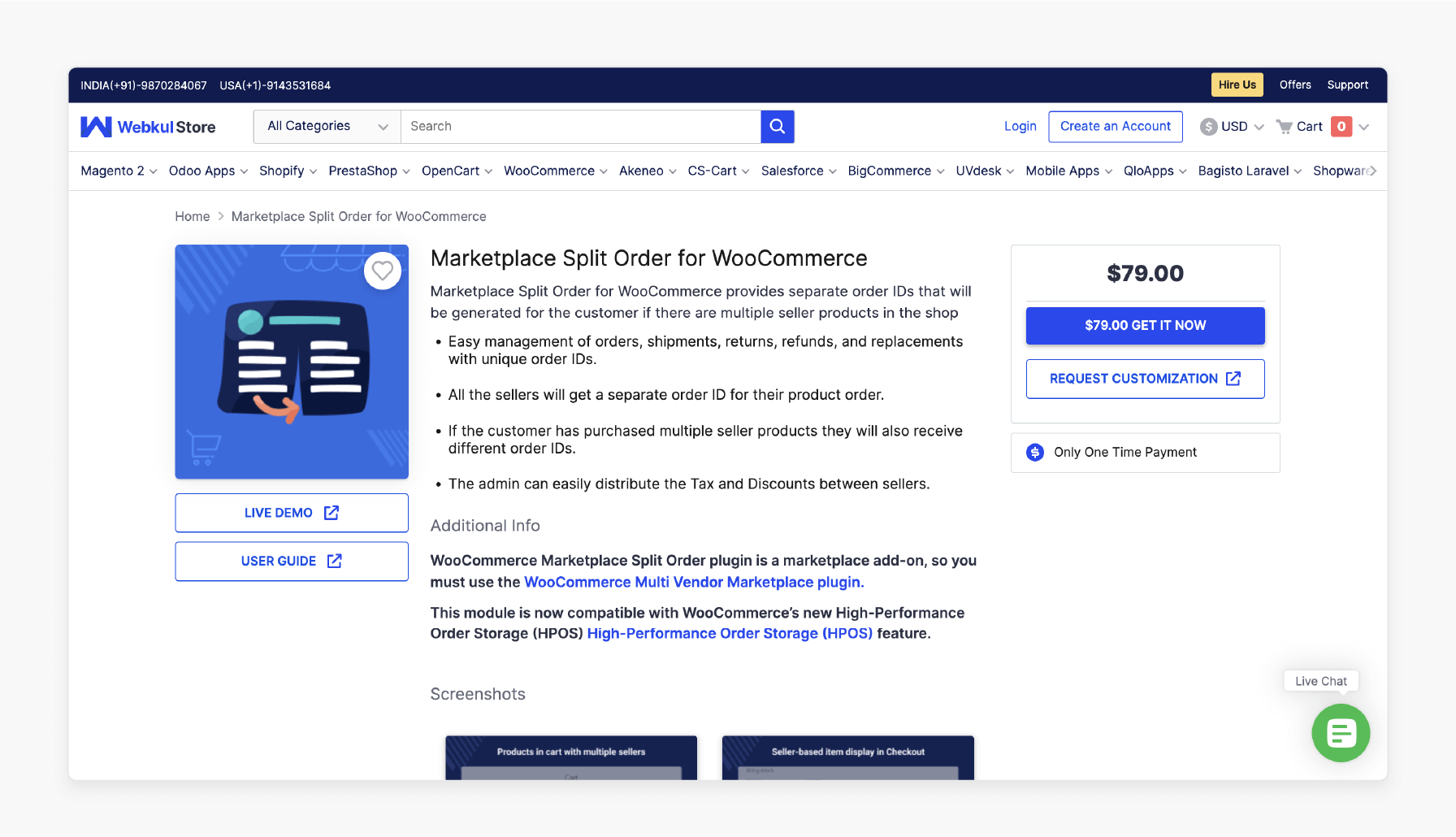
WooCommerce Extension manages orders from multiple vendors, making tracking and updates easier.
Key Services:
-
Better vendor collaboration.
-
Streamlined order updates and notifications.
Pricing: Starting at $79.
4. Split Order Marketplace Addon by Landofcoder
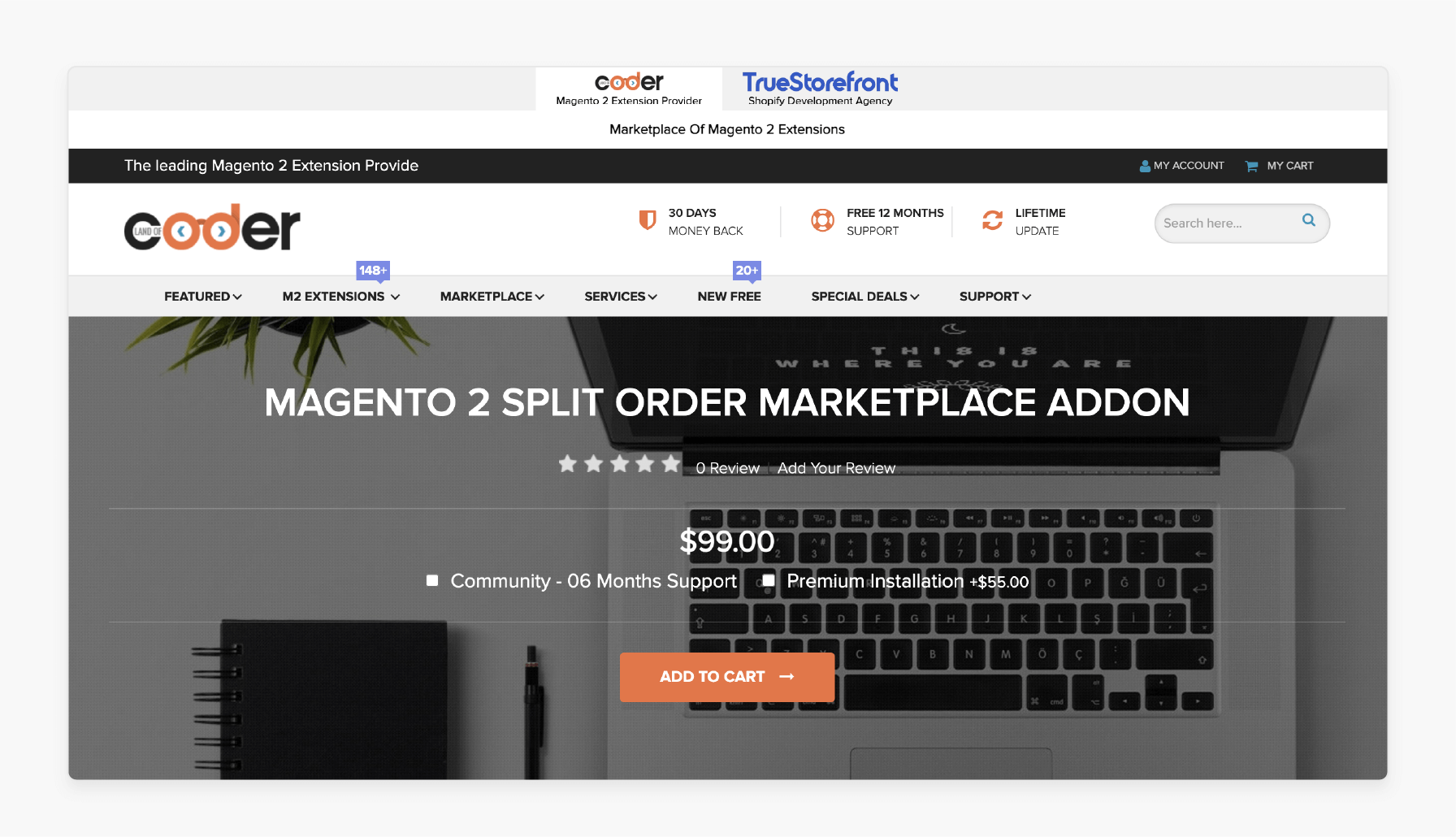
Landofcoder’s addon helps in multi-vendor setups. It allows vendors to divide and track their orders with ease.
Key Services:
-
Vendor-friendly dashboard.
-
Real-time order status updates.
Pricing: Start at $99, and the premium installation is $154.
5. Opencart Multi Vendor Split Order
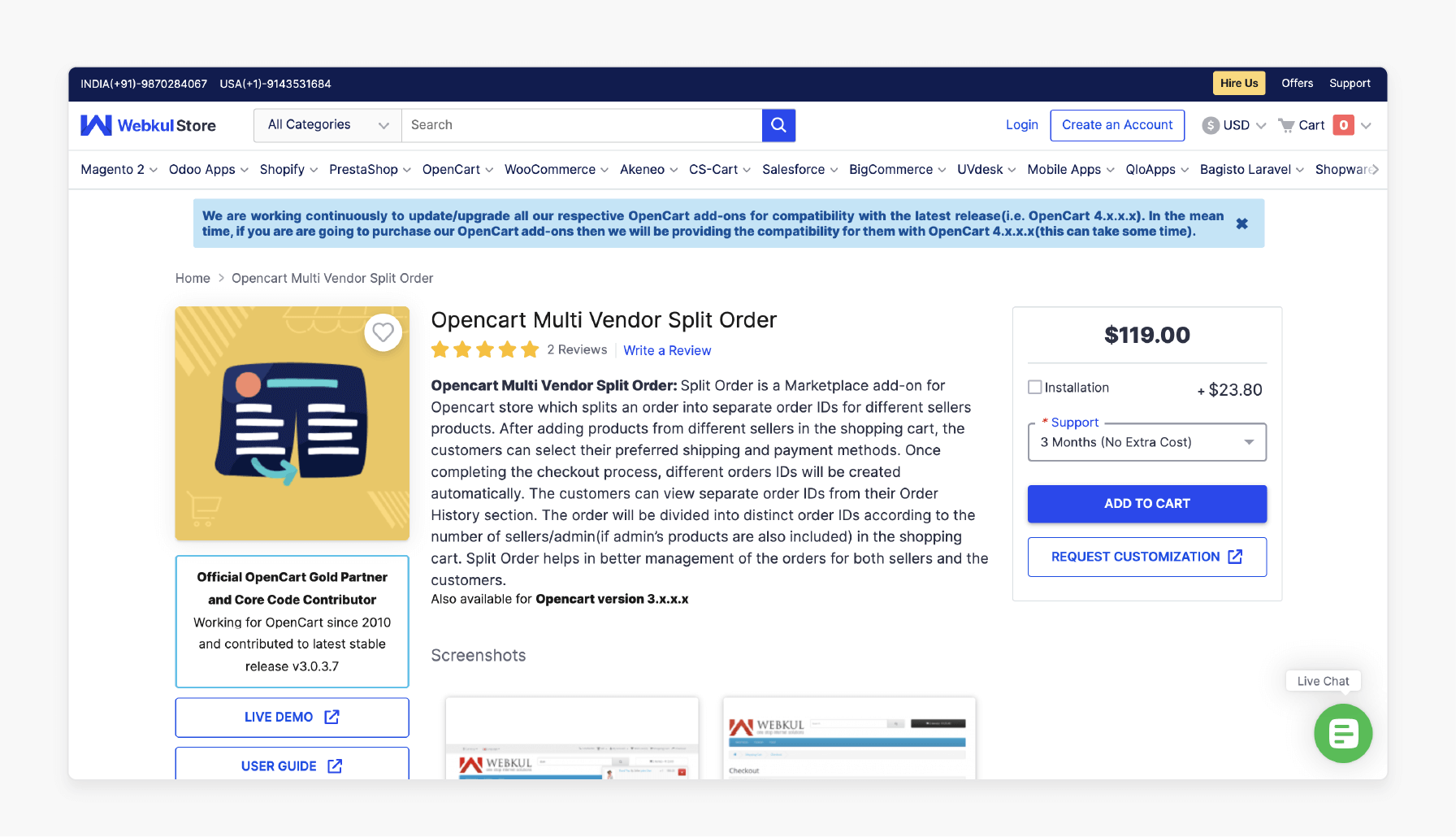
Opencart Extension supports order dividing for various vendors. It makes the order processing smoother and improves vendor stock management.
Key Services:
-
Tools for managing vendor relationships.
-
Simplified order processing to boost productivity.
Pricing:
| Support/Time | 3 Months | 6 Months | 1 Year |
|---|---|---|---|
| With Installation | $142.80 | $190.40 | $202.30 |
| Without Installation | $119 | $166.60 | $178.50 |
6. Split Order On Checkout Pro by SunCart Store
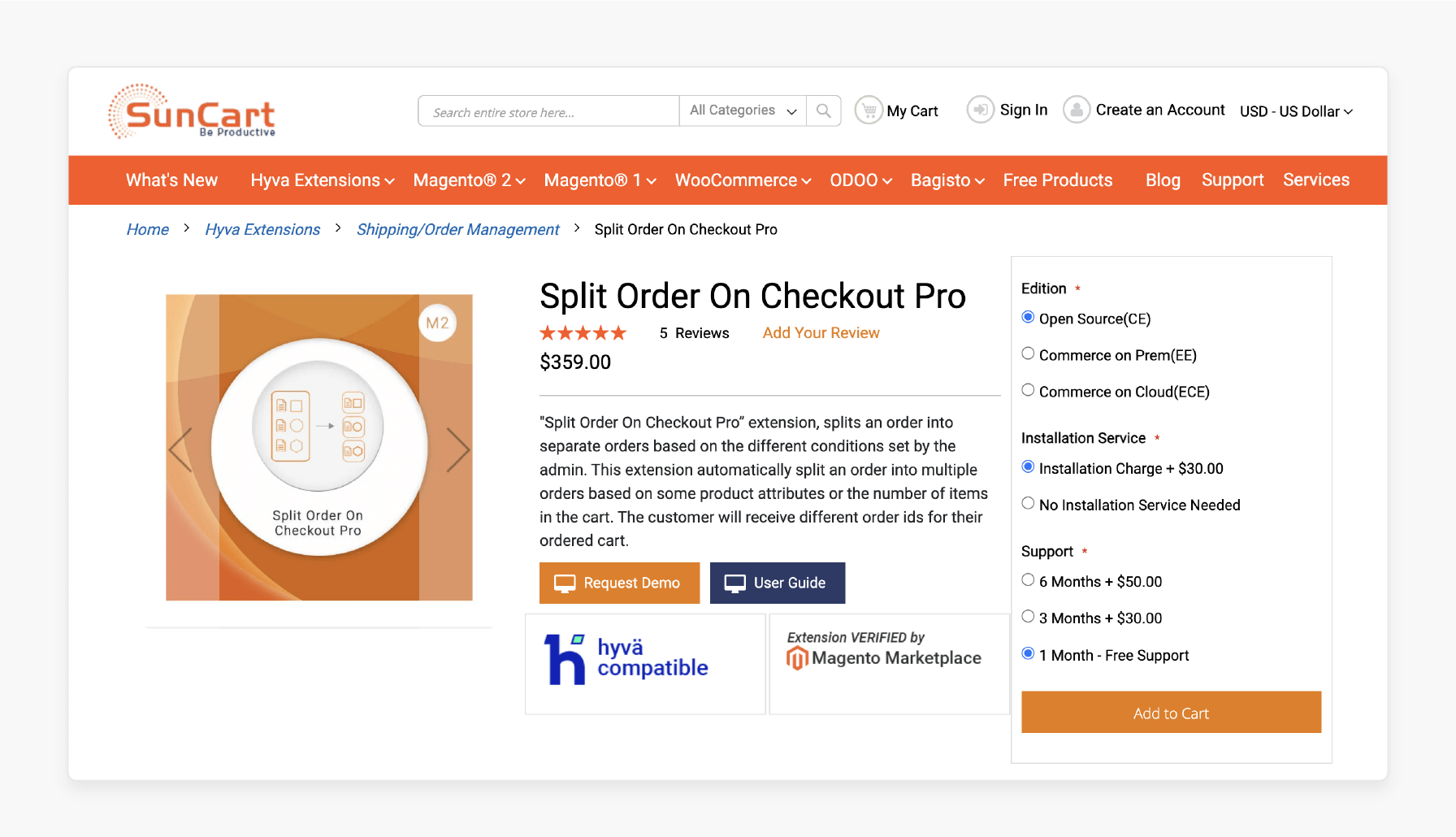
SunCart’s extension enables customers to make single orders. It helps them organize purchases effectively.
Key Services:
-
Integrates with the purchase process.
-
Personalized options for customer satisfaction.
Pricing:
1. With Installation
| Edition/Time | 1 Month | 3 Months | 6 Months |
|---|---|---|---|
| Open Source / Commerce (on-prem/cloud) | $359 | $389 | $409 |
2. Without Installation
| Edition/Time | 1 Month | 3 Months | 6 Months |
|---|---|---|---|
| Open Source / Commerce (on-prem/cloud) | $329 | $359 | $379 |
7. Split Order Marketplace Add-On by Webkul Software Private Limited
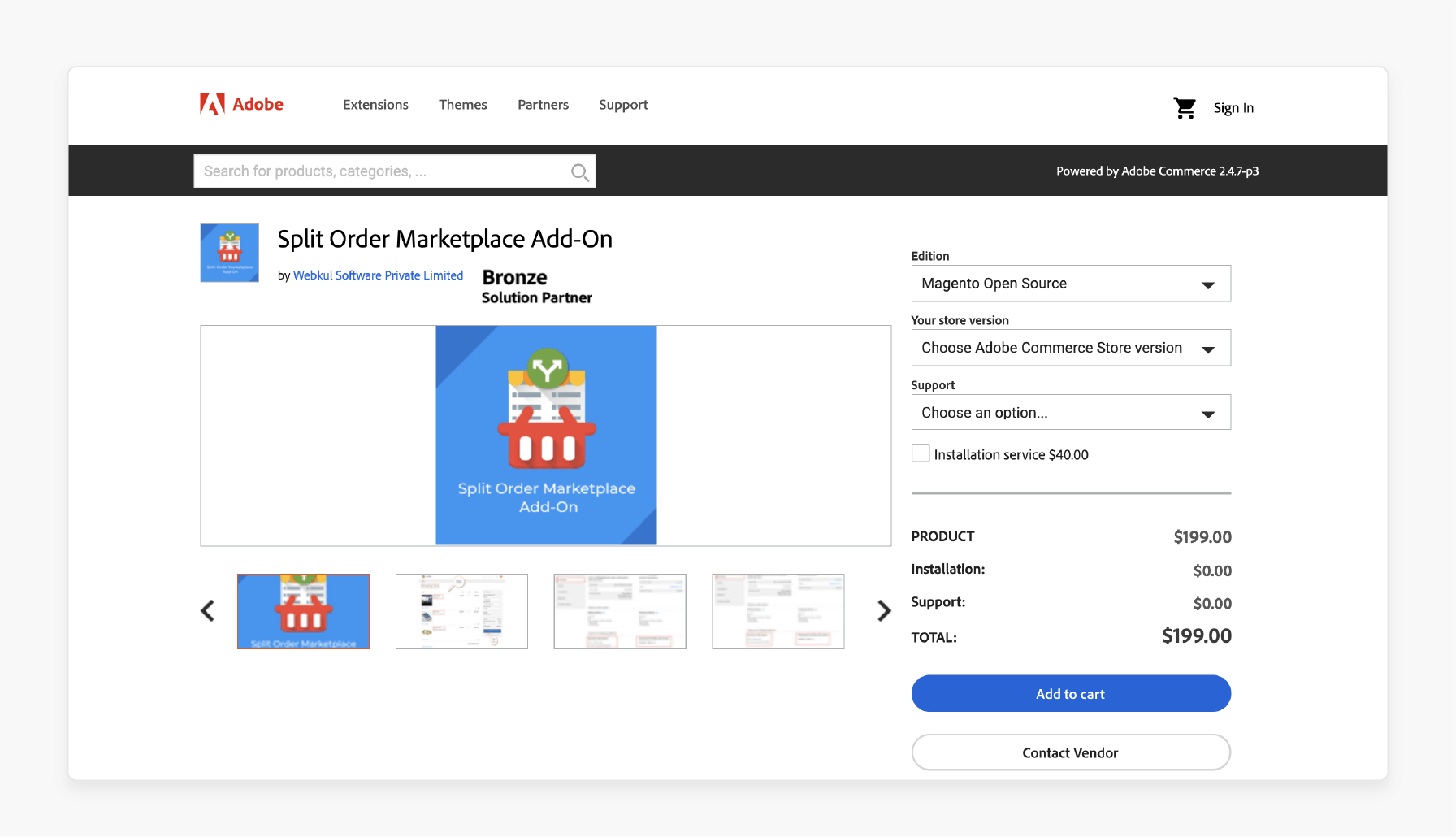
Webkul Software Private Limited add-on helps manage single orders in marketplaces. It gives vendors detailed order insights for faster fulfillment.
Key Services:
-
Features designed for marketplace needs.
-
Insights into order performance optimization for better decisions.
Pricing:
| Support/Time | 6 Months | 12 Months |
|---|---|---|
| With Installation | $319 | $339 |
| Without Installation | $279 | $299 |
8. Split Order by Sparsh Technologies
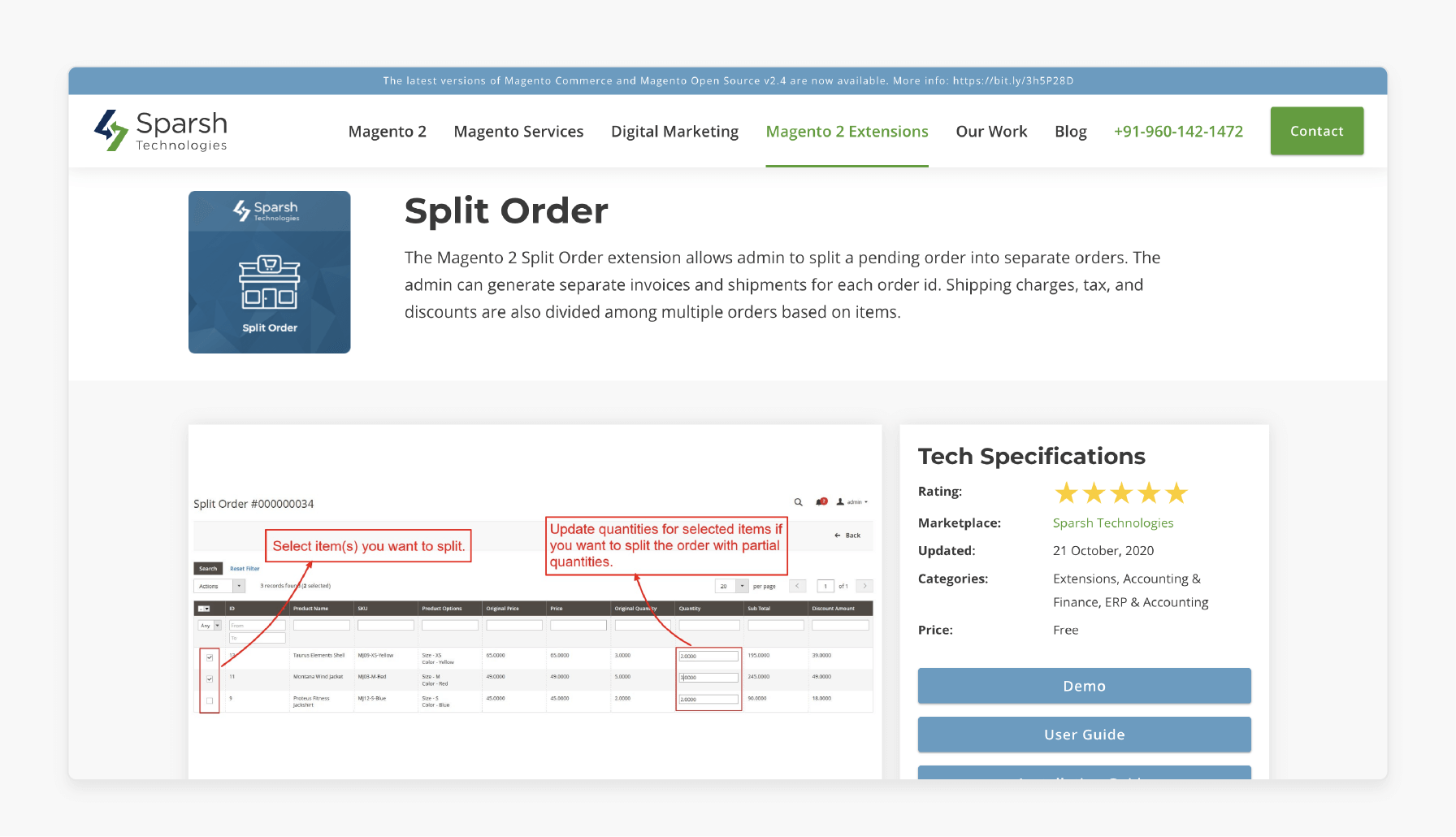
Sparsh Technologies offers an extension that allows backends to be used for single orders. It is based on set criteria, improving visibility and control over stock.
Key Services:
-
Flexible dividing options to meet different needs.
-
Stock management analytics for better insights.
FAQs
1. What are the main features for Split Order Extension in the marketplace module?
The split purchase extension is ideal for multi-seller setups. It allows orders with items from different sellers to be divided into single orders. This helps vendors manage their orders independently. It helps to speed up processing and provides clear tracking. It simplifies marketplace management by giving vendors control over their items.
2. How does the Split Purchase Extension divide an order for each vendor?
The extension assigns a unique order code to each vendor’s part. Vendors can manage their part of the order, including invoicing, shipping, and tracking. This setup creates an organized workflow in the marketplace.
3. Can Magento2 handle a single order based on some product attributes?
Magento can divide various orders based on specific item attributes. It includes vendor or product type. By setting product-specific rules, the backend can ensure orders are separated. It is for better stock and order handling. This reduces errors and simplifies the handling of complex orders.
4. Does Separate Order Extension support a minimum order amount for splitting orders?
The extension enables the backend to set a minimum order amount for dividing. This setting ensures that only orders meeting the minimum amount are divided. It makes the process efficient and aligns it with store policies.
5. Can I get free tier hosting for one month with the Split Extension?
Some hosting providers may offer free tier hosting for one month. It is based on current promotions. To check for offers or trials, it’s best to contact the developer. Consult your hosting provider for details.
6. Where can I find the support email listed if I have questions?
You can find the support email listed in the developer’s documentation or on their website. Adobe Commerce developers are also available to help with installation, setup, and troubleshooting. This support ensures users have assistance when using the extension.
Summary
Magento 2 Split Order Extension lets stores split and manage orders. It is done with items from multiple vendors or based on specific criteria. Each single order gets a unique code so that the backend can generate separate invoices.
Consider the following features-
-
Automated Order Processing: Dividing and merging of orders by vendor rules.
-
Order Identification and Management: The backend generate separate invoices for each order.
-
Financial Management: Shipping fees, refunds, and taxes are handled separately for each order.
Explore Magento hosting services to enhance efficiency with the Split Order Extension.







