
Magento 2 Size Chart: Extensions And Technical Aspects
Are you looking to enhance your online store's user experience with a Magento 2 Size Chart? Magento 2 Size Chart extensions streamline shopping. They help customers find the perfect fit. These extensions reduce returns and increase satisfaction. They integrate detailed size guides directly into product pages.
This article will cover how to choose the right size chart extension.
Key Takeaways
-
Learn how to choose the right Magento 2 Size Chart extension for your store.
-
Find out how to add size charts to your product pages easily.
-
Understand the technical setup needed for Magento 2 Size Chart extensions.
-
See how accurate size charts can improve customer satisfaction and reduce returns.
What is Magento 2 Size Charts
Magento 2 Size Charts enhance the online shopping experience. They provide important sizing information to customers.
Size charts allow store administrators to create customized size guides. These guides can be displayed on product pages. The size chart module integrates seamlessly with Magento 2 stores. It enables merchants to add detailed sizing information for various products.
Administrators can create multiple-size charts. These can be tailored to different product categories or individual items. The module offers flexibility in chart creation. It allows for the inclusion of
-
Measurements
-
Size units
-
Custom values
These charts can be assigned to specific products or categories. It ensures customers receive accurate sizing information for each item.
The size chart extension for Magento 2 provides various display options. Merchants can choose to show the size guide directly on the product page. It can also be displayed as a separate tab. Another option is to show it as a popup triggered by a button click. This flexibility allows for optimal integration with the existing store design. It also ensures compatibility with the user interface.
The Magento 2 size chart module helps customers find the right size. It provides clear and detailed measurements. The extension reduces sizing-related returns. It also improves customer satisfaction. The size guide can include product-specific attributes. It makes it easier for shoppers to make informed decisions.
How to Create Effective Magento 2 Size Charts?
1. Access the Admin Panel
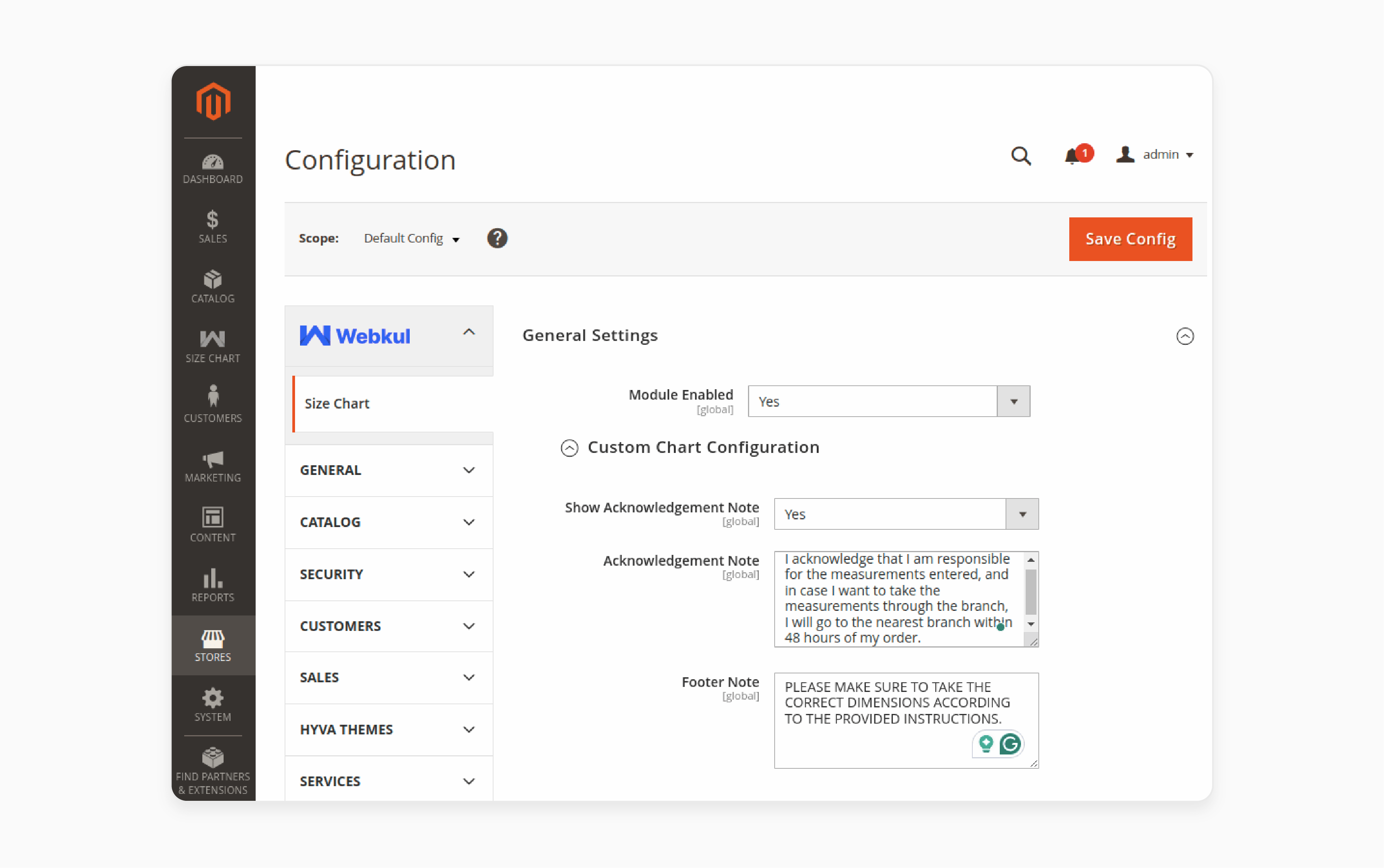
Begin by accessing the Magento 2 admin panel. Navigate to the size chart extension section. This area is typically found within the product management or catalog settings. Familiarize yourself with the extension's interface, as it will be your primary tool for creating and managing size charts.
2. Create a New Size Chart
To create a new size chart, select the Create Size Chart option in the extension interface. Choose a descriptive name for your chart that reflects its purpose or the products it will be associated with. This name should be clear and easily identifiable for future reference. Next, determine which products or categories the chart will apply to. This step is important for ensuring that customers see relevant sizing information for each product.
3. Define Size Units
Carefully select the appropriate size units for your chart. Common units include inches and centimeters, but you may need to add custom values for specific products. Consider your target audience and industry standards when choosing units. For international stores, it's often beneficial to include multiple unit types to cater to a global customer base.
4. Add Measurements
Input all necessary measurements for the size chart. It typically includes:
-
Length
-
Width
-
Chest size
-
Waist size
-
Hip measurements
-
Inseam length
-
Sleeve length
-
Shoulder width
Include any other product-specific attributes that are relevant to sizing. Be thorough and precise with these measurements, as accuracy is key to helping customers choose the right size.
5. Customize Display Options
The Magento 2 size chart extension offers various display methods. Choose the option that best suits your store's design and user experience goals:
-
Product tab: Displays the size chart in a separate tab on the product page.
-
Popup: Shows the chart in a popup window, typically activated by a button click.
-
Directly on the product page: Embeds the size chart within the product description area.
Consider the pros and cons of each option. For example, a popup might be less intrusive but could be missed by some users, while displaying directly on the page ensures visibility but may need to be clearer.
6. Adjust Chart Position
Determine the optimal position for the size chart on the product page. This decision should balance visibility with the overall page layout. Ensure that the chart integrates well with existing page content and doesn't disrupt the flow of information. If using the popup display option, carefully position the size chart button where it's easily noticeable but not intrusive.
7. Utilize Templates
Many Magento 2-size chart extensions offer pre-designed templates. Review the available templates and select one that closely matches your needs. These templates can serve as an excellent starting point, saving time and ensuring a professional look. Modify the chosen template to fit your specific product requirements and brand aesthetics. This approach combines efficiency with customization.
8. Create Multiple Charts
Develop unique charts for different product types or categories. For example, clothing sizes differ significantly from shoe sizes or accessory measurements. Create and assign charts that are tailored to each product category. This specificity helps customers find the most relevant sizing information quickly and easily.
Technical Aspects of Magento 2 Size Charts
| Aspect | Description |
|---|---|
| Database Integration | - Creates new tables for size chart data. - Links to product and category tables. - Enables efficient retrieval of size information. |
| Data Structure | - Structured format for size data. - Includes fields for measurements and units. - Supports multiple size charts. - Allows flexible assignment to products. |
| Admin Interface | - Add new sections to the Magento 2 admin panel. - Provides tools for creating size charts. - Includes options for adding size units. - Allows creation of chart templates. |
| Frontend Display | - Modifies product page layout. - Adds elements to show size information. - Can display charts as popups or tabs. - Uses JavaScript for user interactions. |
| Template System | - Allows creation of reusable chart layouts. - Templates can be customized. - Uses HTML and CSS for styling. |
| Product Attribute Integration | - Integrates with Magento 2's attribute system. - Enables dynamic population of charts. - Ensures accuracy of size information. |
| Responsive Design | - Implements responsive design principles. - Ensures correct display on various devices. - Uses CSS media queries. - Creates flexible layouts. |
| Caching Mechanism | - Implements caching for optimization. - Stores frequently accessed data in memory. - Helps maintain fast page load times. |
| Localization Support | - Supports multiple languages. - Allows for different measurement systems. - Enables the creation of charts in various units. |
| Search Engine Optimization | - Includes SEO-friendly features. - May add structured data markup. - Can improve product visibility in search results. |
| Performance Optimization | - Designed to minimize the impact on site performance. - Uses efficient database queries. - Optimizes asset loading. - May implement lazy loading. |
| Compatibility and Updates | - Built for various Magento 2 versions. - Includes update mechanisms. - Ensures compatibility with future releases. |
What Are The 3 Size Chart Options?
1. Size Unit Creation
-
Access the Size Units section in the Size Chart menu.
-
To add a new size unit:
a. Click the Add Unit button in the top right corner.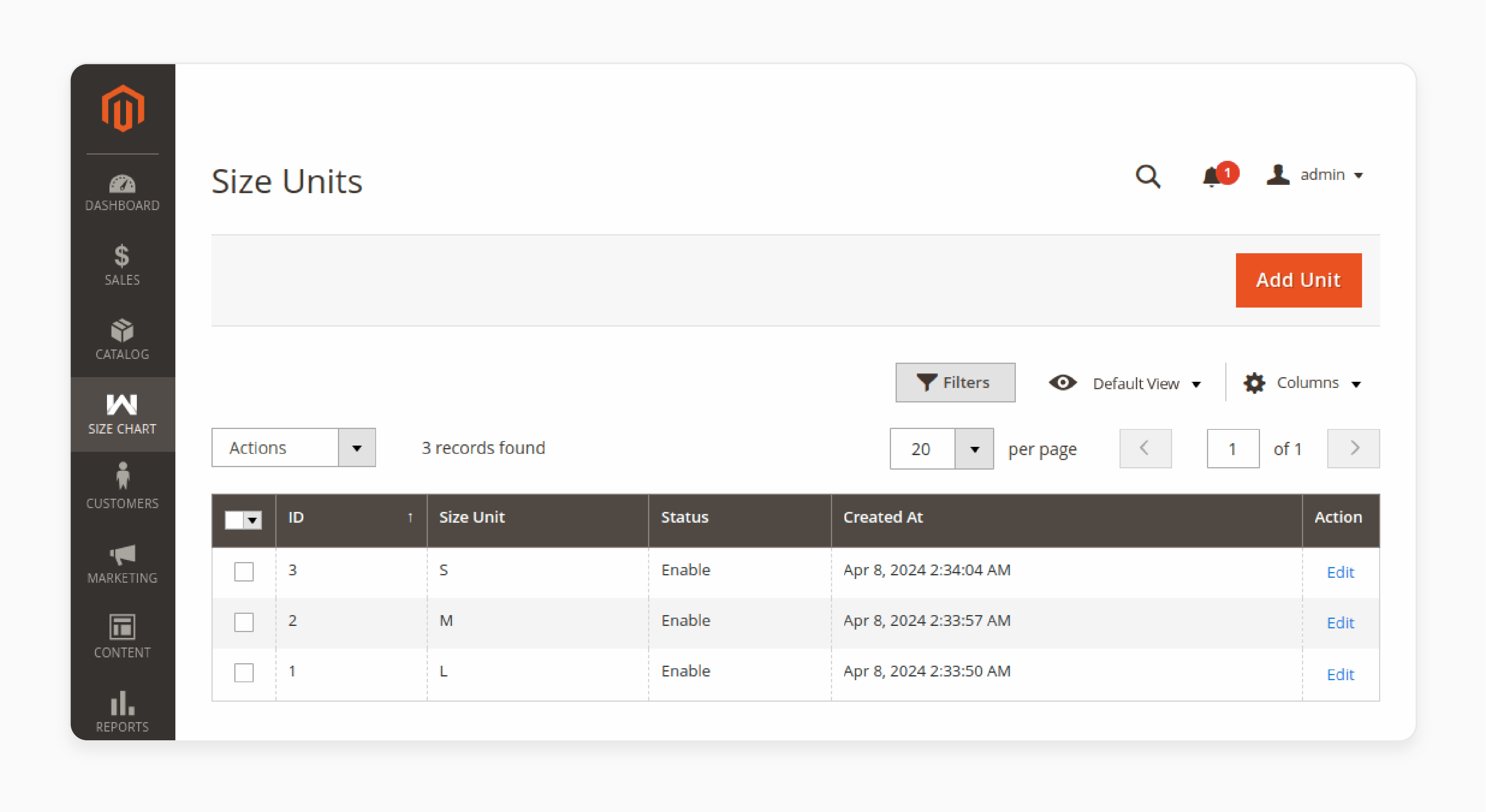
b. Enter the size unit information.
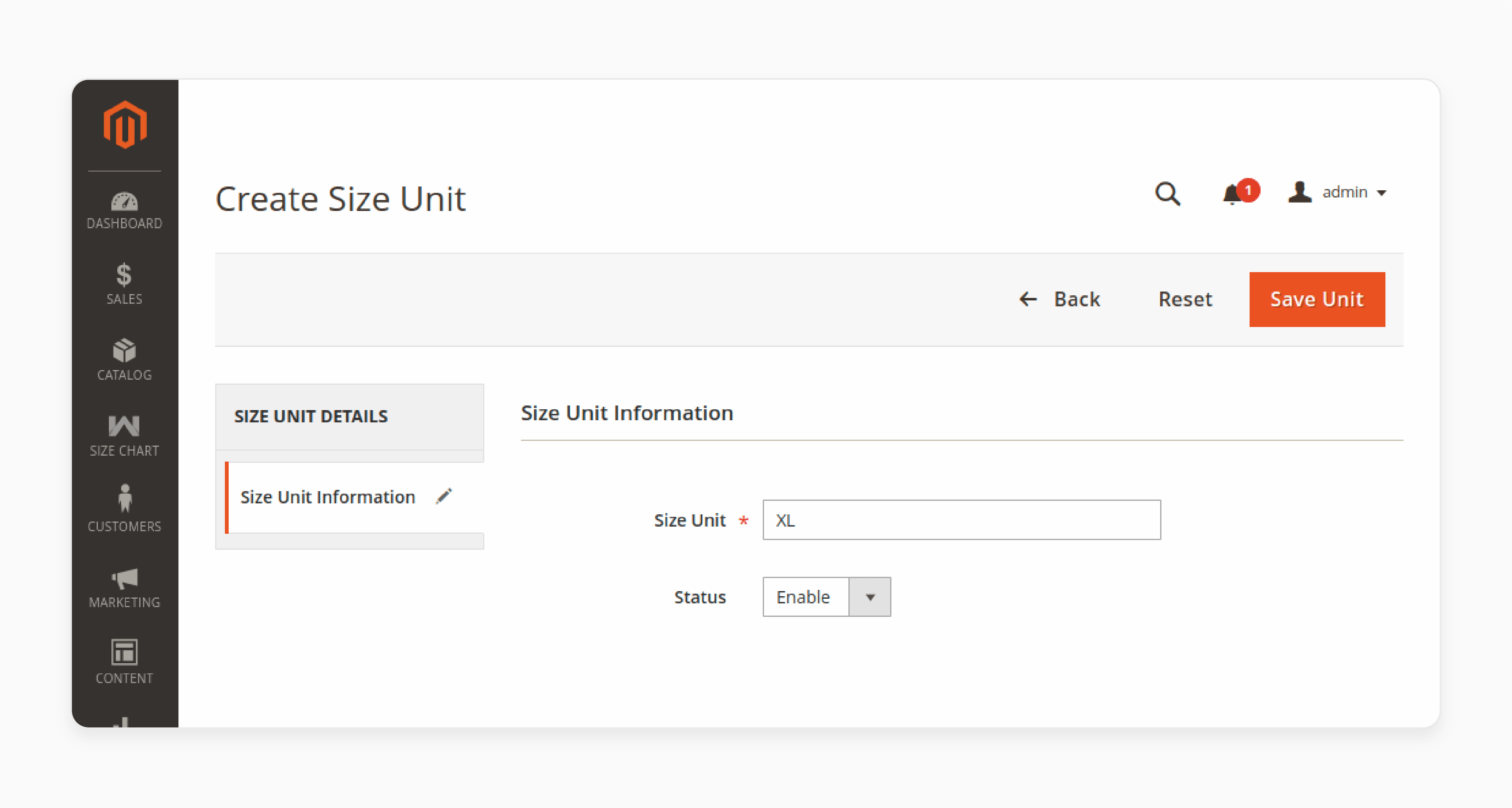
c. Set the status as enabled or disabled.
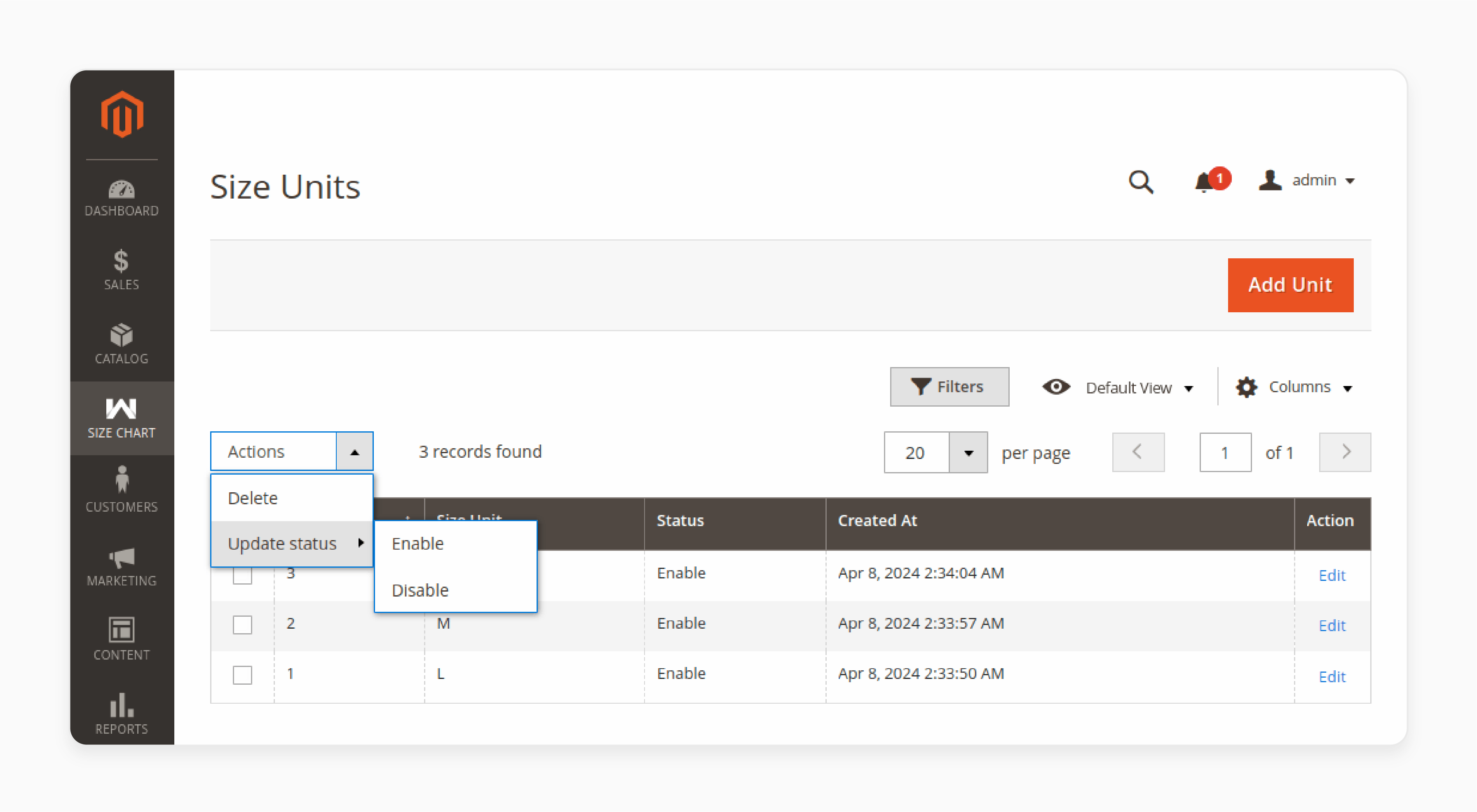
d. Click the Save Unit button.
-
View the newly created size unit in the list.
-
To edit existing size units, click the edit link next to the respective unit.
-
For bulk actions:
a. Select multiple size units.
b. Choose to delete or update status (enable/disable) from the dropdown menu.
c. Apply the action.
2. Measurement Creation
-
Navigate to the Measurements section in the Size Chart menu.
-
To add a new measurement:
a. Click the Add Measurement button in the top right corner.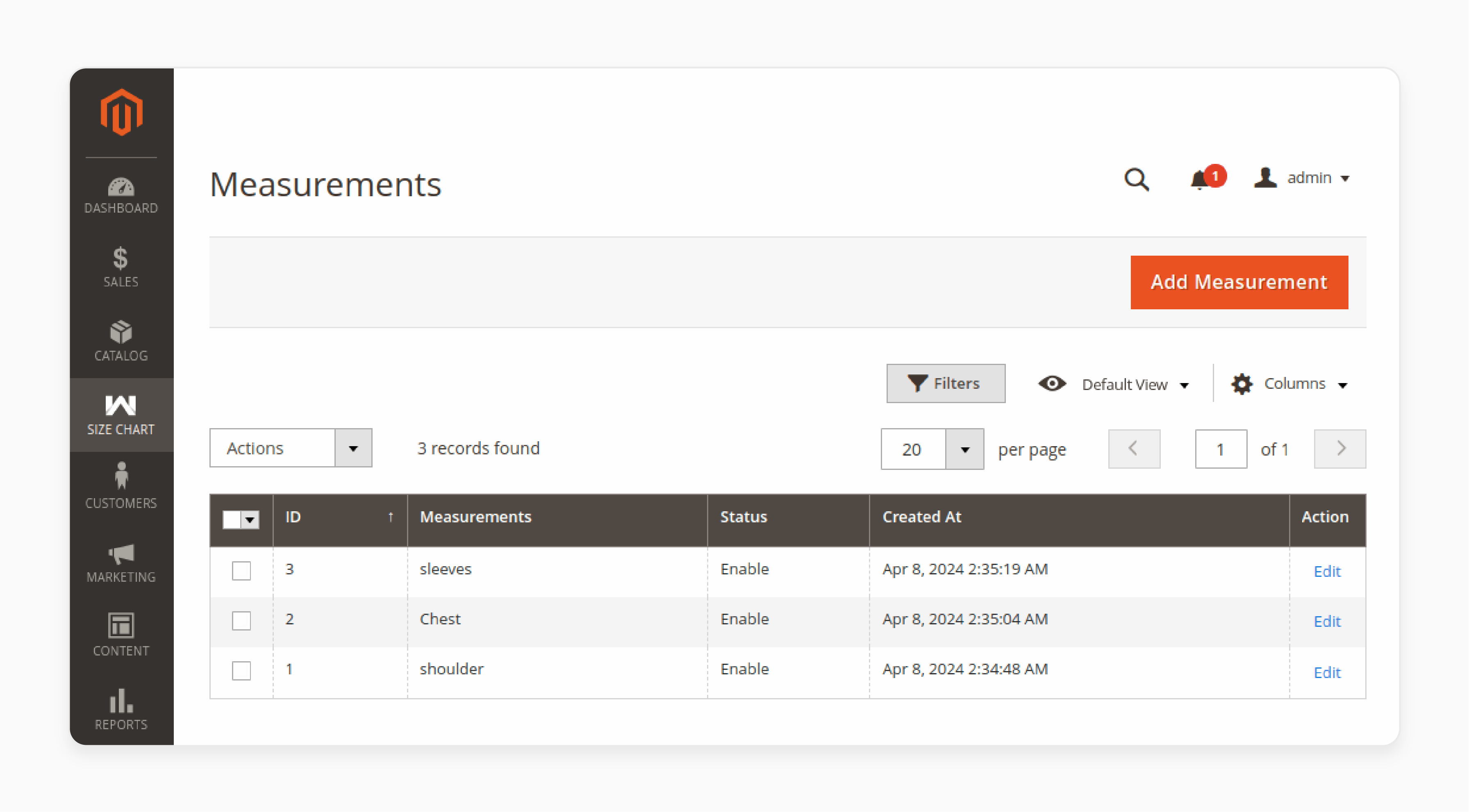
b. Enter the measurement information.
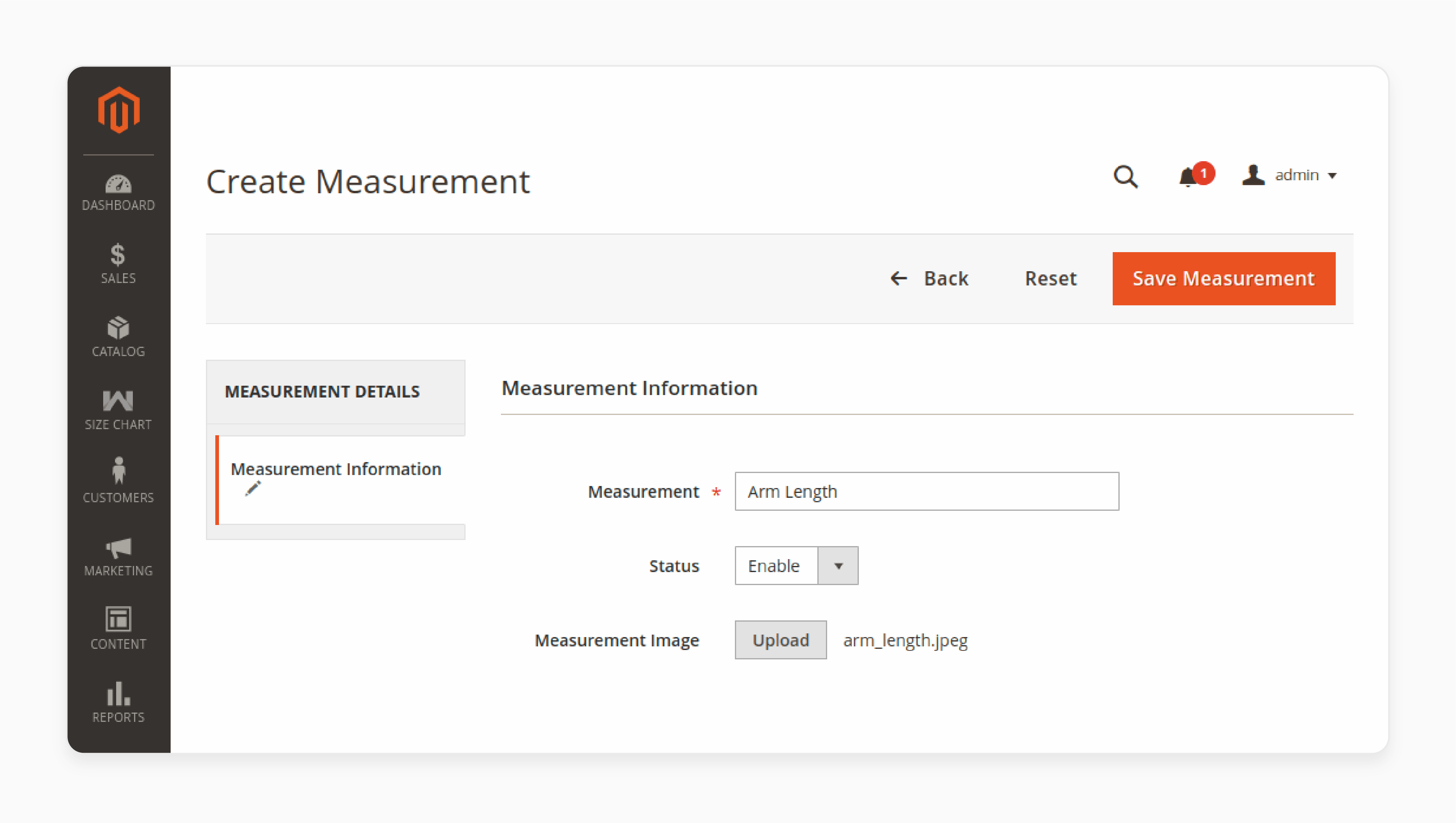
c. Set the status as enabled or disabled.
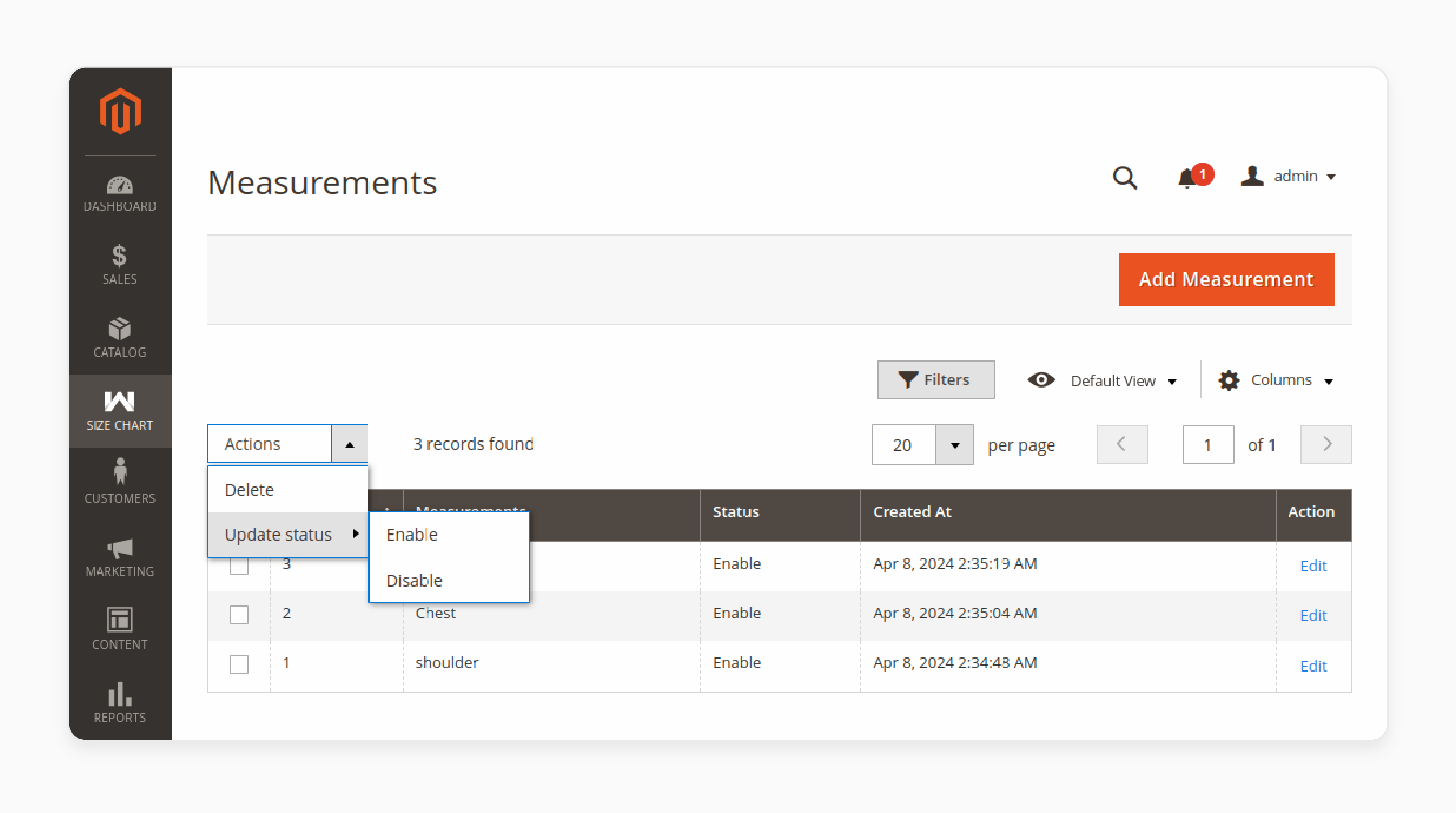
d. Upload an image for the measurement if desired.
e. Click the Save Measurement button. -
View the newly created measurement in the list.
-
To edit existing measurements, click the edit link next to the respective measurement.
-
For bulk actions:
a. Select multiple measurements.
b. Choose to delete or update status (enable/disable) from the dropdown menu.
c. Apply the action.
3. Size Chart Template Creation
-
Access the Size Chart Templates section in the Size Chart menu.
-
To add a new template:
a. Click the Add Template button.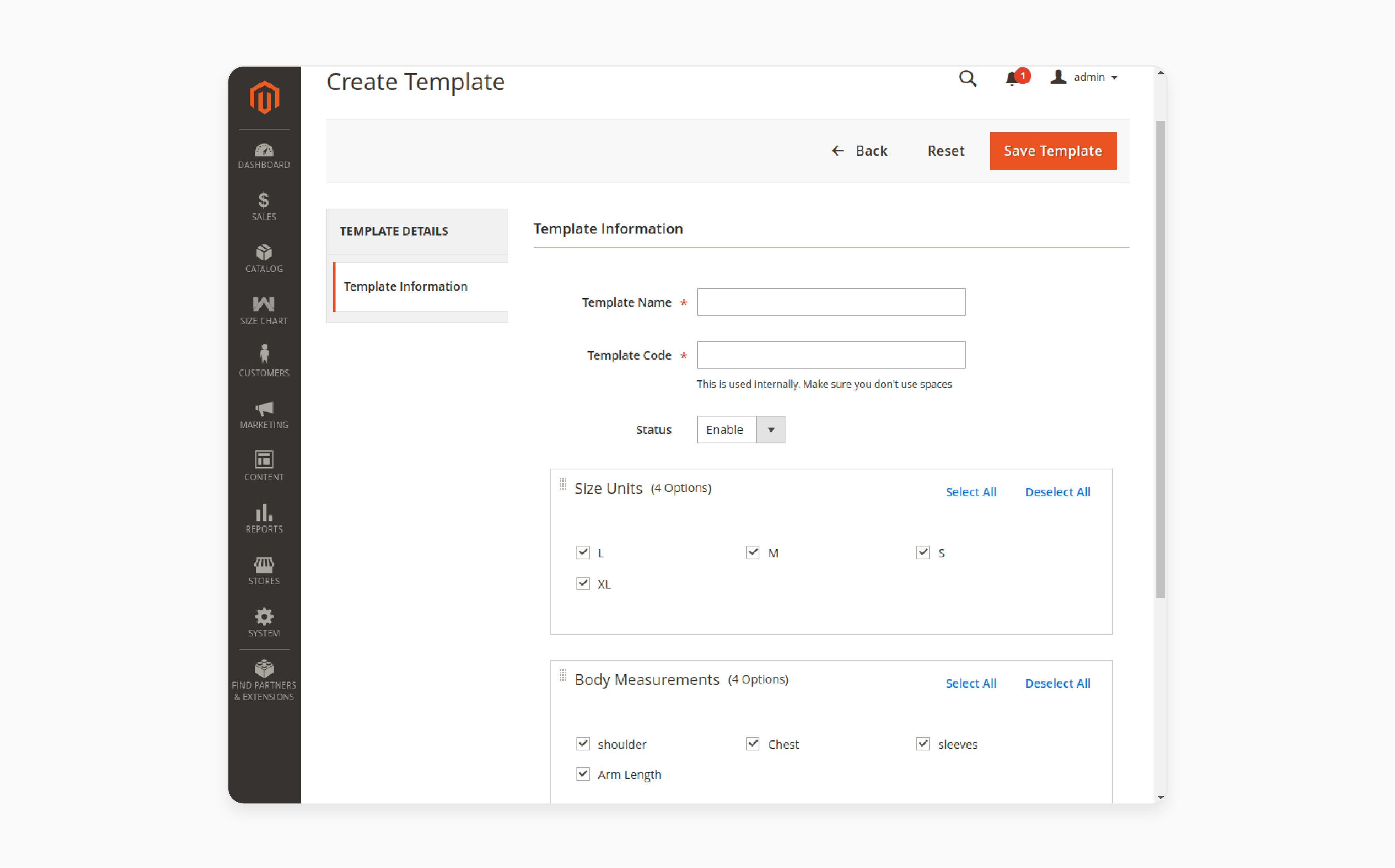
b. Enter the template name and code.
c. Set the template status as enabled or disabled.
d. Choose the size units and measurements.
e. Click the Generate Template button.
f. Enter values for the available sizes (including ranges if needed).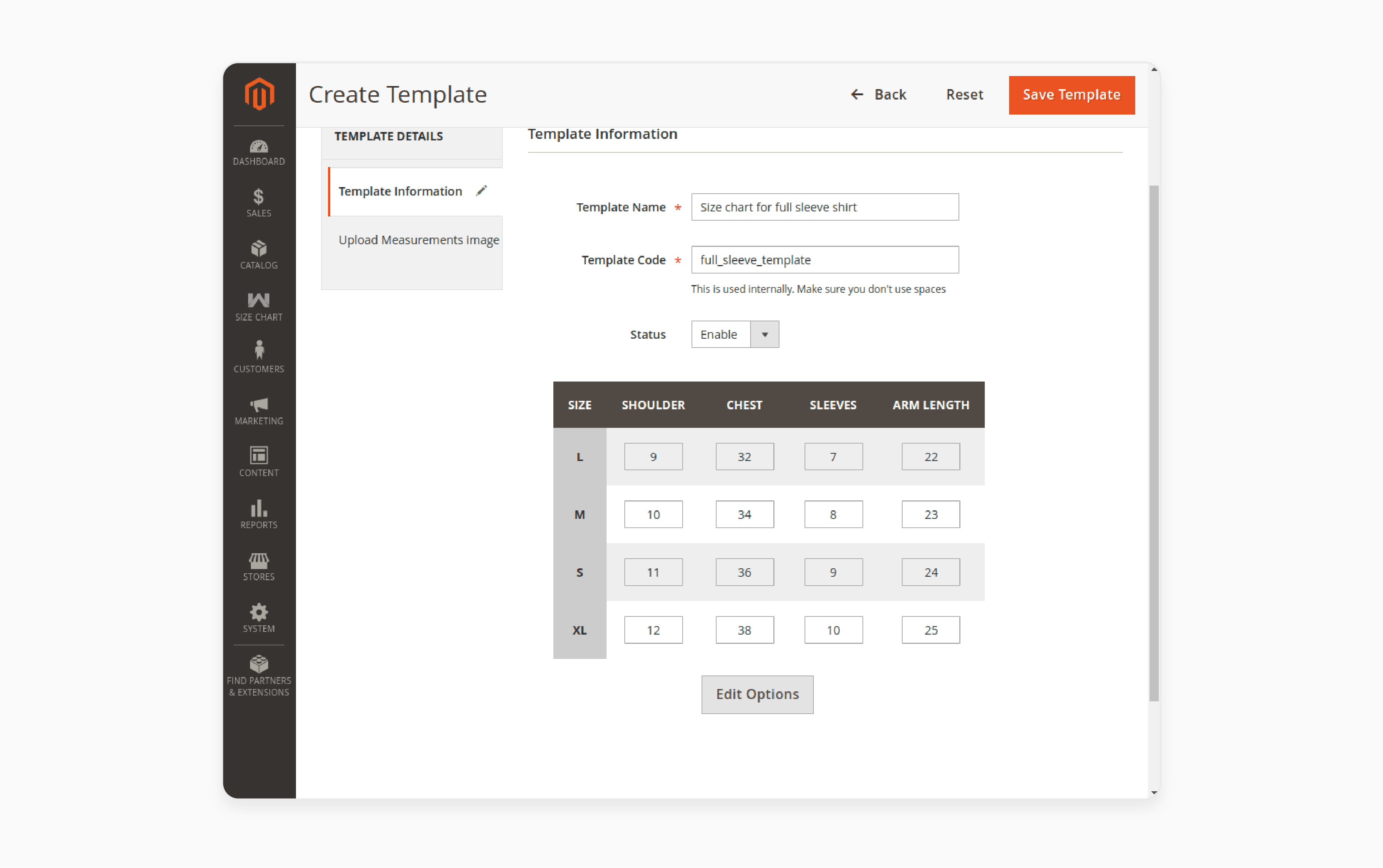
g. Upload measurement images as required.
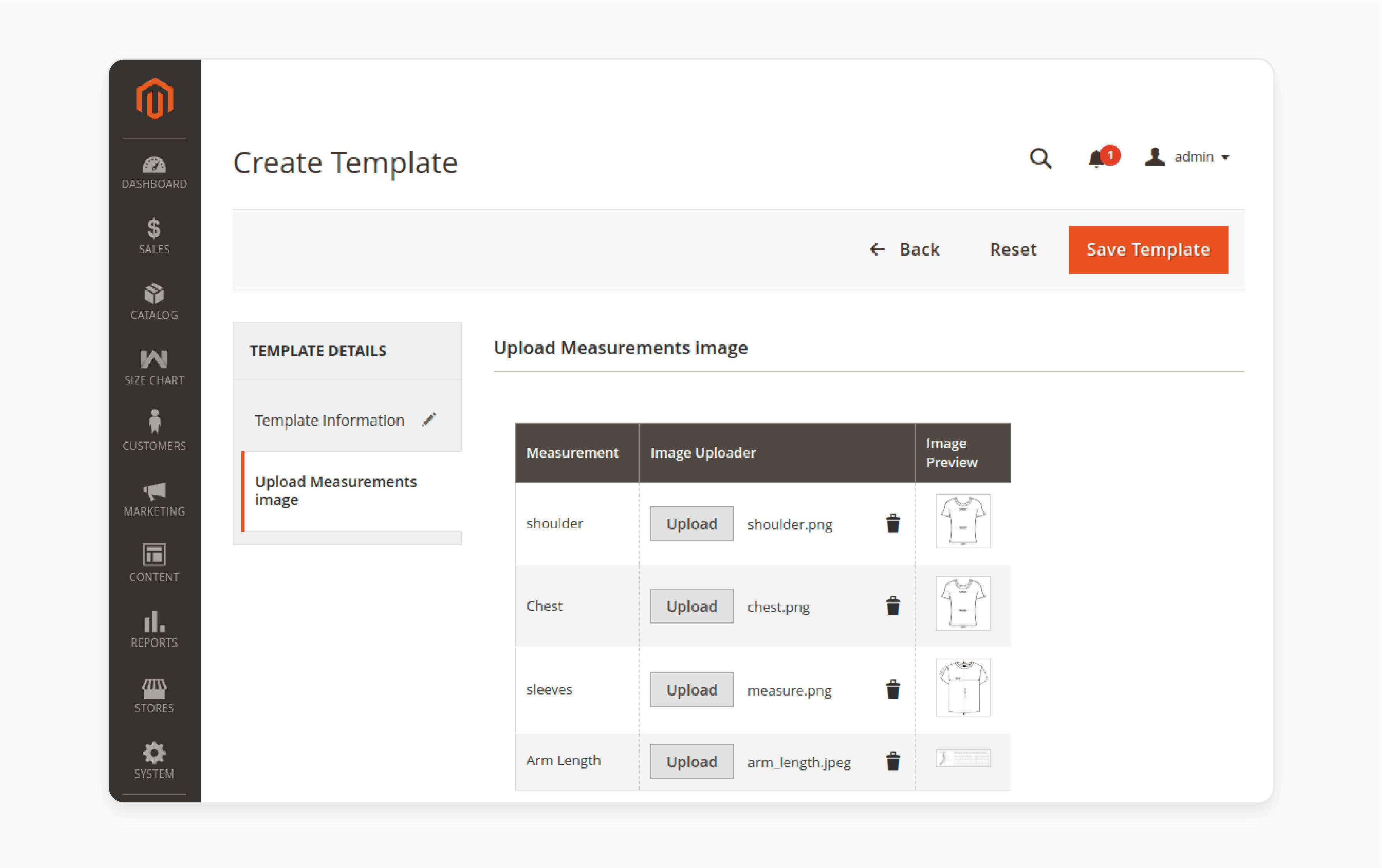
h. Save the template.
-
View the newly created template in the list.
-
To edit existing templates:
a. Click the edit link next to the respective template.
b. Modify template information, size values, or measurement images as needed.
c. Save the changes. -
For bulk actions:
a. Select multiple templates.
b. Choose to delete or update status (enable/disable) from the dropdown menu.
c. Apply the action.
Top Magento 2 Size Chart Extensions
1. Advanced Size Chart by Mageants
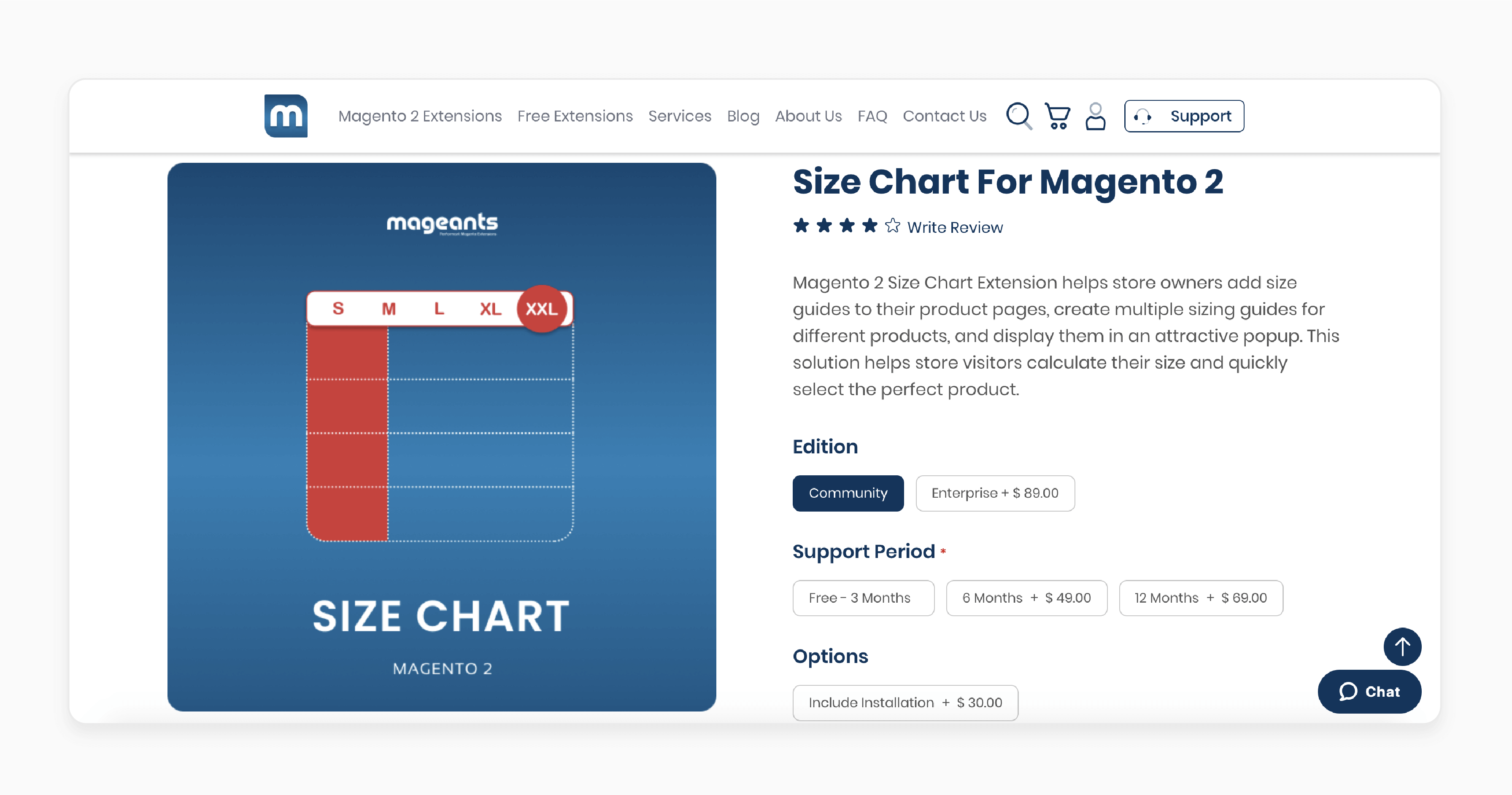
Advanced Size Chart by Mageants extension enables the creation of custom size charts for Magento 2 stores. It helps customers choose the correct product size.
Unique features:
-
Supports multiple size units and measurement types.
-
Offers flexible display options. (popup, tab, or inline)
-
Allows creation of size chart templates.
-
Enables bulk assignment of charts to products or categories.
Price: $79 for a single site license
2. Responsive Size Chart by FME Extensions
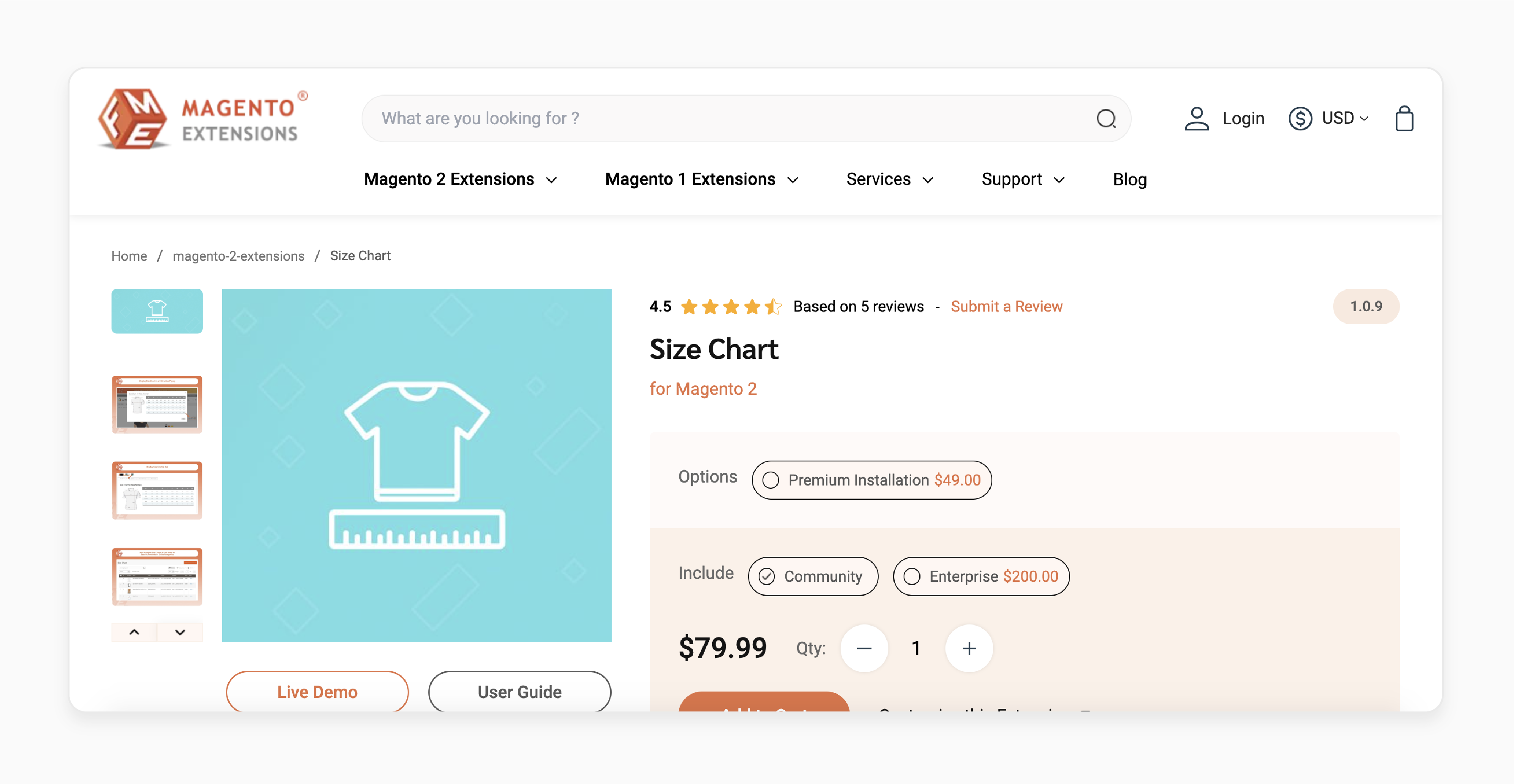
Responsive Size Chart by FME Extensions focuses on creating device-friendly size charts for Magento 2. It aims to provide a consistent experience across all platforms.
Unique features:
-
Offers a drag-and-drop chart builder
-
Supports multiple languages and currencies
-
Allows for custom CSS styling
-
Provides detailed analytics on chart usage
Price: $99 for a single site license
3. Advanced Product Size Chart by Mageplaza
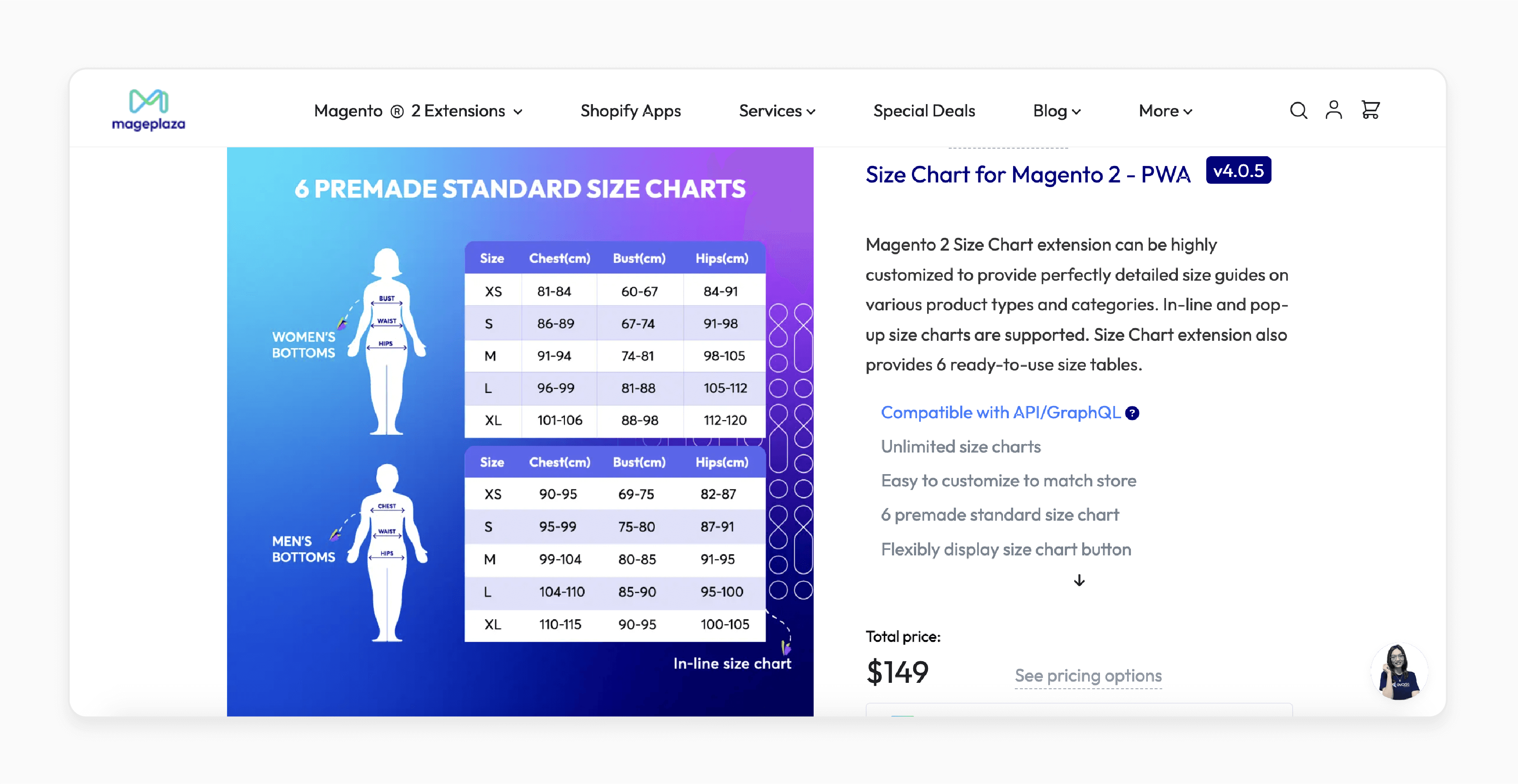
Advanced Product Size Chart by Mageplaza extension provides advanced size chart functionality for Magento 2 stores. It aims to enhance product information display.
Unique features:
-
Supports creation of size charts using HTML and CSS.
-
Allows for chart display based on customer groups.
-
Offers A/B testing capabilities for different chart designs.
-
Provides integration with product reviews.
Price: $199 for a single site license
Troubleshooting Common Magento 2 Size Chart Issues
| Issue | Possible Causes | Solutions |
|---|---|---|
| The size chart is not displaying | • Extension not properly installed • Conflicts with other extensions • Cache issues |
• Verify extension installation • Check for conflicts in Magento logs • Clear Magento cache and reindex |
| Incorrect size chart assigned to the product | • Misconfiguration in product settings • Default chart applied incorrectly |
• Review product-specific size chart settings • Check default chart assignment rules |
| The size chart popup is not working | • JavaScript errors • Theme compatibility issues |
• Inspect browser console for errors • Test with default Magento theme • Contact the extension provider for support |
| Misaligned size table on product page | • CSS conflicts • Responsive design issues |
• Review custom CSS • Test on multiple devices and browsers • Adjust size chart template CSS |
| Unable to create new size charts | • Insufficient user permissions • Database issues |
• Check admin user roles and permissions • Verify database integrity • Consult extension user guide |
| Size units not displaying correctly | • Incorrect unit configuration • Localization issues |
• Review size unit settings in the admin panel • Check store locale settings • Ensure proper translations are in place |
| Size chart not updating after changes | • Caching issues • Delayed indexing |
• Clear Magento cache • Manually trigger indexing • Wait for scheduled indexing to complete |
| Customers unable to view size chart | • Visibility settings misconfigured • Customer group restrictions |
• Check size chart visibility settings • Review customer group permissions • Test as different customer types |
| Size chart images not loading | • Incorrect image paths • Server permission issues |
• Verify image upload settings • Check server file permissions • Reupload images if necessary |
| Inconsistent size chart display across products | • Product-specific overrides • Category-level conflicts |
• Review product and category level settings • Establish a clear hierarchy for chart application • Use default charts where appropriate |
FAQs
1. How can I add a size chart on my product page in Magento 2?
You can use a size chart extension for Magento 2. It allows you to add a custom-size chart directly to your product page. This extension helps you create size charts for products. It also lets you display them effectively. It assists customers in making correct size decisions.
2. What are the features of Magento 2 size chart extensions?
The features of Magento 2 size chart extensions typically include the ability to create multiple size charts for different products, customize size chart templates as required, and choose the position of the size chart on product pages. These extensions also allow for the easy addition of size units and display sizes relevant to your products.
3. Can I create a custom size chart for my products?
Yes, using a size chart extension for Magento 2, you can create a custom size chart tailored to your specific products. It allows you to define size units and display sizes that best meet your customers' needs.
4. Is it possible to display size charts for multiple products?
The extension allows you to create multiple size charts. You can assign these charts to various products as needed. This flexibility ensures that each product can have its own size chart. It enhances the user experience on your product page.
5. How can I modify the position of the size chart on the product page?
The Magento 2 size chart extension typically includes options to customize the position of the size chart on the product page. You can choose where to display the size chart. It can be placed in a product tab or directly under the product description.
6. How does a size chart extension help with customer decision-making?
A size chart extension for Magento 2 helps customers make informed size decisions. It provides clear and accurate size information. It reduces the chances of returns and exchanges. Customers can see the correct size before making a purchase.
7. Can I create size charts in different formats using the extension?
Yes, the extension allows you to create size charts in various formats, accommodating different types of products. You can tailor the display of size charts to suit your brand's style and the specific requirements of your customer base.
Summary
Magento 2 Size Chart extensions help customers find the perfect fit. It reduces returns and increases satisfaction. They also offer customizable features for Magento store administrators. Here's a concise wrap-up of everything you need to know:
-
Access the Admin Panel: Begin by exploring the size chart section within your admin panel.
-
Create a New Size Chart: Specify which products or categories the chart will cover.
-
Define Size Units and Add Measurements: Input precise measurements. Help customers select the perfect size.
-
Customize Display Options: Decide where on the product page the size chart will appear. Choose between an embedded feature, a tab, or a popup.
-
Adjust Chart Position and Utilize Templates: Optimize the size chart's placement for maximum visibility. Use pre-designed templates for ease and professionalism.
-
Create Multiple Charts for Different Product Categories: Develop unique size charts for various types of products. Provide specific and accurate information.
Explore managed Magento hosting options to enhance the shopping experience with size chart extensions.




