
How Magento 2 Shipping Table Rates Weight vs Destination Condition Work?
How do you calculate shipping costs in Magento 2? Magento 2 Shipping Table Rates Weight vs Destination helps you set accurate shipping fees based on weight and location. This method ensures fair pricing for both merchants and customers. This tutorial covers the difference between the working of weight and destination conditions of shipping table rates.
Key Takeaways
-
Overview of Magento 2 Shipping Table Rates Weight vs Destination Condition
-
Types of Magento 2 Shipping Conditions, Their Working & Examples
-
Configuration of Magento 2 Shipping Weight vs Destination Condition
-
Use Cases & Benefits of Weight vs Destination in Magento Stores
-
Troubleshooting Weight vs Destination Magento Shipping Table Rate Issues
-
What is Magento 2 Shipping Table Rates Weight vs Destination Condition?
-
How to Configure Magento 2 Shipping Table Rates Weight vs Destination Condition
-
Use Cases & Benefits of Magento Shipping Table Rates Weight vs Destination Condition
-
Troubleshooting Common Issues Magento 2 Shipping Table Rates Configuration
What is Magento 2 Shipping Table Rates Weight vs Destination Condition?
The Magento 2 Shipping Table Rates Weight vs Destination Condition calculates shipping costs based on product weight and destination.
The weight and destination method helps merchants charge more accurately. For example, a heavy item shipped to a far location costs more than a light item shipped nearby. It ensures shipping fees reflect the actual delivery cost. It also protects merchants from losing profits on heavy shipments. Using this condition allows for fairer pricing for customers.
To set this up, define weight ranges and destination zones in Magento 2. Each zone has its own rate based on weight. It gives you control over shipping costs. It ensures customers pay according to their order’s size and distance. Though setup can take time, it prevents overcharging or undercharging. Proper configuration boosts customer satisfaction and reduces shipping issues.
Types of Magento 2 Shipping Conditions
| Shipping Condition | How It Works | Example |
|---|---|---|
| Weight vs Destination | This condition calculates shipping based on weight and destination. The more the weight, the higher the cost. | A 5kg product shipped far costs more than a 1kg product shipped nearby. |
| Price vs Destination | Shipping fees depend on the total price of the order and the destination. Higher-priced orders cost more to ship. | A $100 order shipped far costs more than the same order shipped locally. |
| # of Items vs Destination | This condition charges based on the number of items and the destination. More items to a distant location cost more. | Ordering 3 items to a far location costs more than 3 items ordered locally. |
How to Configure Magento 2 Shipping Table Rates Weight vs Destination Condition
Step 1: Access the Shipping Method Settings
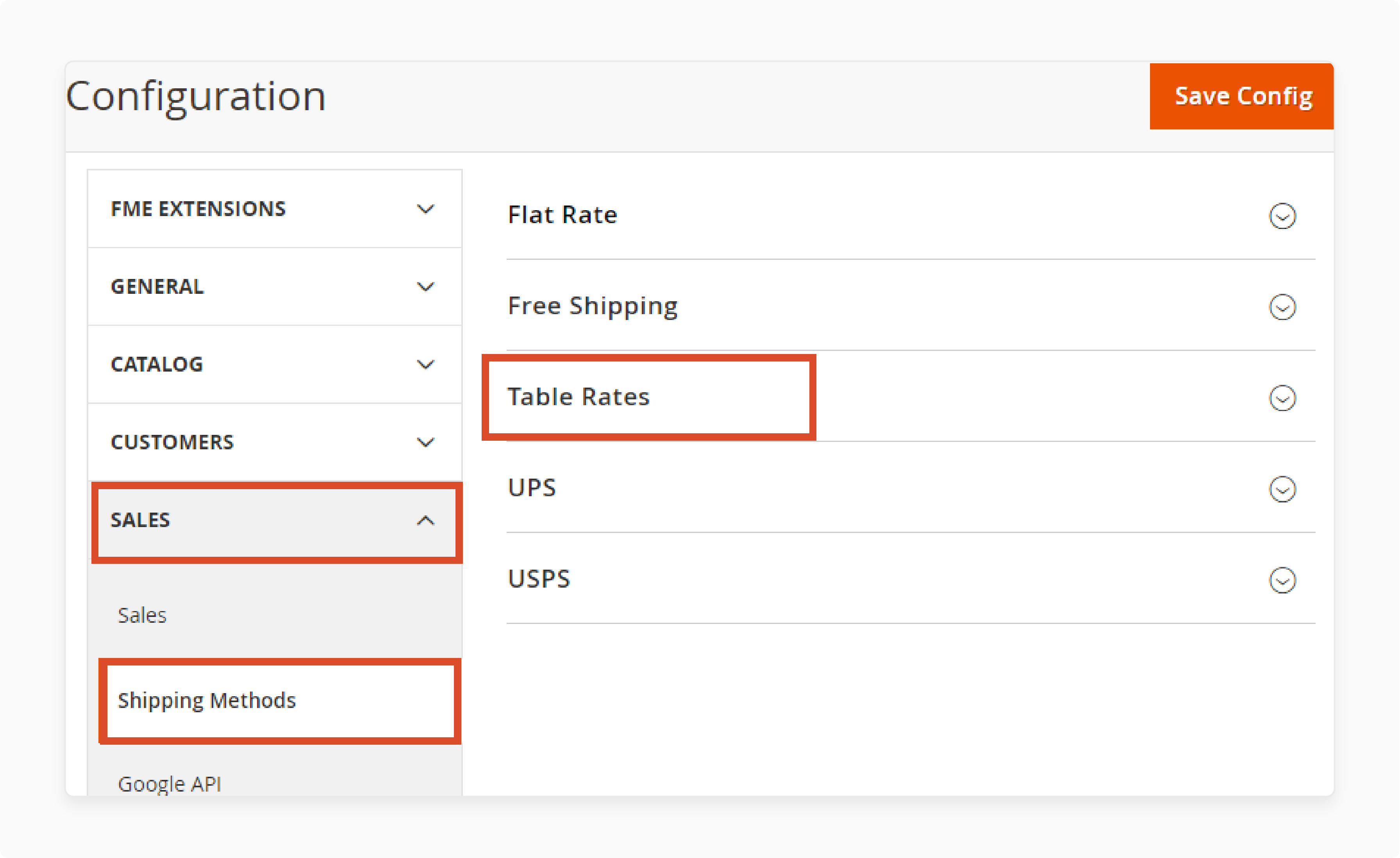
Go to Stores > Settings > Configuration in the Magento 2 admin. Under Sales, select Magento Shipping Methods. Expand the Table Rates section to view the available options.
Step 2: Enable the Table Rates Method
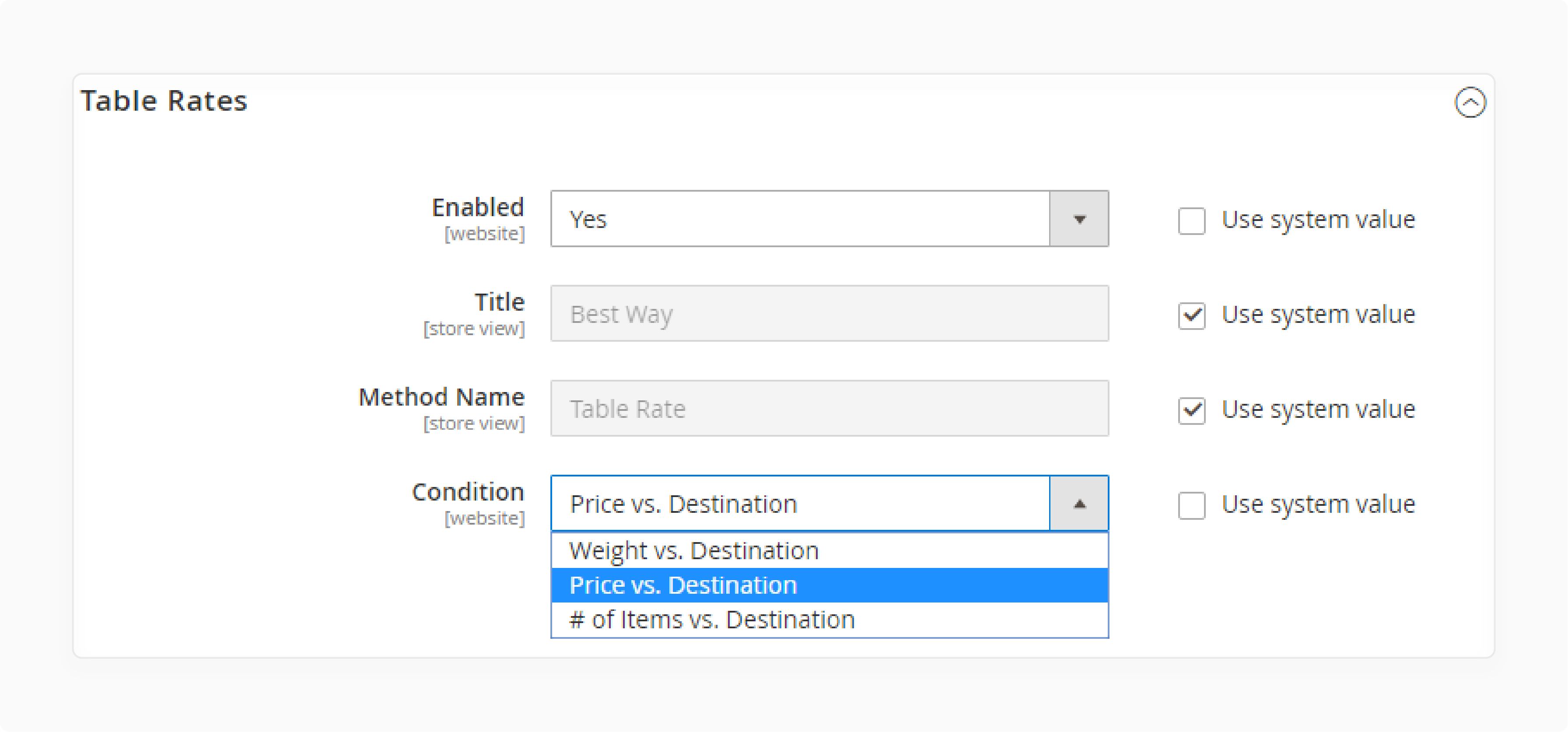
Set Enabled to Yes. It will activate the Table Rates shipping method. It will appear in the Estimated Shipping and Tax section of the cart and the Shipping Methods section at checkout.
Step 3: Choose the Weight vs Destination Condition
In the Condition dropdown, select Weight vs. Destination. This condition will calculate shipping fees based on weight and destination.
Step 4: Set Up the Default Settings
-
Title: Enter a name for the shipping method. Customers will see this at checkout.
-
Method Name: Add an internal name to describe the calculation method.
-
Include Virtual Products in Price Calculation: Set to Yes if you want to include virtual products in the shipping cost.
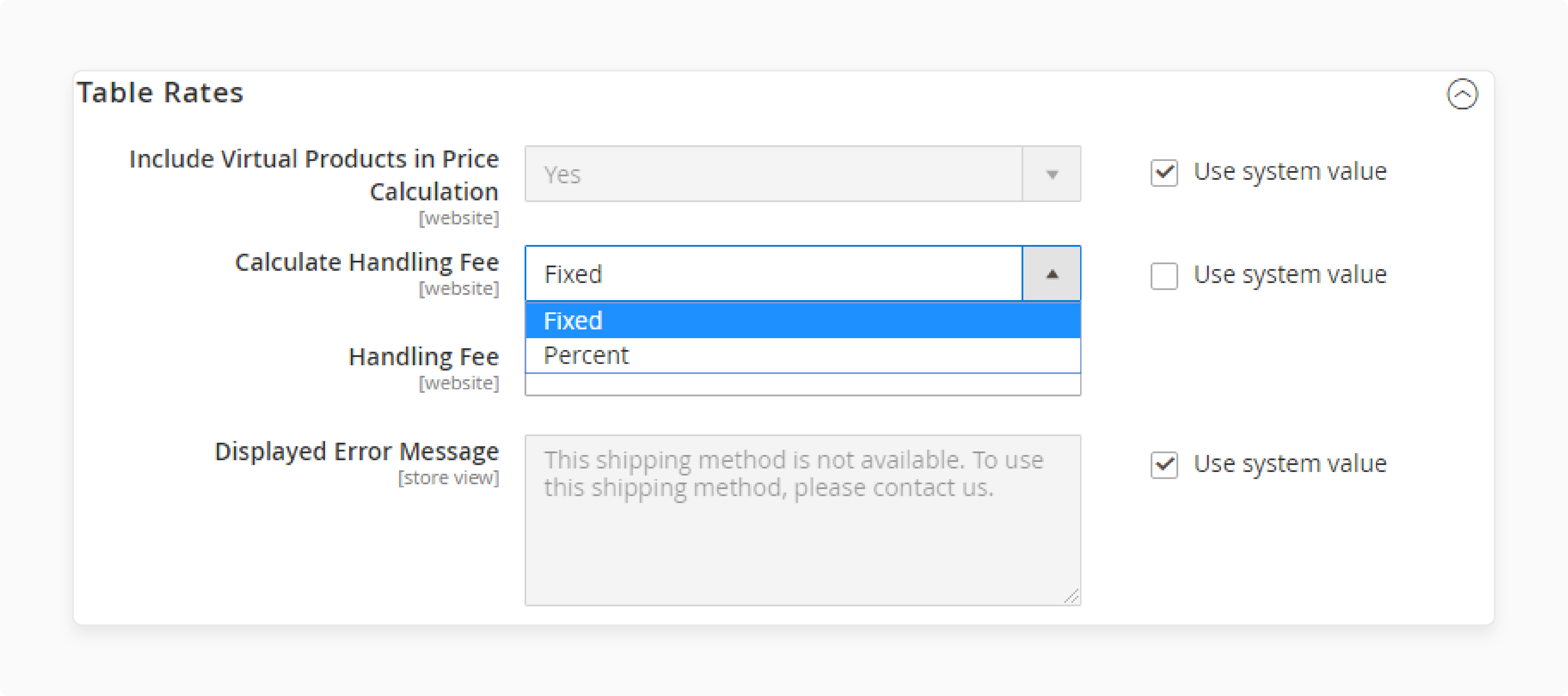
-
Calculate Handling Fee: Choose fixed or percentage for the handling fee.
-
Handling Fee: Enter the amount for handling. For a fixed amount, enter the value (e.g., 5 for $5). For a percentage, enter the decimal (e.g., 0.05 for 5%).
-
Displayed Error Message: Enter a message to show if the method is unavailable.
-
Ship to Applicable Countries: Select All Allowed Countries or choose specific ones.
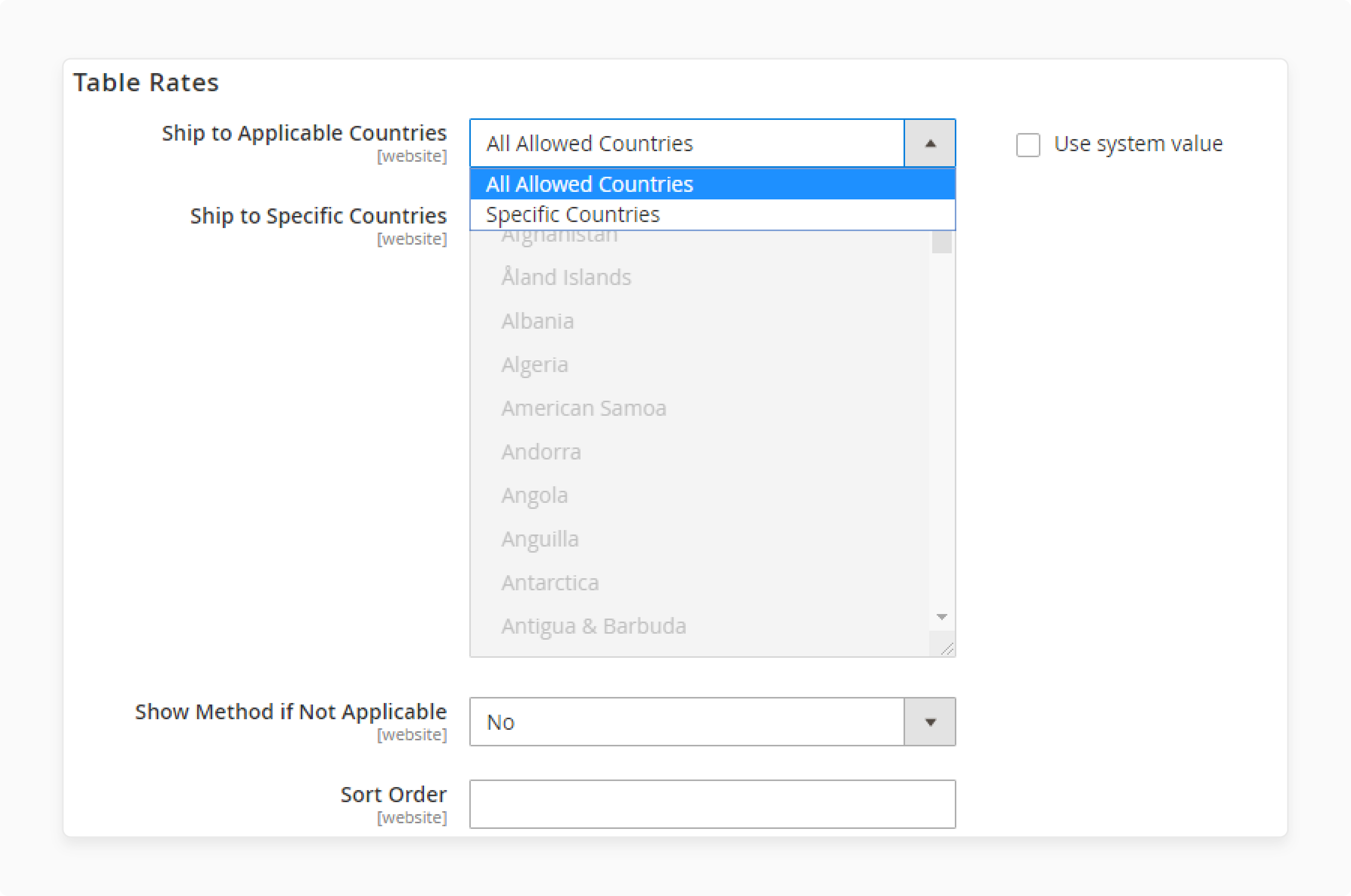
Step 5: Configure the Shipping Data
Go to the Table Rate Data section. Click Export CSV to download the tablerates.csv file.
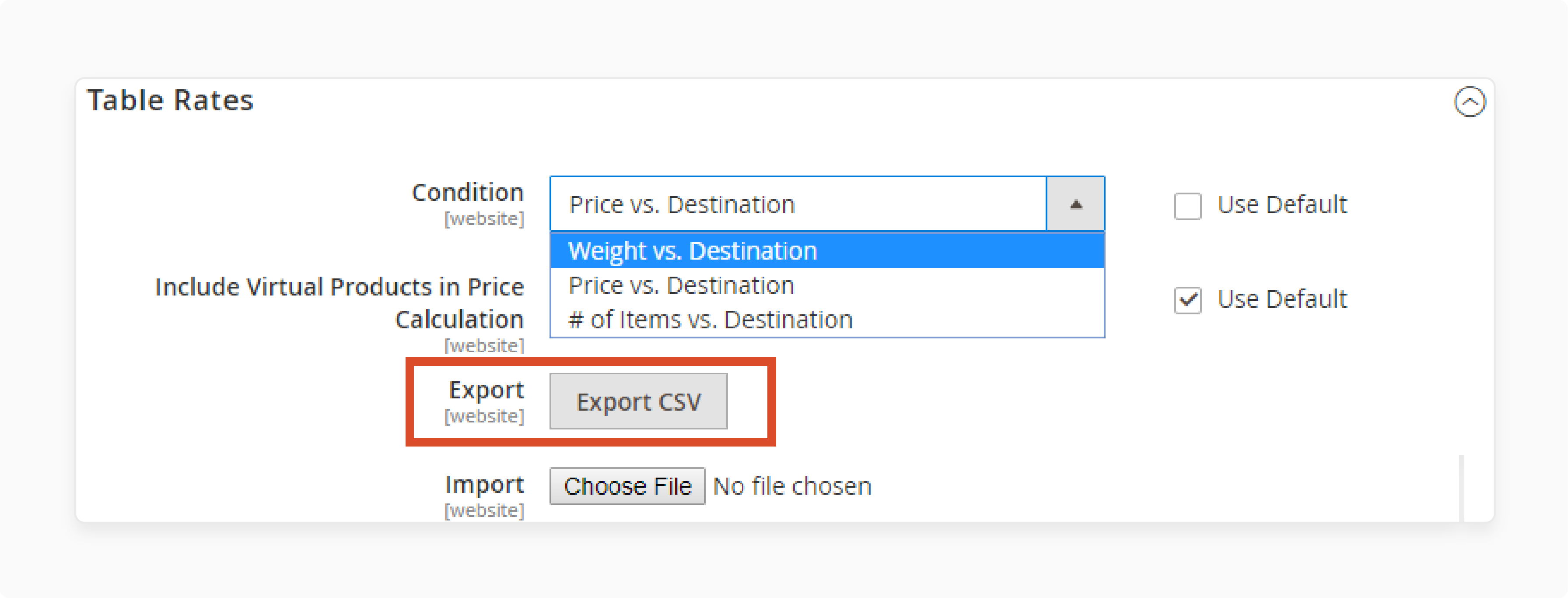 Open the file in a spreadsheet. Fill in the weight ranges and destination codes (use Alpha-3 country codes). Sort the data by Region/State to ensure proper processing.
Open the file in a spreadsheet. Fill in the weight ranges and destination codes (use Alpha-3 country codes). Sort the data by Region/State to ensure proper processing.
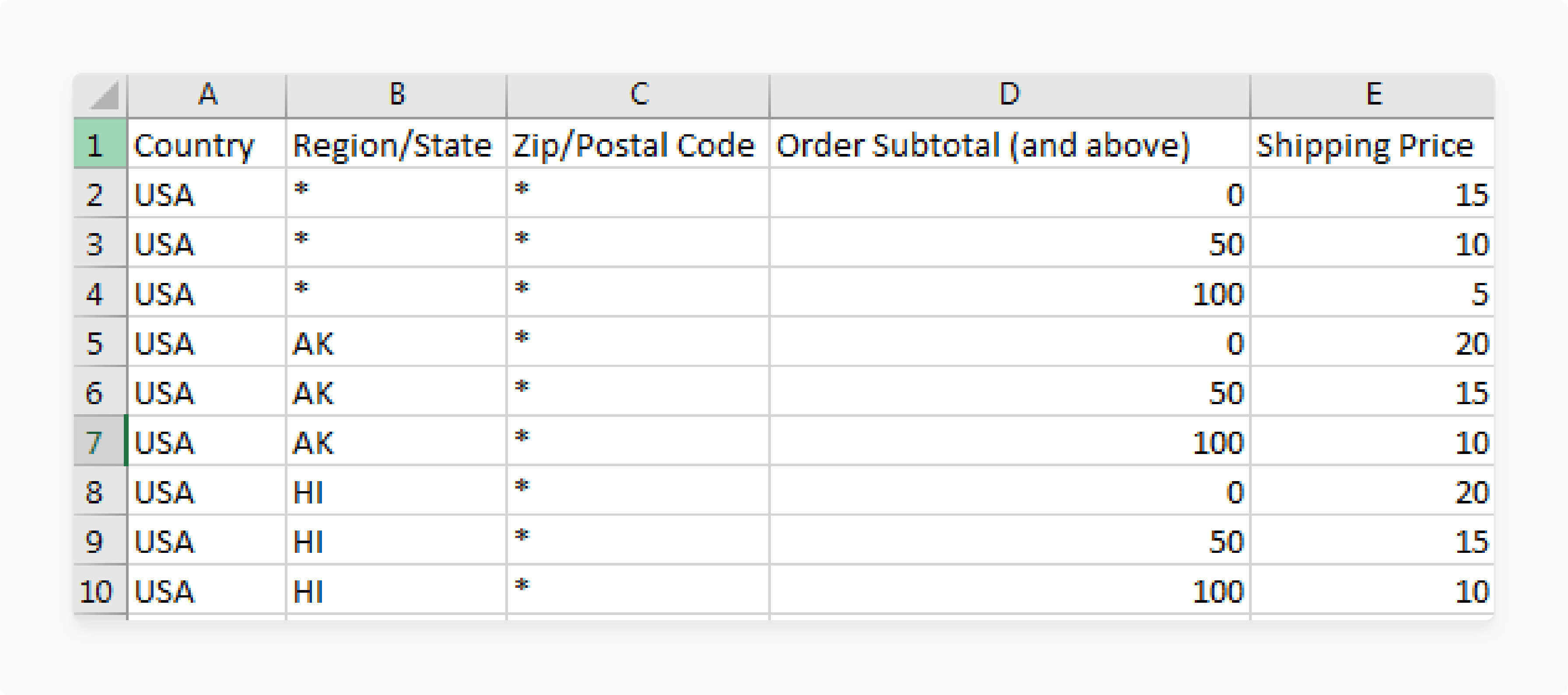
Step 6: Import the Table Rates Data
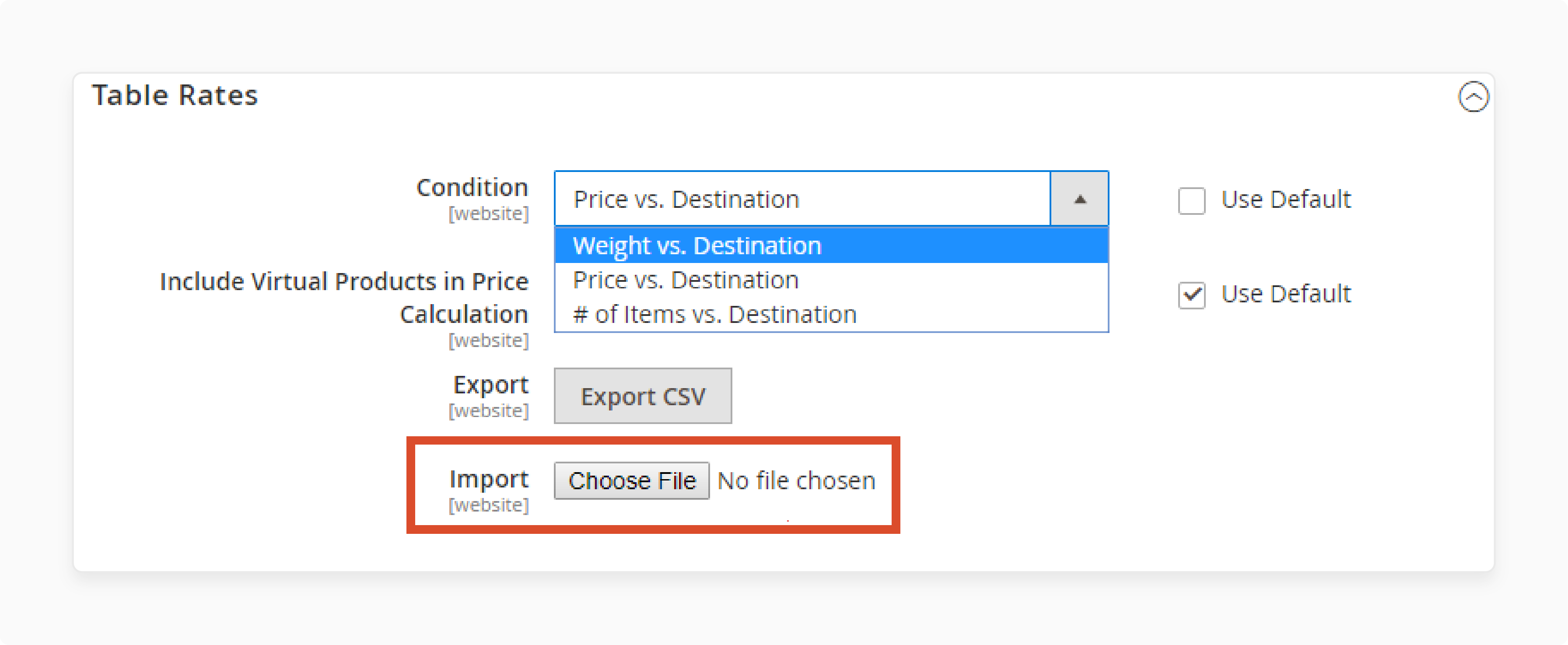
Click Choose File under the Import section. Select the updated tablerates.csv file and click Import to upload the rates.
Step 7: Save and Verify the Configuration
Click Save Config to save your changes. Test the shipping rates by going through the checkout with different addresses. Ensure that the shipping and handling fees are calculated correctly.
Use Cases & Benefits of Magento Shipping Table Rates Weight vs Destination Condition
| Use Case | Explanation |
|---|---|
| Accurate Shipping for Heavy Items | The Weight vs Destination condition ensures fair shipping fees for heavy products. A product’s weight directly affects the cost. It prevents merchants from losing money on large shipments. It also avoids overcharging for lighter items. This method reflects the actual delivery cost. |
| Flexible Shipping Strategy | Merchants can adjust fees based on both weight and destination. It creates a flexible pricing model. You can charge more for distant shipping zones. Customers from nearby locations pay less. It adapts as the business expands. |
| Cost Control for Merchants | Merchants can avoid losses by charging based on weight. The method calculates accurate shipping for heavy and long-distance orders. Custom weight ranges ensure better cost control. It works well for stores with varied product sizes. Merchants can better manage shipping costs. |
| Improved Customer Experience | Customers appreciate accurate and fair shipping rates. This method ensures they only pay for what they order. Customers close to the warehouse pay less. Transparent Magento pricing builds trust. It leads to repeat purchases and positive reviews. |
| Support for Diverse Products | Stores with products of different weights benefit from this method. Merchants can set specific rules for light and heavy items. Shipping costs adjust to match the order’s weight. It ensures fair pricing for all products. It is ideal for eCommerce stores with a varied inventory. |
| Better Profit Margins | Merchants can charge enough to cover shipping costs without overcharging. This method calculates fees precisely. It protects profitability on heavier orders. Lighter orders remain competitively priced. Merchants can maintain healthy margins. |
| Adaptability for Growth | As the business grows, merchants can update weight ranges and shipping zones. It ensures the shipping method scales with the store. It supports new products or international shipping. Merchants can make adjustments without hassle. It helps the business remain competitive. |
Troubleshooting Common Issues Magento 2 Shipping Table Rates Configuration
1. Shipping Rates Not Displaying
If shipping rates aren’t showing at checkout, check if the Table Rates method is enabled. Go to Stores > Settings > Configuration and set it to Yes. Make sure you selected the correct shipping condition (e.g., Weight vs Destination). Verify the CSV file is correctly imported with proper weight and destination data. Finally, clear your cache to apply the latest configuration.
2. Incorrect Shipping Charges
If shipping charges are wrong, check the CSV file for errors. Ensure the weight ranges and destination codes are accurate. Missing or incorrect data can cause wrong calculations. Review the handling fee settings to make sure it's applied correctly. Double-check the region/state codes as they affect the calculation.
3. Handling Fee Not Applied
If the handling fee isn’t applied, check the Calculate Handling Fee setting. Ensure you’ve selected either Fixed or Percentage and entered the correct amount. For a percentage, enter the decimal value (e.g., 0.05 for 5%). Make sure the handling fee is added to either the order subtotal or shipping cost. If the issue persists, clear the cache and re-import the CSV file.
4. Shipping Not Available for Specific Locations
If shipping is unavailable for certain locations, check the Country and Region/State columns in the CSV file. Ensure correct Alpha-3 codes for each country. If using a wildcard (*), place it correctly at the bottom. Also, verify the ship-to applicable countries are selected in the configuration. Test checkout with different addresses to check availability.
5. Table Rate Data Not Importing Correctly
If the CSV file isn't importing, check for format issues. Ensure no missing columns or incorrect separators. Save the file with UTF-8 encoding to avoid problems. Verify the country codes and state/province codes are correct. If issues persist, re-export the file and check the data before importing.
6. Table Rates Not Updating After Changes
If changes to Table Rates aren’t reflected, clear both the Magento and browser cache. Go to System > Magento Cache Management and refresh all caches. If the issue continues, check if the CSV file was updated correctly. Re-import the file if needed. Make sure the correct store view is selected during import.
FAQs
1. How do I configure a shipping method in Magento 2?
To configure a shipping method in Magento 2, go to Stores > Settings > Configuration. Under Sales, select Shipping Methods. Choose the shipping method and adjust settings such as shipping rates in Magento 2 and the delivery method.
2. How can I set different shipping rates based on weight and destination?
You can configure table rates for different shipping rates based on weight and destination. Use the shipping table rates method and define weight ranges and destination zones. It ensures accurate shipping costs for each order.
3. What is the purpose of the table rates shipping in Magento 2?
Table rates shipping in Magento 2 calculates shipping costs based on criteria like weight, destination, and price. You can configure shipping table rates to manage shipping rules and create fair pricing models for customers.
4. How do I configure free shipping in Magento 2?
To set up free shipping, go to Stores > Settings > Configuration and select the shipping option. Enable free shipping under Shipping Methods and set conditions like a minimum order amount or specific shipping address.
5. How do I calculate shipping rates for different addresses in Magento 2?
To calculate shipping rates, ensure the shipping address is entered at checkout. The rates will adjust based on the address and the shipping method in Magento you’ve configured, whether by weight, price, or number of items.
6. Can I create custom shipping rates in Magento 2?
Yes, Magento 2 allows you to create custom shipping rates. You can configure shipping table rates with specific rules. It, with dedicated Magento hosting, helps manage shipping rates according to your unique business needs.
7. What are the default settings for table rate shipping method in Magento 2?
The default settings for table rates in Magento 2 are designed to calculate shipping rates based on weight or price. You can modify these to suit your business. Prepare the table with accurate data to ensure proper rates are applied at checkout.
Summary
Magento 2 Shipping Table Rates Weight vs Destination calculates shipping based on weight and destination. It ensures fair and flexible pricing. Key benefits are:
-
Accurate shipping fees: Prevents overcharging by adjusting rates based on weight and distance.
-
Flexible shipping options: Adjust rates for different zones and distances.
-
Cost control: Helps merchants manage costs and avoid losses on heavy or long-distance shipments.
-
Improved customer experience: Transparent rates build trust and lead to repeat business.
Consider managed Magento hosting for accurate Magento shipping calculations for e-stores.




