
Magento 2 Scheduled Import: Benefits and Troubleshooting Tips
Want to keep your Magento store data up-to-date? Magento 2 scheduled import automates data updates, ensuring accuracy and efficiency.
In this tutorial, we will explore the benefits, troubleshooting tips, and steps to schedule import in Magento 2.
Key Takeaways
-
Learn how Magento 2 Scheduled Import automates data updates for your store.
-
Discover the benefits of scheduled imports, such as improving data accuracy and enhancing inventory management.
-
Understand how to schedule and manage imports and exports in Magento 2.
-
Identify and troubleshoot common issues with scheduled imports.
-
Explore the top Magento 2 extensions for importing and exporting product data.
What is Magento 2 Scheduled Import?
“Magento 2 Scheduled Import is a feature that automates data import processes for your Magento 2 store.”
Magento 2 Scheduled Import ensures that customer data are always up-to-date without requiring manual intervention. You can schedule regular imports of various types of data transfer:
-
Product information
-
Customer data
-
Pricing updates
-
Order details
The import can be done using various file formats like CSV file, XML, and XLSX. The system supports FTP/SFTP retrieval, data mapping, and validation.
The feature enhances operational efficiency by keeping your store data consistently updated and accurate. It saves significant time for store administrators. It allows them to focus on more strategic tasks and other business aspects.
What is Magento 2 Scheduled Export?
“Magento 2 scheduled export is a feature that allows store administrators to automate the process of exporting data.”
They export data from their Magento store at regular intervals. The feature helps maintain up-to-date records and share data with external systems. It also ensures efficient data management.
It also integrates Magento with other business tools and enhances operational efficiency.
Benefits of Magento 2 Scheduled Imports
1. Improve Data Accuracy
-
Automated scheduled imports reduce the risk of human errors. These often occur with manual data entry.
-
Setting up a regular import schedule ensures that your data is consistently accurate and reliable.
-
It leads to better inventory management and a smoother operation of your online store. It also reduces customer service issues.
2. Enhance Inventory Management
-
Scheduled imports keep inventory levels regularly updated. These are based on real-time data from suppliers or internal systems.
-
It helps prevent stockouts and overstock situations. It also improves customer satisfaction and optimizes warehouse management.
-
Accurate inventory data also supports better forecasting and planning. It leads to more efficient business operations.
3. Ensure Consistent Product Information
-
Regular imports keep product information consistent across all sales channels.
-
This consistency helps maintain a professional brand image. It provides customers with reliable information.
-
Scheduled imports ensure that product descriptions, prices, and images are always current. These can positively impact customer trust and conversion rates.
4. Optimize Catalog Management
-
Managing a large product catalog can be challenging. Scheduled imports simplify this task.
-
It keeps the catalog accurate and comprehensive by automating regular updates.
-
It helps improve the shopping experience for customers. It makes it easier for them to find what they are looking for and increases the likelihood of sales.
5. Boost Customer Satisfaction
-
Up-to-date and accurate product information and order statuses enhance customer experience.
-
Scheduled imports help maintain this accuracy. It leads to fewer errors and delays.
-
Satisfied customers are more likely to return and recommend your store to others. It contributes to long-term business success.
How to Identify and Troubleshoot Common Scheduled Import Issues?
1. Import Failures
Symptoms:
The scheduled import process fails, and data does not update as expected.
Possible Causes:
-
Incorrect file format
-
Missing required fields
-
Server timeouts
-
Permission issues
Solutions:
-
Ensure the import file is in the correct format (e.g., CSV, XML). It should also meet Magento's requirements.
-
Ensure all required fields are present and correctly filled in the import file.
-
Check for server timeouts or permission issues. These may prevent the import process from completing.
Tips:
-
Use file validation tools or built-in Magento import validation features.
-
Refer to Magento's documentation for the correct file format specifications.
2. Data Inconsistencies
Symptoms:
Imported data shows inconsistencies, such as missing or incorrect information.
Possible Causes:
-
Data formatting errors
-
Mismatched field mappings
-
Corrupted import files
Solutions:
-
Ensure that all required fields are correctly mapped. Data should align with Magento's schema.
-
Review the import file for any formatting errors that could cause data inconsistencies.
-
Check for any signs of corruption or errors in the import files.
Tips:
-
Create a small sample file to test the import process before using larger files.
-
Regularly validate and clean data before import.
3. Performance Issues
Symptoms:
Scheduled imports cause slowdowns or performance issues on the Magento site.
Possible Causes:
-
Large import files
-
Insufficient server resources
-
Inefficient import scripts
Solutions:
-
Reduce the size of import files or split them into smaller batches.
-
Ensure the server has adequate resources to handle the import process.
-
Review and optimize import scripts for better performance.
Tips:
-
Schedule imports during off-peak hours to minimize impact on site performance.
-
Use server monitoring tools such as New Relic to track performance issues.
4. Scheduling Conflicts
Symptoms:
Scheduled imports do not run at the expected times or overlap with other scheduled tasks.
Possible Causes:
-
Incorrect cron job configuration
-
Conflicting schedules
-
Server time zone issues
Solutions:
-
Ensure cron jobs are correctly configured and running as expected.
-
Adjust schedules to prevent overlap with other tasks.
-
Ensure the server time zone is correctly set to avoid timing issues.
Tips:
-
Use the Magento admin panel to review and manage cron jobs.
-
Check the server's cron job logs for errors or conflicts.
5. Error Logs and Data Validation
Symptoms:
Error messages appear in logs, or data validation fails.
Possible Causes:
-
Import errors
-
Data validation issues
Solutions:
-
Check Magento's error logs for any import-related errors or warnings.
-
Use data validation tools or manually review a sample of the imported data.
Tips:
-
Enable detailed logging for import processes to capture more information for troubleshooting.
-
Implement automated data validation checks as part of the import process.
How to Schedule Import in Magento 2?
- Navigate to your Magento 2 backend’s Scheduled Import/Export screen.
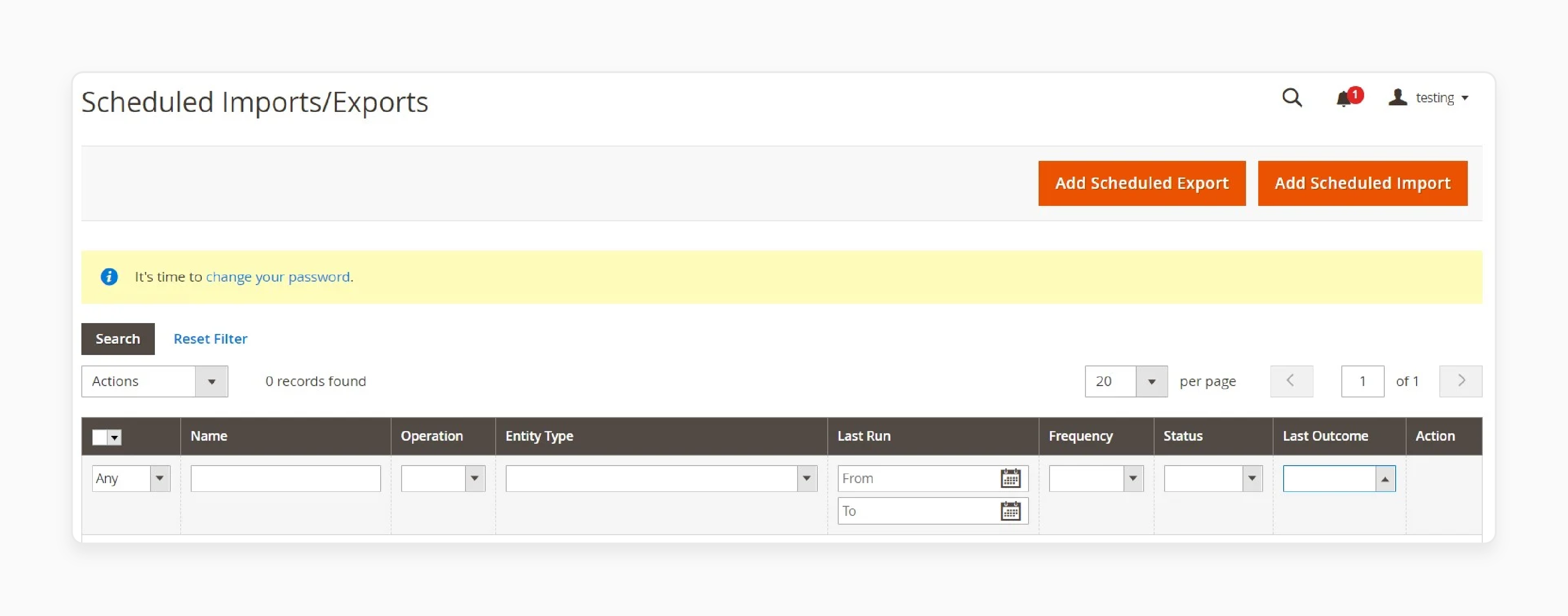
- Click Add Scheduled Import and specify the following parameters:
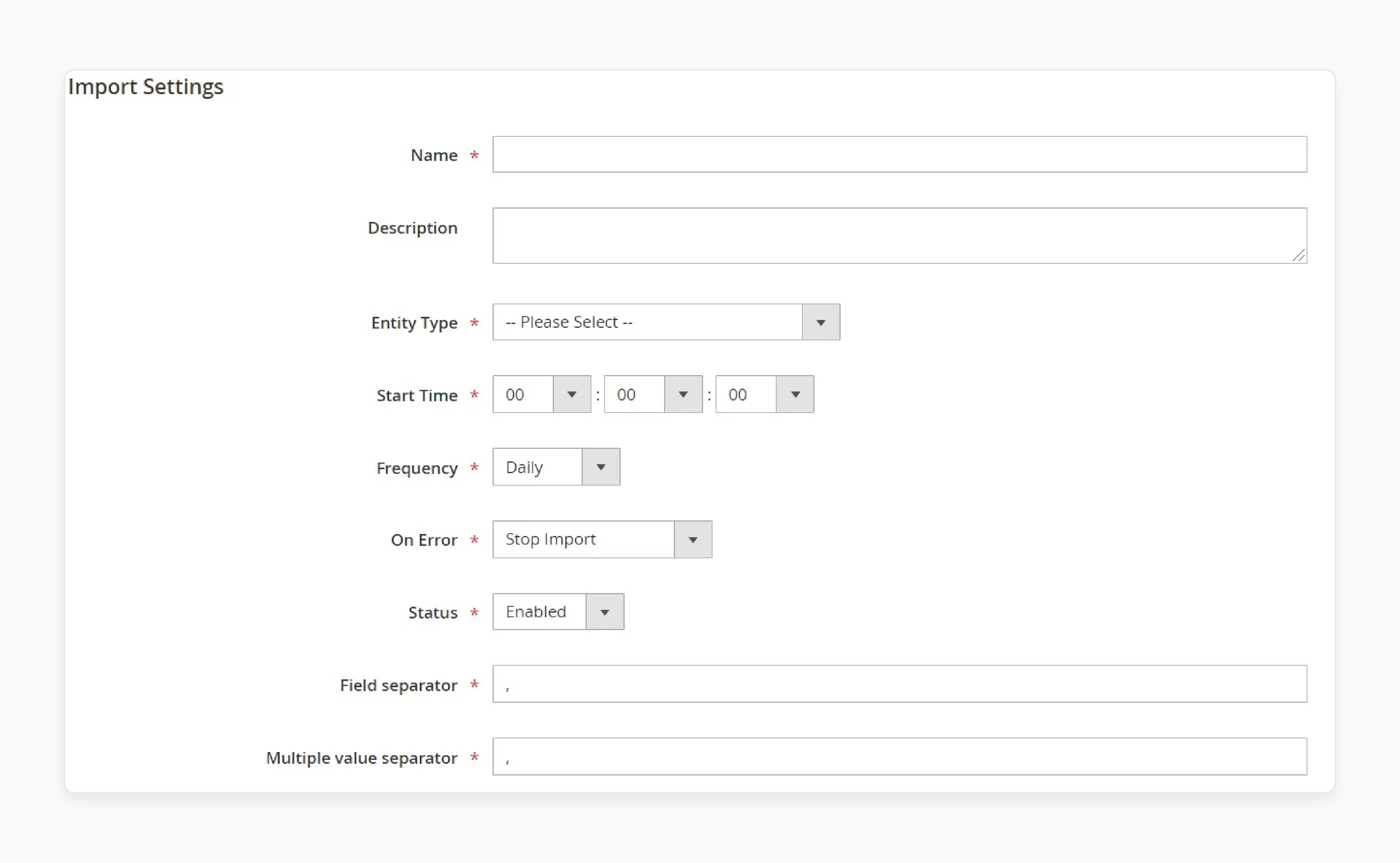
-
Name: Enter a name for your scheduled import.
-
Description: Provide a brief description.
-
Entity Type: Select either Products or Customers.
-
Import Behavior: Choose one of the following:
1. Append Complex Data (add new data)
2. Replace Existing Complex Data
3. Delete existing database entries.
-
Start Time: Specify the hour, minute, and second to launch import.
-
Frequency: Choose Daily, Weekly, or Monthly.
-
Field Separator: Enter the character that separates fields in the import file.
-
Multiple Value Separator: Enter the character that separates multiple values within a field.
-
Status: Enable the job here.
3. Set Server Type:
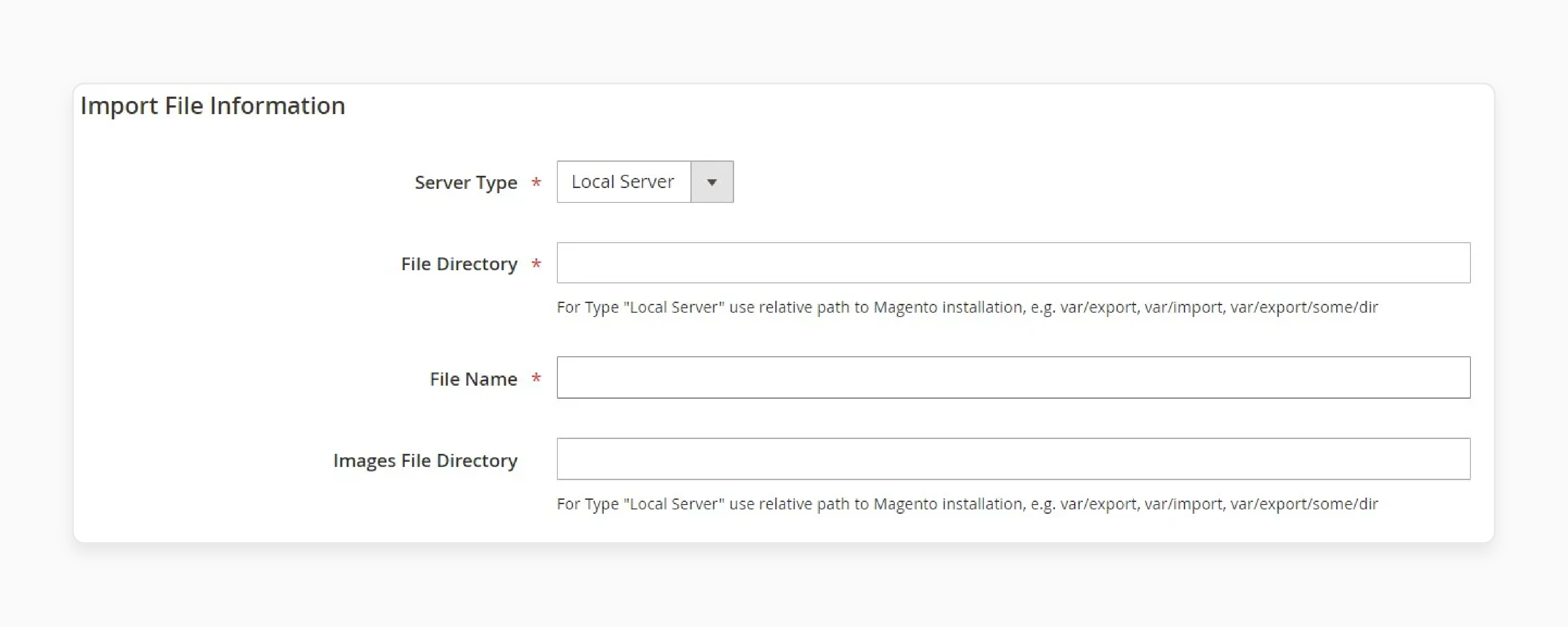
Choose between a Local Server or Remote FTP.
4. Specify File Directory:
-
For a local server, enter a relative path in your Magento installation (e.g., var/import).
-
For a remote FTP server, enter the full URL and path to the remote server.
5. Specify a File Name to be imported and a path to the directory with product images.
6. Set Email Notifications:
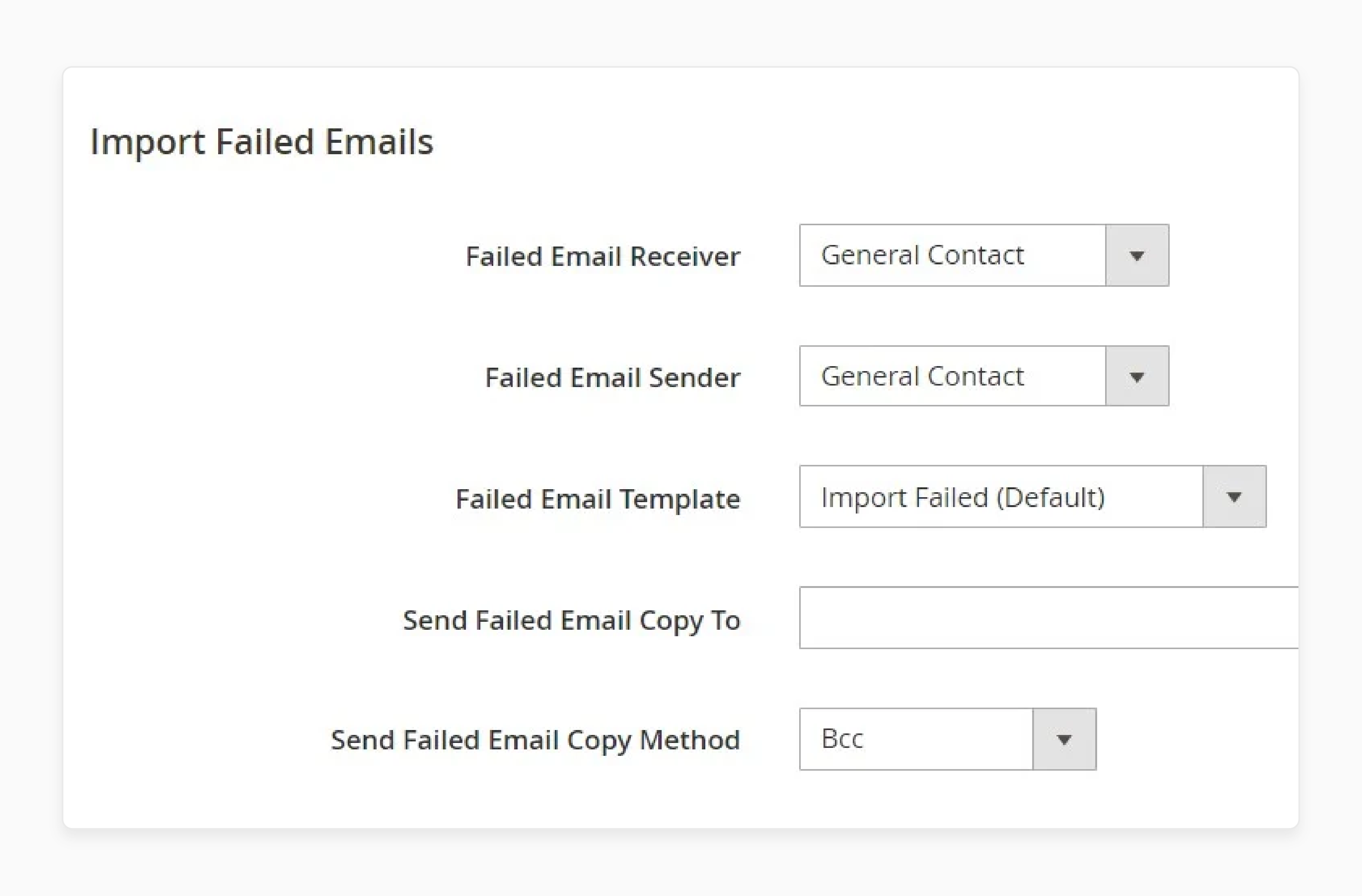
Provide the necessary data for sending failed email notifications:
-
Failed Email Receiver: The email address that will receive notifications when an import fails.
-
Failed Email Sender: The designated sender's name and email address for failed import notifications.
-
Failed Email Template: The predefined or custom template used for sending failure notifications.
-
Send Failed Email Copy To: Additional email addresses that will receive a copy of the failed import notification.
-
Failed Email Copy Method: The method (Cc or Bcc) used to send copies of the failed import notifications.
7. Save and Test:
-
Save your new import job.
-
Launch it to ensure everything is configured correctly and the import runs smoothly.
Top 2 Magento 2 Scheduled Import Extension
1. Magento 2 Import Export Product Reviews by BSS Commerce
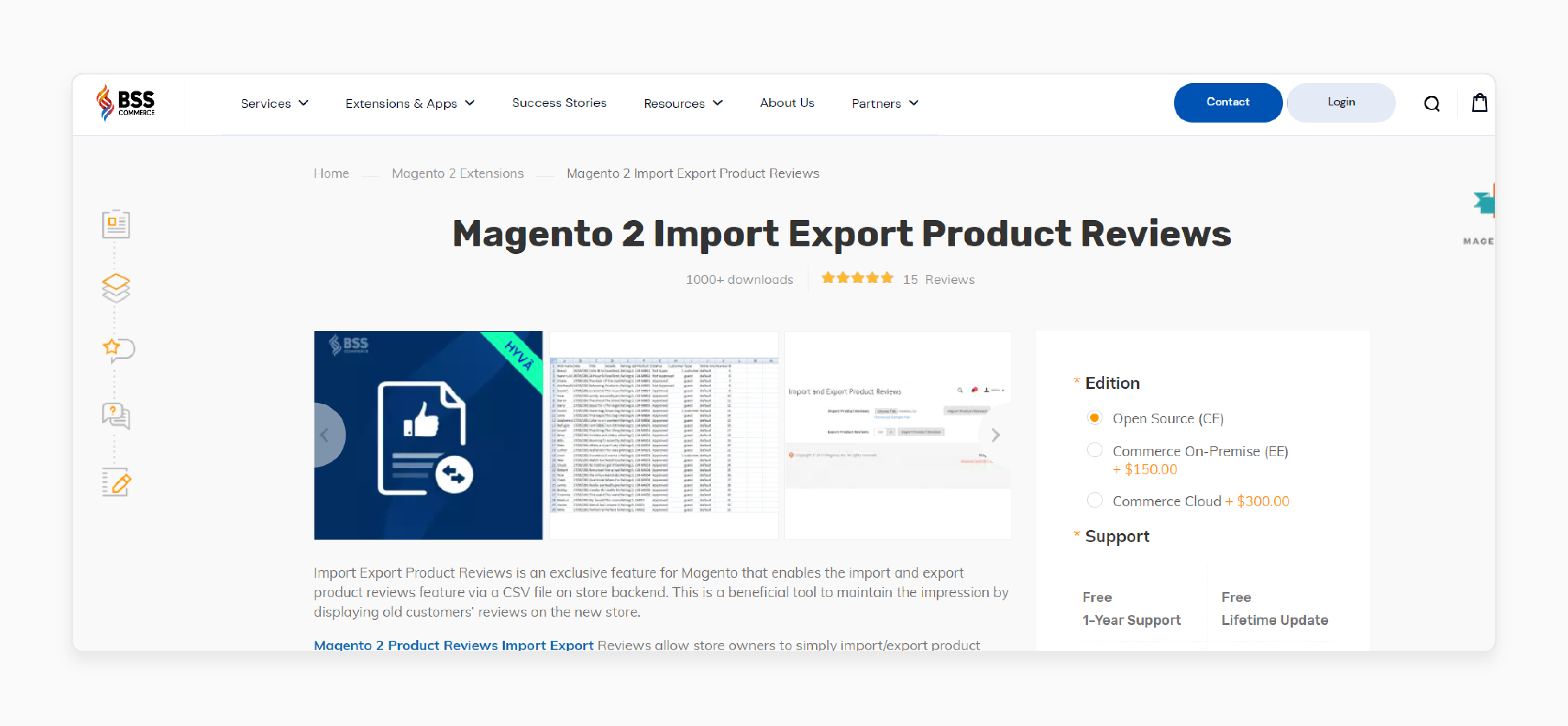
BSS Commerce Import export product reviews is a Magento-only functionality. It allows you to export and import product reviews from your store’s backend using a CSV file. It helps maintain the impression by presenting existing customers’ feedback on the new store.
It allows store owners to effortlessly import and export all product reviews using a CSV file. The CSV file contains a wealth of useful information, including:
-
Customer names
-
Review titles
-
Review details
-
Product SKUs
-
Rating options
While importing, store owners can assign reviews to each consumer and each product. It helps determine the review status. It is compatible with Magento 2.3.x - 2.4.x.
Key Features:
-
Import review data for many products at one time.
-
Offer a CSV sample file for users to download and follow to finish the information
-
Export product reviews of a Magento 2 site into a CSV file
-
Support multiple Magento 2 stores
-
Compatible with Hyva theme
Price:
-
Magento Open Source Edition: $79 (12 months)
-
Magento Commerce Edition: $229 (12 months)
-
Magento Commerce Cloud Edition: $379 (12 months)
2. Magento 2 Product Import Export Extension by Magebees
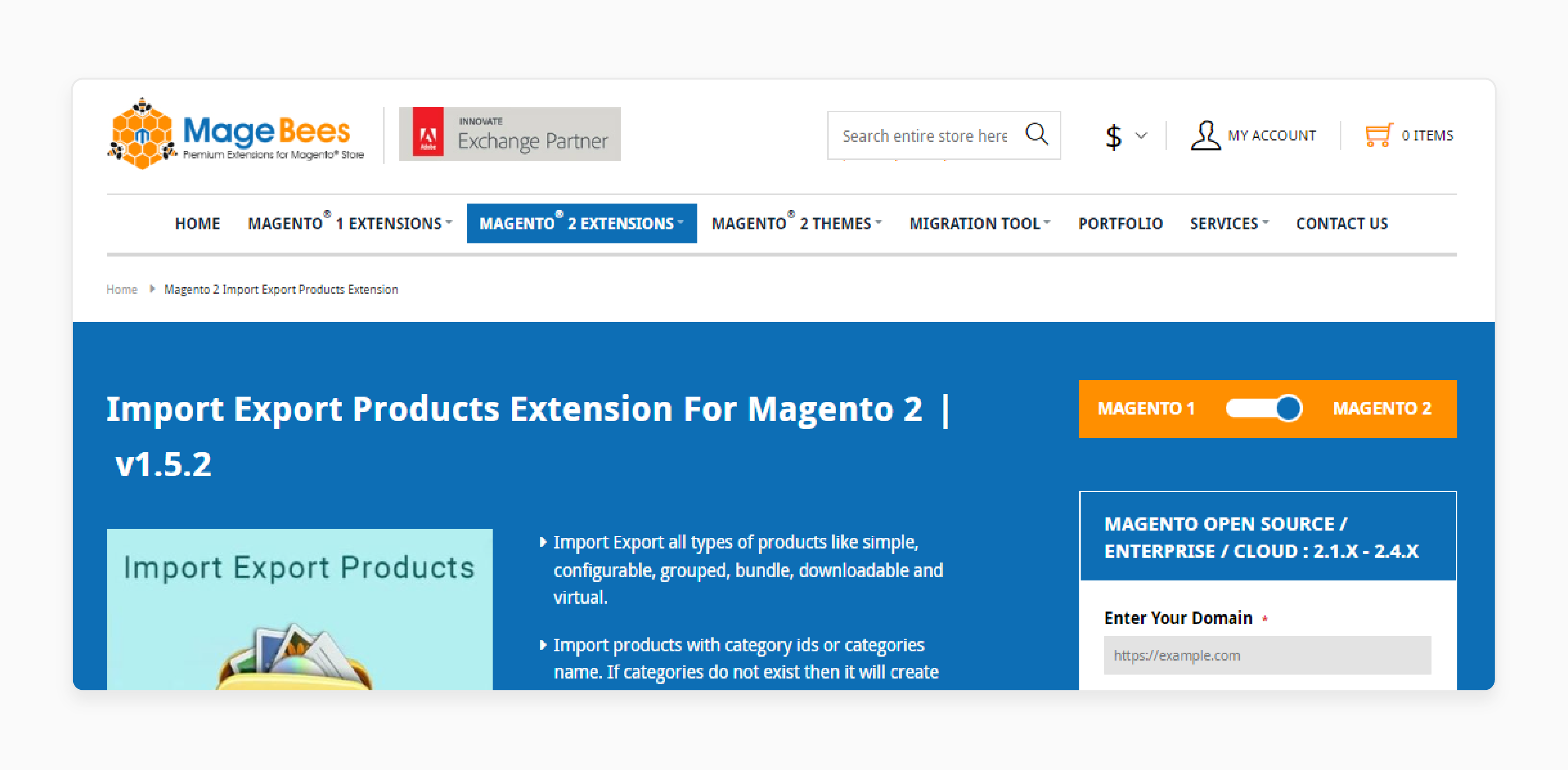
Magebees product import export extension offers necessary features for Magento mass product import and export. Admin can easily import and export files via a CSV file with one click.
Admins need to download the CSV file and complete all necessary information about products. Then, validate this file and import it into websites. Admin also has different filters to export their wanted data, such as:
-
Attribute set names
-
Product Type
It is compatible with the latest Magento 2.4.7 version.
Key Features:
-
Import-export all Magento product types
-
Import-export all types of custom options
-
Magento 2 Import-related products, Cross-sell, and Up-sell products.
-
Import-export multiple product images
-
Import-export products with category IDs or category names.
-
Import-export Tier price for products
-
Give many options to export Magento 2 products
Price:
-
Magento 2 Open Source Edition: ₹ 8,292.00 (12 months)
-
Magento Enterprise Edition: ₹ 16,584.00 (12 months)
-
Magento Cloud Edition: ₹ 16,584.00 (12 months)
FAQs
1. How does Magento 2 Scheduled Import benefit Adobe Commerce users?
Magento 2 Scheduled Import automates data updates for Adobe Commerce stores. It ensures real-time accuracy. It reduces manual effort, allowing store administrators to focus on strategic tasks. It leads to improved operational efficiency.
2. What features contribute to improved import or export in Magento 2?
Improved import or export in Magento 2 includes support for various file formats (CSV, XML, XLSX), data mapping, and validation. It also offers automated scheduling and real-time updates. It enhances data accuracy and efficiency.
3. How can I access the import history in Magento 2?
You can access the import history in Magento 2 through the Scheduled Import/Export screen. This feature provides detailed logs and status reports of past imports. It helps you track and troubleshoot data updates effectively.
4. Can Magento 2 Scheduled Import handle large data volumes?
Magento 2 Scheduled Import is designed to handle large data volumes efficiently. It supports bulk data transfers. It ensures that even extensive product catalogs and customer data are updated seamlessly and accurately.
Summary
Magento 2 Scheduled Import and Export automates data updates and exports to keep data accurate. The tutorial outlines several points, including:
-
Reduces human errors and ensures consistent, reliable data.
-
Keeps inventory levels updated and helps in better forecasting.
-
Automates updates to maintain an accurate and comprehensive product catalog.
-
Provides accurate information, leading to fewer errors and enhanced customer experience.
Want to maximize your store's efficiency with Magento 2 scheduled import? Explore managed Magento hosting solutions for expert support.






