
Magento 2 Refund Order: Process and Different Methods
Struggling with refund requests in your Magento 2 store? Magento 2 refund order streamlines the refund process and makes it easier for store owners to handle customer requests.
In this article, we will explore the process and different methods of Magento 2 Refund Order.
Key Takeaways
-
What is Magento 2 Refund Order Extension?
-
How Does the Magento 2 Refund Order Process Work?
-
What Are the Different Refund Methods Available in Magento 2?
-
How to Refund an Order in Magento 2?
What is Magento 2 Refund Order Extension?
The Magento 2 refund order extension is a tool designed to simplify and automate the refund process for merchants using Magento commerce.
The extension enhances the standard Magento 2 refund functionality. It allows store administrators to handle refund requests efficiently. It includes partial and full refunds directly from the admin panel.
The refund extension offers store owners a more streamlined and user-friendly return and refund process. It helps improve customer satisfaction.
It typically includes features like:
-
Automated calculation of refund amounts
-
Integration with various payment gateways for smooth refunds
-
Customizable refund rules
-
Detailed refund history tracking
The tool is especially useful for stores dealing with a high volume of refunds. It helps reduce manual effort and minimize errors in the refund process.
How Does the Magento 2 Refund Order Process Work?
1. Customer Requests a Refund
-
The refund process begins when a customer decides to return a product they purchased. It could be due to various reasons, such as:
1. Receiving a defective item
2. Dissatisfaction with the product
3. A change of mind
-
The customer initiates a refund request through the store's return merchandise authorization (RMA) system. It is possible directly from their account dashboard or by contacting customer service.
-
The customer typically provides details like:
1. The order number
2. The reason for the return
3. The condition of the product
2. Admin Reviews the Refund Request
-
After receiving the refund request, the store administrator reviews the request. They then ensure that it complies with the store’s return and refund policies.
-
The admin checks whether the product is eligible for a refund based on factors such as:
1. The time elapsed since the purchase
2. The condition of the product upon return
3. Any specific return conditions that apply to that product category
3. Initiating the Refund in the Admin Panel
-
Once the request is approved, the admin logs into the Magento 2 backend. They then navigate to the specific order.
-
Magento 2 provides a streamlined interface within the admin panel. It is where the refund can be processed.
-
The admin selects the order and chooses the option to refund. It is where they can issue either:
1. Full refund (the entire order amount)
2. Partial refund (only a portion of the order, such as for specific items or excluding shipping fees)
-
The flexibility to issue partial refunds is particularly useful in cases where only part of the order is returned.
4. Automatic Calculation of Refund Amount
-
Magento 2's system is designed to handle the complexities of refund calculations automatically.
-
When initiating a refund, the platform automatically calculates the refund amount. They consider various factors, such as:
1. Applied discounts
3. Taxes
-
The system also allows the admin to manually adjust the refund amount if there are special considerations, such as:
1. Restocking fees
2. Compensatory discounts for the customer
5. Processing the Refund
-
Once the refund amount is finalized, the admin then processes the refund. It is through the payment gateway originally used for the transaction.
-
Magento 2 Refund Order Extension supports multiple payment methods.
-
The extension ensures that the refund is routed back to the customer’s original payment method. It helps maintain consistency and transparency in the transaction.
-
The step may also involve coordination with the payment gateway provider. It ensures that the refund is completed smoothly and within the expected timeframe.
6. Updating Order Status
-
After processing the refund, Magento 2 updates the order status in the system to reflect the refund.
-
The status update helps both the store’s internal records and customer communication.
-
Typically, the order status is changed to 'Refunded,.' The customer is then notified via email about the successful refund.
-
The email includes details such as the:
1. Refunded amount
2. Items refunded
3. The method through which the refund was issued
-
It ensures that the customer is kept informed throughout the process.
7. Detailed Refund Tracking
-
Magento 2 provides powerful tracking and reporting features for refunds.
-
The system keeps a detailed record of all refund transactions, including:
1. Date
2. Amount
3. Items refunded
4. Any notes added by the admin
-
The history is accessible from the order details page. It can be used for:
1. Future reference
2. Audits
3. Resolving any disputes
-
The store also generates reports to analyze refund trends. It can help identify common issues with products or understand customer behavior.
What Are the Different Refund Methods Available in Magento 2?
1. Online Refunds
-
Online refunds are processed directly through the payment gateway that was used for the original transaction.
-
The method is typically used for:
1. Credit/debit card payments
2. PayPal
3. Other online payment methods
-
After an online refund is initiated, the refund amount is automatically credited back to the customer’s original payment method.
-
The process is quick and efficient, as it directly communicates with the payment gateway. It ensures the refund is processed without manual intervention.
-
Online refunds are often preferred for their speed and automation.
2. Offline Refunds
-
Offline refunds are used when the original payment method cannot be refunded directly through Magento 2's online system. It is also possible when a manual refund process is required.
-
It might occur in cases where the payment was made via:
1. Cash
2. Bank transfer
3. Other non-digital methods
-
With offline refunds, the admin processes the refund outside of the Magento system, such as:
1. Issuing a check
2. Sending a bank transfer
3. Providing cash in-store
-
The Magento system is then updated manually to reflect that the refund has been issued. The method is more flexible but requires manual record-keeping to ensure accuracy.
3. Partial Refunds
-
Partial refunds allow store administrators to refund only a portion of the order total.
-
The method is useful in the following situations:
1. Where a customer returns only part of their order
2. When there are additional costs (such as shipping fees) that are not refundable
-
Partial refunds can be processed both online and offline. It depends on the payment method.
-
Magento 2’s admin panel allows the admin to specify the amount to be refunded. They can select which items or services the refund applies to.
-
The flexibility helps maintain customer satisfaction while managing the store's financials accurately.
4. Store Credit Refunds
-
Store credit refunds provide an alternative to cash or card refunds. It is by offering customers store credit for the amount refunded.
-
The method is used as a way to retain customer loyalty. It also encourages them to make future purchases.
-
In Magento 2, the admin can issue store credit directly from the admin panel. The customer can then use the amount for future transactions.
-
Store credit refunds are beneficial for the store. They keep the funds within the business while also providing value to the customer.
How to Refund an Order in Magento 2?
-
Log in to your Magento 2 admin panel using your login credentials.
-
Navigate to the Sales section.
-
Select Orders to view a list of all customer orders.
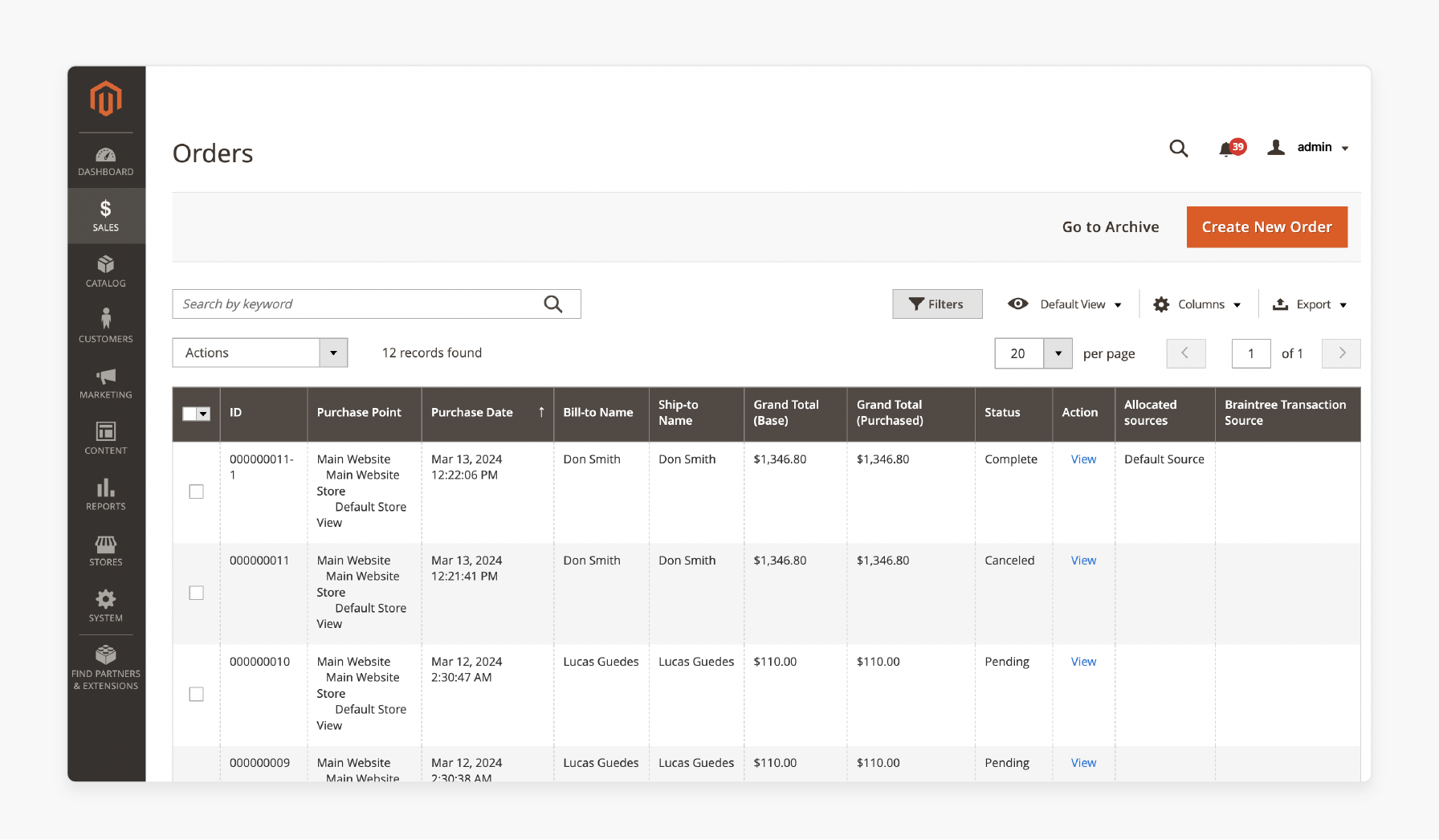
-
Find the order you wish to refund and click the View link. The next page displays all the information related to the order.
-
On the left sidebar, click on the Invoices section to view the invoice associated with the particular order.
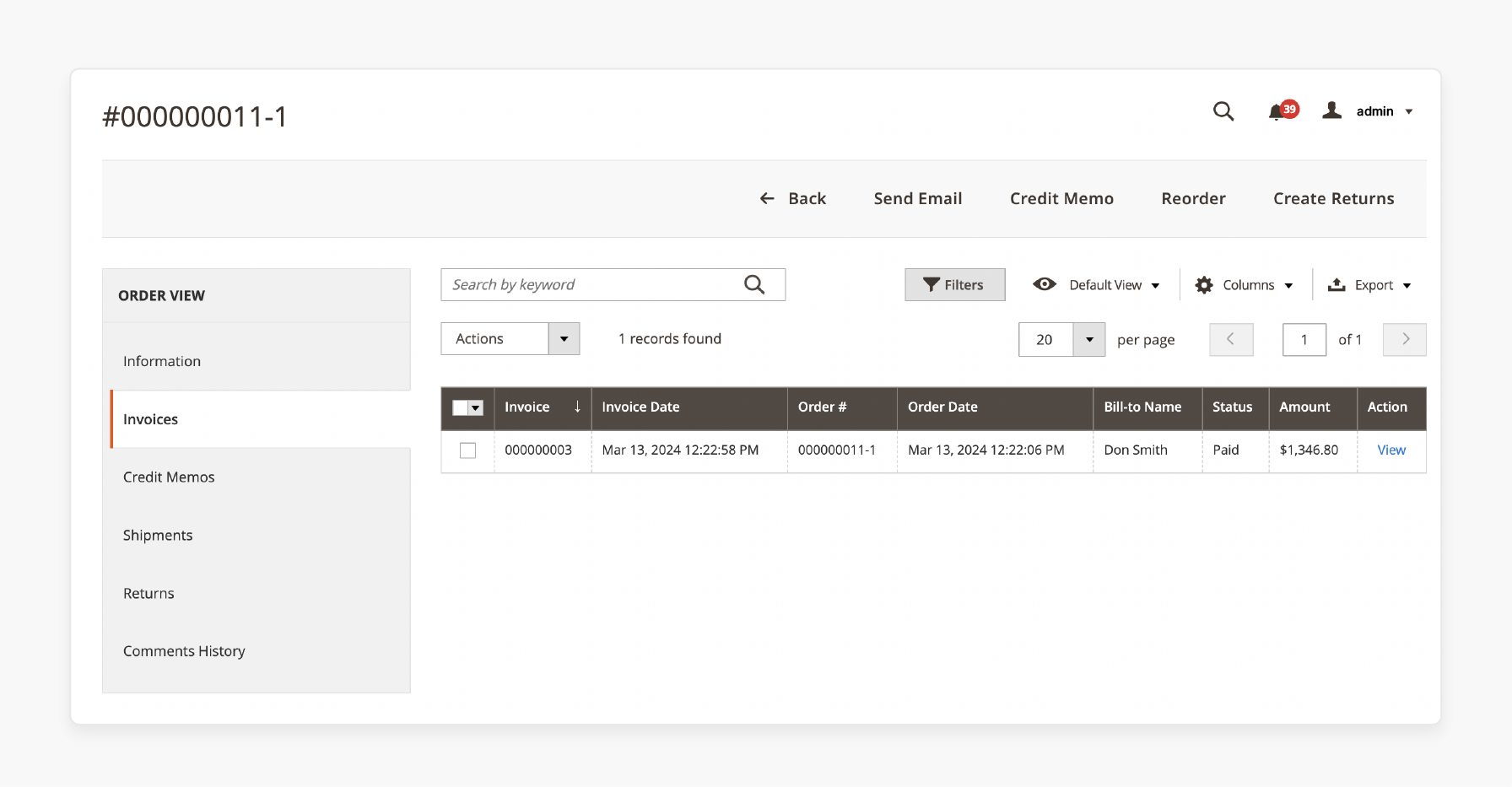
- Within the Invoices section, click on the Credit Memo to create a credit memo for this order.
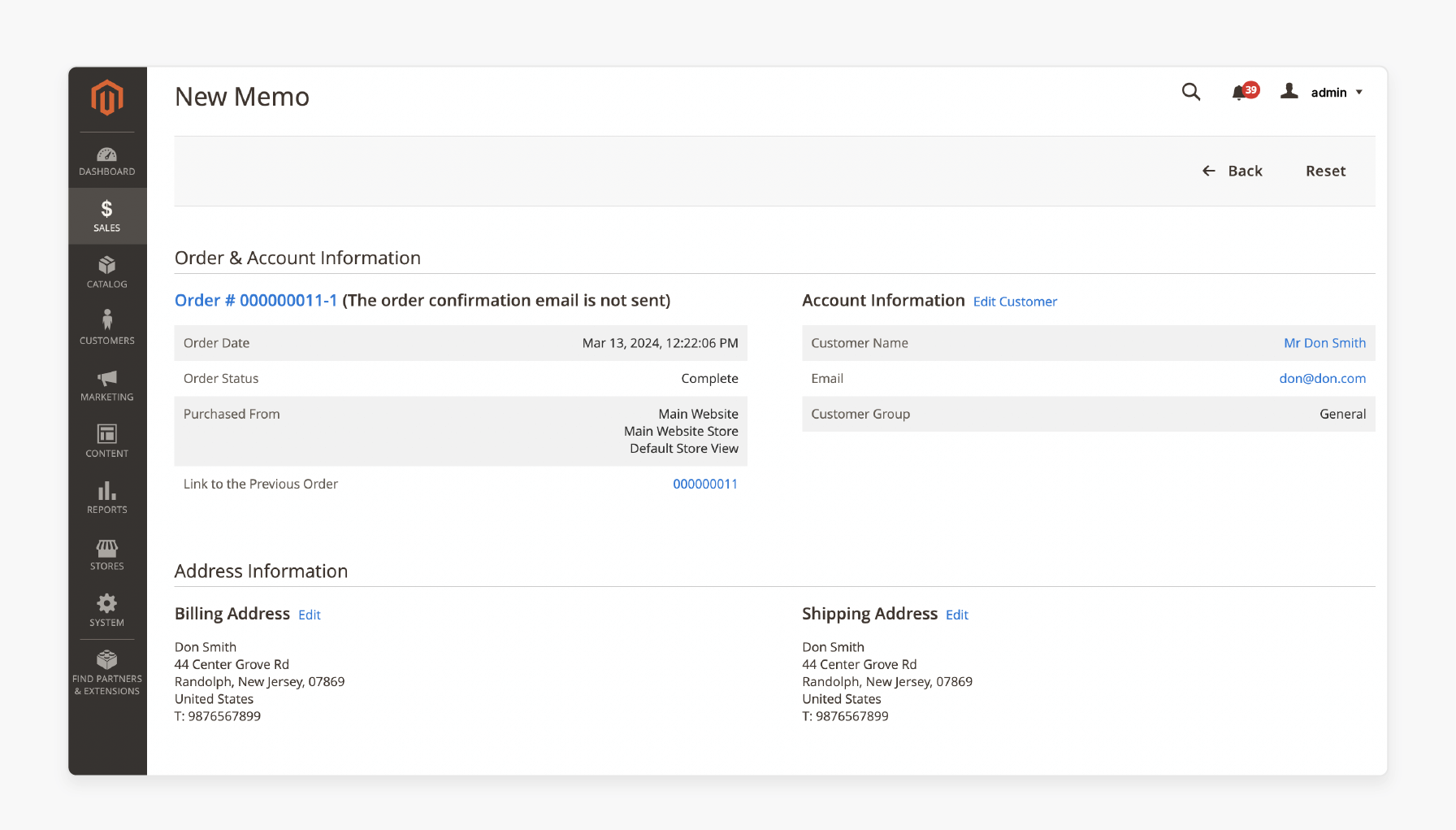
- In the Items to Refund section, you can choose whether or not to return the item to stock upon refund and the quantity to be refunded.
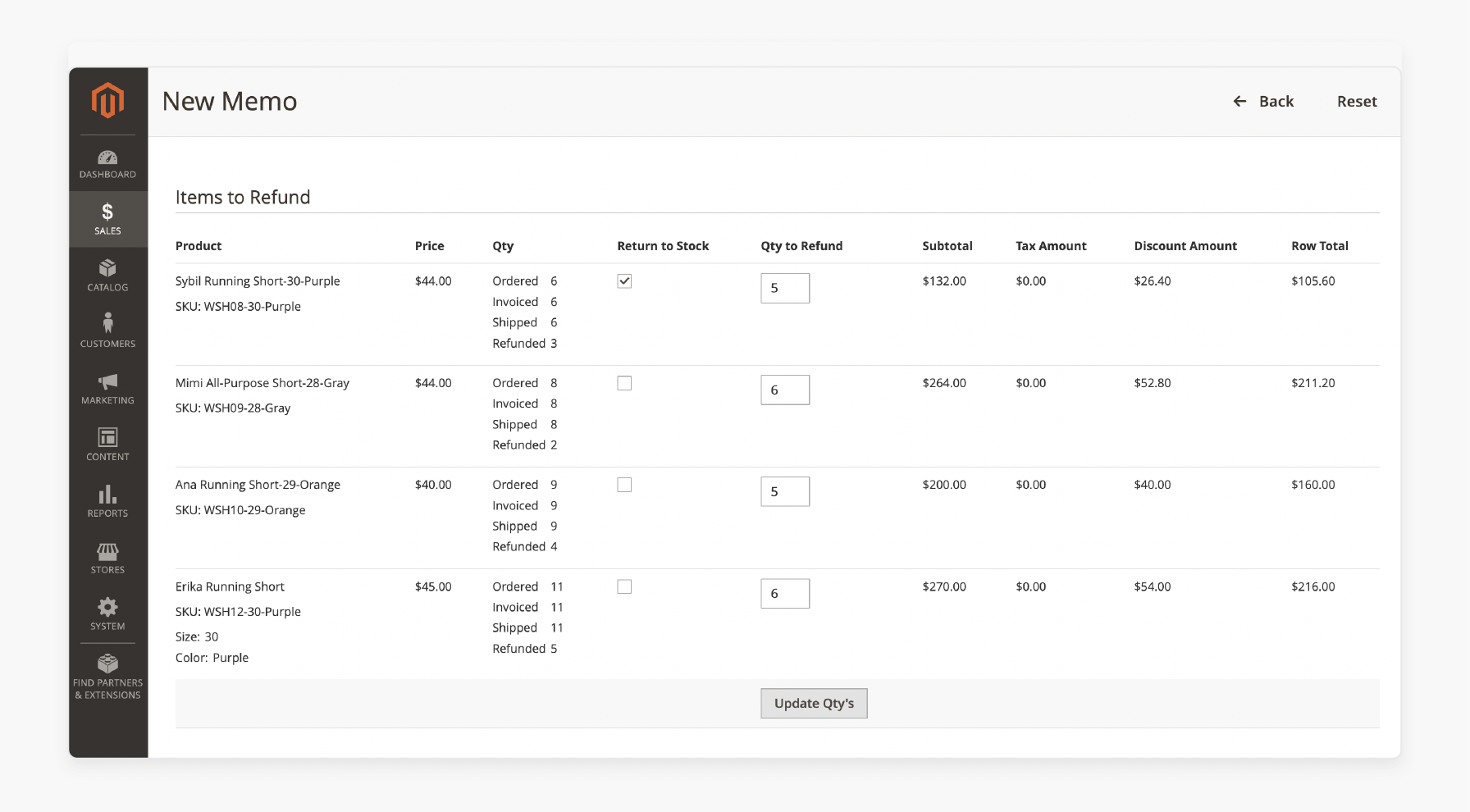
-
After setting the quantities, click the Update Qty’s button to update the changes.
-
Under the Order Total section, you can update the following values.
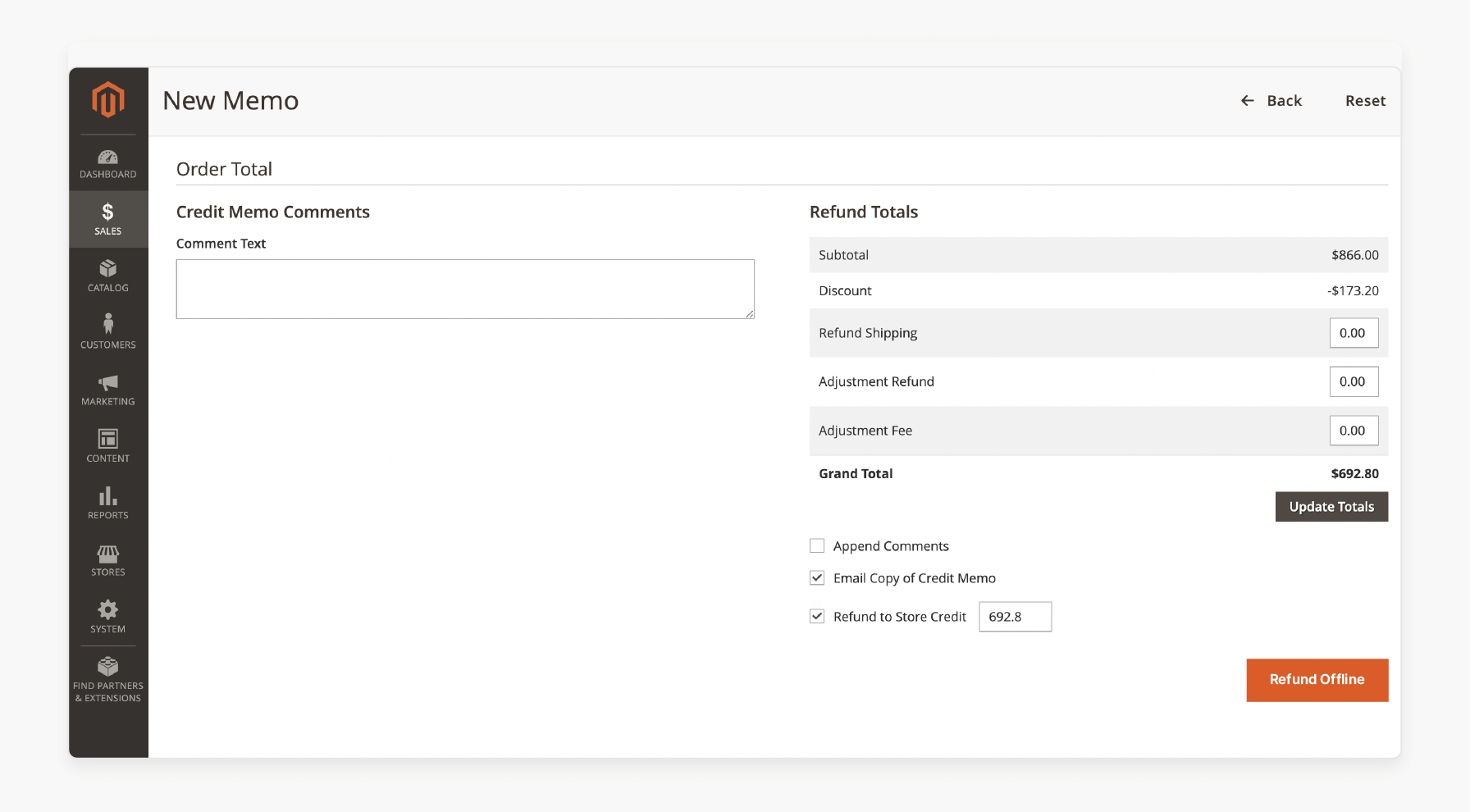
1. Refund Shipping: Set the shipping amount to refund.
2. Adjustment Refund: Add any extra refund not tied to a specific product.
3. Adjust Fee: Apply any adjustment fees to be deducted from the total.
10. Once you've reviewed the changes, press Update Totals to confirm the refund.
FAQs
1. How can customers request a refund from their Customer Account in Magento 2?
Customers can easily request a refund through their customer account in Magento Commerce. Navigate to the order history section. They can select the specific order and initiate a refund request using the return RMA system. The process streamlines communication between customers and merchants for efficient order management.
2. How does the Credit Memo Button work in Magento 2 Refund Order?
The credit memo button allows the admin to initiate a refund within the Magento 2 order management system. By clicking this button, merchants can issue full or partial refunds for specific items or the entire order. It simplifies the process and ensures accurate refund transactions.
3. How does the refund process appear in the Grid view?
In the Magento Commerce backend, the refund status is updated and visible in the grid under the Sales section. It helps merchants easily track refunds and order updates in one centralized view. The grid includes detailed information such as refund amounts and item status.
4. Can merchants handle both online and offline refunds in Magento 2?
Merchants can process both online and offline refunds using Magento Commerce. Through the order management system, admins can refund payments directly to the original payment method or manually issue offline refunds. The flexibility helps manage all types of refunds efficiently.
Summary
The Magento 2 refund order extension helps store owners improve customer satisfaction and efficiency when processing returns. The article explores the benefits of the extension, including:
-
Simplifies refund management with automated calculations and customizable rules.
-
Supports full, partial, online, offline, and store credit refunds.
-
Provides detailed tracking of refund transactions for audits and reports.
-
Improves customer communication through automatic status updates and notifications.
Ready to upgrade your store’s efficiency with the Magento 2 Refund Order Extension? Ensure smooth operations with managed Magento hosting.








