
Clear and Optimize Magento 2 Quick Flush Cache Extensions
Are you experiencing slow performance or outdated data in your Magento store? The Magento 2 Quick Flush Cache module allows store admins to clear the cache instantly without navigating multiple steps.
This article will cover how Magento 2 Quick Flush Cache extensions work.
Key Takeaways
- 8 simple steps and 10 troubleshooting tips for easy cache management.
- Insights into updating site data to prevent slowing down issues on the first reload.
- 4 features & benefits of using the Cache Management page to select specific cache types.
- GUI flushing for beginners and experienced users.
- 17 tips to manage your Magento store's performance effortlessly.
- Troubleshooting common quick full page cache issues to enhance site performance & save time.
-
How to Use the Admin Panel to Flush Magento Cache Types Quickly?
-
Quick Flush Cache: Features for Effective Cache Management in Magento 2
-
Automated Quick Flush Cache Types and Their Functions in Managed Magento Hosting
-
Quick Flush Methods Available in the Cache Management Section
-
Quick Performance Impact of Various Cache Storage Types in Magento 2
-
2 Advanced Quick Cache Flush Techniques for Various Cache Types in Magento 2
-
Quick Flush Cache Best Practices for Purging Cache Types in Magento 2
-
Quick Flush Cache: Troubleshooting Issues When Configuring Individual Cache Types
-
8 Steps for Installing and Configuring Quick Flush Cache at the Admin Backend
Why is Quick Cache Clean in Magento 2 Necessary?
1. Speed and Performance Impact
i. Faster Page Loading
Quick flush page cache in Magento 2 ensures your store loads lightning-fast by:
- Removing outdated cache data that slows down your server
- Reducing unnecessary database queries
- Delivering pre-rendered pages instantly to customers
ii. Server Resource Optimization
Smart cache management:
- Minimizes server load during high-traffic periods
- Prevents system overload from redundant processing
- Maintains consistent performance under varying traffic conditions
2. Real-Time Content Updates
i. Instant Content Reflection
When you're running a dynamic e-commerce store, a quick flush cache ensures:
- Product updates appear immediately
- Price changes are reflected instantly
- Inventory levels stay accurate
ii. Configuration Changes
Key store updates become effective immediately through proper cache flushing with the following:
- New extension installations
- Theme modifications
- System configuration changes
3. Admin Efficiency Benefits
i. Time-Saving Automation
Traditional cache management wastes approximately 5 minutes per update cycle. Quick flush cache simplifies this by:
- Eliminating manual cache management steps
- Removing redirect delays
- Enabling one-click cache clearing
ii. Development and Testing
During store development, quick flush cache status:
- Allows immediate testing of changes
- Prevents conflicts from outdated cache data
- Enables smooth deployment of new features
4. Enhanced User Experience
i. Customer Satisfaction
Proper cache management directly impacts:
- Shopping cart responsiveness
- Checkout process speed
- Overall browsing experience
ii. Search Engine Performance
Quick cache flush helps maintain:
- Better search engine rankings through improved speed metrics
- Consistent user engagement
- Lower bounce rates
How to Use the Admin Panel to Flush Magento Cache Types Quickly?
| Cache Operation | Steps | When to Use | Impact | Best Practice |
|---|---|---|---|---|
| Full Cache Flush | 1. Navigate to System > Tools > Cache. Management 2. Click "Flush Magento Cache". 3. Wait for confirmation. |
After major updates, extensions installation, or multiple issues | Clears all cache types; temporary performance impact | Schedule during low-traffic periods. |
| Selective Cache Flush | 1. Select specific cache checkboxes. 2. Choose "Refresh" from Actions dropdown. 3. Click Submit. |
Troubleshooting specific functionality or testing changes | Affects only selected cache types; minimal performance impact | Use for targeted problem-solving. |
| Storage Flush | 1. Click "Flush Cache Storage". 2. Confirm the action in the popup. |
Cache corruption issues or major system changes | Purges entire cache storage; significant temporary slowdown | Use sparingly, only when necessary. |
| Image Cache Flush | 1. Scroll to 'Additional Cache Management'. 2. Click "Flush Catalog Images Cache". |
After image updates or theme changes | Rebuilds all product image variations | Combine with CDN purge if applicable. |
| JavaScript/CSS Flush | 1. Locate 'Additional Cache Management'. 2. Click "Flush JavaScript/CSS Cache". |
After theme modifications or frontend changes | Refreshes all static files | Clear the browser cache afterward. |
| Automatic Flush | 1. Enable via the 'Cache Management' settings. 2. Configure "timing" in System Configuration. |
Regular maintenance and updates | Handles routine cache clearing | Set during off-peak hours. |
| Development Mode | 1. Enable in 'System Configuration'. 2. Set up through CLI. |
During active development | Immediate cache updates; slower performance | Use only in development environments. |
| Production Mode | 1. Configure in 'System' settings. 2. Enable through the admin panel. |
Live store operation | Optimized performance; manual cache control | Standardize for live stores. |
Quick Flush Cache: Features for Effective Cache Management in Magento 2
1. Automated Cache Management
i. Manual and Automatic Modes
The extension provides two operational modes for cache flushing, such as:
- Automatic mode, which triggers cache flush during page reloads
- Manual mode, which enables one-click cache clearing with AJAX support
ii. Smart Cache Processing
The system intelligently handles cache operations by:
- Automating cache storage flushing during updates
- Supporting re-indexing processes automatically
- Maintaining performance during cache operations
2. Advanced Interface Features
i. Dashboard Integration
Quick flush cache functionality is accessible from any admin page, including:
- Single-click cache clearing from any dashboard location
- Real-time notification system for successful cache flushes
- Intuitive interface for cache management
- Admin productivity with specific time savings metrics
ii. AJAX-Powered Operations
Modern AJAX implementation ensures:
- No page redirections during cache operations
- Continuous workflow without interruptions
- Instant feedback on cache status
3. Developer-Friendly Tools
i. Command Line Integration
Detailed CLI support includes:
- Cache status-checking capabilities
- Selective cache type management
- Full cache storage flush options
ii. Customization Options
Using the Magento Quick Flush Cache extension offers:
- Developer-friendly architecture
- Easy customization possibilities
- Full compatibility with all Magento versions
4. Performance Optimization
i. Selective Cache Management
Administrators can:
- Target specific cache types for clearing
- Maintain other cache types when needed
- Optimize cache operations for particular needs
ii. Resource Efficiency
The quick flush full-page cache ensures optimal resource usage through:
- Efficient cache storage handling
- Automated re-indexing processes
- Optimized cache-clearing workflows
Automated Quick Flush Cache Types and Their Functions in Managed Magento Hosting
| Cache Type | Function | When to Flush | Impact on Performance | Automation Level | Best For |
|---|---|---|---|---|---|
| Configuration Cache | Stores configuration files and system-specific settings | After configuration changes or module installations | Immediate system response impact | Automatic on config save | System updates |
| Layout Cache | Manages compiled page layouts from all components | After theme changes or layout updates | Affects page structure loading | Manual with AJAX | Theme changes |
| Blocks HTML Output | Stores page fragments per block | After modifying templates or CMS blocks | Visual elements loading speed | Scheduled | Content updates |
| Collections Data | Handles database query results | After database schema changes | Database query performance | Command Line | Database operations |
| Reflection Data | Stores API interfaces reflection data | After API or interface modifications | API response times | Automatic | API updates |
| Database DDL | Manages database schema operations | After the database structure changes | Database operation speed | Command Line | Schema changes |
| Full Page Cache | Saves complete rendered pages | After content updates or new pages | Overall page load time | Manual with AJAX | Content management |
| Image Cache | Stores processed product images | After image updates or media changes | Media loading speed | Scheduled | Media updates |
| LiteMage Cache | Manages both guest and logged-in sessions | During high-traffic periods | Server response time | Automatic | High-traffic periods |
| Page Cache | Stores pre-rendered pages for quick access | After any frontend modifications | Customer experience | Manual with AJAX | Frontend changes |
Quick Flush Methods Available in the Cache Management Section
1. Admin Panel Methods
i. One-Click Cache Flush
- Access the 'Cache Management' section via the admin panel.
- Locate the "Flush Cache Storage" button at the top.
- Click once to clear all cache types simultaneously.
ii. Selective Cache Type Flushing
- Choose specific cache types from the grid.
- Use checkboxes to select multiple cache types.
- Click "Flush Selected" for targeted clearing.
- Perfect for troubleshooting specific issues.
2. Command Line Options
i. Basic CLI Commands
Ensure faster execution than the admin panel and automation capability with these commands:
bin/magento cache:flush
bin/magento cache:clean
ii. Advanced CLI Operations
Ensure server-side processing and immediate results by running these commands:
bin/magento cache:status
bin/magento cache:enable
bin/magento cache:disable
3. Development Tools
i. Developer Mode Features
- Automatic cache flushing during development
- Real-time cache status monitoring
- Integration with deployment workflows
- Debug-friendly cache management
ii. Cache Warming Techniques
- Pre-loading sensitive cache after flush
- Prioritizing customer-facing cache types
- Optimizing cache regeneration
- Maintaining performance during rebuilds
- Typical memory requirements for different cache types
- Warning signs of insufficient memory allocation
4. Automated Solutions
i. Priority-Based Cache-Control
- Set up cron jobs for regular cache flush.
- Configure flush timing based on traffic patterns.
- Automate cache warming post-flush.
- Monitor flush performance metrics.
ii. Event-Triggered Flushing
- Product updates trigger relevant cache flush
- Category changes initiate targeted clearing
- Configuration updates prompt system cache refresh
- Custom event handlers for specific scenarios
5. Performance Optimization Strategies
i. Best Practices
- Flush during low-traffic periods.
- Combine multiple cache operations.
- Monitor system resources during flush.
- Implement progressive cache warming.
ii. Common Pitfalls to Avoid
- Unnecessary full cache flushes
- Ignoring cache dependencies
- Overlooking cache warming
- Disregarding performance impacts
Quick Performance Impact of Various Cache Storage Types in Magento 2
| Cache Storage Type | Performance Impact | Best Use Case | Resource Usage | Quick Flush Efficiency |
|---|---|---|---|---|
| File System Cache | Moderate speed; depends on disk I/O | Development environments | Low memory, high disk usage | Basic quick flush capabilities |
| Redis Cache | High-speed in-memory operations | Production stores with high-traffic | High memory, low disk usage | Advanced quick flush with tag-based clearing |
| Varnish Cache | Ultra-fast HTTP acceleration | Large-scale production stores | Moderate memory, low disk usage | Instant page cache invalidation |
| Full Page Cache | Significant load reduction | All store types | Varies by storage backend | Complete page refresh capability |
| Database Cache | Moderate performance | Small to medium stores | High database load | Slower flush operations |
| LiteMage Cache | Optimized for Magento architecture | Custom Magento implementations | Moderate resource usage | Selective cache invalidation |
| Browser Cache | Client-side performance boost | Static content delivery | No server resources | No server-side flush needed |
| PHP Opcode Cache | Improved PHP execution | All production environments | Moderate memory usage | Requires server restart |
| Configuration Cache | Fast config data retrieval | All store types | Low resource usage | Quick configuration updates |
| Layout Cache | Efficient page structure loading | Theme-heavy stores | Moderate memory usage | Immediate layout updates |
2 Advanced Quick Cache Flush Techniques for Various Cache Types in Magento 2
1. Core Cache Management Techniques
i. Configuration and Layout Cache
- Execute configuration cache flush via CLI:
php bin/magento cache:flush config. - Implement AJAX-enabled layout cache clearing through the admin panel.
- Schedule automated flushes during off-peak hours.
- Monitor system response after configuration changes.
ii. Block and Page Cache Handling
- Enable automatic flush with page to reload for Block HTML.
- Use one-click dashboard flush for full page cache.
- Implement ESI-based selective flush for Varnish.
- Maintain performance through progressive cache rebuilding.
iii. Static Asset Management
- Clear JavaScript/CSS cache selectively through admin.
- Combine with browser cache-clearing protocols.
- Implement CDN purge integration for image cache.
- Monitor front-end asset loading patterns.
2. Advanced Optimization and Operations Management Strategies
i. Database and API Cache-Control
- Use CLI commands for database DDL cache management.
- Schedule collection data cache flushes strategically.
- Enable automated reflection data flush for API updates.
- Monitor database query performance metrics.
ii. Performance Monitoring Framework
- Track cache hit rates continuously.
- Analyze server response times during flush operations.
- Monitor cache regeneration patterns.
- Implement real-time performance analytics.
iii. Priority-Based Cache-Control
- Focus on high-traffic page cache management.
- Implement selective cache regeneration.
- Monitor cache effectiveness through hit rate tracking.
- Maintain continuous server response monitoring.
Quick Flush Cache Best Practices for Purging Cache Types in Magento 2
| Cache Type | When to Quick Flush | Best Practice | Performance Impact |
|---|---|---|---|
| Configuration Cache | After system configuration changes or module installations | Use selective flush instead of full cache clear. | Immediate system response impact |
| Layout Cache | After theme updates or layout modifications | Schedule during low-traffic periods. | Affects page structure loading |
| Block HTML Cache | Content updates or template changes | Use AJAX-enabled flush. | Impacts visual element loading |
| Collections Data | Database schema changes | Combine with cache warming post-flush. | Affects database query performance |
| Full Page Cache | Major site updates or new feature launches | Pre-warm cache after flush. | Major temporary performance impact |
| JavaScript/CSS cache | Frontend asset modifications | Combine with browser cache clear. | Affects frontend asset loading |
| Varnish Cache | Content updates requiring immediate visibility | Use an ESI-based selective flush. | Minimal performance impact |
| Redis Cache | Session data updates | Schedule during off-peak hours. | High-speed in-memory operations |
| Database Cache | After significant database operations | Combine with index management. | Moderate performance impact |
| Image Cache | Media updates or theme changes | Pair with CDN purge if applicable. | Affects media loading speed |
| Automated Flush Management | Low-traffic periods | Enable progressive rebuilding. | Minimal system impact |
| Cache Warming System | Post-flush operations | Implement sensitive page priority. | Controlled performance impact |
| Performance Monitoring | Continuous tracking | Real-time metrics analysis. | No direct impact |
| Cache Hit Rate Tracking | Regular intervals | Automated tracking system. | Analysis-only impact |
| Server Response Monitor | Continuous monitoring | Real-time response tracking. | monitoring-only impact |
| Cache Pattern Analysis | Regular assessment | Automated pattern recognition. | Analysis-only impact |
3 Best Quick Flush Cache for Magento 2 Extensions
1. Quick Flush Magento 2 Cache Extension by VDC Store
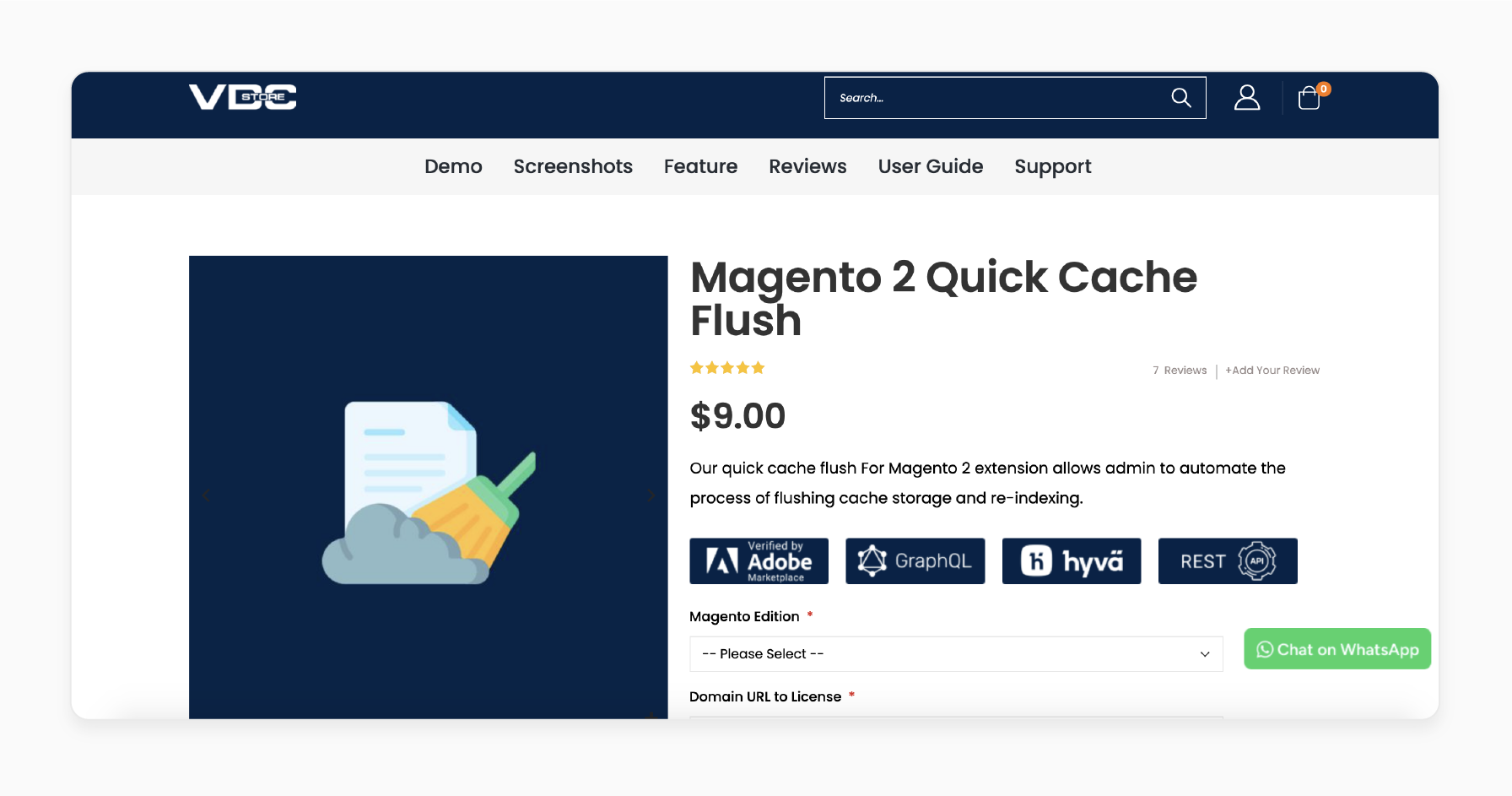
VDC Store Quick Flush Magento 2 Cache Extension enables admins to automate cache storage flushing. They can also allow manual or automatic re-indexing.
Features
- Perform manual or automatic cache memory flushing.
- Flush cache directly from any page on the admin dashboard.
- Re-index efficiently from any page on the admin dashboard.
Pricing
Starts from $9.00
2. Magento 2 Store Flush Cache Storage Extension by Mageplaza
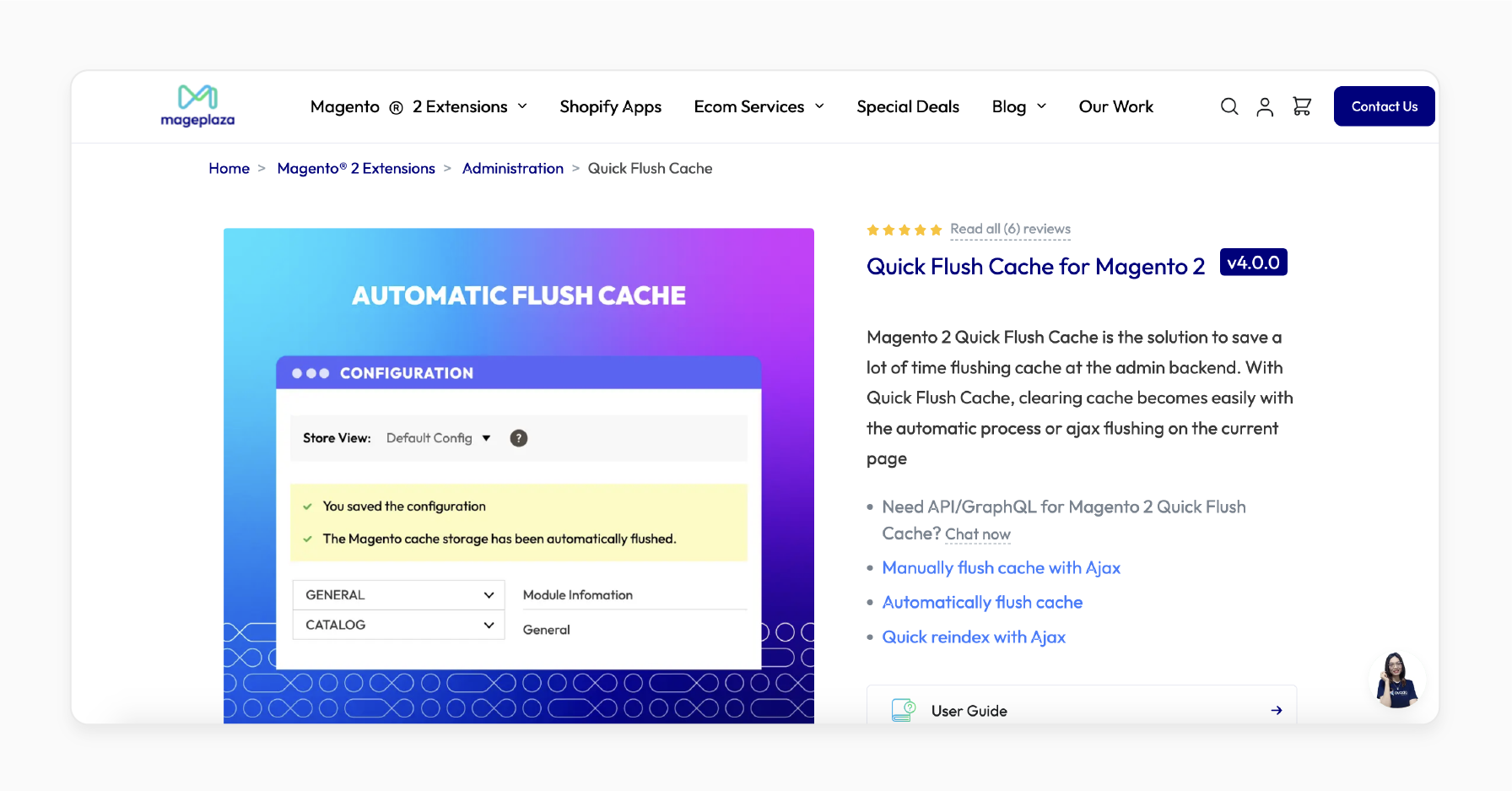
Mageplaza Magento 2 Store Flush Cache Storage Extension offers a time-saving solution for flushing cache in the admin backend. It simplifies cache clearing with an automatic process or AJAX flushing directly on the current page.
Features
- Manually flush cache using AJAX.
- Automatically flush the cache with ease.
- Perform quick reindexing through AJAX.
Pricing
- Standard Edition- $99.00
- Enterprise/Magento Cloud Edition- $299.00
3. Quick Flush Magento Cache Extension by Magetop
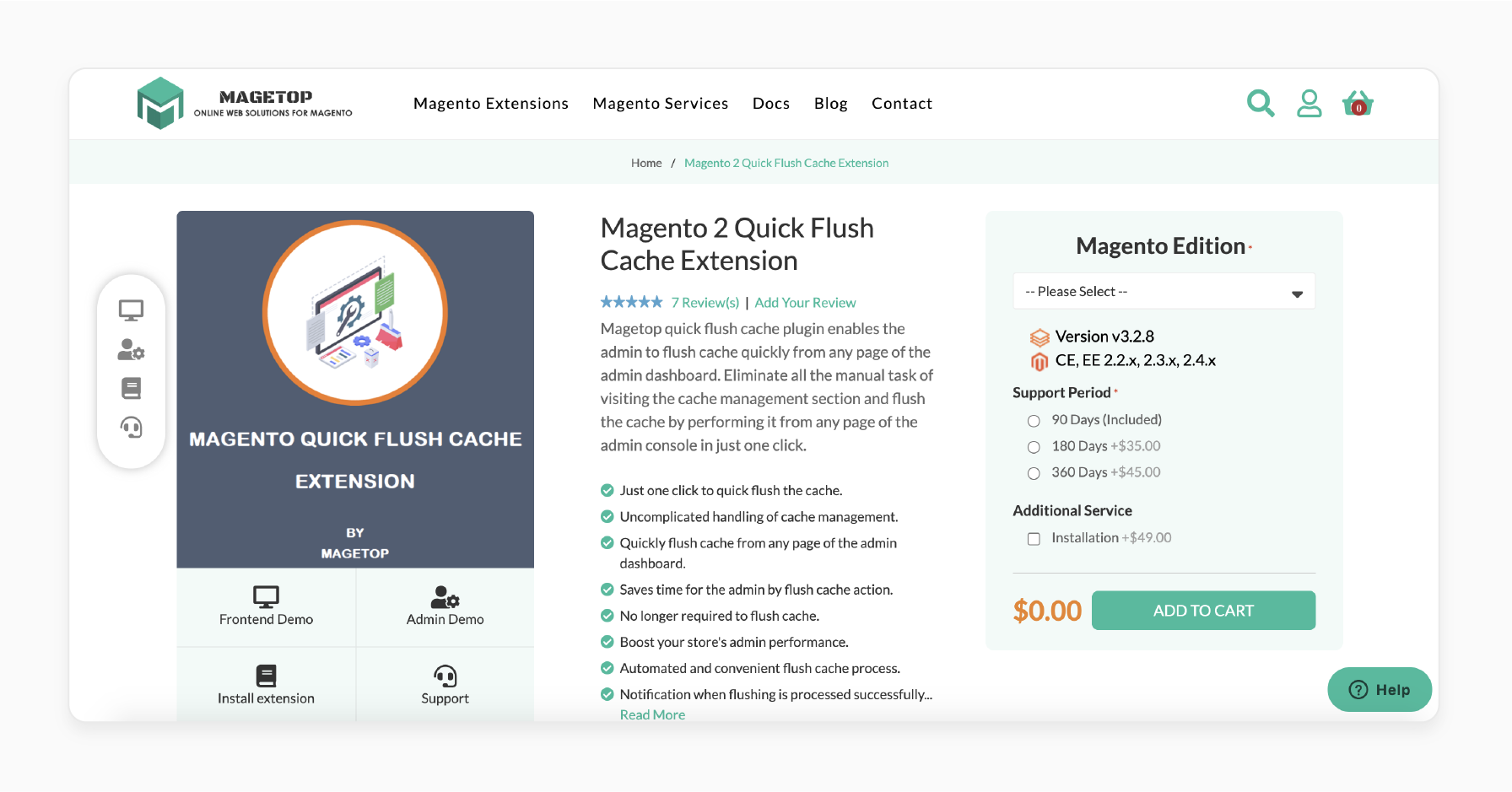
Magetop Quick Flush Magento Cache is known for its user-friendly backend. It provides a permanent solution that effortlessly simplifies cache management.
Features
- Enable or disable the extension with ease.
- Choose between automatic or manual cache flushing.
- Flush the cache quickly with a single click.
- Fully compatible with all Magento versions.
- Flush cache directly from any page on the admin dashboard.
- Saves time by optimizing the cache flushing process.
- Eliminates the need for frequent manual cache flushing.
- Enhances the performance of your store's admin panel.
- Provides an automated and hassle-free cache flushing experience.
- Displays notifications upon successful cache flushing.
- Developer-friendly design with easy customization options.
Pricing
- Community Edition + 6-Month Support + Installation- $84.00
- Enterprise Edition + 12-Month Support + Installation- $144.00
Quick Flush Cache: Troubleshooting Issues When Configuring Individual Cache Types
| Issue Type | Symptoms | Quick Solution | Advanced Fix | When to Contact Support |
|---|---|---|---|---|
| Cache Not Clearing | White page after a flush, Error "707031421789" | Run php bin/magento cache:clean followed by cache:flush. |
Check file permissions, clear browser cache, and verify Redis/Varnish configuration. | When the error persists after multiple clearing attempts |
| Memory Limit Issues | PHP memory errors during cache flush | Increase memory_limit to "2GB" in php.ini. |
Configure proper cache storage backend and optimize cache tags. | After multiple memory adjustments fail |
| Performance Degradation | Slow response time after cache flush | Switch indexers to "Update by Schedule". | Monitor cache hit rates and enable cache debugging. | When hit rates remain below |
| Cache Storage Conflicts | Cache not updating after changes | Clear specific cache types individually. | Verify cache storage backend functionality and check extension conflicts. | If multiple cache types fail simultaneously |
| Full Page Cache Issues | Pages not serving from the cache | Check X-Magento-Cache-Debug headers for MISS status. | Enable developer mode for debugging and verify Varnish configuration. | When cache debug shows consistent MISS |
| Extension-Related Cache | Cache conflicts with third-party modules | Temporarily disable problematic extensions. | Review extension compatibility and update extensions. | When the extension vendor confirms incompatibility |
| Database Cache Issues | Invalidated cache messages in debug.log | Check for "cache_invalidate" messages. | Optimize database indexes and clear specific cache tags. | After database optimization attempts |
| Configuration Cache | System settings not updating | Run selective cache flush for config cache. | Verify cache storage permissions and check for corrupt settings. | When configuration remains inconsistent |
| Layout Cache Problems | Frontend display issues | Clear layout and block_html cache types. |
Rebuild theme files and verify theme compatibility. | After theme troubleshooting fails |
| CLI Cache Commands | Command line errors during flush | Switch to developer mode temporarily. | Check CLI permissions and verify Magento installation. | When CLI commands consistently fail |
8 Steps for Installing and Configuring Quick Flush Cache at the Admin Backend
- Download the ZIP file for the extension.
- Extract and place it into
<Magento-Directory>/app/code/. - Open CLI in the Magento directory and execute the following commands:
php bin/magento setup:upgrade
php bin/magento setup:di:compile
php bin/magento setup:static-content:deploy -f
php bin/magento cache:clean
php bin/magento cache:flush
- Log in to Magento Admin.
- Go to Stores > Configuration > Cache-Flush.
- Choose whether to enable the quick cache flush process:
- Select 'Automatic' or 'Manual'.
- Select "No" if you do not want to enable the module.
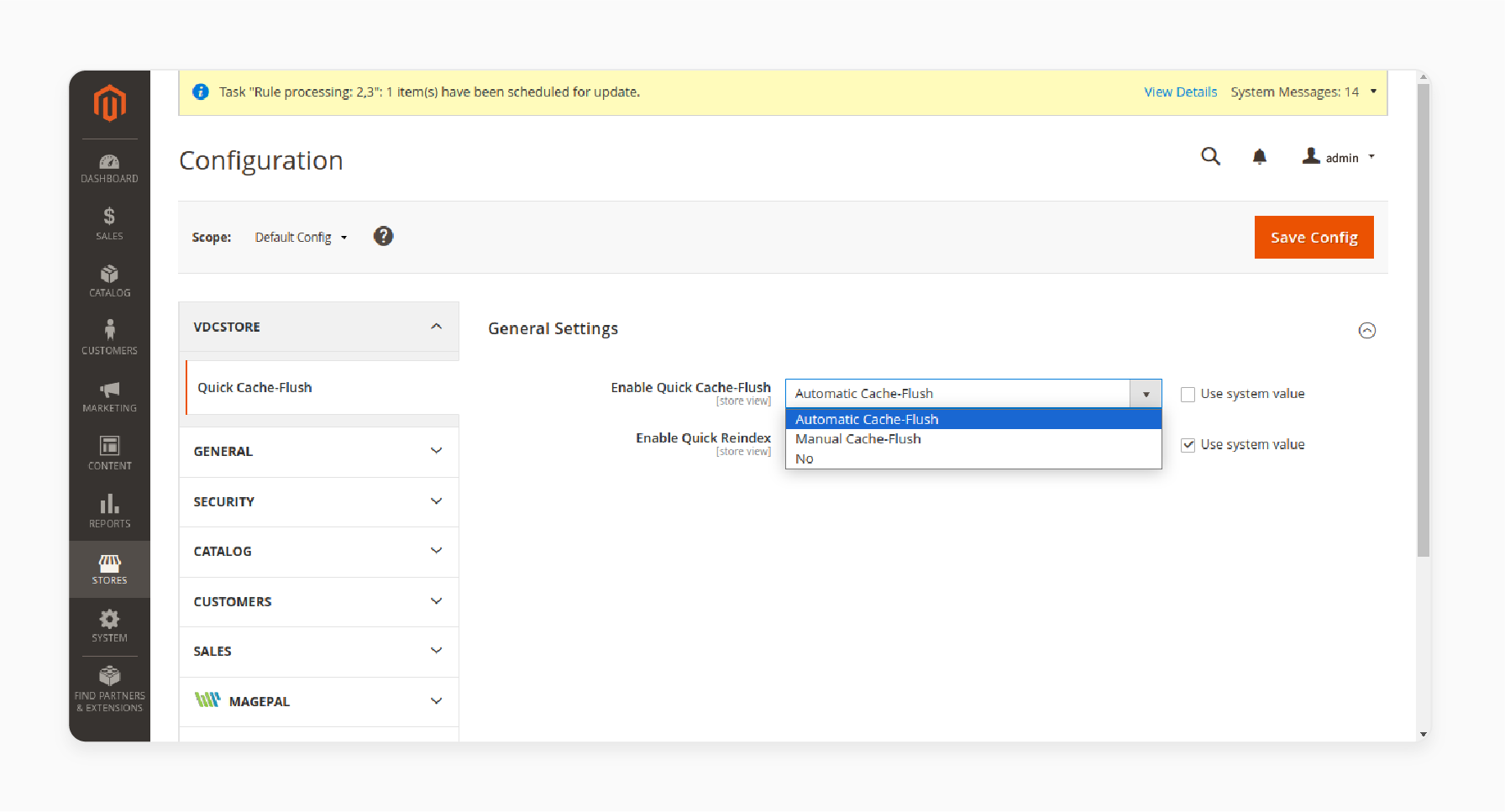
- Select "Yes" or "No" to automate or manually perform the re-indexing process.
Note:
If "Yes (Automatic)" is selected:
- Cache storage is flushed automatically.
- A success message is displayed to the admin.
If "Yes (Manual)" is selected:
- A 'Cache Flush Now' button appears on the page.
- Admin can flush the cache by clicking the button.
- A success message is displayed after the cache is flushed.
If "No" is selected for Enable Quick Re-index:
- No indexing process is initiated.
If "Yes" is selected for Enable Quick Re-index:
- If the index management has invalid keys, a 'Re-index Now' button is displayed at the top of the page.
- Clicking the button initiates the re-indexing process automatically.
- A success message is displayed after re-indexing.
- Save the settings.
FAQs
1. What happens when clearing the quick cache in Magento?
Clearing the cache removes outdated data stored in the cache. It helps refresh the Magento store's content. Cleaning a cache type deletes temporary files, improving speed and user experience.
2. How does a one-click flush cache work?
The one-click quick cache module allows admins to clean the cache without redirects. With one click, the flushing process is activated automatically. The cache is flushed after one action, saving a lot of time.
3. Can I disable certain cache types in Magento?
Yes, you can disable cache types for troubleshooting or development purposes. Go to the Cache Management section to disable the cache. Disabled cache types won’t store or serve data.
4. How does the cache command line help save time?
Using the cache command line allows fast operations. Commands like php bin/magento cache:flush save much time flushing the cache. Flushed cache at the same time improves efficiency.
5. What is the impact of enabling the quick cache in Magento's quick cache feature?
Enabling the cache improves speed and user experience. Cache stores data for faster loading times. Enabled cache types reduce server load and improve the Magento store's performance.
6. Why is flushing quick cache necessary for admin tasks?
Flushing a quick cache is necessary for quick updates. It allows the store admin to clean the cache without leaving the admin dashboard page. Ajax is supported to stay on the current page.
7. What happens if the quick cache is automatically flushed?
Storage does not clean all data when the quick cache is automatically flushed. The admin can flush the cache using the Cache Management page. Cache types include full-page and other specific caches.
Summary
Magento 2 Quick Flush Cache enhances user experience and simplifies cache management. It allows store owners to:
- Manage cache effectively in their store.
- Simplify clearing cache, improving site speed, and ensuring smooth operations.
- Save time and ensure improved site speed by optimizing cache management tasks.
- Ensure smooth and efficient cache management.
- Clear cache after updates or troubleshooting to avoid outdated data issues.
Explore Magento hosting services to enhance site performance with quick cache clearing.







