
Magento 2 Quantity Dropdown Extensions: Configuration & Benefits
Looking to provide a smooth user experience for your customers? The Magento 2 quantity dropdown extensions replace the quantity input box with a dropdown menu.
In this article we will explain the Magento 2 extension's configuration and its benefits.
Key Takeaways
-
Learn how to replace the default quantity input box with a dropdown list in your Magento 2 store.
-
Discover how to set custom minimum and maximum quantity values to manage stock.
-
Understand the benefits of displaying pricing for different quantities in the Magento dropdown menu.
-
Explore the compatibility of the quantity dropdown extension with various product types.
-
Find out how to improve mobile usability and reduce cart abandonment.
Features of Magento 2 Quantity Dropdown Extensions
1. Replace Quantity Input with Dropdown
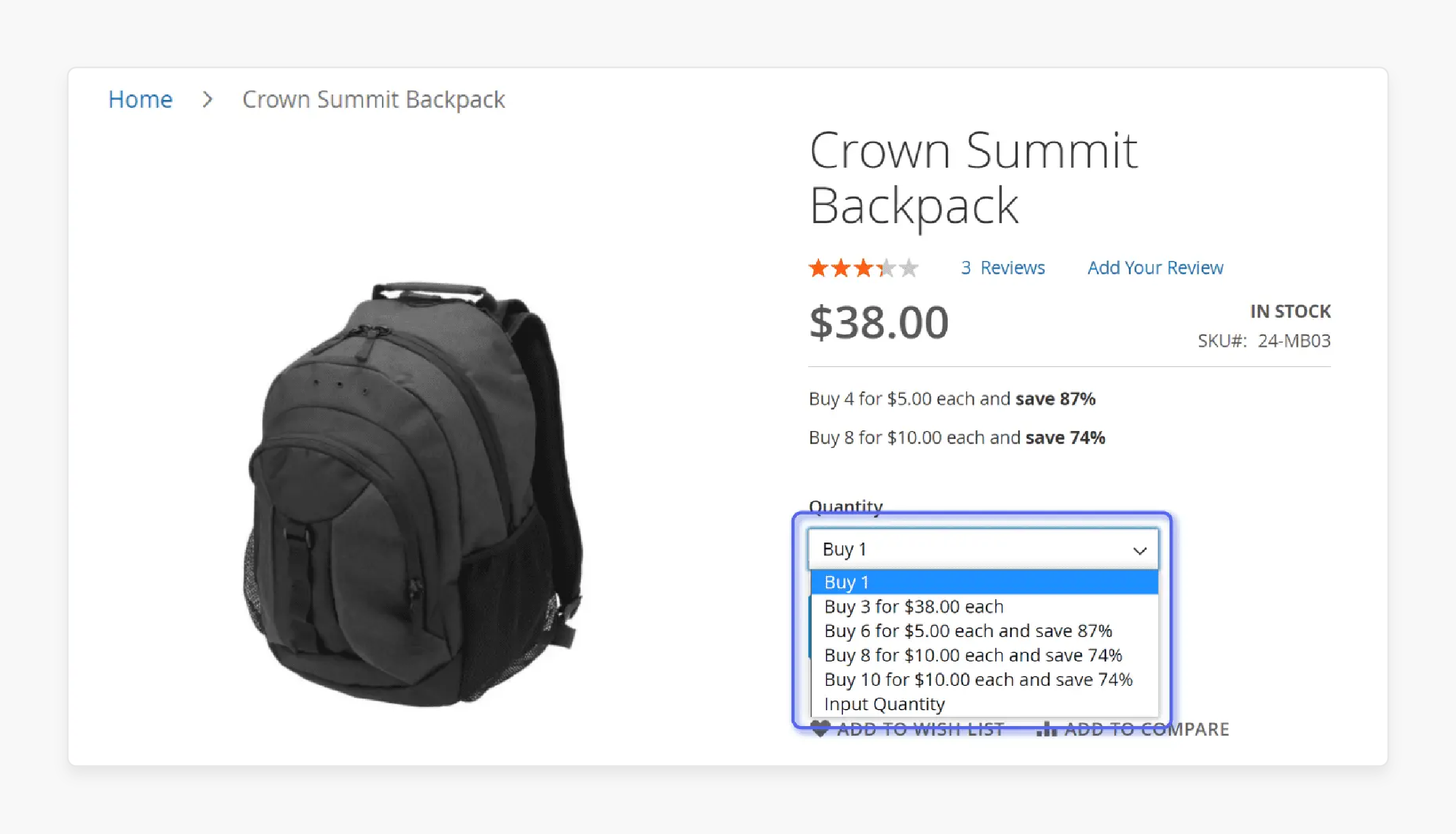
-
The primary function of these extensions is to replace the standard quantity input box with a dropdown menu.
-
It provides a cleaner and more intuitive interface for customers to select their desired quantity.
2. Set Min and Max Quantity Limits
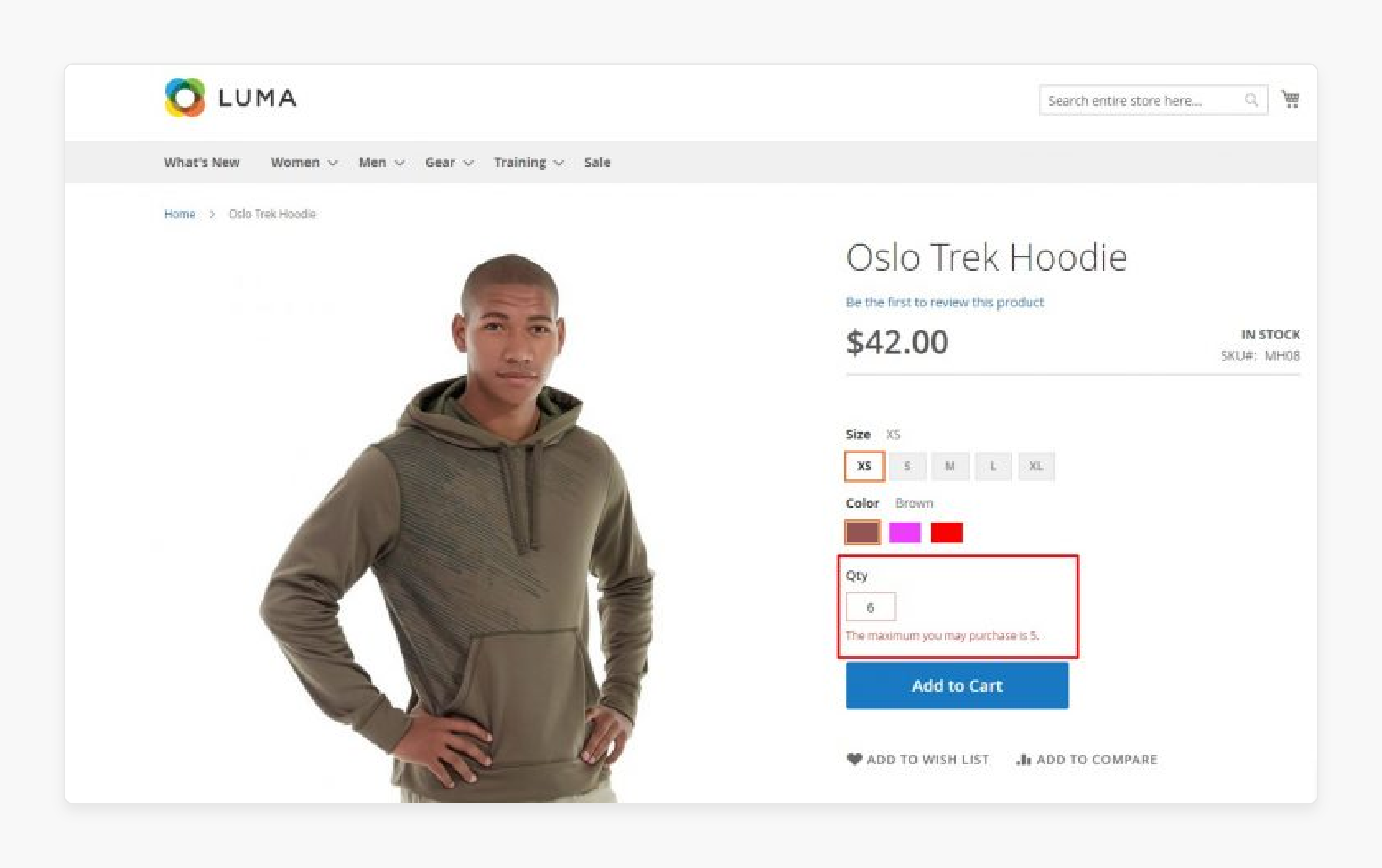
-
Admins can easily set minimum and maximum quantity values for the dropdown. It allows them to control the range of quantities customers can purchase.
-
It is useful for promoting bulk purchases or limiting quantities due to stock constraints.
-
For example, a wholesale business sells office supplies in bulk, such as packs of printer paper. Instead of choosing any quantity, the store uses a quantity dropdown menu with predefined increments (e.g., one pack, five packs, ten packs).
3. Customizable Dropdown Values
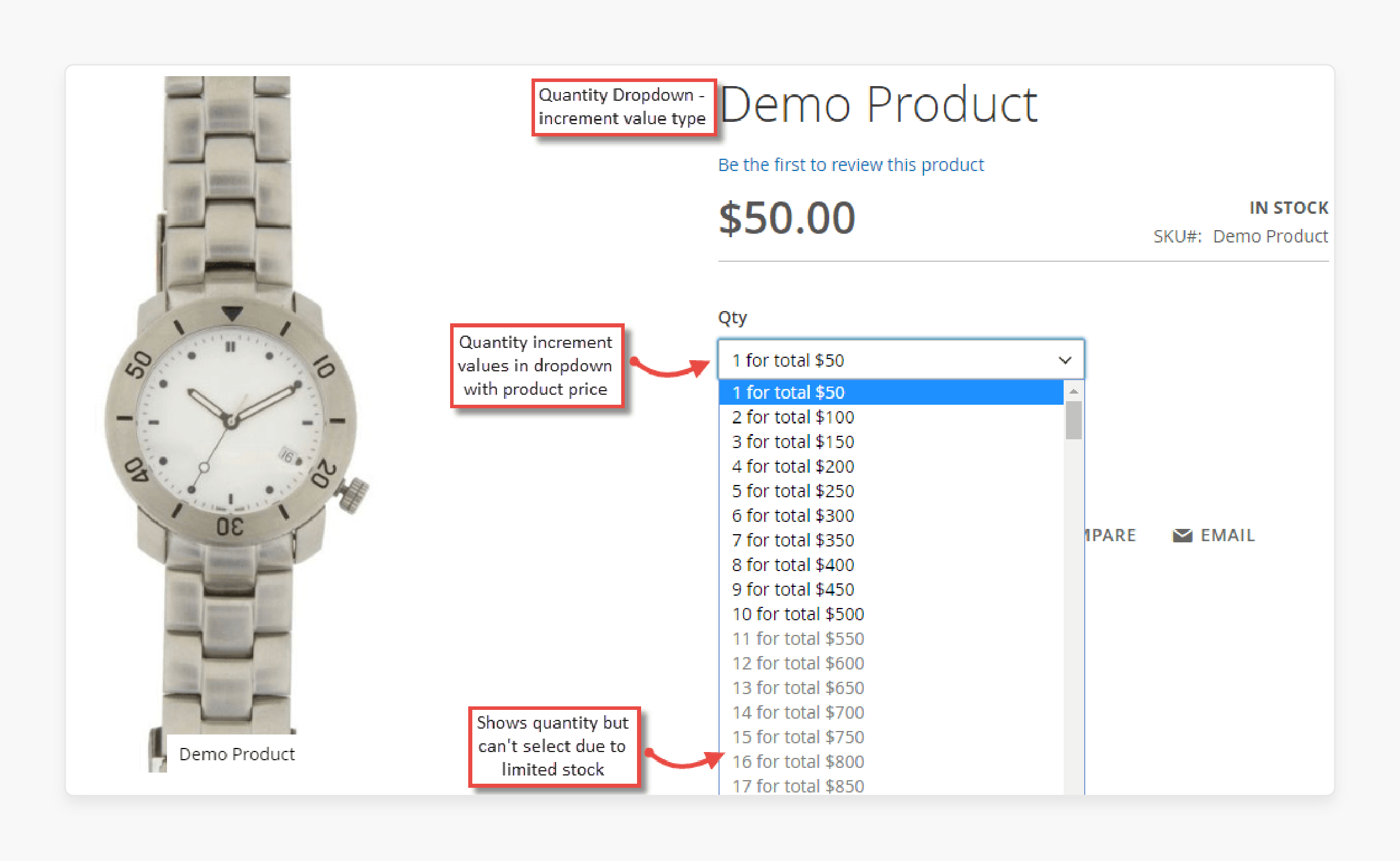
-
Many extensions offer the flexibility to either generate quantity values based on increments or set custom values.
-
For example, a clothing store selling t-shirts might set up a dropdown with increments of 1.
-
It allows store owners to tailor the dropdown options to their specific products and marketing strategies.
4. Display Pricing for Different Quantities
-
Some advanced extensions even allow displaying prices for each quantity option in the dropdown.
-
For example, for a pack of energy bars:
- One pack - $5.00
- Three packs - $13.50 ($4.50 each)
- Five packs - $20.00 ($4.00 each)
- Ten packs - $35.00 ($3.50 each)
-
This transparency helps customers make informed decisions and encourages them to purchase higher quantities.
5. Compatibility with Different Product Types
- Quality Magento 2 quantity dropdown extensions are compatible with product types. It includes simple, configurable, grouped, and bundled products.
Steps to Configure Magento 2 Quantity Dropdown Extension
-
Download a quantity dropdown extension that is compatible with Magento 2.
-
After installation, log in to the Magento Admin Panel.
-
Go to Stores > Configuration > Quantity dropdown extension.
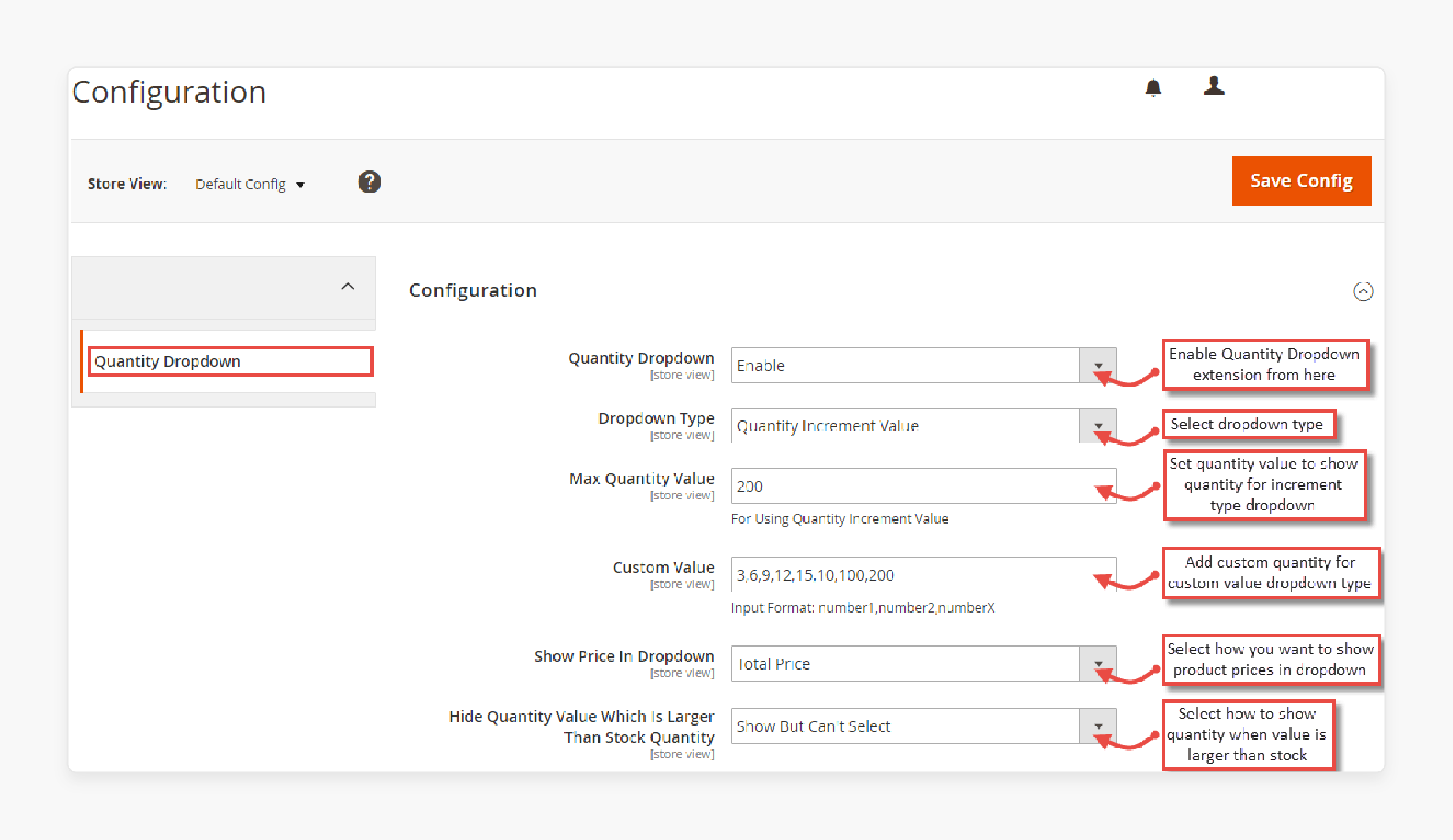
-
Select Yes to enable the Magento 2 extension.
-
Choose the appropriate Dropdown Type option depending on your product.
-
Change quantity under Maximum Quantity Value based on the stock.
-
Enter the Custom Values to be shown on the dropdown menu.
-
Select the option to Show Price in Dropdown if it applies to your marketing strategy.
-
Save changes by clicking on Save Config.
-
View changes made by the module on the product page and shopping cart.
Top 5 Quantity Dropdown Extensions for Magento 2
| Extension | Features | Price |
|---|---|---|
| Magento 2 Quantity Dropdown Extension by MageComp | - Replace quantity box with dropdown list - Set min and max values for quantity options - Auto-generate or set custom values - Enable for specific products |
$79 |
| Change Qty / Quantity Dropdown for Magento 2 by MagePlaza | - Integrates promotions into quantity dropdown - Shows discounted prices for higher quantities - Customizable quantity options - Multiple dropdown templates |
$79 |
| Quantity Dropdown for Magento 2 by MageAnts | - Set min and max quantity values - Allow quantities outside the dropdown - Customize quantity increment values - Supports simple, configurable, and grouped products |
$49 |
| Magento 2 Quantity Dropdown Extension by Meetanshi | - Replace quantity box with dropdown list - Set incremental values with a total price - Configure range or custom values - Works on product, category, and wishlist pages |
Not listed |
| Magento 2 Quantity Dropdown by Landofcoder | - Set min and max range - Choose from quantity increments, fixed, or custom values - Select applicable pages, product types, categories - 3 customizable templates |
FREE |
Importance of Quantity Drop-down Menus for Magento Stores
1. Inventory Management
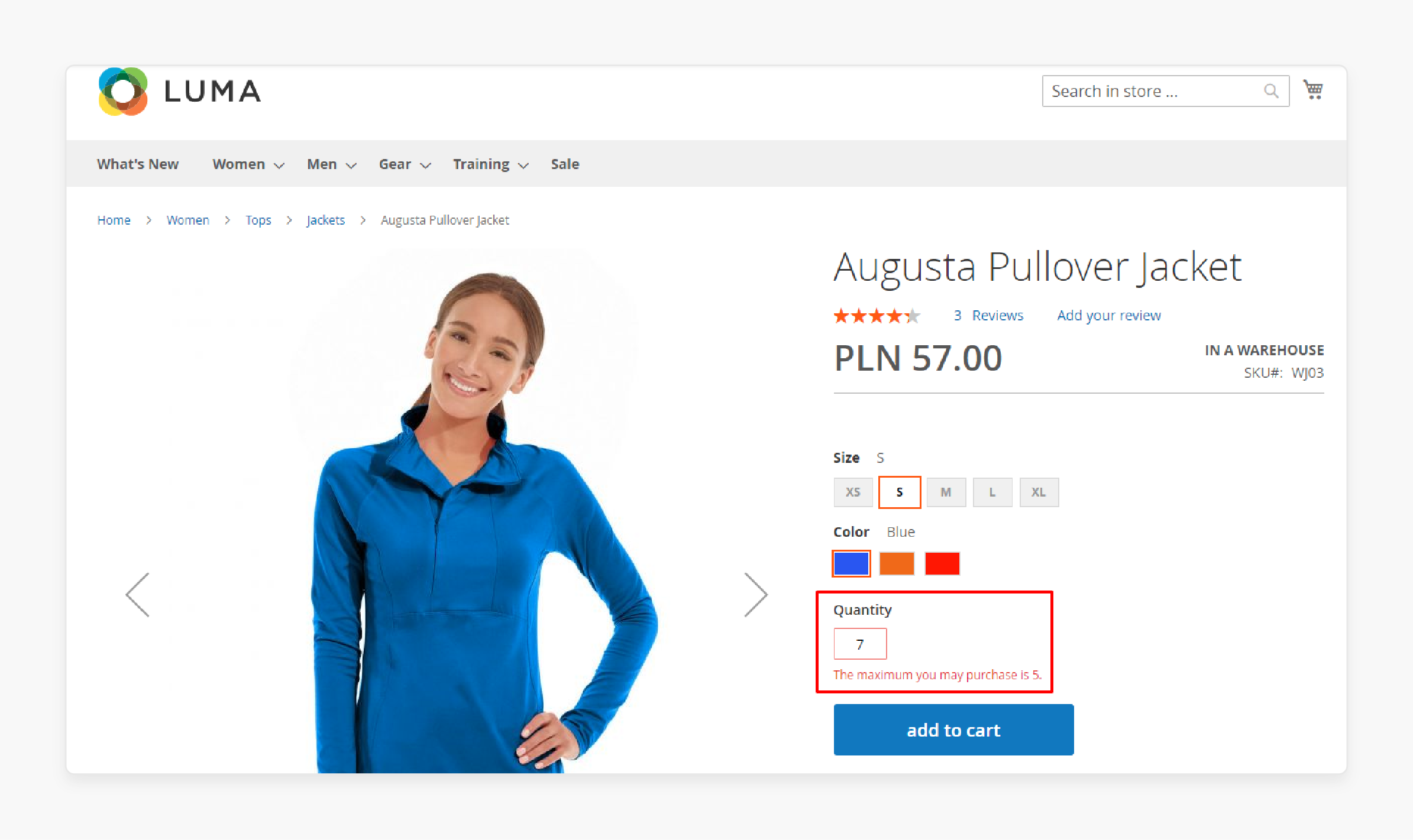
-
Dropdowns allow stores to set maximum purchase quantities based on current stock levels, helping prevent overselling.
-
This feature is particularly useful for products with limited availability or during high-demand periods.
-
By controlling the available options, businesses can better manage their inventory and avoid disappointing customers.
2. Mobile Friendliness
-
Dropdown menus are easier to use on mobile devices compared to manual input fields. They prevent typing errors and provide a touch-friendly interface that works well on smaller screens.
-
This enhanced mobile usability can lead to higher conversion rates on mobile devices.
3. Data Collection
-
Quantity dropdowns provide valuable insights into customer buying patterns and preferences. By analyzing frequently selected options, businesses can refine their inventory, pricing, and marketing efforts.
-
This data can also inform decisions about product bundling or the introduction of new package sizes.
4. Bulk Pricing Strategies
-
Dropdowns enable the display of tiered pricing for different quantities. It makes it easy for customers to see potential savings for bulk purchases. It can encourage customers to buy more to take advantage of better pricing.
-
It also allows businesses to implement and clearly communicate complex pricing structures.
5. Reduce Cart Abandonment
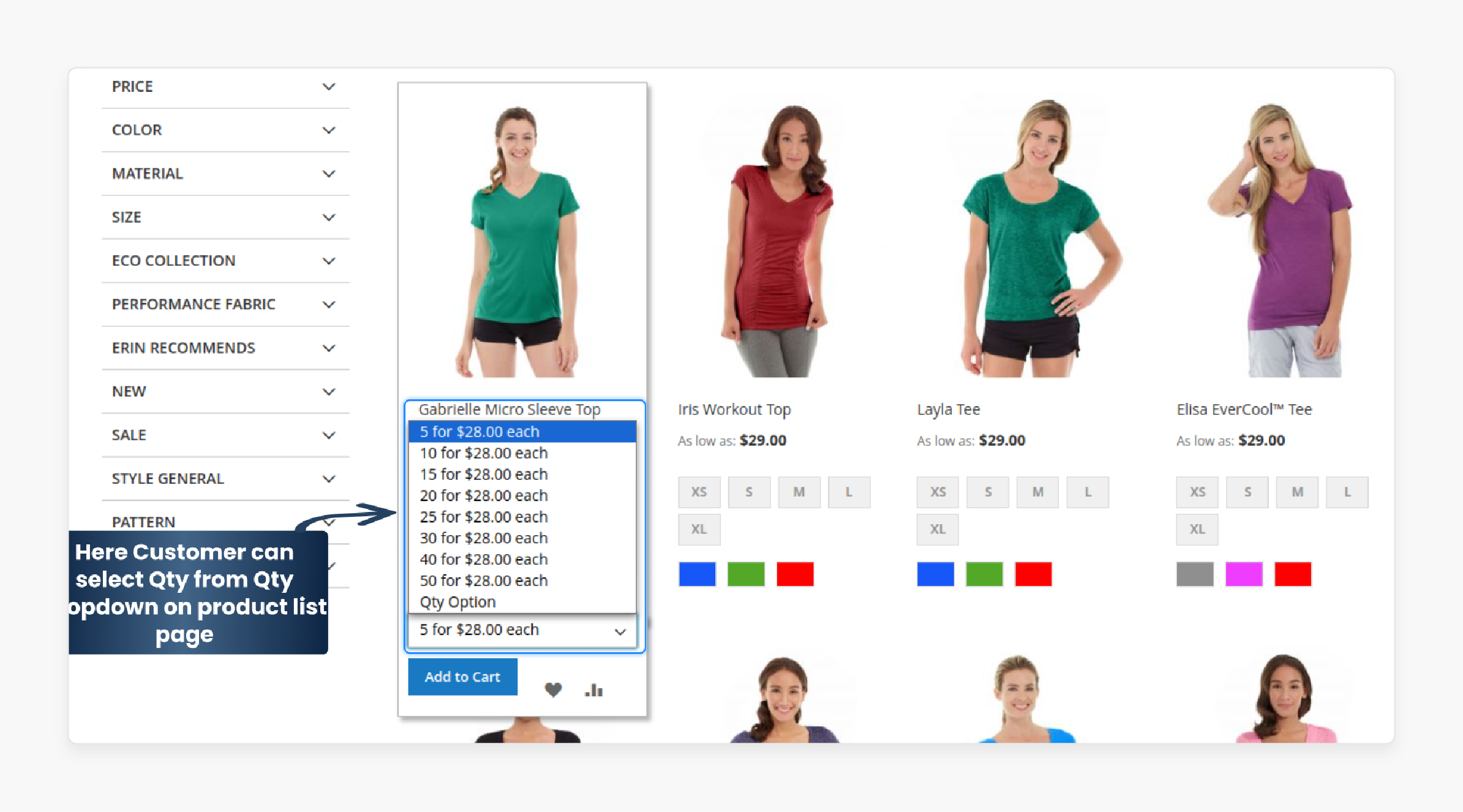
-
By allowing customers to change quantities on the product page, it can reduce the chances of cart abandonment.
-
Customers can skip the cart page to make quantity adjustments. It can lead to improved customer satisfaction and purchases.
6. Customization
-
Quantity dropdowns offer businesses the flexibility to set options for specific products or marketing strategies. For example, a store might offer smaller quantity increments for expensive items and larger increments for cheaper products.
-
This customization allows for a different approach to product presentation and sales strategy.
FAQs
1. How does a Magento 2 Quantity Dropdown Extension help improve the user experience in Magento?
The Quantity Dropdown Extension helps improve the UX by replacing the quantity box with a dropdown list. It allows customers to select the quantity of items more intuitively. This extension helps store owners by providing a cleaner interface for customers.
2. Can I set specific quantity values for different products using the Magento Quantity Dropdown Extension?
Yes, you can set specific quantity values for different products using the Magento Quantity Dropdown Extension. This feature allows you to customize the dropdown options based on increments or fixed quantities. For example, you can set the quantity in the dropdown to reflect bulk purchase options or promotional quantities.
3. How does the Magento 2 Quantity Dropdown Extension help manage stock quantity and inventory?
The Magento 2 Quantity Dropdown Extension does this by allowing store owners to set minimum and maximum quantities. This feature prevents overselling and helps in managing inventory more effectively. It is especially for products with limited availability or during high-demand periods.
4. Is the Quantity Dropdown Extension compatible with different types of products in Magento 2?
Yes, the Quantity Dropdown Extension is compatible with various types of products in Magento 2. It includes simple, configurable, grouped, and bundled products. This compatibility ensures that the extension can be used across different product listings.
5. How do I enable the quantity dropdown list for customers to select the quantity on the product list page?
After installation, go to Stores > Configuration > Quantity Dropdown Extension. Enable the extension, set the desired quantity values, and save the configuration. This setup will display the quantity dropdown box on the product list page.
Summary
The Magento 2 quantity dropdown extensions are great tools to simplify product quantity selection for users. In this article we explained how to configure the extension along with its features. Here is a quick recap:
-
It simplifies the shopping experience by replacing the quantity input box with a dropdown list.
-
The extension allows store owners to set custom quantity limits, helping to manage stock.
-
It enhances mobile usability, making it easier for customers to select quantities.
-
The top extensions display tiered pricing within the dropdown.
-
It reduces cart abandonment by allowing customers to adjust quantities on the product page.
Choose managed Magento hosting plans to amplify performance and user experience with dropdown lists.



