
6 Steps to Set Up Magento 2 Price History Extension Module
Are you looking for a way to track and manage cost changes in your store? Magento 2 Price History is an important extension that tracks every cost change. It provides a clear cost history for your products.
This tutorial will cover how this cost history extension can improve cost strategy.
Key Takeaways
-
What are the aspects of cost history?
-
Features of costing with a Magento cost tracker.
-
Steps to set up and use cost records module extension.
-
Top 3 price record extensions to improve your cost strategy.
-
Analyze cost-tracking data for better costing decisions.
-
Compare cost record extensions to find the best one for your store.
-
6 Steps to Set Up and Use the Price History Module in Magento 2
-
Magento 2 Price History vs Competitors: A Comparative Overview
What is Magento 2 Price History?
Magento 2 Price History is a module that tracks and records all price changes in your store. It helps you track price changes and keeps a detailed price log of every cost adjustment.
Magento 2 Price History helps analyze trends and improve costing strategies. It ensures compliance with the EU transparency regulation. The Magento 2 omnibus cost tracker tracks the price history lifetime. It allows you to show the lowest price for customers. It also monitors cost changes by date and ensures the lowest cost of a product is always visible.
5 Top Features of Magento Stores Cost History Tracker
1. Follow the EU Omnibus Price Directive
The EU Omnibus requires stores to show the minimum cost. A product has been sold in the last 30 days. To meet this requirement, you need to monitor adjustments over time. The Magento 2 extension allows you to monitor all adjustments within a certain time. It shows them on your store’s front end.
For example, if a product’s new cost was $100 last week and is now $80. The price tracker for Magento 2 will show the minimum cost.. This helps you comply with the EU Omnibus. It gives your customers clear and precise price information.
2. Track All Price Modifications in Your Store
Prices in ecommerce stores change often, whether you are offering special prices or applying catalog price rules. For example, users may run a special price promotion or update price rules. The Magento 2 price tracker will log all these changes. Whether you change the price attribute manually or use a mass import, it ensures all adjustments are tracked.
This gives you a complete price change history over a certain timeframe, so no adjustment is missed.
3. Display Omnibus Cost on Products, Categories, and Search Pages
Customers often browse through product pages, category pages, or search result pages. For example, if a customer finds a product in the search results, the cost has changed. They should see the lowest cost for that product right away. The Omnibus Price Tracker lets you show the lowest cost.
This ensures customers always see the lowest price over a certain period. It helps them make informed buying decisions and improves trust in your store.
4. Manage Price Records
Monitoring modifications helps you manage your store’s cost strategy. For instance, if you offer a special cost on a product and later change it. You can use the price tracker to view the history of adjustments. This allows you to track how the cost of a product changes over time.
The history grid makes it easy to filter and view specific cost modifications. It analyzes how they impact your sales and can adjust your cost to meet customer demand.
5. Clean Cost Modifications Log
If you make frequent modifications, your cost history log can get cluttered. For example, if you update costs for sales or promotions, manage the log to avoid overloading. The Magento extension lets you monitor all adjustments. It automatically cleans the log after a set number of days.
You can place a cost record lifetime (e.g., 30 days), and the extension will automatically delete old records. You can delete entries manually if needed. It keeps your cost records organized and the system running smoothly.
6 Steps to Set Up and Use the Price History Module in Magento 2
Step 1: Enable Cost Tracking in Magento
-
Go to Store and select Configuration.
-
Set Enabled to Yes to enable price tracking in Magento. It activates the cost history extension.
Step 2: Select the Cost Attribute List
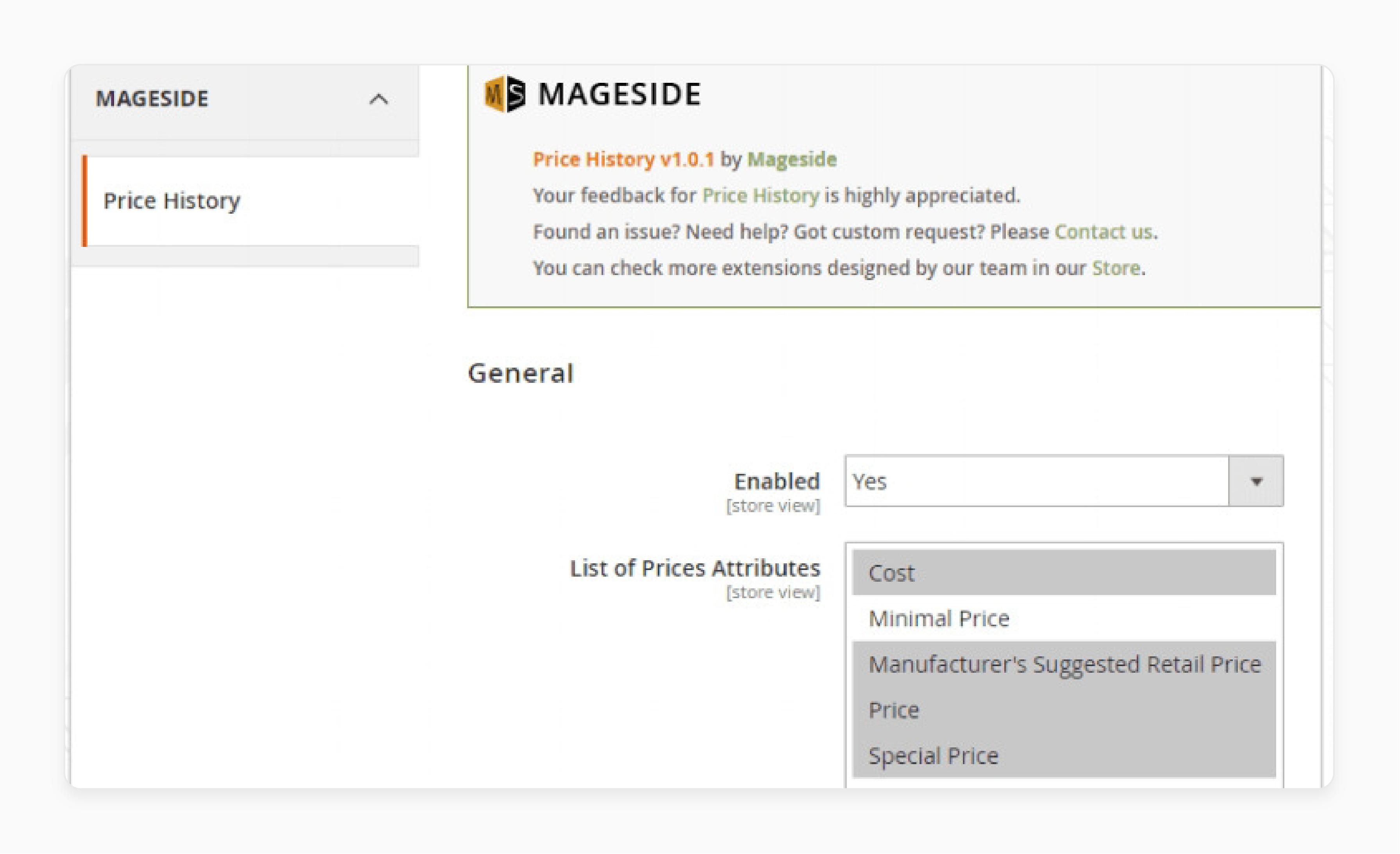
In the List of Price Attributes section, choose the cost attributes you want to track. This includes the old cost, updated cost, and other relevant details.
Step 3: Access Product Price Records
-
To see the cost records of a product in a certain period, go to Catalog and select the product.
-
In the product settings, find the cost records information. It includes the latest product cost changes and all adjustments made.
Step 4: Understanding the Cost History Table
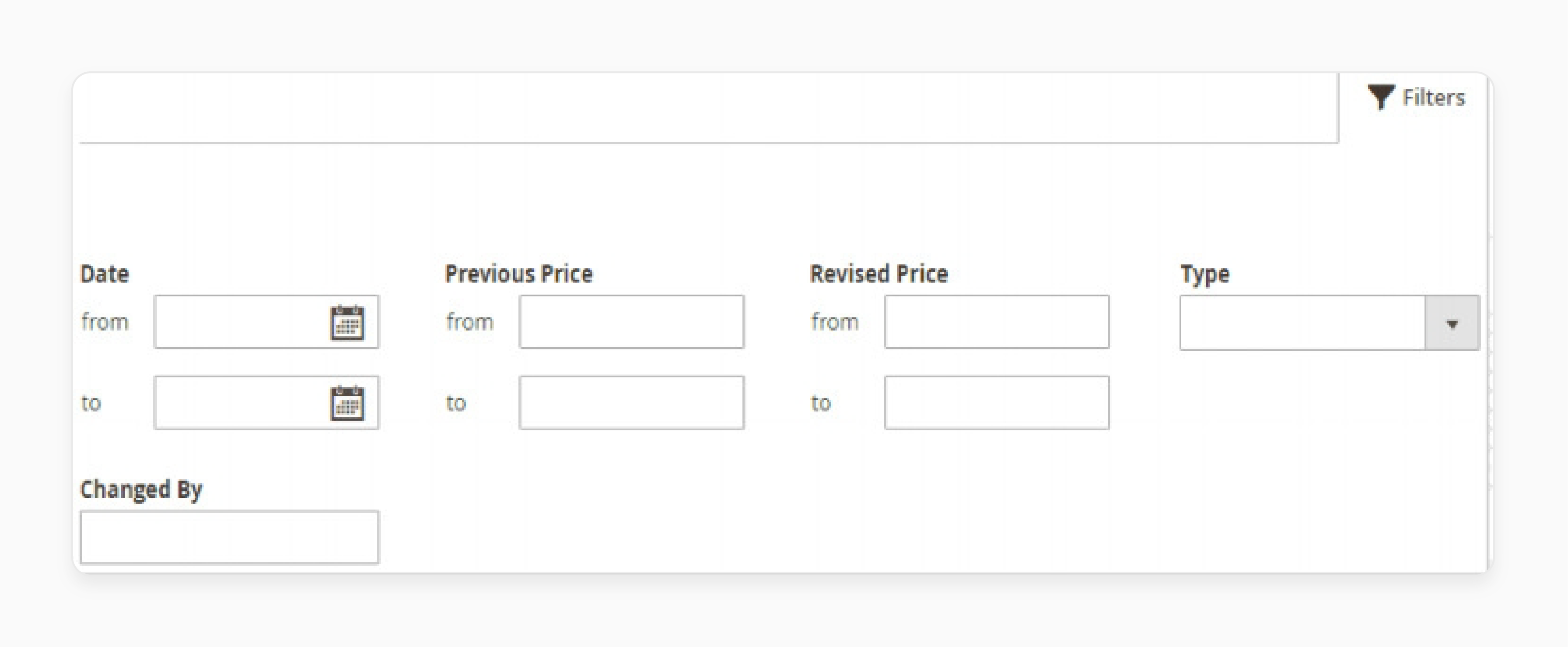
In the cost history table, you will see:
-
Date: The date when the modifications were applied.
-
Type: The type of cost (e.g., regular cost, special cost).
-
Previous Cost: The old cost of the product.
-
Revised Cost: The new price after the change.
-
+/-: The difference between the old cost and the updated cost
-
Changed By: The name of the person who made the modifications.
Step 5: Filter Price Records
You can filter the cost history by:
-
Date
-
Previous Price
-
Revised Price
-
Type of Change
Step 6: Show Omnibus Costs
To follow the EU transparency regulation, you can show the minimum cost on:
-
Product pages
-
Category pages
-
Search result pages
This ensures that customers always see the lowest cost. It prevents misleading adjustments and fake discounts. This protects EU citizens from misleading price changes.
Top 3 Extensions for Magento Price History
1. Price History by Mageside

Mageside Price History extension tracks all cost changes in your ecommerce store. It helps you follow the EU Omnibus Directive requirements. It tracks adjustments over a certain period before a price reduction.
Key Services:
-
Helps monitor adjustments and see the long cost history of products.
-
Show the minimum cost and ensure the display of omnibus prices for EU compliance.
Pricing: Starts at $50.
2. Magento 2 Pricing History Graph by Anowave
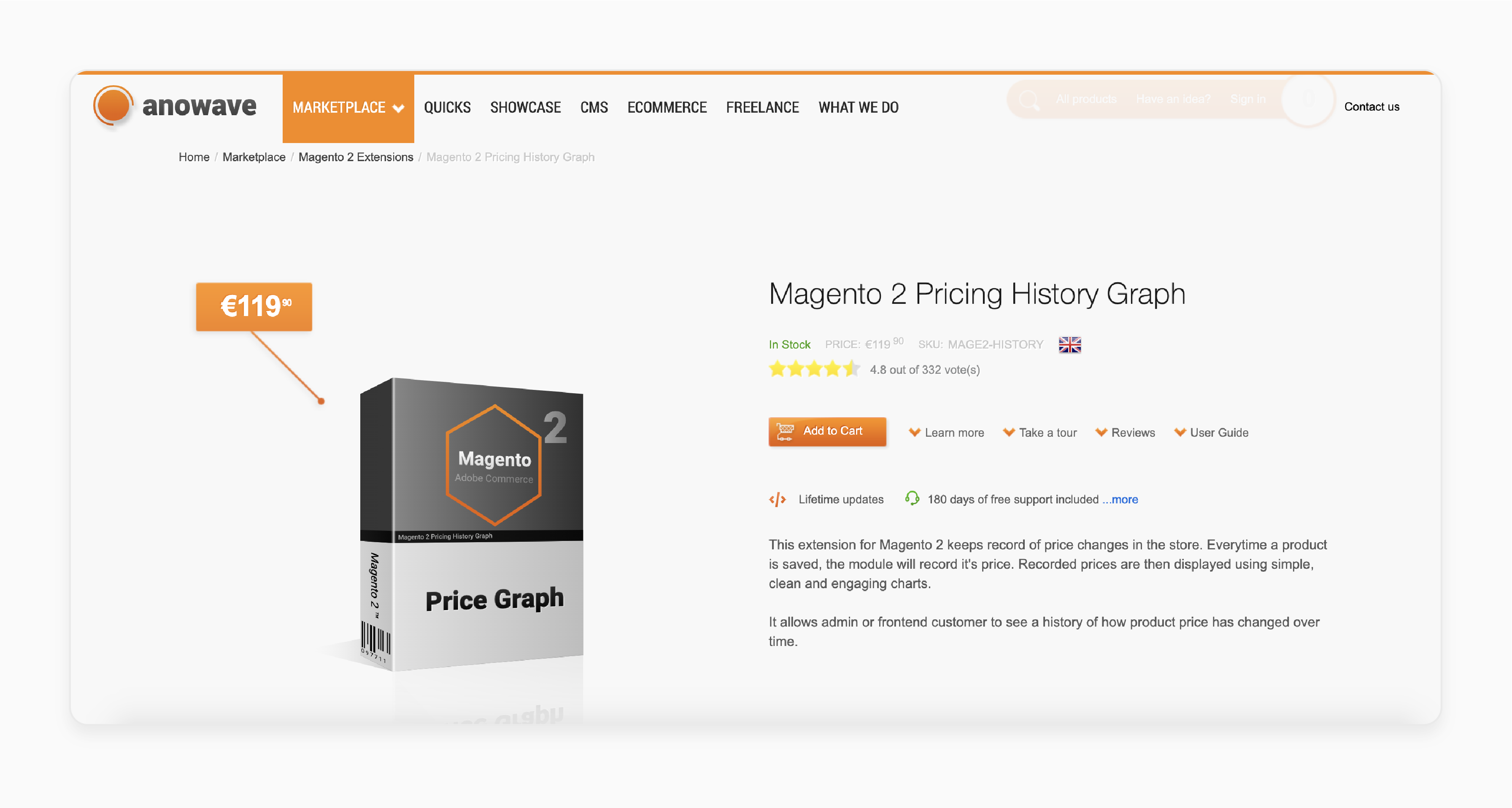
Anowave’s extension shows cost records with easy-to-read graphs. You can see adjustments and track the latest price for products. It helps store owners stay transparent about their costs.
Key Services:
-
Shows price changes and fake discounts in graphs.
-
Helps analyze cost trends and make better costing decisions.
Pricing: Starts at €59.90.
3. Price History by Mageside
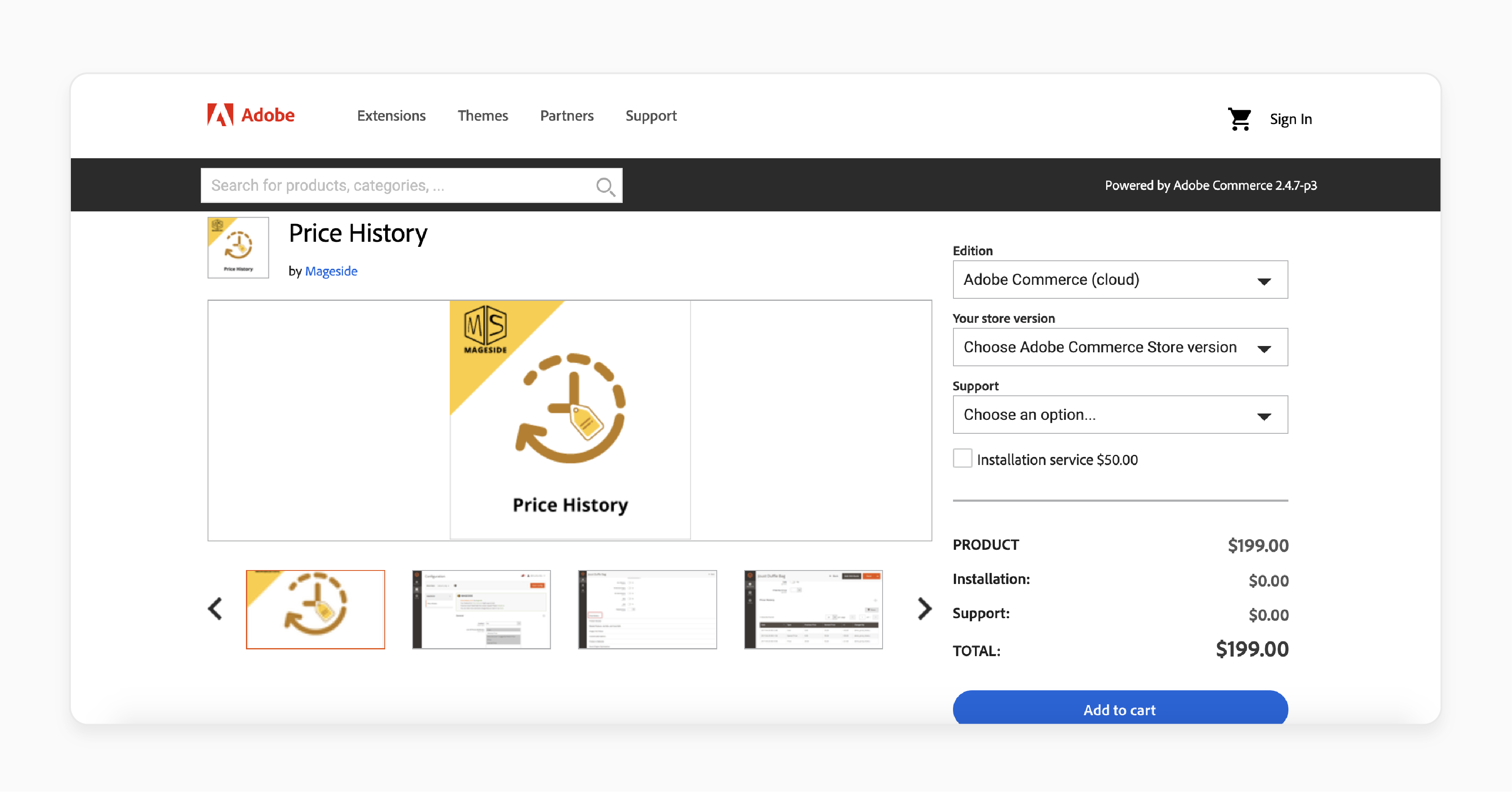
Mageside extension lets Magento store owners easily track and manage cost records. It records any time the product cost changes.
Key Services:
-
Tracks all cost changes manually and makes them visible.
-
Helps ensure compliance with EU transparency regulation requirements with a history grid.
Pricing:
-
Adobe Commerce (cloud/on-prem): $199.
-
Magento Open Source: $99.
How to Analyze Cost Details Data for Insights?
1. Gather Historical Cost Data
Start by collecting all relevant cost records data. This includes the old price, updated cost, and special cost adjustments. Using a cost records extension for price tracking in Magento 2 makes it easy to track all this data. You can see the latest product price, every adjustment made, and the date.
2. Review Costing Trends Over Time
Once you have the data, look at how the price of a product has changed. Compare the latest cost with the past cost to find patterns. Look for increases, drops, or stable costs. By Monitoring prices in a specific period, you can spot trends. It is better to predict future adjustments.
3. Use Filters to Narrow Down Data
Use filters to focus on specific product and category pages. For example, monitor adjustments over the last 30 days or look at products with minimum price calculations. You can filter for specific cost reduction periods to see how adjustments impacted sales.
4. Compare Cost Adjustments with Sales Performance
Compare cost details data with your sales performance. If a cost reduction announcement led to more sales, it shows adjustments worked. If cost increases lead to lower sales, you might need to adjust your strategy. Reviewing cost changes of a particular product helps you find the right cost points.
5. Monitor Competitor Costing
It is helpful to track your competitors’ costs. If they lower their costs during certain times, you may need to adjust your cost. Use the Magento Omnibus extension to track Omnibus costs. It helps to compare them with your cost. This will help you stay competitive.
6. Calculate the Minimum Cost
Use your price details data to calculate the minimum cost for each product. This ensures you’re not selling below cost. By looking at adjustments, you can see if the minimum price is being respected. If the cost drops too low, it could hurt your profits.
7. Use Cost Records for Future Forecasting
After analyzing cost records, use the data to plan future adjustments. If price reductions lead to better sales, you should plan more in the future. If price increases didn’t harm sales, consider applying them to other products.
Magento 2 Price History vs Competitors: A Comparative Overview
| Aspect | Magento Price History | Amasty Cost History | Magefan Cost History |
|---|---|---|---|
| Price Record Tracking | Tracks all price changes in your Magento 2 store. Every adjustment is recorded. | Tracks price records but does not cover all adjustments across different products. | It tracks adjustments but needs more details on data. |
| Data Export Options | Allows Magento import via CSV file, making it easy to manage your data. | Lets you export data, but needs Magento integration. | Allows CSV export but lacks full support. |
| Ease of Use | Integrates smoothly with Magento for easy cost tracking. | Easy to use, but offers fewer customization options. | Simple interface but needs more flexibility. |
| Integration with Magento | Seamless integration and makes cost tracking easy. | Integrates smoothly but offers different flexibility. | Easy to integrate, but needs more full support. |
| Visual Data Representation | Shows adjustments clearly, without clutter or extra graphs. | Displays cost data in tables but needs to be more organized. | No visual reports, making it harder to assess cost trends. |
| Price Record Management | Automates the cost records for a lifetime, avoiding clutter. | Does not offer automatic cleanup, requiring manual management. | Manual management for cost records. |
| Filtering Options | Filters by cost, date, and SKU for easy data management. | Basic filtering options but need to be more detailed. | Limited filters make complex data harder to manage. |
| Customer Insights | Gives deep insights into how adjustments affect sales of a particular product. | Offers basic sales data but needs deeper insights for decisions. | Tracks cost records but lacks customer performance insights. |
| EU Omnibus Compliance | Fully supports the EU transparency regulation. It automatically displays the lowest cost over 30 days. | Supports EU cost transparency but requires manual updates for full compliance. | Displays the lowest cost but requires manual updates for full compliance. |
| Cost | Competitive cost with full support for Magento users. | One-time purchase fee but lacks ongoing updates. | One-time purchase fee with no long-term support. |
FAQs
1. How does Magento 2 comply with the EU Omnibus Directive?
The EU Omnibus Directive requires stores to display the lowest price of a product over the last 30 days. Stores use the Magento 2 omnibus price tracker to do this automatically. The extension tracks and displays the lowest price, ensuring the store is compliant.
2. How can I monitor price adjustments for individual products in Magento 2?
You can monitor price updates in Magento using the cost history extension. It logs every product price that is changed and records price reduction announcements. This way, you can see how the cost has changed over time and analyze the trends.
3. Can the Magento Price History extension help monitor price reductions?
The cost records track price reductions automatically. When a cost reduction announcement is made, it logs the new cost. The extension ensures the lowest cost is displayed. It helps you comply with the EU transparency regulation.
4. What does the "hide omnibus price" option do in Magento 2?
The hide omnibus price option lets you choose whether to display the lowest cost on product pages or both product and category pages. Hiding the omnibus price may affect your compliance with the EU transparency regulation. It is best to show the cost to ensure transparency.
5. Can I see the cost history for a product over a long period in Magento?
The cost records let you track the long price history of any product. It records all adjustments over time. This helps you see how the cost has changed. It is due to discounts, price reductions, or other factors.
6. How does the Magento 2 extension handle product price updates?
The price records every product update that involves adjustments. It tracks updates made manually or through Magento import via CSV file. This ensures that cost records are always up-to-date and accurate.
Summary
Magento 2 Price History is an extension that tracks cost changes for products in your store. It helps store owners stay transparent about their costs by showing the lowest cost. This ensures compliance with the EU transparency regulation. Consider the following features:
-
Follow the EU Omnibus Price Directive: It shows the lowest cost using the Omnibus cost tracker for Magento.
-
Display Omnibus Prices: It keeps you transparent about your cost.
-
Manage Cost History: It tracks the long cost records of a product.
-
Clean Cost Changes Log: Control all changes to costs and keep the log clean.
Explore managed Magento hosting to track cost change with price history extensions.





