
How to Configure Magento 2 PayPal Sandbox Setup?
Want to test PayPal payments for your store without financial risk?
Magento 2 PayPal sandbox setup creates a safe testing environment. Merchants verify full payment flows without real money. Every feature works the same as in production environments.
This tutorial covers the complete PayPal sandbox setup in Magento 2.
Key Takeaways
-
PayPal sandbox creates a risk-free testing environment for Magento 2.
-
Separate test accounts for buyers and sellers are essential for sandbox testing.
-
Express Checkout, Payflow Pro, and Smart Buttons serve different business needs.
-
API credentials connect Magento 2 with PayPal sandbox environments.
-
IPN setup enables real-time order status updates after PayPal transactions.
-
How Does the Sandbox Environment Help Enhance Magento 2 Checkout Experience?
-
Express Checkout vs. Payflow Pro vs. Smart Buttons: PayPal Payment Solutions Compared
-
How to Set Up Instant Payment Notification (IPN) for PayPal with Magento 2?
What is a PayPal Sandbox?
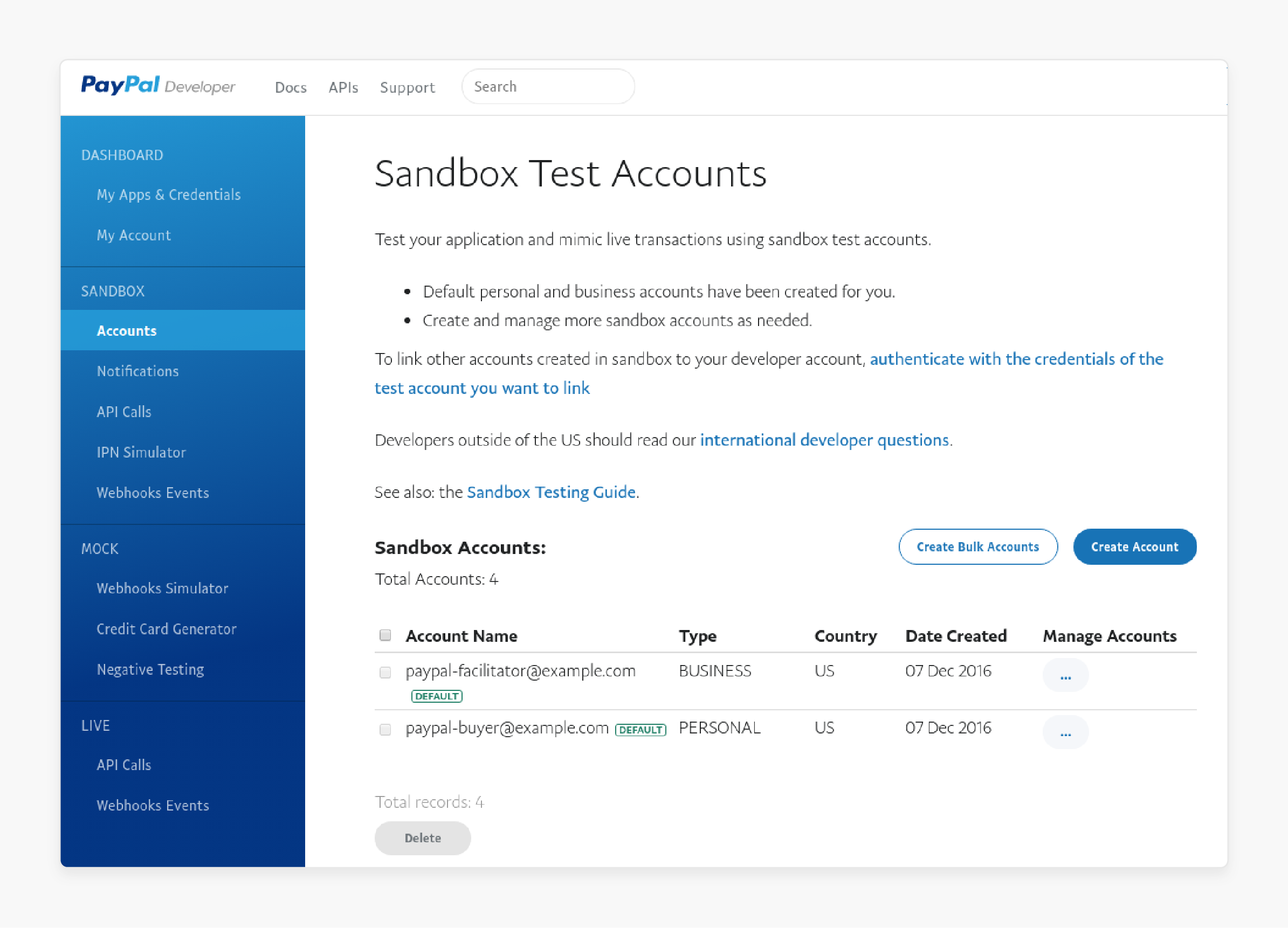
"A PayPal sandbox mimics the live PayPal system for testing. It allows merchants to test payment integrations without real money."
Developers create test accounts with virtual funds for transaction simulation. The sandbox duplicates checkout experiences and backend processes. It reveals integration issues before the Magento store launches.
Sandbox testing cuts risks and boosts system reliability. Merchants test various payment settings with ease. The sandbox verifies that Magento and PayPal APIs work together.
How Does the Sandbox Environment Help Enhance Magento 2 Checkout Experience?
1. Risk-Free Transaction Testing
-
Safe experimentation covers all payment scenarios. Merchants test various amounts without financial consequences.
-
Development teams work without incurring costly mistakes. They run extensive tests across all checkout stages.
-
Payment errors surface before affecting real customers. Early detection prevents lost sales opportunities.
-
Merchants conduct thorough tests on several checkout paths. Tests cover both guest and registered user experiences.
-
Transaction failures help improve error handling. The system learns effective management of declined payments.
2. Customization of Checkout Flow
-
Button placement tests maximize conversion rates. Find optimal positions for PayPal buttons.
-
Different button styles influence buying behavior. Teams test colors and sizes for best results.
-
Teams optimize checkout layouts through testing. It confirms smooth payment flows for users.
-
Teams perform verification of mobile responsiveness in testing. Testing confirms proper display across all devices.
-
Express checkout options affect conversion metrics. Real transaction data shows customer payment preferences.
3. Integration Testing
-
Teams verify API connections before launch. The sandbox confirms proper communication with PayPal.
-
Payment hooks trigger correct Magento actions. Correct order processing occurs after payment completion.
-
Teams test data transfer between systems. Testing guarantees accurate customer information transfer.
-
Teams verify currency conversion features. International payments process without complications.
-
Database records capture transaction details. Order history displays complete payment information.
4. Security Verification
-
Teams conduct rigorous tests on fraud protection features. The system flags suspicious transactions with ease.
-
Teams conduct thorough reviews of payment verification steps. Security measures work without hindering conversions.
-
Error messages balance information with security. The system provides helpful guidance without sensitive details.
-
Refund processes follow proper protocols. Practice workflows confirm correct money movement.
-
Payment data encryption requires perfect execution. The system protects all sensitive information from threats.
5. Customer Experience Testing
-
Login flows must work without frustration. The sandbox verifies smooth PayPal authentication experiences.
-
Confirmation emails contain accurate information. The system sends proper notifications after the sale.
-
Cart transfers maintain all product details. The system helps with the correct display of line items in PayPal windows.
-
Teams test return paths from PayPal. Post-payment experiences match customer expectations.
-
Processing time estimates match actual durations. The system provides accurate completion timeframes.
Express Checkout vs. Payflow Pro vs. Smart Buttons: PayPal Payment Solutions Compared
1. Integration Complexity
-
Express Checkout requires minimal development resources. Magento 2 configuration follows clear, direct steps.
-
Payflow Pro demands deep technical expertise. Developers must master advanced API connections for success.
-
Smart Buttons use modern JavaScript code. They have good integration with current Magento versions.
-
All solutions need proper API credentials. Store owners must create secure authentication keys.
-
SSL certificates protect all payment communications. HTTPS connections are mandatory for each option.
| Feature | Express Checkout | Payflow Pro | Smart Buttons | Credit Card Direct |
|---|---|---|---|---|
| Setup Difficulty | Easy | Complex | Moderate | Complex |
| Developer Skills | Basic | Advanced | Intermediate | Advanced |
| Integration Time | 1-2 hours | 1-3 days | 3-5 hours | 1-4 days |
| Maintenance | Low | High | Medium | High |
2. Customer Experience
-
Express Checkout redirects to the PayPal website. Customers complete payments in a known environment.
-
Payflow Pro keeps users on your store. The checkout maintains your brand throughout payment.
-
Smart Buttons show on product and cart pages. Customers buy with fewer clicks and page loads.
-
Mobile support differs between each solution. Express Checkout and Smart Buttons excel on phones.
-
Checkout speed affects conversion rates. Fast options like Smart Buttons boost sales percentages.
| Feature | Express Checkout | Payflow Pro | Smart Buttons | Credit Card Direct |
|---|---|---|---|---|
| Checkout Steps | 5-6 steps | 3-4 steps | 2-3 steps | 4-5 steps |
| User Location | PayPal site | Your site | Your site | Your site |
| Mobile Experience | Excellent | Good | Excellent | Good |
| Guest Checkout | Yes | Yes | Yes | Yes |
3. Payment Options
-
Express Checkout takes PayPal balances and linked accounts. Customers access several funding sources with ease.
-
Payflow Pro processes credit cards direct. The gateway works with major card networks worldwide.
-
Smart Buttons show relevant payment methods. The system displays options based on customer location.
-
International payment support differs between solutions. Express Checkout covers most global markets.
-
Currency conversion works through different methods. Each option handles exchange rates through unique systems.
| Feature | Express Checkout | Payflow Pro | Smart Buttons | Credit Card Direct |
|---|---|---|---|---|
| Payment Methods | PayPal, Cards | Credit Cards | PayPal, Cards, Local Methods | Credit Cards |
| Currencies | 25+ | Depends on account | 25+ | Depends on gateway |
| International | Full support | Limited | Good support | Limited |
| Conversion Handling | Automatic | Manual setup | Automatic | Manual setup |
4. Security Features
-
Express Checkout moves card data off your servers. Payment details never touch your Magento database.
-
Payflow Pro uses several security layers. Fraud protection tools block suspect transactions fast.
-
Smart Buttons include risk management tools. Machine learning detects unusual payment patterns.
-
PCI compliance needs differ between options. Express Checkout reduces compliance work for merchants.
-
Buyer protection works through set policies. PayPal backs customers with standard protection rules.
| Feature | Express Checkout | Payflow Pro | Smart Buttons | Credit Card Direct |
|---|---|---|---|---|
| Data Storage | PayPal servers | Your servers | PayPal servers | Your servers |
| Fraud Protection | Strong | Customizable | Strong | Gateway dependent |
| PCI Requirements | Minimal | Full | Minimal | Full |
| Tokenization | Yes | Yes | Yes | Gateway dependent |
5. Cost Structure
-
Transaction fees match across most solutions. Standard rates start at 2.9% plus $0.30 per transaction.
-
International transactions cost more. Cross-border payments add about 1% to base rates.
-
Volume discounts help high-sales businesses. Merchants processing over $10,000 monthly get better rates.
-
Extra features may cost more. Advanced fraud tools often need premium subscriptions.
-
Chargeback fees apply to all options. PayPal charges $20 per disputed transaction for each solution.
| Feature | Express Checkout | Payflow Pro | Smart Buttons | Credit Card Direct |
|---|---|---|---|---|
| Base Fee (US) | 2.9% + $0.30 | 2.9% + $0.30 | 2.9% + $0.30 | Gateway dependent |
| International Fee | 3.9% + fixed fee | 3.9% + fixed fee | 3.9% + fixed fee | Gateway dependent |
| Monthly Fee | $0 | $25-$30 | $0 | Gateway dependent |
| Setup Fee | $0 | $0-$249 | $0 | Gateway dependent |
Setting Up a PayPal Sandbox Environment in 5 Simple Steps
Step 1: Create a PayPal Developer Account
-
Go to developer.paypal.com and click "Log in to Dashboard." Use existing credentials or create a new account.
-
Click "Sign Up Now" and complete the registration. Verify your email using the confirmation link email.
-
After completing verification, log in to your account. Access the dashboard for sandbox settings management.
Step 2: Create Sandbox Test Accounts
-
Open the "Sandbox Accounts" section in the Developer Dashboard. Click "Create Account" to set up test accounts.
-
Select "Personal" for buyer accounts and "Business" for merchant accounts. Configure balances for testing transactions.
-
Copy and save the email addresses and passwords of both accounts. Use these credentials during Magento integration.
Step 3: Retrieve API Credentials
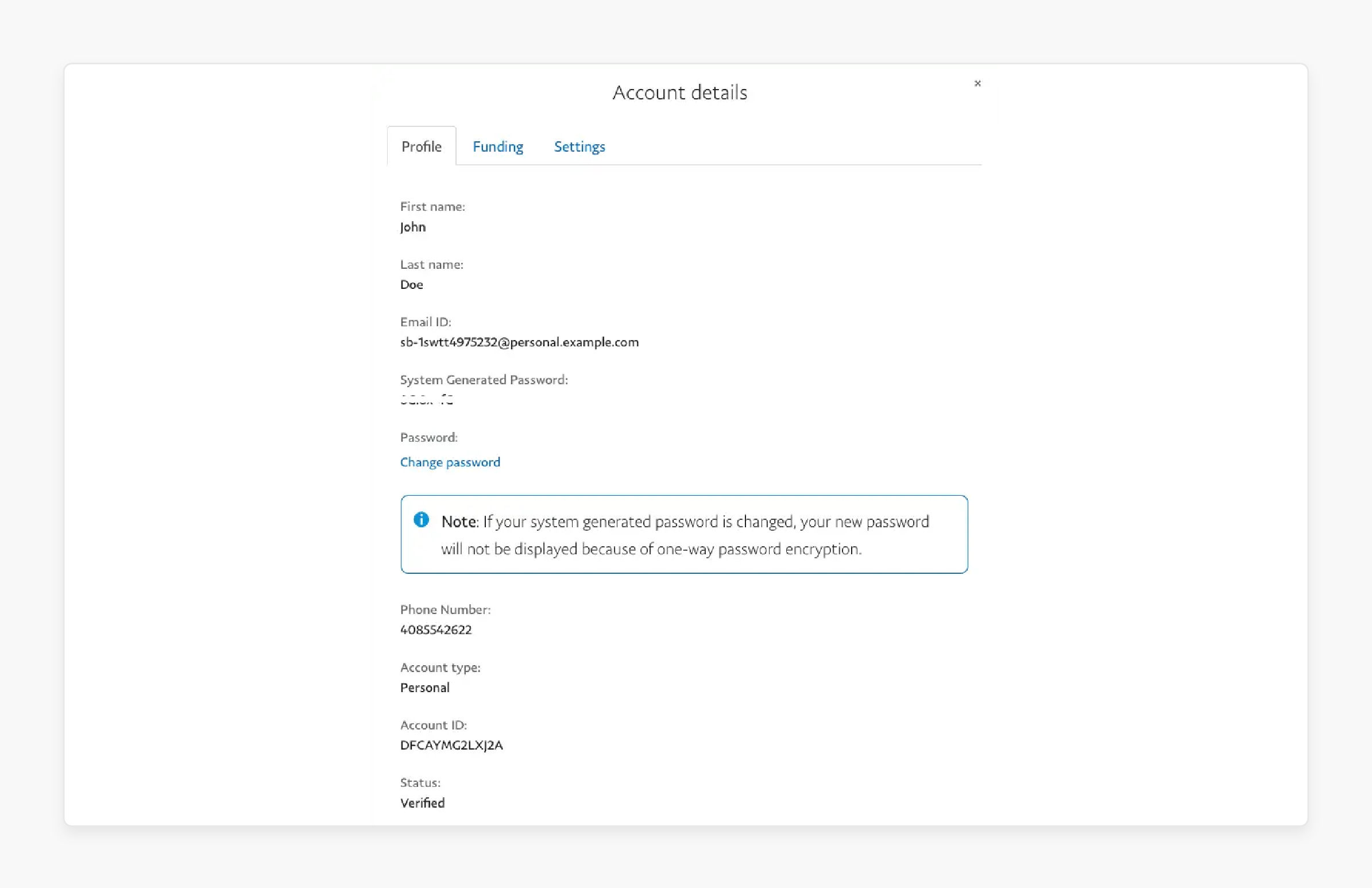
-
Log in to your sandbox business account via developer.paypal.com. Access "My Apps & Credentials" from the dashboard.
-
Find your Client ID and Secret under API credentials. Choose "API Signature" or "API Certificate" for authentication.
-
Store these credentials in a secure manner for Magento configuration. Credentials connect Magento with PayPal.
Step 4: Configure Magento Store Settings
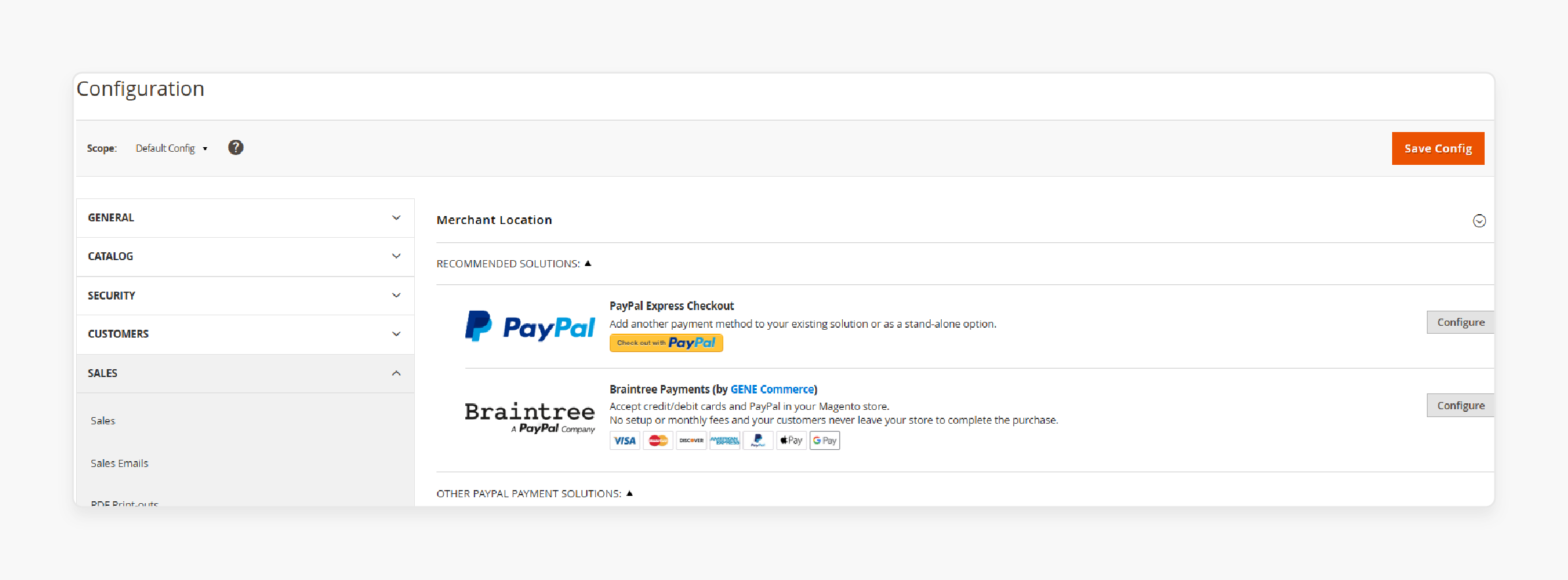
-
Log in to your Magento admin panel. Go to Stores and select Configuration. From there, choose “Sales” and expand “Payment”.
-
Open "PayPal Express Checkout" to enable this solution. Switch "Sandbox Mode" to "Yes" for testing.
-
Enter API Username, Password, and Signature from sandbox credentials. Save settings after ensuring all fields contain correct information.
Step 5: Test Sandbox Integration
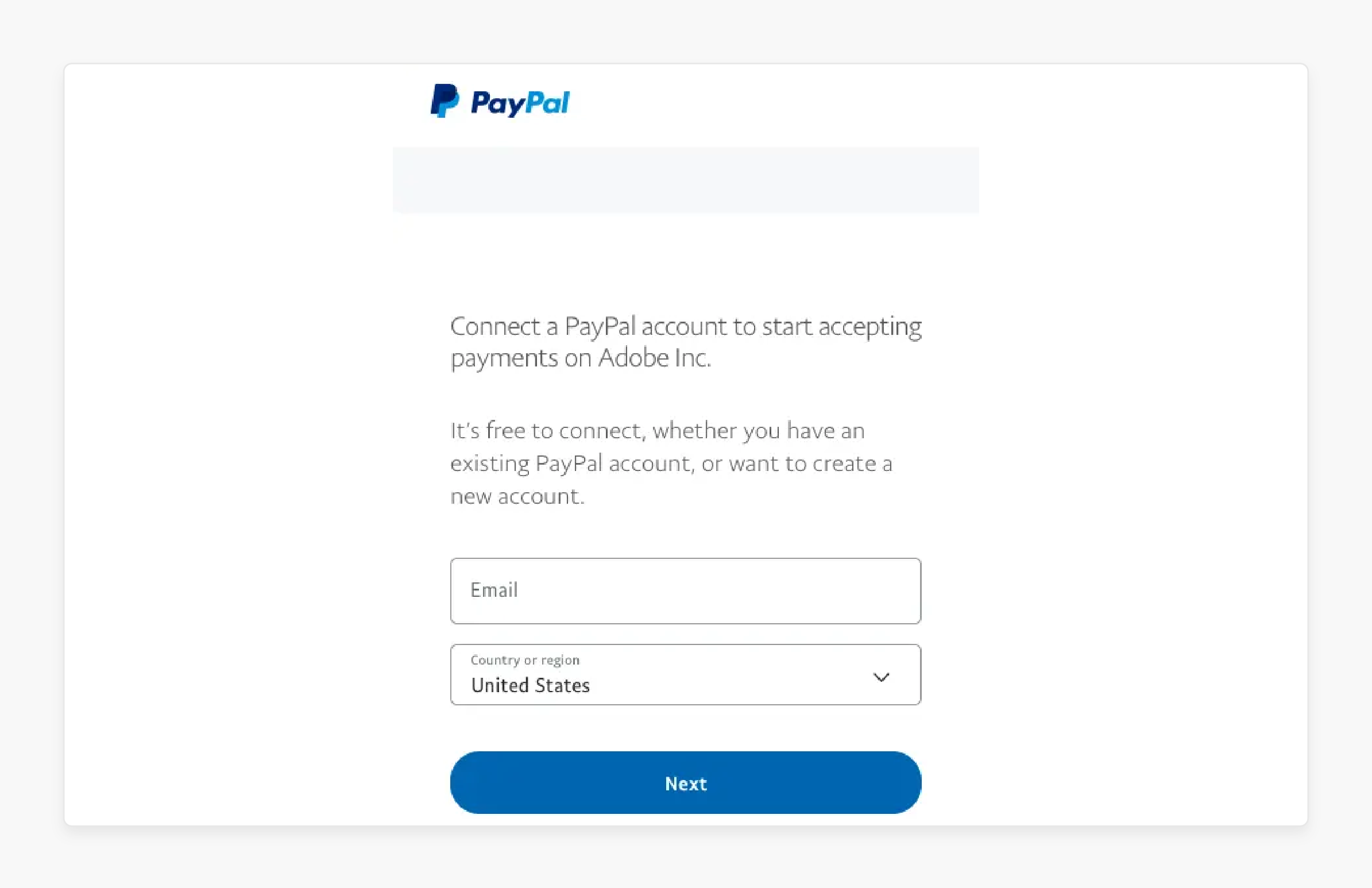
-
Clear Magento cache after saving configurations in admin settings. It confirms that updated settings apply across the store.
-
Add products to the cart on your store’s front end. Proceed to checkout and select PayPal as the payment method.
-
Log in with sandbox buyer credentials during payment simulation.
-
Complete test transactions. Verify that orders appear in the Magento backend.
-
Check transaction details in the PayPal sandbox account after each test order. Confirm that payment flows match expected behavior.
Troubleshooting Common Issues
-
Confirm sandbox mode is active in Magento admin settings. Check that API credentials match PayPal sandbox values.
-
Examine Magento logs for payment method or API call errors. Logs offer detailed insights into integration problems.
-
Make sure SSL certificates remain valid for secure PayPal communication. HTTPS stays essential for all PayPal integrations.
-
Test with various browsers if payment buttons fail to load on frontend pages. Browser compatibility impacts the checkout user experience.
How to Set Up Instant Payment Notification (IPN) for PayPal with Magento 2?
Step 1: Configuring IPN in PayPal Sandbox
1. Access Your PayPal Developer Account:
-
Visit the PayPal Developer Dashboard.
-
Log in using your sandbox seller email and password.
2. Navigate to Sandbox Accounts:
-
Go to the "Sandbox accounts" page.
-
Click "Create Account" if you need a new sandbox account.
-
Set the Account Type to "Personal" and select a country.
3. Enable IPN Messaging:
-
Open your sandbox account settings.
-
Find the "Notifications" or "Instant Payment Notifications" section.
-
Click "Update" next to "Instant Payment Notifications."
-
Select "Choose IPN Settings" and enable "Receive IPN messages."
4. Specify Your IPN Listener URL:
- In the "Notification URL" field, enter your IPN listener's URL.
Important: Do not use localhost for this URL. Use Ngrok to make your local machine accessible and provide a public URL to PayPal.
5. Test Your IPN Listener:
-
Use the IPN Simulator from PayPal Developer to test your listener.
-
Make sure your listener is running on your web server.
-
Your listener should follow the IPN request-response flow.
6. Key Considerations:
-
"Sandbox vs. Live:" Use the sandbox URL for testing. Use the live URL for production.
-
"IPN Listener Implementation:" Your listener must receive and process IPN messages from PayPal.
-
"Request-Response Flow:" Your listener should respond with an empty "HTTP 200 status". This response should occur upon receiving a message. Test your IPN listener in the sandbox with great care before going live.
-
"UTF-8 Encoding:" Set up your listener to handle UTF-8 encoding for data.
Step 2: Setting Up Magento 2 for IPN
1. Access Payment Methods:
- Access your Magento admin panel. Next, navigate to "Stores," then "Configuration,". Then "Sales," and "Payment."
2. Configure PayPal Express Checkout:
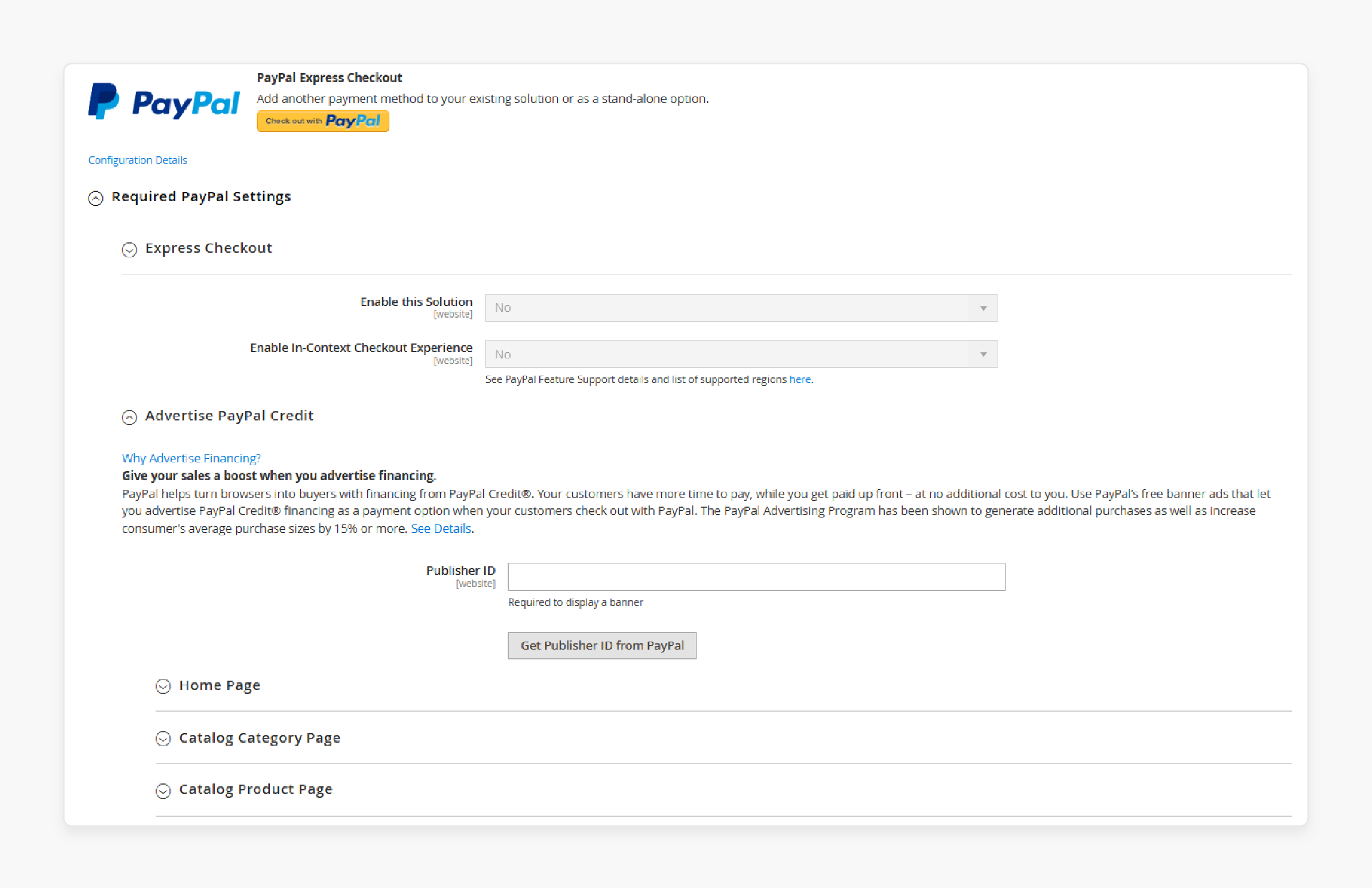
- Click "Configure" next to "PayPal Express Checkout".
3. Required PayPal Settings:
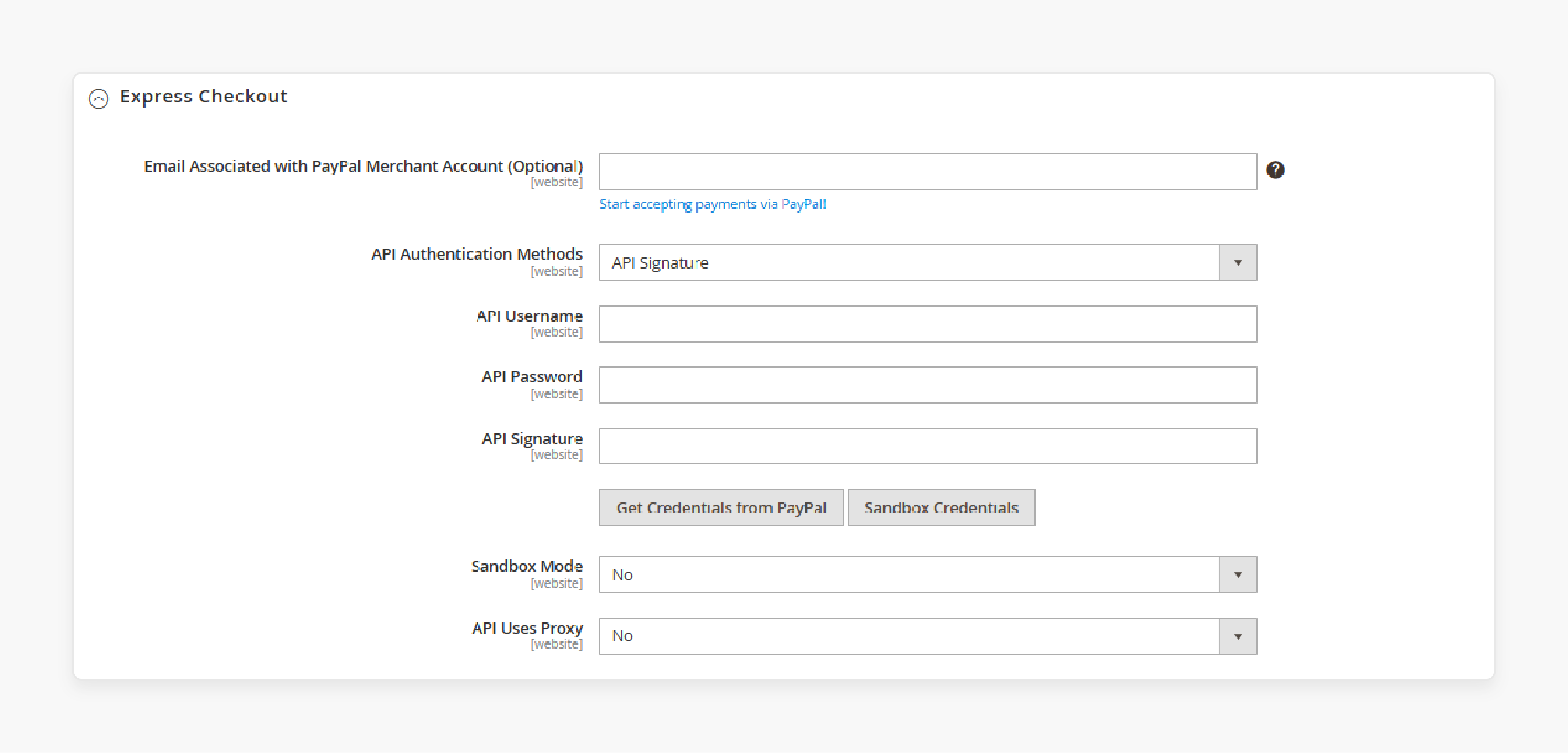
-
Use your PayPal merchant account-linked email.
-
Choose between "API Signature" or "API Certificate".
-
Enter your API credentials (Username, Password, and Signature) from PayPal.
-
Select "Yes" for PayPal Sandbox credentials for testing; otherwise, choose "No".
-
Select "Yes" to activate PayPal Express Checkout.
-
Click "Save Config".
-
Your Magento store's IPN URL is in the PayPal Express Checkout settings. It usually looks like this: [https://yourstore.com/paypal/ipn/].
Key Considerations:
-
During transactions, your Magento store's URL can replace the IPN URL for PayPal.
-
Check your IPN setup in a sandbox environment before going live.
-
Make sure your Magento store has a valid SSL certificate. This keeps your communication with PayPal secure.
-
Set up a blank page in Magento. This page will manage IPN messages from other stores using the same PayPal account.
FAQs
1. How do I create a PayPal account for testing?
Create a developer account at developer.paypal.com first. Access the sandbox dashboard after verification. Generate test PayPal accounts from the dashboard. The system creates buyer and seller accounts. You must keep your PayPal account credentials in a secure location. These test accounts work only in sandbox mode.
2. What is a PayPal merchant account in sandbox mode?
A PayPal merchant account processes business transactions in the sandbox. This account type accepts test payments from customers. PayPal merchant account credentials connect with Magento 2. The sandbox generates fake transaction data for testing. Merchants configure payment preferences in this account type.
3. Can customers use PayPal Credit in sandbox testing?
PayPal Credit works in a sandbox environment for testing. Customers see financing options during checkout tests. PayPal Credit buttons appear on product pages. Test accounts can simulate financing approvals. The checkout flow exactly matches the production environment.
4. How do API credentials connect Magento to PayPal?
API credentials authenticate communication between both platforms. Find these in your sandbox PayPal account. Copy the Client ID from the developer dashboard. The API signature validates all transaction requests. Paste the credentials into the Magento payment configuration section.
5. What common errors occur during sandbox testing?
API credential mismatches cause most connection failures. Invalid PayPal account emails block transaction processing. SSL certificate problems prevent secure communication. You must enable sandbox mode throughout testing. PayPal merchant account settings might need reconfiguration.
6. How to transition from sandbox to live payments?
Create a real PayPal merchant account first. Replace sandbox API credentials with production ones. Switch sandbox mode to "No" in Magento. Test one small transaction for verification. PayPal account settings must match between platforms. Production payments need valid business information.
Summary
Always create separate sandbox accounts while setting up PayPal Sandbox in Magento 2. Testing needs both buyer and seller account types for real transaction simulation. Consider the below tutorial highlights for further setup ease:
-
Conduct thorough tests of every payment scenario before production. Finding issues early stops problems in live stores.
-
Keep sandbox credentials separate from production credentials. Mixing settings causes integration errors.
-
Check order updates after PayPal transactions in Magento. Confirm backend processes match payment results.
-
Test PayPal checkout on various devices, including mobiles. Many customers use phones, so designs must respond.
-
Make a careful transition from sandbox to production after testing. Correct migration protects payment processes and customer trust.
Managed Magento Hosting aids with sandbox environment testing and troubleshooting support.







