
Steps to Configure Magento 2 PayPal Payments Pro
Looking for a secure way to manage online payments in Magento 2? Magento 2 PayPal Payments Pro offers a reliable and flexible solution for your eCommerce store.
In this tutorial, we will explore the key features and configuration steps of Magento 2 PayPal Payments Pro.
Key Takeaways
-
Learn how to set up PayPal Payments Pro in Magento 2.
-
Customize the checkout experience for your brand.
-
Find solutions for common PayPal Payments Pro issues.
-
Get tips for secure and efficient payment management.
-
Learn best practices for fraud prevention and customer convenience.
What is Magento 2 PayPal Payments Pro?
Magento 2 PayPal Payments Pro is a payment gateway that lets merchants accept credit and debit card payments directly on their eCommerce store.
Customers complete transactions without being redirected to an external site. It ensures a smooth and professional checkout experience.
The payment method supports multiple currencies, allowing businesses to cater to global customers. The integration offers customizable checkout options to align with the store's branding.
Advanced fraud protection tools enhance payment security. Magento 2 PayPal Payments Pro is ideal for stores offering subscriptions or recurring payments.
Key Features of Magento 2 PayPal Payments Pro
1. Direct Payment Processing
-
Customers can make credit and debit card payments directly on your website. They are not redirected to PayPal or third-party pages.
-
It ensures a smooth checkout process. It enhances user experience and builds customer trust.
2. Customizable Checkout
-
Merchants can fully customize the checkout page. It can be customized to match the design and branding of their eCommerce store.
-
It helps you create a cohesive shopping experience that aligns with your brand identity.
3. Multi-Currency Support
-
PayPal Payments Pro supports multiple currencies. It allows businesses to cater to international customers.
-
The feature helps stores target a global audience. It simplifies cross-border transactions.
4. Recurring Payments
-
The tool is perfect for businesses offering subscriptions or memberships. The feature enables automated recurring billing.
-
It simplifies payment collection and improves customer retention. It is by making subscriptions hassle-free.
5. Enhanced Security Features
-
PayPal Payments Pro includes powerful fraud detection tools. It helps safeguard sensitive customer information and transactions.
-
It reduces risks associated with online payments and increases consumer confidence.
6. PCI Compliance
-
The integration complies with Payment Card Industry (PCI) standards.
-
It ensures that your store adheres to the highest levels of data protection and security protocols.
7. Customer Convenience
-
The simplified and user-friendly payment process eliminates unnecessary steps. It also reduces cart abandonment rates and increases conversions.
-
Customers can complete their purchases quickly and easily.
8. Wide Compatibility with Magento 2
-
The module is designed to integrate smoothly with Magento 2. It is easy to install and use without extensive technical adjustments.
-
It works well with other extensions and customizations in your store.
How to Configure PayPal Payments Pro in Magento 2?
Step 1: Start the configuration
1. On the Admin sidebar, go to Stores > Settings > Configuration.
2. In the left panel, expand Sales and choose Payment Methods.
3. If your installation has multiple websites, stores, or views, select the appropriate Store View.
4. In the Merchant Location section, select the country where your business operates. This choice affects the PayPal solutions displayed.
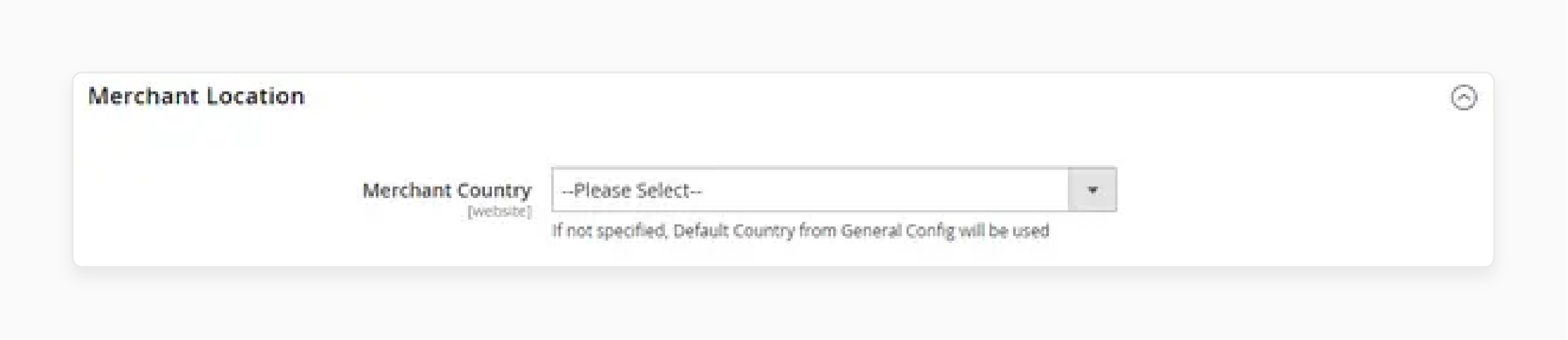
5. Expand PayPal All-in-One Payment Solution and click Configure for Payments Pro.

Step 2: Complete the required PayPal settings
1. Expand the Payments Pro and Express Checkout section.
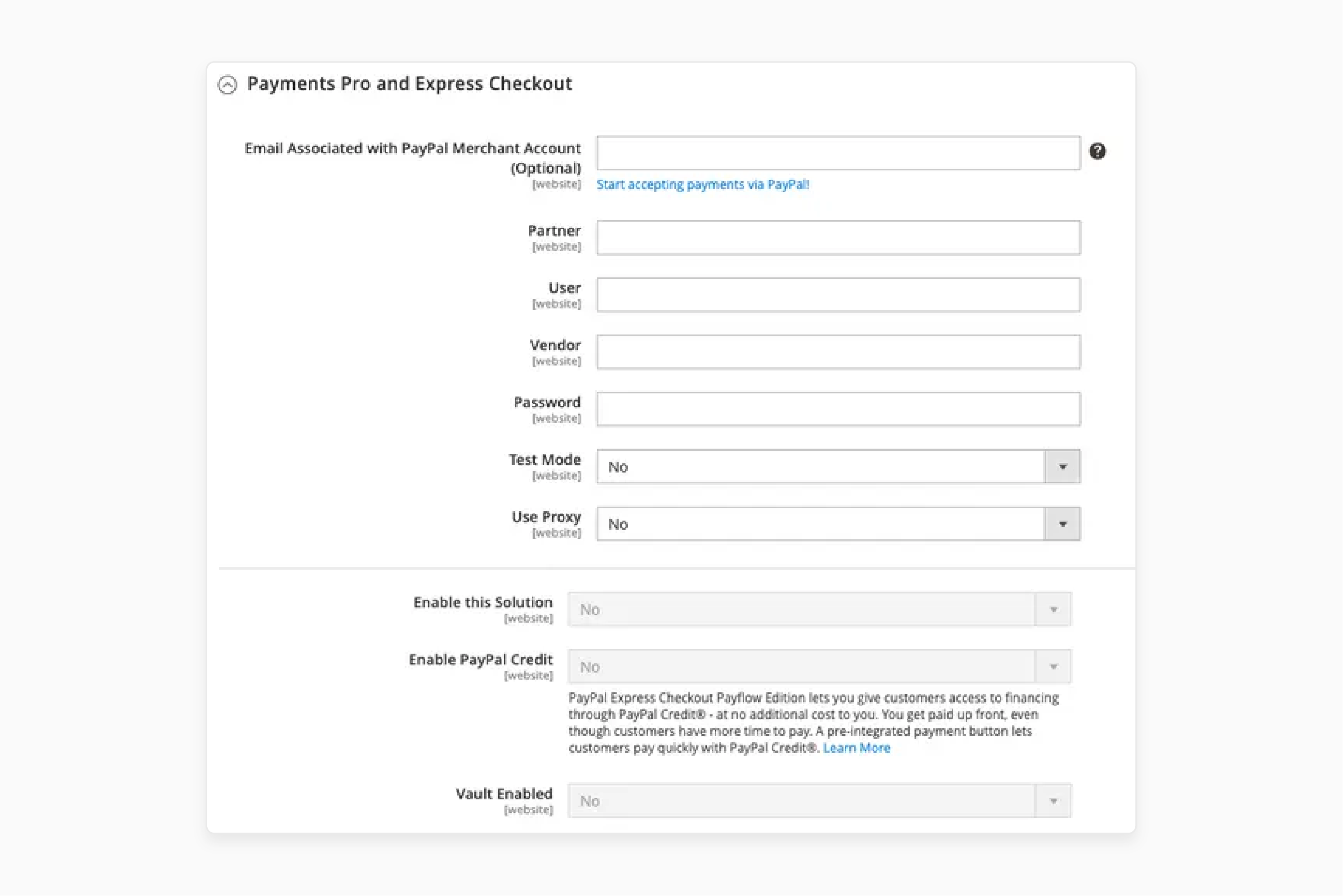
2. Provide the email linked to your PayPal Merchant Account. If you don’t have one, click Start accepting payments via PayPal.
3. Enter the credentials to log in to your PayPal merchant account:
-
Partner - Your PayPal Partner ID.
-
Vendor - Your PayPal user login name.
-
User - The ID of another user on your PayPal business account.
4. Enter the password associated with your PayPal account.
5. To test transactions, set Test Mode to Yes.
Use PayPal-recommended credit card numbers for sandbox testing. For production, set Test Mode to No.
6. If using a proxy server:
-
Set Use Proxy to Yes.
-
Enter the IP address of the Proxy Host.
-
Enter the port number of the Proxy Port.
This setup is useful when direct access to PayPal servers is restricted.
7. Set Enable this Solution to Yes.
8. To offer PayPal Credit, set Enable PayPal Credit to Yes.
9. To securely store customer payment details, set Vault Enabled to Yes.
Step 3: Complete the basic settings
1. Expand the Basic Settings - PayPal Payments Pro section.
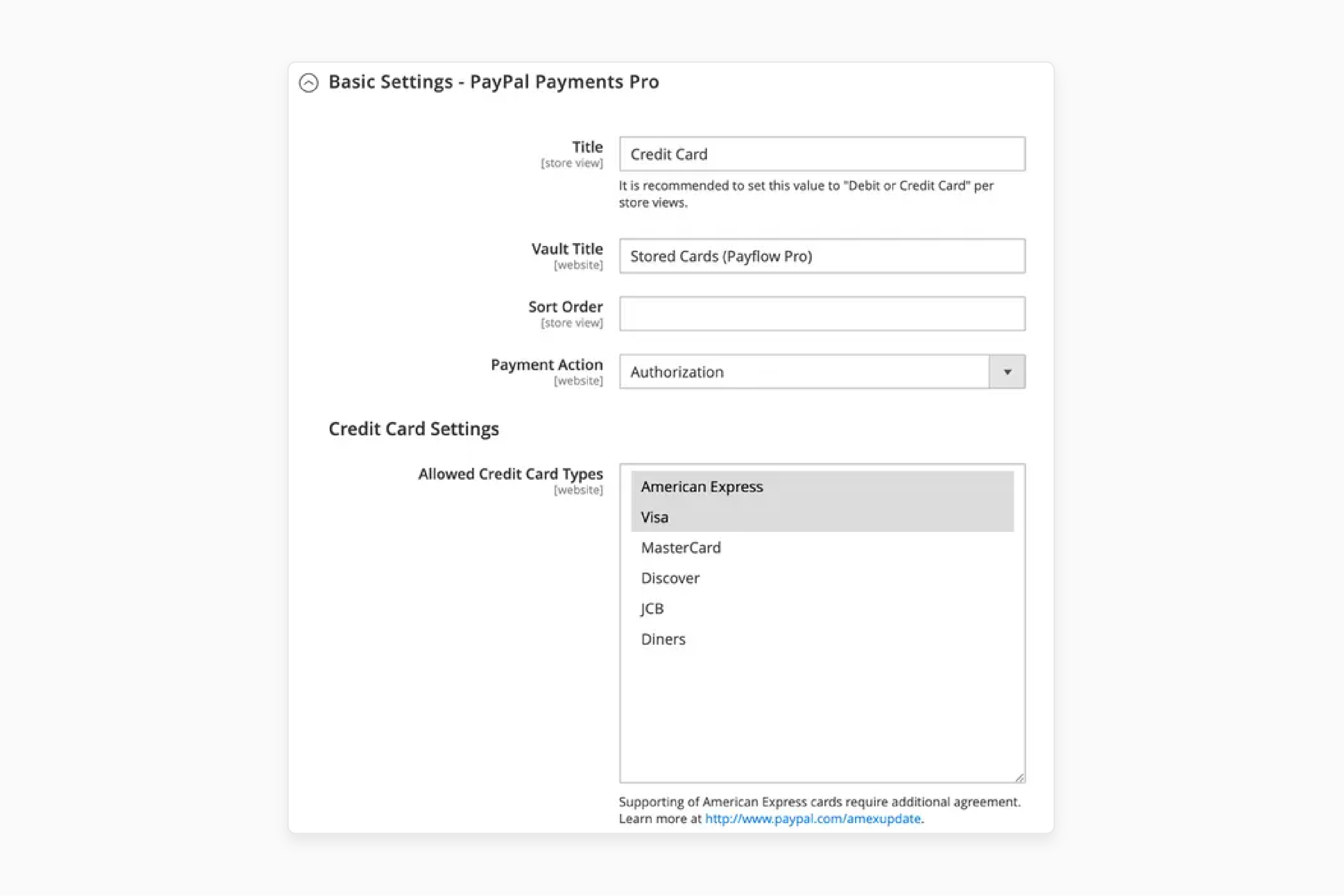
2. Set a Title for PayPal Payments Pro, such as "Debit or Credit Card."
3. Define the Sort Order to position PayPal Payments Pro among other payment methods.
Example: 0 = first, 1 = second, etc.
4. Choose a Payment Action:
-
Authorization: Approves the purchase but puts a hold on the funds.
-
Sale: Withdraws funds upon approval from the customer account.
5. In Credit Card Settings, select the accepted card types. Use the Ctrl key (PC) or the Command key (Mac) and click each one.
Step 4: Complete the advanced settings
1. Expand the Advanced Settings section.
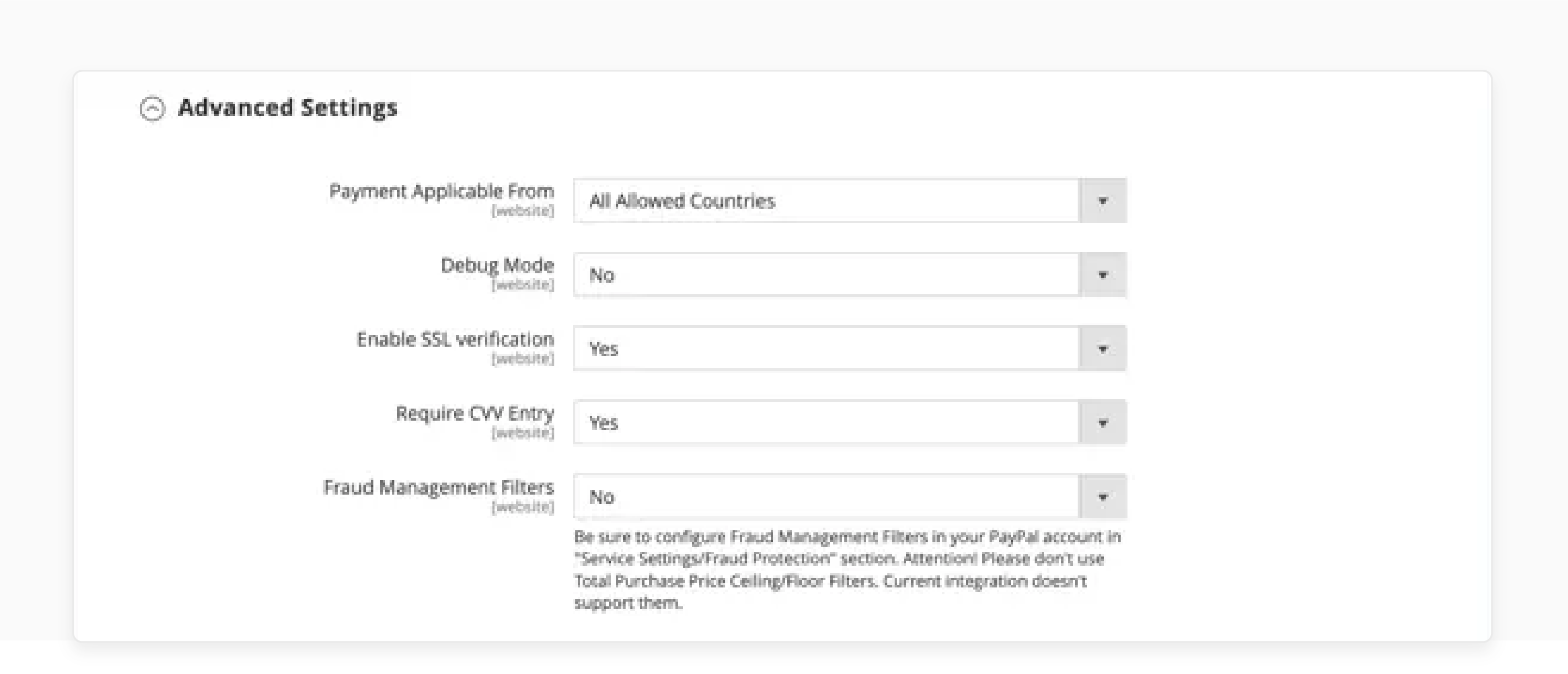
2. Set Payment Applicable From to:
-
All Allowed Countries: Allows customers from all countries specified in your store configuration.
-
Specific Countries: Choose countries from the list. Use the Ctrl key (PC) or the Command key (Mac) and select each country in the list.
3. Enable logging by setting Debug Mode to Yes.
4. For host authenticity verification, set Enable SSL Verification to Yes.
5. To require CVV codes, set Require CVV Entry to Yes.
6. Expand the CVV and AVS Settings section. Define transaction rejection criteria:
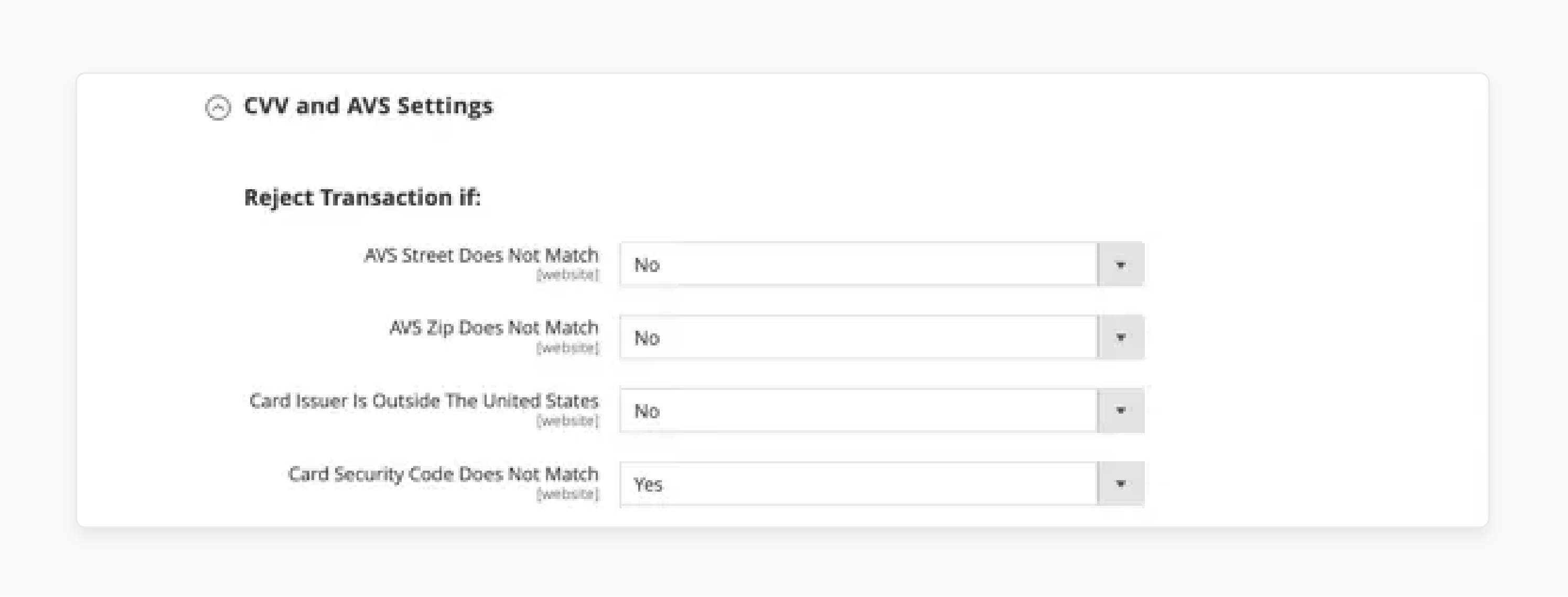
-
Set AVS Street Does Not Match to Yes for address mismatches.
-
Set AVS Zip Does Not Match to Yes for ZIP code mismatches.
-
Set International AVS Indicator Does Not Match to Yes for mismatched country identifiers.
-
Set International Card Security Code Does Not Match to Yes for CVV mismatches.
Common Issues and Solutions of Magento 2 PayPal Payments Pro
| Common Issues | Explanation | Solution |
|---|---|---|
| 1. Payment Gateway Not Working | Customers can't complete payments, or the gateway shows errors. | Check your API credentials in the Magento admin panel. It helps ensure they match your PayPal account details. Verify that the PayPal account is active and enabled for PayPal Payments Pro. |
| 2. Card Declined Errors | Customers see a "Card Declined" message during checkout. | Confirm that your PayPal Payments Pro account supports the card types being used. Ensure that fraud filters and transaction limits set on PayPal don’t block legitimate payments. |
| 3. Transaction Failed Due to Invalid Address | Payments fail due to incorrect billing or shipping address information. | Enable address validation in PayPal settings. Inform customers to double-check their input during checkout to match their bank details. |
| 4. Currency Mismatch | Transactions fail because the store's currency doesn’t align with PayPal's supported currencies. | Ensure that your store currency matches one of the currencies supported by PayPal Payments Pro. Update Magento’s currency settings if needed. |
| 5. Slow Checkout Process | Checkout slows down due to delays in payment processing. | Optimize your Magento store’s performance. This is done by enabling caching and using a faster hosting provider. Test the PayPal API connection for latency and contact PayPal support if needed. |
| 6. Fraudulent Transactions | High number of fraudulent payment attempts. | Use PayPal’s advanced fraud protection tools. These include AVS (Address Verification Service) and CVV verification. Regularly review and adjust fraud settings. |
| 7. PayPal Module Conflicts | PayPal Payments Pro conflicts with other Magento 2 extensions. | Disable conflicting modules one by one to identify the issue. Update or reconfigure extensions to avoid compatibility issues. |
| 8. Recurring Payments Not Processing | Recurring payments fail or do not process correctly. | Verify that your PayPal Payments Pro account supports recurring billing. Ensure proper setup of subscription products in Magento. |
| 9. Order Status Not Updating | Magento does not update the order status after payment. | Check PayPal IPN (Instant Payment Notification) settings and ensure they are enabled. Verify Magento’s webhook configuration to receive real-time updates from PayPal. |
| 10. Error Codes from PayPal API | Error codes like "10544" or "10747" appear during payment. | Refer to the PayPal Developer Documentation for specific error code meanings. Update the API endpoint or parameters as required. |
Best Practices for Using PayPal Payments Pro in Magento 2
1. Enable HTTPS for Secure Transactions
-
Security helps eCommerce sites handle payments. Ensure your Magento 2 store has an SSL certificate installed and enabled. It helps provide a secure environment for transactions.
-
Use HTTPS on all pages, especially the checkout and payment pages. It helps protect sensitive customer information like credit card details.
2. Configure API Credentials Correctly
-
Retrieve the credentials from your PayPal account under the developer settings. These include:
1. PayPal API Username
2. Password
3. Signature
-
Enter these credentials in Magento under Stores > Configuration > Sales > Payment Methods.
-
Use the Sandbox environment during testing. It helps validate the integration without processing real transactions.
3. Optimize Payment Workflows
-
Simplify the checkout process by enabling express checkout. It allows customers to log in with their PayPal account and complete the purchase quickly.
-
Minimize checkout steps and provide clear instructions during the payment process. It helps reduce cart abandonment.
4. Customize the Payment Form
-
The default PayPal payment form may feel disconnected from your store’s theme. Customize it to align with your branding and provide a consistent user experience.
-
Highlight trust signals such as secure payment icons and PayPal’s logo. These will reassure customers about transaction safety.
5. Test Transactions Regularly
-
Perform end-to-end tests in the sandbox environment to verify that all payment scenarios work as expected. These include:
1. Successful payments
2. Refunds
3. Declined transactions
-
Test across multiple browsers and devices. It will ensure compatibility and a smooth experience for all users.
6. Set Up Fraud Management Filters
-
Use the fraud protection features included in PayPal Payments Pro.
-
These filters help you identify suspicious activities such as:
1. High-risk locations
2. Unusual order amounts
3. Mismatched billing and shipping details
-
Set up rules for automatically flagging or declining transactions. It is based on specific criteria.
7. Monitor and Optimize Performance
-
Regularly check payment success rates using Magento's sales and payment reports. High failure rates may indicate issues in the configuration or user experience.
-
Optimize performance by keeping the checkout page lightweight. Remove unnecessary distractions to speed up the process.
8. Provide Multiple Currency Options
-
PayPal Payments Pro supports multiple currencies. Enable this feature in Magento 2 under Stores > Configuration > Currency Setup.
-
Ensure that currency exchange rates are updated frequently. It will help prevent discrepancies during checkout.
9. Enable Debug Mode During Setup
-
Debug mode in Magento helps identify and resolve issues during the setup of PayPal Payments Pro.
-
Enable it from Stores > Configuration > Sales > Payment Methods > PayPal Payments Pro during testing.
-
Turn it off once the system is live to avoid exposing sensitive information.
10. Keep Magento and Extensions Updated
-
PayPal and Magento frequently release updates to improve functionality and security.
-
Always use the latest versions of both Magento 2 and the PayPal Payments Pro integration module.
-
Regular updates also ensure compatibility with new features and prevent vulnerabilities.
FAQs
1. What is the difference between PayPal Express Checkout and PayPal Payments Advanced in Magento 2?
PayPal Express Checkout redirects customers to a separate PayPal site for payment completion. PayPal Payments Advanced allows transactions within your store. Both options integrate smoothly with Magento 2 shopping cart features.
2. How do I integrate the PayPal Website Payments Pro method with a Magento 2 store?
To use the Website Payments Pro payment method. Enter the username, password, and signature obtained while registering with PayPal. The pro gateway integration offers direct credit card payments without redirection.
3. Does Magento 2 PayPal Payments Pro support PCI compliance for credit card information?
PayPal ensures PCI data security by managing sensitive credit card information during transactions. It helps merchants comply with industry standards while using the pro payment solution.
4. Can PayPal Payments Pro transfer cart line items to the sales order?
Magento 2 supports the integration of the payment system to transfer cart line items to the sales order. The feature works with PayPal to simplify order processing. It also helps ensure smooth customer transactions.
Summary
Magento 2 PayPal Payments Pro is a payment gateway that enables merchants to accept card payments directly in their stores. The tutorial explores the key features of the payment method, including:
-
Customers complete direct payments without leaving the store.
-
Simplifies cross-border payments for global customers.
-
Ideal for subscriptions with automated billing.
-
Includes fraud protection and PCI compliance.
"Boost your store's performance using Magento 2 PayPal Payments Pro. Choose managed Magento hosting for reliable support.





