
Magento 2 Layered Navigation Not Showing: Common Reasons
Looking for a quick solution to your Magento 2 Layered Navigation problem? Magento 2 layered navigation not showing can be frustrating for store owners trying to enhance their store’s shopping experience.
In this article, we will explore the common reasons and best practices for Magento 2 layered navigation not showing issues.
Key Takeaways
-
What is Magento 2 Layered Navigation?
-
What is Magento 2 Layered Navigation Not Showing?
-
Common Reasons for Magento 2 Layered Navigation Not Showing
-
Best Practices for Setting Up Layered Navigation in Magento 2
What is Magento 2 Layered Navigation?
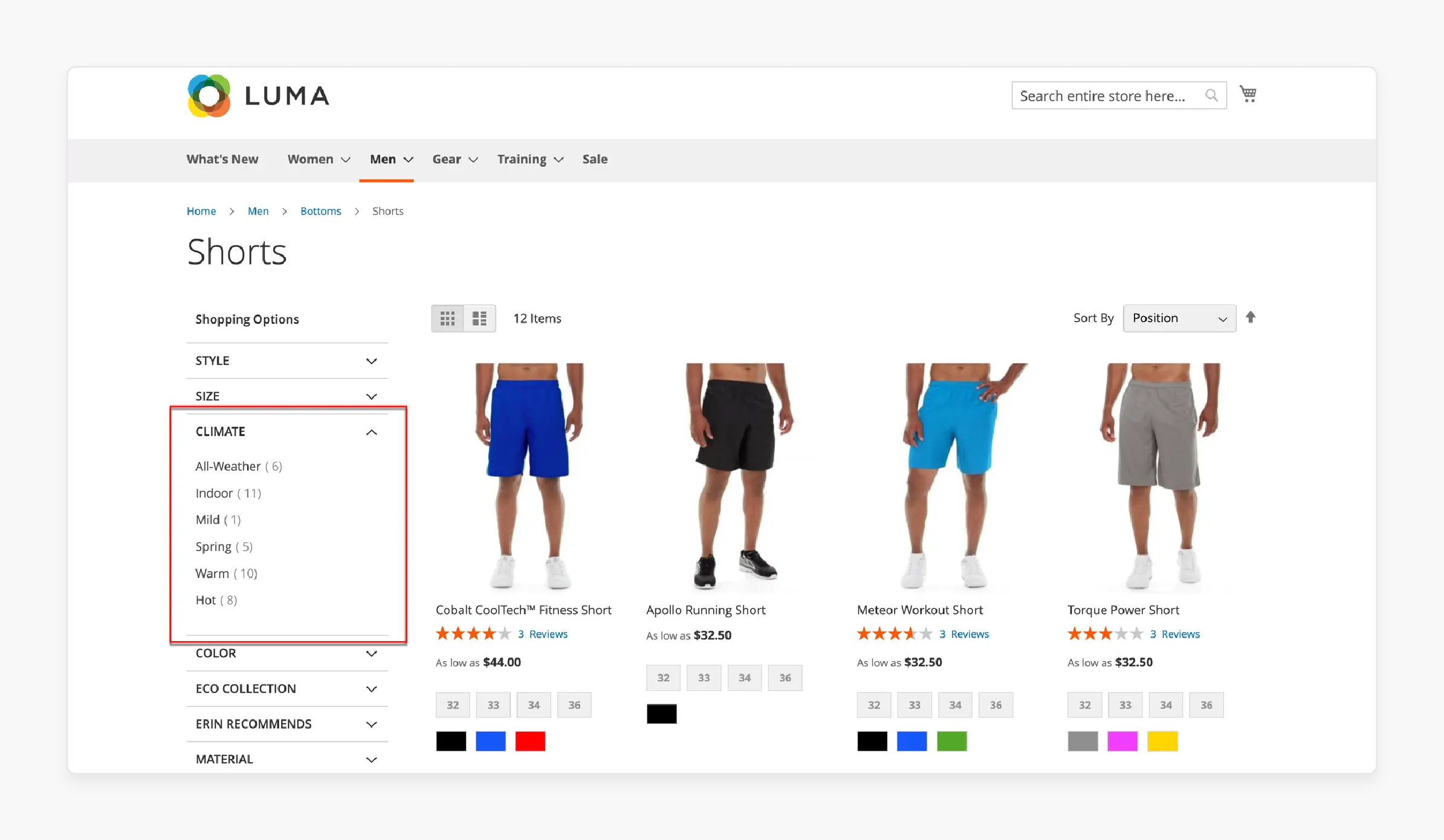
Magento 2 layered navigation is a feature that enhances the product search and filtering experience on Magento websites.
The Magento 2 feature allows customers to filter products by various attributes, such as:
-
Price
-
Color
-
Size
-
Brand
The layered navigation feature makes it easier for customers to find specific products within large product catalogs.
The feature typically appears on category pages. It displays a sidebar or a horizontal bar of filter options. Customers can select multiple filters to narrow down the product list according to their preferences.
Why is the Magento 2 Layered Navigation Not Showing?
The issue occurs when the filtering options are not visible on category pages or are not displayed correctly on your store.
It can happen for various reasons, such as:
-
Incorrect category configurations
-
Issues with attribute settings
-
Conflicts with third-party extensions
It may prevent customers from efficiently filtering products based on their preferences. It negatively impacts the user experience and reduces conversions.
Fixing the issue involves troubleshooting each potential cause to restore layered navigation functionality.
Common Reasons for Magento 2 Layered Navigation Not Showing
1. Category Settings Not Configured Properly
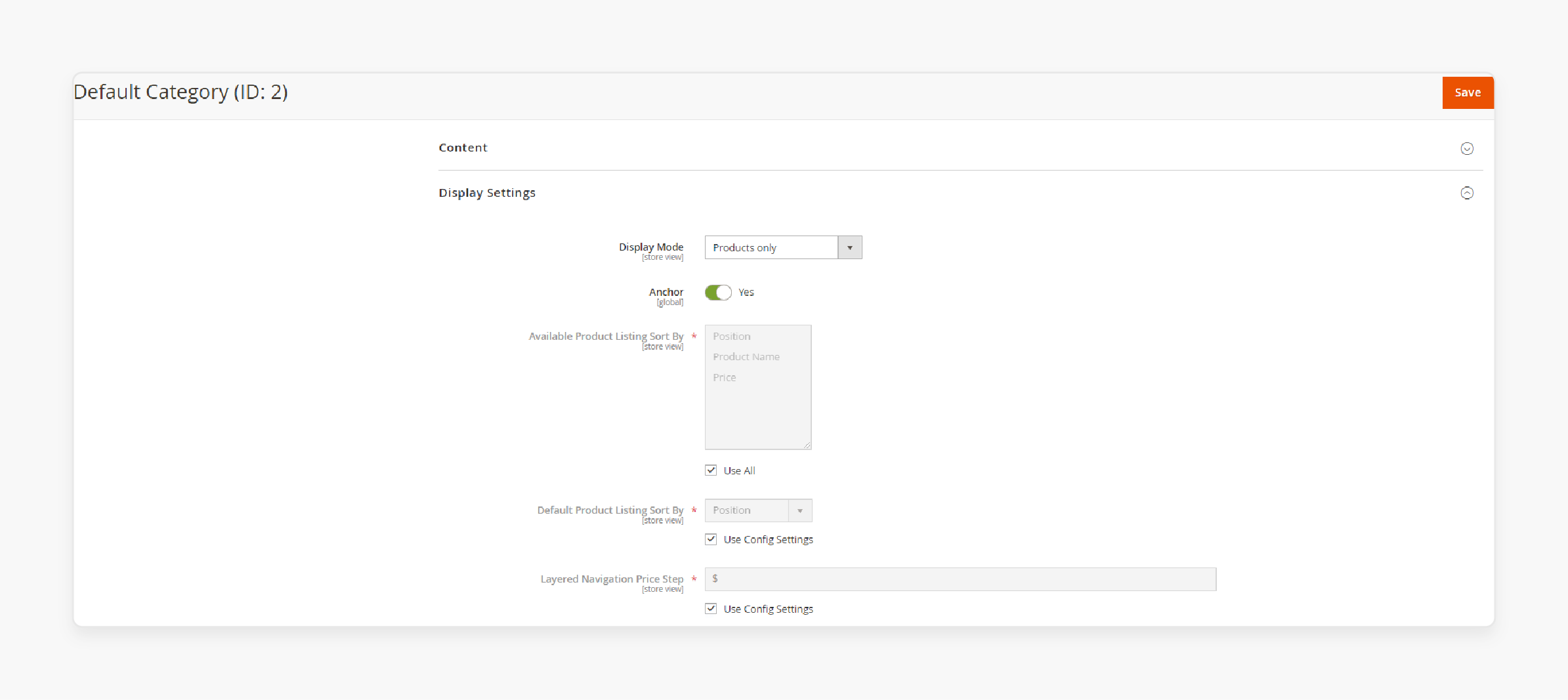
-
It can be due to improper category settings.
-
In Magento 2, for the layered navigation to display correctly, categories must be marked as anchor categories.
-
An anchor category allows attributes like price, size, and color to appear as filters.
-
To ensure this is set up correctly:
1. Go to Catalog > Categories in your Magento admin panel
2. Select the category you want to display in the layered navigation.
3. Under the Display Settings, make sure the Is Anchor option is set to Yes.
4. Save the configuration.
2. Attribute Settings Misconfigured
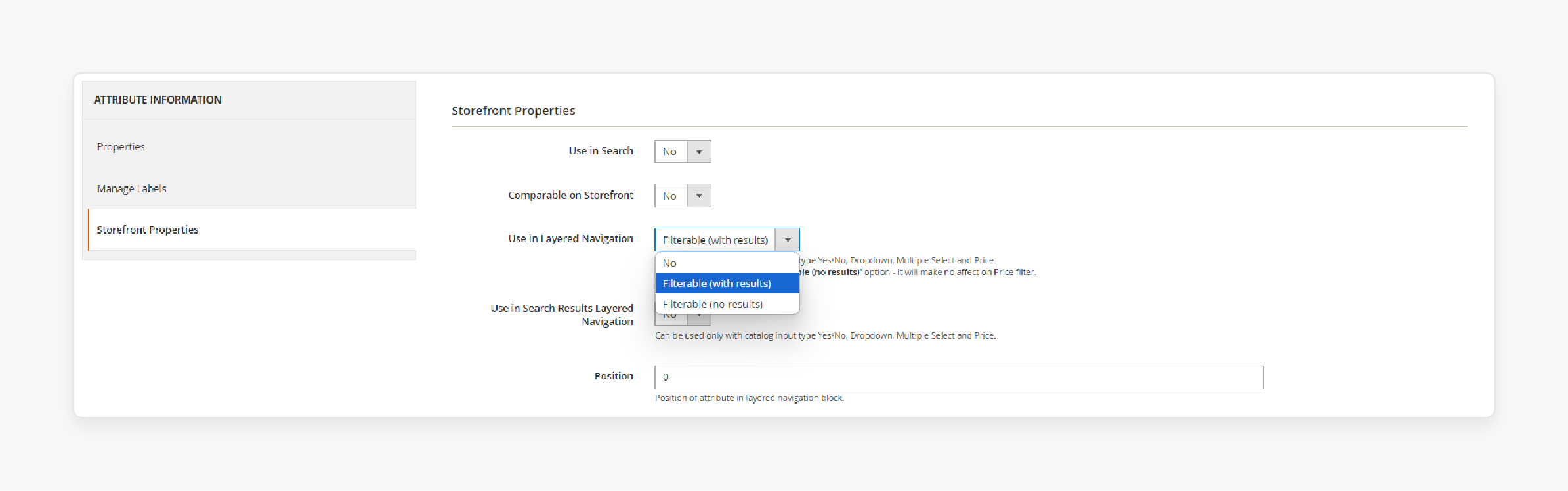
-
Attributes need to be configured correctly to appear in the layered navigation.
-
If attributes are not set as filterable in the catalog or search. They won't show up in the filters.
-
To configure this:
1. Navigate to Stores > Attributes > Product
2. Select the attribute you want to show in the layered navigation
3. Under Storefront Properties, set Use in Layered Navigation to 'Filterable (with results)' or 'Filterable (no results)' depending on your needs.
4. Set Use in Search Results Layered Navigation to Yes.
5. Save the changes.
3. Products Not Assigned Correctly
-
Products are not correctly assigned to appropriate anchor categories. They lack the necessary attributes to be filtered.
-
Products without the necessary attributes or that are not assigned to the correct anchor category won’t appear in the layered navigation.
-
To fix this, go through your product catalog and ensure that all products are properly categorized. They should also have the relevant attributes assigned.
4. Flat Catalog Not Enabled
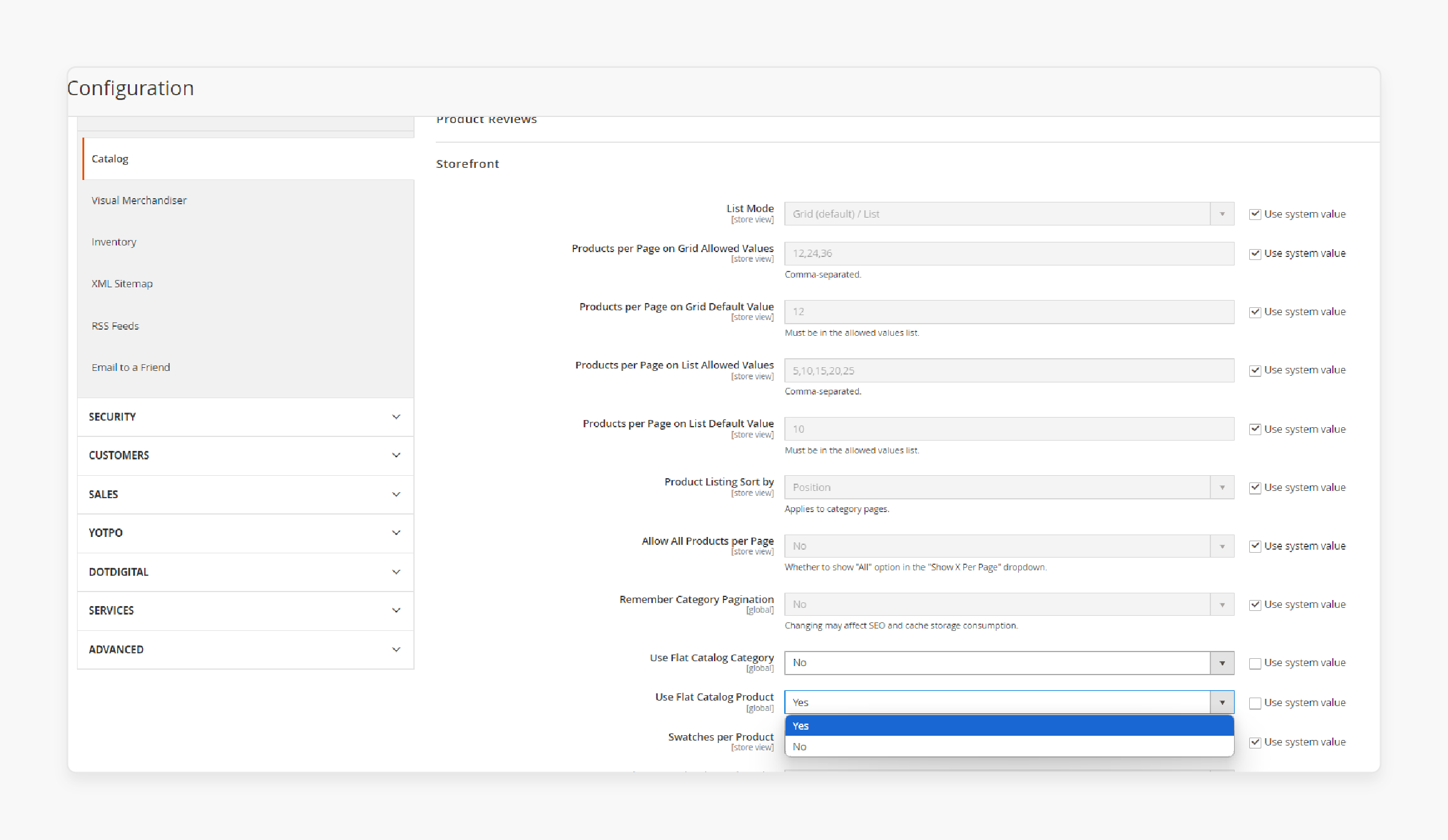
-
The flat catalog improves Magento performance by combining product data into flat tables. Instead of retrieving data from multiple tables.
-
If the flat catalog is not enabled, it can lead to display issues. Especially when dealing with larger product catalogs:
1. Navigate to Stores > Configuration > Catalog > Catalog
2. Under Storefront, set Use Flat Catalog Product to Yes.
5. Third-Party Extension Conflicts
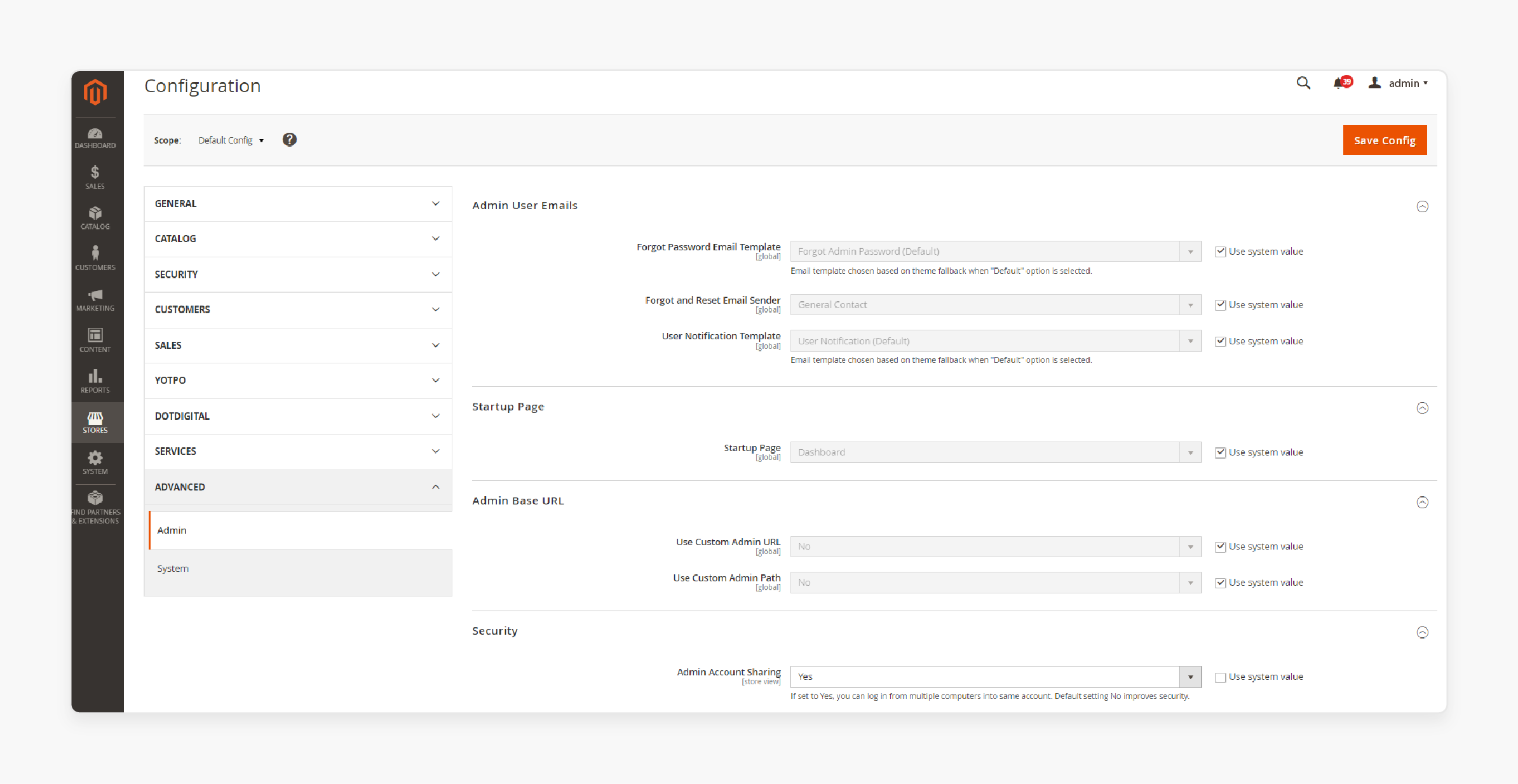
-
Extensions that modify how navigation or filters work can interfere with the default functionality of Magento’s layered navigation.
-
If you recently installed or updated any third-party extensions related to product filtering or navigation. They might be causing conflicts.
-
To troubleshoot:
1. Go to Stores > Configuration > Advanced > Advanced
2. Temporarily disable the extensions one by one
3. Check if the layered navigation reappears.
If it does, the issue is likely caused by an incompatible or faulty extension. It may need further troubleshooting or removal.
6. Caching Issues
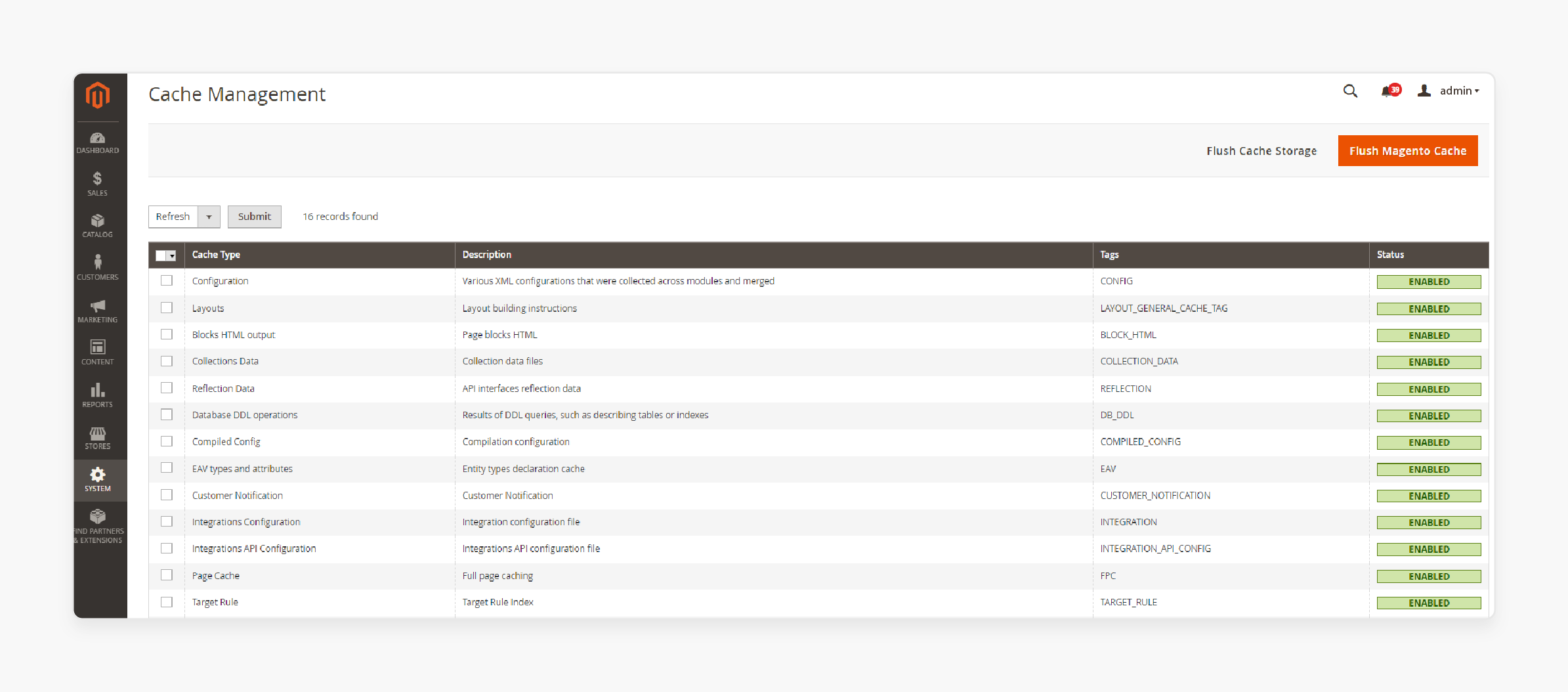
-
Magento heavily relies on caching to improve performance. It can sometimes cause changes that are not reflected immediately. This is especially true after modifying category or attribute settings.
-
Clearing the cache and reindexing your Magento store can often resolve display issues with layered navigation.
-
To do this
1. Go to System > Tools > Cache Management
2. Select all cache types and click on Flush Cache.
3. Navigate to System > Index Management and reindex all data.
-
It ensures that any changes made to attributes, categories, or products are reflected on the front end.
7. Theme or Template Issues
-
Custom themes and templates may not fully integrate with Magento's default layered navigation functionality. They may interfere with the display of layered navigation.
-
It is particularly true if the theme hasn't been properly updated to align with your Magento version.
-
Ensure your theme supports layered navigation.
1. Test by switching to the default Magento theme (Luma) and check if the layered navigation appears.
2. If it does, the issue is with your custom theme's compatibility. You may need to contact the theme developer for a fix or investigate which customizations are causing the problem.
Best Practices for Setting Up Layered Navigation in Magento 2
1. Use SEO-Friendly URLs
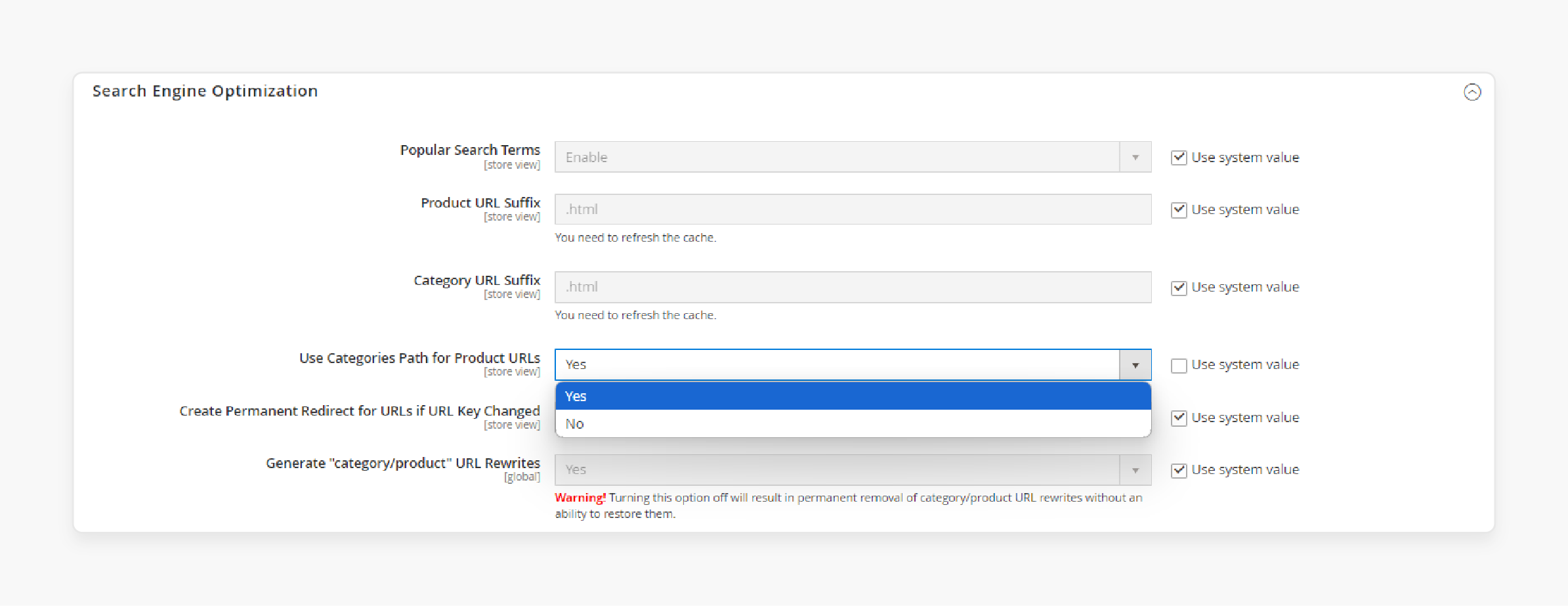
-
Magento provides the ability to create SEO-friendly URLs for your layered navigation. It ensures that search engines index filtered pages. It also improves your store's visibility.
1. Go to Stores > Configuration > Catalog > Search Engine Optimization in the Magento admin panel.
2. Ensure that the Use Categories Path for Product URLs is set to Yes.
-
It ensures that URLs generated by layered navigation are clean, readable, and optimized for search engines.
2. Utilize AJAX Filtering
-
AJAX-based filtering allows for a smoother and more dynamic shopping experience. Customers can apply multiple filters without page reloads.
-
With AJAX filtering, when a customer selects a filter, the results update automatically in real-time. It reduces load times and provides an uninterrupted shopping experience.
-
To enable this feature, you can use third-party extensions such as Amasty Improved Layered Navigation or Mageplaza Layered Navigation. These offer AJAX functionality.
-
It results in faster navigation and a more fluid experience. It also keeps customers engaged with your store.
3. Configure Custom Filter Options
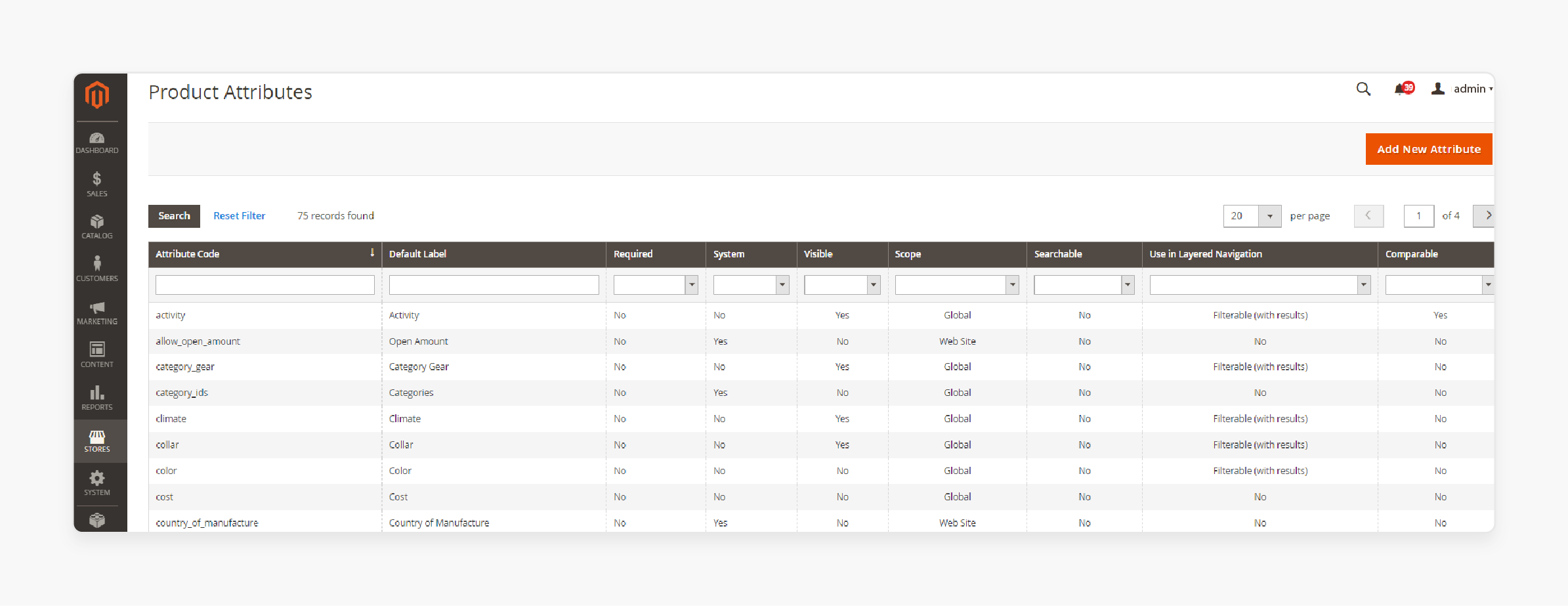
-
Magento allows store owners to create custom filters tailored to their unique products. It is particularly useful for niche industries where standard filters like size or color are not sufficient.
-
Custom filters can be created based on unique product attributes such as:
1. Material
2. Weight
3. Type
4. Brand
-
Configuring these custom filters allows your customers to drill down to the specific products they are interested in. It helps improve conversion rates.
-
Navigate to Stores > Attributes > Product and set custom attributes as filterable.
4. Ensure Mobile Compatibility
-
Ensure that the navigation filters are mobile responsive and work smoothly on mobile devices. It is by testing the user experience across various screen sizes.
-
Mobile filters should be collapsible or appear in dropdowns to save space. UI should be intuitive for touch interactions.
-
Many layered navigation extensions offer mobile-optimized features to enhance usability.
-
Poor mobile navigation can frustrate users and lead to higher bounce rates.
5. Limit the Number of Filters
-
It is important to provide a wide range of filter options. Too many filters can overwhelm customers and negatively affect their shopping experience.
-
Focus on the most essential filters. Keep other filters less prominent or hidden behind expandable menus.
-
Offering too many filters can clutter the user interface and make the navigation more complex.
-
You should strike a balance between offering enough options for customers to narrow down their choices and avoiding clutter.
6. Monitor Performance and Make Adjustments
-
Regularly analyze customer behavior through tools like Google Analytics or built-in Magento reports.
-
You can see which filters are being used most frequently and which ones are underperforming.
-
Adjustments based on this data can be made by optimizing popular filters. You can also remove or reconfigure filters that aren't contributing to conversions.
FAQs
1. Why is the filterable attribute not appearing in Magento 2 Layered Navigation?
The filterable attribute may not appear if it isn't configured correctly in the product settings. Ensure the attribute is set to 'Filterable (with results)' or 'Filterable (no results)' under Storefront Properties. It allows it to display in the layered navigation.
2. How do I enable the price filter in Magento 2 Layered Navigation?
To enable the price filter, make sure the price attribute is set as filterable in your catalog settings. Navigate to Stores > Attributes > Product, and select "Price,." Ensure it is configured for use in layered navigation.
3. Why is the color attribute not showing in Magento 2 Layered Navigation?
If the color attribute is missing. Check that it is marked as filterable in product attribute settings. Go to Stores > Attributes > Product. Select the color attribute and set it to 'Filterable (with results)' to ensure it appears in navigation.
4. How can I display product count in Magento 2 Layered Navigation?
To display product count next to filters, enable the option in the store's configuration. Go to Stores > Configuration > Catalog > Layered Navigation. Then, set the "Display Product Count" option to Yes.
Summary
Magento 2 Layered Navigation enhances product search by allowing customers to filter products. The article outlines several troubleshooting steps, including:
-
Checking category settings to ensure they are marked as "anchor."
-
Configuring attributes to make them filterable in the catalog.
-
Disabling conflicting third-party extensions that may interfere with navigation.
-
Clearing cache and reindexing to reflect any recent changes.
Looking for expert help to resolve your Magento 2 Layered Navigation issues? Get reliable managed Magento hosting services for optimal performance.



