
Magento 2 Import Multiple Images per Product: CSV Bulk Upload
Want to import several product images at once to your Magento store?
Magento 2 import multiple images per product CSV allows bulk product image uploads. The system supports base, small, thumbnail, and other images. Store admins save time using CSV imports rather than manual uploads.
This article covers bulk importing Magento 2 product images via CSV strategies.
Key Takeaways
-
Magento 2 CSV Import allows bulk product image uploads, saving time.
-
Directory requirements differ between Magento versions.
-
CSV structure needs specific columns for image roles.
-
Commas separate Multiple Images per product.
-
Post-import steps include cache clearing and reindexing.
-
Common issues include file permissions, case sensitivity, and incorrect paths.
What is Magento 2 CSV Import for Multiple Images?
“The Magento 2 CSV import feature handles bulk product image uploads. This system lets merchants upload several images per product at once. Store administrators save precious hours compared to manual admin panel uploads.”
CSV imports need column headers for different image types:
-
base_imagedisplays as the main product page image. -
small_imageappears on category and search result pages. -
thumbnail_imageshows in shopping carts and widgets. -
additional_imagescolumn holds extra product gallery images.
Magento follows directory requirements for image file storage locations. For versions before 2.3.2, images go into the pub/media/import directory. Newer Magento versions use var/import/images as the default image directory. Correct file permissions allow successful import processes.
The CSV structure needs filename references without paths. Multiple supplementary images need comma separators between filenames. Proper directory structure and CSV format guarantee successful image imports.
Import processes run through the Admin System > Data Transfer section. Administrators specify image source directories during import configuration. This system supports both local and external image sources.
Core Benefits of Magento 2 CSV Import for Multiple Images
1. Time Savings for Large Product Catalogs
-
CSV imports process hundreds of product images at once. Manual uploads would need many more work hours.
-
One CSV file associates multiple images per product. This feature eliminates repetitive individual image uploads.
-
Administrators handle entire catalog updates in one operation. This approach provides time savings.
-
Bulk image association eliminates tedious manual assignments. Store managers complete the task in minutes.
-
Assign image roles through CSV column headers. Base, small, and thumbnail images distribute through this method.
2. Consistent Image Use Across Products
-
CSV templates provide uniform image assignments across products. No products miss their needed images.
-
All products receive the same image types. Category pages display consistent product presentations.
-
Enforce standard image naming conventions through CSV. This practice maintains catalog visual consistency.
-
Image roles apply across entire product ranges. Small images match across category listing pages.
-
Error checking catches missing image assignments before import. Administrators address issues before publication.
3. Flexible Image Source Options
-
Local server directories hold images for direct import. Magento accesses files from designated folders.
-
External URLs support remote image hosting options. This accommodates various hosting arrangements.
-
Custom subfolders organize images by category or type. Administrators maintain logical filing systems.
-
Multiple file formats work with CSV imports. JPG, PNG, and GIF files import without issues.
-
Remote storage integration with CDNs works. Images load faster from content delivery networks.
4. Automated Role Assignment for Images
-
Base image assignment happens through CSV columns. The main product images appear without errors.
-
CSV structure designates small images for category pages. Product listings show thumbnail sizes.
-
Assign shopping cart thumbnails through CSV columns. Customers see cart preview images.
-
Extra image columns handle multiple gallery images. Product galleries populate with all views.
-
Image role assignments need no manual steps. The system reads role data from CSV.
5. Integration with Product Import Workflows
-
Product and image imports combine in one CSV. New products receive images during the initial import.
-
Update existing product catalogs with new images. Updates need no separate image management.
-
CSV exports provide templates for image import preparation. Export data guides product-to-image mapping.
-
Database updates with new image associations. No added steps need administrator attention.
-
Import processes work with other product attributes. Product data updates in one operation.
Key Conflicts Associated with Magento 2 CSV Image Import
1. File Path and Directory Structure Issues
-
Incorrect image paths cause most import failures. Files must exist in specified directories.
-
Different Magento versions use different default directories. Version 2.3.2 changed the default location.
-
Paths in CSV exclude directory information. Only filenames appear in CSV columns.
-
Server directory permissions must allow Magento access. Incorrect permissions block image file reading.
-
Missing subdirectories cause import processes to fail. All referenced folders must exist before import.
2. CSV Format and Structure Issues
-
Wrong CSV delimiters prevent data parsing. Commas must separate all data fields.
-
Secondary images need comma separation formatting. Spaces between commas cause import failures.
-
Column header spelling must match Magento requirements. Slight misspellings prevent image association.
-
UTF-8 encoding issues corrupt special character filenames. Files with accents need attention.
-
CSV structure changes between Magento versions. Import templates should match your Magento version.
3. Case Sensitivity and Filename Matching
-
Filenames in CSV must match the case. Linux servers enforce case sensitivity.
-
Extensions must match between CSV and actual files. JPG differs from jpg in many systems.
-
Image file renaming causes path-matching failures. Renamed files need CSV updates.
-
Special characters in filenames cause import issues. Simple alphanumeric file names work.
-
Missing file extensions prevent MIME detection. All images need extensions.
4. Caching and Display Issues After Import
-
The image cache needs clearing after finishing importing. Old cached images may display.
-
New images may not appear without reindexing. Database indexes need updating after import.
-
Assigning image roles can fail despite successful import. Base images might show as thumbnails.
-
Browser caches can mask successful image imports. Users may need browser cache clearing.
-
Generated image variations need separate processing. Image resize operations run separate for each variation.
5. Server Resource and Performance Limits
-
Large image imports consume server resources. Server timeouts can interrupt imports.
-
Memory limits restrict max-import file sizes. PHP configuration limits affect performance.
-
Many image imports at once slow server response. Schedule imports during low-traffic periods.
-
Image optimization should occur before CSV import. Large, unoptimized images degrade performance.
-
Database locks during imports affect store performance. Active imports may slow customer experiences.
Unique Use Case Scenarios of CSV Image Import for Magento 2
1. Migrating Product Catalogs from Other Platforms
-
Shopify exports convert to Magento CSV format. Image references adjust to Magento requirements.
-
WooCommerce product exports need image path reformatting. URLs convert to Magento paths.
-
BigCommerce catalog migrations use CSV image imports. Large catalogs transfer with all images.
-
Legacy system migrations preserve all product images. CSV maintains image role assignments.
-
International store mergers merge through CSV imports. Multiple language product catalogs combine.
2. Seasonal Product Image Updates
-
Holiday-themed product images update through CSV. Seasonal promotions receive fresh visual content.
-
Summer collection images replace winter product displays. Entire catalogs update with new seasonality.
-
Special event imagery rolls out across products. Holiday decorations appear on product images.
-
Back-to-school campaigns receive coordinated visuals. Release themed images across product categories.
-
Showcase Limited-time offers through temporary images. Promotional visuals appear across product ranges.
3. Multi-Language Store Image Localization
-
Language-specific product images load through CSV. Text embedded in images appears as intended.
-
Region-specific packaging shows for customers. European packaging differs from American versions.
-
Market-specific compliance images appear by store. Warning labels vary between countries.
-
Cultural preferences reflect in product imagery. Visual presentations adapt to local expectations.
-
Different measurements display in market images. Metric versus imperial measurements appear as per needs.
4. Vendor-Supplied Product Image Management
-
Manufacturer-supplied images import through vendor CSVs. Brands provide their own product photography.
-
Multiple vendors contribute to single product catalogs. Each supplier provides product images.
-
Dropshippers provide periodic image updates through CSV. Product representations stay current.
-
Quality control reviews vendor-submitted image CSVs. Only approved images enter the catalog.
-
Different vendors use separate image naming schemes. CSV imports normalize across suppliers.
5. Coordinated Multi-Channel Image Distribution
-
Marketplace images match main store product displays. Consistent branding extends across selling channels.
-
Social media product campaigns use the same images. Visual consistency strengthens brand recognition.
-
Print catalog images match online product representations. CSV provides cross-media visual consistency.
-
Mobile app product displays sync with the website. CSV updates appear across all platforms.
-
Email marketing images match website product displays. Customers see consistent visuals throughout the journey.
How to Import Multiple Images per Product in Magento 2 CSV?
Step 1: Prepare Your Image Files
-
Upload images to the Magento directory. For Magento 2.3.2+, use
var/import/images. -
For older versions, use the
pub/media/importdirectory. Both locations serve as default import directories. -
Set directory permissions to 755 or 777. A web server needs read access.
-
Name image files without special characters. Use alphanumeric characters with hyphens.
-
Optimize images for the web before import. Reduce file sizes for performance.
Step 2: Create Your CSV File Structure

-
Start with column headers for identification. Include sku column as the identifier.
-
Add image-type columns for role assignment.
base_image,small_image, andthumbnail_imagecolumns matter. -
Include the
additional_imagescolumn for gallery images. This column holds comma-separated values. -
Export template CSV from existing products first. This approach provides the column format.
-
Save the CSV file with UTF-8 encoding. Avoid BOM (Byte Order Mark).
Step 3: Format Image References in CSV
-
Enter product SKUs in the first column. Each row represents one product.
-
Add image filenames in role columns. The
base_imagecolumn holds the main product image. -
For multiple secondary images, use comma separators. Format:
image1.jpg,image2.jpg,image3.jpg. -
Omit directory paths from image references. Include filenames in CSV cells.
-
For external images, use URLs. Format:
http://example.com/images/product.jpg.
Step 4: Import the CSV File
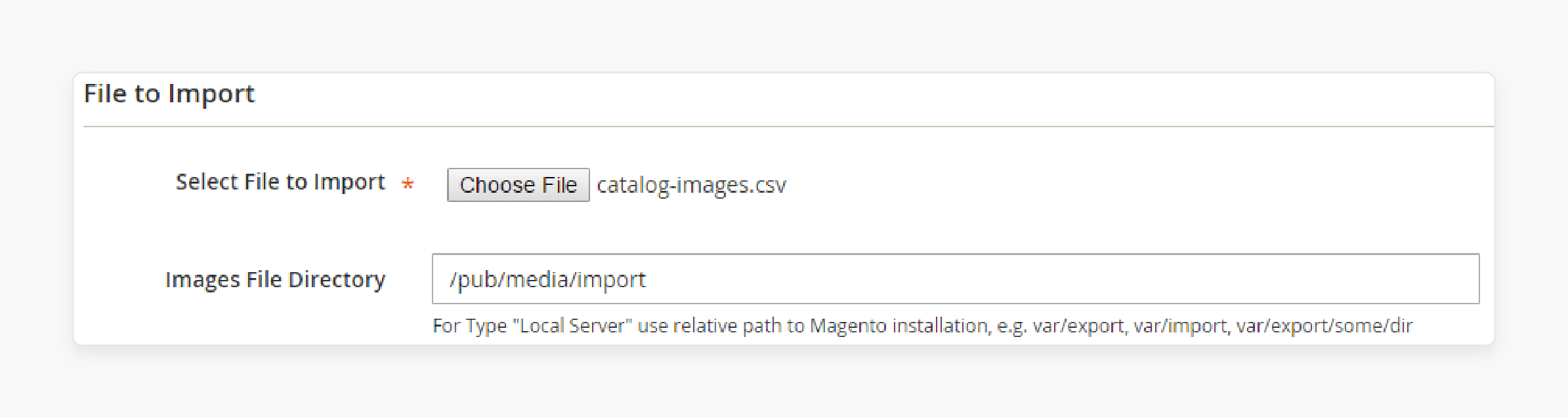
-
Go to System > Data Transfer > Import. Select Product entity type.
-
Choose Add/Update for existing product images. Replacing overwrites previous images.
-
Upload your CSV file. Select field delimiters.
-
Specify Images File Directory if needed. Leave blank for default directories.
-
Click Check Data to confirm the CSV format. Address errors before proceeding.
Step 5: Complete the Import Process

-
After confirmation, click the Import button. Track import progress until completion.
-
Clear Magento cache after import. Go to System > Cache Management.
-
Reindex catalog data for image display. Run
indexer:reindexcommand if needed. -
Check products in admin to verify images. Images should appear in product galleries.
-
Verify storefront display of all imported images. Different image roles should appear as needed.
Step 6: Troubleshoot Common Image Import Issues
-
Address "failed to download the imported resource". Check file permissions and paths.
-
Fix "file not found" by confirming filenames. Check case sensitivity matches.
-
Resolve missing storefront images through cache clearing. Clear the browser cache.
-
Fix incorrect image roles through CSV column check. Column headers must match.
-
Address timeout issues by splitting large imports. Break into smaller batches.
FAQs
1. What is Magento 2 CSV Image Import?
Magento 2 CSV image import allows bulk product image uploads. Store administrators import several images per product through CSV files. The system maps images to products through SKU references. Different columns choose image roles like base and thumbnail. This approach saves hours compared to manual image uploads.
2. Where Should I Upload Images Before Import?
For Magento 2.3.2 and newer versions, use the var/import/images directory. Older versions need pub/media/import as the default location. Custom subfolders within these directories work with configuration. Upload images to servers before CSV import begins. File permissions allow Magento to access these files.
3. How Do I Specify Multiple Images per Product?
List extra product images in the additional_images column. Separate filenames with commas without spaces between. Example format: image1.jpg,image2.jpg,image3.jpg. Each filename refers to images in your import directory. The system processes these into product galleries.
4. Why Are My Imported Images Not Displaying?
Clear Magento cache after image imports are complete. Run indexing operations to update the product image database. Check file permissions on your image directories. Verify that the image filenames in CSV match the actual files. Case sensitivity matters on many server configurations.
5. Can I Import Images from External URLs?
Yes, CSV imports support external image URLs. Provide URLs, including http:// or https:// protocols. Place these URLs in the image columns. Magento downloads these images during the import process. External servers must allow Magento access to images.
6. What CSV Columns Do I Need for Images?
Columns include sku for product identification. Image role columns include base_image, small_image, and thumbnail_image. additional_images column holds gallery images. Optional label columns include base_image_label and similar role labels. These columns assign alt text to images.
Summary
Magento 2 Import multiple images per product CSV allows bulk management. Stores save time compared to manual image uploads. Several images link with individual products through comma-separated values. Directory structure and file permissions affect import success rates. Below are the main points from this article:
-
CSV files need columns for different image roles.
base_image,small_image,thumbnail_image, andadditional_imagescolumns matter most. -
Directory requirements differ between Magento versions. Version 2.3.2+ uses
var/import/images, while earlier versions usepub/media/import. -
Separate multiple images with commas in the
additional_imagescolumn. No spaces should appear between comma-separated values. -
Cache clearing and reindexing follow image imports. These steps provide a proper storefront image display.
-
Common issues include file permissions, case sensitivity, and paths. Check these first when troubleshooting import problems.
Managed Magento hosting helps with expert supervision of bulk product image import.








