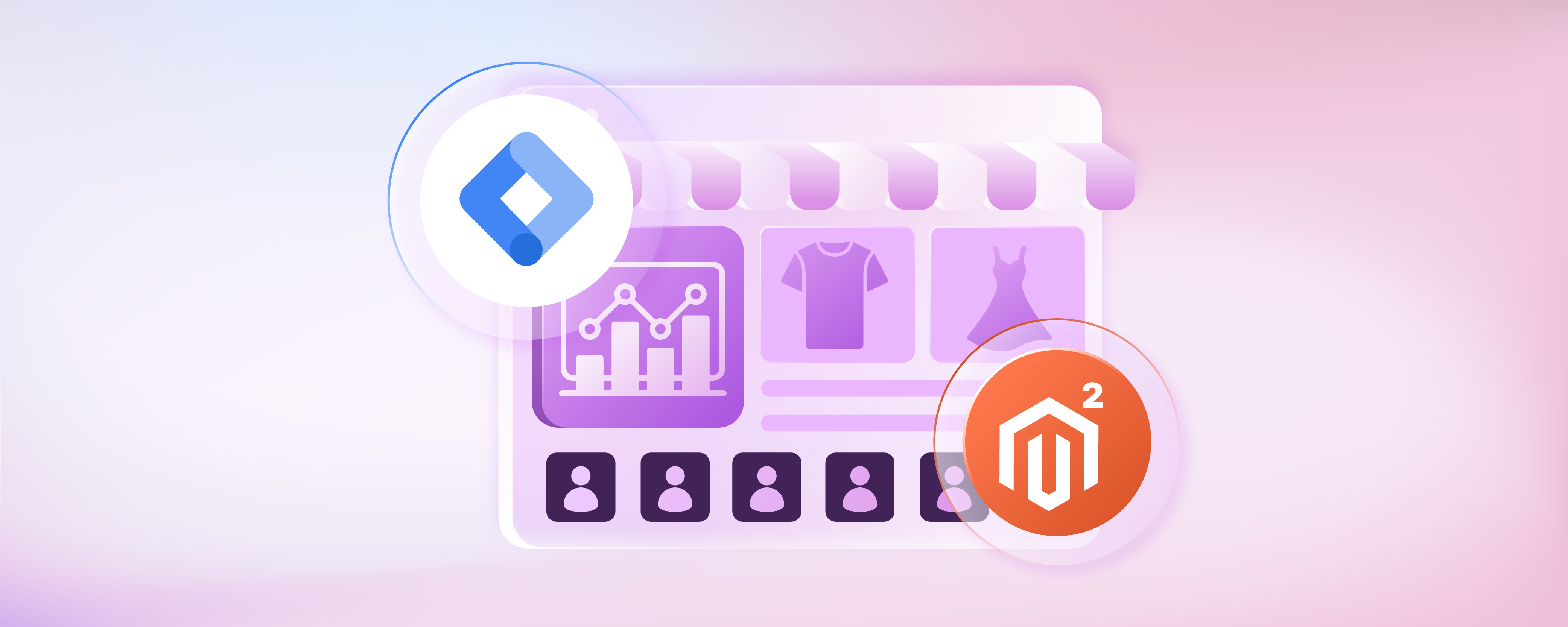
Best Magento 2 Google Tag Manager Extensions
Want to track customer behavior on your Magento 2 store? A Magento 2 Google tag manager extension helps you add tracking codes to your site. It makes it easier to gain insights into customer actions. This article covers the best Magento GTM extensions.
Key Takeaways
-
Understand what Google Tag Manager is and how it simplifies adding tracking codes to websites.
-
Learn about the benefits of using a Magento 2 Google Tag Manager extension.
-
Discover the top Magento 2 Google Tag Manager extensions available.
-
Get step-by-step instructions on how to configure a Magento GTM extension.
What is Google Tag Manager?
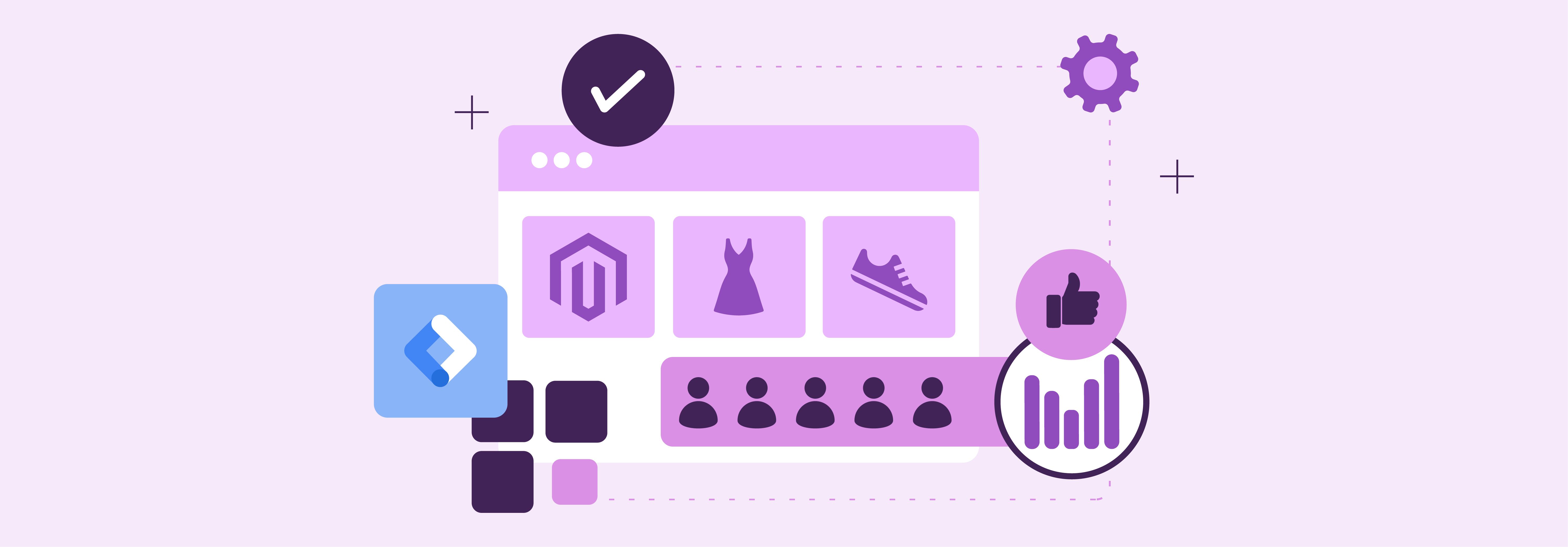
Google Tag Manager (GTM) is a tag management system. It simplifies the process of adding and managing tags on your website or mobile app.
Tags are small pieces of JavaScript code. They are placed on your website to track and monitor visitor behavior. GTM allows you to quickly and easily update these tags. It can be done from a web-based user interface. You don't need to modify your website's code.
GTM sends the data collected from tags to Google Analytics. Magento GA4 processes and analyzes this data. GTM can monitor various types of user behavior. These include product clicks, impressions, cart additions or removals, and checkout processes. This data helps you evaluate the effectiveness of your ads. It helps promote impressions and clicks.
Why Use Magento GTM Extension?
1. Simplifies GTM Integration
Magento GTM extensions simplify the process of integrating GTM with your Magento store. They provide a user-friendly interface. This interface allows you to configure GTM settings. You don't need extensive coding knowledge. It saves time and also reduces the risk of errors compared to manual integration.
2. Enhances Ecommerce Tracking
GTM extensions for Magento often come with enhanced ecommerce tracking features. They automatically track important events. These events include product impressions, clicks, cart additions, and purchases. It provides valuable insights into your customers' behavior. It helps you optimize your store's performance.
3. Offers Pre-built Templates
Many Magento GTM extensions offer pre-built templates. These templates are for common tracking scenarios. They save time and effort when setting up tracking for your store. They ensure that you are tracking the right events and data points. It is important for effective analysis.
4. Supports Multi-Store Setups
If you have multiple Magento stores, GTM extensions can make tracking easier to manage. They often support multi-store setups out of the box. It allows you to configure GTM settings for each store from a single interface.
5. Provides Debugging Tools
Debugging GTM issues can be challenging, especially for non-developers. Magento GTM extensions often include debugging tools. These tools make it easier to identify and fix problems. They can save valuable time. They also ensure that your tracking is working correctly.
Top Magento 2 GTM Extensions
1. MagePal Google Tag Manager for Magento 2
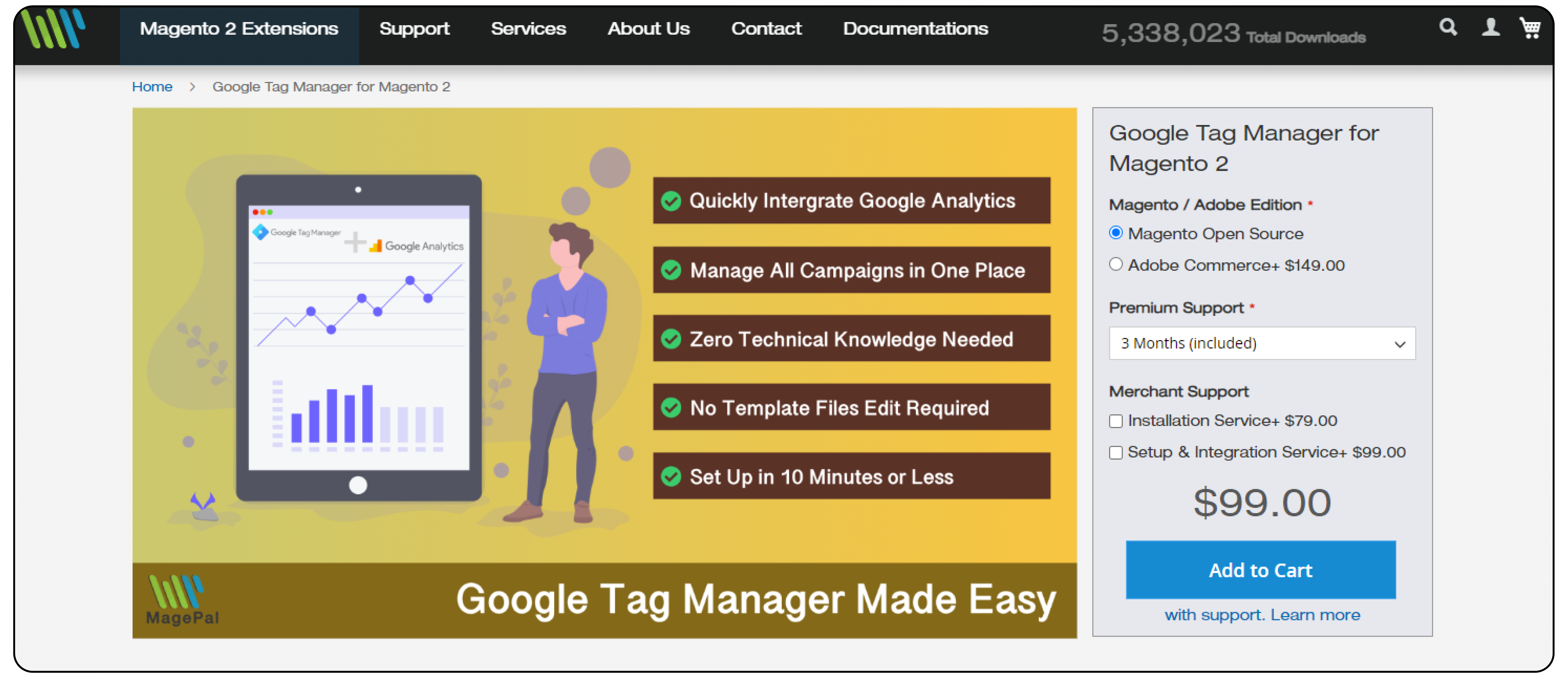
| Details | Explanations |
|---|---|
| Price | Magento Open Source: $149.00, Adobe Commerce: $248 |
| Extension Link | MagePal Google Tag Manager for Magento 2 |
| Key Features | - Integrate GTM projects into Adobe Commerce within days - Extensive data layer attributes set for quick tracking setup - Works seamlessly with Magento and Adobe Commerce - Provides over 60 pre-configured data layer elements |
| Benefits | - Saves weeks or months of development time - Makes adding tracking codes from Facebook, Snapchat, etc. simple - Ensures accurate and reliable tracking and analytics - Allows focusing on growing business, not GTM integration |
2. WeltPixel Magento 2 Google Tag Manager Extension (GTM)
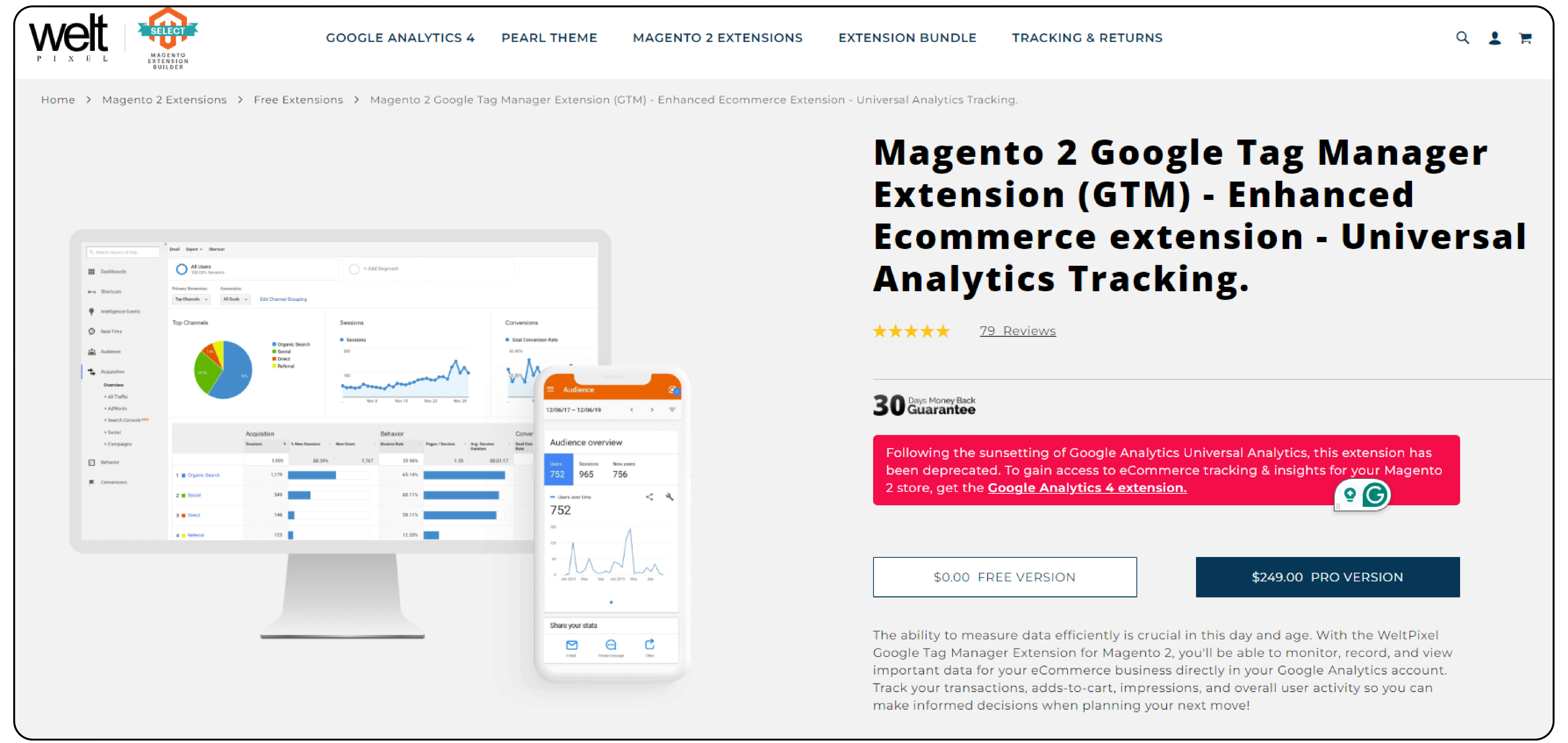
| Details | Explanations |
|---|---|
| Price | Free Version: $0.00 Pro Version: $249.00 |
| Extension Link | Welt Pixel Magento 2 Google Tag Manager Extension (GTM) |
| Key Features | - Tracks product impressions, clicks, add to carts, etc. - Tracks checkout steps, purchases, and coupon usage - Supports multi-currency, multi-store, and full page cache - Tracks custom dimensions like page type and name |
| Benefits | - Monitor and view important eCommerce data in Google Analytics - Make informed decisions when planning next moves - GDPR compliant with native Magento accept cookie functionality - 1-minute installation GUI and 1-month free support |
3. MagePlaza Magento 2 Google Tag Manager (GTM) Extension
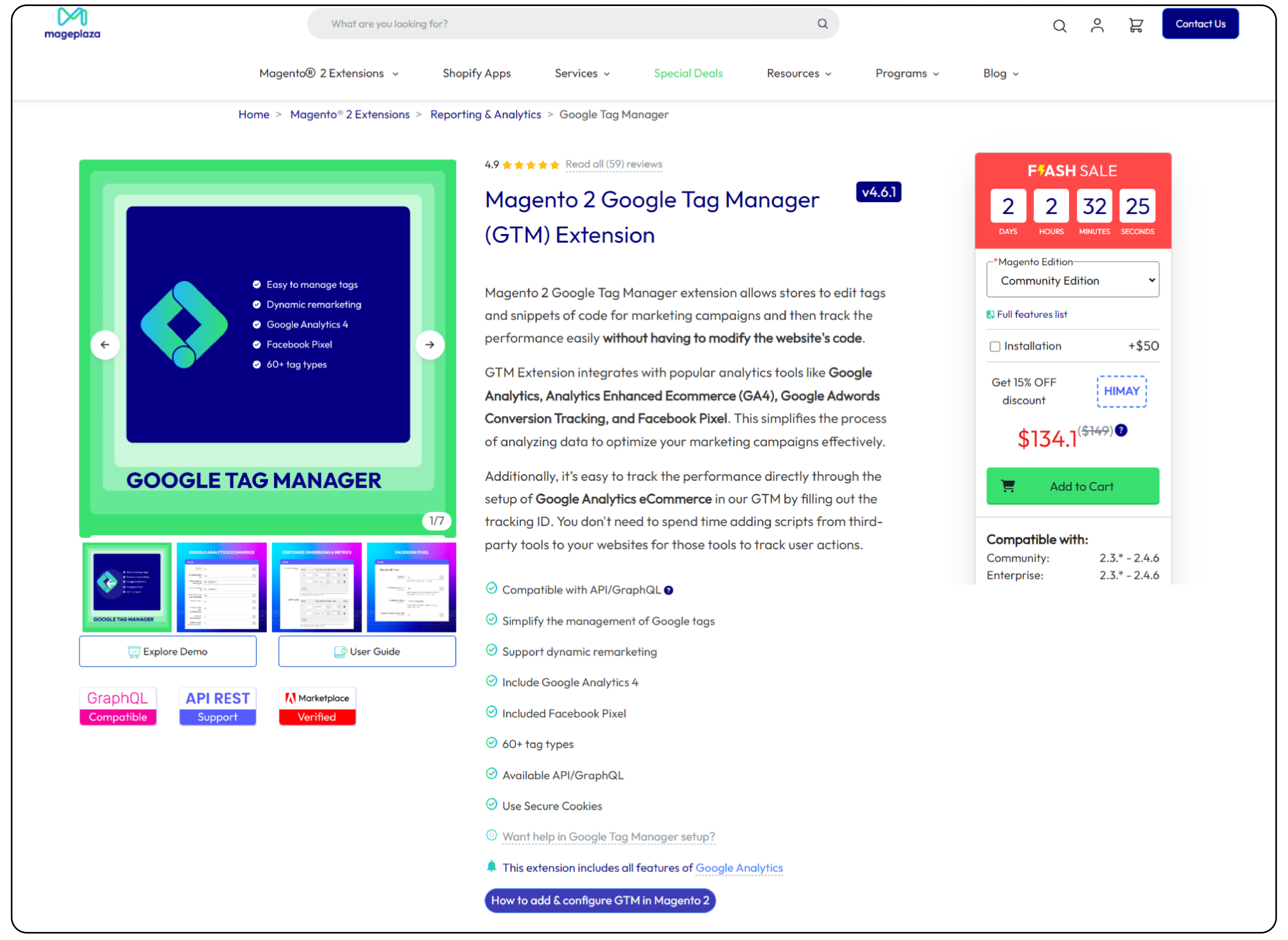
| Details | Explanations |
|---|---|
| Price | Community Edition: $141, Enterprise Edition: $331 |
| Extension Link | MagePlaza Magento 2 Google Tag Manager (GTM) Extension |
| Key Features | - Integrates with GA, GA4, Google Ads, Facebook Pixel - Simplifies data analysis to optimize marketing campaigns - Supports API/GraphQL and uses secure cookies - Includes 60+ tag types for flexible tracking |
| Benefits | - Easy tracking setup by just filling out tracking ID - No need to add scripts from third-party tools - Optimizes marketing efficiency with Google Ads and Facebook Pixel - Improves site speed by simplifying source code |
4. Google Tag Manager by Pronko Consulting
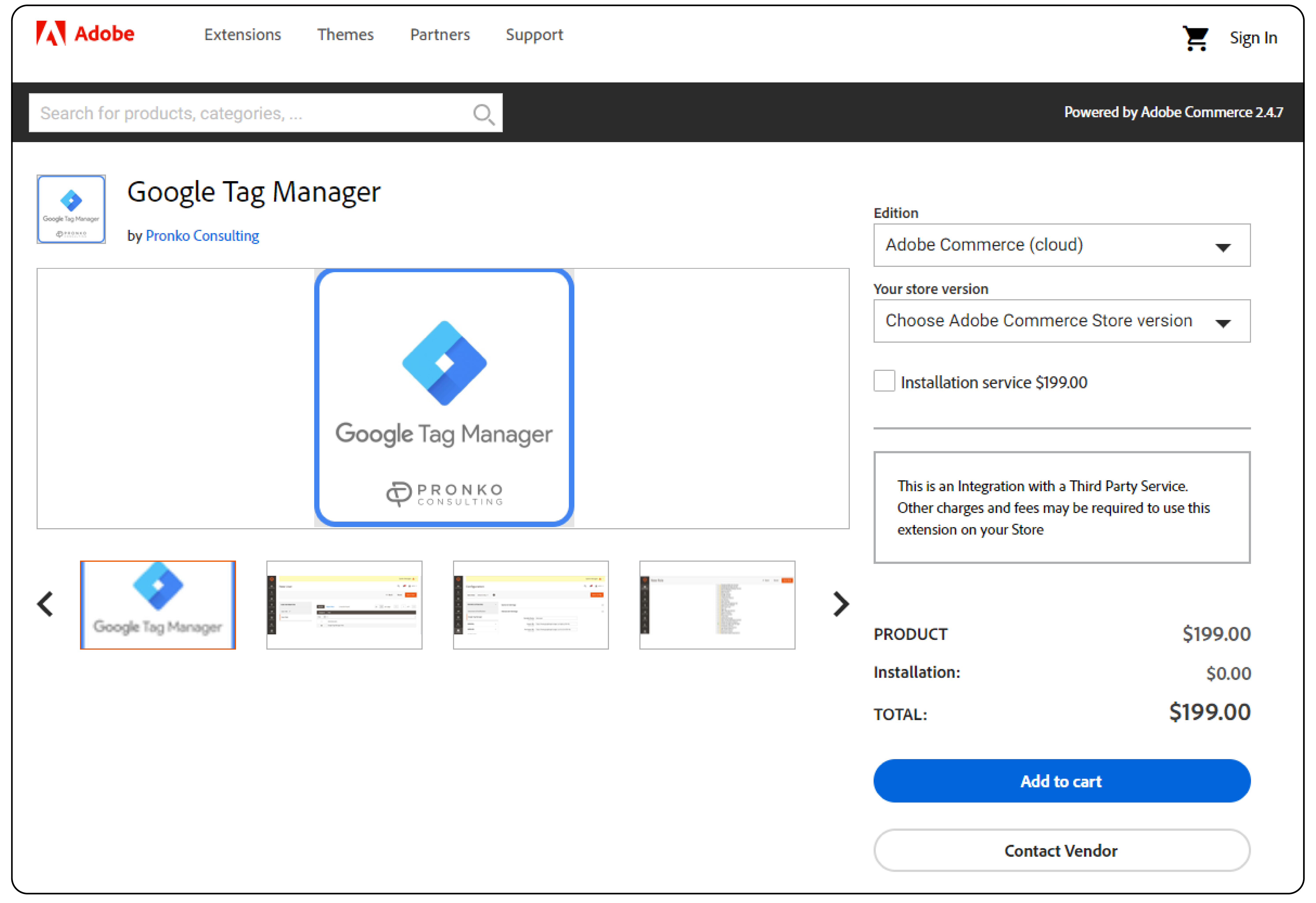
| Details | Explanations |
|---|---|
| Price | Magento Open Source: $99, Adobe Commerce Cloud: $199.00 |
| Extension Link | Google Tag Manager by Pronko Consulting |
| Key Features | - Supports remarketing to bring back unconverted visitors - Tracks events like clicks, form fills, downloads, etc. - Allows evaluating and optimizing website UX - Provides basic GTM features like multi-user support and workspaces |
| Benefits | - Improves conversion rates through remarketing - Gives insights to enhance website design and usability - Quick and easy setup with flexible management options - Integrates any marketing/tracking scripts via GTM |
9 Steps to Configure Magento GTM Extension using WeltPixel
1. Disable Google Analytics and Google Adwords in Magento configuration:
- Go to Admin → Store → Configuration → Sales → Google API → Google Analytics and set to "No".
- Go to Admin → Store → Configuration → Sales → Google API → Google Adwords and set to "No".
2. Enable Google Tag Manager in WeltPixel configuration:
- Navigate to WeltPixel → Enhanced Ecommerce GTM Settings → Google Analytics Enhanced Ecommerce → General Configuration → Enable Google Tag Manager.
- Set the option to "Yes".
3. Create a Google Tag Manager account:
- If you don't have one, create an account at Google Tag Manager.
- Set up the account name, container, and target platform.
- Click "Create" and agree to the terms and conditions.
4. Get Google Tag Manager scripts:
- Once the account is created, get the GTM scripts to configure in the Magento 2 backend.
- If you already have an account, find the scripts in the Admin section under "Install Google Tag Manager."
5. Configure Google Tag Manager scripts in Magento:
- Go to WeltPixel → Google Analytics Enhanced Ecommerce → General Configuration → Google Tag Manager Javascript Code.
- Paste the code for the "" section.
- Go to WeltPixel → Google Analytics Enhanced Ecommerce → General Configuration → Google Tag Manager Non-Js Code.
- Paste the code for the "" section.
6. Set impression chunk size:
- In the "Impression Chunks Size" field, mention the size of chunks for sending page impressions (recommended: 15 impressions per chunk).
7. Choose product identifier:
- Through "Product Identifier," choose how to identify products in Google Analytics and GTM (SKU or product ID).
8. Configure additional settings:
- Enable brand tracking if desired and select the appropriate attribute.
- Choose the order success page total calculation (subtotal or grand total).
- Enable product click tracking and promotion tracking and set persistent data layer expiry time as needed.
- Exclude tax and shipping from transactions if desired.
- Select parent or child ID for cart, checkout, and thank you pages.
- Pass customer ID and customer group as custom dimensions to GTM and define them in your GA account.
9. Get Account ID and Container ID from Google Tag Manager for API configuration.
Benefits of Using a GTM Extension vs Manual Integration
| Benefits | Explanations |
|---|---|
| Saves time and effort | GTM extensions automate the integration process. They eliminate the need for manual coding. |
| Reduces errors | Extensions minimize the risk of human errors. Manual integration is more prone to errors. |
| Simplifies tag management | GTM extensions provide a user-friendly interface. They make it easier for non-developers to manage tags. |
| Enhances data accuracy | Extensions ensure data accuracy. They properly set up tags and tracking events. |
| Offers pre-built templates | Many GTM extensions come with pre-built templates. These templates are for common tracking scenarios. They save setup time. |
| Provides additional features | Some extensions offer advanced features. These features include enhanced Magento ecommerce tracking. They make GTM even more powerful. |
| Ensures compatibility | GTM extensions are designed to work seamlessly with Magento. They ensure compatibility. They reduce conflicts. |
| Allows easy customization | Extensions often provide options to customize tracking settings. This can be done without diving into code. Users can fine-tune their tracking setup through the extension's user interface. It makes it more convenient and accessible to non-developers. |
| Facilitates debugging | Many GTM extensions include debugging tools. These tools make it easier to identify and fix issues. Extensions may provide options to enable console logging. Some extensions give a preview mode that allows users to test their tracking setup. |
| Supports multiple stores | Extensions often support multiple store setups. They allow easy GTM integration across various domains. |
FAQs
1. What is the difference between Google Analytics 4 and Universal Analytics?
Google Analytics 4 is the latest version of Google Analytics. It offers enhanced measurement capabilities, including cross-device tracking and granular data controls. Universal Analytics is the previous version with more limited tracking capabilities. Universal Analytics will be sunset in 2024.
2. How can I integrate Google Tag Manager with my Magento 2 Store?
To integrate Google Tag Manager with your Magento 2 Store, you need to install a tag manager extension for Magento. This extension provides a user-friendly interface to configure the tag manager code and settings in your Magento Admin.
3. What are the benefits of using a Magento extension for Google Tag Manager integration?
Using a Magento extension for Google Tag Manager integration offers benefits like simplified setup, enhanced eCommerce tracking, pre-built templates, multi-store support, and debugging tools. It saves time, reduces errors, and ensures data accuracy compared to manual integration.
4. Can I use Google Tag Manager for remarketing in my Magento 2 Store?
Yes, you can use Google Tag Manager for remarketing in your Magento 2 Store. The extension allows integration with Google Ads, enabling you to create Google AdWords remarketing campaigns and target visitors who previously interacted with your store.
5. How do I set up Google Analytics 4 with Google Tag Manager in my Magento 2 Store?
To set up Google Analytics 4 with Google Tag Manager in your Magento 2 Store, install a Magento 2 Enhanced eCommerce extension that supports Google Analytics 4. Configure the extension with your Google Analytics Account and tag manager code. The extension will send data to Google Tag Manager, which forwards it to Google Analytics 4 with GTM.
6. What features does a Google Analytics 4 Extension typically offer for Magento 2 Stores?
A Magento 2 Extension for Magento 2 Stores typically offers features like enhanced eCommerce tracking. It also offers integration with Google Ads and Facebook Pixel. You get support for API/GraphQL and various Google Tag Manager code types for flexible tracking. Magento Google Tag Manager and set data analysis to optimize marketing campaigns.
7. How can I set up Google Tag Manager in my Magento Admin?
To set up GTM in your Magento Admin, first, install a tag manager extension for Magento 2. Next, create a Google Tag Manager account and obtain the tag manager code snippets. Finally, paste these code snippets into the extension's configuration settings in your Magento Admin panel.
8. Can I use Magento 2 Google Tag Manager to track specific events on my website?
Yes, you can use Google Tag Manager in your Magento 2 store to track specific events on your website. The extension allows you to configure various event tracking, such as product impressions, clicks, add-to-carts, and purchases. By using this extension, you can easily set up a tag manager and Google Analytics tracking ID to monitor and analyze these events.
Summary
A Magento 2 Google Tag Manager extension is essential. It optimizes marketing campaigns and enhances customer experience. The GTM extension and dedicated Magento hosting provide a user-friendly interface. It ensures accurate data collection and analysis.
Key benefits are:
- Simplified integration and setup process, saving time and effort
- Enhanced eCommerce tracking for valuable customer behavior insights
- Pre-built templates for common tracking scenarios
- Support for multi-store setups and easy customization
- Debugging tools for identifying and resolving issues
Use managed Magento hosting to add a GTM extension with ease and track store performance.




