
Access Bulk Product Visuals with Magento 2 Get Gallery Image
Want bulk media presentation and animation in your store’s home and product pages?
Magento 2 enhances product visual presentation with gallery images. The system imports, animates and displays images throughout the store sections.
This article explains how to access, optimize, and stylize gallery images.
Key Takeaways
-
Magento 2 retrieves product images using getMediaGalleryEntries().
-
Developers display images on product pages, categories, or custom modules.
-
Zoom functionality enhances product views with high-resolution images.
-
Lazy loading and WebP formats improve gallery image performance.
-
Video, 360° views, and 3D models expand media type support.
-
Widgets allow galleries on CMS pages with dynamic loading options.
-
How to Install and Configure a Premium Image Gallery Widget in Magento 2?
-
Potential Image Gallery Module Installation Issues & Resolutions
What is Magento 2 Get Gallery Image?
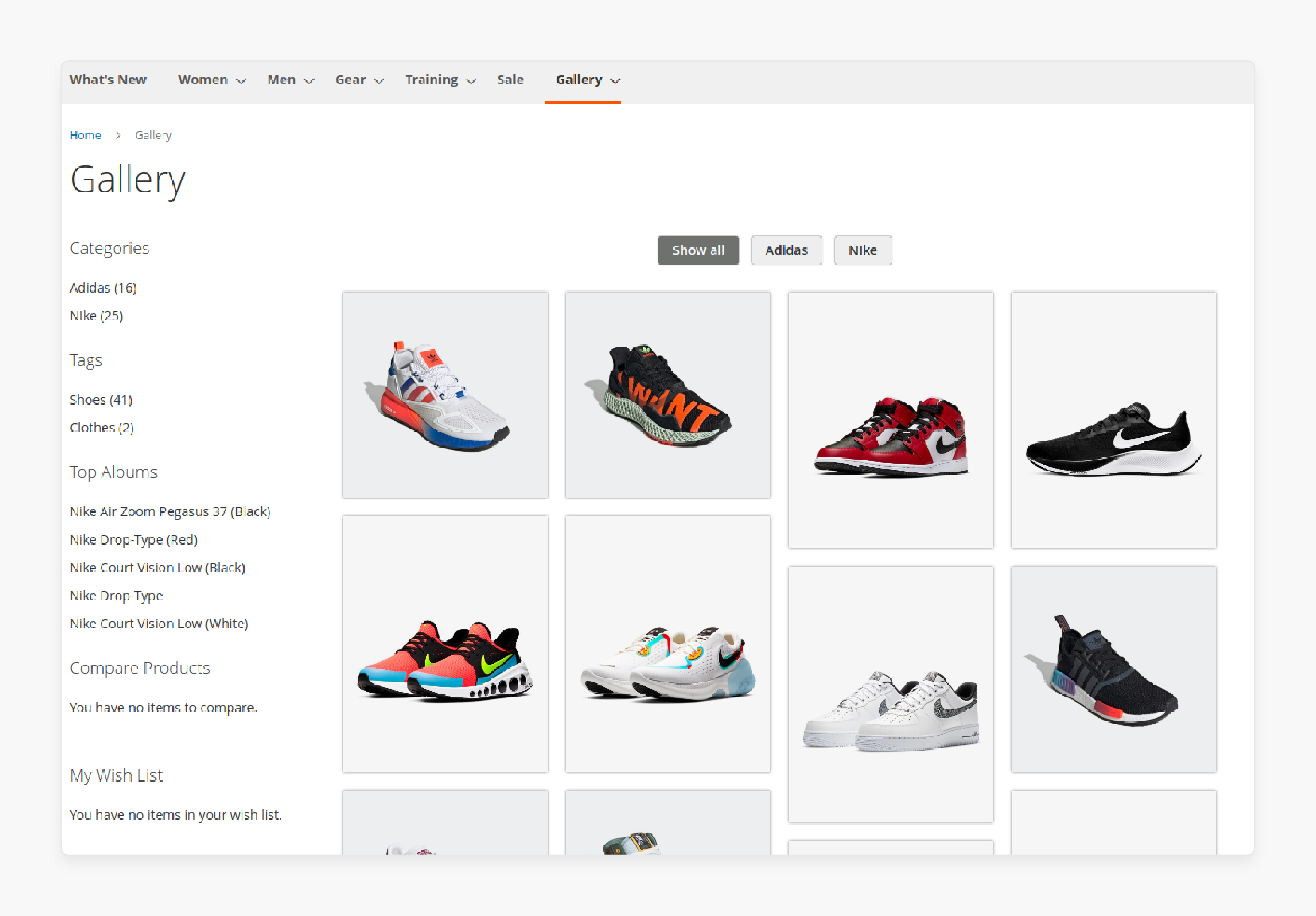
“Magento 2 get gallery image refers to retrieving product images for a Magento 2 store. The functionality enables developers to access product visuals. They can display these visuals across various store sections.”
The process allows developers to:
-
Load the Product: Use ProductRepositoryInterface to fetch product data
-
Access Media Gallery: Call
getMediaGalleryEntries()on the product object -
Process Image Data: Each entry contains file paths and image metadata
-
Generate Full URLs: Convert relative paths to complete image URLs
Developers can display these images on product pages, category listings, and custom modules. The system supports main images and thumbnails. It can also adjust the zoom functionality for a better user experience.
You can retrieve/import the images via:
-
Using Catalog Helper Image for frontend display
-
Third-party Magento 2 Get Gallery Image module
-
Manual URL construction for basic usage needs
The feature powers all product visual presentations throughout the e-commerce platform.
Benefits of Magento 2 Get Gallery Image Modules
1. Enhanced Visual Presentation Systems
-
JavaScript library integration connects product images with Slick Slider and Owl Carousel. The module handles
getMediaGalleryEntries()calls and configures responsive breakpoints. -
Zoom functionality retrieves high-resolution image URLs for detailed product views. Different zoom types include inner zoom, lens zoom, and follow zoom options.
-
Custom layout templates alter
.phtmlfiles to create grid and masonry displays. These templates transform standard gallery data into varied structural arrangements. -
Interactive elements add hover effects and transition animations to gallery images. Developers can use these features without writing complex JavaScript code.
-
Responsive design controls adjust image display across different screen sizes and devices. The module generates appropriate image sizes through backend processing logic.
2. Performance Optimization Techniques
-
Lazy loading usage replaces standard
srcattributes withdata-srcin image tags. JavaScript tracks the scroll position to load images before the viewport entry. -
Modern format support detects browser capabilities and serves WebP images when possible. It reduces file sizes while maintaining visual quality.
-
CDN integration points connect gallery images with content delivery networks for faster loading. The module modifies URL generation to reference optimized image sources.
-
Cache management stores processed images to reduce server load during requests. Developers can configure cache lifetimes through module configuration options.
-
Optimized resizing uses efficient algorithms to generate thumbnails and preview images. These processes reduce server resource usage during image preparation.
3. Extended Media Type Support
-
Video integration adds YouTube and Vimeo content to product galleries. The module renders video players alongside standard image thumbnails.
-
360° view functionality displays interactive product rotations through specialized JavaScript libraries. Developers can configure rotation speed and interaction controls.
-
3D model support incorporates WebGL-based product models into standard galleries. The module handles model loading and rendering within the gallery container.
-
SVG animation displays vector graphics with interactive elements in product displays. These lightweight alternatives reduce bandwidth requirements for simple products.
-
Mixed media sequencing controls the display order of different content types. Based on product requirements, developers can focus on specific media types.
4. Widget Usage Framework
-
CMS integration allows gallery placement in content pages through widget interfaces. The module provides configuration options for non-technical users.
-
Parameter configuration enables customization of gallery appearance through admin settings. Widget instances accept product SKUs, category IDs, and display options.
-
Dynamic content loading retrieves gallery data based on contextual page information. Widgets can display related product images based on the current category.
-
Template variations offer different display formats for the same gallery data. Developers can create custom templates for specific page sections.
-
AJAX loading support fetches gallery content after the initial page rendering completes. The approach improves perceived page load performance.
5. Advanced Image Control Systems
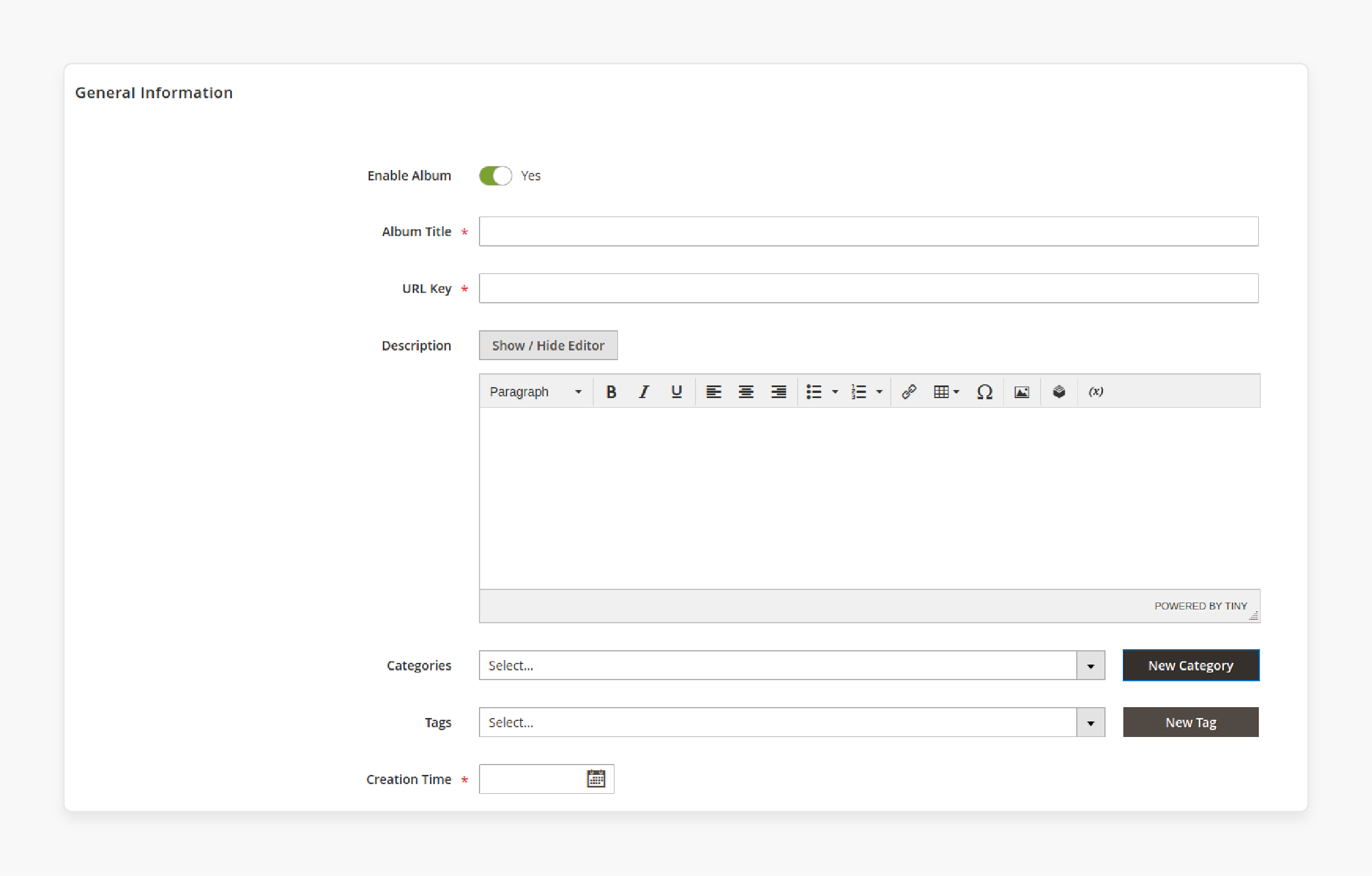
-
Custom role definitions extend beyond the base, small, thumbnail, and swatch image classifications. Developers can filter gallery entries based on specific image purposes.
-
Metadata association attaches structured information to individual gallery images. The data enables advanced features like hotspot coordinates.
-
Helper classes simplify common image retrieval tasks through abstracted methods. These classes reduce code complexity when working with gallery images.
-
Attribute filtering selects images based on specific characteristics or tags. The module provides methods to query images by role or purpose.
-
Batch processing handles several image operations through single-method calls. Developers can transform entire galleries with minimal code.
Comparing 5 Best Magento 2 Get Gallery Image Extensions
| Feature | LandOfCoder Magento 2 Image Gallery PRO | Magezon Magento 2 Image Gallery | BSSCommerce Magento 2 Gallery Extension | MageAnts Image Gallery For Magento 2 | Webkul Magento 2 Image Gallery |
|---|---|---|---|---|---|
| Bulk Upload | Yes | Yes | Yes | Yes | Yes |
| Video Support | YouTube, Vimeo | YouTube, Vimeo | YouTube | YouTube, Vimeo, Server | No direct mention |
| Layout Options | Several (Slider, 3D, etc.) | 4 Types (Grid, Masonry, List, Group) | Ajax, Standard | Several | Several |
| Drag & Drop Builder | Yes | Yes | No | No | No |
| SEO Features | Yes | Yes | Yes | No direct mention | No direct mention |
| Widget Support | Yes (16 styles) | No direct mention | Yes | No | Yes |
| User Uploads | No | No | Yes | No | No |
| Gallery Group Management | No | No | No | No | Yes |
| Lightbox Effect | Yes | Yes | Yes | Yes | Yes |
| Responsive Design | Yes | Yes | Yes | Yes | Yes |
| Base Price (Community/Open Source Ed.) | $169.00 | $149.00 | $79.00 | $49.00 | $99.00 |
| Ease of Use | User-native, Easy install | Easy to install and use | Easy to use | User-native, Easy install | Moderate, Easy operation |
Note: The LandOfCoder Magento 2 Image Gallery PRO extension is the best choice. Other modules are simple image gallery configuration extensions.
How to Install and Configure a Premium Image Gallery Widget in Magento 2?
Step 1. Install the Module
-
Download the Image Gallery module compatible with your Magento 2 version.
-
Install necessary
Lof_AllandLof_Setupmodules, as Widget_Name requires them. -
Upload the extracted module files using an FTP client (like FileZilla or WinSCP). Select the correct directory within your Magento 2 installation (
app/code/Lof/Gallery). -
Enable Module & Run Commands: Access your server's command line (terminal/SSH) at the Magento root directory. Execute the following commands in order:
php bin/magento module:enable Lof\_Gallery php bin/magento setup:upgrade \--keep-generated php bin/magento setup:static-content:deploy \-f php bin/magento cache:clean -
Apply License:
-
Go to the Magento Admin Panel and log in.
-
Navigate to
Admin > Module_Provider > License. -
Enter and apply your purchased license key for the module.
-
Step 2. Show the Gallery on a CMS Page
You can display galleries on CMS pages or blocks using Magento's widget system:
- Go to
Admin > Content > Pages(orBlocks). Choose the CMS page/Block that you need to edit.
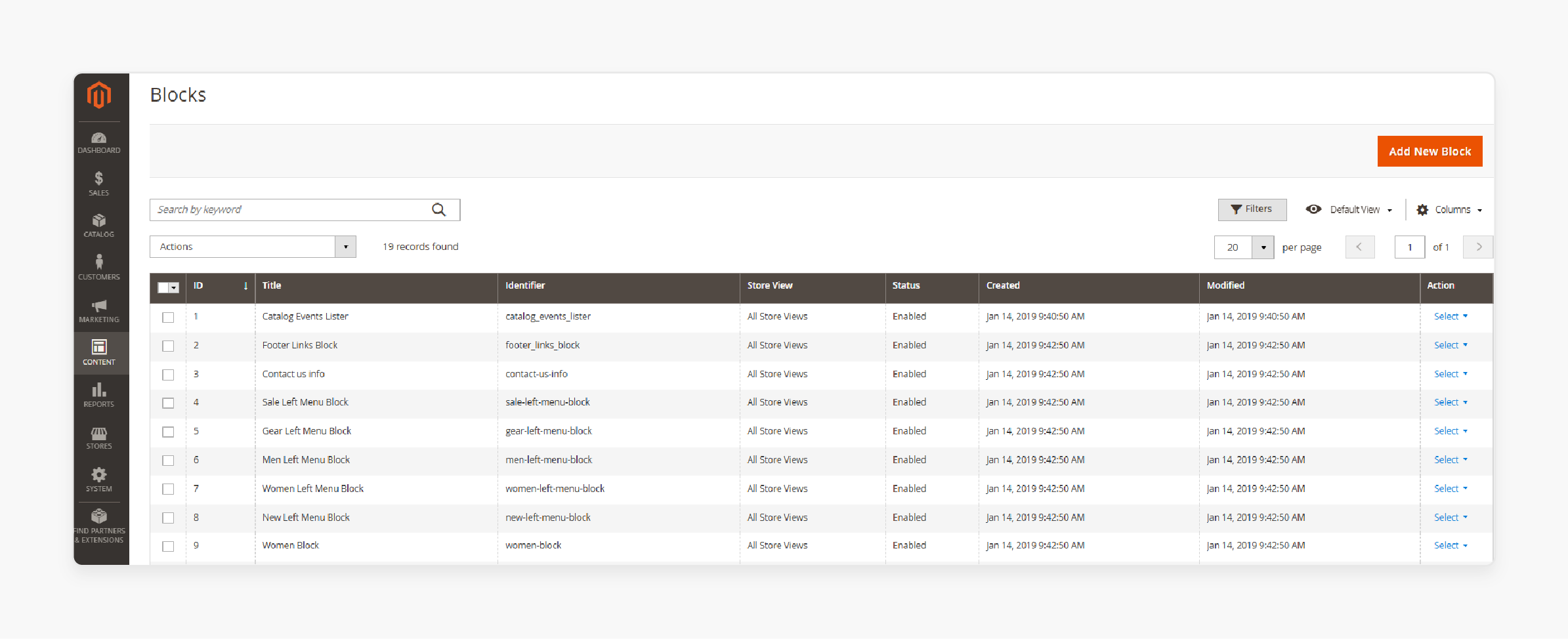
- Go to the WYSIWYG editor. Here, choose the "Insert Widget" button.
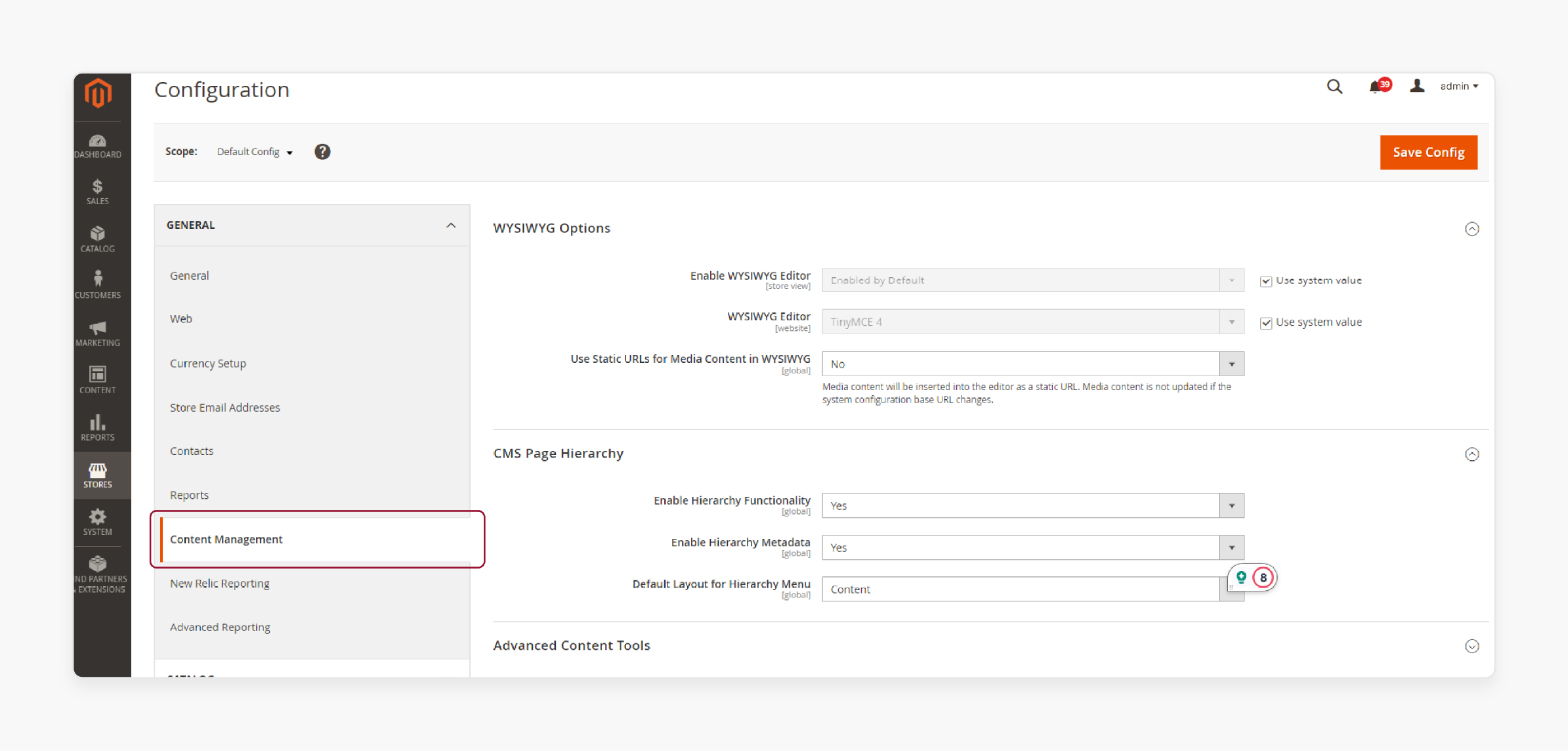
-
Choose one of the available Widget_Name widget types:
-
Lof Gallery: Album Image: Display images from a specific album in a carousel.
-
Lof Gallery: Box Slider: Display gallery albums using a box slider layout.
-
Lof Gallery: Camera Slider: Display gallery albums using a camera slider layout.
-
Lof Gallery: List All Categories: Display a list of gallery categories.
-
Lof Gallery: OWL Slider, Look Book, Grid, List of Albums: Various layout options for displaying albums.
-
-
Configure Widget: Fill in options for the selected widget. Choose albums or categories to display. Set display limits and configure slider settings.
-
Save the CMS Page/Block.
You can also create a Widget Instance via Admin > Content > Widgets. You can then assign it to display on specific pages or layouts.
Step 3. Import Albums
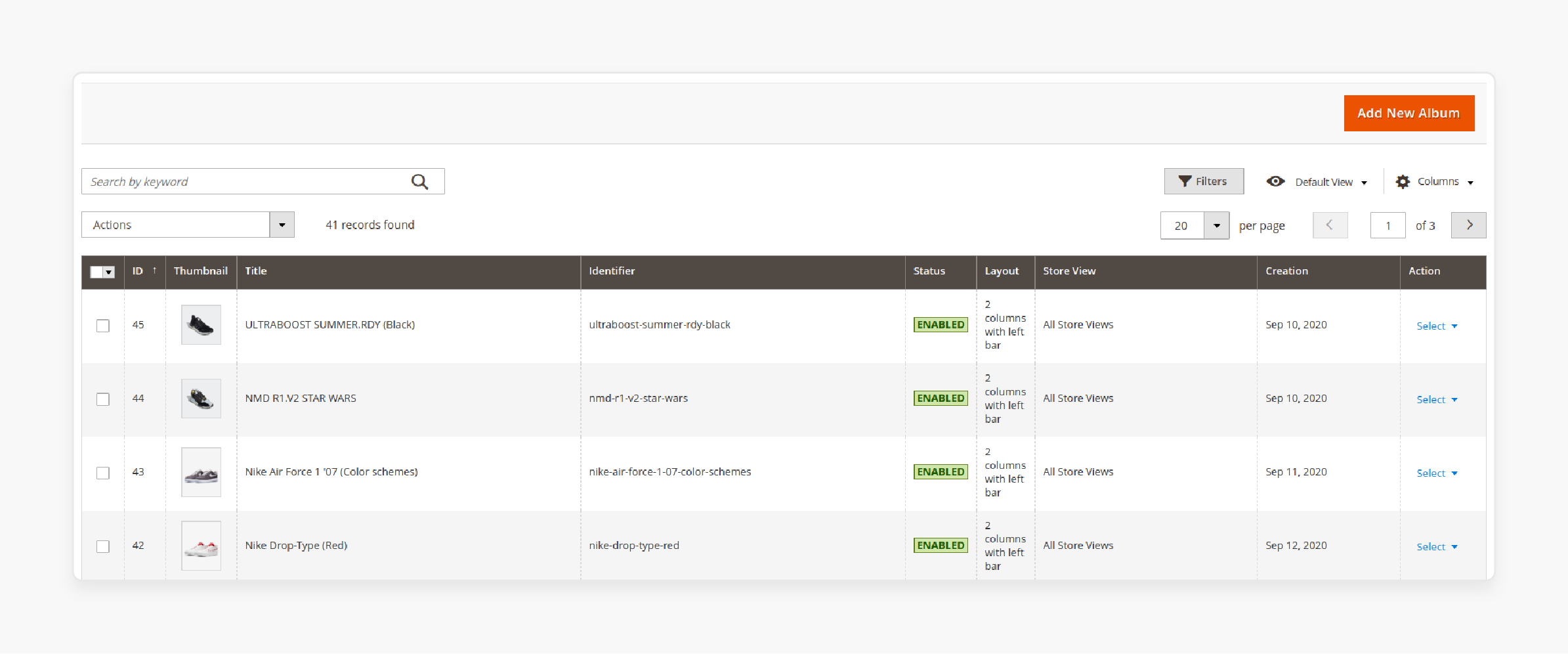
Use the import feature to bulk-add albums and images:
-
Go to
Admin > Module_Provider > Widget_Name > Import Albums. -
Choose Import Type: Select either:
-
Import album images data: Imports only images for existing albums. -
Import album data: Imports album information (and image data via its form).
-
-
Choose and upload your prepared CSV file.
-
Decide whether to keep or replace existing album images during the import.
-
(Optional) Default Category: Assign default category IDs to apply to the imported albums.
-
Start the import process.
Step 4. Export Albums
Export existing album data to a CSV file:
-
Go to
Admin > Module_Provider > Widget_Name > Export Albums. -
Enter the desired name for the export file.
-
Choose Export Type: Select either:
-
Export Albums data: Exports only album information. -
Export Albums and Images Data: Exports both album information and associated image data.
-
-
(Optional) Filter: Apply filters if you only want to export specific albums.
-
Start the export process.
Step 5. Manage Gallery Elements
Manage the core components of your gallery through the admin panel:
-
Manage Categories:
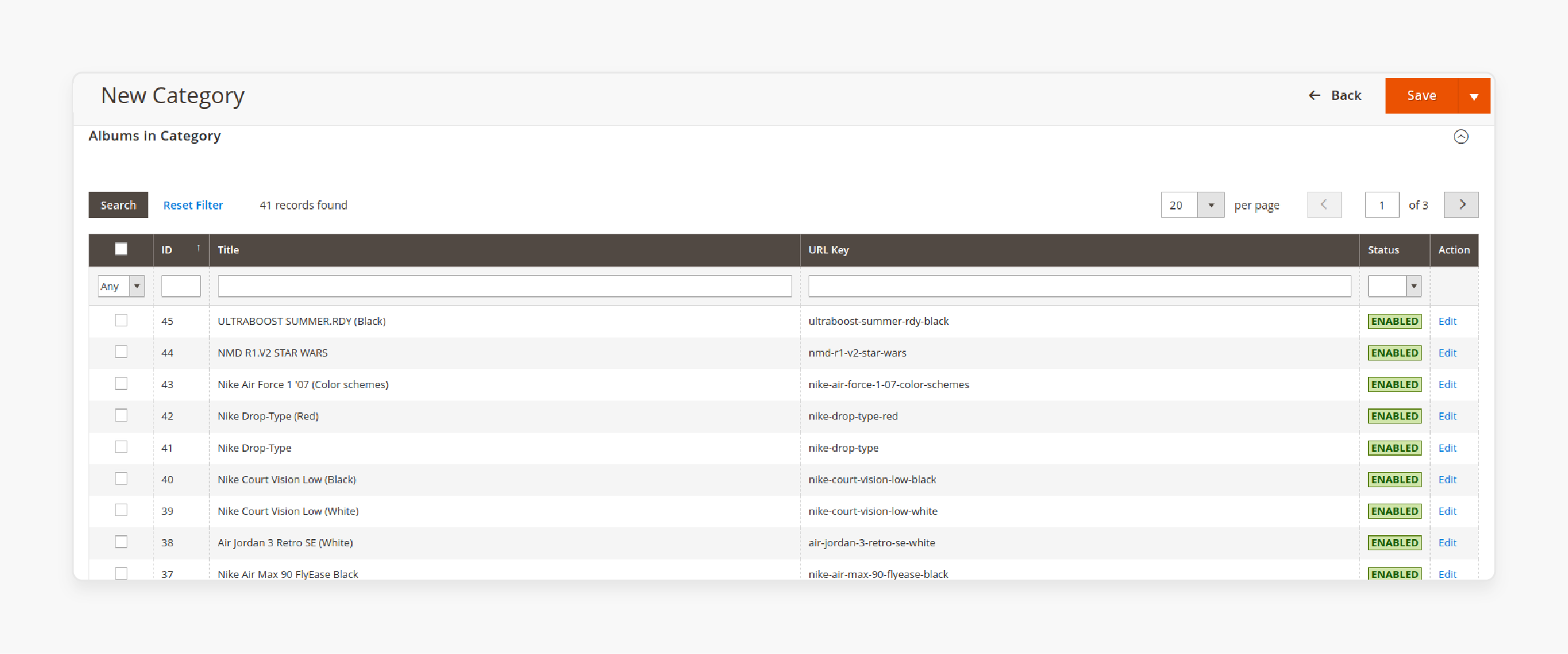
-
Path:
Admin > Module_Provider > Widget_Name > Manage Categories -
Actions: Add, edit, and delete categories; assign albums to categories; configure category display settings.
-
-
Manage Albums:
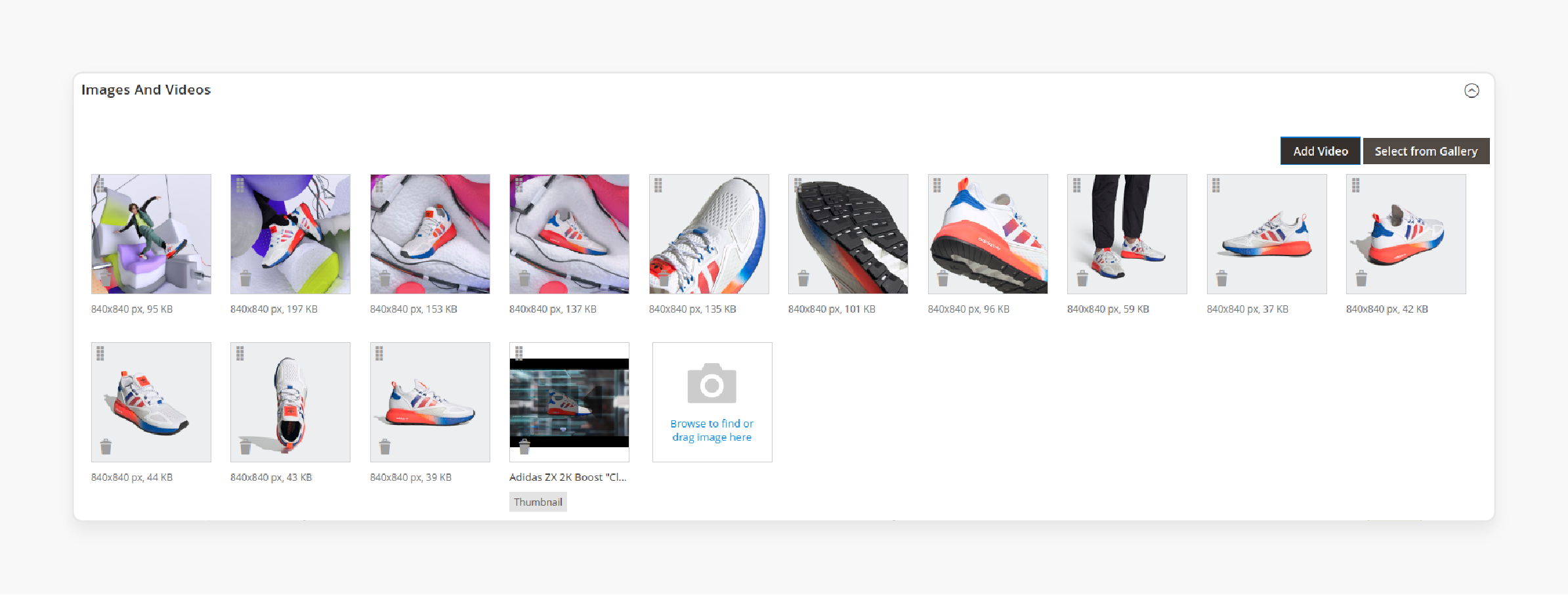
-
Path:
Admin > Module_Provider > Widget_Name > Manage Albums -
Actions: Add, edit, and delete albums.
-
Configuration Tabs:
-
General: Set title, URL key, assign categories, add tags, write description.
-
Images: Upload and manage images within the album.
-
Videos: Add videos to the album.
-
Display Options: Album and image display comparison.
-
Related Products: Link products to the album.
-
Design: Apply specific design settings.
-
SEO: Configure SEO metadata (meta title, description, keywords).
-
-
-
Manage Tags:
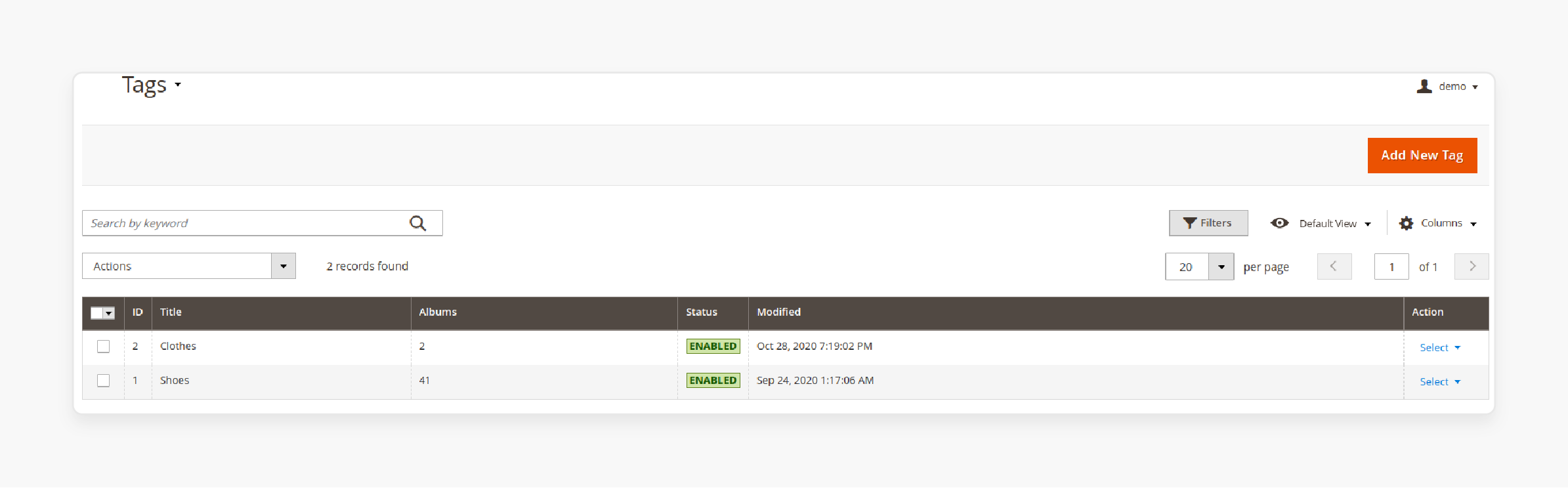
-
Path:
Admin > Module_Provider > Widget_Name > Manage Tags -
Actions: Add, edit, and delete tags. You can also view and manage albums associated with each tag.
-
Step 6. Access Module Configuration
Adjust global settings for the Widget_Name module:
-
Go to
Admin > Module_Provider > Widget_Name > Settings. -
Configure Sections: Adjust settings within the available tabs:
-
General Settings
-
Gallery Page (Settings for the main
/gallerypage) -
Search Page
-
Tag Page
-
Album Page
-
Product Page (Gallery display on product pages)
-
Store Category Page (Gallery display on category pages)
-
Infinite Scroll Settings
-
Step 7. View the Default Gallery Page (Frontend)
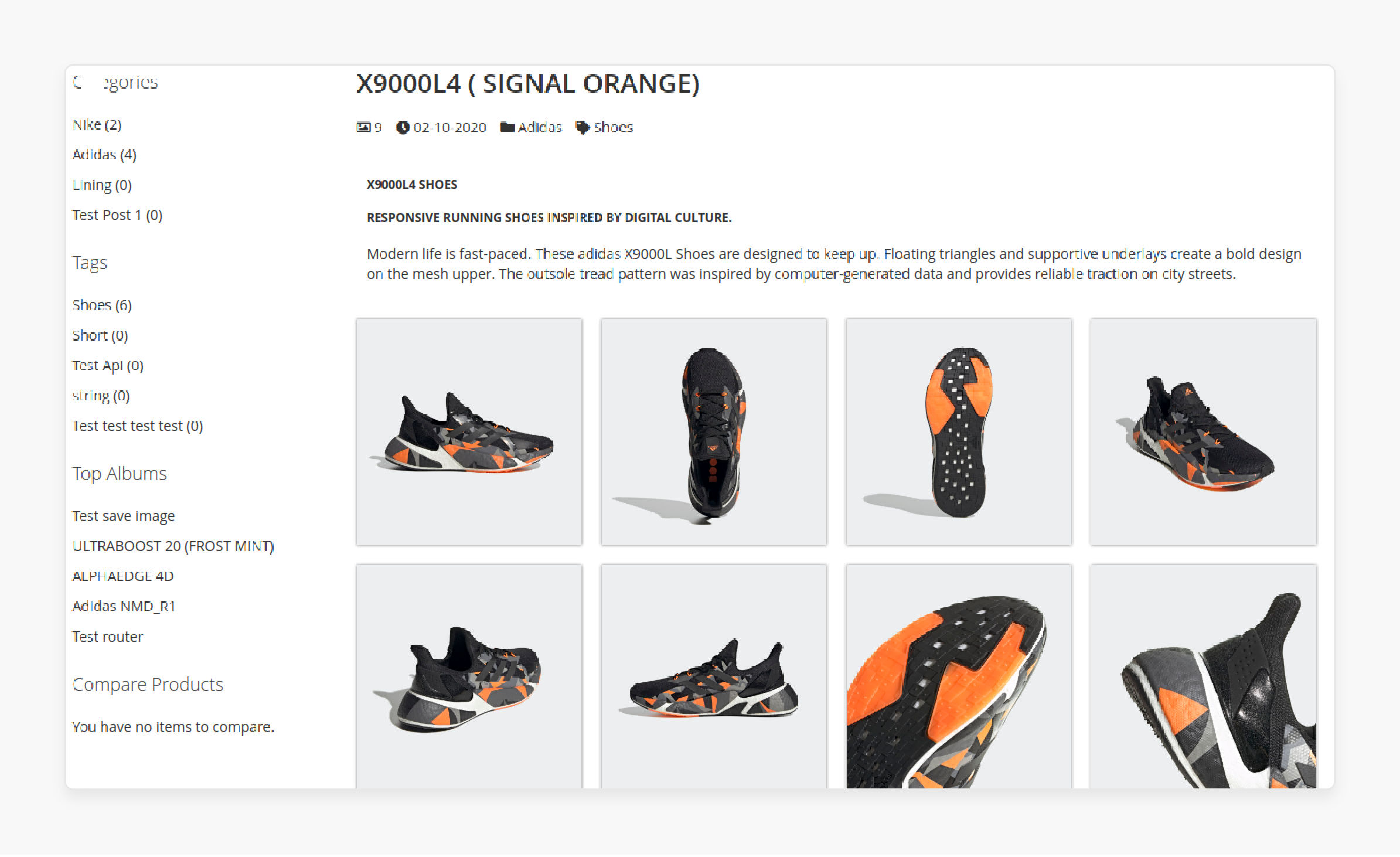
-
URL: Access the main gallery page via
http://yourdomain.com/gallery.The exact URL might be configurable. -
Layout:
-
Sidebar: Contains blocks for Gallery Search, Gallery Tags, and Gallery Categories.
-
Main Content: Displays a list or grid of gallery albums with their thumbnails.
-
-
Navigation:
-
Clicking an album title or thumbnail navigates to the Album Detail Page. It shows the images within that album.
-
Clicking an image within an album navigates to the Image Detail Page.
-
Step 8. Use the REST API endpoints
The module provides REST API endpoints for integration purposes.
-
Types: Supports both Frontend and Admin REST APIs.
-
Example Frontend Endpoints (GET requests):
-
Get Album by ID:
[MAGENTO_URL]/rest/V1/lof-gallery/album/:albumId(e.g.,/rest/V1/lof-gallery/album/5) -
Get Album by URL Key:
[MAGENTO_URL]/rest/V1/lof-gallery/albumByIdentifier/:identifier(e.g.,/rest/V1/lof-gallery/albumByIdentifier/my-cool-album) -
Get List of Albums:
[MAGENTO_URL]/rest/V1/lof-gallery/albums(Supports filtering/pagination parameters) -
Get Images for an Album:
[MAGENTO_URL]/rest/V1/lof-gallery/albumImages/:albumId(e.g.,/rest/V1/lof-gallery/albumImages/5) -
Get Specific Album Image by Key:
[MAGENTO_URL]/rest/V1/lof-gallery/albumImage/:key
-
Potential Image Gallery Module Installation Issues & Resolutions
1. Prerequisite Module Dependency Failure
| Aspect | Details |
|---|---|
| Timing | During module:enable or setup:upgrade. |
| Symptoms | Shows terminal errors. Error: Missing dependencies. Error: ExtProvider_Core module disabled. setup:upgrade fails. |
| Cause |
|
| Resolution | 1. Verify or upload prerequisites. 2. Check status (`module:status`). Enable if needed. 3. Re-run installation commands. |
2. File/Folder Permission Issues
| Aspect | Details |
|---|---|
| Timing | During FTP upload. Or during bin/magento commands. |
| Symptoms | FTP shows "Permission denied". Magento shows write errors. The frontend or backend appears broken. |
| Cause |
|
| Resolution | 1. Find the correct web server/CLI users. 2. Set correct ownership ( chown). 3. Apply correct permissions ( chmod). 4. Re-run commands. |
3. Conflicts with Existing Modules (Database/Preference)
| Aspect | Details |
|---|---|
| Timing | During the setup:upgrade command. |
| Symptoms | Shows SQL errors (duplicate column/table). Shows DI preference conflicts. Mentions layout/URL/UI conflicts. |
| Cause |
|
| Resolution | 1. Read the error message to find the conflict. 2. Check other installed modules. 3. Disable modules on a temporary basis to isolate. 4. Contact vendors. Or uninstall the old module. |
4. Insufficient Server Resources (Memory/Execution Time)
| Aspect | Details |
|---|---|
| Timing | During setup:upgrade or static-content:deploy. |
| Symptoms | Shows PHP memory errors. Shows PHP execution time errors. Unexpected termination of commands. |
| Cause |
|
| Resolution | 1. Increase PHP memory_limit (e.g., 2G). 2. Increase max_execution_time (e.g., 1800s). 3. Confirm enough disk space. 4. Run commands one by one. |
5. License Key Activation / Config Issue
| Aspect | Details |
|---|---|
| Timing | After installation, when activating the license or accessing module config/features. |
| Symptoms | It shows license errors ("Invalid key"). The admin menus are missing (Extension_provider > ...). Broken frontend features. Inaccessible config pages. |
| Cause |
|
| Resolution | 1. Check license key accuracy. 2. Check server outbound connection. 3. If menus are missing, reinstall/check logs. 4. Contact Extension_provider support. |
FAQs
1. How do I troubleshoot missing gallery images in Magento 2?
Gallery images may disappear due to incorrect file permissions. Check that your pub/media directory has proper write access. Database inconsistencies can also cause missing images. Run the bin/magento catalog:images:resize command to regenerate thumbnails. Cache issues often hide uploaded images, so clear your Magento cache.
2. Can I customize the zoom functionality for Magento 2 gallery images?
Yes, Magento 2 supports many zoom types, including inner, lens, and follow zoom. You can also change the zoom behavior. Adjust the JavaScript configuration in your theme. Custom modules provide extra options. These involve zoom magnification level, zoom window size, and lens zoom tint colors.
3. What file formats do Magento 2 product galleries support?
Magento 2 supports JPG, PNG, and GIF formats for product galleries. Premium extensions add support for WebP images, which offer better compression. Some advanced gallery modules enable SVG animations and 360° product views. 3D model integration using WebGL technology.
4. How can I improve gallery image loading performance?
Use lazy loading to defer off-screen images until needed. Enable WebP format support for smaller file sizes. Configure a CDN integration to deliver images from edge servers. Use appropriate image dimensions to avoid unnecessary resizing. Enable browser caching for gallery assets through proper HTTP headers.
5. Is it possible to add videos to Magento 2 product galleries?
Yes, premium Magento 2 gallery extensions support video integration. Such includes YouTube, Vimeo, and self-hosted sources. Videos appear alongside product images in the gallery thumbnails. You can configure autoplay settings and control options. You can also configure responsive behavior for the video elements.
6. How do I access gallery images in Magento 2 using programmatic steps?
Use the ProductRepositoryInterface to load the product. Then, call getMediaGalleryEntries() on the product object. Each entry contains file paths and metadata. For frontend display, use the Catalog Helper Image class. You can also construct URLs yourself. Or use REST API endpoints.
Summary
Magento 2 get gallery Image uses tools to manage and display product images. The system forms the backbone of visual product presentation across e-commerce stores. Common challenges include permission issues, module conflicts, and server resource limitations. Below are the article’s main highlights:
-
Core functionality for retrieving and displaying product images through the
getMediaGalleryEntries()method. -
Enhanced presentation options, including zoom features, responsive layouts, and interactive elements.
-
Performance optimization techniques like lazy loading, WebP support, and CDN integration.
-
Extended media support for videos, 360° views, 3D models, and SVG animations.
-
Widget frameworks for placing galleries in CMS pages and content blocks.
Managed Magento Hosting helps with optimizing gallery image performance and conflict resolution.




