
13 Solutions to Fix Magento 2 Full Page Cache Invalidated Issues
Is your Magento 2 site facing slow page loads or inconsistent performance? When the Magento 2 full-page cache is invalidated, it can affect your website’s speed and user experience.
This article provides a solution on how to avoid Magento 2 full-page cache invalidated issues.
Key Takeaways
- Advanced techniques to fix cache invalidation problems for better performance.
- Common causes of automatic cache refreshing and cron jobs to maintain optimal performance.
- Custom implementation to speed up your website by storing static pages.
- Performance impact of regular cache management and configuration to help prevent cache invalidation.
- Tips to increase load times by caching full pages and making your site faster.
- Troubleshooting issues with cache invalidation slowing down your site’s response time.
-
Key Concepts of Page Cache Hit Ratio and Cache Invalidation for Product Changes
-
Performance Considerations When Invalidating the Cache in Magento 2
-
The Impact of Magento 2 Full Page Cache Module Invalidation on Product Pages
-
Custom Implementation of Magento 2 Full Page Cache Invalidation & Response Time Degradation
-
How Does Invalidated Cache Cause Response Time Degradation in Magento 2?
-
Advanced Techniques for Refreshing Cache with Magento 2 Full Page Cache Invalidation
-
13 Solutions that Prevent Admins from Invalidating the Cache in their Frontend
-
Tips for Managing & Flushing Cache from CLI with Magento Full Page Cache Invalidation
-
4 Steps to Identify and Avoid Cache Invalidation in Magento 2
-
Troubleshooting Issues with Automatically Clearing the Cache and Full Page Cache Invalidation
-
2 Methods to Fix Invalidated Cache Performance Issues in Your Magento Application
Understanding the Types of Flushed Cache in Magento 2
Magento uses two primary types of cache to improve website speed and reduce server load, such as:
-
Internal Cache: It stores data directly on the server. It includes specific data such as configuration settings, product details, and category information.
-
External Cache: It is often managed through CDNs or Varnish. For example, Fastly CDN for Magento Commerce Cloud. It stores fully generated pages, such as product & category pages. They can be served to users without requiring the content to be regenerated each time.
Frequent invalidation of cache (whether internal/external) causes additional load on the server. It leads to longer response times, which mainly occurs:
- If cache flushing is done manually
- Via cron jobs without a strategic approach
Magento store owners should carefully manage cache invalidation to maintain optimal performance. They should also consider using scheduled cache flushing during off-peak hours.
Key Concepts of Page Cache Hit Ratio and Cache Invalidation for Product Changes
1. Page Cache
Magento’s Full Page Caching system helps serve category, product, & CMS pages quickly. Without caching, each page request requires the server to fetch and process data from the database. With page cache, these pages are served directly from the cache. It significantly improves performance and reduces server load.
2. Cache Invalidate
Cache invalidation occurs when changes are made to the website. For example, updates to product details or category pages. It causes the data in the cache to no longer match the data in the database. When this happens, the system marks the cache as invalid. The cache requires regeneration, which can lead to performance degradation.
Performance Considerations When Invalidating the Cache in Magento 2
| Performance Metric | Impact When Cache is Invalidated | Technical Details |
|---|---|---|
| Server Load | Significant Increase | Server resources spike due to regenerating pages and processing database queries |
| Response Time | Major Degradation | Pages load slower as data must be fetched from the database and recalculated |
| Resource Usage | Heavy Consumption | Higher CPU and memory usage during the cache regeneration process |
| Database Load | Increased Activity | More frequent database queries required for uncached pages |
| Front-end Speed | Reduced Performance | Page load times increase from under 1 second to 3+ seconds |
| Cache Storage | Additional Processing | New cache generation requires extra storage operations |
| User Experience | Negative Impact | Slower page loads lead to higher bounce rates |
| System Resources | Strained | Additional system resources needed for cache regeneration |
| Backend Operations | Slowed Down | Magento admin panel operations become less responsive |
| Full Page Cache | Complete Rebuild | The entire FPC may need regeneration depending on the invalidation type |
The Impact of Magento 2 Full Page Cache Module Invalidation on Product Pages
The cache is invalidated due to product updates, configuration changes, & improper indexer settings. An invalidated cache increases database load and consumes system resources, degrading response times. Use smart cache management and optimal indexer settings. It allows you to reduce the impact of cache invalidation. Monitor your logs for frequent cache invalidation & take action to mitigate performance issues.
When the cache is invalidated, Magento needs to regenerate the cache files. Your server immediately starts consuming more resources. The application fetches the data from the database for each product page request.
Your Adobe Commerce store needs to rebuild these pages from scratch. This regeneration can be time-consuming and resource-intensive for full-page caches or catalog caches. As a result, the server must fetch data from the database instead of serving it from the cache. Frequent cache invalidation can significantly slow down your Magento 2 store.
Flushing large portions of the cache can lead to significant delays in page load times for users. For example, full-page cache or catalog products in Magento 2. If these caches are invalidated frequently, they may cause inconsistent performance issues. It is mainly seen in large stores with a lot of data.
Magento website owners frequently use cron jobs to make changes or updates to:
- Products
- Categories
- Catalog price rules
- Static blocks
- Third-party extensions
- Catalog price rules
- Currency rates
- Other scheduled tasks
When changes are made to the website, Magento triggers specific events. Listeners detect these events. They also identify when the data in the database no longer matches the data in the cache. This mismatch results in the invalidation of the cache and displays the warning:
"One or more of the Cache Types are invalidated."
Custom Implementation of Magento 2 Full Page Cache Invalidation & Response Time Degradation
| Implementation Aspect | Impact on Performance | Technical Solution | Cache Type Affected |
|---|---|---|---|
| Selective Cache Invalidation | Reduces server load | Invalidate only specific product/category caches. | Product and Category Cache |
| Built-in Cache System | Improves Magento TTFB | Configure TTL for public content optimization. | Full Page Cache |
| Varnish integration | Reduces response time | Set up backend host and port configurations. | External Cache |
| Database Cache Storage | Enhances scalability across servers | Implement shared cache storage for multiple nodes. | Internal Cache |
| File System Caching | Provides basic performance boost | Store cache in var/cache and var/page_cache. |
Built-in Cache |
How Does Invalidated Cache Cause Response Time Degradation in Magento 2?
1. Initial Cache Generation
The cache generation process requires additional system resources, causing total response time degradation. Your website's response slows down as it rebuilds all the cached pages from scratch. It means that the cache no longer serves the pages. It forces Magento to regenerate them. This regeneration can take time, especially for pages with a lot of dynamic content. It slows down the entire site until the cache is fully rebuilt.
2. Database Load Increases
Your Magento store has to pull fresh data from the database. It calculates & aggregates information for each page request, straining your server’s performance. This process contributes directly to slower page load times. It can affect the user experience and potentially increase bounce rates.
3. Product and Category Updates
Whenever a product or category page is updated, Magento 2 invalidates the cache for that specific entity ID. It means Magento has to rebuild the cache, increasing the load time. The system needs to fetch fresh data, regenerate the cache, and store it again. It causes temporary delays until the new cached version is available to serve future requests.
4. Configuration Changes
Changing system configurations in the admin panel invalidates the cache across multiple pages. These changes affect site-wide data, leading to cache regeneration. It means that Magento will have to rebuild caches for a range of pages. It can cause significant performance bottlenecks during the process.
5. Indexer Settings
If indexers are set to "Update on Save", it can result in frequent cache invalidation. Every time a product or category is updated, the cache must be rebuilt. It can impact your store’s performance. The process of rebuilding the cache whenever an update occurs puts strain on the server. It leads to slower performance, especially for large stores with many catalog updates.
To avoid this, configure the indexers to “Update by Schedule”. It prevents constant cache invalidation and reduces unnecessary server load.
6. Slower Page Load Times
When the cache is invalidated, your store has to rebuild cached pages. It increases the time it takes for the page to load, which can lead to slower response times. For users, it can lead to longer wait times. It negatively affects their experience and may lead to higher bounce rates. In addition, the longer it takes for pages to load, the more it can impact the overall performance of the site. This hike is especially seen during peak traffic periods.
7. Increased Database Requests
Each page request requires fresh data. It means more load on the server. Each page load requires retrieving new data rather than serving it from the cache. It leads to increased database requests. Each request for fresh data adds load to the database and requires more processing power. It can slow down your server. It mainly occurs if your Magento store has the following:
- A large catalog
- High traffic
- Frequent updates
The increase in database queries degrades site performance & slows down page loading times.
8. Higher Resource Consumption
Rebuilding the cache consumes more server resources, including CPU, memory, and storage. Regenerating the cache requires the system to retrieve data from the database, process it, and store it in the cache. It uses both computational power and storage capacity, leading to increased resource consumption. If the server is not equipped to handle this load, it can cause performance bottlenecks. Over time, it leads to slower page loads and a less responsive website.
9. Admin Panel Lag
Cache invalidation can also affect the Magento 2 admin panel. While the cache is being rebuilt, the system resources are consumed by regeneration processes. It causes slower performance for administrative tasks, such as updating products/viewing reports. This is because the system simultaneously handles cache rebuilding in the background.
Magento admin panel lag can delay store management processes. It makes it harder for administrators to perform their tasks efficiently. It can negatively impact both the frontend and backend performance.
10. Overall Store Operations
Frequent cache invalidation can disrupt ongoing store operations. For example, if the cache is invalidated every time a product or category is updated, it can cause unnecessary delays in the system.
During cache rebuilding, certain actions or processes may be delayed. It can lead to slower workflows and delayed actions for staff. It hinders both the user experience and backend operations. It may lead to delays in order fulfillment, updates, and customer service.
Advanced Techniques for Refreshing Cache with Magento 2 Full Page Cache Invalidation
| Technique/Method | Implementation Details | Performance Impact | Resource Usage | Recovery Time | Best Practice Recommendations |
|---|---|---|---|---|---|
| Admin Panel Cache Refresh | System > Cache Management interface | High immediate impact | Heavy server load | 2-5 minutes | Use only for urgent updates during low-traffic |
| CLI Cache Flush | bin/magento cache:flush command |
Complete system refresh | Very high CPU usage | 5-10 minutes | Best for development environment changes |
| Selective Cache Clear | Target-specific cache tags | Minimal degradation | Low to moderate | 30-60 seconds | Ideal for individual product updates |
| Varnish integration | External caching layer with custom VCL | Faster response times | Moderate | < 30 seconds | Recommended for high-traffic stores |
| Redis Implementation | In-memory data structure store | Performance boost | Medium | 1-2 minutes | Useful for Magento 2 multi-server setups |
| Automated Cron Jobs | Scheduled cache warming | Controlled impact | Scheduled load | 3-4 minutes | Perfect for regular maintenance |
| Real-time Cache Warming | Continuous background process | Minimal user impact | Constant but low | Immediate | Use for page updates |
| Full Page Cache (FPC) | Built-in Magento caching | Variable performance | High on invalidation | 2-3 minutes | Configure based on store size |
| Block Cache Management | Template and block-level caching | Moderate impact | Medium | 1-2 minutes | Suitable for dynamic content |
| Database Cache Storage | Shared cache storage solution | Improved scalability | High initial setup | 3-5 minutes | Vital for clustered environments |
13 Solutions that Prevent Admins from Invalidating the Cache in their Frontend
1. Cache Management Optimization
When the cache gets invalidated, focus on specific entity IDs instead of flushing entire cache types. Monitor the following areas for managing strategic cache types:
- Configuration cache
- Full page cache (FPC)
- Catalog product cache
- Category cache
2. Advanced Configuration Techniques
Configure your cache storage with backend performance settings and frontend optimization to:
- Store data efficiently on the server.
- Manage specific data segments.
- Handle configuration details separately.
- Use cache warmers for pre-population.
- Configure CDN or Varnish in Magento 2 properly.
- Monitor debug logs for invalidation patterns.
3. Monitoring and Maintenance
Watch for these performance tracking indicators in your debug.log:
- Cache invalidate messages
- Entity-specific tags
- Full cache flush events
Keep your store running smoothly by scheduling indexing during off-peak hours. Use cron jobs effectively and monitor server resource usage.
4. Optimized Indexer Configuration
Set your indexers to update by schedule instead of Update on Save mode. It prevents unnecessary cache invalidation during every product or category change.
5. Strategic Cache Management
Only flush the cache for specific products or categories. Avoid full cache flushes unless necessary and schedule cache operations during low-traffic periods. It minimizes the impact on your store’s performance.
6. System Resource Allocation
Ensure you have adequate cache storage & system resources to handle cache regeneration efficiently. It will reduce the strain on your server during the rebuild process.
7. Product Page Loading Patterns
For first-time visitors, cache invalidation forces new page generation. It leads to slower initial page loads and higher bounce rates due to performance issues.
8. Product Page Loading Patterns
For first-time visitors, cache invalidation forces new page generation. It leads to slower initial page loads and higher bounce rates due to performance issues.
For returning customers, previously cached pages need regeneration. The shopping experience becomes inconsistent, and cart and checkout processes may slow down.
9. Product Catalog Performance
The full-page cache invalidation affects:
- Category page loading speeds
- Product image delivery
- Filter and search functionality
- Price and inventory updates
10. Customer Experience Metrics
Watch these metrics closely when the cache is invalidated, such as:
- Time to First Byte (TTFB)
- Page load times
- Server response rates
- Customer engagement rates
11. Cache Storage Management
The cache storage system needs to:
- Clear existing cached pages.
- Allocate resources for new cache generation.
- Handle concurrent user requests.
- Maintain data consistency.
12. Database Load
Each product page request requires the following:
- Fresh database queries
- Real-time price calculations
- Dynamic inventory checks
- Custom attribute processing
13. Smart Cache Configuration
Configure your Magento 2 cache to:
- Selectively invalidate specific product pages.
- Maintain partial cache for unchanged elements.
- Implement progressive cache warming.
- Use cache tagging effectively.
- Implement granular cache tagging for products, categories, and blocks.
- Create event observers that selectively clear cache based on specific actions.
- Use Magento's
\Magento\Framework\App\Cache\TypeListInterfaceto clear specific cache types. - Develop a script that visits key pages of your store and populates the cache.
- Trigger cache generation for related pages when content is updated.
- Analyze user behavior to pre-cache likely-to-be-visited pages.
Tips for Managing & Flushing Cache from CLI with Magento Full Page Cache Invalidation
| CLI Command/Action | Purpose | Impact on Cache | Best Practice | Warning Signs |
|---|---|---|---|---|
bin/magento cache:disable full_page |
Disable FPC. | High-performance impact | Use only in development | Response time degradation |
bin/magento cache:clean [type] |
Remove specific cache items. | Moderate server load | Use for targeted updates | Cache hit rate decrease |
bin/magento cache:flush [type] |
Clear the entire cache storage. | Severe performance impact | Avoid during peak hours | Dramatic slowdown |
bin/magento cache:status |
Check Magento 2 cache types status. | No direct impact | Implement regular monitoring | Invalid cache tags |
bin/magento cache:enable [type] |
Enable specific cache. | Performance improvement | Schedule during off-peak | Initial load spike |
| Cache Warm-up Process | Pre-generate cache. | Resource intensive | Automate with cron | Debug.log warnings |
| Selective Cache Clear | Target specific entities. | Minimal impact | Use entity IDs | cat_p/cat_c messages |
| Schedule-Based Updates | Prevent automatic invalidation. | Controlled impact | Configure via admin | Full reindex triggers |
| System Resource Management | Monitor cache storage. | Ongoing process | Conduct regular maintenance | Memory usage spikes |
| Debug Log Monitoring | Track invalidation patterns. | No direct impact | Check var/log/debug.log. |
cache_invalidate messages |
4 Steps to Identify and Avoid Cache Invalidation in Magento 2
- Access the debug.log file located in the following directory:
<install_directory>/var/log/debug.log
- Search for entries with the keyword “cache_invalidate”.
Note: These messages indicate when and which cache was invalidated.
- Find the tags.
Note:
Each cache invalidation message includes a tag that specifies which cache was flushed. The tags are essential in understanding what part of the site’s cache was affected. The common tags you may encounter include:
- cat_p – The entire catalog product cache is flushed.
- cat_c – The entire catalog category cache in Magento 2 is flushed.
- FPC – The entire full-page cache (FPC) is flushed.
- CONFIG – The configuration cache is flushed.
- Understand the impact of each tag.
Note:
- The key to identifying performance issues lies in the tags. If one of these caches is flushed, it can result in response time degradation. For example:
-
cat_p (catalog product cache) or cat_c (catalog category cache) flushed: Flushing these caches means that your entire catalog or category data needs to be regenerated. It can significantly slow down your website.
-
FPC (full page cache) flushed: When the FPC is invalidated, the entire page must be rebuilt. It allows you to increase your store's load times.
-
CONFIG flushed: Flushing the configuration cache happens after a configuration change. It can cause temporary site slowdowns.
- If the tag does not contain an entity ID (e.g., cat_p or FPC), the entire cache for that category or page is invalidated. It can have a more substantial impact on performance as the entire cache is flushed.
But, if an entity ID is present, such as category_product_15044, it indicates that only the cache for a specific product or category was flushed. It tends to have a smaller impact on performance since only a part of the cache needs to be regenerated.
Troubleshooting Issues with Automatically Clearing the Cache and Full Page Cache Invalidation
| Issue | Impact | Solution | Prevention |
|---|---|---|---|
| Product Updates Invalidating All Cache | Complete FPC invalidation on any product save | Configure indexers to update by schedule instead of update on save. | Use selective cache clearing for specific entity IDs. |
| Cron Job Cache Conflicts | Frequent cache invalidation during automated tasks | Adjust cron schedule for indexer_update_all_views. | Schedule cache operations during off-peak hours. |
| Non-cacheable Blocks | Prevention of full-page cache delivery | Review and adjust block cache settings. | Implement proper cache tagging for dynamic content. |
| Response Time Degradation | Slower page loads after cache invalidation | Enable cache warming mechanisms in Magento 2. | Monitor cache status using bin/magento cache:status. |
| Cache Storage Issues | Corrupted cache files | Set proper permissions (chmod -R 775 var/cache). |
Conduct regular maintenance of cache storage. |
| Extension Conflicts | Third-party modules causing cache issues | Temporarily disable problematic cache types. | Test extensions thoroughly before deployment. |
| Database Load Spikes | High server resource usage during cache rebuild | Implement Redis in Magento for cache storage. | Configure proper cache storage backend. |
| Outdated Content Display | Stale data served to users | Configure automatic cache refresh cycles. | Set appropriate TTL for cached pages. |
| Private Data Caching | Customer-specific data cached incorrectly | Implement proper cache exclusion rules. | Use cache extensions supporting private data. |
| Cache Warmup Issues | Cold cache after invalidation | Set up automated cache warming. | Implement progressive cache warming. |
2 Methods to Fix Invalidated Cache Performance Issues in Your Magento Application
Method 1: Via Magento Admin Panel
- Go to System > Tools > Index Management in the admin panel.
- Select all indexers.
- From the 'Actions' dropdown, choose "Update by Schedule" indexing mode.
- Click 'Submit'.
- Go to System > Cache Management.
- Click on 'Flush Magento Cache'.
- Then, click on 'Flush Cache Storage.
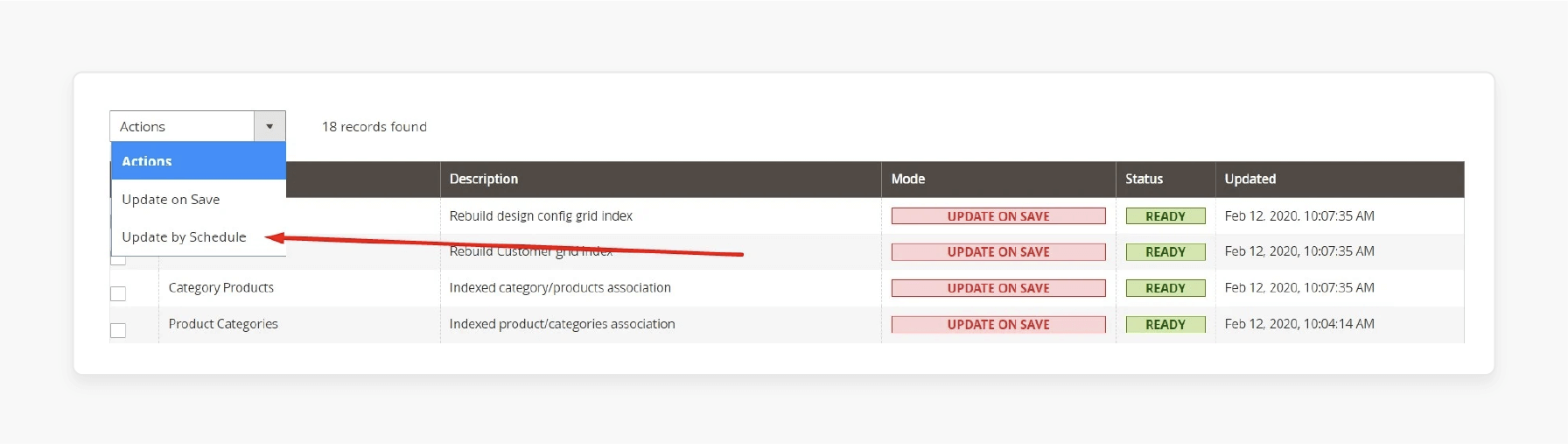
Method 2: Via SSH
- Log into your account via SSH.
- Execute the following commands in the Magento installation directory:
php bin/magento cache:clean
php bin/magento cache:flush
Note:
- The first command removes all enabled caches related to Magento.
- The second command deletes the entire cache, including third-party caches.
FAQs
1. What happens when appropriate cache data is unavailable in Magento 2?
When appropriate cache data is unavailable, Magento 2 must regenerate it. It involves fetching data from the database. The cache is used to generate fast responses to the site. Without it, your store experiences a slower performance. The process consumes additional system resources, leading to response time degradation.
2. How does flushing the cache for a particular product or category affect Magento 2?
Flushing the cache for a particular product or category would cause the cache to regenerate. Magento must fetch data again from the database. It leads to slower responses to site visitors’ requests. Frequent flushing may significantly affect overall store performance and user experience.
3. What is the role of external cache storage like CDNs in Magento 2?
Magento 2 stores already generated full pages in external cache systems like Varnish or CDNs in Magento. These systems help reduce server load and speed up page delivery. If the external cache is invalidated, it slows down page loading. Magento needs to rebuild the cache, which increases server load.
4. How can I look for a flushed cache in Magento 2?
To look for a flushed cache, open the debug.log file. You can find the corresponding information under the path /var/log/debug.log. You may see a tag indicating which cache was invalidated. If one of the tags, such as the full page cache, is invalidated, it may slow down the site.
5. Why might several events trigger cache invalidation in Magento 2?
Several events may invalidate the cache. It includes changes to product details, categories, or system configurations. These events trigger automatic cache invalidation. Magento identifies the discrepancy between the cache and the database, marking the cache as invalid.
6. What does it mean when you see "invalidated" in the Magento 2 cache logs?
When you see “invalidated” in the cache logs, it means Magento has detected a change. It calculates and aggregates the data from the database to rebuild the cache. This process results in slower responses to the site until the cache is regenerated.
7. How can flushing the cache for a particular entity ID affect performance in Magento 2?
Flushing the cache for a particular entity ID specified leads to cache regeneration. While this affects performance, it is less impactful than flushing the entire cache. Frequent invalidations of specific entities contribute to slower page load times.
Summary
The Magento 2 full page cache is invalidated issue occurs when the cache data is removed or outdated. It can cause delays in generating fresh content. Resolving this problem helps you:
- Store full pages, reduce server load, and improve response time.
- Reduce server load and improve response time.
- Serve static content to visitors instead of being generated from scratch each time.
- Store static content and the full HTML of a page.
- Prevent cache invalidation, minimize unnecessary content updates, and avoid frequent cache flushing.
Validate the full page cache to maintain fast responses for site visitors with Magento hosting plans.









