
Top 5 Magento 2 Dynamic Category Extensions with its Features
Are you looking to organize your products into the right categories automatically? Magento 2 Dynamic Category lets you place products in categories using rules. It helps manage your catalog by associating items with the right auto-sort.
This tutorial will cover how a dynamic category extension can simplify Magento categories.
Key Takeaways
-
What are the aspects of the dynamic category?
-
Detailed features of flexible categories in ecommerce.
-
How customers see flexible categories in the storefront.
-
Steps to create the admin functionality.
-
How to use dynamic category plugin for Magento 2.
-
Top 5 dynamic category add-ons for added features
-
How Customers See Dynamic Categories Magento 2: Storefront Functionality
-
7 Steps to Create a Dynamic Category in Magento 2: Admin Functionality
What is Magento 2 Dynamic Category?
Magento 2 Dynamic Category is an automated system. It assigns items to categories based on predefined rules and conditions.
Magento 2 dynamic category places products in categories. It can be based on predefined rules or product attributes like price, brand, or SKU. Unlike static categories, dynamic groups automatically assign products without manual effort. With a dynamic category plugin, merchants can easily add categories.
4 Key Features of Magento 2 Categories with Dynamic
1. Automatically Assign Products to Categories based on your Rules
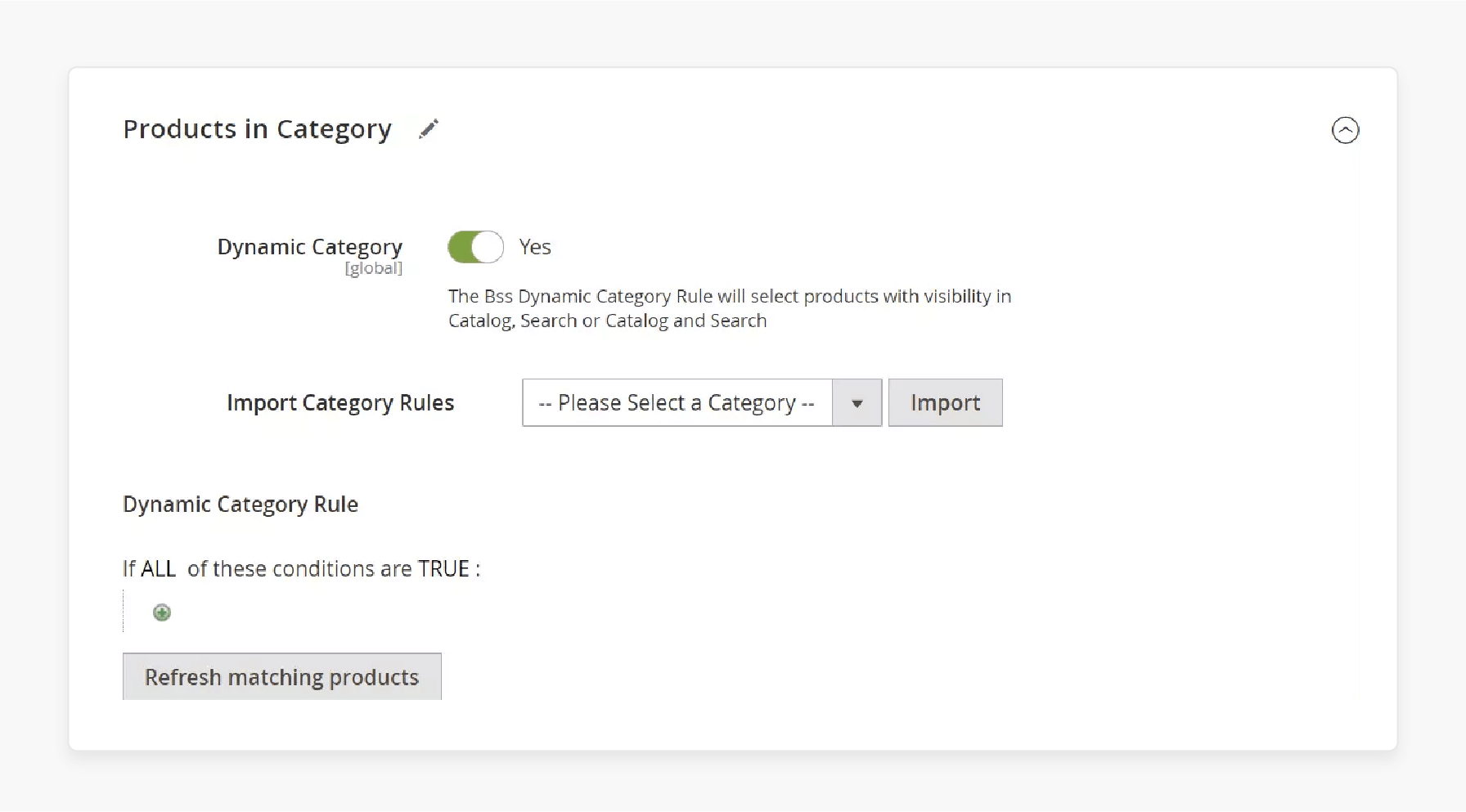
The flexible category module automatically assigns items to categories with product-based attributes. You no longer need to add items to manual categories. The extension updates categories whenever product details change.
2. Set up Multiple Conditions for Category Sorting
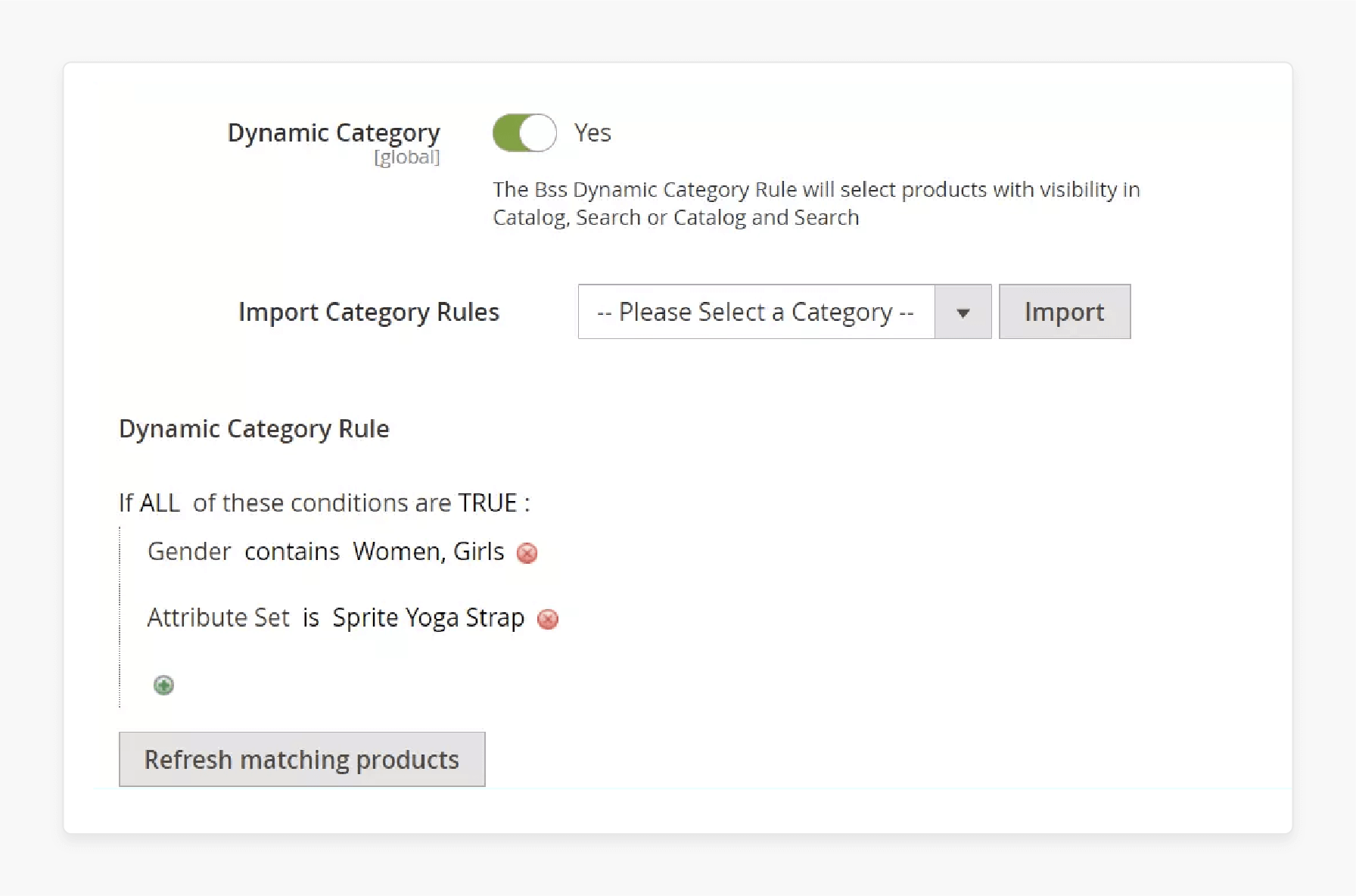
The extension creates rules to filter products and assign them to categories. You can set conditions category by attributes. The Magento 2 extension helps you sort products. It helps to add the correct auto-category.
3. Preview Products before saving the Changes
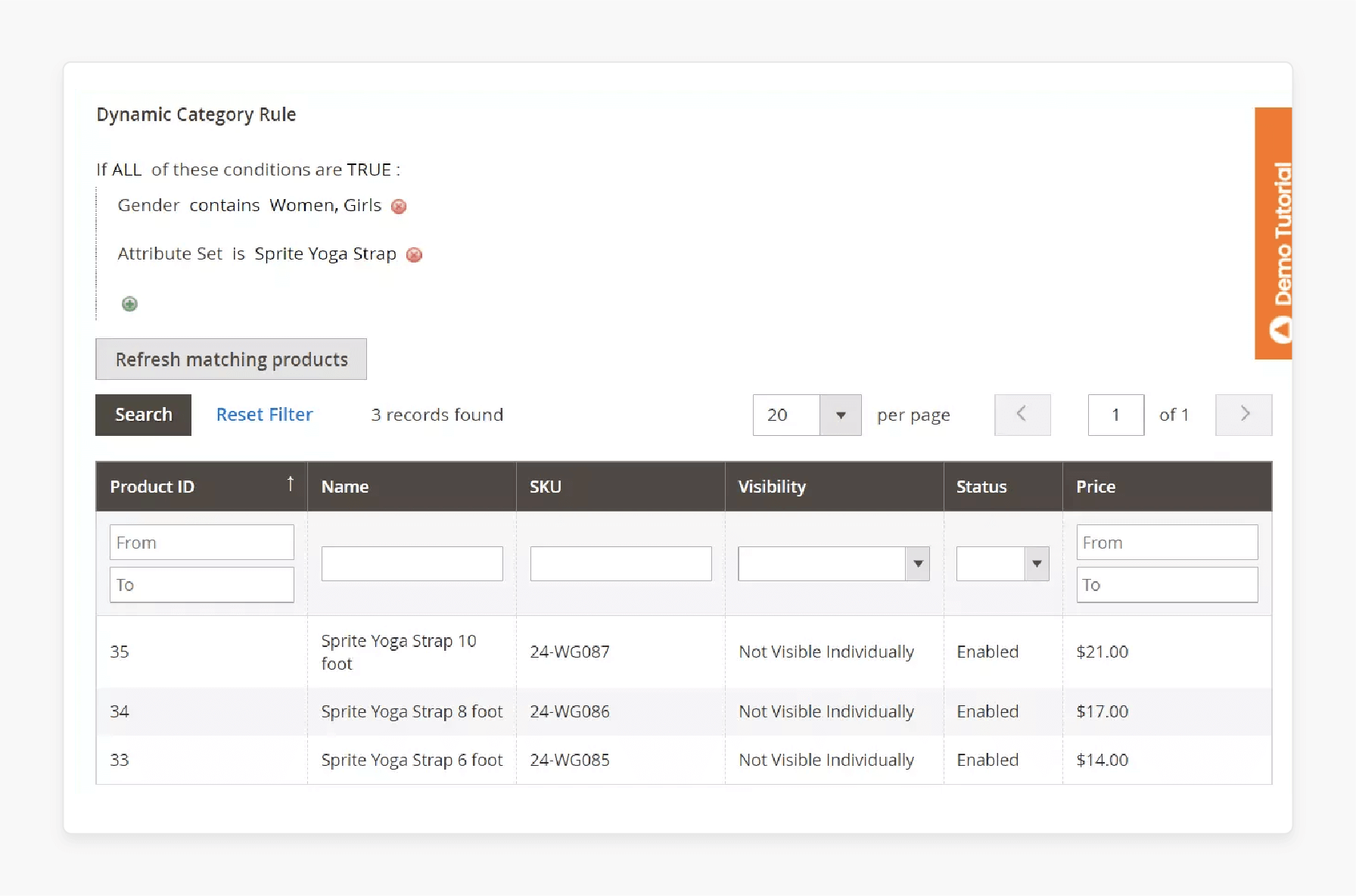
After setting up your rules, the flexible category module shows a preview of the products. It was added to the category and helps you check that the products will be assigned correctly.
4. Easily Reindex Matching Products for Category
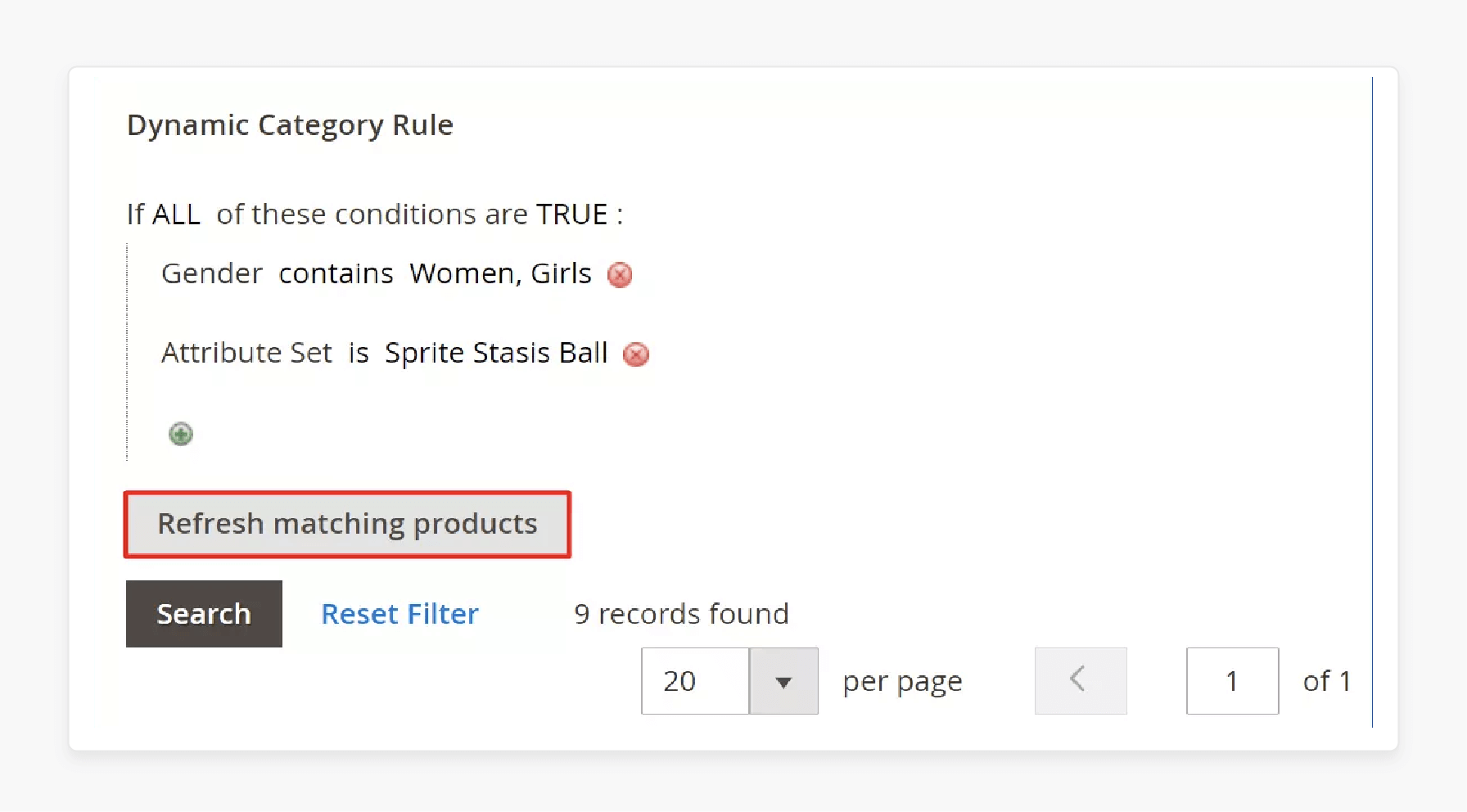
With the flexible category add-on, you can refresh matching items quickly. By clicking "Refresh matching products," you can reindex products. It can edit categories with ease and ensures that new products are added to auto-categories.
How Customers See Dynamic Categories Magento 2: Storefront Functionality
| Aspect | Details |
|---|---|
| Real-Time Category Updates | Customers always see the latest products in flexible categories. The system updates based on stock and new arrivals. Products will be automatically added when they match the set conditions. |
| Sorting Options | Customers can sort products by price, name, or newest items. It is easy to find what they need. Select matching products to further filter results. |
| Dynamic Product Listings | Categories like sale categories or seasonal promotions stay fresh. New products added to the store will automatically appear in the right categories. Customers can easily find them. |
| Responsive Layout | The storefront adjusts to any device—mobile, tablet, or desktop. Thanks to Hyva compatibility, the layout stays smooth. It also provides a better customer experience. |
7 Steps to Create a Dynamic Category in Magento 2: Admin Functionality
Step 1: Access Category Settings
- Go to the Admin Panel > Catalog > Categories.
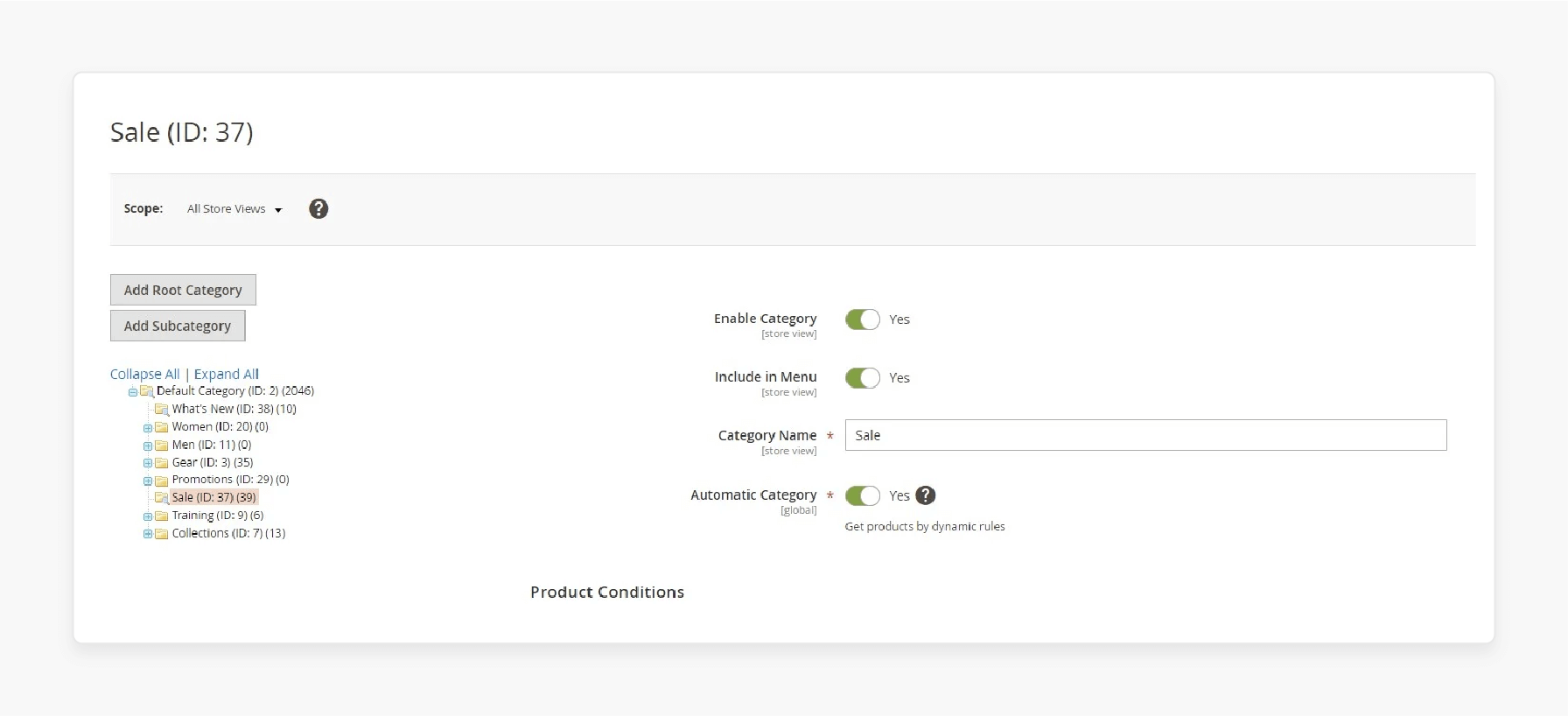
-
You can:
-
Edit an existing category.
-
Click Add Root Category or Add Subcategory to create a new category.
-
Step 2: Configure General Settings
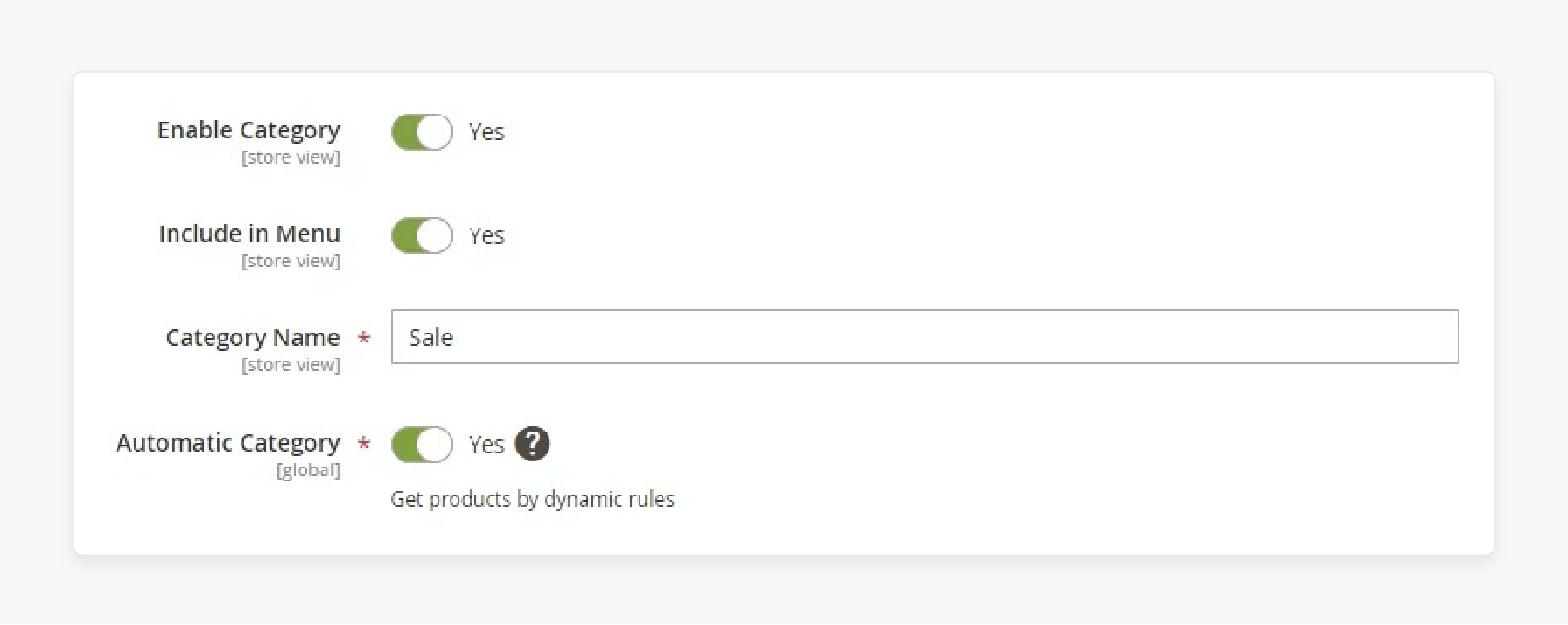
-
Set Enable Category to "Yes" to show the category.
-
Turn on Include in Menu if you want the category in the navigation.
-
Enter the Category Name that will appear on the site.
-
Turn on Automatic Category to activate the dynamic category plugin. This will automatically add products based on set rules.
Step 3: Define Product Conditions
- Go to the Product Conditions tab to set rules for which products to include.
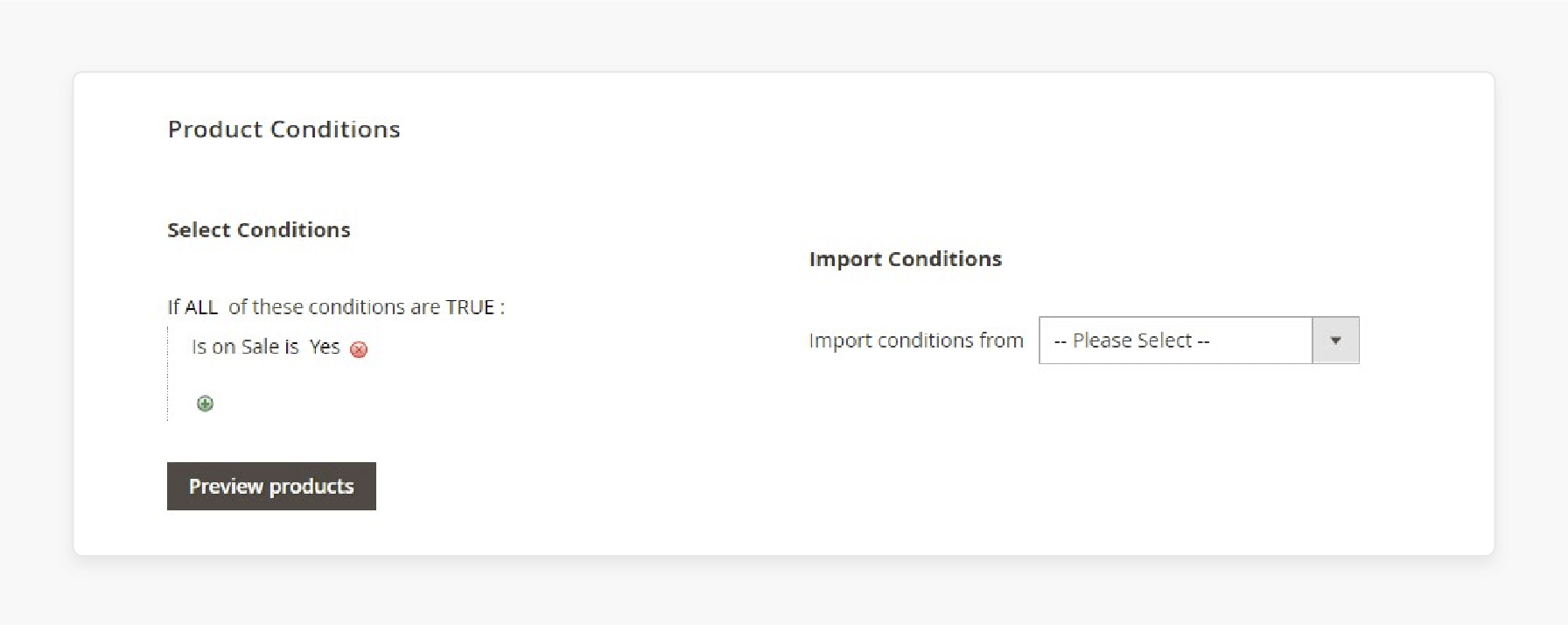
- Use the Conditions Tree to create rules. It is based on Magento default attributes like price, stock, or SKU.
- Combine multiple conditions to sort products accurately.
- Click Apply Conditions to add only the matching Items.
- You can duplicate conditions from another category or use Import Conditions. It can copy rules from other flexible categories.
Step 4: Manage Invisible Items
- In the Products Merchandising section, you will see the products in the flexible category.
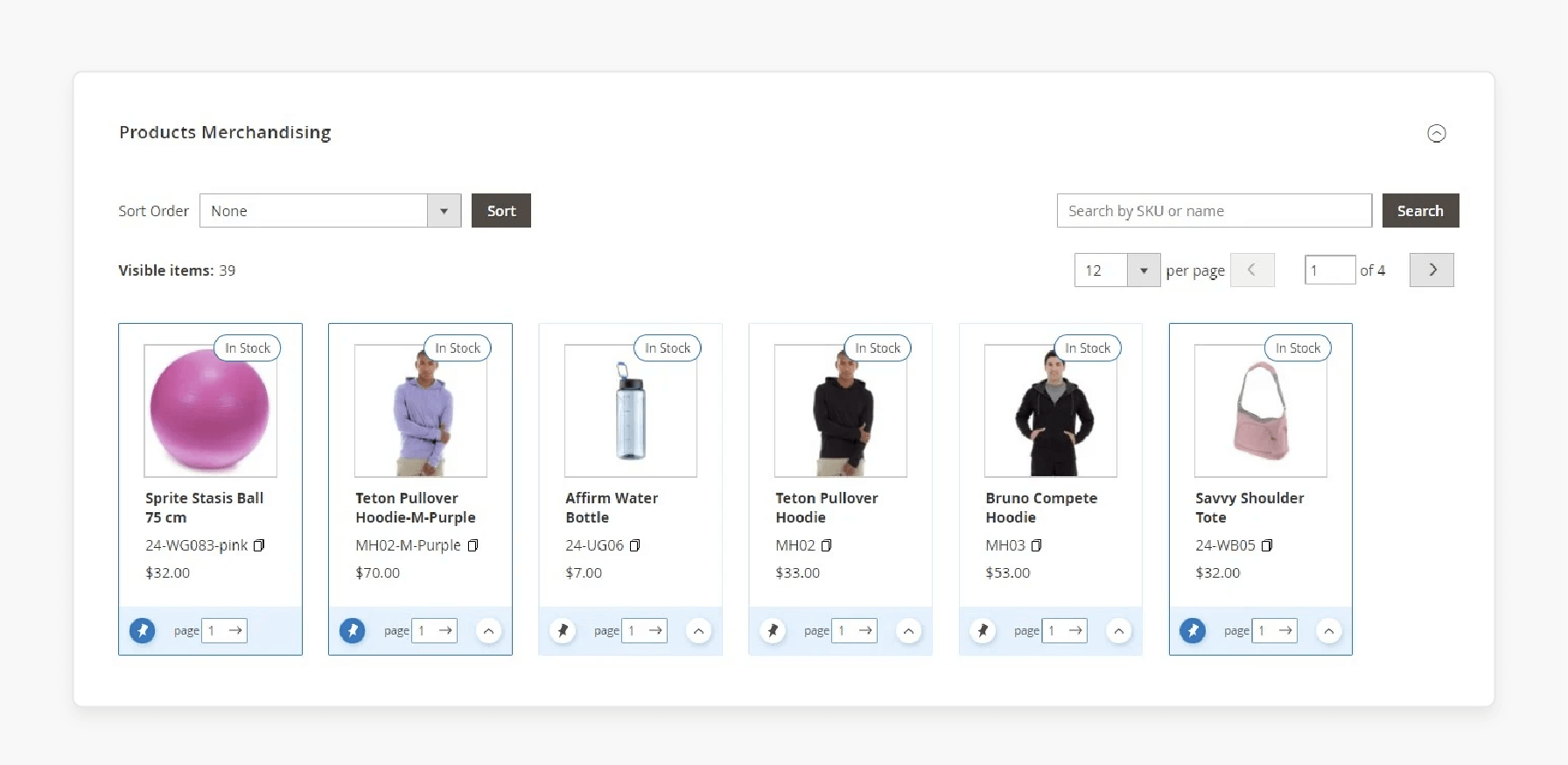
-
Invisible items will be marked. These include:
-
Out-of-stock products
-
Products not visible in particular store views
-
Products marked as “Not Visible Individually” or “Search Only.”
-
-
To show out-of-stock products, go to Stores > Configuration > Catalog > Inventory > Display Out of Stock Products.
Step 5: Product Sorting and Merchandising
-
Choose how to sort the products in the dynamic category.
-
You can sort by:
-
Moving out-of-stock products to the bottom
-
Showing the newest products first
-
Sorting by Name (ascending or descending)
-
Sorting by Price (ascending or descending).
-
-
To get more sorting options, use the Magento 2 automatic categories plugin. It adds more choices, such as:
-
Top Rated
-
Most Viewed
-
Best Sellers
-
Biggest Saving
-
Reviews Count
-
Now in Wishlists.
-
Step 6: Search and Drag-and-Drop Sorting
-
Use the search box in the Products Merchandising section to find products by SKU or name.
-
You can manually reorder products using the drag-and-drop feature:
-
Use Move to Top to pin a product at the top.
-
After dragging and dropping, the product will stay in its place, even if other rules are applied.
-
-
The number of products shown per page in the admin matches what customers see. You can move products between pages by changing the page number.
Step 7: Add Content to the Category
In the Content tab, improve the flexible category by:
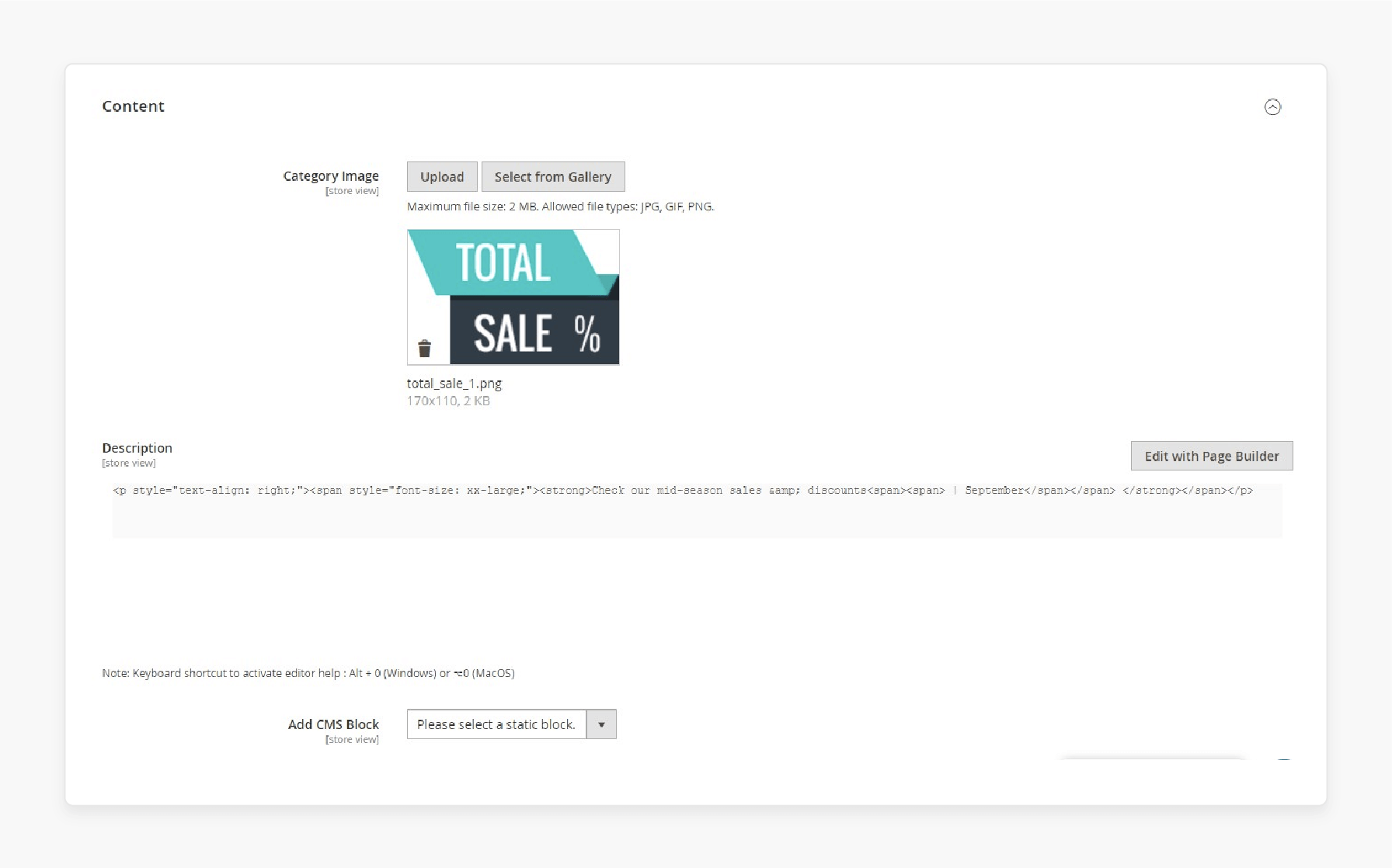
-
Adding a category description
-
Uploading a category icon to make the category stand out.
How to Use the Dynamic Category Extension for Magento 2
Step 1: Define Conditions for Categories
- Select the category for Magento where you want to set conditions.
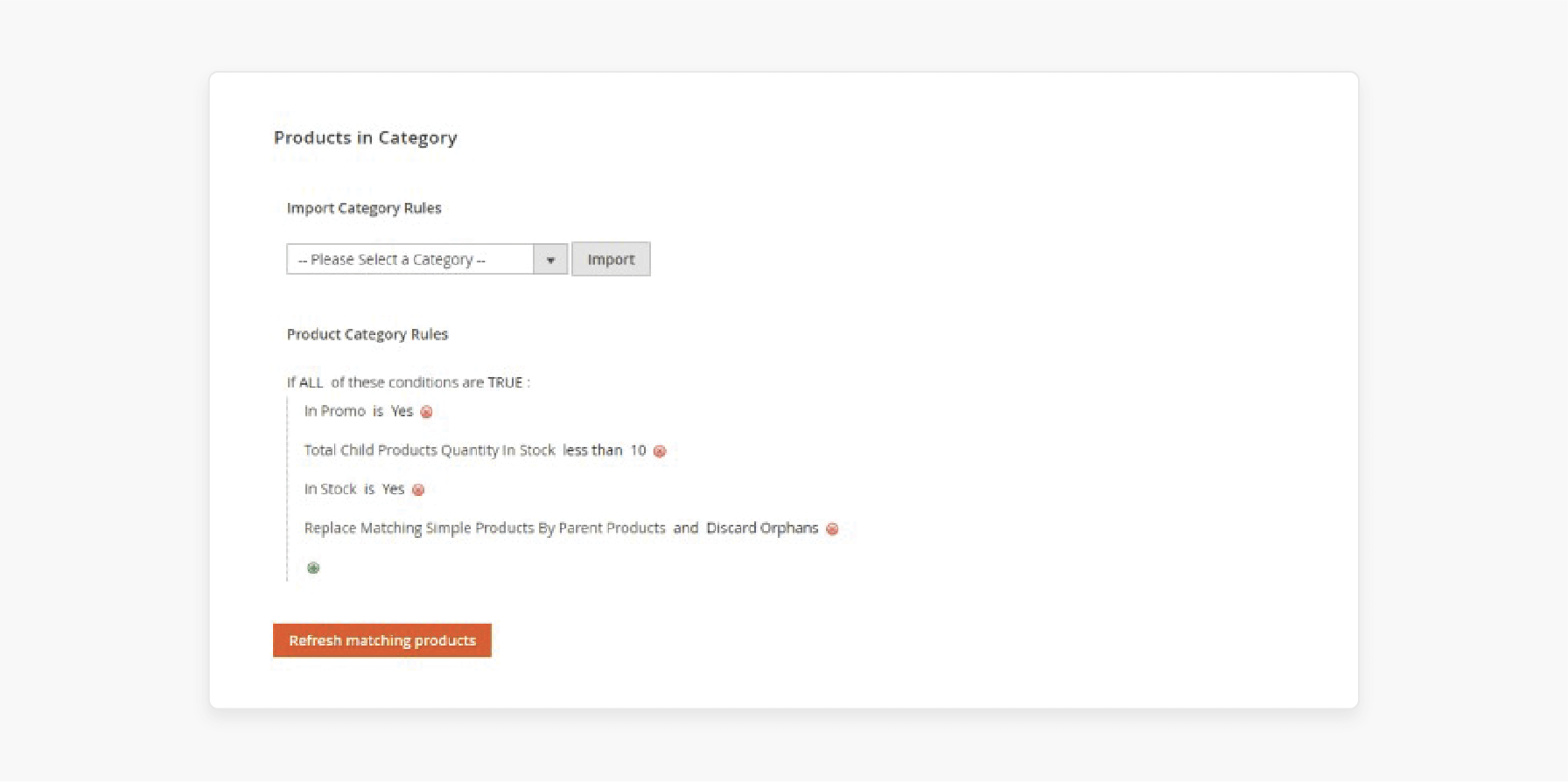
- Go to Products in Category > Product Category Rules.
- Set conditions based on category attributes. For example, the Attribute Set is Clothing.
- Click the Product Category Rules tab.
- From the product attributes list, choose the attribute you want to use (e.g., color, size).
- Click to see the list of matching products that fit the condition.
Step 2: Define Special Conditions
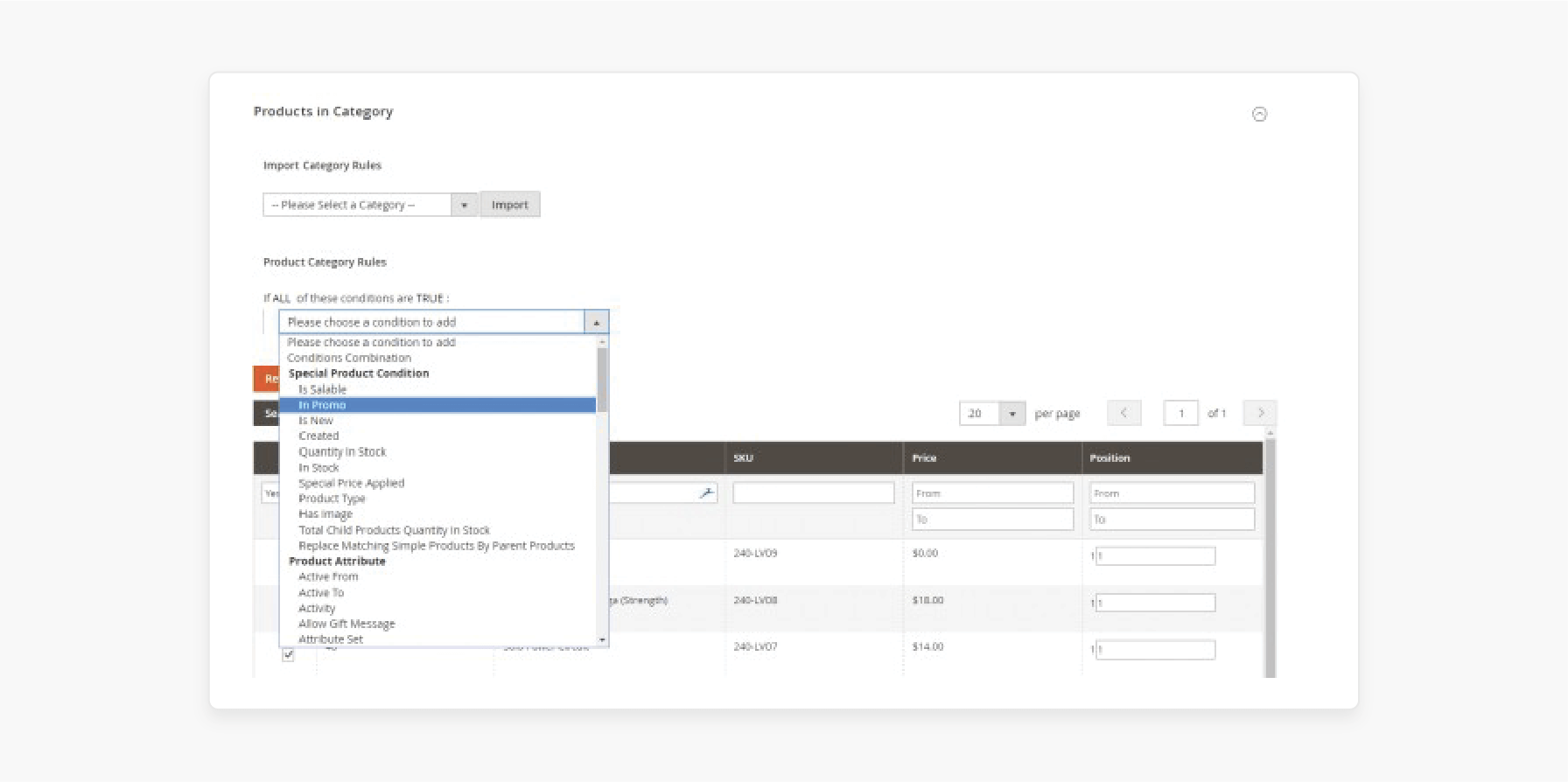
- Create conditions based on product types.
Example: Product Type is Simple Product, Virtual Product, Downloadable Product.
- Use the In Promo condition to check if a product is on promotion.
Example: In Promo is Yes.
- Use the Special Price Applied condition to check if a special price is applied.
Example: Special Price Applied is Yes.
- Set conditions based on the total quantity of child products in stock.
Example: Total Child Products Quantity In Stock is 10.
- Use Replace Matching Simple Products by Parent Products. It helps to swap simple products with their parent.
Example: Replace Matching Simple Products With Parent Products and Keep Orphans.
Step 3: Import Category Rules
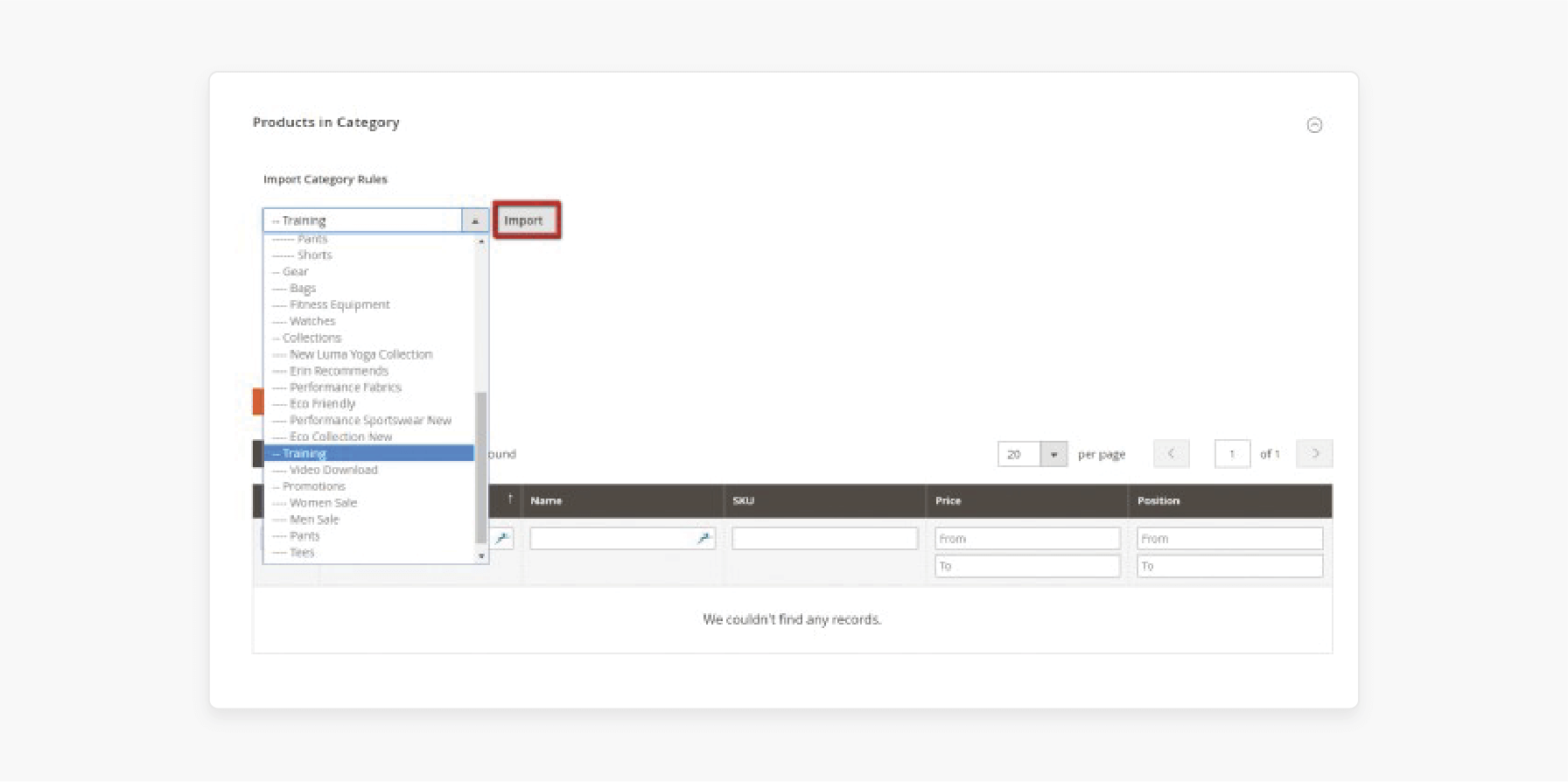
-
To apply the same rules to another category, go to the Import Category Rules tab.
-
Choose the category you want to import from.
-
The conditions will appear, and you can edit them.
Step 4: Index and Refresh Matching Products
-
Matching Items are indexed in the Magento database to improve performance.
-
If a product no longer fits the conditions, it needs to be refreshed.
Step 5: Reindex Matching Items Manually
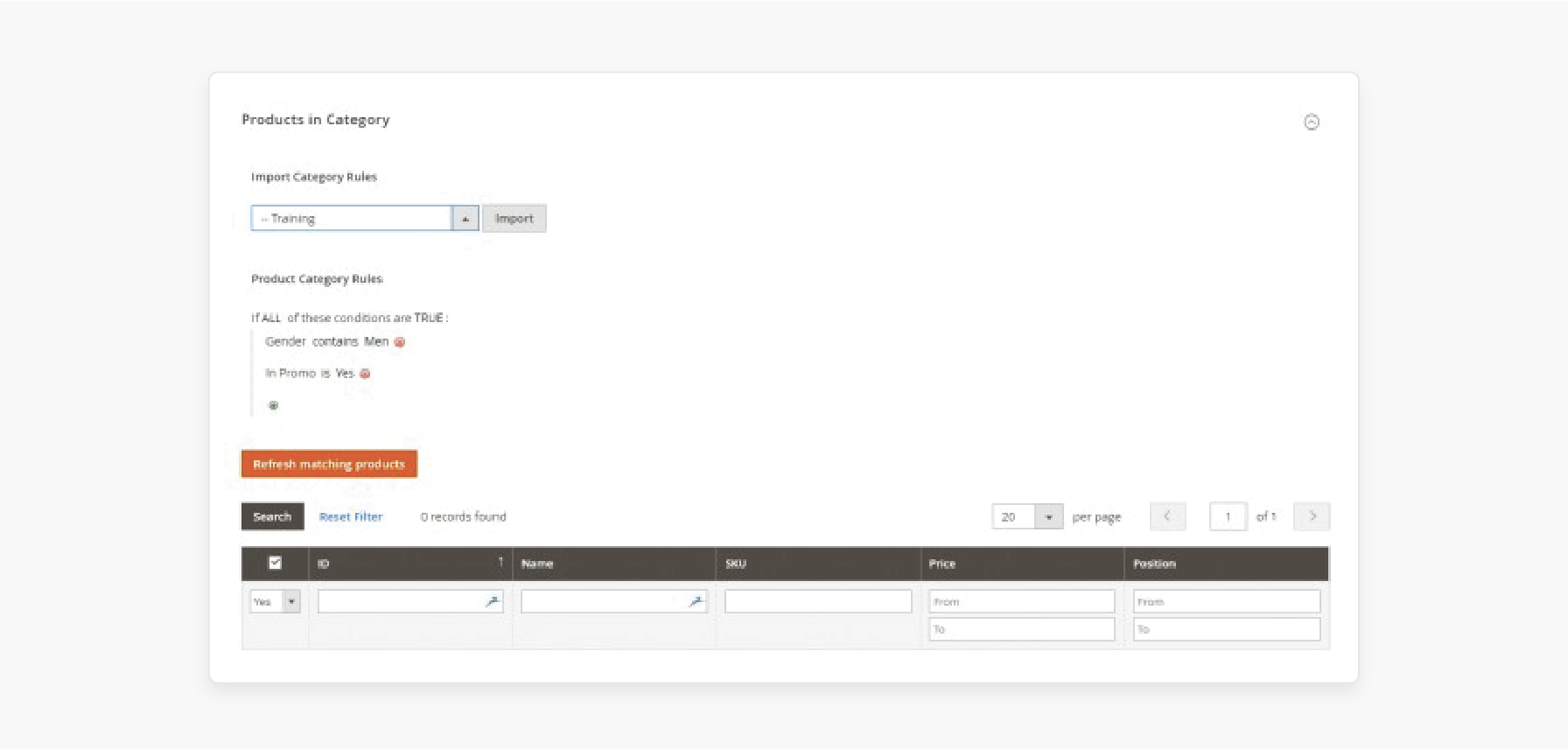
-
Go to Products > Categories in the Magento admin panel.
-
Select the category and go to the Products in Category tab.
-
Click to start the indexation.
-
Use the command to refresh all matching products-
wyomind:dynamiccategory:refresh_all.
Step 6: Reindex Matching Products Automatically
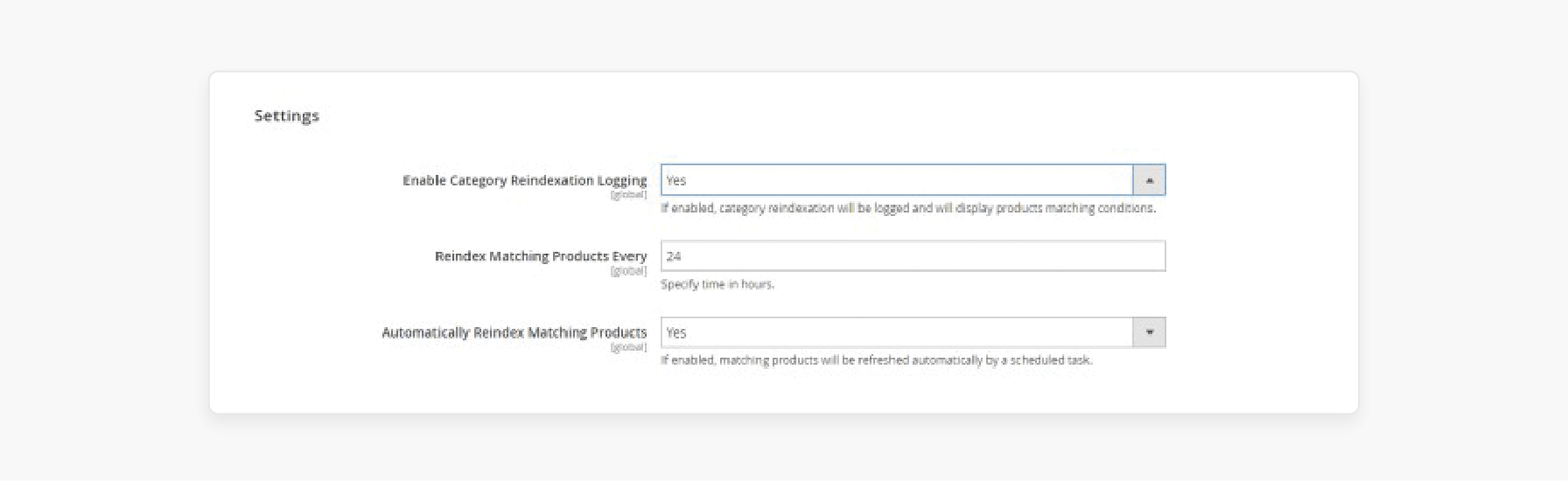
-
Go to Stores > Configuration > Wyomind > Dynamic Category > Settings.
-
Turn on Automatically Reindex Matching Products.
-
Set the frequency for reindexing.
-
Turn on Category Reindexation Logging to track the changes.
Note: The Magento cron.php task must be set up for automatic reindexing to work.
List of Top 5 Magento 2 Dynamic Category Extensions
1. Magento Dynamic Categories by Mirasvit
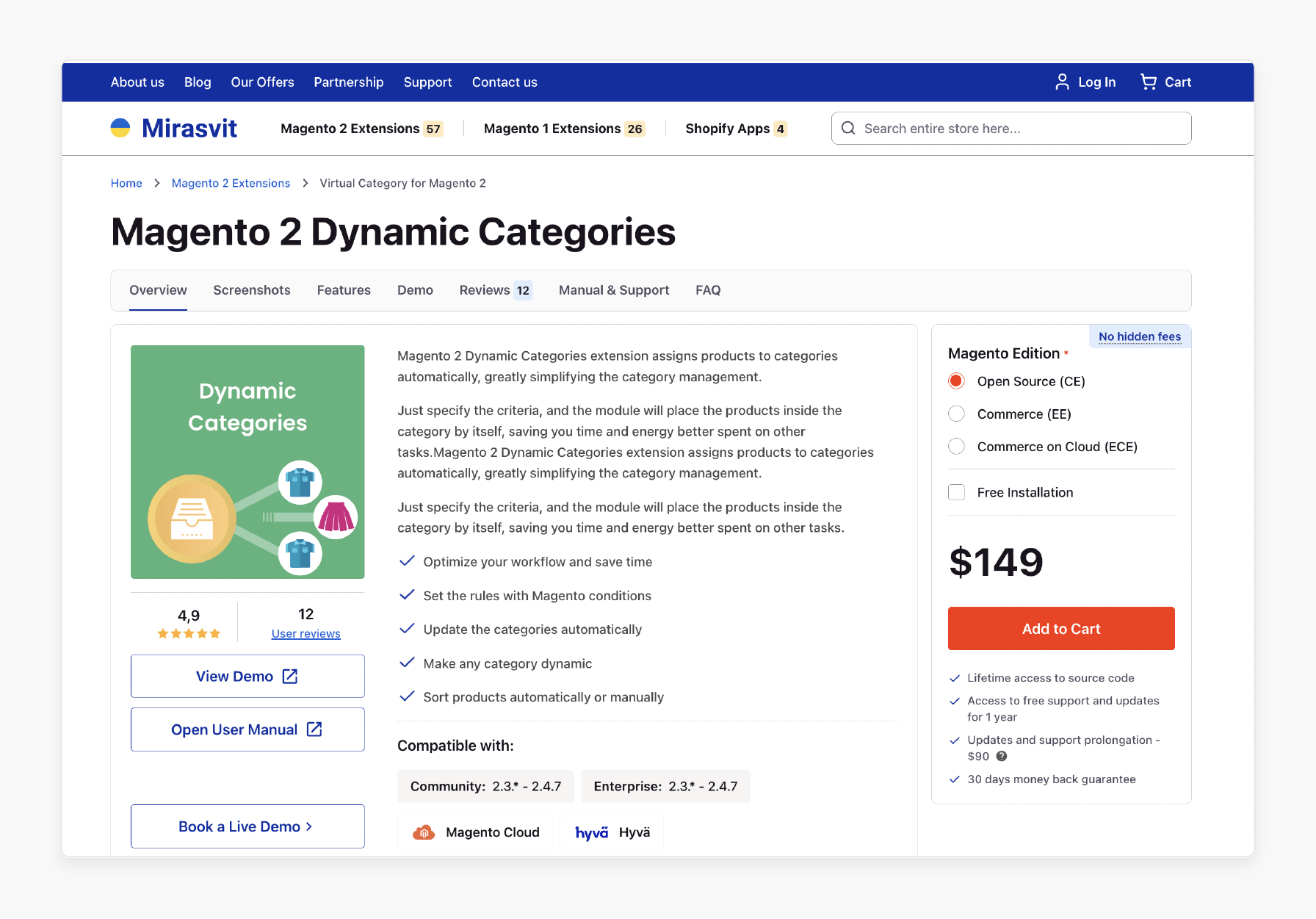
Mirasvit extension helps store owners associate products with categories based on rules. It makes category management easier and works well for stores with many products. This keeps flexible categories updated when products are added or removed.
Key Services:
-
Automatically connect items to categories using rules.
-
Easily manage dynamic category products.
Pricing:
-
Open Source (CE): $149
-
Commerce (EE): $318
-
Commerce on Cloud (ECE): $368.
2. Dynamic Category by BSS Commerce
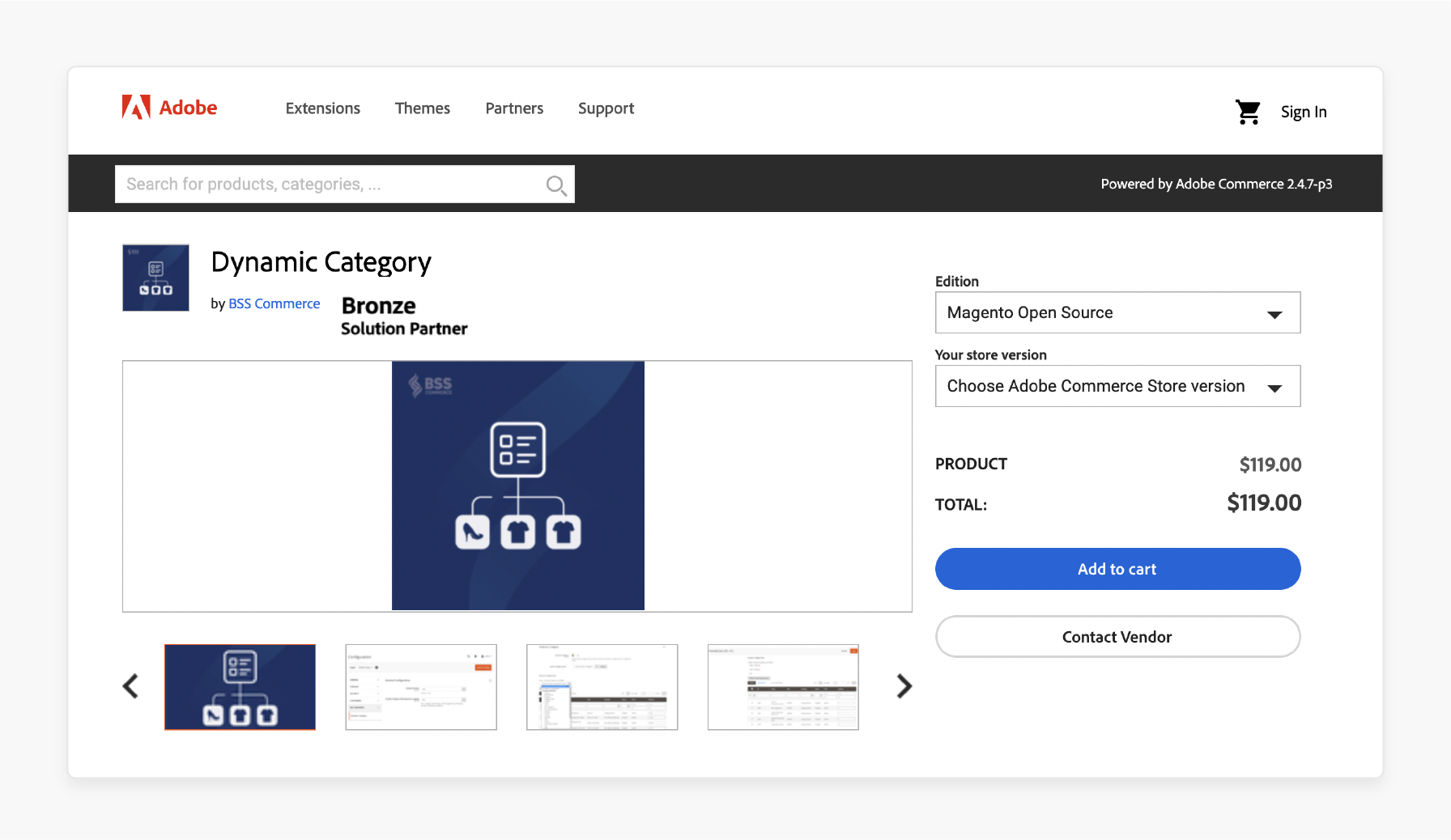
BSS Commerce extension helps manage the right products. It works well for businesses that want to use catalog price rules for flexible categories.
Key Services:
-
Set catalog price rules for easy category assignment.
-
Add auto-assign products.
Pricing: Starting at $119.
3. Magento Dynamic Category by Wyomind
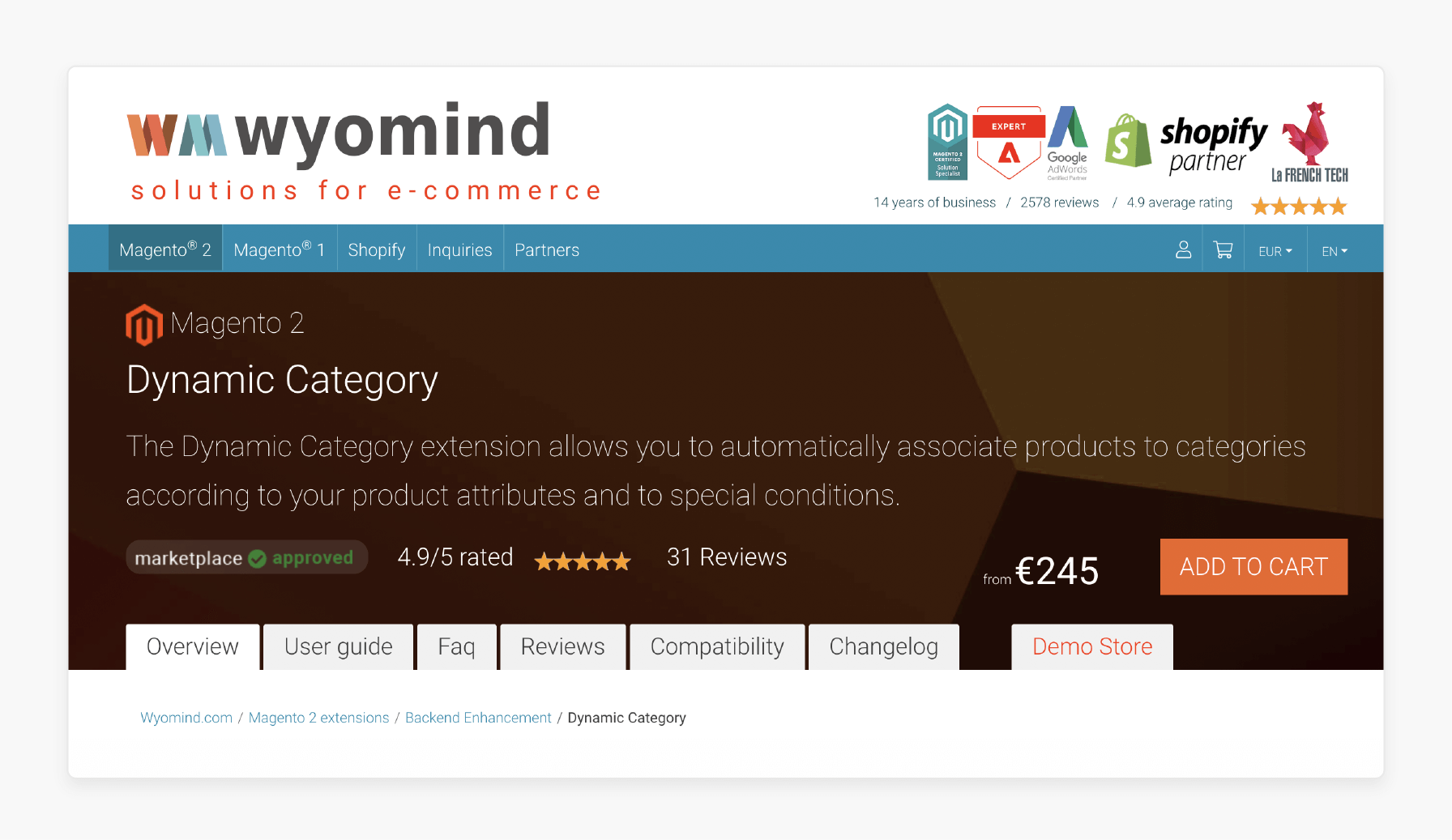
Wyomind extension lets you create dynamic category rules. They are product-based details like price and brand. It keeps your categories up-to-date with stock levels. The add-on allows you to manage category pages easily without updating them manually.
Key Services:
-
Add a flexible category rule for automatic categorization.
-
Easily integrate with default Magento catalog management.
Pricing: Starting at $277.
4. Magento Dynamic Category Extension by Magefan
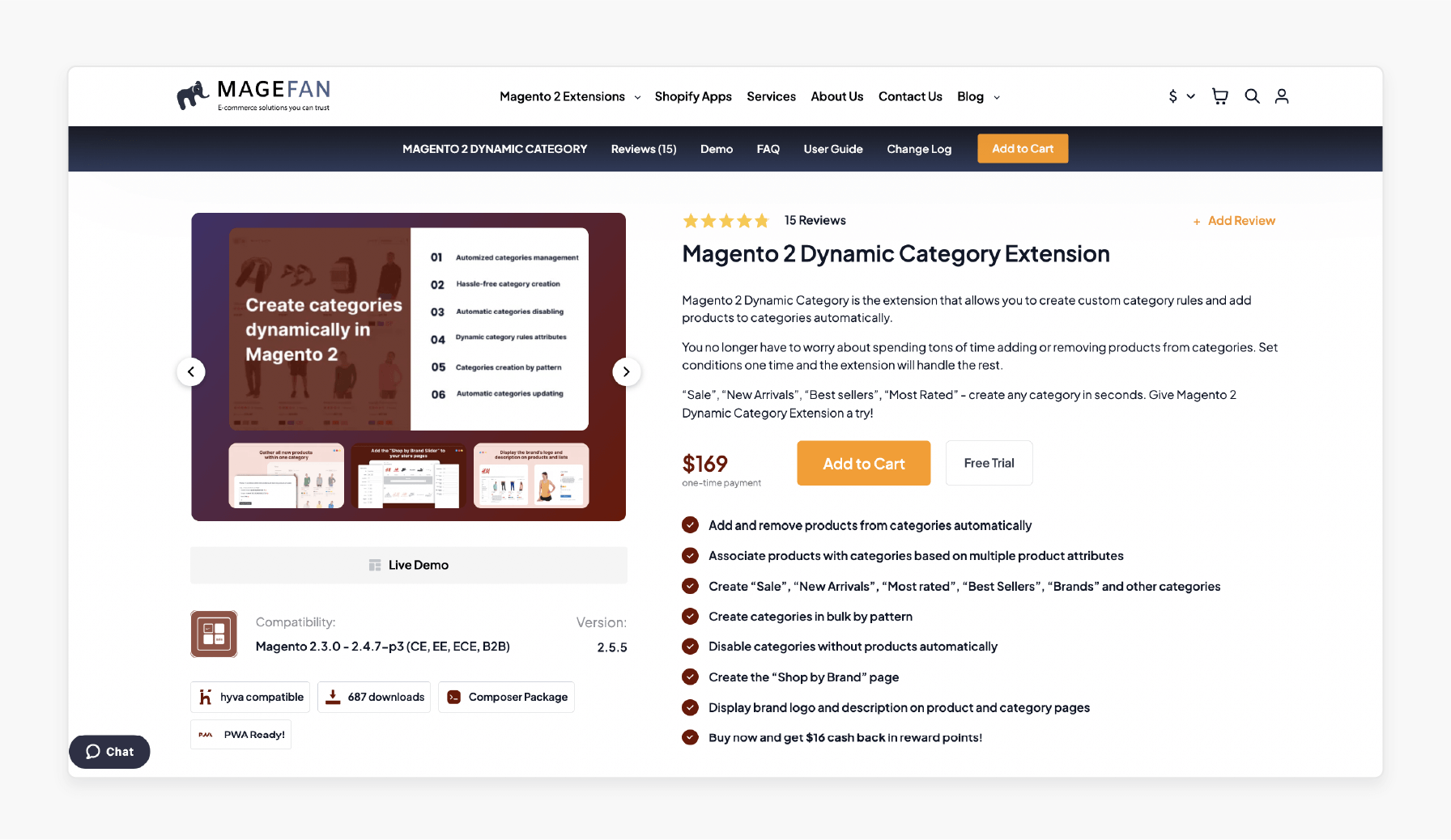
The Magefan extension lets you add products to categories automatically. You can set rules based on your preferences.
Key Services:
-
Assign items to manual categories or automatically.
-
Set dynamic categories based on product attributes.
Pricing: Starting at $169 for a single license.
5. Magento Dynamic Category by BSS Commerce
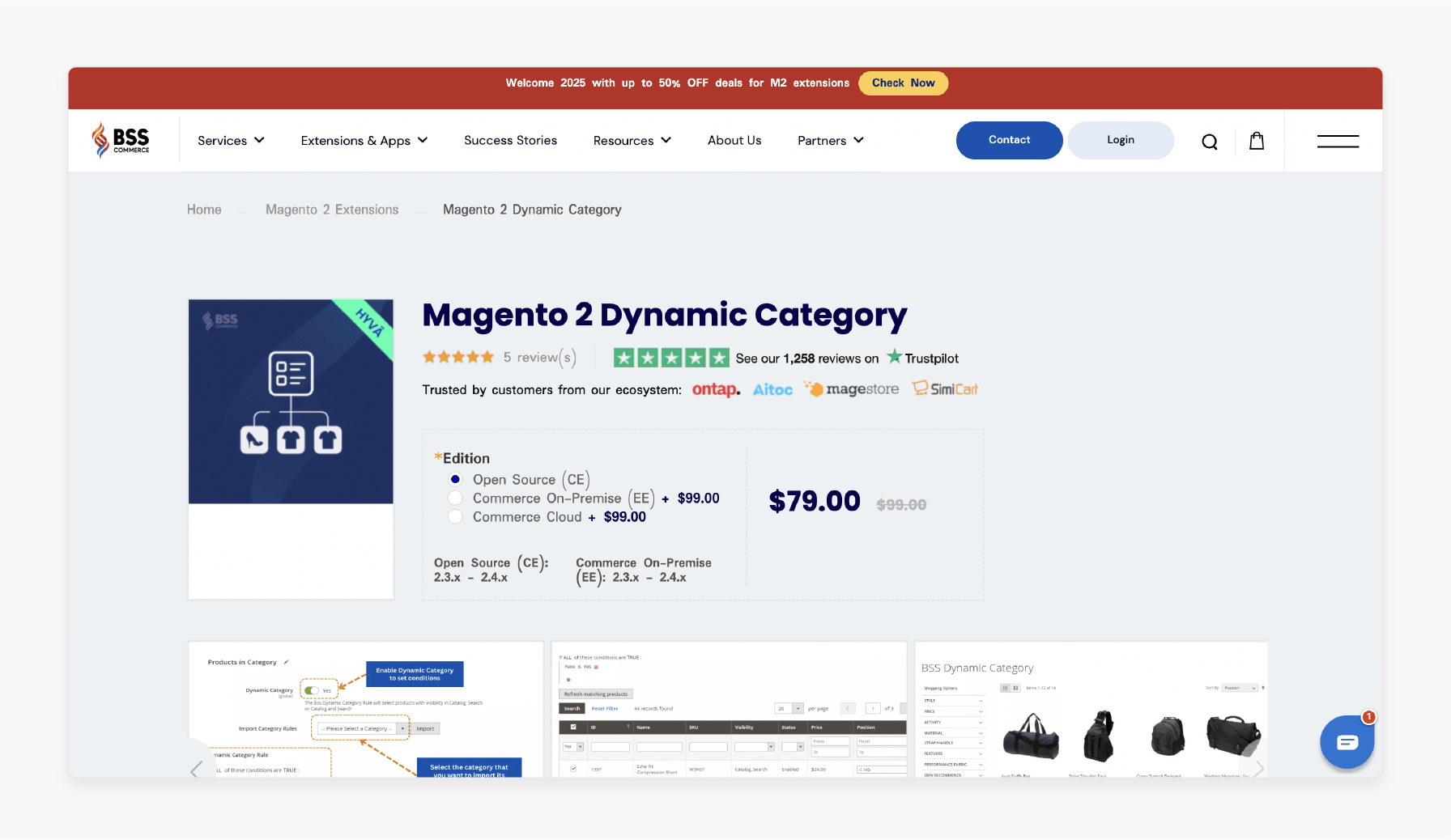
BSS Commerce extension simplifies category management by automatically categorizing products based on rules. It ensures your flexible categories are always up-to-date. Users can manage flexible category products easily.
Key Services:
-
Products will be added automatically to categories.
-
Set catalog price rules for automatic categorization.
Pricing:
-
Open Source (CE): $79
-
Commerce On-premise/cloud: $178.
FAQs
1. How do I create categories dynamically in Magento 2?
You can add categories dynamically with a category extension. The extension uses product attributes to decide where each product goes. It works on its own, so you do not need to assign items to manual categories.
2. How can I add and remove products from a dynamic category?
With the dynamic category extension, you can add and remove product attributes. If a product’s attributes change, the extension will update the category products.
3. Can I remove other products from the category using the dynamic category extension?
The extension can remove other products from category when they no longer meet the rules. If a product changes, like going out of stock, it will be automatically removed from the category.
4. How does the category extension allow product categorization in Magento 2?
The category plugin allows products to be categorized. It is attributes-based categories like size or color. It also automatically assigns items to the correct dynamic categories. It is easier to organize your store without extra effort.
5. What are the benefits of using the dynamic category extension automatically?
The dynamic category add-on organizes product attributes-based categories. It keeps your category products updated without extra work. It also helps you save time and reduces mistakes as your store grows.
6. Can this extension help with managing thousands of products?
The extension can manage thousands of products. It automatically organizes products into dynamic categories using product attributes. It helps you manage a large store without needing to edit categories manually.
Summary
Magento 2 Dynamic Category helps store owners associate items to the category. It is easier to add items to dynamic categories without manual work. It also offers more control over different categories of product-based labels. Consider the following features:
-
Auto-Assign Products to Categories: Automatically associates items with categories. It eliminates the need for manual categorization.
-
Set Conditions for Category Sorting: The extension allows you to set rules. It helps to filter products.
-
Reindex Matching Items: The category allows you to reindex products. It ensures your categories stay accurate and updated.
Explore Magento hosting services to simplify product management with dynamic categories.




