
Magento 2 Disable Amazon Pay: Steps and Recommended Payment Methods
Are you tired of managing unused payment options in your store? Magento 2 Disable Amazon Pay helps improve your store’s checkout process. It removes the Amazon Pay button and streamlines your payment methods.
This tutorial will cover how to disable and configure Amazon Pay for your Adobe Commerce.
Key Takeaways
-
Removing Amazon Pay helps simplify the customers' payment process.
-
Prerequisites required for turning off Amazon pay.
-
Steps are needed for the Amazon Pay extension in Magento.
-
Payment options to use as alternatives to Amazon Pay.
-
Tips to improve how payment choices are managed in Magento.
-
Fixes for common problems after turning off Amazon Pay.
-
3 Prerequisites Required Before Disabling Amazon Pay in Magento
-
5 Recommended Payment Methods After Disabling Amazon Pay in Magento
Benefits of Disabling Amazon Pay for Magento 2 Store
1. Simplified Payment Process
-
Removing the Amazon Pay button to buyers makes the payment process smoother.
-
Too many options, like Amazon Pay and login, can confuse customers during the final step of checkout.
-
A simpler pay checkout in your shop makes it easier for customers to complete purchases.
-
Customers who need an existing Amazon account will find the process more user-friendly.
2. Faster Store Performance
-
Turning off the Amazon Pay account module speeds up your store.
-
The Magento 2 cron is setup to work better without extra tasks from unused modules.
-
A faster payment process means customers can complete purchases without delays. It improves their experience.
3. Fewer Compatibility Issues
-
Turning off the Amazon Pay configuration reduces conflicts with other extensions.
-
Modules use a pull-based mechanism where Magento 2 periodically checks authorization. The push-based mechanism where Amazon Pay pushes authorization often causes issues.
-
Turning off unused features ensures your active extensions work together without problems.
4. Better Admin Control
-
Managing fewer payment gateways makes the Magento admin panel easier to use.
-
Fewer payment methods during the final step mean admin tasks. It includes transaction monitoring, which is faster and simpler.
-
Handling refund status against Amazon Pay has become more efficient and has saved time.
5. Enhanced Security
-
Turning off the Amazon Pay multi-currency feature improves security.
-
You no longer need to manage the currency associated with your Amazon account. It reduces vulnerabilities.
-
Removing unused options, such as the ability to restrict access to Amazon Pay. It strengthens your store’s security.
6. Tailored Customer Experience
-
Offering focused payment choices improves the customer’s experience.
-
Many customers prefer alternatives to shopping with their Amazon account or using Pay and Login with Amazon.
-
Providing fewer, more relevant options makes the easy payment process smoother and faster.
7. Cost Savings
-
Turning off the Amazon Pay multi-currency feature helps you save money.
-
Avoid costs tied to managing global 300mm Amazon buyers or premium features.
-
Use the savings for tools and extensions that better suit your store’s needs. It includes gateways designed for specific payment regions.
8. Optimized Extensions Management
-
Turning off the Amazon Pay extension makes managing tools easier.
-
Extensions are designed for specific payment regions or offer different payment options.
-
Keeping only the necessary tools improves your store’s performance and streamlines operations.
3 Prerequisites Required Before Disabling Amazon Pay in Magento
-
Magento CE/EE/ECE 2.3.0 or later is required, with limited support for Magento 2 version 2.2.6 to 2.2.11.
-
You need a valid SSL certificate for secure transactions.
-
A verified Amazon Pay merchant account is necessary. You can sign up using your Seller Central account.
7 Steps to Disable the Amazon Pay Module in Magento
Step 1: Log in to the Magento Admin Panel
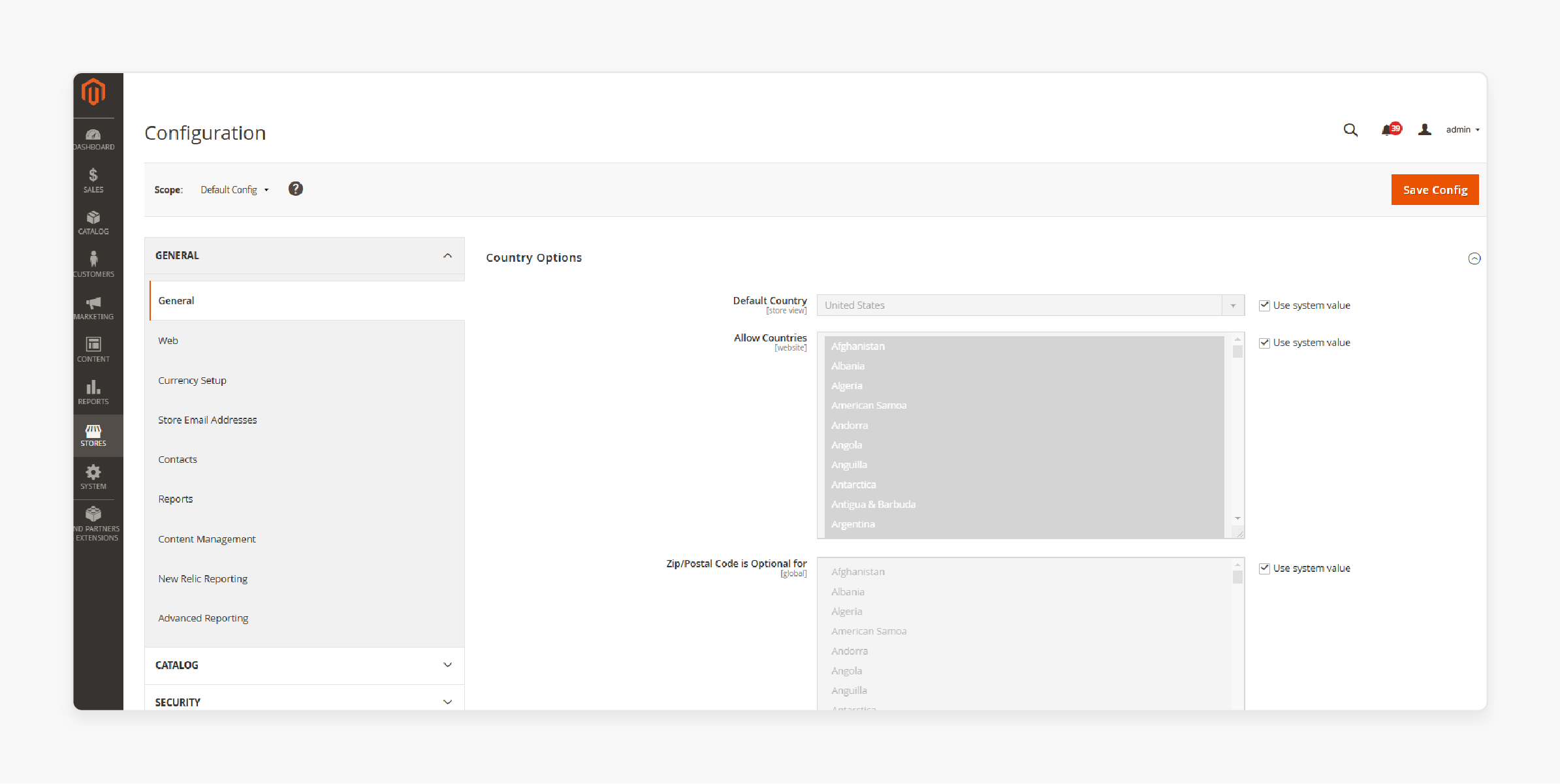
-
Open the login details via the Magento 2 admin.
-
Go to Stores > Configuration in the main menu.
Step 2: Locate the Payment Choices Section
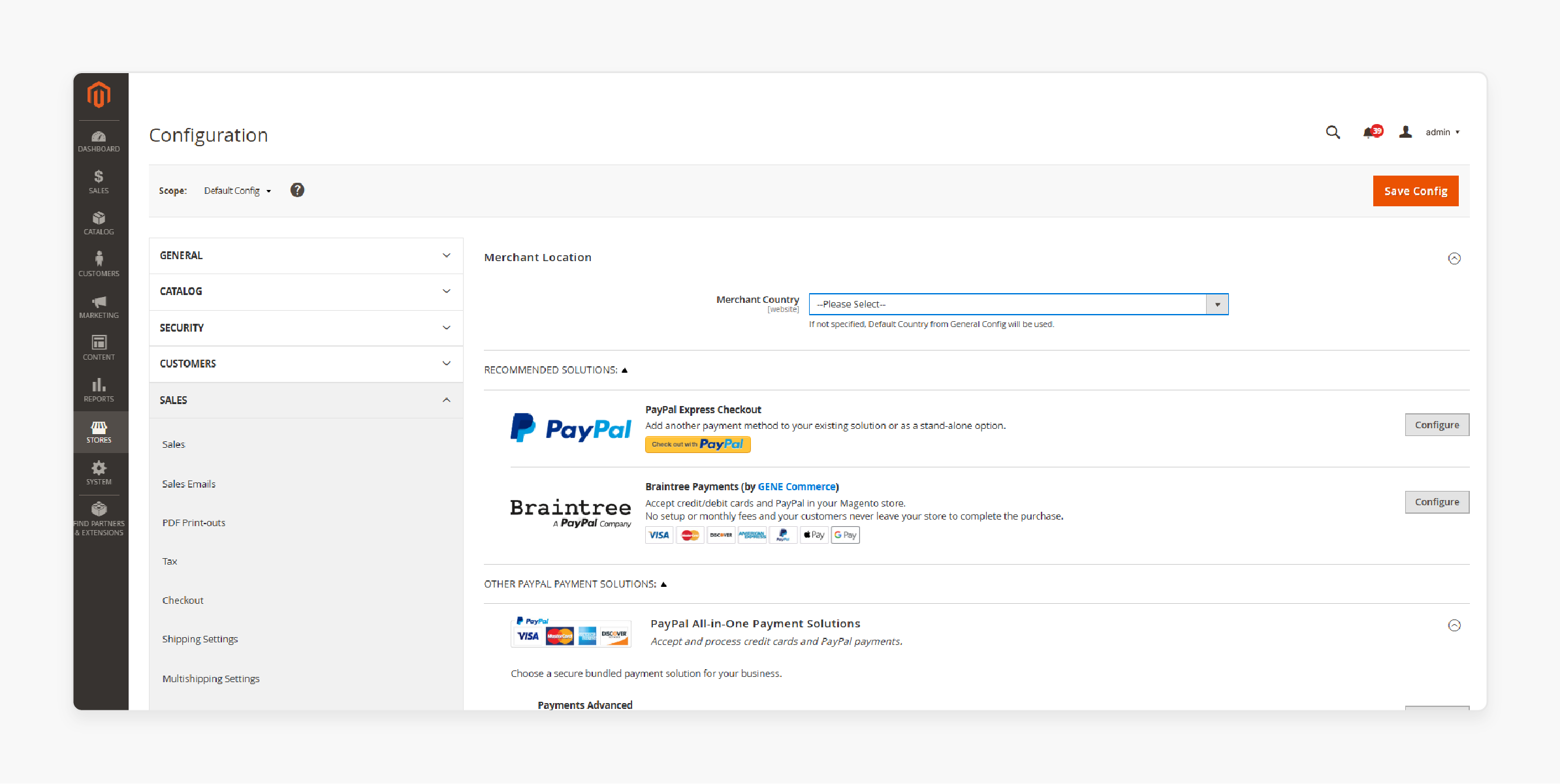
-
Under the Sales tab, select Payment Methods.
-
Scroll to find the settings for Amazon Pay checkout.
Step 3: Turn Off Amazon Pay Extension
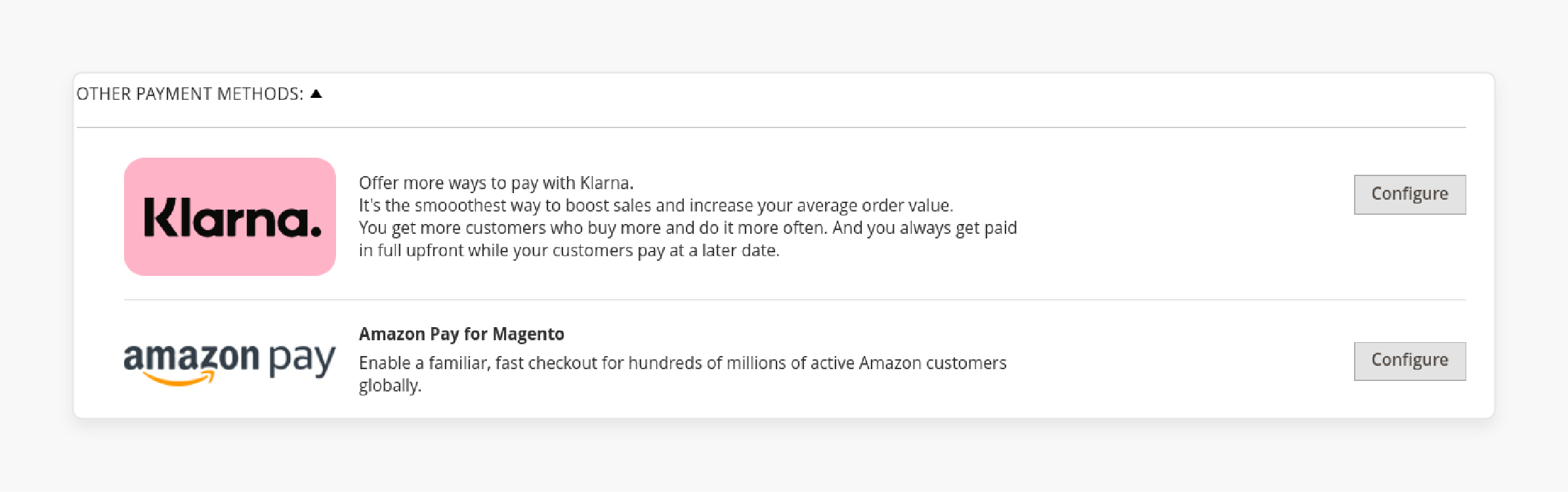
-
Find the option labeled Enable Amazon Pay and set it to "No."
-
Save your changes to remove the ability to use Amazon Pay on your store.
Step 4: Clear the Magento Cache
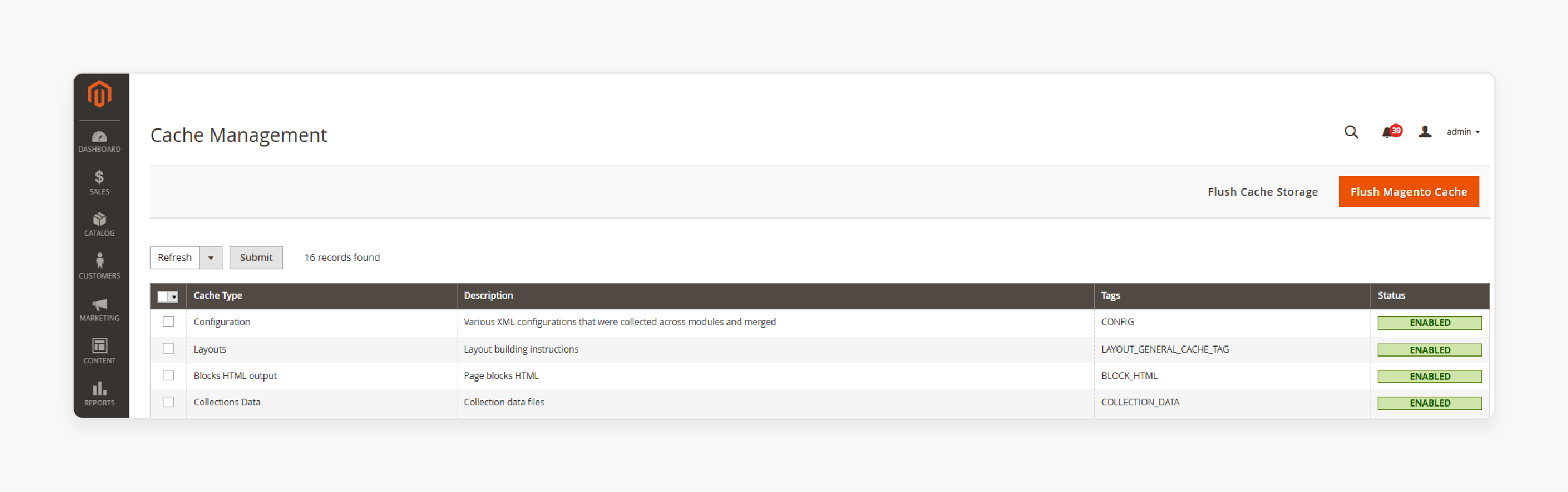
-
Navigate to System > Cache Management in the admin panel.
-
Select all cache types and click Flush Magento Cache. This ensures the changes take effect immediately.
Step 5: Optional: Turn Off via Command Line
If you are familiar with the command line, follow these steps:
-
Open the terminal and navigate to your Magento installation directory.
-
Run this command to turn off the module:
bin/magento module:disable Amazon_Pay.
- Clear the cache by running:
bin/magento cache:flush.
Step 6: Verify the Changes
-
Visit the payment page to confirm the pay button will be shown only for active payment choices.
-
Ensure that other gateways work correctly so customers can complete payment without problems.
Step 7: Test the Payment Process
-
Place a test order to confirm that customers using Amazon Pay can no longer select it.
-
Verify details like the shipping address and chosen payment choice are recorded correctly.
5 Recommended Payment Methods After Disabling Amazon Pay in Magento
1. PayPal
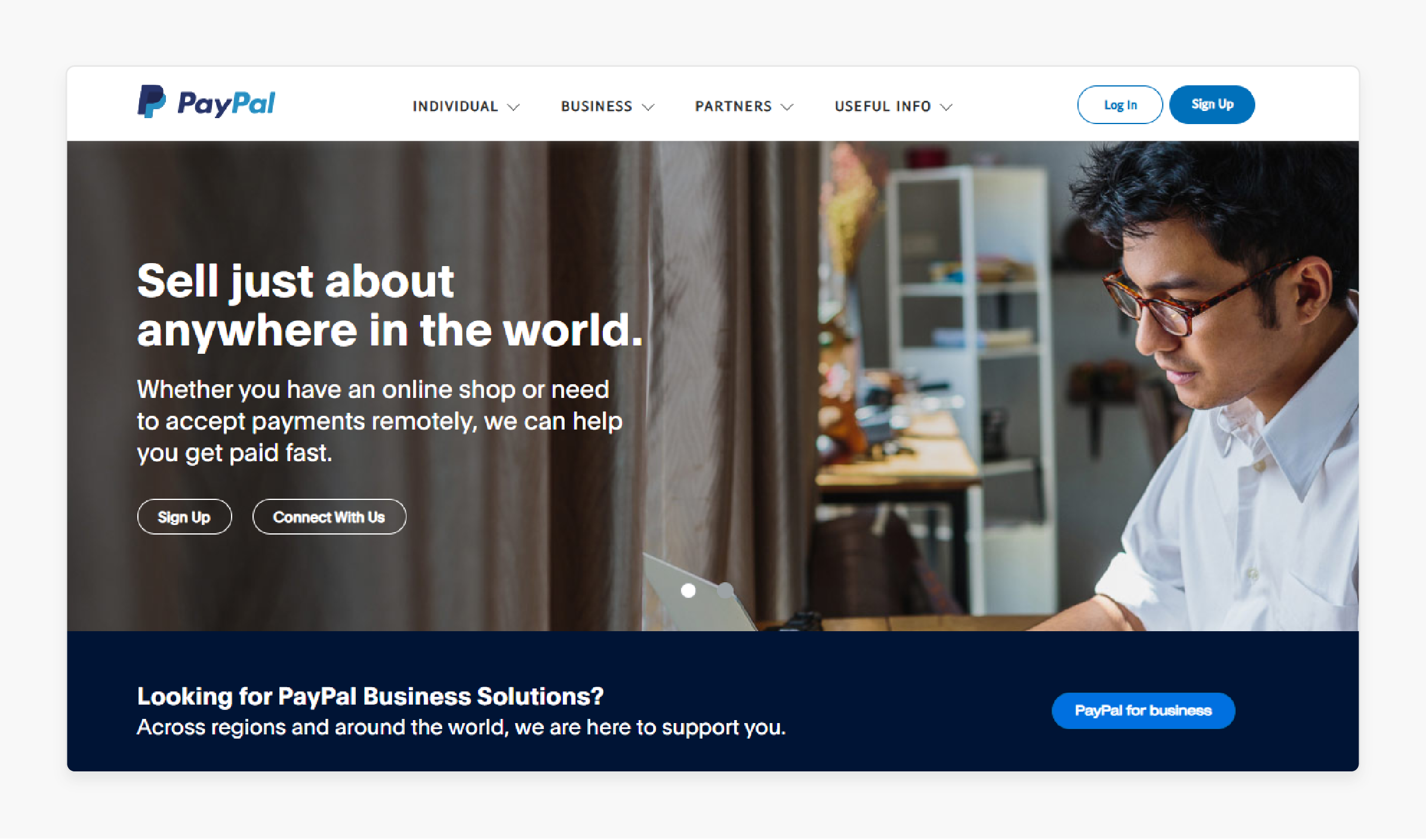
PayPal is trusted worldwide and is easy for customers to use. It is a strong alternative for stores that want to provide the Amazon experience.
Key Services:
-
Resolves disputes to protect both buyers and sellers.
-
Supports payments across domestic and global markets.
2. Stripe
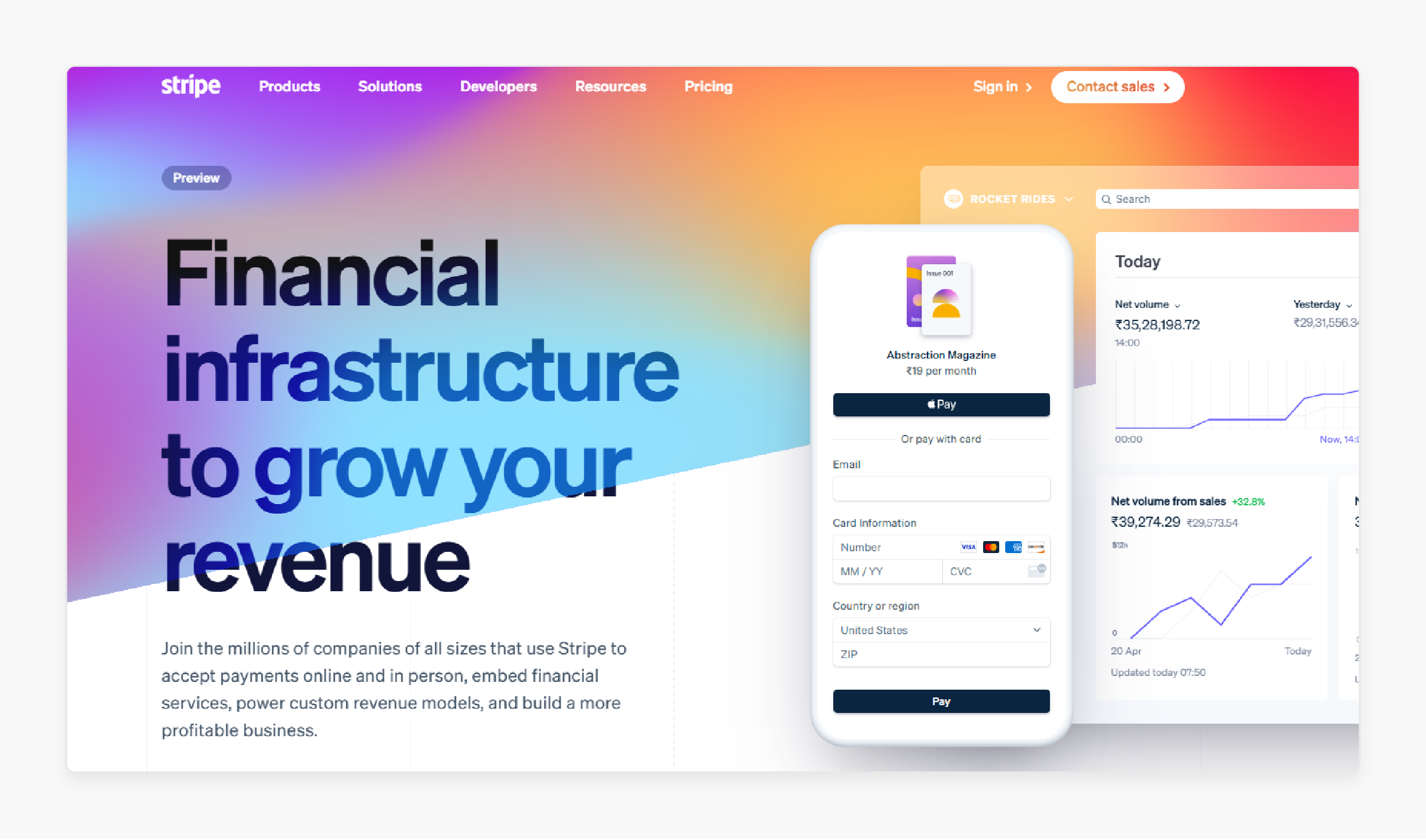
Stripe works well for businesses needing customized payment workflows. It supports modern features for smooth testing before launch.
Key Services:
-
Supports a variety of payment choices like wallets, credit cards, and local gateways.
-
Offers flexible integrations tailored to your specific needs.
3. Braintree
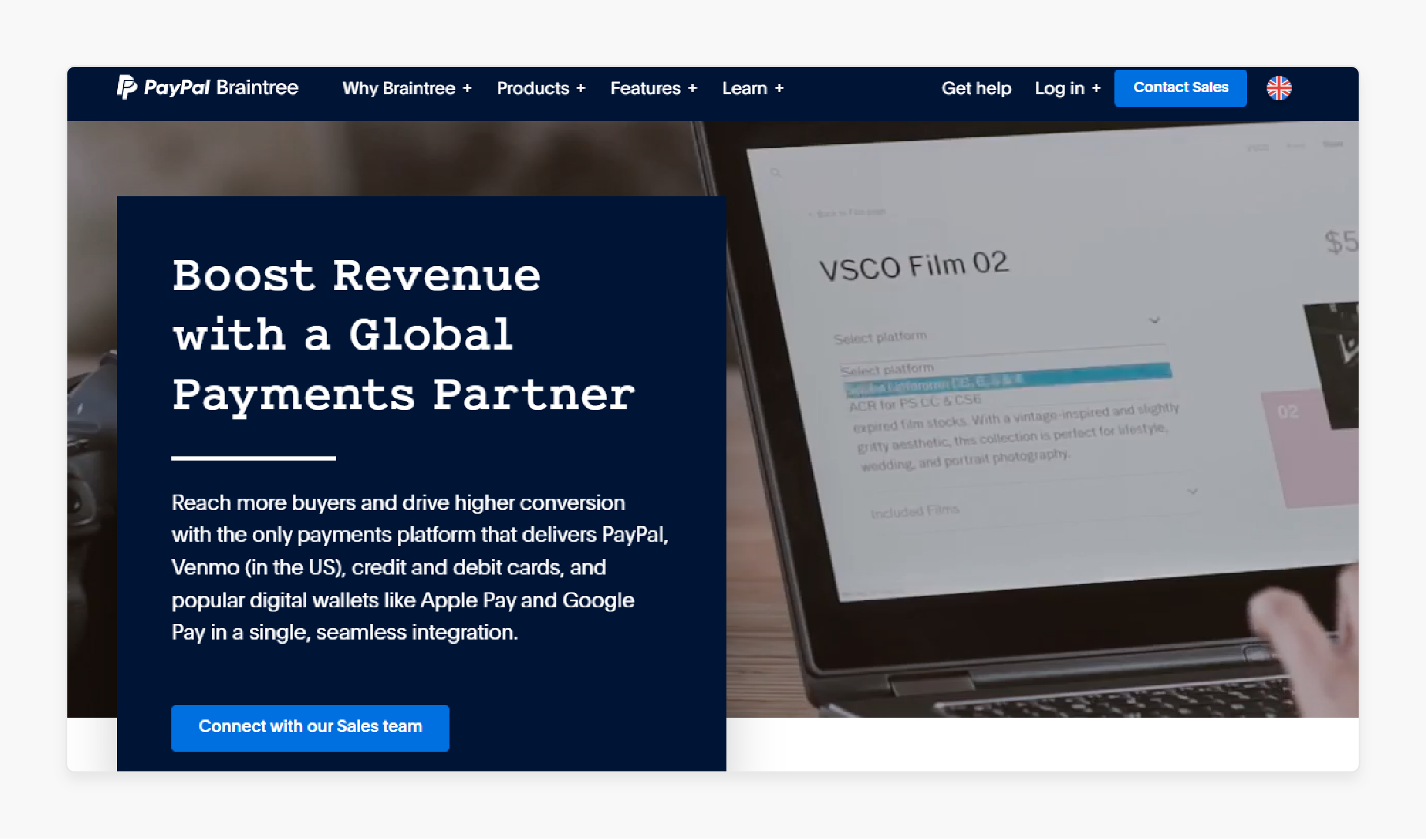
Braintree is a great choice for stores that already have an existing Amazon payment system. It is ideal for one-time and subscription payments.
Key Services:
-
Handles recurring payments for subscription-based services.
-
Offers secure mobile payment options for on-the-go customers.
4. Klarna
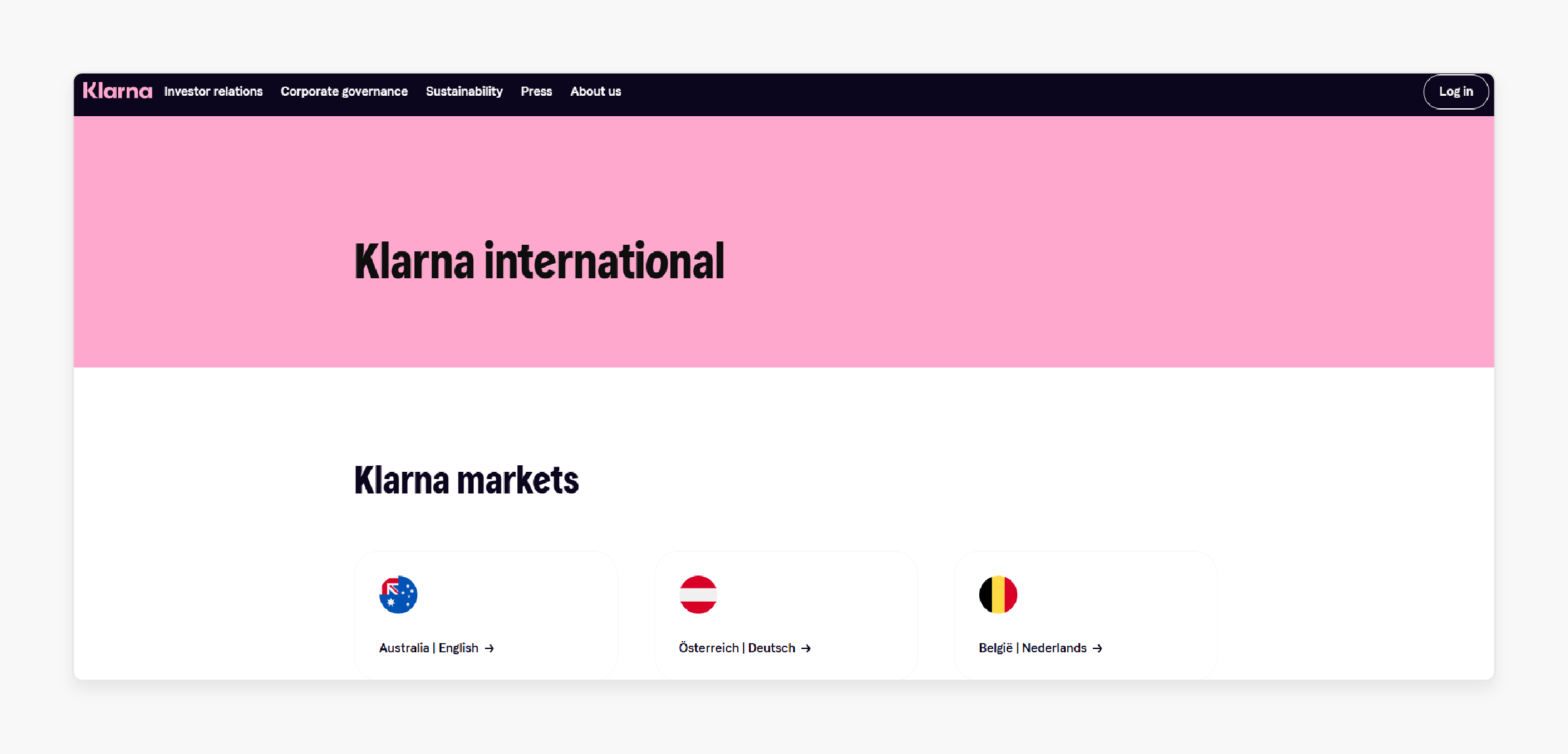
Klarna is perfect for stores offering flexible payment options. It allows customers to pay in installments, helping them afford higher-priced products. It integrates smoothly with Magento via their Amazon account.
Key Services:
-
Splits payments into manageable installments for customers.
-
Makes high-value purchases easier with interest-free plans.
5. Adyen
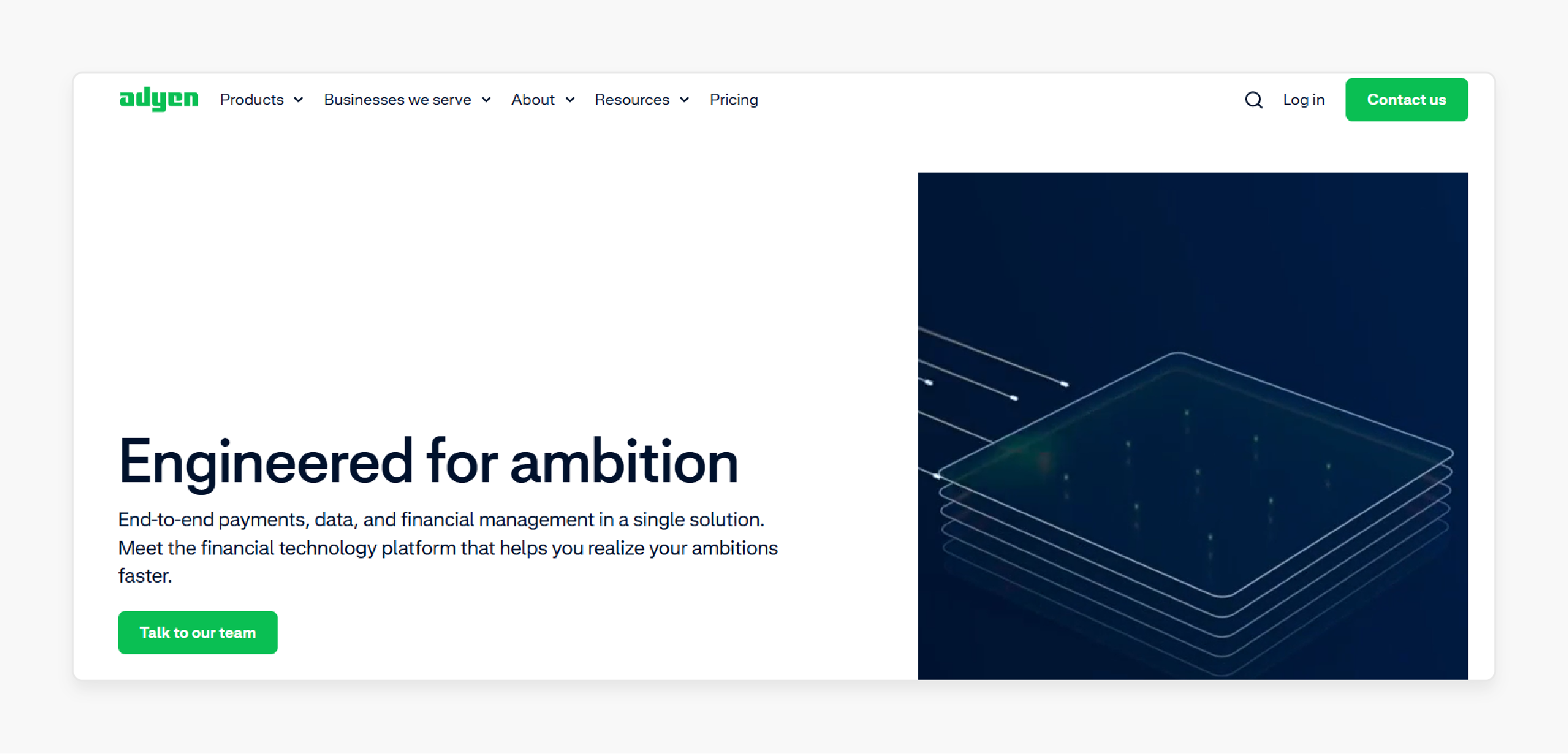
Adyen supports over 250 payment choices. It is ideal for businesses with global audiences and ensures a smooth experience for customers to complete checkout.
Key Services:
-
Processes payments in multiple currencies, ideal for international transactions.
-
Provides fraud detection and insights using advanced analytics.
Best Practices for Managing Payment Methods in Magento
1. Use the Standard Amazon Pay Button
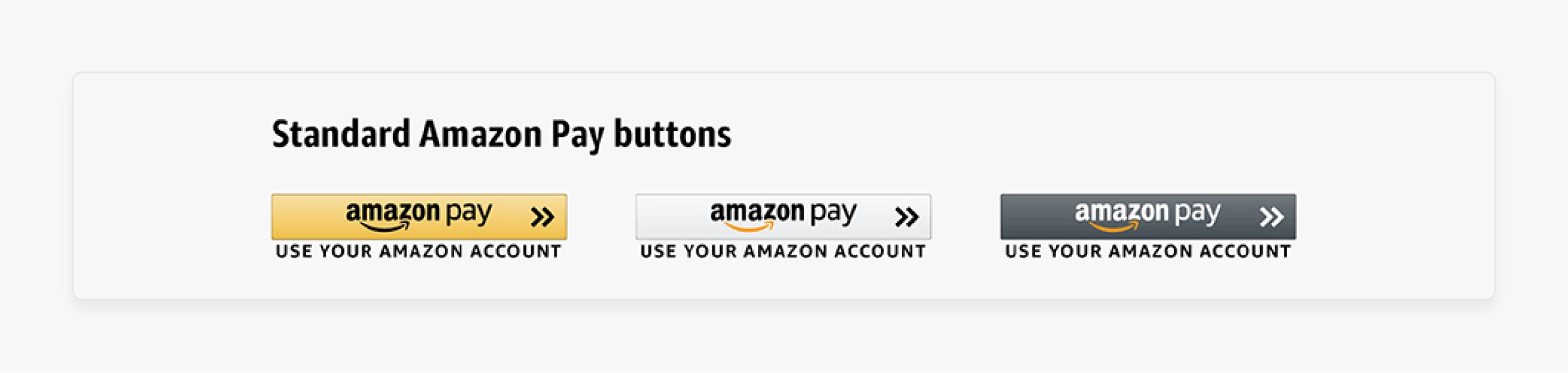
Merchants who used the standard sandbox button saw a sales boost. It is compared to those who customized the button. This improvement comes from its familiarity and trust factor among customers.
The standard button resonates better because it’s a recognized payment option. It offers a reliable pay service to your customers. For setup guidance, see Amazon Pay integration materials.
2. Minimize Steps in the Payment Flow
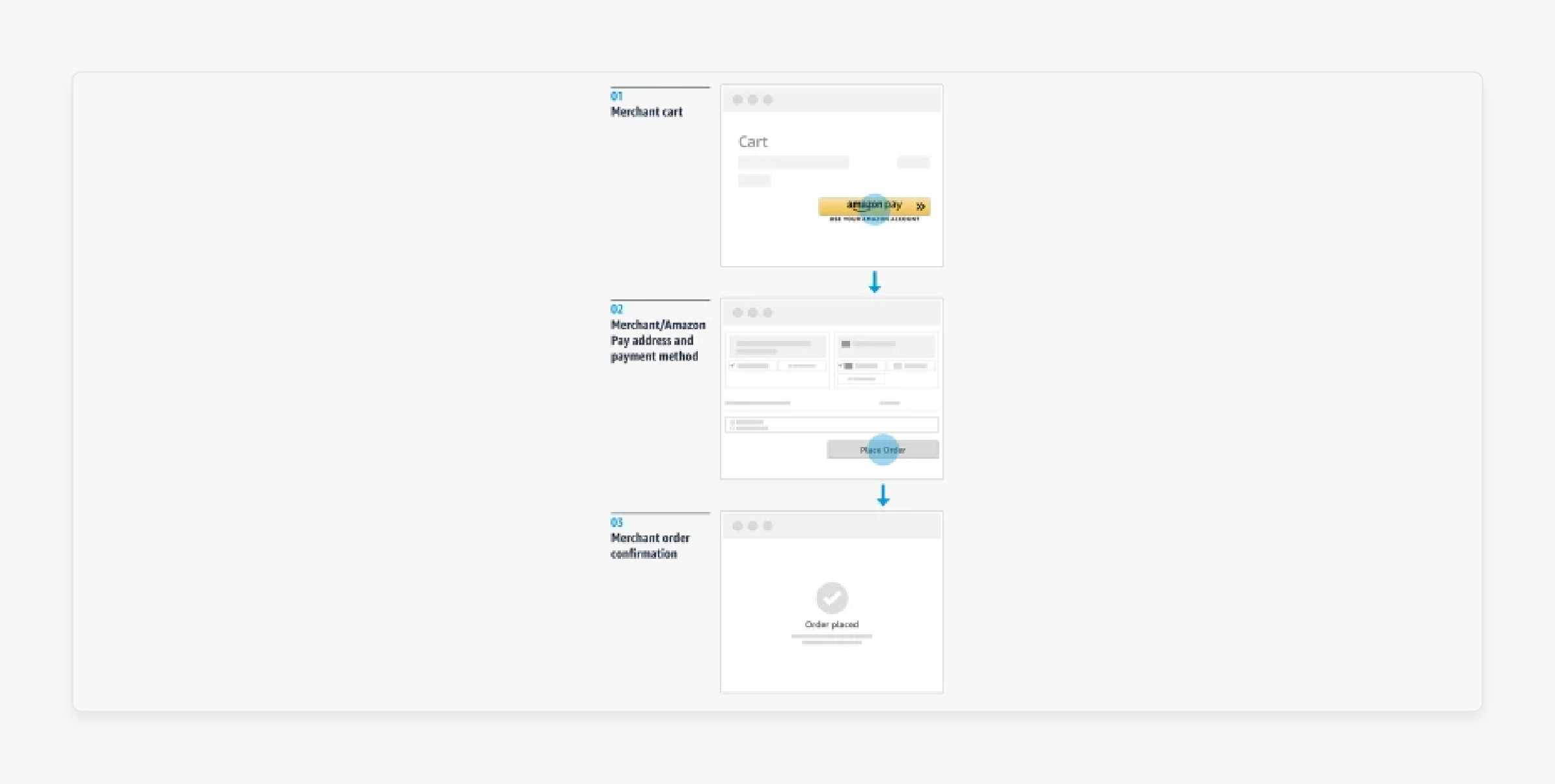
The more steps in a payment process, the higher the chances of cart abandonment. Simplify the flow by only requiring essential information. This ensures that payments are authorized quickly.
Customers can complete their purchases without unnecessary delays. A streamlined payment enhances customer satisfaction and improves conversion rates.
3. Highlight the Simplest Path
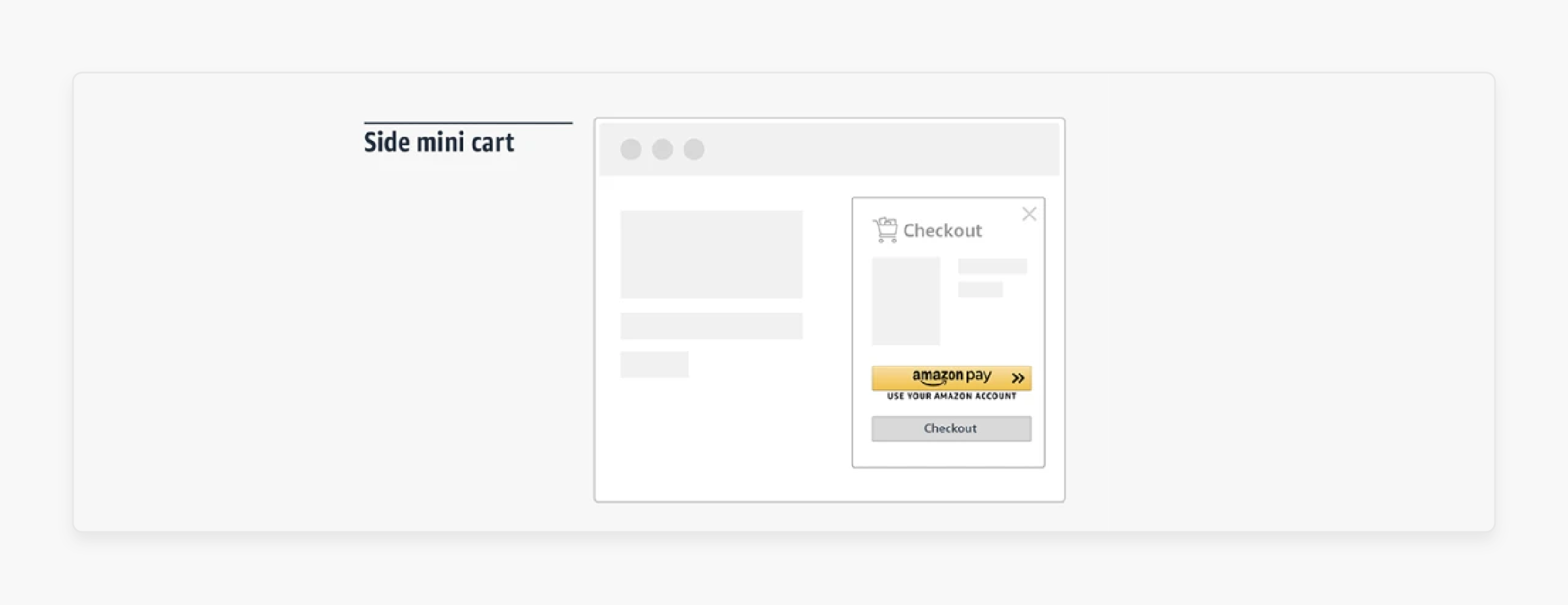
Place the sandbox Pay button in prominent locations. For instance, add it to the mini-cart. This allows customers to proceed directly to payment. Placing it at the top or side view makes navigation intuitive. It ensures customers get the payment option.
4. Keep Payment Above the Fold

Ensure critical elements, like the access to Amazon Pay checkout button, are above the fold for better visibility. Research shows elements above the fold are 74% more likely to be seen. Include a second "Place Order" button at the top of the review page, especially for mobile users.
Many customers need to understand that the review step is a confirmation step. It leads to abandoned carts. With proper placement, 300mm Amazon buyers can check-out more efficiently.
5. Consolidate the Order Review Page
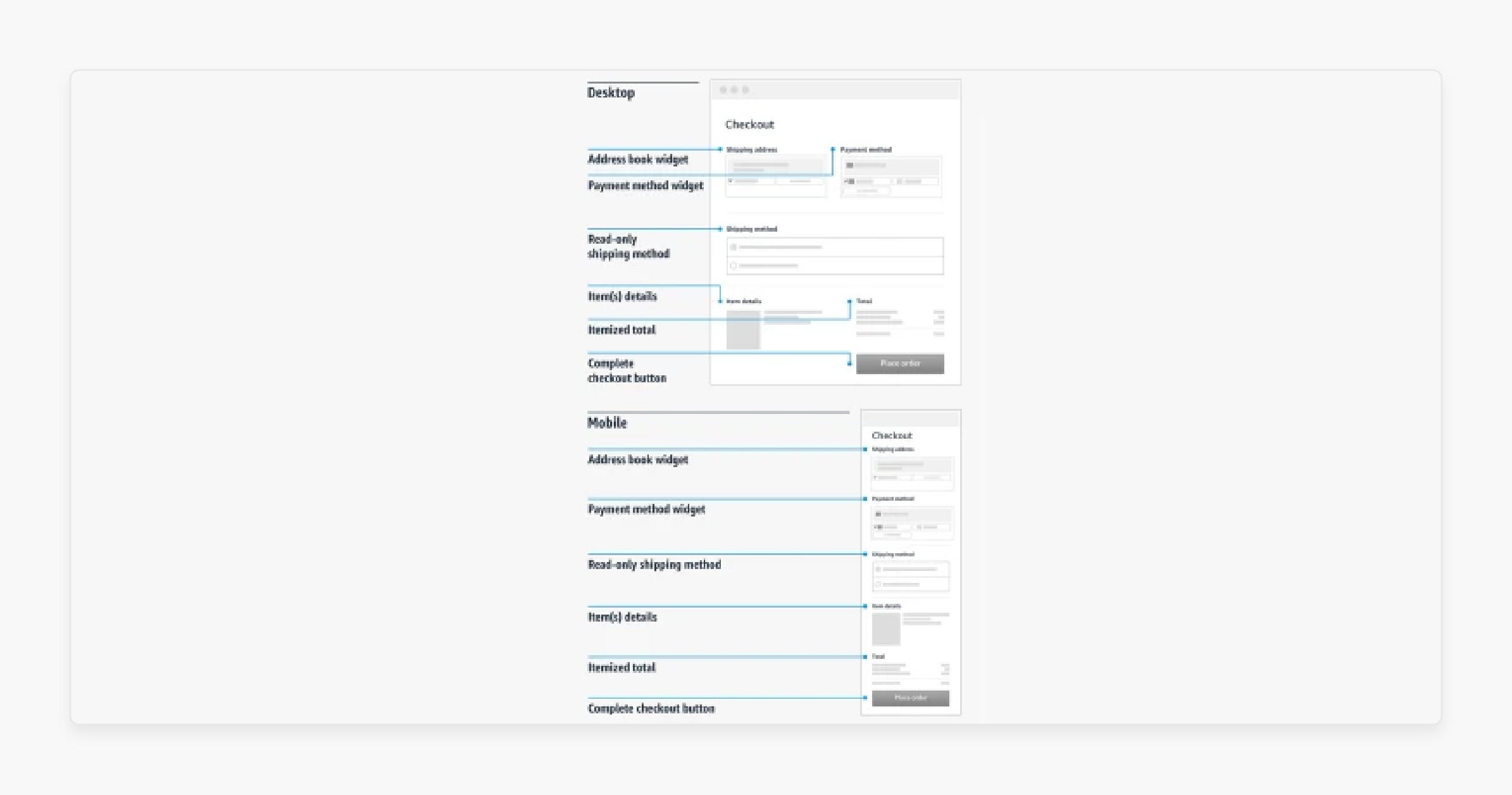
Customers abandon carts if they need help seeing the total cost upfront. Show the:
-
Status against the Amazon Pay
-
Selected delivery address
-
Payment choice
-
Total on one consolidated "Order Review" page.
This clarity helps customers understand what they are paying. It builds trust and ensures the pay multi-currency feature is designed to meet their expectations.
Common Troubleshooting Errors When Disabling Amazon Pay
| Error | Details |
|---|---|
| Residual Pay Buttons or Elements | After turning it off, the sandbox Amazon Pay button may still show on your website. It happens because cached data was not cleared or configurations were incomplete. |
| Customer Confusion | Customers who use the website with their existing Amazon profile may need clarification. It can lead to abandoned carts or questions. |
| Payment Errors | Problems in the payment process may arise if Amazon Pay is set as the default mode the selected payment method. These errors can disrupt customer transactions. |
| Cache and Cron Configuration Issues | If it requires that Magento 2 cron job is not correctly configured. Turning off Amazon Pay may result in leftover configurations or incomplete updates. |
| Order and Refund Management Issues | Orders completed with Amazon Pay may face issues. It includes trouble accessing the refund status against the Amazon system. |
| Data Synchronization Delays | Key information, like shipping addresses or payment details, may need to sync completely. It results in missing or outdated records before turning them off. |
| Conflict with Extensions | Extensions depending on a push based mechanism where Amazon Pay was integrated might stop working. It can cause Magento errors after Turning off the module. |
FAQs
1. How do I disable Amazon Pay in Magento 2?
To turn off Amazon Pay, log in to your admin panel. Go to Stores > Configuration > Sales > Payment Methods. Find Amazon Pay configuration, set it to "No," and save. Clear your Magento cache to remove leftover data. This will ensure Amazon Pay is fully turned off.
2. What happens to existing transactions after turning off Amazon Pay?
Transactions in your existing Amazon Pay merchant account will remain active. You can still manage them through Seller Central. Refunds or disputes for these transactions must be handled manually. It is because Magento will stop syncing transaction updates.
3. Why are the Pay buttons still visible after turning off the module?
If the sandbox button or live buttons are still showing, it may be due to cached settings. Cached data can keep old configurations visible. Clear the cache by going to System > Cache Management in your admin panel. This will remove any lingering buttons.
4. Will turning off Amazon Pay affect how refunds are processed?
Refunds for Amazon Pay orders must be managed directly in Seller Central. Magento will no longer sync the refund status against the Amazon system. You need to process refunds manually within your Amazon Pay account.
5. What should I do if I need support after disabling Amazon Pay?
If you have issues like disbursement delays, contact Amazon Pay merchant support. They can help with account-specific problems such as refunds or payment updates. Keep your Seller Central account in sync to avoid issues.
6. Can I enable multiple payment methods in Magento after turning off Amazon Pay?
You can set more than one allowed payment choice from the list of available payment methods. This ensures a seamless payment experience for your customers. Properly configure each method to maintain smooth transactions.
Summary
Magento 2 Disable Amazon Pay means turning off the Amazon Pay module in Magento. When turned off, Amazon Pay is presented as inactive. It is removed from the checkout flow. The process includes clearing the cache and updating the access keys.
Consider the following tips:
-
Use the Standard Amazon Pay Button to increase sales and trust.
-
Minimize steps in the checkout flow to complete payments faster. This reduces delays.
-
Highlight the Simplest Path in Payment and place the pay button in easy-to-reach spots.
-
Keep Payment Above the Fold to ensure Amazon pay will be handled at the top.
Explore managed Magento hosting to disable Amazon Pay and optimize your payment process.








