
Troubleshooting Guide on Magento 2 Disable Advanced Reporting
Struggling with advanced reporting slowing down your Magento store? Magento 2 Disable Advanced Reporting allows you to gather & present analytics data for your store.
This tutorial will cover the step-by-step process to configure Magento 2 disable advanced reporting.
Key Takeaways
- Detailed steps to disable advanced reporting in Magento 2 effectively.
- Steps to configure advanced reporting to synchronize after making any changes.
- Tips to simplify the Advanced Reporting dashboard and improve speed.
- Methods to access & review the Advanced Reporting sales report for your online store.
- Troubleshooting advanced error messages by disabling advanced reporting in Magento 2.
- Valuable insights into customer data and challenges.
-
Metrics to Measure the Impact of Sales on Adobe Commerce and Advanced Reporting
-
Recommendations and Best Practices for Using Advanced Reporting Services
-
10 Steps to Resolve Advanced Reporting Issues on Adobe Commerce
Magento 2 Advanced Reporting Website Requirements
Verify that your website meets the required conditions. You need to be running either Magento Open Source or Adobe Commerce. To enable advanced reporting, ensure that your website meets these requirements:
- The website must be hosted on a public web server.
- The domain should have a valid SSL certificate.
- Magento must have been installed or upgraded without any errors.
- In the Magento configuration for store URLs, the Base URL (Secure) must point to a secure URL. For example,
https://yourdomain.com. - Ensure that 'Use Secure URLs on Storefront' and 'Use Secure URLs in Admin' are set to "Yes" in the Magento configuration.
- The Magento crontab should be created, and cron jobs must be running on the installed server.
Metrics to Measure the Impact of Sales on Adobe Commerce and Advanced Reporting
| Business Aspect | Impact Metrics | Value Generation | ROI Indicators | Impact Level |
|---|---|---|---|---|
| Sales Performance | - Revenue tracking - Average order value - Sales by category |
- Real-time sales monitoring - Trend identification - Seasonal patterns analysis |
Direct correlation with revenue growth | High |
| Customer Insights | - Customer behavior analysis - Unique customer tracking - New registered accounts |
- Customer segmentation - Loyalty patterns - Purchase frequency data |
Improved customer retention | Medium-High |
| Product Analytics | - Best selling items - Product performance - Inventory turnover |
- Stock optimization - Product placement strategy - Category performance |
Inventory efficiency | High |
| Marketing Effectiveness | - Coupon usage - Campaign performance - Conversion rates |
- Promotion optimization - Marketing ROI tracking - Customer acquisition cost |
Campaign optimization | Medium |
| Operational Efficiency | - Order processing metrics - Shipping analytics - Payment methods |
- Process optimization - Resource allocation - Operational costs |
Cost reduction | Medium |
| Business Intelligence | - Custom report creation - Data visualization - KPI tracking |
- Strategic planning - Decision support - Performance forecasting |
Strategic advantage | High |
| Customer Experience | - Shopping behavior - Cart abandonment - Customer journey |
- UX improvements - Conversion optimization - Customer satisfaction |
Increase in loyalty | High |
| Market Positioning | - Competitive analysis - Market share tracking - Growth metrics |
- Market opportunity identification - Competitive advantage - Growth strategy |
Market expansion | Medium-High |
9 Steps to Disable Magento Advanced Reporting
- Log in to your Magento Admin Panel.
- Go to Stores > Configuration.
- In the left menu, click on 'Advanced.
- Select 'Advanced Reporting' to view the module settings.
- Set 'Enable Advanced Reporting' to "No".
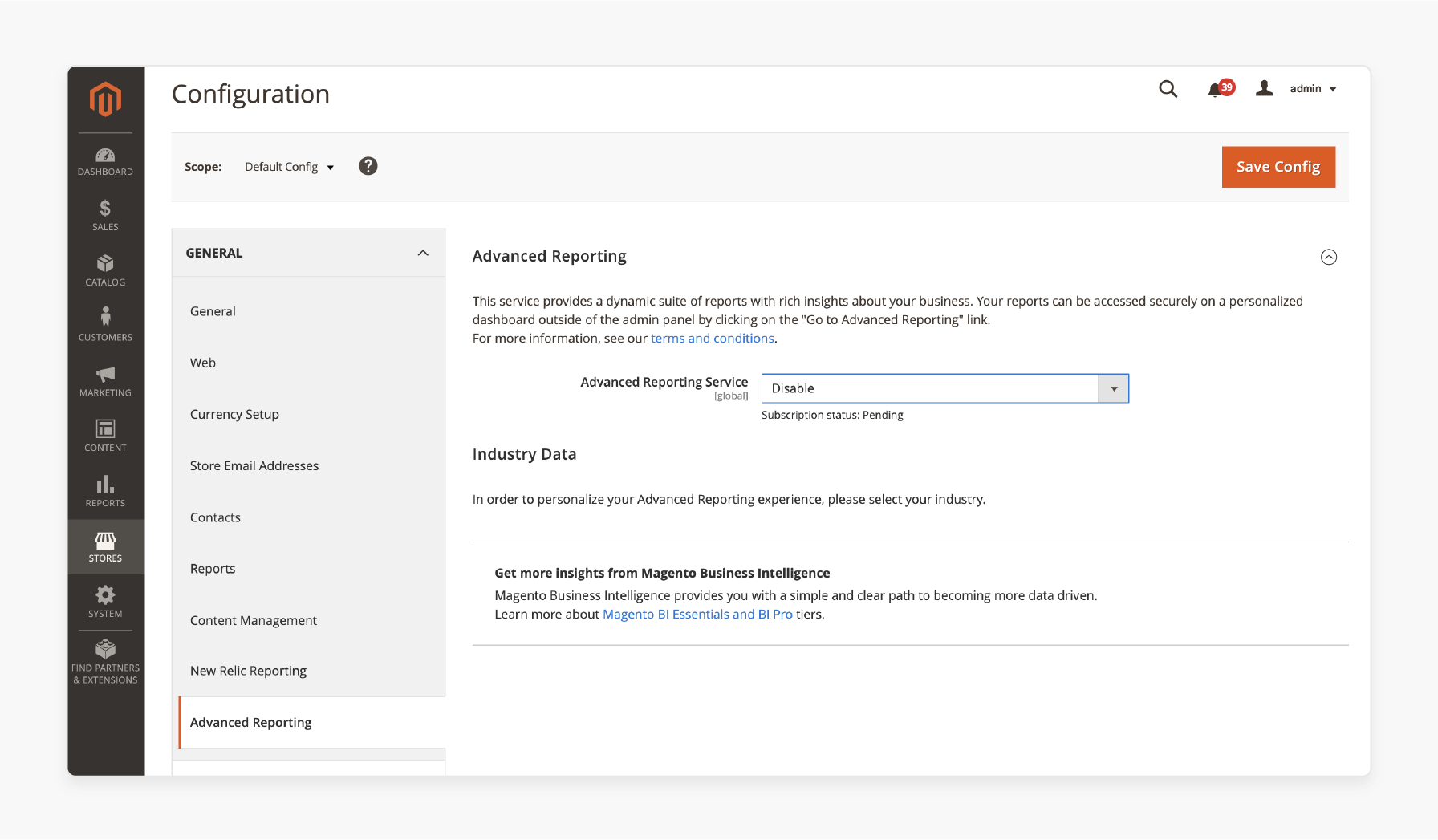
- Click on the Save Config button to apply changes.
- Go to System > Cache Management.
- Select the 'Flush Magento Cache' button.
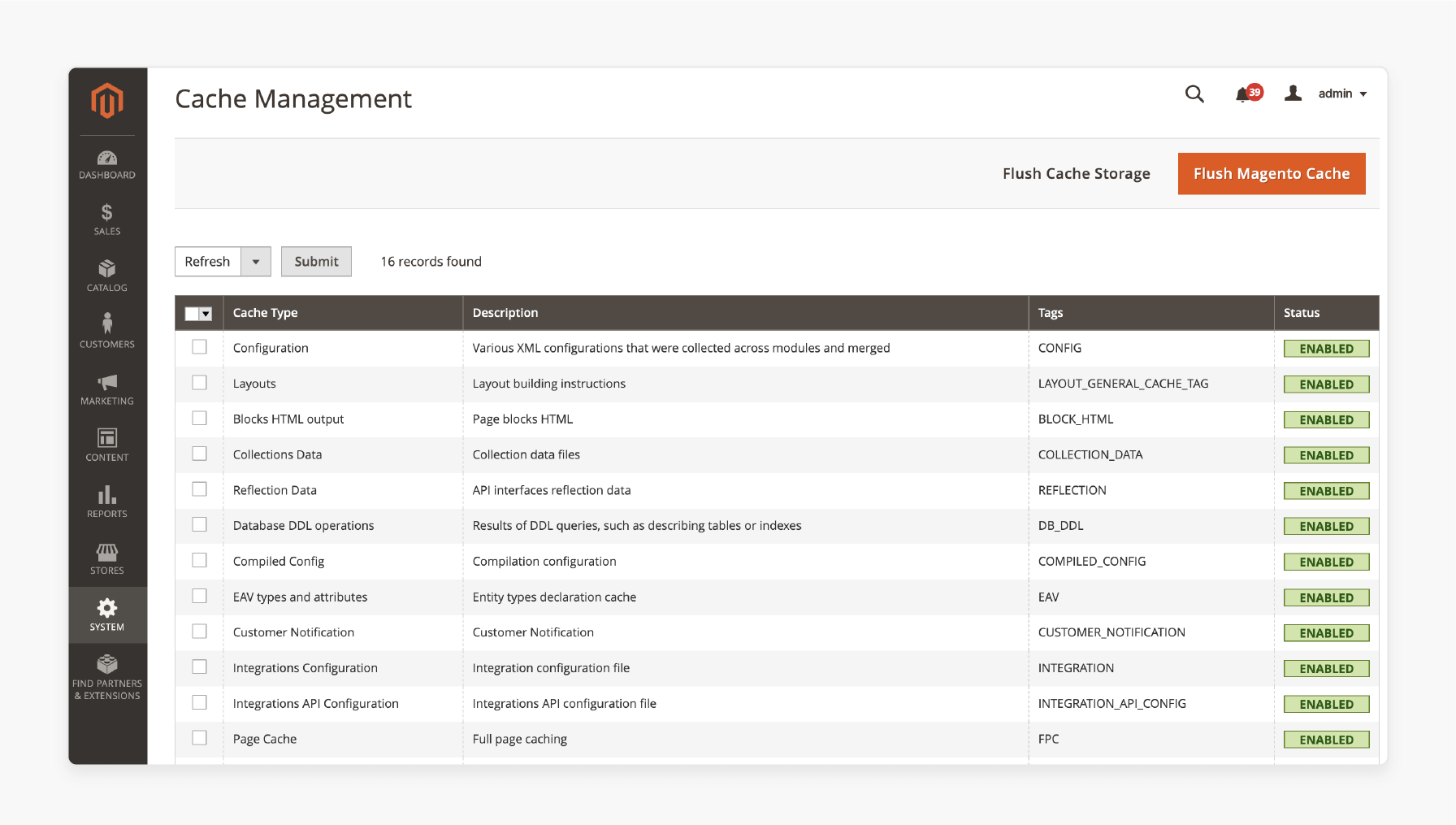
- Navigate back to the dashboard.
- Verify that advanced reporting has been successfully disabled.
Recommendations and Best Practices for Using Advanced Reporting Services
| Best Practice | Description | Business Impact |
|---|---|---|
| Regular Data Review | Monitor advanced reporting analytics daily/weekly to track sales performance and customer behavior. | Enables quick response to market trends and improved decision-making |
| Data Accuracy Verification | Ensure advanced reporting data is synchronized and error-free. | Prevents misleading insights and maintains reporting reliability |
| Custom Report Creation | Create custom reports beyond standard advanced reporting features. | Addresses specific business needs and uncovers unique insights |
| Multi-Currency Management | Configure proper currency settings, as advanced reporting supports one base currency. | Maintains consistent financial reporting across regions |
| Performance Optimization | Schedule data collection during off-peak hours to minimize impact on store performance. | Balances reporting needs with website speed |
| Security Compliance | Implement secure URLs and maintain proper SSL certificates. | Ensures uninterrupted data flow and reporting accuracy |
| Segmentation Strategy | Use customer segments based on reporting insights. | Enables targeted marketing and personalized experiences |
| KPI monitoring | Track key metrics like unique customers, new registrations, and top coupon users. | Provides comprehensive business intelligence |
| Data Visualization | Leverage advanced reporting dashboard for clear data presentation. | Improves stakeholder communication and understanding |
| Integration Check | Regularly verify Magento Business Intelligence connectivity. | Maintains seamless reporting functionality |
| Cron Job Management | Monitor cron job analytics_collect_data performance. |
Ensures timely data collection and reporting |
| Error Tracking | Implement systematic error logging and troubleshooting. | Minimizes reporting downtime and data gaps |
How to Access and Review Advanced Reporting in Magento?
- Navigate to Reports > Business Intelligence > Advanced Reporting to view the Advanced Reporting dashboard.
- Configure the dashboard, which contains three primary tabs:
-
Orders: Provides "12 different types of reports" covering topics such as:
- Revenue
- Tax
- Shipping Fees
-
Customers: Offers four different reports. Examples include Unique Customers, New Registered Accounts, Top Coupon Users, & Customer KPI Table.
-
Products: Includes "4 product-related reports", such as:
- Quantity Sold
- Products Added to Wishlists
- Best Selling Products (by "quantity" and "revenue")
These reports provide comprehensive insights, from sales data to customer behavior. It helps you make informed business decisions.
Advanced Reporting Troubleshooter for Adobe Commerce
| Issue Category | Problem Description | Solution | Impact |
|---|---|---|---|
| Cron Configuration | Cron jobs not running or missing schedules | - Configure cron jobs properly in Magento configuration. - Verify crontab settings. - Ensure the analytics_collect_data job is active. |
Affects data collection and reporting accuracy |
| Database Operations | Cron schedule table locks or cleaning issues | - Monitor the cron_schedule table. - Implement proper cleanup intervals. - Check for non-sleeping threads. |
Impacts report generation and system performance |
| Data Synchronization | Failed or delayed data updates | - Verify the duration of the cron transaction. - Check MySQL trace counts. - Monitor database calls. |
Delays in reporting updates |
| Security Requirements | SSL certificate and base URL issues | - Ensure valid SSL certificate. - Configure secure URLs. - Verify base URL settings. |
Prevents reporting service connection |
| Integration Status | Analytics user integration inactive | - Reauthorize Magento Analytics user. - Verify API tokens. - Check integration status. |
Disrupts data transmission |
| Currency Configuration | Multiple base currencies detected | Maintain a single base currency throughout store history. - Verify currency settings. |
Makes advanced reporting unusable |
| Performance Issues | Long-running cron tasks | - Schedule tasks during off-peak hours. - Optimize cron groups. - Monitor resource consumption. |
Affects overall store performance |
| Log Management | Missing or incomplete logging | Check support_report.log, exception.log, and cron.log for errors. |
Hinders troubleshooting efforts |
| Queue Processing | Message queue consumer issues | Verify consumer cron group functionality. - Check queue processing status. |
Delays in data processing |
| System Resources | Resource constraints affecting cron execution | Monitor non-sleeping threads. - Optimize cron scheduling. - Manage system load. |
Impacts reporting reliability |
10 Steps to Resolve Advanced Reporting Issues on Adobe Commerce
Step 1: Check if Your Website meets Advanced Reporting Requirements
First, make sure your website meets the specific module requirements. If you're seeing a "404 Error" with Advanced Reporting, check these conditions:
- Yes: Proceed to Step 2.
- No: Complete the requirements for Advanced Reporting, then proceed to Step 2.
Step 2: Verify if Multiple Base Currencies are being used
Determine whether multiple base currencies are being used in orders and configuration:
- Run this SQL command to check:
SELECT value FROM core_config_data WHERE path = 'currency/options/base';
- Yes: Multiple base currencies mean the module cannot be used, as it only supports one currency.
- No: If the output shows only one currency (e.g., "USD"), proceed to Step 3.
- Check if multiple base currencies have been used in orders:
-
Run:
SELECT DISTINCT base_currency_code FROM sales_order;
Note: This query may have a performance impact on large tables.
- If the output shows only one currency, proceed to Step 3.
Step 3: Ensure that you are using a Split Database solution
If you are using a Split Database Solution:
-
Yes: Apply patch MDVA-26831 for the Advanced Reporting 404 error. Then, clear the cache and wait 24 hours for the job to run again.
-
No: Proceed to Step 4.
Step 4: Check whether Advanced Reporting is Enabled
Check if the module is enabled:
- Go to Admin> Stores > Settings > Configuration > General > Advanced.
- Yes: Proceed to Step 5.
- No: Enable Advanced Reporting, save the settings, and wait 24 hours for synchronization.
Note: If data loads, the issue is resolved. If not, proceed to Step 5.
Step 5: Verify whether a Token is Applied
- Check if there is a token by running the query:
SELECT * FROM core_config_data WHERE path LIKE 'analytics/general/token' \G
- Yes: Proceed to Step 7.
- No: If the token value is NULL, proceed to Step 6.
Step 6: Ensure whether the Query Returns a Row
- Check the counter value in the flag table:
-
Run the query:
SELECT * FROM flag WHERE flag_code = 'analytics_link_subscription_update_reverse_counter' \G; -
Yes: Take the following steps:
-
Run:
DELETE FROM flag WHERE flag_code = 'analytics_link_subscription_update_reverse_counter'; -
Disable and re-enable the Advanced Reporting module, then reauthorize the token.
-
Wait 24 hours for synchronization.
Note: If data still does not load, submit a support ticket.
- No: Disable and re-enable the module and reauthorize the token. Wait 24 hours for synchronization. If data still does not load, submit a "support ticket".
Step 7: Verify the Records in the cron_schedule Table
- Check if the job
analytics_collect_datawas executed:
-
Run the query:
SELECT * FROM cron_schedule WHERE job_code LIKE 'analytics_collect_data' \G- Missed Status: Apply the patch in the related KB article.
- Success Status: Proceed to Step 9.
- Error Status: Proceed to Step 8.
- No Records: Proceed to Step 8.
Step 8: Check if the Job Logged is logged in support_report.log
- Check if the job is logged in
support_report.log:
-
Run:
zgrep analytics_collect_data var/log/support_report.log var/log/support_report.log.1.gz | tail- Successful Job: Proceed to Step 9.
- No Records: Submit a support ticket.
- Error in Records: Proceed to Step 10.
Step 9: Ensure the data.tgz File Exists
- Check if the data.tgz file exists and if there are records in access logs:
-
Run:
ls -ltr pub/media/analytics/<hash_directory>/ -
Check logs:
zgrep -i analytics /var/log/platform/[cluster_id|cluster_id_stg]/access.log* | grep MagentoBI- Yes: If both the file and log records are present, but the issue persists, submit a support ticket.
- No: Proceed to Step 10.
Step 10: Check if There is an Error Caused by Page Builder
- Check if there is an error related to Page Builder:
-
Example error:
report.ERROR: Cron Job analytics_collect_data has an error: substr_count() expects parameter 1 to be string, null given.- Yes: Apply patch MDVA-19391 and wait 24 hours for the job to run again.
- No: Submit a support ticket.
Alternative Advanced Reporting Guide Solutions
| Solution Type | Key Features | Business Benefits | Integration Complexity | Impact Level |
|---|---|---|---|---|
| Google Analytics 4 | - Enhanced eCommerce tracking - Real-time monitoring - Custom report creation - Advanced user behavior analysis |
- Free basic version - Comprehensive data visualization - Cross-platform tracking |
Requires proper setup and tag implementation | Provides comprehensive data insights with minimal investment |
| Amasty Advanced Reports | - Sales performance tracking - Customer behavior analysis - Custom report builder - Product performance metrics |
- Detailed sales insights - Real-time data updates - Native Magento integration |
Direct Magento 2 integration | Good balance of features and ease of use |
| Magento Business Intelligence | - Advanced data visualization - Multi-source data analysis - Custom dashboard creation |
- Deep customer insights - Automated reporting - Enterprise-level analytics |
Requires MBI subscription | Enterprise-grade analytics with significant ROI potential |
| Custom Extensions | - Tailored reporting solutions - Specific metric tracking - Custom KPI monitoring |
- Business-specific insights - Flexible implementation - Scalable solutions |
Requires development resources | Depends on implementation quality and business needs |
| Mirasvit Advanced Reports | - Order analytics - Product performance tracking - Customer segmentation |
- Comprehensive reporting - User-friendly interface - Regular updates |
Simple installation process | Solid reporting capabilities for standard needs |
| Third-party Analytics | - Multi-platform integration - Advanced data processing - Custom report templates |
- Platform independence - Advanced features - Scalability options |
Depends on the chosen platform | Comprehensive analytics with cross-platform capabilities |
FAQs
1. How long should I wait to see data in advanced reporting?
You need to wait 24 hours for Adobe Commerce to process initial data. The system collects information in batches, which helps manage server load. Your reports will update daily after the first sync. So, check your dashboard daily for fresh data.
2. What happens if I cannot use advanced reporting?
Most issues with running advanced reporting stem from configuration problems. First, check admin settings; then, review your SSL setup. Clear your cache files and contact support if issues continue.
3. Could running reports slow down my store?
Yes, running reports could have a performance impact during the query execution. Reports run during off-peak hours by default, as the system uses cached data when possible. So, consider scheduling reports during quiet periods.
4. How can I fix the "null given" error message?
The "null given" error typically relates to database connectivity issues. Run again and try after checking your database connections. Clear temporary files and cache to verify your API settings match correctly.
5. What should I do if I get a detailed error?
When you receive a detailed error, document the exact message. Most reporting issues in Adobe Commerce can be solved using basic troubleshooting. Follow error-specific steps in the documentation to reset reporting if needed.
6. How do I properly use Magento's reporting features?
To effectively use the Magento reporting system, accept the terms of service. Set up proper user permissions and configure your time zone settings. Enable necessary modules to schedule automatic data collection.
Summary
The Magento 2 Disable Advanced Reporting extension provides detailed analytics on business intelligence. It helps store owners:
- Streamline their e-commerce platform's performance.
- Free up server resources by eliminating continuous data collection processes.
- Reduce CPU usage during peak shopping hours when reports would usually be generated.
- Simplify the user experience and improve the overall performance of your store.
- Manage their reporting module.
- Make data-driven decisions and work effectively.
- Ensure that you are using the correct configurations and that all base URLs point to the secure URL.
Manage reporting modules effectively & maximize your store's analytics capabilities with Magento hosting services.




