
Magento 2 Customer Approval: Installation and Configuration
Need better control over your new customer registrations? Magento 2 customer approval extension ensures that only verified users can shop or view specific content on your site.
In this tutorial, we will explore the installation and configuration steps of the Magento 2 customer approval extension.
Key Takeaways
-
Magento 2 customer approval helps store owners control customer registrations.
-
The steps involved in reviewing and approving customer accounts for better security and control.
-
Explore how the extension sends automated email notifications for approval or rejection.
-
Find out how to install and configure the Magento 2 Customer Approval extension easily.
-
The top providers offer feature-rich Magento 2 Customer Approval extensions.
-
How to Enable Admin Notification Email and Customer Notification Emails?
-
How to Approve or Disapprove Customer Accounts in Magento 2?
-
Top 3 Providers of the Magento 2 Customer Approval Extension
What is Magento 2 Customer Approval?
Magento 2 customer approval is a feature or extension that allows store owners to approve or disapprove new customer registrations.
The feature is useful for B2B stores or websites that need to control access. It ensures that only verified customers can create accounts and access certain parts of the website.
The customer approval feature enables administrators to review registration details and decide whether to approve or reject customers. It is done before they can log in and make purchases.
The Magento 2 feature adds an extra layer of control. It helps store owners prevent spam accounts. It also ensures that their customer base is genuine and relevant to their business needs. Store owners can customize messages to notify customers of their approval or rejection status.
How Does Magento 2 Customer Approval Work?
1. Customer Registration Submission
-
When a new customer attempts to create an account on the Magento 2 store. Their details are submitted as usual. These include:
1. Name
2. Email address
3. Any additional required fields
-
Unlike a typical registration process, their account is not activated immediately.
-
The system places the account in a pending approval state.
-
The pending status helps filter out unverified or potentially unwanted customers. These include bots or irrelevant users.
2. Admin Notification and Review
-
Once a customer submits their registration, store administrators are notified via email or directly within the Magento admin dashboard.
-
In the admin panel, there is a dedicated section for viewing all customer registrations that require approval.
-
From this section, admins can review the provided customer details. It helps ensure that they meet any necessary requirements. These include business credentials or other custom conditions the store may require.
-
The manual review process allows the admin to filter and control who can access the store’s resources.
3. Account Approval or Rejection
-
After reviewing the registration information, the store admin can take action by either approving or rejecting the account.
-
If approved, the customer is granted full access to the store, including:
1. The ability to log in
2. Browse restricted areas
3. Place orders
4. Use any other customer-specific features
-
If the account is rejected, the customer will be unable to access their account or proceed with any transactions.
-
The rejection might be due to a variety of reasons, such as:
1. Incomplete information
2. Failure to meet business criteria
3. Suspected malicious activity
4. Automated Email Notifications
-
Magento 2 customer approval systems usually come with automated notifications.
-
Once an account is approved or rejected, the system sends an email to the customer notifying them of the admin’s decision.
-
For approved customers, the email typically includes a welcome message with instructions on how to log in and start using their account.
-
Rejected customers, on the other hand, will receive a rejection email. It may contain an explanation or reason for the decision. It depends on how the store owner configures the messaging.
5. Restricted Access Control
-
Until the customer’s account is approved, they are unable to log in. They are also not able to perform any activities that a registered customer would typically have access to.
-
Restricted access helps stores prevent non-legitimate users from interacting with sensitive store data.
-
They cannot use services reserved for verified customers, such as:
1. Placing bulk orders
2. Accessing private pricing
3. Browsing exclusive products
How to Install the Magento 2 Customer Approval Extension?
Install via composer:
Run the following command in the Magento 2 root folder:
1. With Marketing Automation:
composer require mageplaza/module-customer-approval mageplaza/module-smtp
php bin/magento setup:upgrade
php bin/magento setup:static-content:deploy
2. Without Marketing Automation:
composer require mageplaza/module-customer-approval mageplaza/module-smtp
php bin/magento setup:upgrade
php bin/magento setup:static-content:deploy
How to Configure the Customer Approval module in Magento?
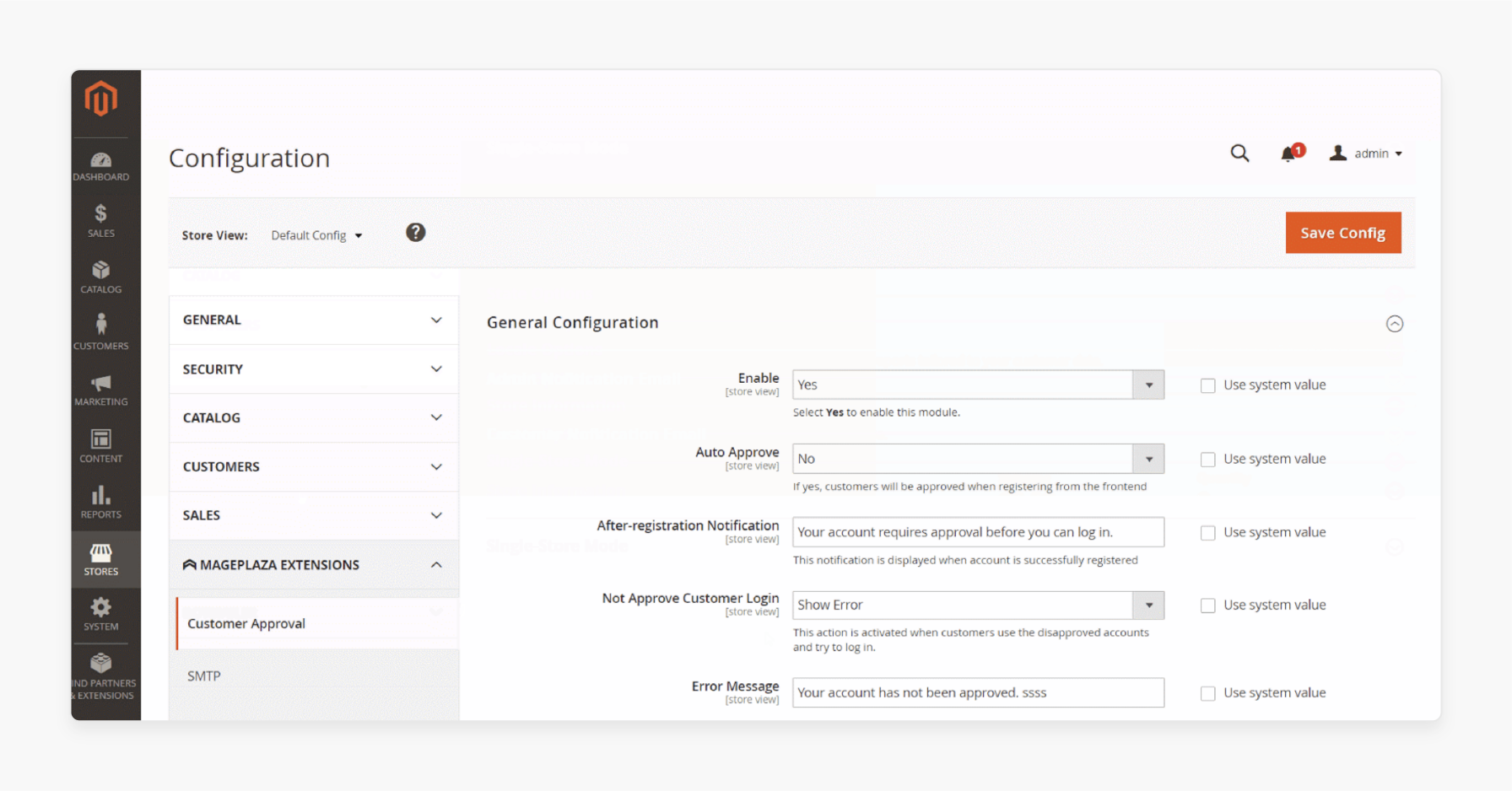
-
Go to your Magento Admin panel.
-
Navigate to Stores > Configuration > Customer Approval> General Configuration.
-
Select Yes to enable the module and use the Approve Customer Account feature.
-
Choose Yes to automatically approve customer accounts when they register on the front end. If No is selected, the account approval will be done manually.
-
Enter a custom message that customers will see when their account is successfully registered. If left blank, the default message will be Your account requires approval.
-
Select the type of notification to show if a customer tries to log in without approval. Options include Show Error, which displays a message if login is denied.
-
Enter a custom error message for non-approved accounts attempting to log in. If left blank, the default message will be Your account is not approved.
-
Select the option to redirect customers to the Not Approved Customer Login page if they attempt to log in without approval.
How to Enable Admin Notification Email and Customer Notification Emails?
Admin Notification Email
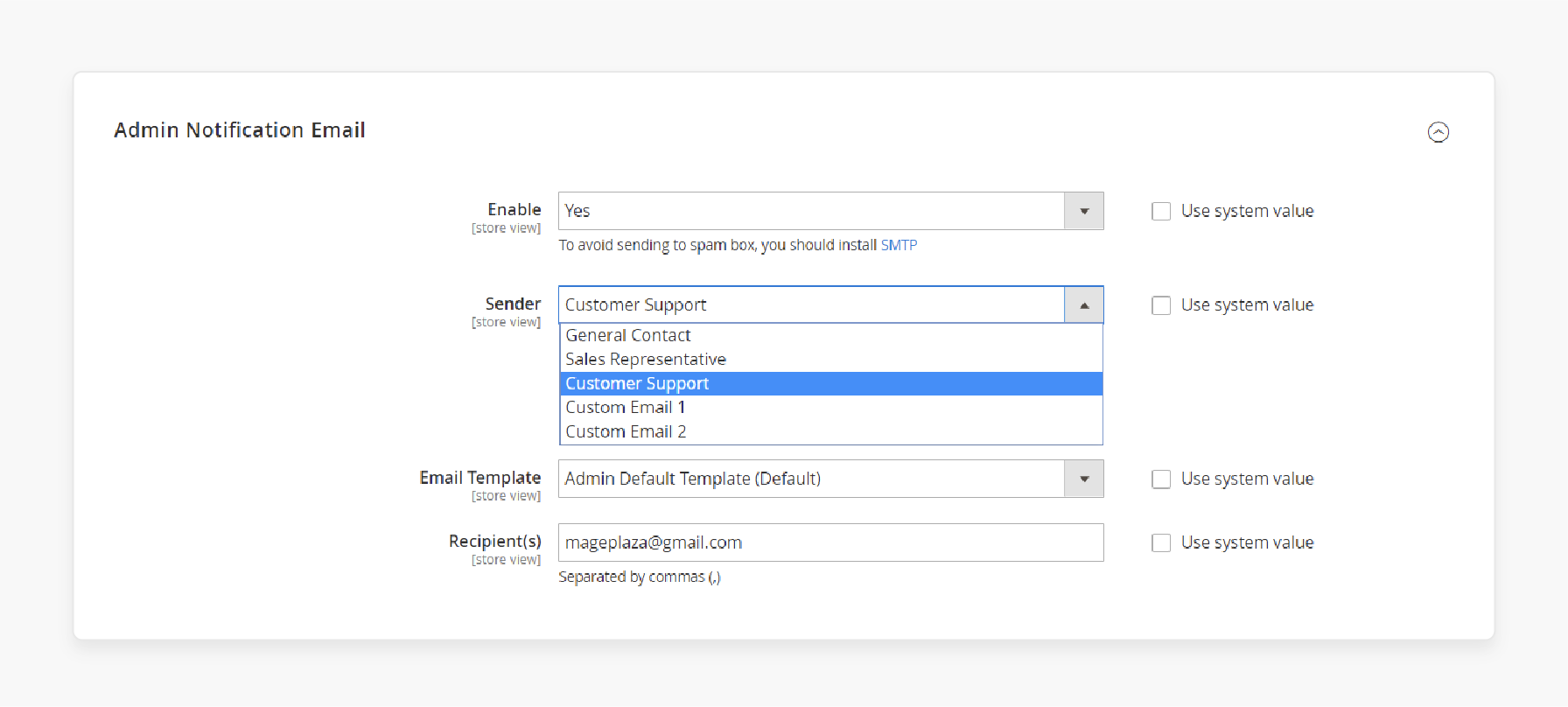
-
Go to your Magento Admin panel.
-
Navigate to Stores > Configuration > Customer Approval> Admin Notification Email.
-
Select Yes to enable admin email notifications when a customer successfully registers an account.
Tip: Install Mageplaza_SMTP to avoid the email landing in the spam folder.
-
Choose the person or email address that will send the notification to the admin.
-
Select an email template to notify the admin when a customer successfully registers.
To create a custom notification email template:
-
Go to Marketing > Email Templates.
-
Select Add New Template.
-
Enter the email address(es) that should receive the notification when a customer registers an account.
Note: You can enter multiple recipients, separated by commas.
Customer Notification Email
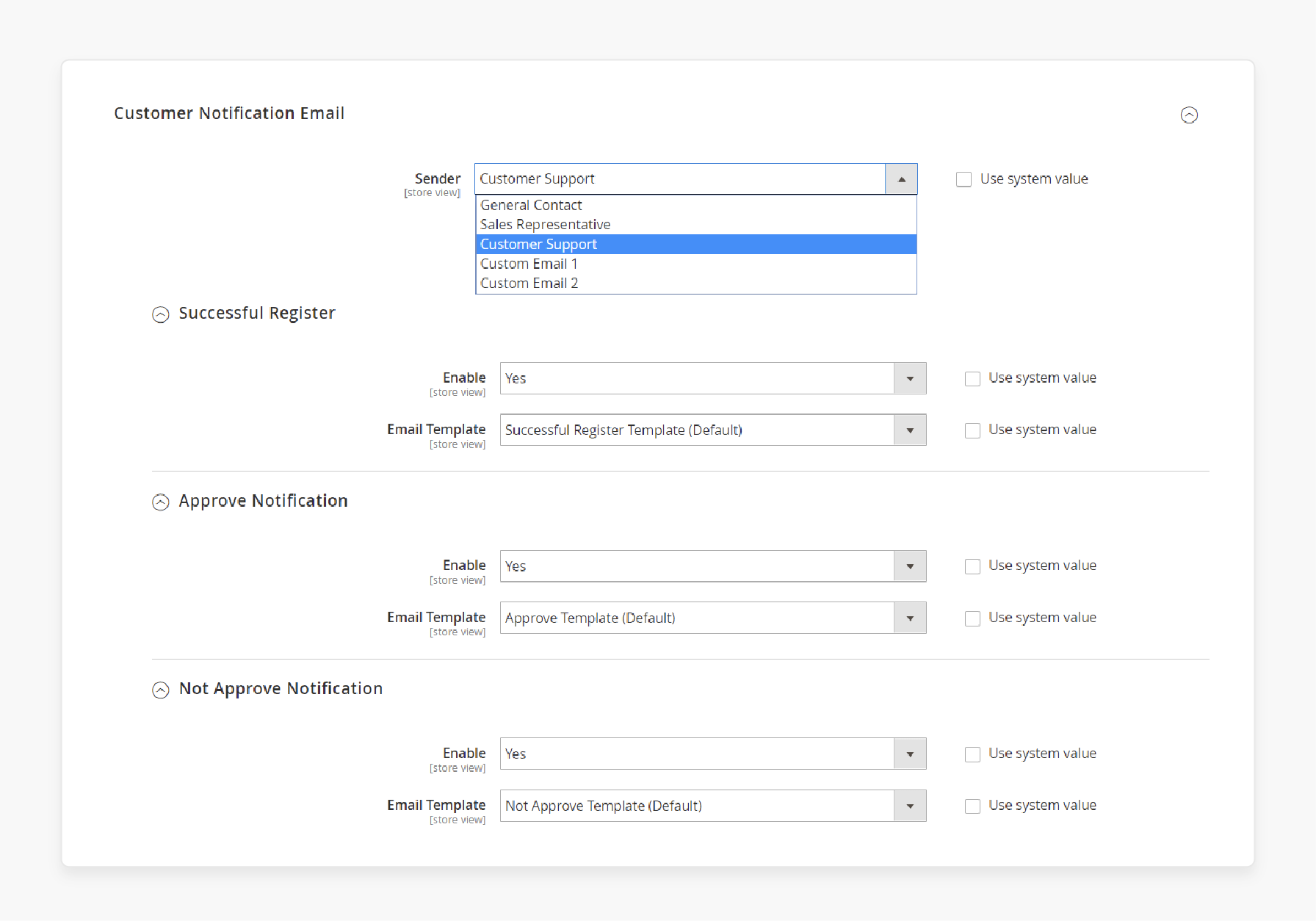
-
Go to your Magento Admin panel.
-
Navigate to Stores > Configuration > Customer Approval> Customer Notification Email> Successful Register.
-
Select Yes to enable email notifications for customers upon successful registration.
-
Choose the person or email address that will send the notification to the customer.
-
Choose an email template to notify customers about successful account registration.
Approve Notification
-
Go to your Magento Admin panel.
-
Navigate to Stores > Configuration > Customer Approval> Customer Notification Email> Approve Notification.
-
Select Yes to enable email notifications for customers when their account is approved.
-
Choose an email template to notify customers of account approval.
Not Approve Notification
-
Go to your Magento Admin panel.
-
Navigate to Stores > Configuration > Customer Approval> Customer Notification Email> Not Approve Notification.
-
Select Yes to enable email notifications for customers when their account is not approved.
-
Select an email template to notify customers of account rejection.
How to Approve or Disapprove Customer Accounts in Magento 2?
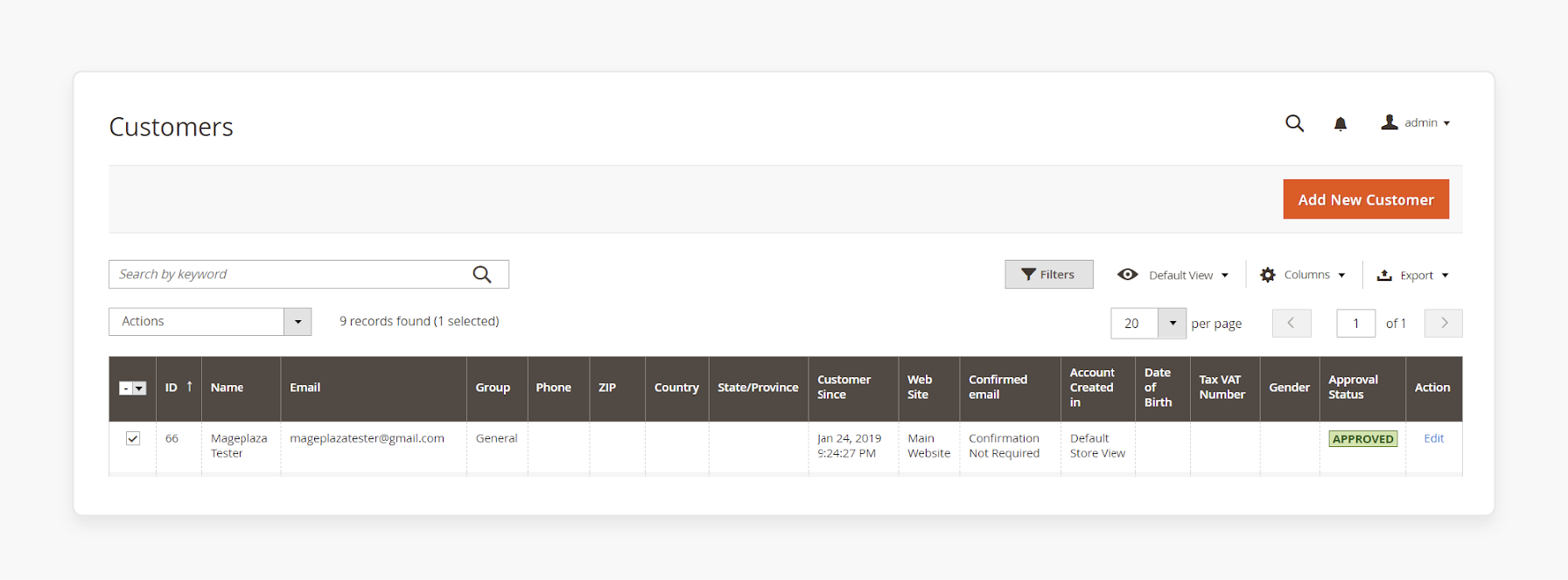
-
Login to the Magento Admin Panel.
-
Navigate to Customers > All Customers.
This section provides a list of all registered customers, displaying key information such as:
-
Name
-
Email
-
Group
-
Approval Status
-
Date of Birth
-
You can manually approve or disapprove a customer through the Action column. You can edit any customer’s information as needed.
-
To edit or change a customer’s approval status, click on Edit next to the customer’s name.
-
You can update the Approval Status to reflect whether the customer’s account registration is approved or not approved.
Top 3 Providers of the Magento 2 Customer Approval Extension
1. Magento 2 Customer Approval Extension - Magezon
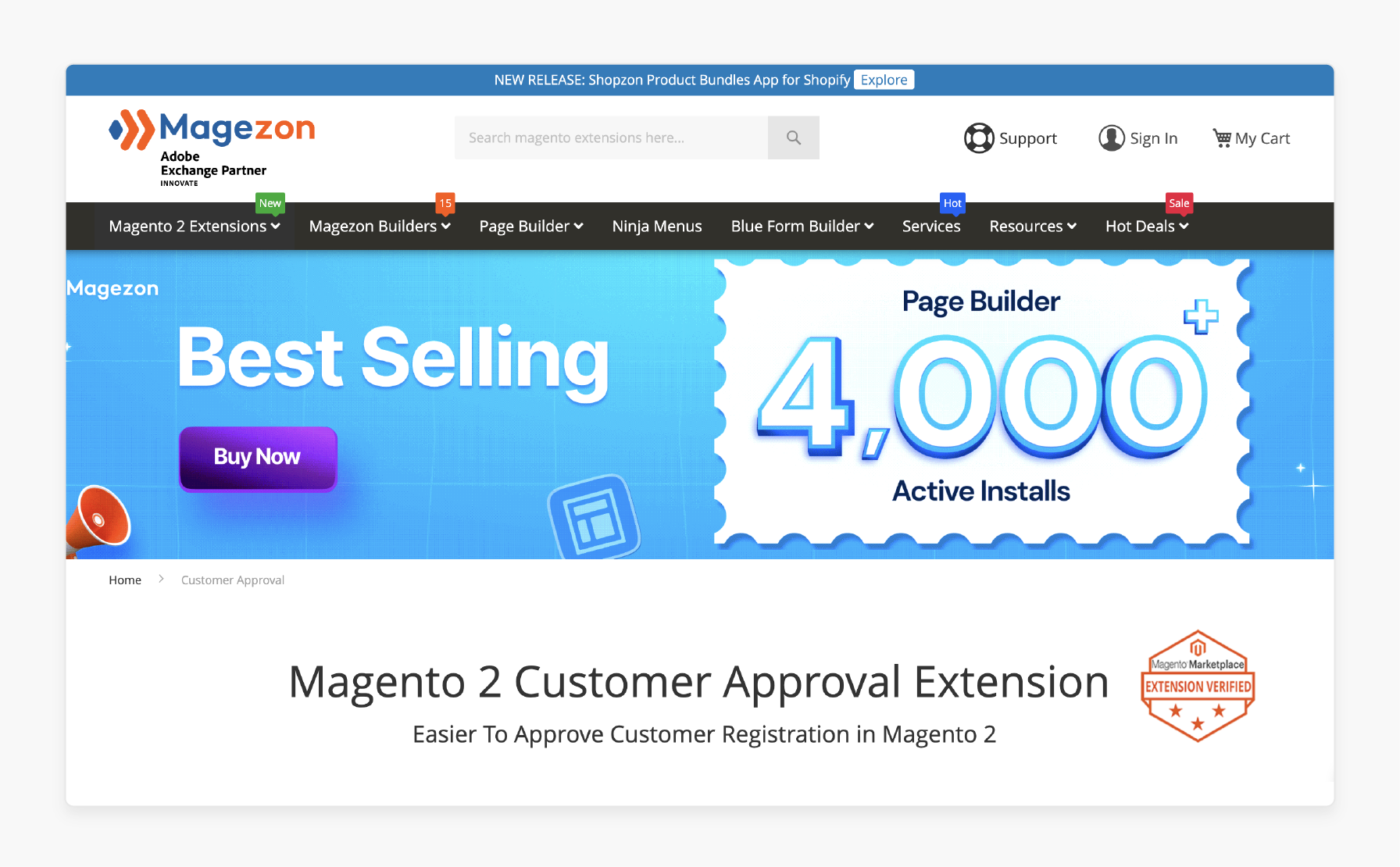
Magezon’s Magento 2 customer approval extension helps store owners manage the status of new customer account registrations. It offers several outstanding features for managing it. It is compatible with Magento 2.3.x, 2.4.x.
Key Features:
-
Edit & approve/reject new account registrations
-
Automatic & manual approval
-
Notify admin of new customer accounts via emails
-
Inform customers by email and notifications after their registrations
-
Customize email templates for customers
-
Customize notifications to customers
Price:
-
Magento Community Edition: $129 (12 months)
-
Magento Enterprise Edition: $329 (12 months)
2. Magento 2 Customer Approval - BSS Commerce
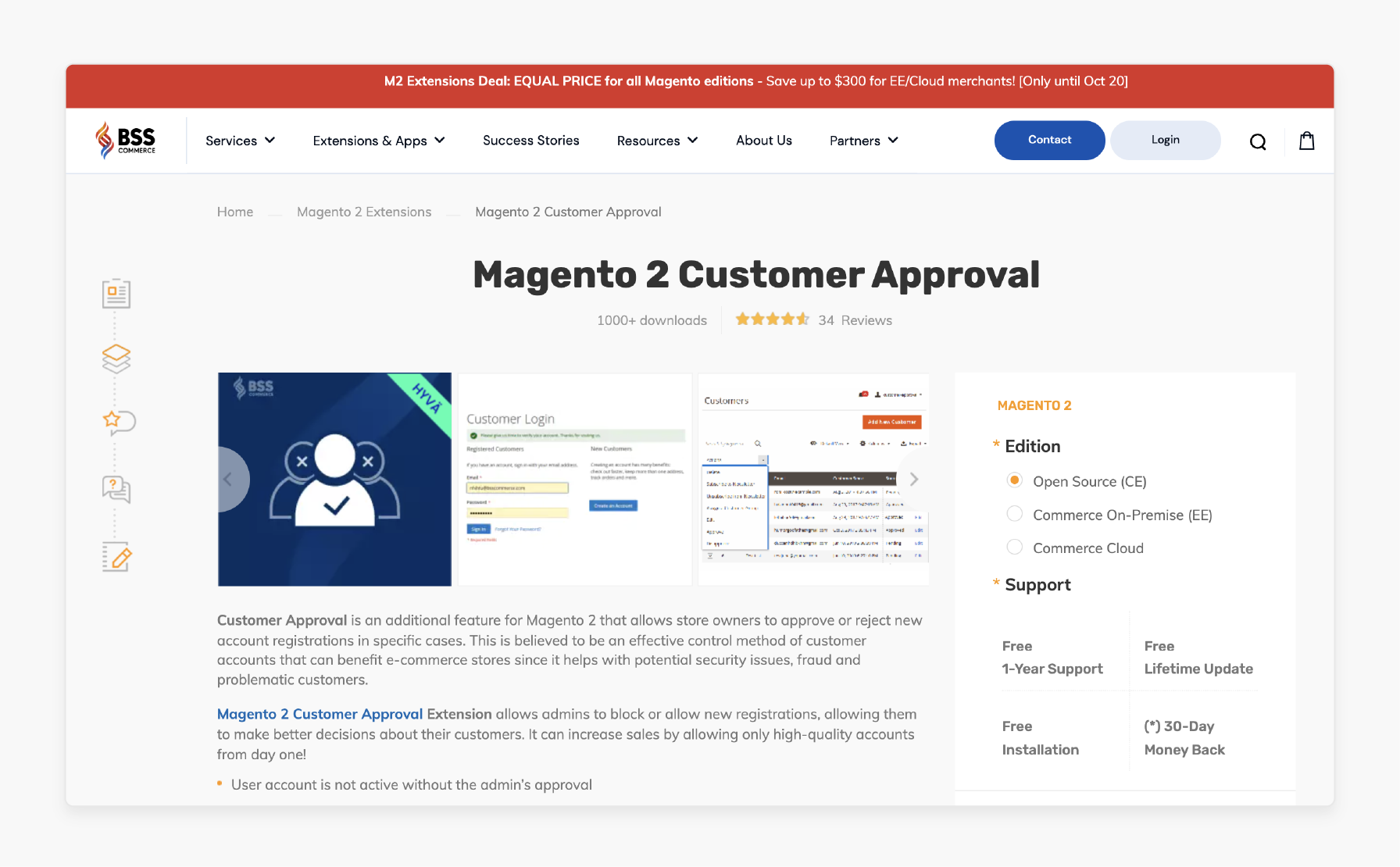
BSS Commerce’s customer approval extension allows store owners to approve or reject new account registrations in specific cases. It is an effective control method of customer accounts that can benefit e-commerce stores. It helps with:
-
Potential security issues
-
Fraud
-
Problematic customers
The extension allows admins to block or allow new registrations. It will enable them to make better decisions about their customers. It can increase sales by allowing only high-quality accounts from day one. It is compatible with Magento 2.3.x, 2.4.x.
Key Features:
-
The user account is not active without the admin’s approval
-
Work well with the default function Email Confirmation
-
Automatically approve the account registration and update it if necessary
-
Support REST APIs
-
Work with Magento 2 customer attributes
-
Compatible with Hyva Theme
-
Compatible with Magento 2.4.7 & PHP 8.2
Price:
-
Magento Open Source Edition: $89 (12 months)
-
Magento Commerce Edition: $89 (12 months)
3. Magento 2 Customer Approval Extension - Magecomp
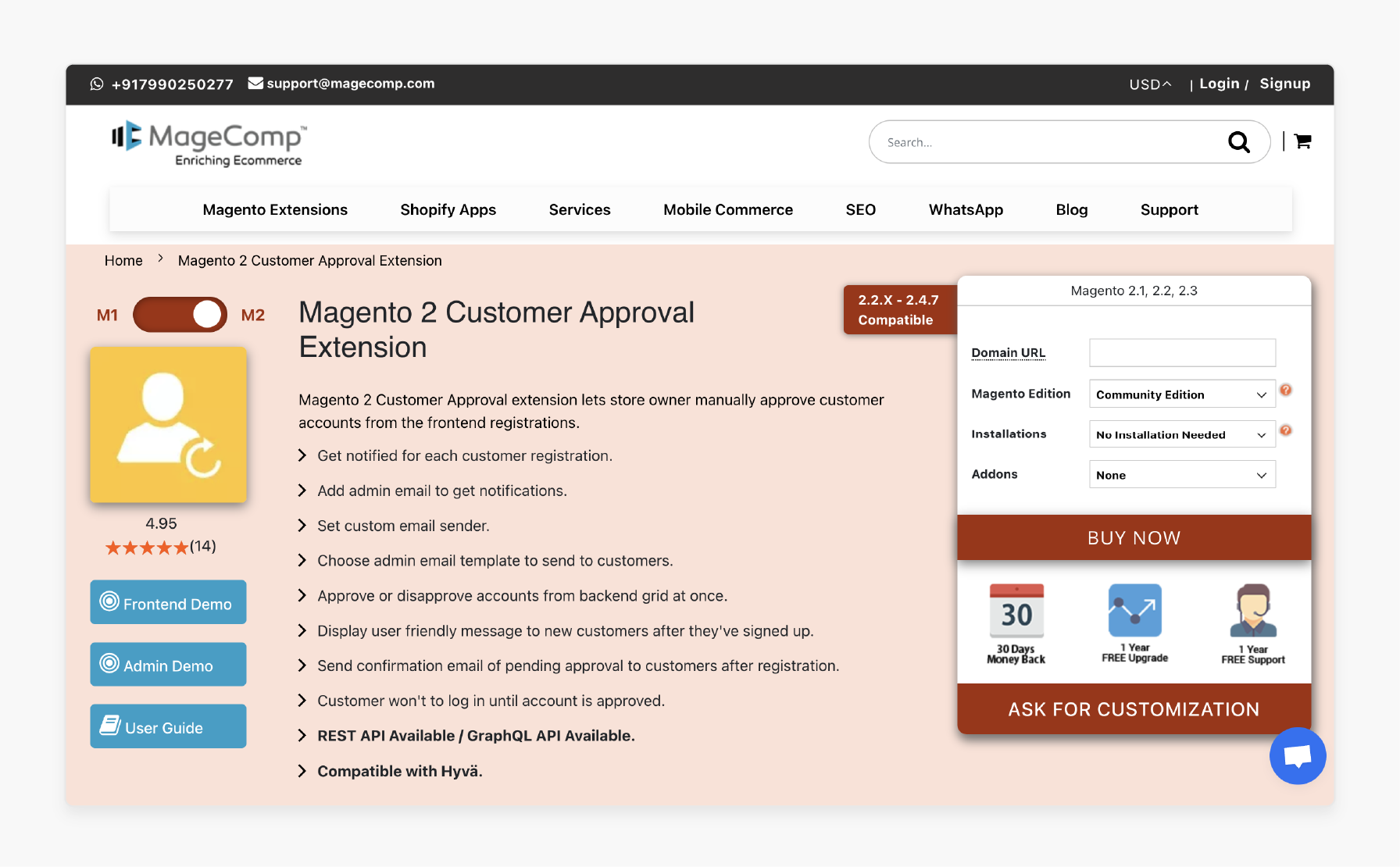
Magecomp’s Magento 2 customer approval extension lets store owners manually approve customer accounts from the frontend registrations. It is compatible with Magento 2.2.x, 2.4.7.
Key Features:
-
Get notified for each customer registration
-
Add admin email to get notifications
-
Set custom email sender
-
Choose an admin email template to send to customers
-
Approve or disapprove accounts from the backend grid at once
-
Display user-friendly messages to new customers after they've signed up
-
Send confirmation email of pending approval to customers after registration
-
REST API Available / GraphQL API Available
-
Compatible with Hyvä
Price:
-
Magento Community Edition: $79 (12 months)
-
Magento Enterprise Edition: $228 (12 months)
FAQs
1. What notifications will the customer receive after account approval or rejection?
After the admin reviews the account, the customer will receive an automated email notification. Approved customers get instructions for logging in. Rejected ones receive a rejection message with a reason if configured.
2. Can Magento 2 Customer Approval auto-approve new registrations?
Magento 2 customer approval can be set to auto-approve new customer registrations. However, store owners can opt for manual approval. It helps ensure that only verified accounts are granted access.
3. How does customer approval for Magento 2 work?
The customer approval for Magento 2 allows store admins to approve or reject new registrations manually. It ensures that only verified users can log in. It makes it ideal for controlling access in B2B and exclusive stores.
4. Is Magento 2 B2B Customer Approval beneficial for business accounts?
Magento 2 B2B Customer Approval helps B2B businesses. It helps manage who can access your store, ensuring only legitimate business accounts are approved. It enhances security and credibility.
Summary
The Magento 2 customer approval extension offers store owners the ability to control and approve customer registrations. The tutorial uncovers the benefits of the extension, including:
-
Approve or reject customer registrations before they gain access.
-
Prevents spam accounts and improves account verification.
-
Sends automated email notifications for account approval or rejection.
-
Easily configurable with various customization options for store owners.
Looking to control your customer registrations better with Magento 2 Customer Approval? Consider managed Magento hosting for optimal performance.






