
How to Update & Manage Magento 2 Currency Conversion Rates?
Are you looking for a simple way to manage various currencies in your Magento store? Magento 2 currency conversion offers an efficient solution for handling global transactions.
This article will cover how Magento 2 currency conversion works.
Key Takeaways
- Insights into entering or importing currency rates to set custom exchange rates.
- 6 benefits of configuring your store's Magento 2 currency conversion plugin.
- 10 steps to configure various currencies/update currency rates/manage local currency preferences.
- 6 common issues when converting prices based on current exchange rates.
- Methods to integrate currencies, automatic updates for exchange rates, & an easy-to-use currency switcher.
- Tips to check the Currency Rate Update section in the panel to ensure that your API connection is active.
-
4 Steps to Set Up Country-to-Currency Mapping for Magento Currency Conversion
-
3 Steps to Customize Currency Symbols and Formats for Magento 2 Stores
-
Troubleshooting Common Issues with the Magento 2 Currency Switcher Module
-
Real-World Examples of Magento 2 Currency Conversion Success
What is Currency Conversion in Magento 2?
Currency Conversion in Magento 2 is a built-in feature. It enables eCommerce stores to display prices in local currencies. Thus, it provides a smooth shopping experience for international customers.
Using tools like the currency switcher & a currency converter API, Magento 2 facilitates:
- Reduced cognitive load: Customers can assess the value of products without mental conversions.
- Increased trust: Transparent pricing in familiar currency builds confidence in the store.
- Improved comparison shopping: Customers can compare prices across stores in their local currency.
These tools help offer reliable and consistent pricing regardless of the customer's location. They also support smooth currency exchanges and various currencies.
The Magento currency conversion system ensures accurate, real-time currency rates for global transactions. This feature allows stores to convert currencies based on up-to-date exchange rates. It also helps stores expand into international markets and enhance the customer experience.
6 Key Benefits of Implementing Magento 2 Currency Converter
1. Improved Customer Experience
Displaying prices in local currencies makes it easier for global customers to shop. Magento 2 ensures that customers can view prices in their local currency. It enables automatic currency conversion from the current currency to the preferred one.
For instance, a US-based store may set its default display currency to "USD". European international customers will see "EUR" or "GBP" prices.
This flexibility eliminates the need for customers to calculate currency conversions. It fosters confidence in the checkout process & helps reduce confusion, improving customer satisfaction. It also creates a smooth and trustworthy shopping experience.
2. Boosted Global Sales
Magento 2's currency conversion feature helps increase global sales by offering multi-currency support. The switcher helps view prices in their local currency & choose their preferred option.
For example, a German fashion retailer can use IP technology. It will help him detect the location of a UK-based customer and display prices in "GBP".
This ease of localization reduces cart abandonment and encourages purchases. It also offers customers transparent and familiar pricing formats.
3. Simplified Store Management
With Magento 2, managing currencies is simple due to automated updates. Store owners can refresh currency rates or schedule regular updates. For example, an electronics store could integrate Fixer.io to update exchange rates.
This automation ensures that customers in Canada/Australia see accurate "CAD"/"AUD" prices. They can do this without requiring constant manual adjustments. The simplified process reduces time spent on administrative tasks while maintaining accurate pricing.
Manual currency conversions are prone to mistakes. Automated updates ensure accuracy across all products and currencies. These updates also allow for more sophisticated pricing strategies. For example, setting different margins for different currencies based on market conditions.
4. Flexible Transactions
Magento ensures smooth transactions and consistent pricing, even with fluctuating currency rates. It also prevents errors during updates. It uses a currency converter API and sets the correct connection timeout.
The system converts the displayed price to the base currency for payment processing. It helps ensure accurate transactions regardless of the display currency.
With automatic currency updates, customers can view the correct amount. It helps reduce the risk of payment disputes & offers an optimized checkout experience. This process ensures reliability and builds customer trust, particularly in cross-border transactions.
5. Customized for Local Audiences
Magento 2 enables customization of currency displays based on a customer's location. Features like the auto currency switcher and IP locator allow Magento to:
- Detect a customer's location
- Display prices in their preferred currency
For example, an electronics store can set up the system. It will show "JPY" for customers in Japan & "CAD" for customers in Canada. This customization ensures that visitors receive accurate pricing in a familiar format.
6. Improved Trust and Transparency
Magento 2 builds trust with customers by displaying prices in their local currency. Customers can see prices in their preferred currency. It helps improve transparency and reduce the likelihood of cart abandonment. For example, a subscription-based service offers "USD", "EUR", & "GBP" plans. It helps foster a sense of security and confidence.
3 Types of Currency Rates in Magento 2 and How They Work
1. Base Currency
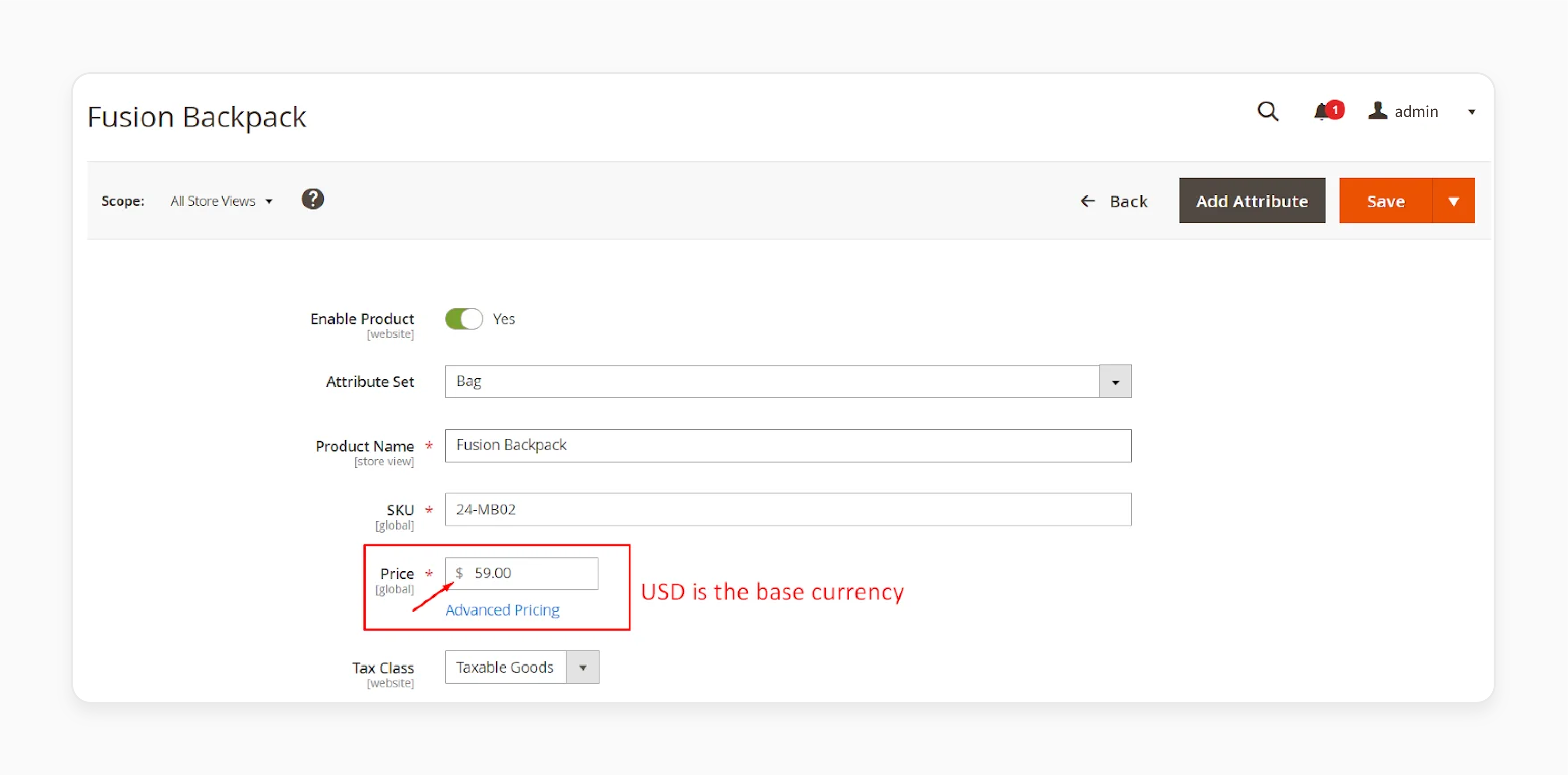
The Base Currency in Magento 2 is the foundation for product pricing. It is set at the backend level and applies to all stores and store views on a website. The Base Currency helps calculate and store prices in the system.
The Base Currency is set globally or at the website level in the backend. You cannot assign a different base currency for each store view. This currency type is necessary because it helps with backend calculations and transactions.
2. Default Display Currency
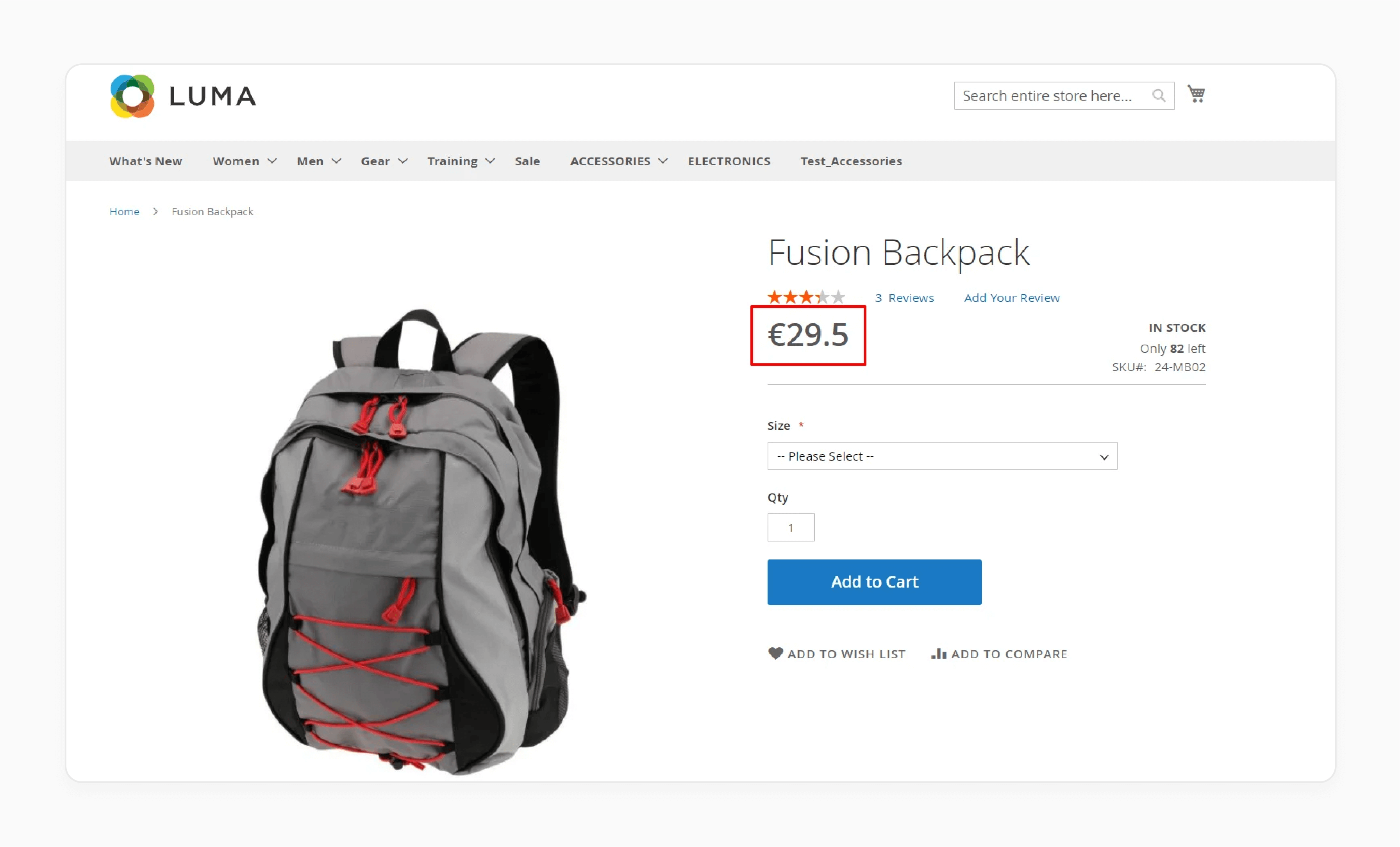
The Default Display Currency is the currency that appears on your store's front end. It is separate from the Base Currency. Store admins can configure a different 'Default Display Currency' for each store.
Prices convert using the exchange rate if the default differs from the 'Base Currency'. You can calculate the price based on the formula given below:
- Display Price = Base Price x Currency Rate
Example:
- Base Currency: USD
- Price of Fusion Backpack: $59
- French Store View's Preferred Currency: EUR
- Exchange Rate: $1 = €0.5
For the French store view, you can calculate the price as follows: $59 x 0.5 = €29.5
Note: The Base Currency is still used for transactions during checkout. The payment processing is in the 'Base Currency', not the 'Default Display Currency'. Magento allows you to set and update currency rates either or through an API.
3. Allowed Currency
Allowed Currency refers to the types a store can display based on configuration. Examples include "global", website, "store", or "store view".
Customers can switch between these currencies if a store has "EUR"/"GBP" enabled. For example, if the store allows EUR/GBP, a user in the UK can choose to view the prices in GBP. He can then recalculate the displayed prices based on the defined exchange rate.
Allowed Currency enables a more localized experience. This system can boost customer trust and conversion.
4 Steps to Set Up Country-to-Currency Mapping for Magento Currency Conversion
Step 1: Access Country to Currency Mapping Settings
- In the Magento 2 admin section, go to Stores > Configuration.
- Find the 'Country to Currency Switch' section to begin the setup process.
Step 2: Enable Country to Currency Mapping
- Set the Enable Country > Currency option to "Yes".
- Enable the currency's automatic switching based on the customer's location.
Step 3: Select Country and Currency
- In the 'Country to Currency Mapping' section, select the country you want to map.
- Choose the corresponding currency for that country from the dropdown menu.
Step 4: Add New Country-Currency Relationship
- Click the 'Add' button to create the new country-currency mapping.
- Repeat this process for all other countries and currencies you wish to map.
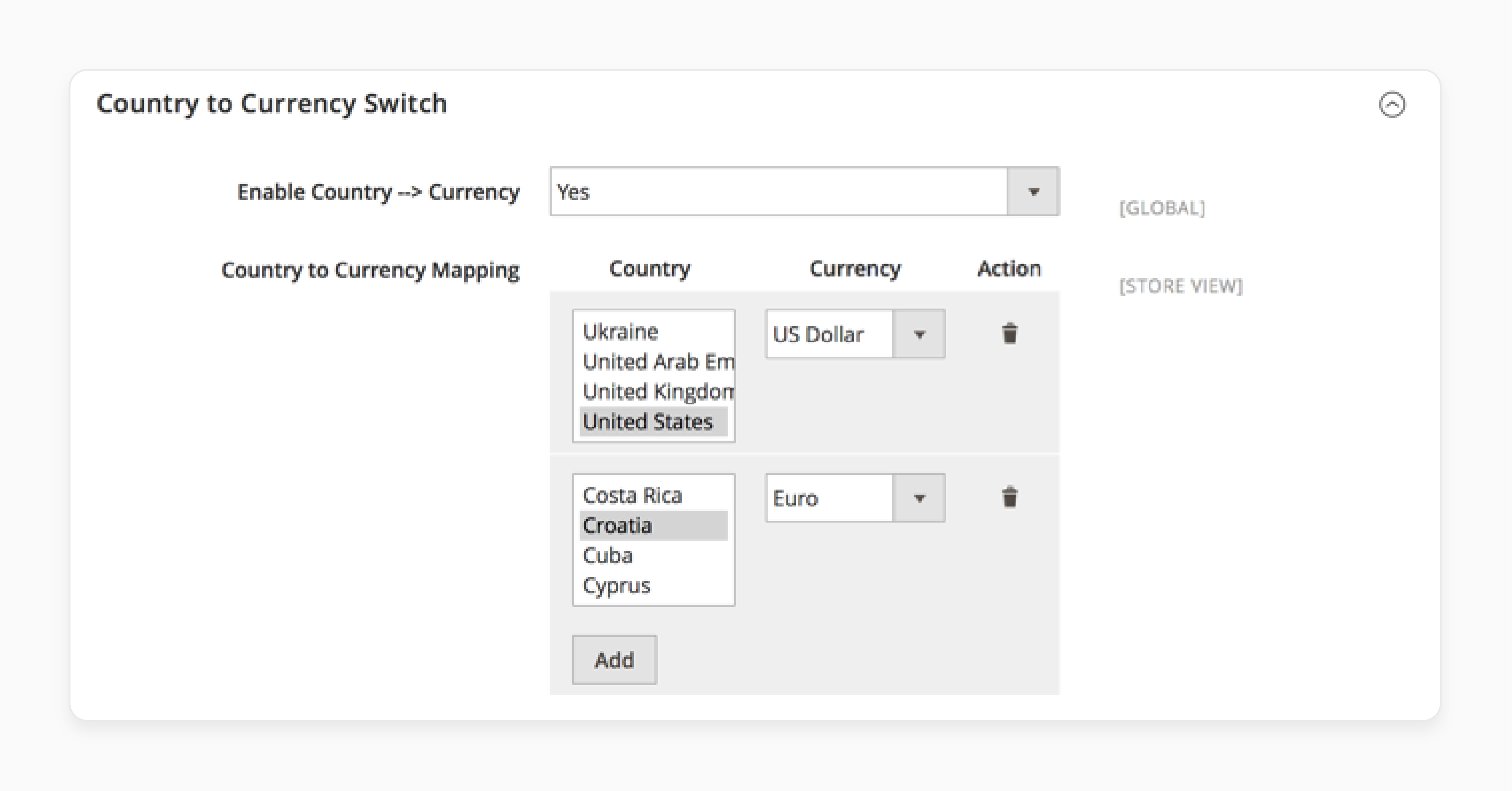
3 Steps to Update Currency Rates in Magento 2 Ecommerce
Step 1: Open the 'Currency Rates' Section
- Under the Magento admin section, navigate to Stores > Currency > Currency Rates.
- View and manage all currency rates used in your store.
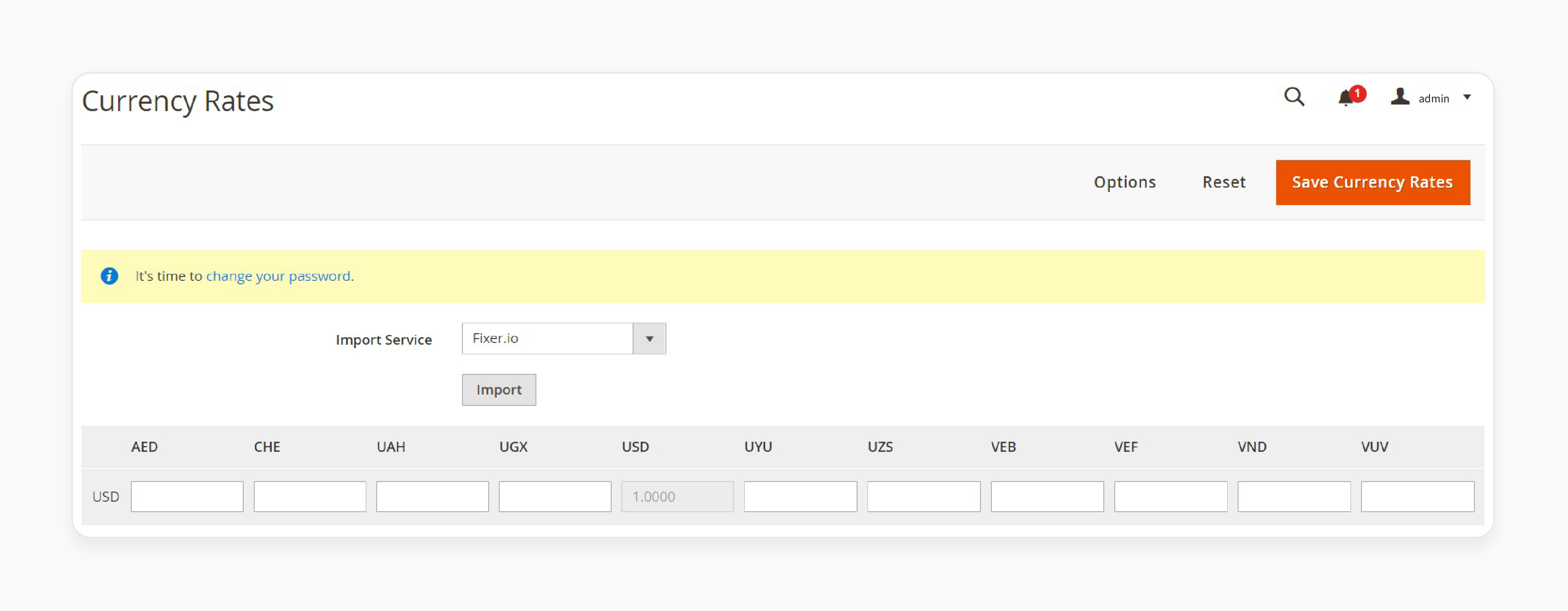
Step 2: Update Currency Rates
- Select the "currency rate" you wish to change from the list.
- Enter the new exchange rate values for all supported currencies. Be sure to save the changes once done.
Step 3: Import Currency Rates
- If you prefer to update the rates, click the 'Import' button.
- Magento will import the latest exchange rates, replacing the old rates.
- Click 'Save' to apply the changes, and remember to refresh the cache to ensure the updates take effect.
3 Steps to Customize Currency Symbols and Formats for Magento 2 Stores
Step 1: Access the Currency Symbols Section
- In the Magento admin panel, go to Stores > Currency > Currency Symbols.
- Manage the symbols for all enabled currencies.
Step 2: Personalize Currency Symbols
- You’ll see a list of all currencies currently enabled for your store.
- Choose the "currency" you want to customize.
- If you want to change the default symbol, uncheck the 'Use Standard' option.
- Enter your preferred "custom symbol". Or, keep the default symbol by checking the 'Use Standard' checkbox.
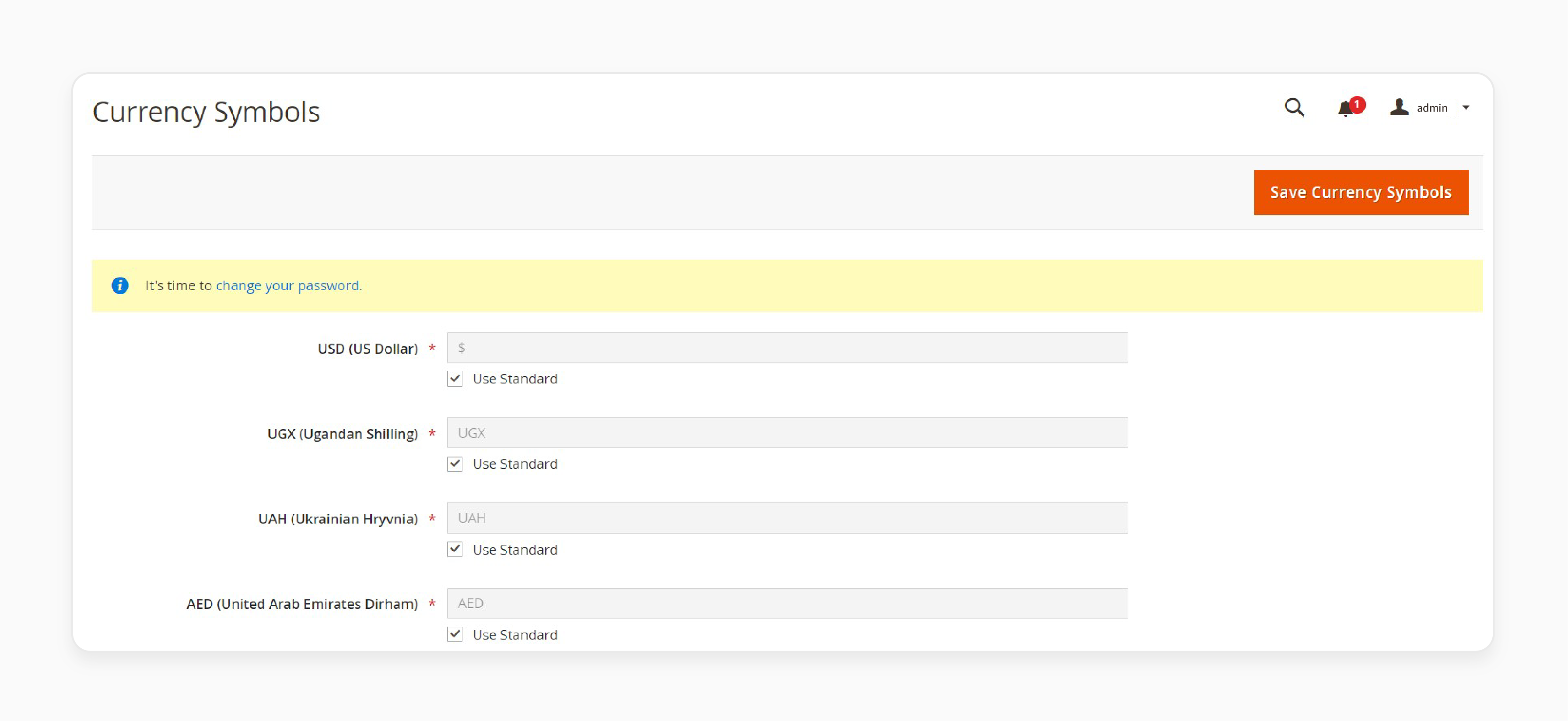
Step 3: Save Changes
- Click 'Save' to apply your customizations.
- Clear the cache to ensure the updated currency symbols are visible to your users.
Troubleshooting Common Issues with the Magento 2 Currency Switcher Module
| Issue | Details | Solutions |
|---|---|---|
| Exchange Rates Not Updating | Exchange rates fail to update, leading to incorrect prices on the storefront. This issue could be due to: - An API connection issue - An incorrect configuration - A problem with the currency rate import service |
- Verify the API key and ensure it is valid. - Check the currency rate provider settings in Magento 2. - Ensure the cron job for automatic updates is set and running. |
| Error During Rate Import | Errors occur while importing exchange rates from providers. Common causes include: - Connection timeout settings - Incorrect API key setup - Server-side restrictions during the import process. |
- Increase the connection timeout in seconds under system settings. - Double-check the API key and provider configuration. - Test the API connection to identify any server-side restrictions. |
| Incorrect Currency Display | The displayed currency does not match the selected one. It often happens when base & allowed currencies are not configured in Magento settings. | - Go to Stores > Configuration > Currency Setup. - Ensure the base and allowed currencies are set. - Clear the cache after making changes to reflect updates on the storefront. |
| Symbol Misalignment | Currency symbols can appear in the wrong position (e.g., "left" instead of "right"). Manual changes or improper configurations in the backend can cause this issue. | - Navigate to Stores > Configuration > Currency Symbols & adjust the symbol position as needed. - Clear the cache after updates to ensure changes are available on the frontend. |
| Prices Not Converting | Manual errors or failed imports often cause incorrect currency rates. This problem can result in mismatched product prices across store views. | - Double-check the entered exchange rates for accuracy. - Test automatic updates by running a cron job for exchange rates. - Use a reliable currency converter API like Fixer.io for accuracy. |
| GeoIP Not Detecting Location | The GeoIP database fails to detect customer locations, affecting automatic currency switching. Causes include outdated GeoIP data or improper integration with Magento 2 settings. | - Update your GeoIP database daily to ensure accurate location detection. - Verify that GeoIP is set & integrated with Magento 2's currency switcher functionality. |
Real-World Examples of Magento 2 Currency Conversion Success
| Company | Challenge | Solution with Magento 2 Currency Conversion | Results |
|---|---|---|---|
| Coca-Cola | Needed a consistent, localized pricing strategy for their global eCommerce platform | Implemented Magento's multi-store view to display prices in local currencies for different regions | - Improved customer trust globally - Increased international sales |
| Ford Motor Company | Required accurate pricing for spare parts across various regions with fluctuating exchange rates | Integrated Fixer.io with Magento for real-time exchange rate updates & automated currency conversions | - Pricing errors eliminated - Enhanced customer satisfaction across Europe and Asia-Pacific |
| Helly-Hansen | Customers in different countries faced confusion due to inconsistent pricing and currency displays | Configured GeoIP detection to display prices in local currencies based on customer location | - Cart abandonment reduced - Increased sales in Canada, Norway, and Germany |
| Nestlé Nespresso | Needed flexible transactions across various regions with consistent currency display at checkout | - Used multi-currency setup to ensure consistent pricing from product pages to checkout - Paired with PayPal for multi-currency payments |
- Checkout completion rate improved - Boosted global subscriptions for coffee products |
| Land Rover | Faced challenges displaying accurate regional pricing for luxury vehicles and accessories | - Leveraged Magento 2's rounding algorithms to standardize pricing globally - Allowed region-specific adjustments for taxes and duties |
- Achieved consistent branding worldwide - Enhanced customer experience in high-value markets like the UK and UAE |
| Olympus Global | Customers complained about unexpected fees due to fluctuating exchange rates during checkout | - Enabled automated exchange rate updates via Magento 2 APIs - Integrated multi-currency payment gateways like Stripe and PayPal |
- Reduced customer complaints - Increased repeat purchases in Japan and Australia |
FAQs
1. How do I set the base currency?
Go to the admin panel to set the base currency. Choose the Base Currency from the available options. Save your changes. The selected base currency will apply to all products & transactions in your store.
2. Why do you need to use the currency switcher?
The currency switcher helps you view prices in their preferred currency. The admin can add it to the frontend, allowing easy switching between currencies. This option provides international customers with a more localized shopping experience.
3. Why are my currency rates not working/updating?
If currency rates aren't updating, check your API settings and connection. Ensure the API service is active and linked to Magento. To restore automatic updates, update currency rates, or troubleshoot connection issues.
4. Can I display a combination of prices for different store views?
Yes. Magento allows you to display different prices for each store view. You can also set different currencies for each view. It enables customers to see prices in their local currency based on the region they select.
5. How do I clear the cache after changing currency settings?
Go to System > Cache Management in the admin panel to clear the cache. Select all caches and click Flush Magento Cache. It ensures that currency setting changes are set & reflected on the storefront immediately.
Summary
Magento 2 currency conversion helps you set up various currencies & update exchange rates. It helps store owners:
- Ensure accurate pricing for customers from different regions, improving their shopping experience.
- Manage currency exchange rates when they run a global eCommerce store.
- Ensure an accurate pricing model for their international customers.
- Update exchange rates and manage various currencies, reducing manual work.
- Ensure customers see the correct pricing in their chosen currency at the checkout.
Simplify currency conversion management in your online store with Magento hosting services.





