
Create Magento 2 Coupon Code For Specific Products in 5 Steps
Want to set up targeted discounts in your Magento store? Using a magento 2 coupon code for specific product can help increase sales. It shifts customer focus to lucrative discounts on select items.
This article will cover essential setup steps, issues, and expert tips to add coupon codes for specific products in Magento 2.
Key Takeaways
-
Setting up targeted coupon codes increases sales for specific products.
-
Avoiding common configuration issues ensures coupons apply correctly.
-
Managing usage limits and customer groups refines promotion control.
-
Defining product conditions creates more effective, focused discounts.
-
Testing promotions across environments prevents stock and usage issues.
Why Add Coupon Codes for Specific Products in Magento 2?
Adding Magento 2 coupon code for specific products allows store owners to create tailored offers.
Targeted promotions like this drive more sales. Customers show increased interest in exclusive deals. Product-specific discounts help reduce selected inventory levels. Targeted offers encourage customers to spend more.
Product-specific coupon features unlock strategic marketing options. Store owners can focus discounts on chosen items. Seasonal promotions work well with high-demand product selections. Targeted deals keep customers coming back for more. Specific product discounts create stronger customer engagement.
Focused discount strategies cost less than store-wide promotions. Smart targeting helps reach the right customer segments. Product-specific coupons also boost profit margins effectively. Businesses can highlight key items through selective discounting. The approach works incredibly well for diverse product catalogs.
Common Coupon Configuration Issues
| Issue | Description | Example | Solution |
|---|---|---|---|
| Usage Limits Exceeded | Setting usage limits too low can prevent valid customers from using the coupon. This is especially true during high-traffic times. | A store has set a limit of 100 uses per day. It gets exceeded during a flash sale. | Implement dynamic usage limits based on historical traffic patterns Set up monitoring alerts when usage reaches 80% of the limit Consider time-based segments (e.g., hourly limits) instead of daily limits Create backup coupon codes for overflow situations |
| Invalid Product Matching | Sometimes, coupons fail to apply to the intended product. It happens due to mismatched product conditions in the configuration. | A coupon intended for the "Shoes" category does not apply. It occurs due to missing SKU conditions in the setup. | Implement automated product mapping validation Use category-level matching instead of individual SKUs when possible Create a pre-launch checklist for coupon configuration Test coupon application across various product combinations |
| Customer Group Restrictions | Limiting coupons to certain customer groups might restrict new or guest users. It reduces coupon effectiveness. | A store restricts a coupon to "VIP Members." It unintentionally excludes regular or new customers during a promotion. | Create guest-user-friendly versions of promotions Implement temporary group assignments for promotional periods Use progressive customer segmentation Offer alternative promotions for non-qualifying customers |
| Date Expiry Issues | Incorrectly setting coupon expiry dates can lead to issues. Coupons might remain active or expire prematurely. | A seasonal coupon set to expire at 11:59 PM ends at noon. It occurs due to time zone misconfiguration. | Standardize all expiration times to a specific timezone Add buffer periods to expiration dates Implement automated timezone conversion Set up expiration notifications for both customers and administrators |
| Minimum Cart Value Misconfig | Minimum cart value for a discount, if unmet, can cause checkout abandonment. Customers may not complete checkout due to a failed coupon application. | A customer with a cart total of $49 can't apply a coupon requiring a $50 minimum purchase. It leads to potential dropout. | Display precise minimum purchase requirements Show "amount needed to qualify" messaging Implement smart product recommendations to reach the threshold Consider shipping costs in minimum purchase calculations |
5-Step Guide to Add Coupon Codes For Specific Products
Step 1. Access the Magento Admin Panel
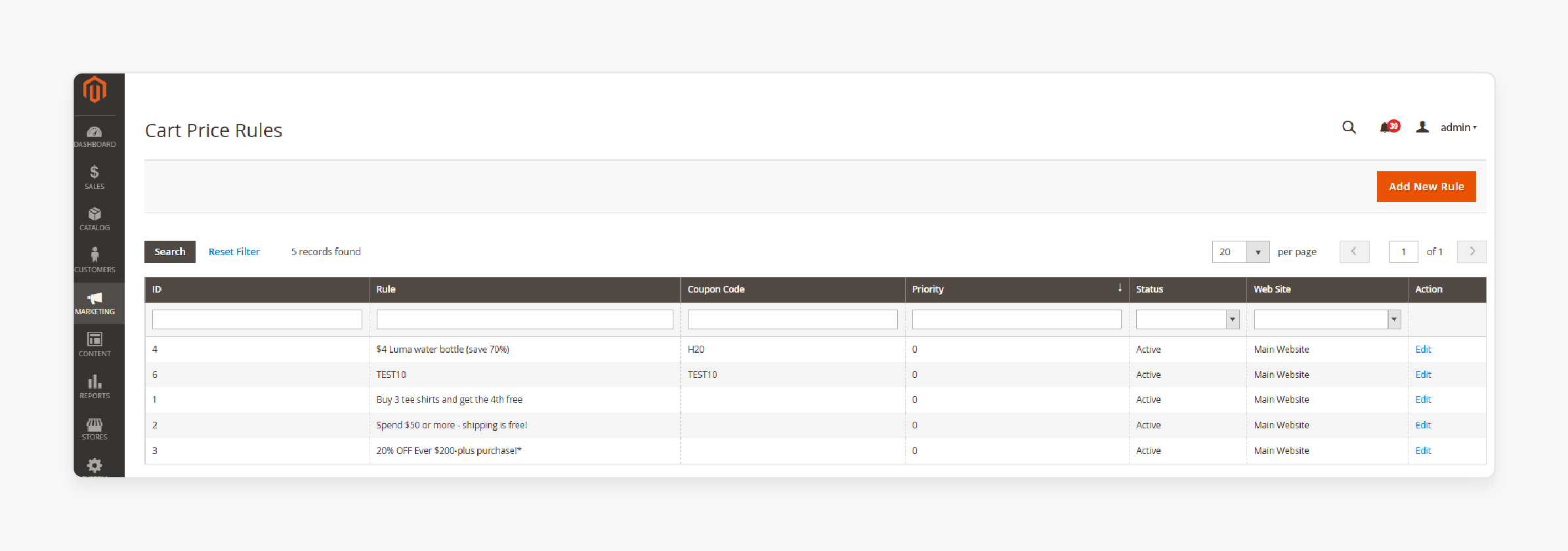
-
Log in to your Magento 2 admin panel.
-
On the dashboard, go to the left navigation bar and select
Marketing. -
Under Promotions, click on
Cart Price Rules. -
This page allows you to create and manage coupon codes for specific items or product categories.
Example: Let’s say you are a Magento store owner. Log in and navigate to the Cart Price Rules . Set up a code specific to an upcoming promotion on footwear.
Step 2: Define Rule Information
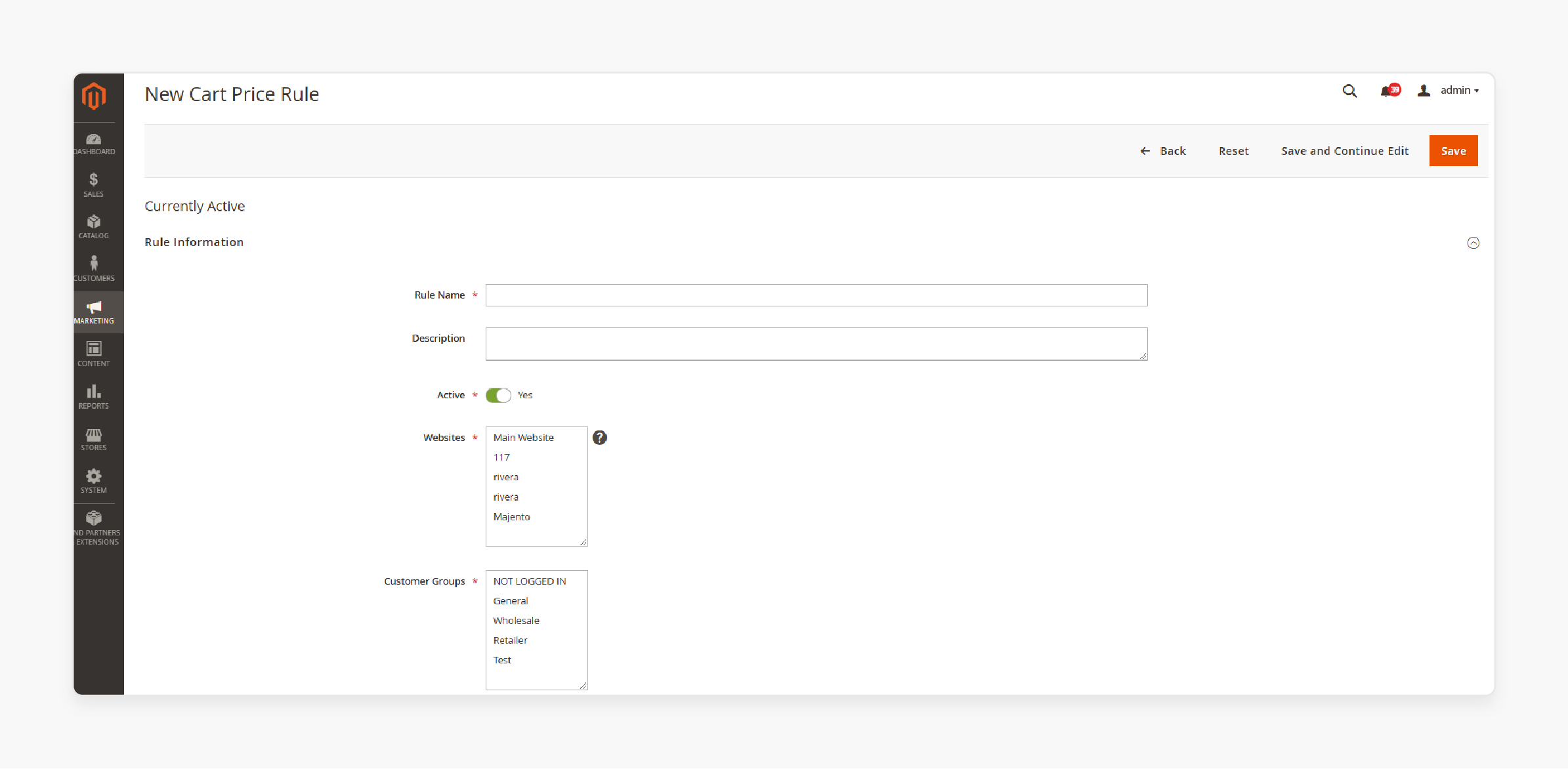
-
Click on Add New Rule to create a new rule.
-
Enter a rule name (e.g., "Spring Sale on Shoes").
-
Set Uses per Coupon to control how often the code can be redeemed. Leave it blank if unlimited.
-
Use Uses per Customer to specify a limit per customer, if desired.
-
Set the start and end dates to define when the promotion is active.
Example: For a “Spring Shoe Sale,” you can create a rule that limits customers to using the coupon only once per season.
Step 3: Set Coupon Code
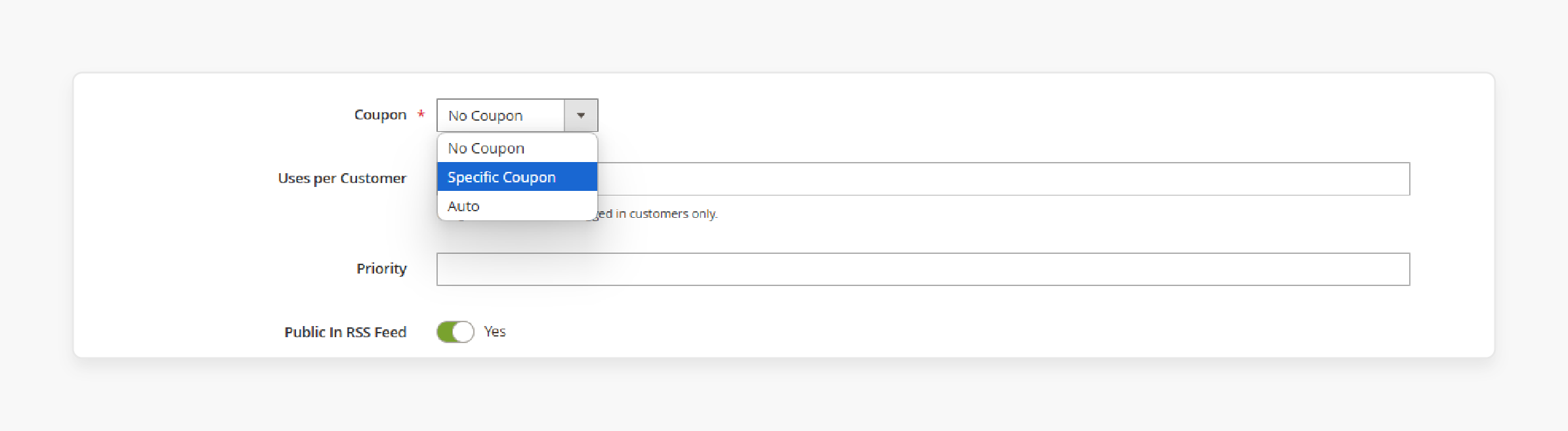
-
Under Rule Information, choose “Specific Coupon” and input a custom coupon code (e.g., "SHOE20").
-
Check the "Uses per Coupon" and "Uses per Customer" options to add usage limits.
-
You can also prioritize this rule if multiple promotions are active.
Example: If you’re promoting a “20% off on shoes” campaign, the coupon code "SHOE20" will apply specifically to shoe SKUs in the cart.
Step 4: Add Conditions to Target Specific Products
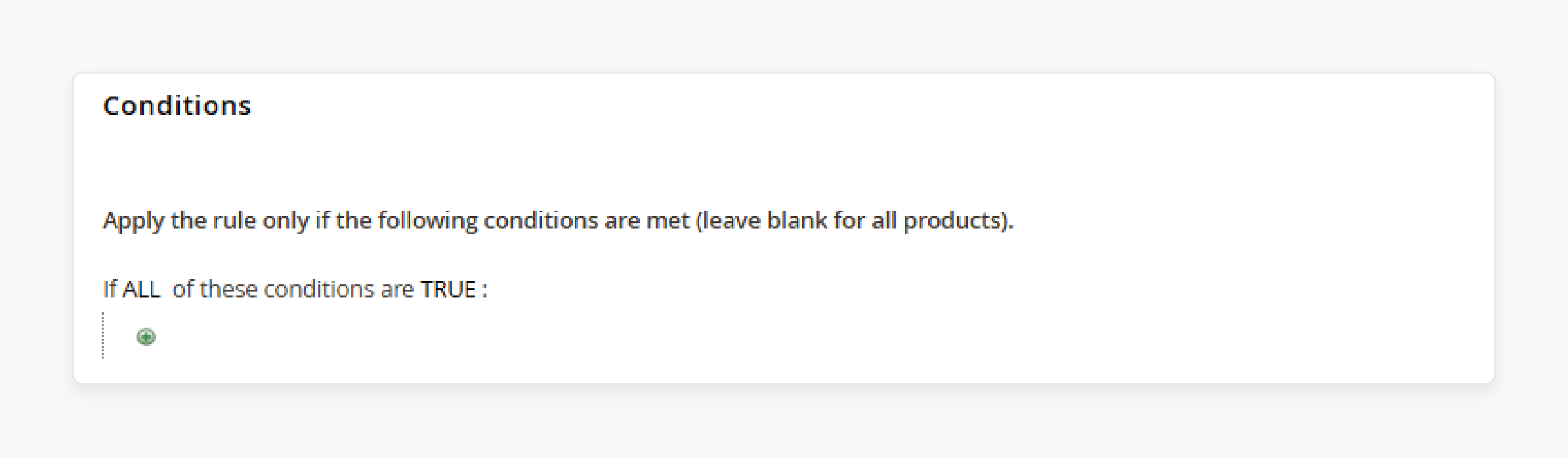
-
Go to the Conditions tab and click the + icon to add a condition.
-
Select Product Attribute Combination and click + again.
-
Choose "SKU" and set it to "is" to target a specific product SKU.
-
Input the SKU or select categories to define products the discount applies to.
Example: To restrict the discount to a single shoe model, enter that product's SKU. It ensures the code won’t affect other items in the Magento shopping cart.
Step 5: Define Actions and Discount Details
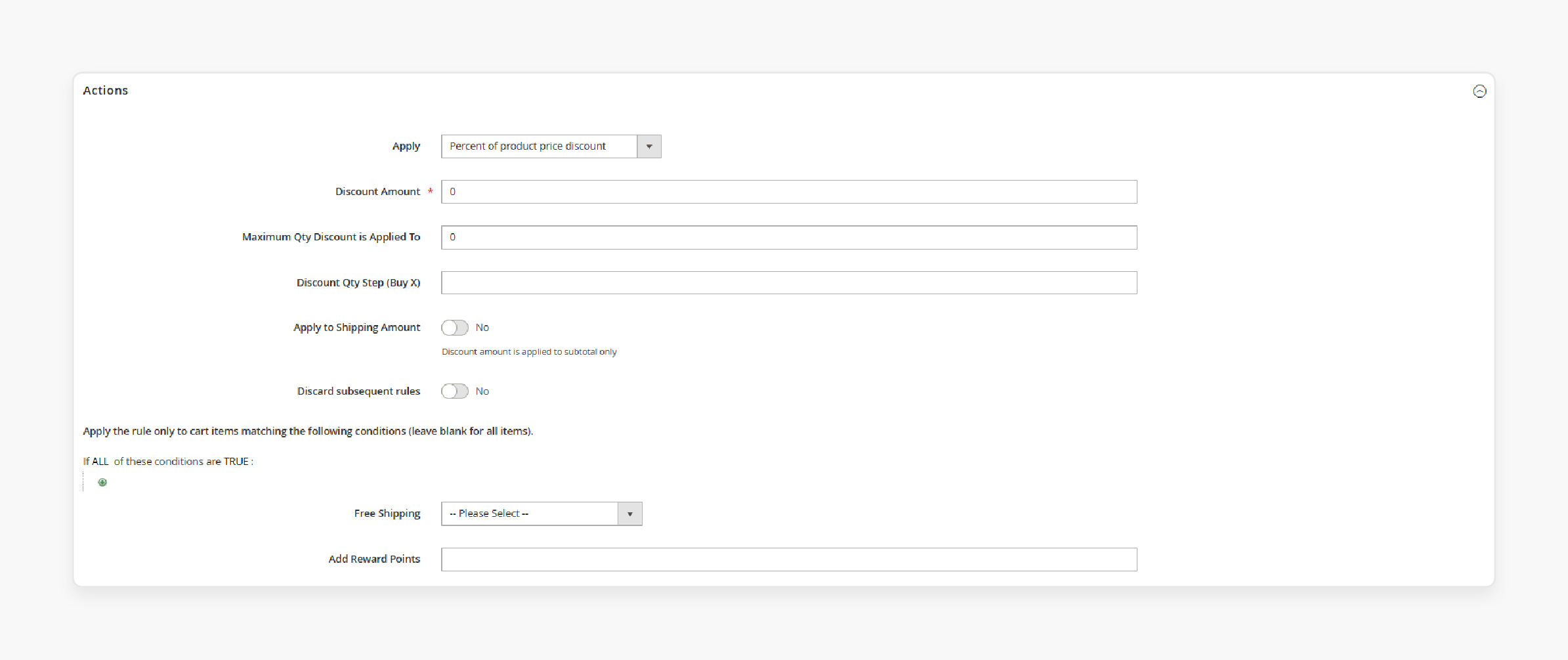
-
Under Actions, choose a discount type, such as “Fixed Amount Discount” or “Percent of Product Price.”
-
Enter the discount amount and specify any minimum quantity requirements.
-
Toggle Apply to Shipping Amount if you want the discount to include shipping.
-
Enable Free Shipping if applicable and set “Discard Subsequent Rules” to “Yes” to prioritize this rule.
Example: Set the rule to “10% off SKU123 only.” If other discounts apply, this rule will supersede them.
5 Main SKU-Based Promotion Setup Requirements
1. Accurate SKU Matching
-
Ensure the SKU used for the coupon code setup is accurate.
-
Double-check for spaces or typos that could prevent the discount from applying correctly.
-
Only correct SKUs will trigger the coupon code in the cart, so precision is vital.
2. Limit Customer Eligibility
-
You can control the coupon code by setting restrictions, such as customer group eligibility.
-
This ensures discount codes reach target audiences without being universally available.
-
Only members of the selected group can apply the coupon.
3. Set Time-Based Expiry
-
Admin can set a clear start and end date to create urgency.
-
Time-sensitive offers can increase conversion rates by encouraging immediate action.
-
Ensure dates align with marketing campaigns for maximum reach and effectiveness.
4. Control Multiple Code Usage
-
Limit how many times each customer can use the coupon to avoid excessive discounts.
-
Setting a cap ensures sustainable profit margins while offering incentives.
-
Use “per customer” rules in the admin panel to monitor and restrict overuse.
5. Ensure Minimum Purchase Requirements
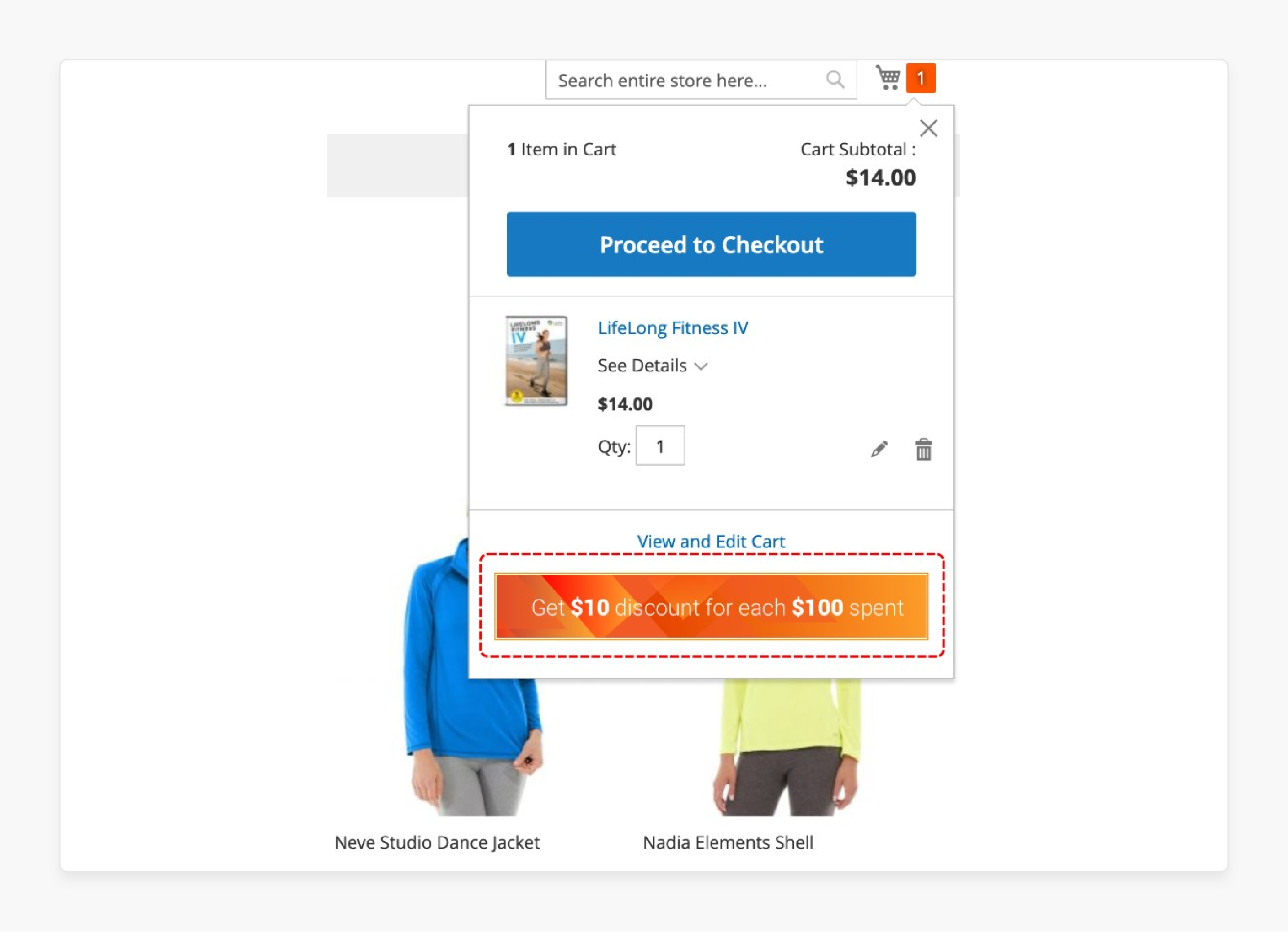
-
A minimum purchase requirement ensures customers buy beyond a certain threshold.
-
Set a reasonable minimum cart value that aligns with the promotion’s goals.
-
For example, “Spend $100, Save $20” will motivate higher cart totals.
Best Tips for Cross-Environment Coupon Management
1. Test Across Different Environments
-
Always test in a staging environment before live deployment.
-
Identify bugs and resolve them without impacting the magento store.
-
Testing environments ensure customer-facing promotions work smoothly.
2. Ensure Synchronization with Inventory
-
Keep track of stock levels to avoid promoting out-of-stock items.
-
Coupon codes applied to unavailable items can frustrate customers.
-
Use real-time synchronization to keep inventory and promotion aligned.
3. Utilize QR Codes for In-Store and Online Promotions
-
Consider adding a quick response code for in-store redemption.
-
QR codes can link to a page on your site with more information about the promotion.
-
QR code that shoppers can scan is efficient for tracking and redeeming across channels.
4. Simplify Code Creation with Prefixes and Suffixes
-
Adding prefixes or suffixes can distinguish codes for easy tracking.
-
For instance, “SHOES-20” vs. “SHOES-25” to separate discount tiers.
-
It aids the cash register staff in quickly distinguishing between promotions.
5. Monitor Usage Analytics
-
Track the performance of each coupon code using Magento’s analytics.
-
Insights help in refining future campaigns for better engagement and profit.
-
Continuous monitoring ensures optimal promotion strategies.
FAQs
1. How can I create a coupon code for a particular product in Magento 2?
Navigate to Marketing > Promotions > Cart Price Rules. Create a specific coupon with product SKU conditions. Set discount rules to apply a discount. Add usage limits for the coupon. The coupon code will work only for cart items matching the following conditions.
2. Does Magento 2 support multiple coupon codes at checkout?
Yes, Magento 2 supports multiple coupon codes during checkout. Customers can apply several promo codes simultaneously. However, the rules for using a discount must be consistent. Set conditions and actions carefully for each coupon code.
3. What happens when customers use the same coupon at once?
The usage limit that is set could be exceeded due to delayed coupon processing. It occurs when multiple customers attempt checkout simultaneously. The system may allow more uses than specified.
4. How do I add a prefix and suffix to generate coupon codes?
In the Cart Price Rules section, select 'Use Auto Generation.' Enter your desired prefix and suffix. Set the number of characters. Choose 'dash every x characters' for readability.
5. Can I create in-store coupons with quick response codes?
Yes, you can generate QR codes for coupons in Magento. These codes link to your store pages. Shoppers can scan these codes with smartphones. The commercial printer can print these codes.
6. How do I set up coupons for a specific customer group?
Create a rule with conditions for your target group. Select the customer group during rule creation. Set discount conditions and actions. Add appropriate usage limits.
7. What determines if a coupon code is used successfully?
A set of conditions must be met first. The system checks if the coupon is valid. It verifies the number of uses remaining. Then, it confirms if the cart items match the conditions.
Summary
Curating Magento 2 coupon code for specific products helps foster product demand. The strategy can increase your store’s overall sales performance. Below mentioned are the article’s key highlights:
-
Define target products for each promotion: Targeting increases effectiveness.
-
Limit code usage for better control: It prevents overuse while rewarding loyal customers.
-
Set precise coupon expiry dates: Time-sensitive codes encourage immediate buying.
-
Test coupons across environments: It helps avoid customer frustration from faulty codes.
-
Sync inventory with promotions: It helps avoid selling out-of-stock items.
-
Use analytics for strategy insights: Refine future promotions for optimal results.
Managed magento hosting enables expert assistance for individual as well as grouped product coupon code setups.






