
Test and Debug Magento 2 Contact Form Not Sending Email
Witnessing a dip in new customer growth due to the Magento 2 contact form not sending emails?
Magento 2 contact form not sending email results in lost customer connections. This breakdown blocks communication and damages the business’s reputation.
This article explains the causes and methods to test Magento 2 contact form email issues.
Key Takeaways
-
Magento 2 contact form email issues often stem from incorrect configurations.
-
SMTP settings need precise server details for reliable email delivery.
-
Third-party extensions can conflict with core email functionality.
-
Spam filters may block legitimate emails without proper authentication.
-
Testing tools help verify email functionality before going live.
-
Third-party email services provide better deliverability.
What Causes Magento 2 Contact Form Email Issues?
“A Magento 2 contact form connects businesses with customers. Contact form email delivery failures happen due to incorrect server configurations.”
Email issues stem from misconfigured admin settings. For example, the "Disable Email Communications" option blocks all emails. Server restrictions prevent delivery through the PHP mail function. SMTP credentials need exact details to function.
The contact form relies on proper configuration. It needs accurate server details to send messages. Stores lose customer inquiries without correct settings. These settings include SMTP credentials and authorization tokens. Teams troubleshoot errors through log files and host checks. Conflicts with extensions break email functions.
The setup requires attention to security protocols. You must verify that the sender addresses match domain names. Email sending also depends on hosting provider policies.
Common Reasons for Contact Form Email Failures
1. Incorrect Email Configuration Settings
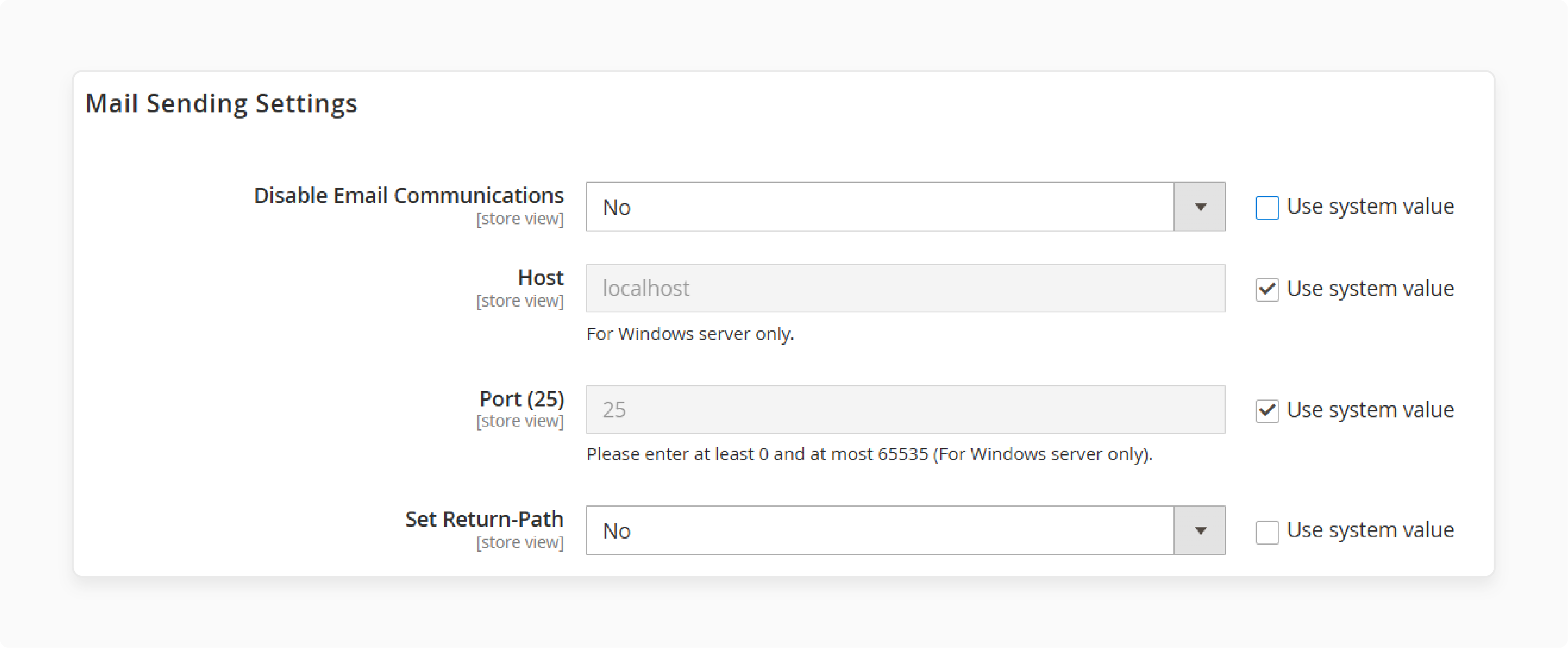
Email settings control form submission delivery paths. Wrong settings can block all outgoing messages. Admin panel holds critical configuration options.
-
Check Stores > Configuration > Advanced > System. Find the "Disable Email Communications" setting there.
-
This setting must show a "No" value. A "Yes" blocks all store emails at that exact moment.
-
Verify store email addresses under General settings. Invalid addresses cause delivery rejection notices.
2. Hosting Server Restrictions
Hosting providers limit email-sending functions. Many block standard mail functions, fearing Google’s spam policies.
-
Shared hosting blocks port 25 access. This port handles standard email traffic.
-
PHP mail() function lacks proper authentication. Providers disable it to prevent abuse.
-
Ask your host about email-sending policies. They may provide alternate sending solutions.
3. SMTP Configuration Problems
SMTP settings connect Magento to mail servers. Wrong details prevent server connections, and authentication failures block message-sending attempts.
-
Double-check SMTP host and port numbers. Gmail uses smtp.gmail.com with port 587.
-
Verify username and password for accuracy. Enable app passwords for Gmail accounts.
-
Match the encryption type with the proper port. TLS uses port 587 as a default.
4. Third-Party Extension Conflicts
Extensions can interrupt email functionality workflows. Several email extensions can cause serious conflicts. Core functions break with incompatible code.
-
First, disable the extensions that you have installed in recent times. Then, test the contact form after each change.
-
Run
php bin/magento module:disable Vendor_ModuleName. It turns off specific extensions on a temporary basis. -
Clear cache with
php bin/magento cache:flush. It removes old configuration data.
5. Spam Filter Blocking
Recipient email systems may block your messages. Spam filters check sender reputation scores. Authentication failures trigger spam flags.
-
Make use of SPF records for your domain. These approve sending servers as per requirements.
-
Add DKIM signatures to your emails. It proves the authenticity of the message and helps prevent spoofing.
-
Establish DMARC policies for your domain. These policies guide the recipients’ servers on how to handle incoming emails.
How to Configure Email Settings in Magento 2?
1. Access Mail Sending Settings
The admin panel houses all email settings. Navigation requires several specific clicks. Each setting affects email delivery and functionality.
-
Log into your Magento 2 admin. Go to Stores > Configuration menu.
-
Expand the Advanced section on the left menu. Select System from the dropdown options.
-
Find Mail Sending Settings and expand. All email options appear here now.
2. Set Up Transport Method
Magento offers several email transport methods. Each method uses different sending protocols. Your choice affects delivery success rates.
-
Choose between Sendmail and SMTP options. SMTP provides better delivery reliability.
-
Sendmail uses the basic PHP mail function. It works with limited server configurations.
-
SMTP requires external mail server details. It offers better authentication features.
3. Configure SMTP Settings
SMTP demands exact server connection details. Each field requires precise information. Typos cause immediate connection failures and can lead to disrupted communication.
| Setting | Example | Purpose |
|---|---|---|
| Host | smtp.gmail.com | Server address for connection |
| Port | 587 | Connection port for mail traffic |
| Username | store@yourdomain.com | Authentication login credentials |
| Password | your-secure-password | Authentication security credential |
-
Get the correct SMTP details from providers. Gmail requires specific security settings.
-
Set the authentication type to LOGIN to confirm secure user access. Some servers seek PLAIN instead.
-
Choose TLS encryption for port 587. Use SSL for port 465 connections.
4. Set Return Path
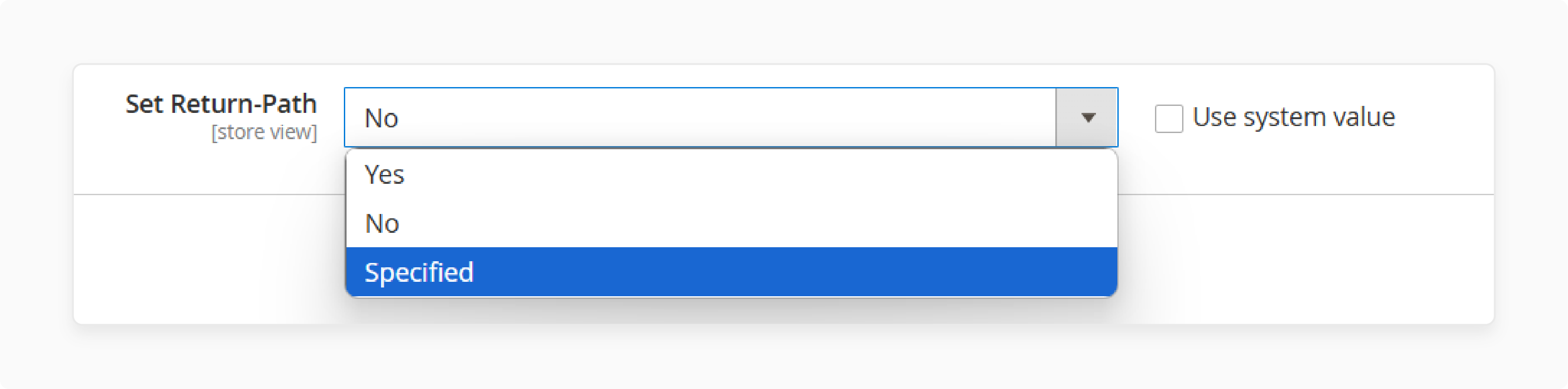
Return paths handle bounced email notifications. Proper configuration helps track delivery problems. Missing settings hide delivery failure causes.
-
Set "Return Path" to the "Specified" option. Enter a valid monitoring email address.
-
This address receives bounce notifications. It helps diagnose delivery failures.
-
Check this inbox at regular intervals for issues. Address problems on an instantaneous basis for resolution.
5. Configure Store Email Addresses
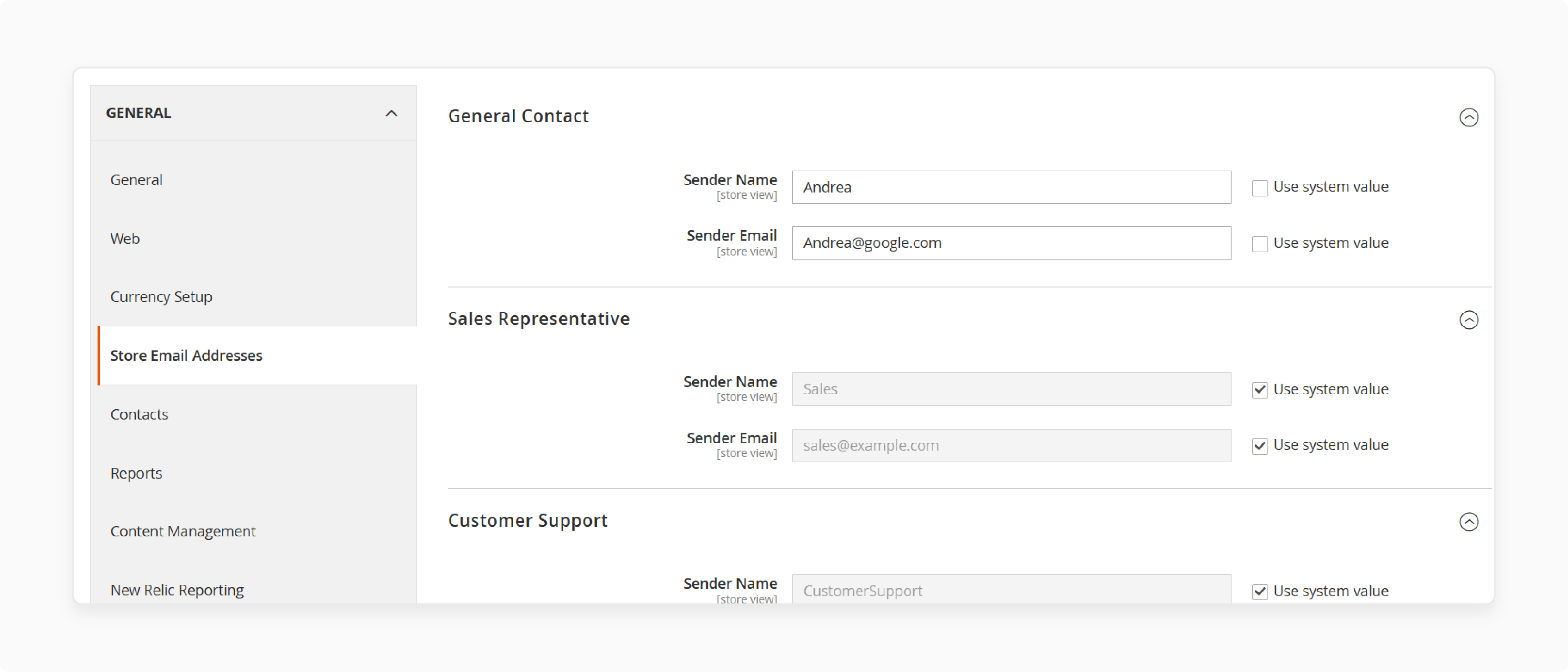
Store emails represent your business identity. Each email type needs proper configuration. Different departments use separate addresses for an efficient workflow.
-
Navigate to Stores > Configuration > General. Select the Store Email Addresses option.
-
Set General Contact sender details first. It handles contact form submissions.
-
Use a valid email matching your domain. Avoid free email services when possible.
Comparing Default vs Third-Party Email Solutions for Magento 2 Contact Form
1. Email Transport Methods
| Default PHP Mail | SMTP Extensions |
|---|---|
| Uses basic PHP mail() function. It does not need any authentication for setup. Works with limited server configurations. | Connects to external SMTP servers. Requires proper authentication credentials. Offers extensive configuration options. |
| Lacks delivery tracking features. No bounce handling functions. Limited sending rate options. | Provides detailed sending reports. Tracks bounce and failed deliveries. Handles high-volume email needs. |
2. Deliverability Features
| Default PHP Mail | SMTP Extensions |
|---|---|
| Basic sending without authentication protocols. No SPF or DKIM support. Prone to spam folder delivery. | Supports full authentication standards. Uses SPF, DKIM, and DMARC. Provides better inbox placement. |
| No retry on failed delivery. Lacks queue management features. Cannot schedule high-volume sends. | Automatic retry for failed messages. Queues messages during server issues. Manages sending rates to prevent blocks. |
3. Configuration Options
| Default PHP Mail | SMTP Extensions |
|---|---|
| Limited settings in Magento admin. No debug logs for troubleshooting. Basic email templates only. | Advanced configuration through extension interfaces. Detailed logging for issue diagnosis. Template testing included. |
| No sending test features. Cannot verify configuration success. Troubleshooting requires technical knowledge. | Built-in test email functions. Verifies settings before production use. Visual confirmation of successful setup. |
4. Performance Impact
| Default PHP Mail | SMTP Extensions |
|---|---|
| Direct sending slows page loading. The customer waits during email processing. Can timeout during high loads. | Queues emails for background processing. Customer experience remains snappy. Handles spikes in form submissions. |
| Creates server load during sending. Uses local resources for processing. Impacts store speed. | Offloads processing to external servers. Reduces local resource consumption. Boosts total store performance. |
5. Popular SMTP Providers
| Provider | Key Features | Pricing |
|---|---|---|
| SendGrid | Analytics, tracking, API access | Free plan, paid from $19.95/month |
| Mailgun | APIs, dedicated IPs, detailed logs | Free plan, paid from $15/month |
| Amazon SES | Cost-effective bulk sending, security | Pay-as-you-go pricing model |
| Gmail SMTP | Reliable delivery, 2,000 emails on a regular basis | Free with Google Workspace |
Testing and Debugging Magento 2 Email Functionality
1. Use Built-in Test Email Feature
Magento has native email testing tools embedded in the platform. These verify your configuration settings. Successful tests confirm proper email function setup.
-
Navigate to the System > Tools menu. Select Email Communications from options.
-
Find the "Send Test Email" button. Click to access the testing interface.
-
Enter the recipient’s email address. Use your own email for verification.
-
Check inbox for test messages. Success confirms the working configuration.
2. Check System Logs
Log files record email-sending attempts. They reveal specific error messages. Debugging starts with log file analysis.
-
Access your Magento installation directory. Navigate to the var/log folder location.
-
Open system.log and exception.log files. Search for mail-related error messages.
-
Look for SMTP connection errors. Note authentication failure messages.
-
Check permission issues in logs. Server restrictions appear here.
3. Create Custom Test Script
Test scripts isolate email functionality problems. They bypass Magento’s complex systems. Direct testing reveals specific failure points.
-
Create a simple PHP email script. Place in Magento root directory.
-
Use the TransportBuilder class for testing. It matches Magento’s email system.
-
Send to verified recipient address. Check logs for any errors.
-
Test with different email templates. Identify template-specific issues.
4. Verify SMTP Connection Through Manual Checks
Connection tests confirm server accessibility issues. They bypass the entire application code, making network problems visible.
-
Use the terminal to test connections. Type
telnet smtp.example.com 587. -
Successful connection shows server response. Failed connections point towards network blocks.
-
Try different ports if blocked. Common alternatives are 465 or 25.
-
Check firewall settings if needed. Ask the hosting provider about restrictions.
5. Test with Third-Party Tools
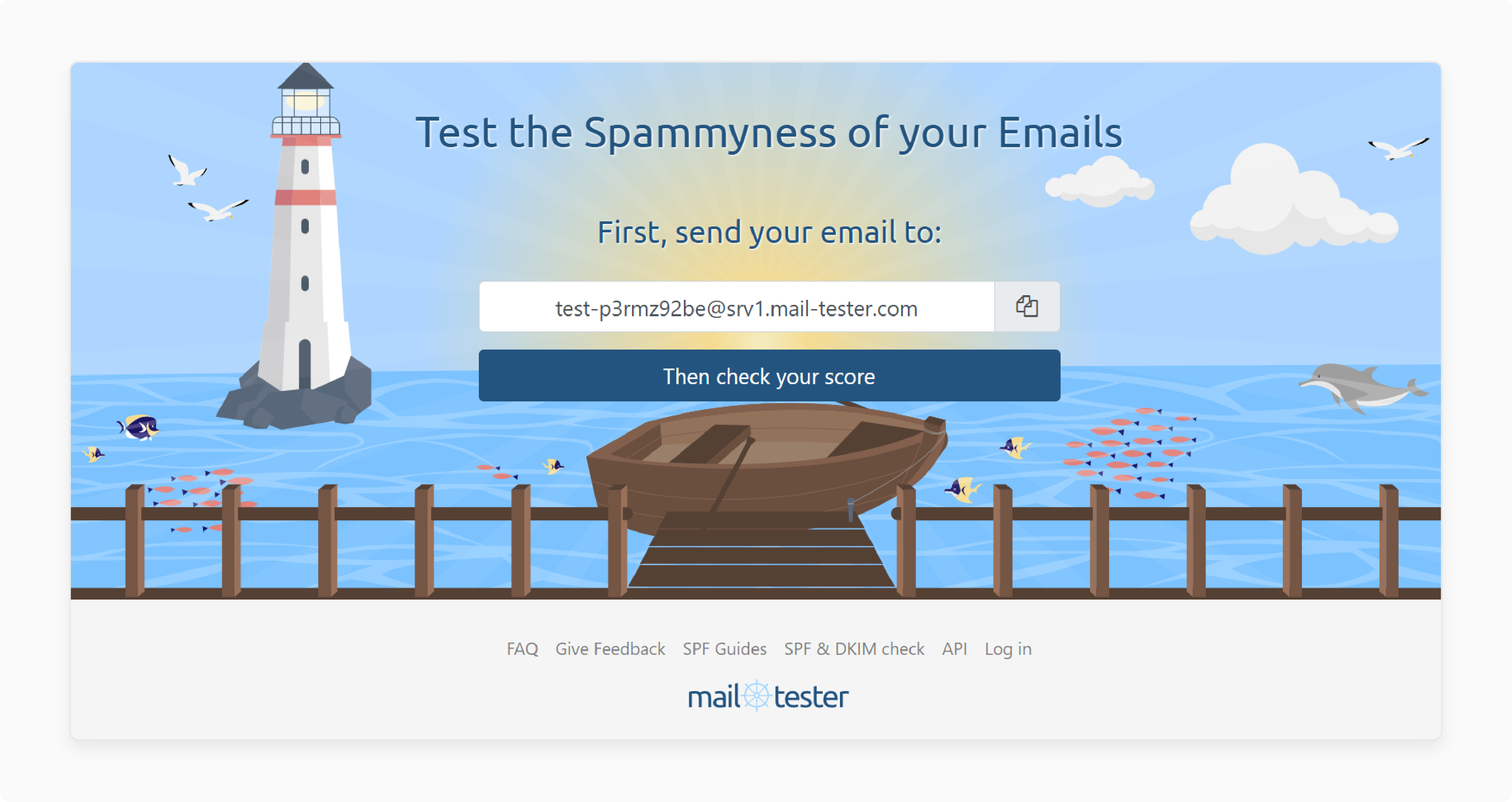
External tools check delivery path issues to provide diagnostics. Spam score analysis reveals filtering problems.
-
Use Mailtrap for safe testing. It captures emails without sending them.
-
Try mail-tester.com for deliverability. It scores your email-sending setup.
-
Check MXToolbox for domain issues. It verifies DNS settings and alerts as per problems.
-
Verify SPF and DKIM records. These affect delivery success rates.
FAQs
1. Why is my contact form not sending emails?
Your contact form needs proper email settings. Check the sending configuration first. Disabled email communications block all messages. Server restrictions might block outgoing emails. Third-party extensions can also cause major conflicts.
2. How do I test email functionality?
Use Magento’s built-in test feature. Navigate to the System > Tools menu. Send a test email to your address. Check logs for any error messages. Try third-party tools for deeper analysis.
3. Which SMTP provider works best?
SendGrid offers reliable Magento integration. Amazon SES provides cost-effective solutions. Mailgun handles high-volume sending well. Choose based on your email volume needs.
4. Do I need an SMTP extension?
SMTP extensions boost email delivery rates. They add authentication to your emails. Default PHP mail lacks reliability features. Magento SMTP extensions provide detailed logging for troubleshooting.
5. Why do emails go to spam?
Missing authentication causes spam filtering triggers. SPF records approve sending servers. DKIM adds digital signatures to emails. Domain reputation affects delivery success rates.
6. How can I fix cron-related email issues?
Verify cron job setup in Magento. Run bin/magento cron:run to confirm proper execution of the scheduled task. Check the cron_schedule table in the database. Ensure queue consumers are running as intended.
Summary
Magento 2 contact form email delivery requires proper configuration. Factors like incorrect SMTP and PHP PHP mail() affect email sending success. Follow the steps below to resolve most delivery problems:
-
Check mail-sending settings in admin. Ensure "Disable Email Communications" shows a "No" value.
-
Configure SMTP with correct server details. Match the encryption type with an appropriate port number.
-
Verify that the host server allows email sending. Contact the provider about mail function restrictions.
-
Disable conflicting third-party extensions. Test after each extension deactivation.
-
Put in place proper email authentication protocols. Add SPF, DKIM, and DMARC records.
Managed Magento Hosting helps with testing ongoing email functionality performance.




