
Why Are Magento 2 Catalog Price Rules Not Working?
Are you struggling with setting up your Magento 2 catalog price rules? If your Magento 2 Catalog Price Rules are not working, you're not alone. Catalog Price Rules are rules that merchants can set up to apply automatic discounts to products based on specific conditions.
This tutorial will explain how to diagnose common issues. It will also show how to resolve problems with Magento 2 catalog price rules.
Key Takeaways
-
Learn to identify why your Magento 2 catalog price rules may not be working.
-
Discover step-by-step solutions to fix these issues.
-
Understand how to apply catalog price rules correctly to see immediate effects.
-
Gain tips to prevent future problems with price rule configurations.
-
6 Steps to Check If Magento 2 Catalog Price Rules Not Working
-
Best Solutions for Magento 2 Catalog Price Rules Not Working
What are Catalog Price Rules?
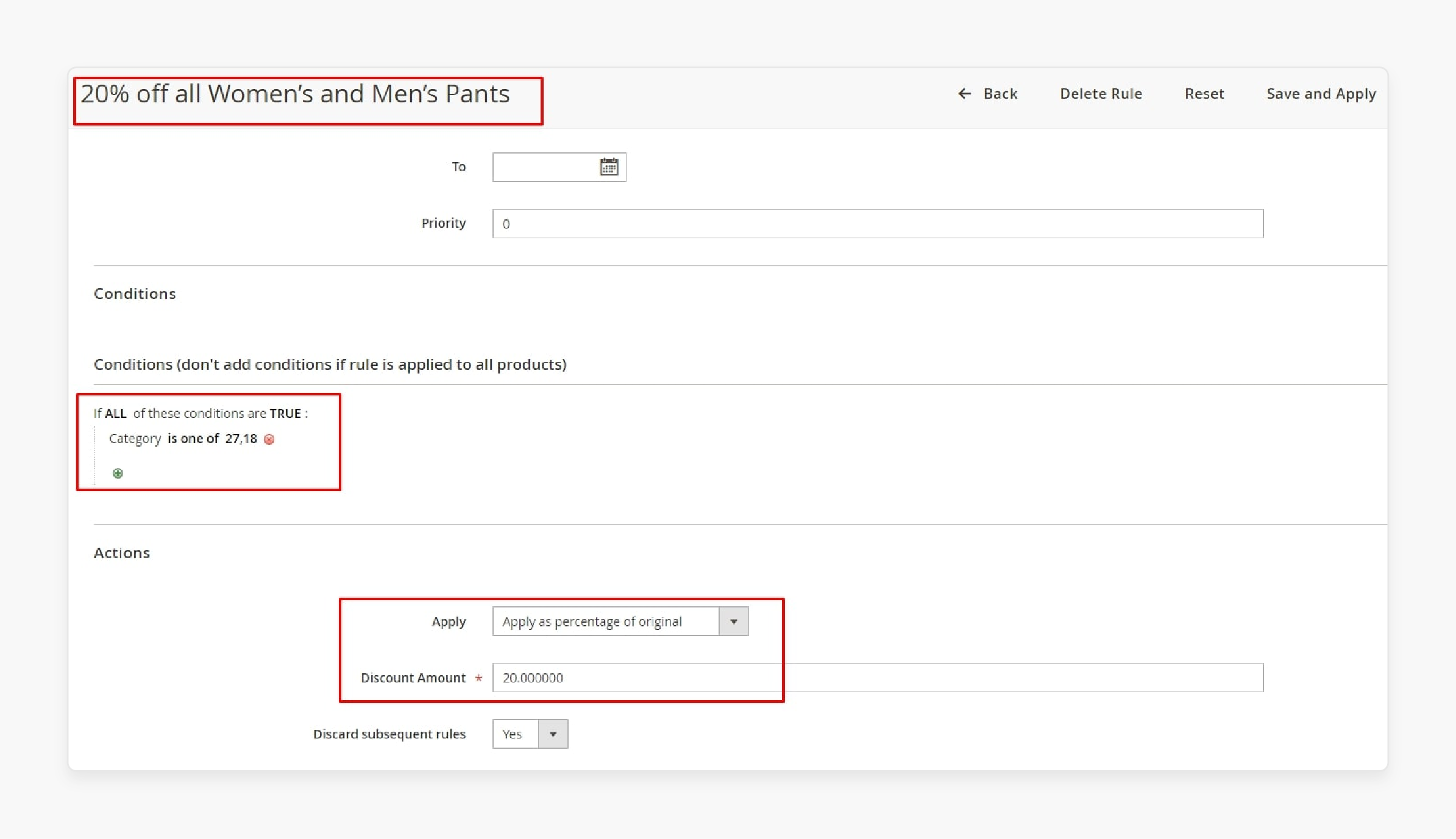
Catalog Price Rules is a feature in Magento. It allows store owners to apply discounts to products based on a set of conditions.
Catalog Price Rules enables users to create promotions and special prices for specific products or categories.
To set up a Catalog Price Rule, you need to define the conditions. The discount will be applied under these conditions. It can include factors like:
-
Customer groups
-
Date ranges
You can also specify the amount of the discount. It can be either a fixed amount or a percentage.
It's important to note that Catalog Price Rules rely on the Magento cron job. The cron job should be running properly. If the cron isn't set up correctly, the rules may not be applied automatically. In this case, you need to apply the rules manually.
Common Reasons Why Catalog Price Rules May Not Work
| Reason | Description |
|---|---|
| Inactive Rule Status | The rule status must be set to "Active" for it to apply. |
| Incorrect Date Range | The rule's start and end dates should include the current date. |
| Mismatched Customer Groups | The rule must be applied to the intended customer groups. |
| Unmet Product Conditions | Products must meet the conditions specified in the rule. |
| Cron Jobs Not Running | Cron jobs are required to apply rules automatically. |
| Known Bugs (e.g., MDVA-33975) | Specific Magento versions (2.3.2 - 2.4.1) have a bug that affects rules. |
| Incorrect Rule Application | Rules must be applied manually or automatically for discounts to take effect. |
| Cache and Reindex Issues | Outdated cache or reindex data can prevent rules from working correctly. |
| Attribute Scope Misconfiguration | Attributes used in rule conditions must be set to the correct scope (global, website, or store view). |
| Incorrect Product Attribute Values | Product attribute values must match the conditions set in the rule for the discount to apply. |
| Conflicting Rules | Multiple rules with overlapping conditions can lead to unexpected results. |
| Incorrect Rule Priority | Rules with higher priority will override those with lower priority. |
| Outdated Indexers | Indexers must be up to date for rules to work correctly. |
| Incorrect Store View Configuration | Rules must be configured and applied to the correct store views. |
| Incorrect Attribute Set Configuration | Attribute sets used in rule conditions must be configured correctly. |
| Frontend Cache Issues | Caching on the frontend can prevent rules from being applied immediately. |
| GraphQL Cache Issues | GraphQL caching can interfere with the application of rules. |
| Incorrect Rule Condition Settings | Rule conditions must be configured correctly, with the appropriate combination of conditions marked as true or false. |
| Incorrect Storefront Properties | The storefront properties tab must be configured correctly for rules to be visible on the front end. |
6 Steps to Check If Magento 2 Catalog Price Rules Not Working
Step 1: Check Rule Status
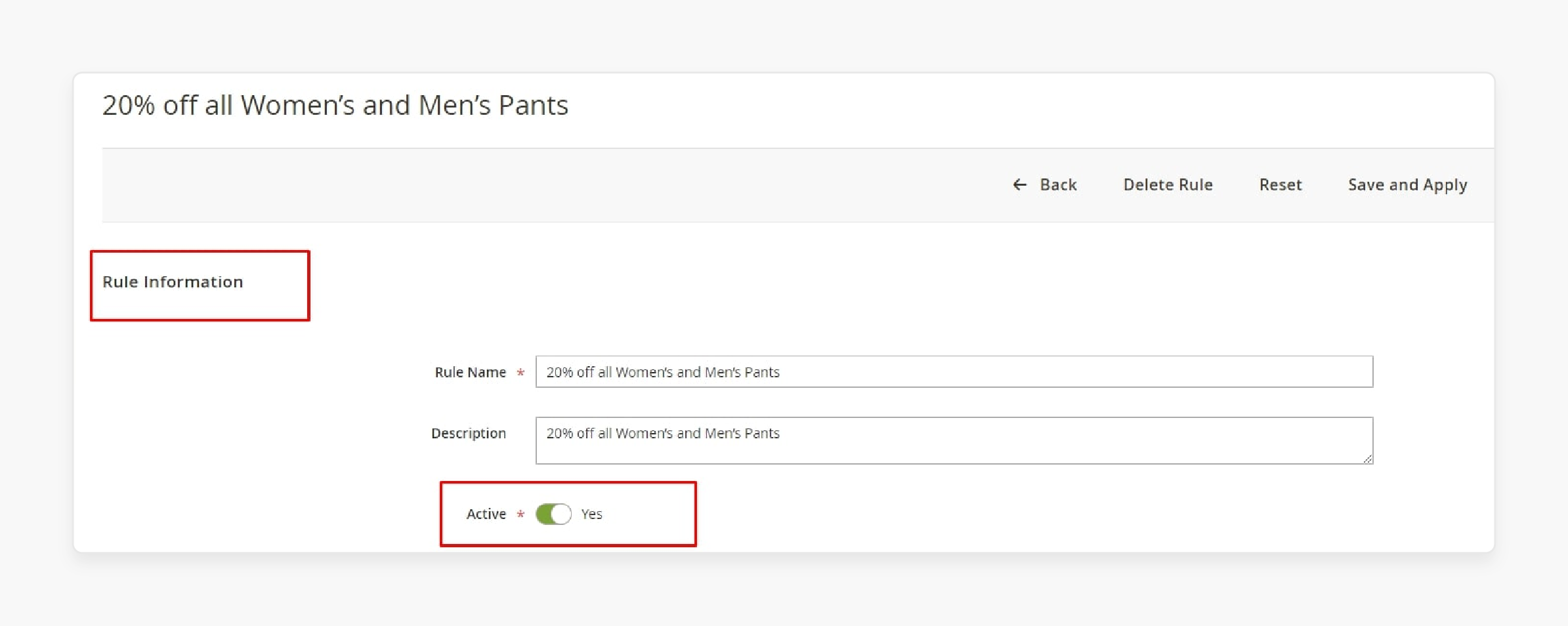
-
Navigate to the admin panel and locate the catalog price rule.
-
Ensure that the rule status is set to Active.
-
If the rule is not active, it will not be applied to your products.
Step 2: Verify Rule Application
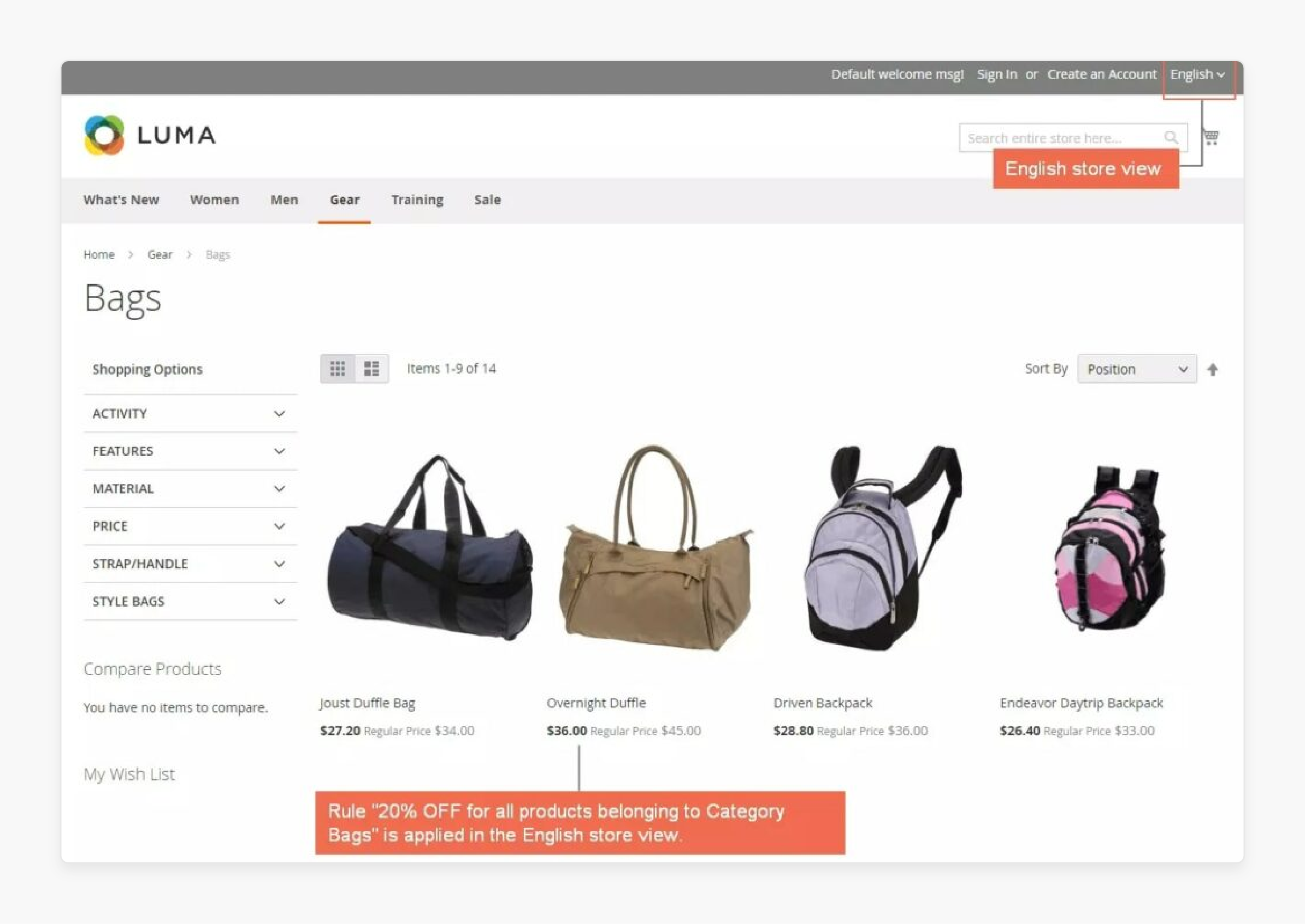
-
After creating or modifying a rule, make sure to click the Apply Rules button.
-
This will ensure that the changes take effect on your store's frontend.
Step 3: Check Date Range
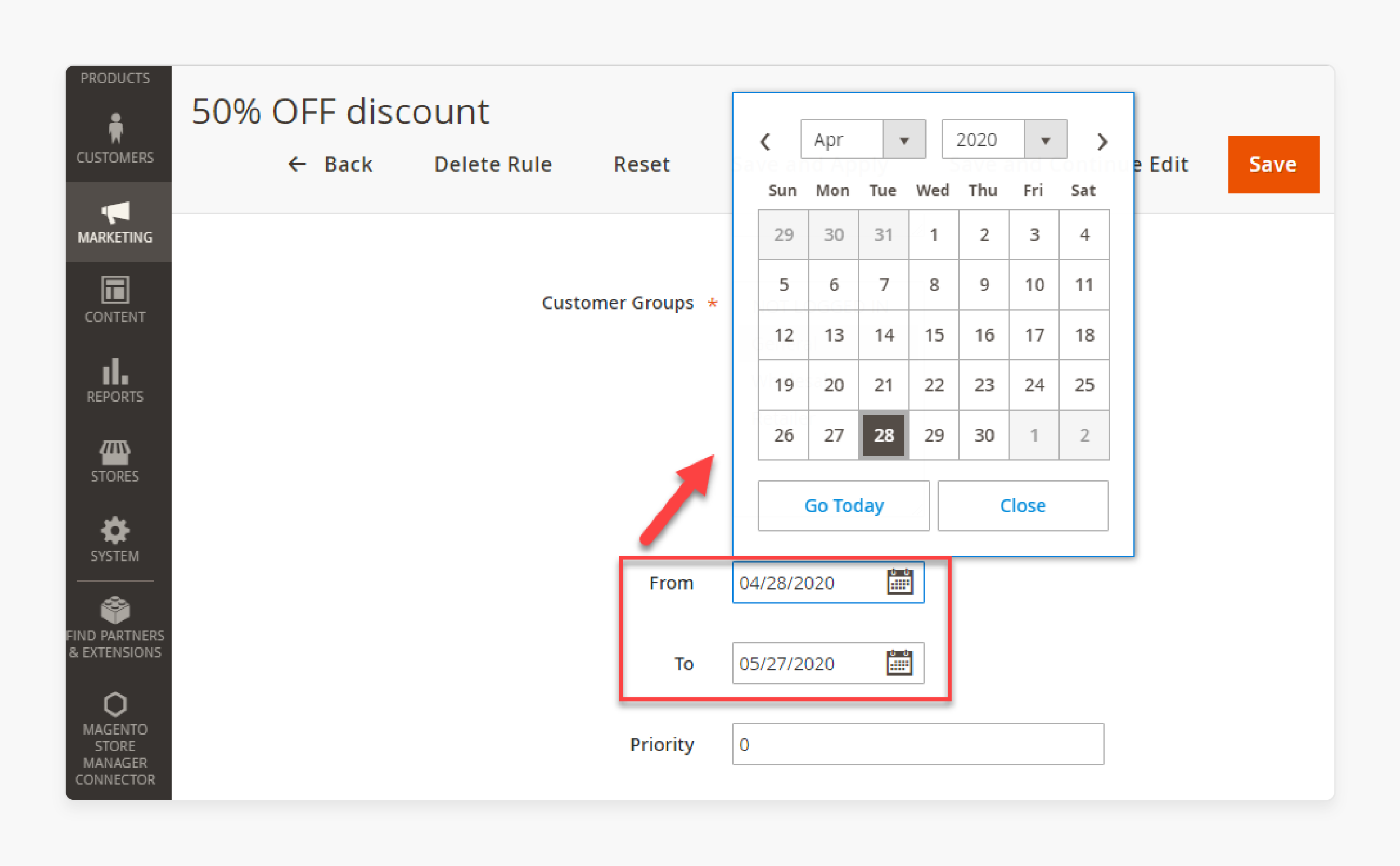
-
Each rule has a start and end date.
-
If the current date falls outside of this range, the rule will not be applied.
-
Verify that the rule's date range is set correctly.
Step 4: Confirm Customer Group
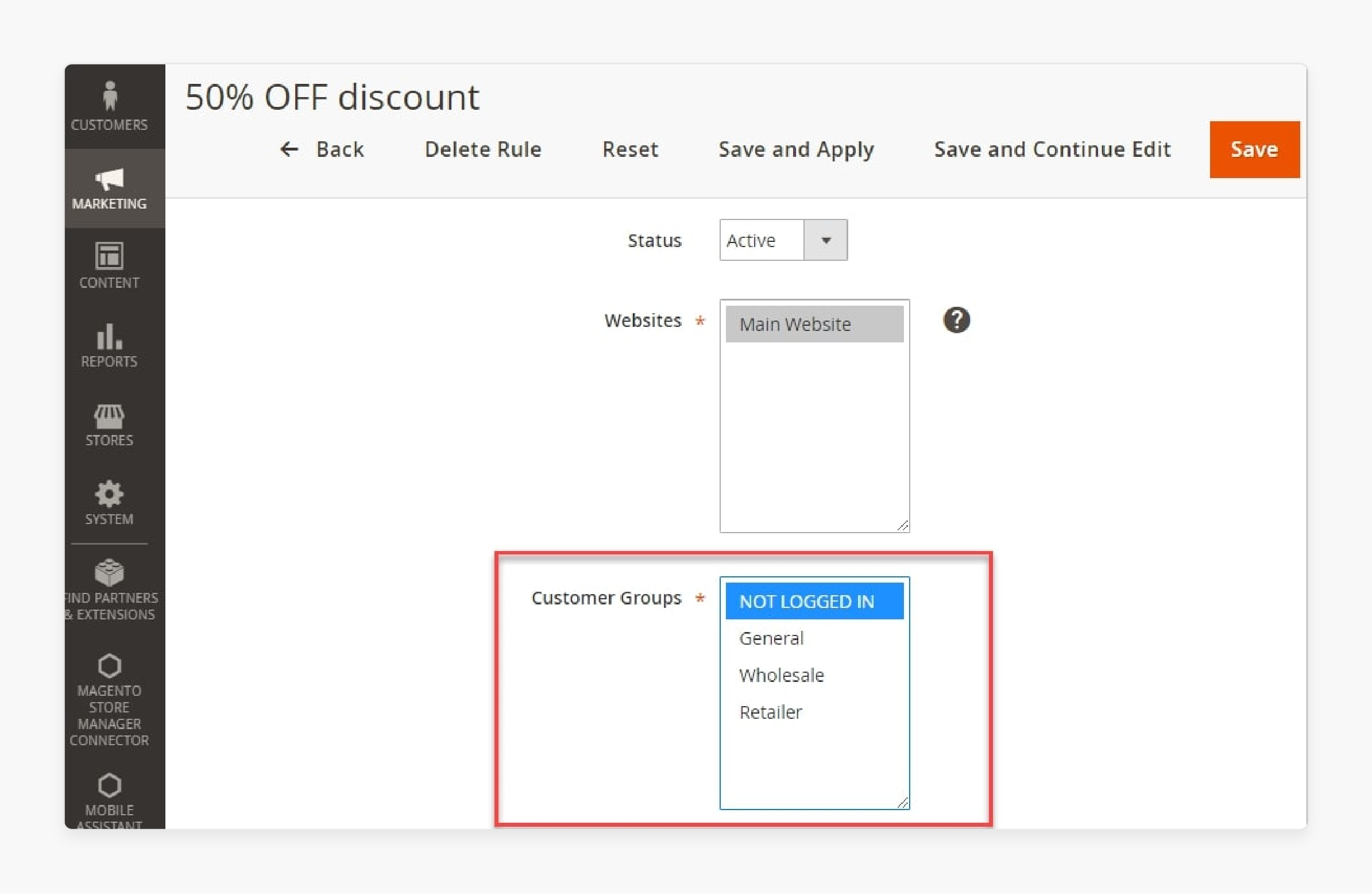
-
Catalog Price Rules can be targeted to specific customer groups.
-
Double-check that the intended customer group is selected in the rule's conditions.
Step 5: Verify Product Conditions
-
Review the rule's conditions to ensure that the targeted products fulfill the requirements.
-
If the conditions are not met, the rule will not be applied to those products.
Step 6: Check Attribute Configuration
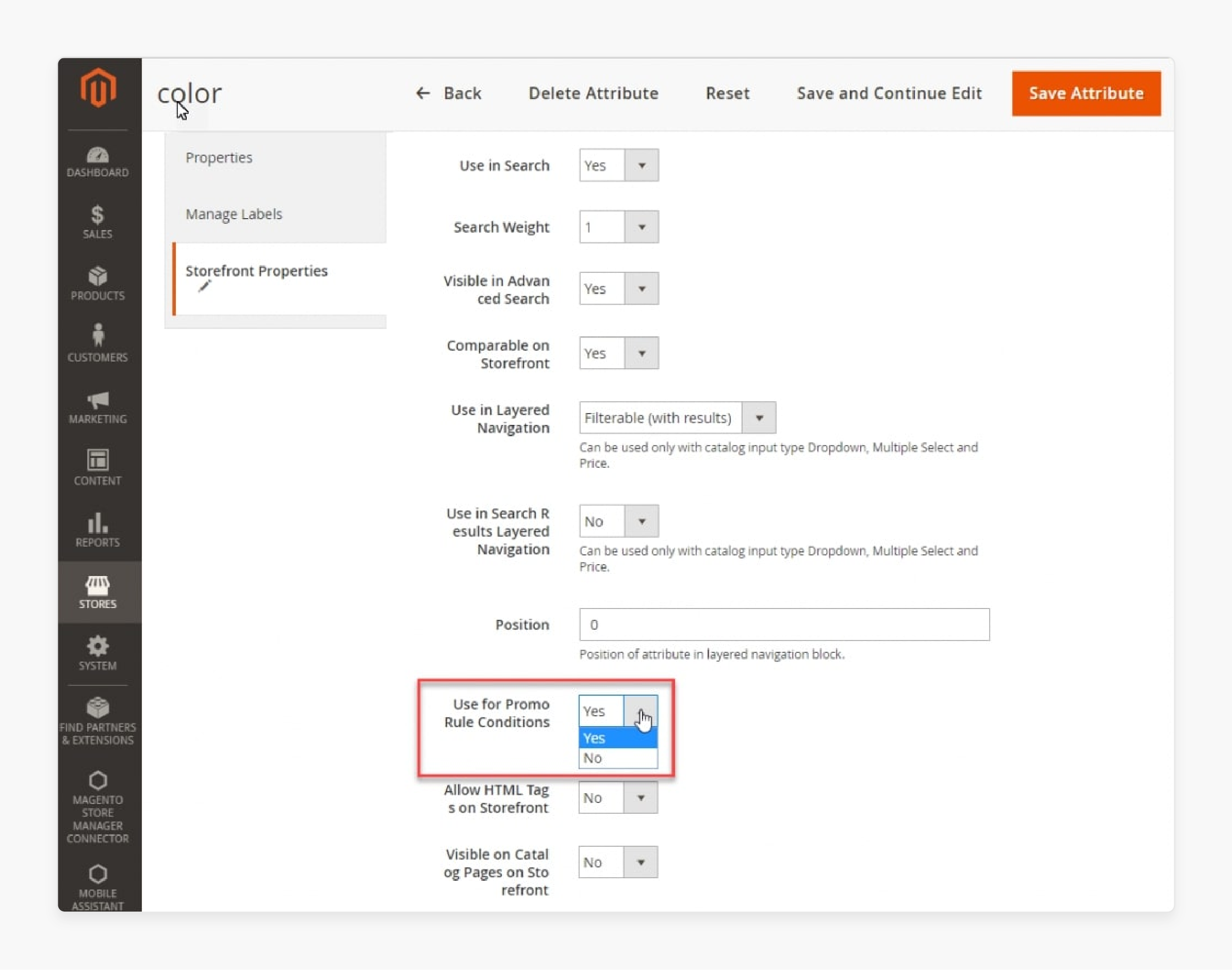
-
For a catalog price rule to work, the Magento attributes used in the rule's conditions must have the property Use for Promo Rules Conditions enabled.
-
Verify that the necessary attributes are correctly configured.
Best Solutions for Magento 2 Catalog Price Rules Not Working
1. Verify Attribute Configuration
-
For catalog price rules to work, the attributes used in the rule conditions must be configured correctly.
-
Go to Stores > Attributes > Product in the Magento admin panel.
-
Find the attributes used in your rule conditions.
-
Ensure that the Use for Promo Rule Conditions property is set to Yes for each relevant attribute.
2. Check for Conflicting Extensions or Modules
-
Sometimes, third-party extensions or custom modules can interfere with catalog price rules.
-
Disable any recently installed extensions or modules to see if they are causing the issue.
-
If disabling an extension or module resolves the problem, contact the developer for assistance or consider finding an alternative.
3. Ensure Cron Jobs are Running
-
Magento relies on cron jobs to apply catalog price rules.
-
Make sure your Magento cron jobs are set up and running correctly.
-
You can check the cron job status in the Magento admin panel under System > Cron Jobs.
4. Manually Apply the Rules
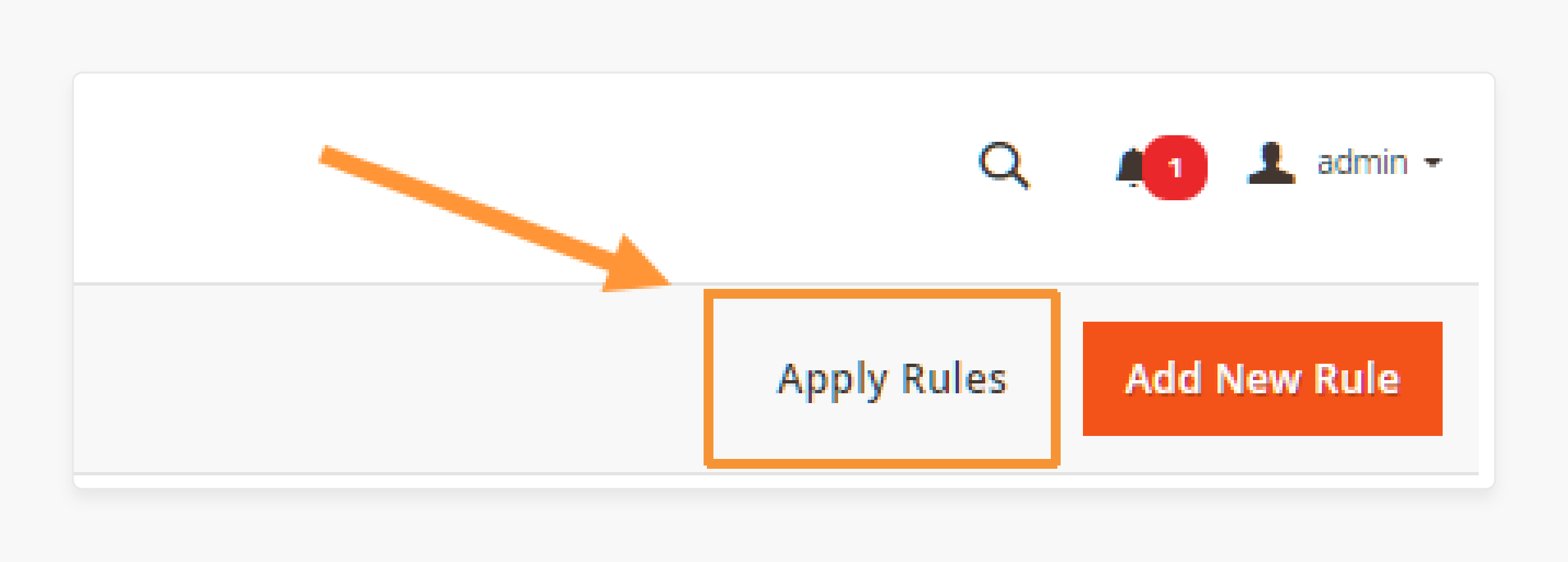
-
If the catalog price rules are not automatically applied, you can manually trigger the process.
-
In the Magento admin panel, go to the Catalog Price Rules section.
-
Click on the Apply Rules button to manually apply the rules to your products.
-
This action will trigger the recalculation of product prices based on the defined rules.
-
Wait for the process to complete, and then check your storefront to see if the discounts are visible.
5. Update to Magento 2.4.2
-
If you are using Magento Commerce versions 2.3.2 to 2.4.1, there is a known bug (MDVA-33975 magento patch) that affects catalog price rules.
-
This bug prevents the rules from being applied correctly, even if they are configured properly.
-
To resolve this issue, update your **[Magento installation]
-
Magento 2.4.2 includes a patch that fixes the catalog price rule bug and ensures that the rules work as expected.
-
After updating, clear your Magento cache, reindex the data, and verify that the rules are now functioning correctly.
FAQs
1. Why are my Magento 2 Catalog Price Rules not working properly?
There could be several reasons why Magento 2 catalog price rules don't work for your Magento store. Some common issues include incorrect rule conditions, not specifying the current date, or
2. How can I specify the current date in Magento Catalog Price Rules?
To specify the current date in Magento Catalog Price Rules, you can use the conditions section when setting up your rule. Make sure to select the appropriate date limitation, and the rule will be affected accordingly.
3. What should I do if my Catalog Price Rules don't apply to the cart in Magento 2.3?
If your catalog price rules do not apply to the cart in Magento 2.3, you may need to check for any conflicts with other modules or extensions. It's also recommended to review the rule information and find out if there are any issues affecting the application of the rule.
4. How can I solve the problem of Magento 2 Catalog Price Rules not working properly?
To solve the issue of Magento 2 Catalog Price Rules needing to be fixed, consider several steps. First, clear the cache. Next, reindex your data. You can also apply any relevant patches provided by Magento. For e.g, ensure that your rule conditions are correctly configured. Also, check for conflicts with other modules.
5. Where can I find help with Magento Catalog Price Rules not working?
If you are facing issues with Magento Catalog Price Rules not working, several resources are available. You can seek assistance from Magento forums or Magento Stack Exchange. You can reach out to Adobe Commerce support for guidance. These platforms often have the answer you're looking for.
6. How do I create new Catalog Price Rules in Magento?
To create new Catalog Price Rules in Magento, navigate to the admin panel. Go to Marketing > Promotions > Catalog Price Rules. Then, click on the Add New Rule button. Follow the prompts to set up your new rule with the desired conditions and actions.
7. Are there known issues with bugs in Magento Commerce catalog price rules?
Yes, there have been reports of certain bugs in Magento2.3 affecting the application of Catalog Price Rules. You should check for any available patches or updates from Magento to address these issues.
Summary
Magento 2 Catalog Price Rules configuration and timely application are essential for leveraging this discounting feature. Here's a recap of the key steps and solutions to ensure your price rules are effective:
-
Check Rule Status: Always ensure the rule is active within the admin panel.
-
Apply the Rules: After any modification, remember to hit the "Apply Rules" button to activate changes.
-
Monitor Date Ranges: Confirm that the rule’s active period aligns with current dates.
-
Verify Customer Groups: Ensure the rule is targeted at the correct customer group.
-
Assess Product Conditions: Products must meet the conditions specified in the rules for discounts to apply.
-
Attribute Configuration: Check that product attributes are enabled for use in promotional rules.
Explore managed Magento hosting services to enhance your store's performance and optimize catalog price rules.



