
2 Best Magento 2 Captcha Extension Free for Ecommerce Stores
Do you want to block bots on your Magento store? A Magento 2 CAPTCHA extension free can help. It prevents spam and fraudulent activity. Adding CAPTCHA enhances your site's security.
This article covers the features and benefits of free Magento 2 CAPTCHA extensions.
Key Takeaways
-
Overview of Free Magento Captcha Extensions
-
Role of Free Captcha Extensions for Magento Stores
-
Free Captcha Extensions for Magento 2 Ecommerce Stores
-
How to Customize Magento 2 Captcha Extension Free for Your Store
-
Tips to Keep Your Magento CAPTCHA Updated
-
How to Customize Magento 2 Captcha Extension Free for Your Store?
-
Troubleshooting Common Issues with Magento 2 Google ReCaptcha Extension Free
What is a Free Magento 2 Captcha Extension?
A free Magento 2 Captcha extension protects your store from spam and bots without any additional cost. It adds Google reCaptcha or similar tools to your forms.
It ensures only human users can submit them. These extensions are easy to install and provide essential security for your online store. They help prevent fake registrations, spam reviews, and other unwanted submissions.
By integrating CAPTCHA into key actions, you reduce the risk of automated abuse. The free extension offers a simple and cost-effective solution for securing your site.
The extensions are highly customizable. You can choose between visible and invisible reCaptcha. You can place them on different forms like login, registration, and contact us. This flexibility helps maintain a smooth user experience while adding extra security.
Role of Magento 2 Captcha Extension for an Ecommerce Store
1. Prevents Spam and Bot Activities
A Magento 2 Captcha extension prevents spam and bot activities. It adds Google reCaptcha or other CAPTCHA methods to verify users. It ensures only humans can submit forms. Bots are blocked from flooding your site with fake registrations, reviews, and comments. CAPTCHA stops bots from abusing your contact forms and registration pages. It keeps your site clean and trustworthy.
2. Enhances Site Security
A Captcha extension strengthens your store’s security. It adds an extra layer of defense against brute-force attacks. CAPTCHA blocks bots trying to access your admin panel or user accounts. It makes it harder for attackers to gain unauthorized access. Invisible reCaptcha keeps your store secure without disturbing users. It protects sensitive data and customer information.
3. Improves User Experience
A Magento 2 Captcha extension improves the user experience. Invisible reCaptcha means users only face challenges when needed. Visitors don’t have to complete tasks unless suspicious activity occurs. It will keep the shopping experience smooth and enjoyable. The extension allows customization, so you control where CAPTCHA appears, ensuring optimized browsing and checkout.
4. Reduces Fake Registrations and Orders
A Captcha extension prevents fake registrations and orders. Bots often try to submit fake data on registration or checkout forms. CAPTCHA ensures only real customers can complete these forms. It filters out bots, improving the accuracy of your customer database. It prevents fraudulent activities and improves operations. Your store becomes more efficient and trustworthy.
5. Boosts Site Performance
A Magento 2 Captcha extension boosts site performance. Extensions like invisible reCaptcha have minimal impact on page load times. Your site remains fast and responsive while adding security. Faster load times improve the Magento user experience. It reduces bounce rates. CAPTCHA prevents bots without slowing down your site.
2 Free Magento 2 Captcha Extensions for E-Stores
1. Magento 2 Google reCaptcha - Invisible CAPTCHA Extension by Mageplaza
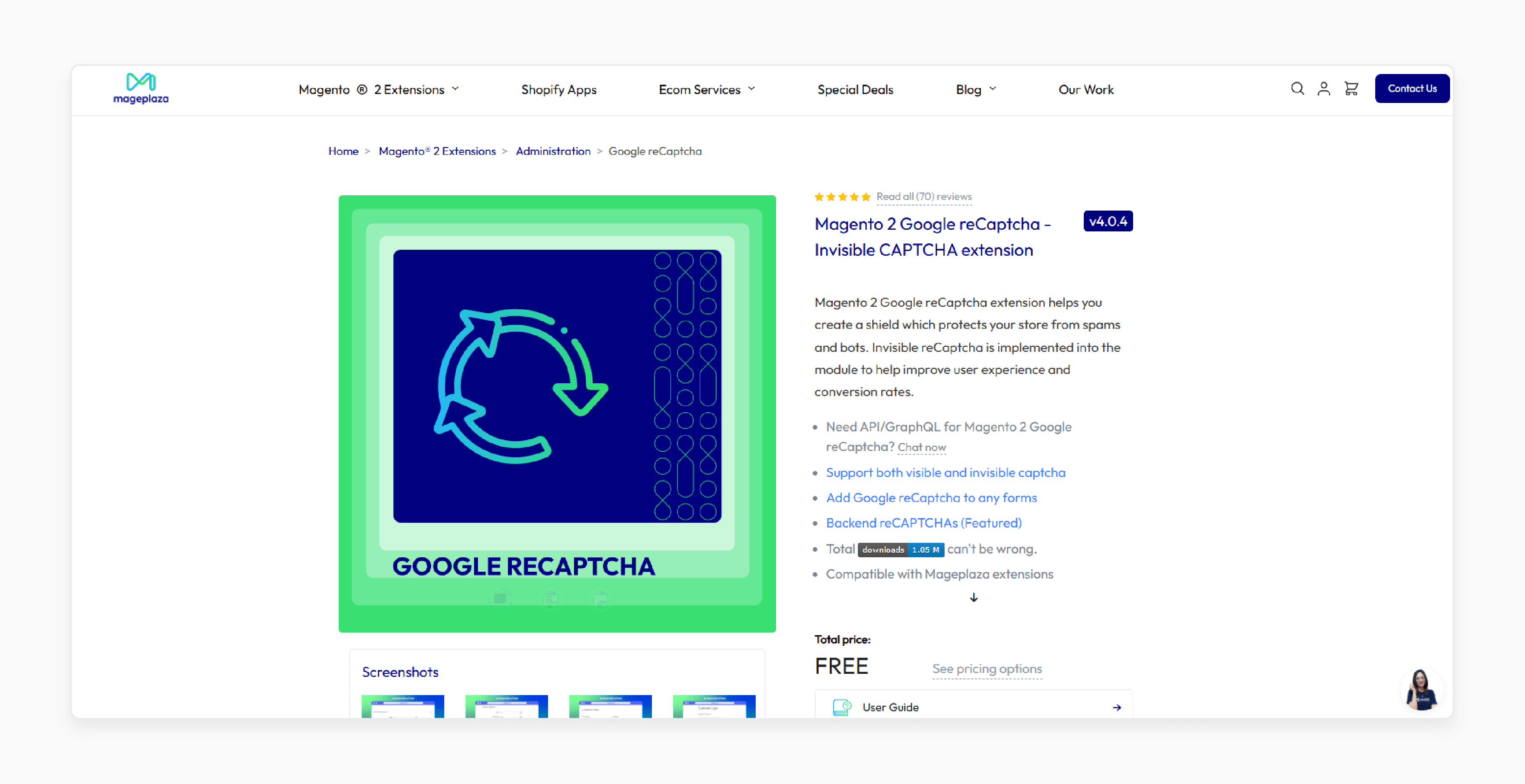
| Attributes | Explanation |
|---|---|
| Extension Name | Magento 2 Google reCaptcha - Invisible CAPTCHA by Mageplaza |
| Features | - Protects store from bots and spam - Adds Google reCaptcha to any form - Offers both visible and invisible reCaptcha - Customizable to display on frontend and backend forms - Compatible with Mageplaza extensions like Blog, Social Login, and One Step Checkout |
| Benefits | This extension provides a simple way to protect your store from spam and bots. Both visible and invisible reCaptcha options are available. You can customize the user experience as needed. It works on all key forms like login, registration, and contact forms. The backend reCaptcha adds extra security to the admin panel. It also helps improve conversion rates by reducing site abandonment. |
2. Magento 2 Google reCaptcha by Milople
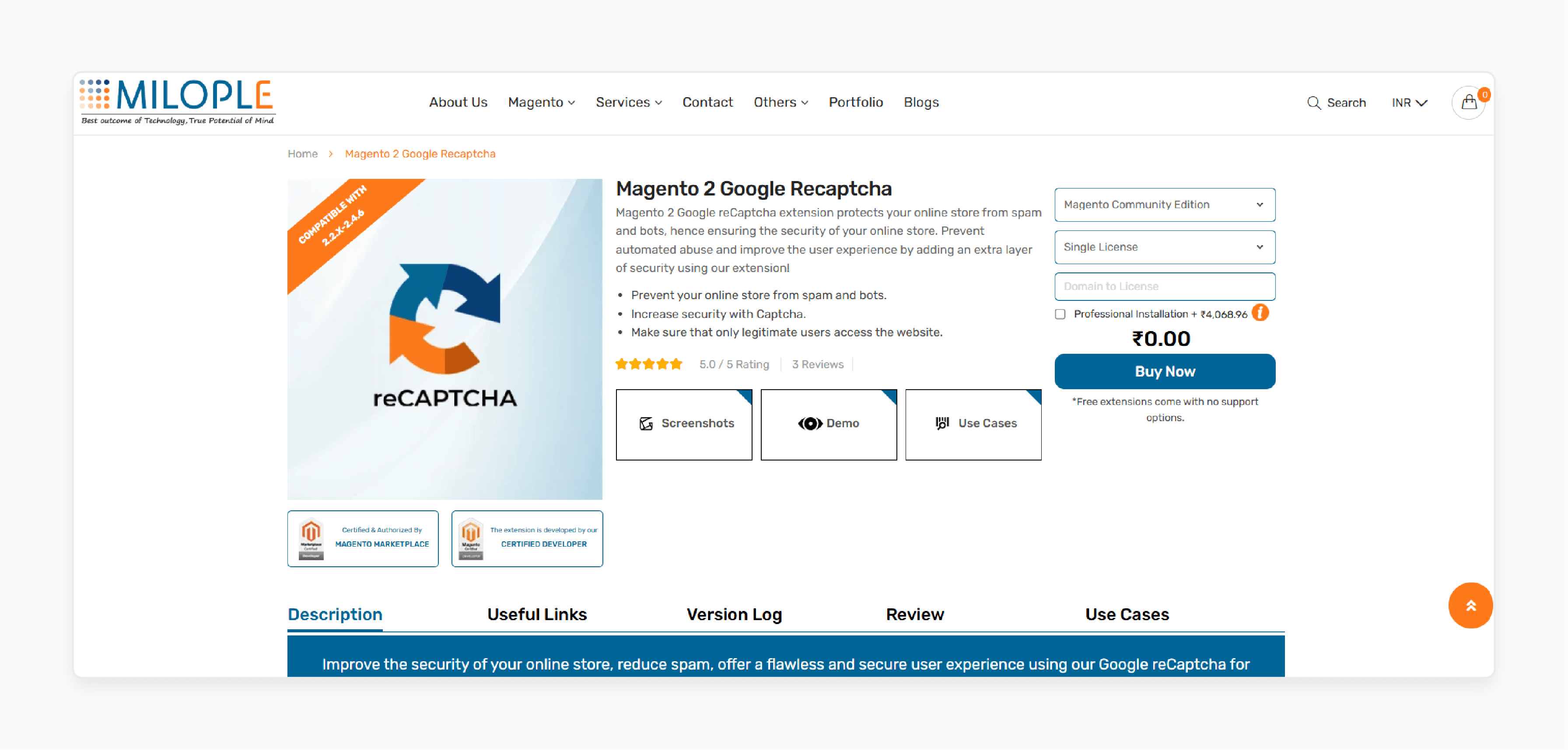
| Attributes | Explanation |
|---|---|
| Extension Name | Magento 2 Google reCaptcha by Milople |
| Features | - Adds visible or invisible Google reCaptcha to various forms - Customizable captcha position (inline, right, bottom) - Supports multiple sites in a single Magento 2 store - Provides a simple configuration for easy setup - Compatible with various Magento pages (login, registration, password recovery) |
| Benefits | This extension blocks spam and bots effectively. It adds Google reCaptcha to forms like login, registration, and contact us pages. You can choose between visible and invisible reCaptcha. It also allows you to manage multiple sites within one Magento installation. The extension has minimal impact on page load time, helping maintain good performance. |
How to Customize Magento 2 Captcha Extension Free for Your Store?
1. Log in to Magento Admin Panel
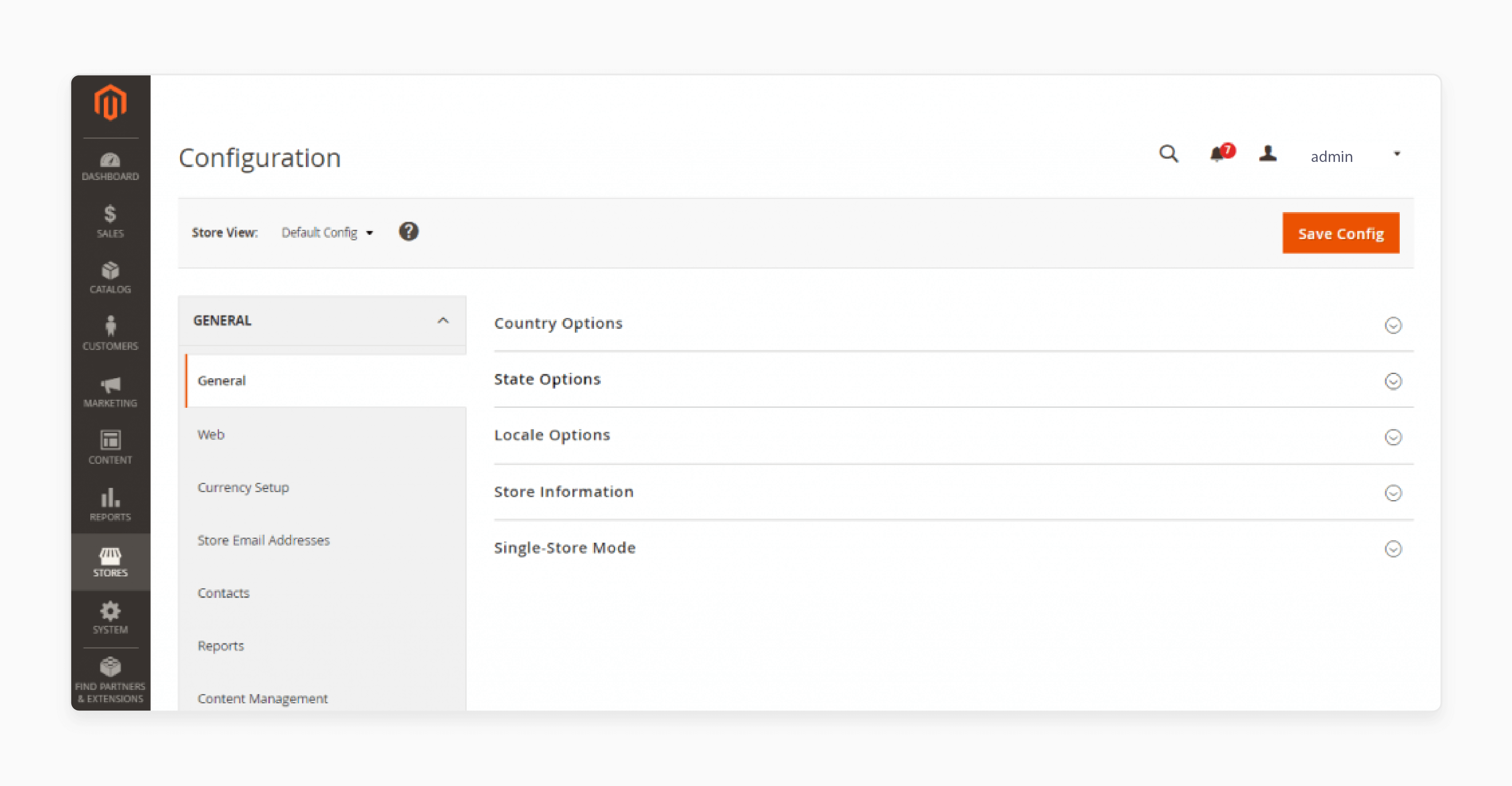
-
Access your Magento account.
-
Navigate to Stores > Settings > Configuration on the Magento Admin sidebar.
2. Go to Customer Configuration
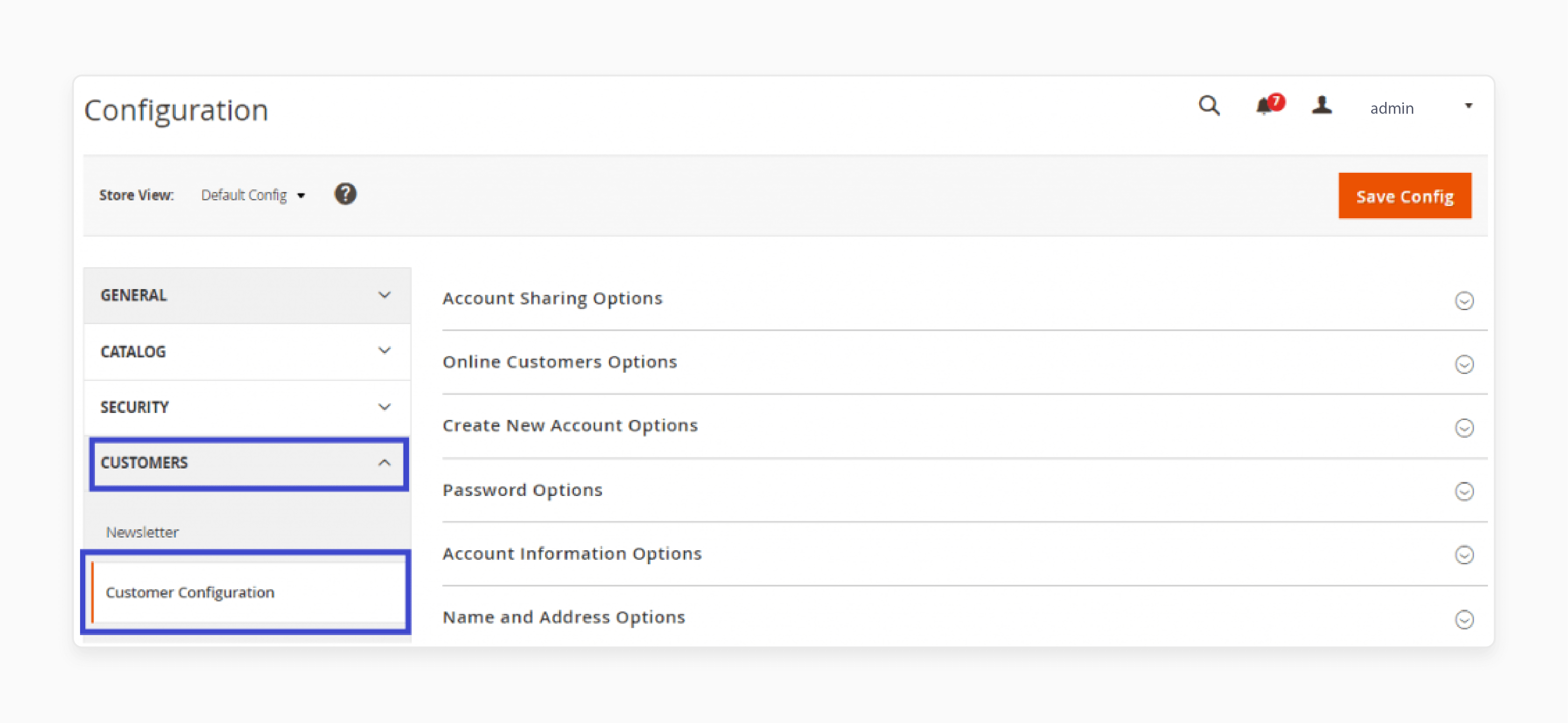
-
Scroll down the left panel.
-
Expand Customers and select Customer Configurations.
3. Expand CAPTCHA Settings
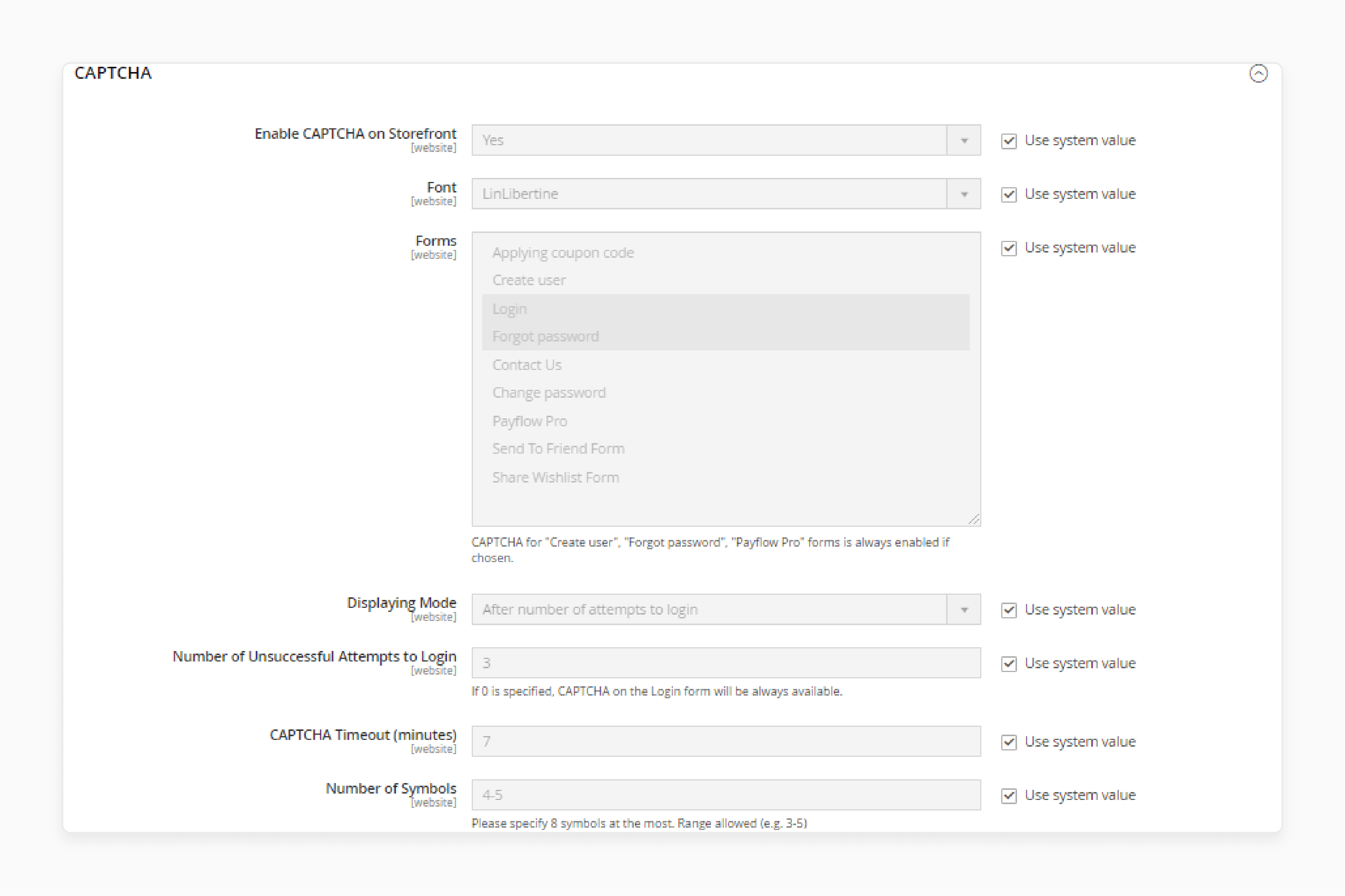
- Locate and expand the CAPTCHA section.
4. Set the Font Name for CAPTCHA
- Use the default or select a Font name for CAPTCHA symbols.
5. Choose CAPTCHA Forms
-
Select multiple forms where CAPTCHA will apply.
-
Hold the CTRL (or Command on Mac) key to choose multiple options.
6. Configure Displaying Mode
- Set Displaying Mode to Always for consistent CAPTCHA prompts.
7. Adjust CAPTCHA Timeout
- Enter the timeout duration (in minutes) for CAPTCHA expiration.
8. Define the Number of Symbols
- Set the range for the Number of Symbols (5-8). The maximum is 8.
9. Specify Symbols Used in CAPTCHA
- Enter the symbols you want to appear randomly (e.g., abcdefABCDEF1234560).
10. Set Case Sensitivity
- Set Case Sensitive to Yes for stricter CAPTCHA or No for flexibility.
11. Save Your Changes
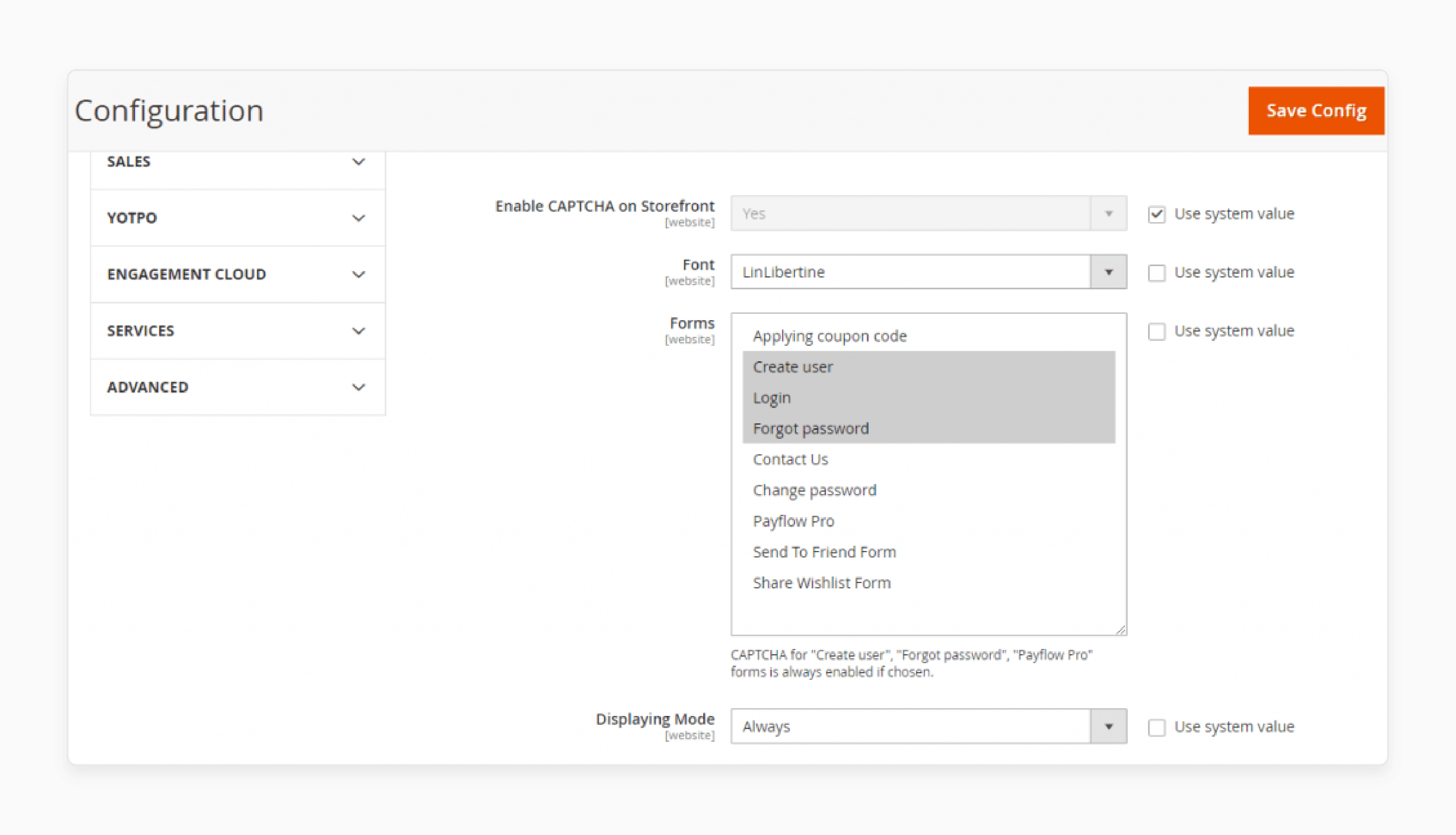
- Click Save Config to apply your custom settings.
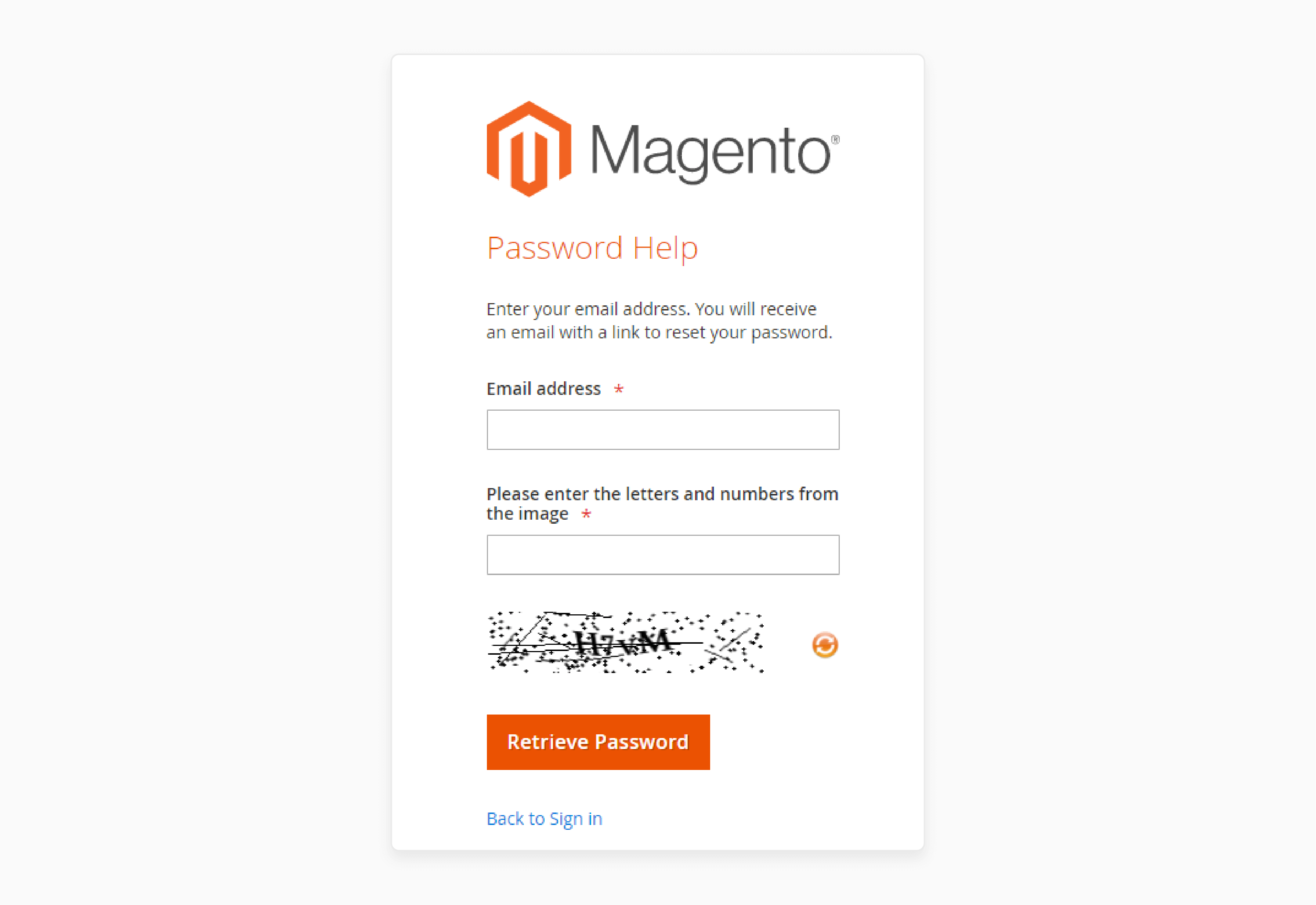
How to Choose the Right CAPTCHA Type for Your Forms?
1. Evaluate Your Security Needs
Choose a CAPTCHA based on your security requirements. For high-risk stores, visible CAPTCHA is better. It stops bots effectively. For moderate security needs, invisible CAPTCHA works well. It runs quietly in the background, activating only when needed.
2. Know the Two CAPTCHA Types
| CAPTCHA Type | Visible CAPTCHA | Invisible CAPTCHA |
|---|---|---|
| Description | Users must interact, often ticking a box. | Works silently in the background without user interaction. |
| User Interaction | Requires user action to prove they are human (e.g., ticking a box). | Detects suspicious behavior automatically, no user action needed. |
| Visibility | Always visible to the user. | Invisible to the user, operates in the background. |
| Functionality | Blocks bots by presenting a task. | Detects bots by analyzing behavior patterns. |
| User Experience | Can interrupt user flow, potentially frustrating users. | Smooth, uninterrupted experience. |
| Effectiveness | Effective against simple bots. | More sophisticated, effective against a wide range of bots. |
| Customization | Limited customization. | Highly customizable, less intrusive. |
3. Focus on User Experience
You need to think about your users. Invisible CAPTCHA is less disruptive. It’s perfect for forms like contact or reviews. Visible CAPTCHA may slow down processes but is more secure for actions like logging in. Balance security with user-friendliness.
4. Consider Your Traffic Volume
High-traffic stores need stronger security. Visible CAPTCHA works best in such cases. For smaller stores, invisible CAPTCHA may be enough. It protects without slowing down your site with Magento. Choose based on your store's size and traffic.
5. Test CAPTCHA Options
Try different CAPTCHA types. Start with invisible CAPTCHA on minor forms. Measure its effectiveness. If bots slip through, use visible CAPTCHA for key actions. Regularly test to maintain the best balance of security and user experience.
Tips to Keep Your CAPTCHA Updated for Ongoing Protection
| Tip | Explanation |
|---|---|
| 1. Regularly Update CAPTCHA Keys | Always update your Google reCAPTCHA keys to prevent issues. Expired keys can weaken security. Monitor the validity of your site key and secret key. Refresh them periodically to stay protected. Avoid using old keys to prevent vulnerabilities. |
| 2. Monitor CAPTCHA Performance | Regularly check how well your CAPTCHA is working. Use analytics tools to monitor performance. Track if any bots are bypassing CAPTCHA. Adjust settings based on bot activity. Make sure the CAPTCHA isn't negatively impacting your user experience. |
| 3. Use CAPTCHA in High-Risk Areas | Place CAPTCHA on sensitive forms like login or checkout. These areas are frequent targets for bots. Apply CAPTCHA to protect customer accounts and payment info. Focus on areas with high fraud risk. Keep these forms extra secure with the right CAPTCHA type. |
| 4. Switch Between Visible and Invisible CAPTCHA | Test both visible and invisible CAPTCHA to see which works best. Use invisible CAPTCHA for ease of use. If bots persist, switch to visible CAPTCHA for stronger protection. Regularly evaluate which version offers the best security without disrupting user flow. |
| 5. Update CAPTCHA to Support New Features | As CAPTCHA technology evolves, keep up with new features. Enable reCAPTCHA v3 if your store is still using v2. Newer versions may offer better detection methods for bot behavior. Keep your CAPTCHA version current to avoid performance issues. |
| 6. Customize CAPTCHA for Your Store’s Needs | Adjust the difficulty level of CAPTCHA based on your store’s needs. If your store faces many bots, set CAPTCHA to a higher difficulty. Customize reCAPTCHA to appear on specific forms. Only apply CAPTCHA where necessary to avoid frustrating users. |
| 7. Keep Your Magento 2 Updated | Ensure that your Magento 2 platform is always up to date. Regular updates will improve security, including CAPTCHA features. Updates often include security patches that protect against new threats. Keeping Magento updated also ensures compatibility with new CAPTCHA versions. |
| 8. Set Up Alerts for Suspicious Activity | Enable activity monitoring and set up alerts. Be notified when unusual behavior is detected, like rapid form submissions or multiple failed logins. It helps you take action early if CAPTCHA isn’t working as expected. Stay ahead of any security breaches. |
| 9. Test CAPTCHA Across Devices | Make sure your CAPTCHA works smoothly on all devices. Test it on mobile, tablet, and desktop. Ensure that it doesn’t affect the user experience. Invisible CAPTCHA should function well on all screen sizes. Regular testing across devices will maintain accessibility and security. |
How to Test CAPTCHA Regularly to Ensure a Smooth Experience
1. Review CAPTCHA Integration After Updates
After Magento updates, check if CAPTCHA works. Ensure no files or code were overwritten. Test all forms where CAPTCHA is used. It helps avoid integration issues.
2. Test CAPTCHA with Different User Roles
Test CAPTCHA for different user roles—admin, guest, and customer. Make sure it works for both logged-in and logged-out users. It ensures a consistent experience for everyone.
3. Check CAPTCHA with Multi-Language Support
If your store supports multiple languages, test CAPTCHA in all of them. Ensure the text and instructions are clear in each language. It is important for global users.
4. Test CAPTCHA on Custom Forms
If you use custom forms, test CAPTCHA on them. Ensure CAPTCHA is added to contact forms, newsletter sign-ups, and other forms. Custom forms may not automatically include CAPTCHA, so check them carefully.
5. Test CAPTCHA for Accessibility
Test CAPTCHA for users with disabilities. Use screen readers and keyboard-only navigation to ensure it’s accessible. It ensures compliance with Magento WCAG standards.
6. Test CAPTCHA on Different Form Submissions
Submit forms with and without completing CAPTCHA. Ensure the form is blocked if CAPTCHA is incomplete. It prevents bots from bypassing CAPTCHA.
7. Monitor CAPTCHA in High Traffic Periods
Test CAPTCHA during high traffic periods. Check if it causes any slowdowns or issues. It ensures smooth performance during busy times.
8. Test CAPTCHA on Payment Pages
Test CAPTCHA on the checkout and payment pages. Make sure it doesn’t disrupt the checkout process. CAPTCHA shouldn’t block legitimate purchases.
9. Check CAPTCHA Error Messages
Test CAPTCHA’s error messages. Ensure the message is clear and gives guidance. A helpful error message improves the user experience.
Troubleshooting Common Issues with Magento 2 Google ReCaptcha Extension Free
| Issue | Solution |
|---|---|
| Captcha Not Displaying on Forms | Check if the extension is properly installed. Clear your Magento cache. Verify if CAPTCHA is enabled for the specific forms. Ensure your theme is compatible with the extension. |
| Captcha Appears Broken or Misaligned | Make sure the CSS files are loading correctly. Check the theme files for conflicts. Clear static files and cache. Ensure that the extension’s JavaScript files are not being blocked. |
| Captcha Not Working After Update | Recheck the settings in the admin panel. Clear Magento cache and browser cache. Verify that the update didn’t overwrite the extension's files. Reinstall the extension if necessary. |
| Captcha Not Showing on Admin Login | Make sure reCAPTCHA is enabled for the admin login page. Check for JavaScript conflicts. Reconfigure the reCAPTCHA settings from the backend. Ensure admin permissions are correct for CAPTCHA usage. |
| Captcha Appears on All Pages | Review your settings to ensure CAPTCHA is not enabled globally. Disable CAPTCHA for non-essential forms. Check if any custom settings override the default configuration. |
| Invisible CAPTCHA Not Functioning | Ensure the correct site key and secret key are configured. Check if Google's reCAPTCHA API is accessible. Verify that the extension’s JavaScript is working properly. Clear Magento cache and browser cache. |
| Captcha Causes Slow Page Load | Disable unnecessary JavaScript scripts on your forms. Optimize image sizes used in CAPTCHA. Check if there are any conflicts with third-party extensions. Try using a lighter CAPTCHA version if performance is affected. |
| Captcha Not Displaying in Multiple Languages | Ensure the correct language settings are enabled for the CAPTCHA. Check that multi-language support is active. Clear the cache after changing language settings. Make sure the language pack is updated. |
| Captcha Not Validating User Input | Verify that the Google API keys are properly configured. Ensure there are no server-side issues blocking CAPTCHA validation. Test CAPTCHA in multiple browsers to identify browser-specific issues. Clear browser cache and cookies. |
FAQs
1. What is a Recaptcha extension for Magento 2?
A Recaptcha extension for Magento 2 helps protect your store from spam and bots. It adds Google reCaptcha or similar CAPTCHA tools to your forms. It ensures only human users can submit them. The extension is easy to install and provides security for your online store.
2. How does Google invisible reCaptcha for Magento 2 work?
Google invisible reCaptcha for Magento 2 works in the background. It detects suspicious behavior without requiring user interaction. It only challenges users when necessary. It helps maintain a smooth shopping experience while preventing bots from accessing your store.
3. What is the difference between reCaptcha v2 and invisible reCaptcha?
ReCaptcha v2 requires users to complete a task, like checking a box. Invisible reCaptcha, on the other hand, works quietly in the background. It only activates if it detects unusual activity. The choice depends on your store’s security needs and the desired user experience.
4. Can I add reCaptcha to the Magento 2 registration form?
Yes, you can add reCaptcha to the Magento 2 registration form. It prevents fake registrations from bots. Simply enable the Magento 2 Google reCaptcha extension and configure it for the registration form. You can choose between visible or invisible reCaptcha options.
5. How do I enable CAPTCHA for Magento 2?
To enable CAPTCHA in Magento 2, go to Stores > Configuration > Security. Then, select either visible or invisible reCaptcha. After this, you can customize CAPTCHA settings and apply it to key forms like login, registration, and contact forms.
6. Why should I use the Magento 2 Google reCaptcha extension?
The Google reCaptcha Magento 2 extension helps protect your site from spam and bots. It adds a layer of security to your forms. By using reCaptcha, you can prevent fake registrations, orders, and reviews. It, with dedicated Magento hosting, ensures a better user experience and reduces fraud.
7. How do I install and configure a Magento 2 Google reCaptcha extension?
To install a Magento 2 Google reCaptcha extension, download the extension file. Upload it via FTP or the Magento Admin Panel. After installation, clear your Magento cache. Then, go to Stores > Configuration > Security to enable CAPTCHA and choose the desired CAPTCHA type for your forms.
Summary
A Magento 2 CAPTCHA extension free boosts your site's security. It blocks spam and fraud. Key benefits are:
-
Improved Security: Blocks bots and spam.
-
Easy Installation: Quick setup steps.
-
Better User Experience: Invisible CAPTCHA options.
-
Flexible Options: Customize CAPTCHA for forms.
-
Free Solution: No extra cost.
Consider managed magento hosting for running a secure Magento store.




