
Magento 2 Backup Solutions: Types and Key Components
Need an efficient solution to secure your Magento files and database? Magento 2 backup solutions safeguard the data from unexpected failures, hacks, or errors.
In this article, we will explore the different types and key components of Magento backup.
Key Takeaways
-
Various backup options include hosting services and cloud solutions.
-
Secure your backups with encryption and restricted access.
-
Best practices backup scheduling and disaster recovery planning.
-
Incremental backups save time and storage space.
-
Tools and services can automate and simplify your backups.
What Are Magento 2 Backup Solutions?
Magento 2 backup solutions protect your store’s data by creating copies of files, databases, and configurations.
Magento's built-in backup feature is no longer available in newer versions. You can use:
-
Hosting provider backups
-
Third-party extensions
-
Manual methods
Hosting services often automate backups. Extensions offer advanced options like scheduled backups and cloud storage integration. Cloud-based solutions, such as Google Drive or AWS, provide secure storage.
Command-line tools allow tech-savvy users to back up manually. Regular backups ensure quick recovery during data loss or updates. It keeps your eCommerce site secure and operational.
Different Magento 2 Backup Type
1. Built-in Magento Backup Functionality
-
Magento previously provided a built-in backup tool for creating:
1. System
2. Database
3. Media backups
-
The feature was removed starting from Magento 2.3. If you are using an older Magento version, this tool may still be available. It offers a simple way to secure your store's data.
Steps:
-
Access the Magento Admin Panel.
-
Navigate to System > Tools > Backups.
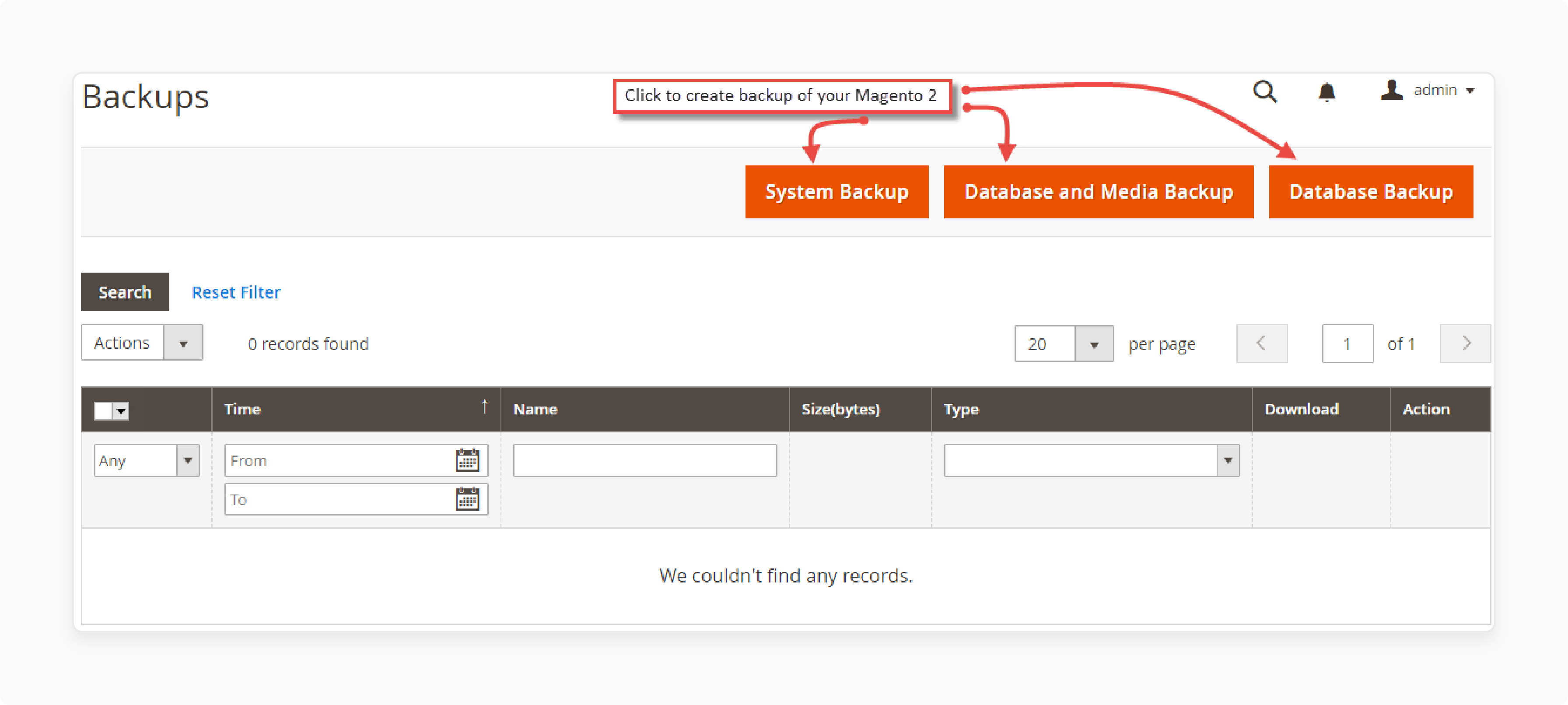
- Choose the backup Magento 2 type, name the backup, and start the process.
Advantages:
-
Easy to use, especially for non-technical users.
-
No need for additional tools or extensions.
Disadvantages:
-
Deprecated in Magento 2.3 and later.
-
Limited flexibility and no integration with external storage.
2. Hosting Provider Backups
-
Most hosting providers offer built-in backup services as part of their hosting plans.
-
These backups are typically automated and stored off-site for added security.
-
Nexcess and AWS-powered hosts often provide backup services as part of their managed hosting plans.
Features:
-
Regular, scheduled backups for files and databases.
-
Simple restoration processes via control panels like cPanel or Plesk.
-
Options to set retention periods for older backups.
Advantages:
-
Minimal effort for store owners as the provider handles the setup.
-
Reliable for regular, consistent backups.
Disadvantages:
-
Limited customization.
-
Restoration times may depend on hosting provider support.
3. Third-Party Backup Extensions
-
Extensions specifically designed for Magento 2 add advanced backup capabilities to your store.
-
These tools often integrate with cloud storage platforms for smooth data management. These extensions include MagePlaza backup and Xtento backup extension.
Features:
-
Scheduled backups at custom intervals.
-
Cloud integration for secure off-site storage.
-
One-click restoration for convenience.
Advantages:
-
Highly customizable and easy to use.
-
It is designed specifically for Magento stores.
Disadvantages:
- It may incur additional costs for extensions or cloud storage.
4. Command Line Backups
-
Command line backups provide a manual and highly customizable way to secure your Magento 2 store’s data.
-
The method involves using terminal commands to back up the database and files.
Steps:
-
Use commands like mysqldump to export the database. Example: mysqldump -u [username] -p [database_name] > [backup_name.sql]
-
Use tools like scp or rsync to copy Magento files to another server or local machine. Example: rsync -avz /path/to/magento/backup /path/to/backup/location
Advantages:
-
Full control over the backup process.
-
No reliance on external tools or providers.
Disadvantages:
-
Time-consuming and requires technical expertise.
-
Prone to errors if not done correctly.
5. Cloud-Based Backup Solutions
-
Cloud services like Google Drive, Dropbox, and Amazon S3 provide reliable storage for Magento backups.
-
You can automate backups to these platforms using tools or extensions.
Features:
-
Scalable storage options for growing businesses.
-
Remote access to backups from anywhere.
-
Integration with Magento via APIs or extensions.
Advantages:
-
Highly secure and scalable.
-
Ensures backups are stored off-site, reducing the risk of data loss from local server failures.
Disadvantages:
-
It may incur recurring costs based on storage usage.
-
Requires setup and integration.
6. Full-Site Backups
-
A full system backup involves copying your entire Magento store, including:
1. Database
2. Core files
3. Media files (images, videos, etc.)
4. Configuration files
Key Features:
-
It is used before major updates. These include installing new extensions or upgrading Magento.
-
It is used during server migrations or testing environments.
Advantages:
-
Provides a complete recovery solution for your store.
-
Ensures no data or backup settings are missed.
Disadvantages:
-
Larger file sizes may require more storage space.
-
Longer backup and restoration times.
Key Components of a Magento Backup
1. Database
-
The database is the backbone of your Magento store. It stores all critical information, such as:
1. Customer Data: Names, email addresses, shipping details, and account information.
2. Order Details: Purchase history, invoices, and transaction data.
3. Product Information: Catalog data, pricing, inventory, and product attributes.
4. Configuration Settings: Store settings, payment methods, shipping options, and other file system preferences.
-
A db backup helps maintain the integrity of your store’s operations. Database backup ensures all customer and order data is retrievable.
2. Media Files
-
Media files are assets uploaded to your store, including:
1. Product images
2. Category banners
3. CMS page images
4. Uploaded files, manuals, or PDFs
-
Backing up media ensures your store maintains its visual appeal and branding consistency during recovery.
3. Magento Core Files
-
Core files contain Magento’s essential software and structure, including:
1. Application Code: Magento’s framework, modules, and functionality.
2. Themes: Default and custom themes that determine the visual design of your store.
3. Extensions: Installed third-party plugins that add functionality to your store.
-
Backing up these files ensures that Magento’s functionality is preserved during restoration.
4. Custom Code and Configurations
-
If your store has customizations, they must be included in backups. It helps avoid losing unique features. These include:
1. Custom modules
2. Theme modifications
3. API integrations
4. Cron job configurations
-
These elements reflect your store’s tailored functionality. It must be preserved to maintain a consistent user experience.
5. Log Files
-
Log files provide valuable information for troubleshooting and monitoring store activity. These include:
1. Error logs
2. Debug logs
3. System logs
-
Including logs in your backup helps diagnose potential issues after restoration.
6. Server Environment Settings
-
While not always included, backing up server configurations can be beneficial. This is especially true for complex setups. These include:
1. PHP configurations
2. Apache or Nginx settings
3. Cron job schedules
-
Preserving these settings ensures a smoother transition when restoring or migrating the store.
Key Security Considerations for Magento Backups
| Key Security Considerations | Reasons | Steps |
|---|---|---|
| 1. Encrypt Backups | Encryption prevents unauthorized users from reading the data. It is possible even if they gain access to the backup. | Use strong encryption methods (e.g., AES-256) for both local and cloud-based backups. Many third-party backup extensions and cloud storage services offer built-in encryption. |
| 2. Secure Backup Locations | Unsecured storage locations increase the risk of data breaches or physical theft. | You should store backups in secure locations. For local backups, use servers with restricted physical and digital access. For cloud backups, rely on reputable services. These include Amazon S3, Google Drive, and Dropbox, which offer secure data centers. |
| 3. Restrict Access | Limiting access minimizes the risk of accidental deletion or unauthorized modification. | Use role-based access control (RBAC) to allow only authorized personnel to access backups. Protect storage accounts and servers with strong, unique passwords and two-factor authentication (2FA). |
| 4. Regularly Update Backup Tools | Outdated backup tools or extensions may have vulnerabilities that hackers can exploit. | Keep your backup tools, third-party extensions, and server software updated with the latest security patches. |
| 5. Automate and Monitor Backup Processes | Manual processes are prone to human error. It may leave backups incomplete or unsecure. | Automate backups using Magento-compatible extensions or hosting tools. Monitor logs and notifications to detect any unusual activity related to backups. |
| 6. Store Backups Off-Site | Storing backups in multiple locations protects against local hardware failures, theft, or natural disasters. | Use off-site cloud storage as part of your backup strategy. Ensure that backups stored off-site are encrypted and accessible only to authorized users. |
| 7. Implement Backup Retention Policies | Storing too many backups increases storage costs. It also increases the risk of outdated or unnecessary data being compromised. | Define a retention policy to delete old backups regularly. Keep only the most recent or critical versions. |
Best Practices for Magento Backup Management?
1. Set a Backup Schedule
A consistent backup schedule ensures your data is always up to date. Define the frequency based on your store’s activity:
1. High-traffic stores: Daily or even multiple times a day.
2. Moderate activity stores: Twice a week or weekly.
3. Low-activity stores: Weekly or bi-weekly.
How to Implement:
-
Use a cron job to automate backups in the backend or through extensions.
-
Consider peak activity times and schedule backups during low-traffic periods to reduce performance impact.
2. Automate Backups
Manual backups can be error-prone and time-consuming. Automation eliminates these risks and ensures consistency.
Tools for Automation:
-
Backup Extensions: Magento 2 has several extensions that offer automation options.
-
Cloud Backup Services: Services like AWS Backup, Acronis, or JetBackup provide automatic cloud backups.
Benefits:
-
Saves time and effort.
-
Reduces human error.
-
Provides regular backups without oversight.
3. Test Your Backups Regularly
Backups are only useful if they work. Testing backups ensures that you can restore your store without issues when needed.
Testing Steps:
-
Set up a separate staging server to test your backup files. Check the integrity of:
1. Files
2. Configurations
3. Database connections
-
Ensure that you can recover both data and functionality. Check for missing files or corrupted data.
Benefits:
- Testing prevents surprises during critical recovery moments, minimizing downtime.
4. Store Backups Off-Site
-
Never rely solely on local or server storage. Storing backups off-site protects against server crashes, hacking, or physical damage.
-
Use geo-redundant storage to ensure backups are safe even in regional disasters.
Off-Site Options:
-
Cloud Storage: Use reliable services like Amazon S3, Dropbox, Google Drive, or Azure.
-
External Drives: Maintain physical backups if your business requires a high level of redundancy.
-
Dedicated Backup Servers: Host backups on a separate server optimized for storage.
5. Use Incremental Backups
Instead of creating full backups every time, incremental backups save only changes since the last backup. It reduces time and storage usage.
Tools Supporting Incremental Backups:
-
Acronis: Offers incremental backups with high efficiency.
-
R1Soft Backup: A popular choice for eCommerce stores.
Benefits:
-
Faster backup process.
-
Requires less storage space.
-
Ideal for stores with frequent updates.
6. Keep Backups for a Defined Period
Having too few backups increases risks, but too many can waste resources. Maintain a rolling history of backups based on your business needs.
Suggested Retention Policies:
-
Daily Backups: Keep for 7–10 days.
-
Weekly Backups: Retain for 1–3 months.
-
Monthly Backups: Retain for a year or more, especially if needed for compliance.
7. Plan for Disaster Recovery
Backups are part of a larger disaster recovery plan. The plan outlines how to restore your store with minimal downtime.
Recovery Checklist:
-
Have a clear step-by-step restore guide.
-
Test the recovery process regularly.
-
Document server settings, database, and media credentials.
8. Choose Reliable Hosting Providers
Some hosting providers offer built-in backup solutions. Ensure they meet your standards for frequency, retention, and access.
Key Questions for Hosting Providers:
-
How often are backups created?
-
Where are backups stored?
-
Are backups encrypted and secure?
-
How long does it take to restore a backup?
FAQs
1. How do I back up my Magento 2 store using the admin panel?
Navigate to System > Tools > Backups, select the type of backup, and specify a backup name. The maintenance mode is no longer available in newer versions. Older versions support this built-in backup functionality.
2. Can I create automatic backups in Magento 2?
Magento 2 doesn't natively support automatic backups. You can use hosting services or extensions to enable automatic backup in Magento. These tools allow you to schedule backups for your media folder and file system. It helps protect against data loss.
3. How do I back up Magento 2 using the command line?
Use commands like mysqldump for the database and rsync for files. Use the following command to create a database backup: mysqldump -u [username] -p [database_name] > [backup_filename.sql]. The method gives full control but requires technical expertise.
4. What are the best backup options for Magento 2?
Backup options include backing up your Magento 2 store via hosting services and the admin panel. Hosting providers offer automated solutions. Extensions provide features like cloud storage and recovery tools. Choose the option that aligns with your Magento hosting and security needs.
Summary
Magento 2 backup solutions ensure the safety of your store's data by creating copies of files and configurations. The article explores the types of backup solutions, including:
-
Hosting providers automate backups via reliable off-site storage.
-
Third-party extensions offer scheduled backups and cloud integration.
-
Command line tools allow manual, customizable backups for experienced users.
-
Cloud solutions provide scalable, secure storage with remote access options.
Secure and compress your store with managed Magento hosting that offers automated backups and reliable recovery options.





