
10 Causes & Solutions Of Magento 2 Admin Loading Slow Issues
Is your Magento 2 admin loading slowly and hindering your productivity? Magento store impacts the load speed of your transactions. Slow admin dashboards can be a frustrating experience for store owners.
This article will cover the causes and solutions of admin loading slow issues.
Key Takeaways
- Common causes of slow-loading administrator dashboards.
- Identify and resolve the issues of slow Magento admin performance.
- Effective solutions to improve Magento administrator area performance.
- Tips for maintaining a fast and responsive administrator section.
- Clear cache and reindex for a fast administrator configuration.
- Switch to production mode to increase speed in a live environment.
11 Common Causes For Slow-Loading Magento 2 Admin Panel
1. Cache Management
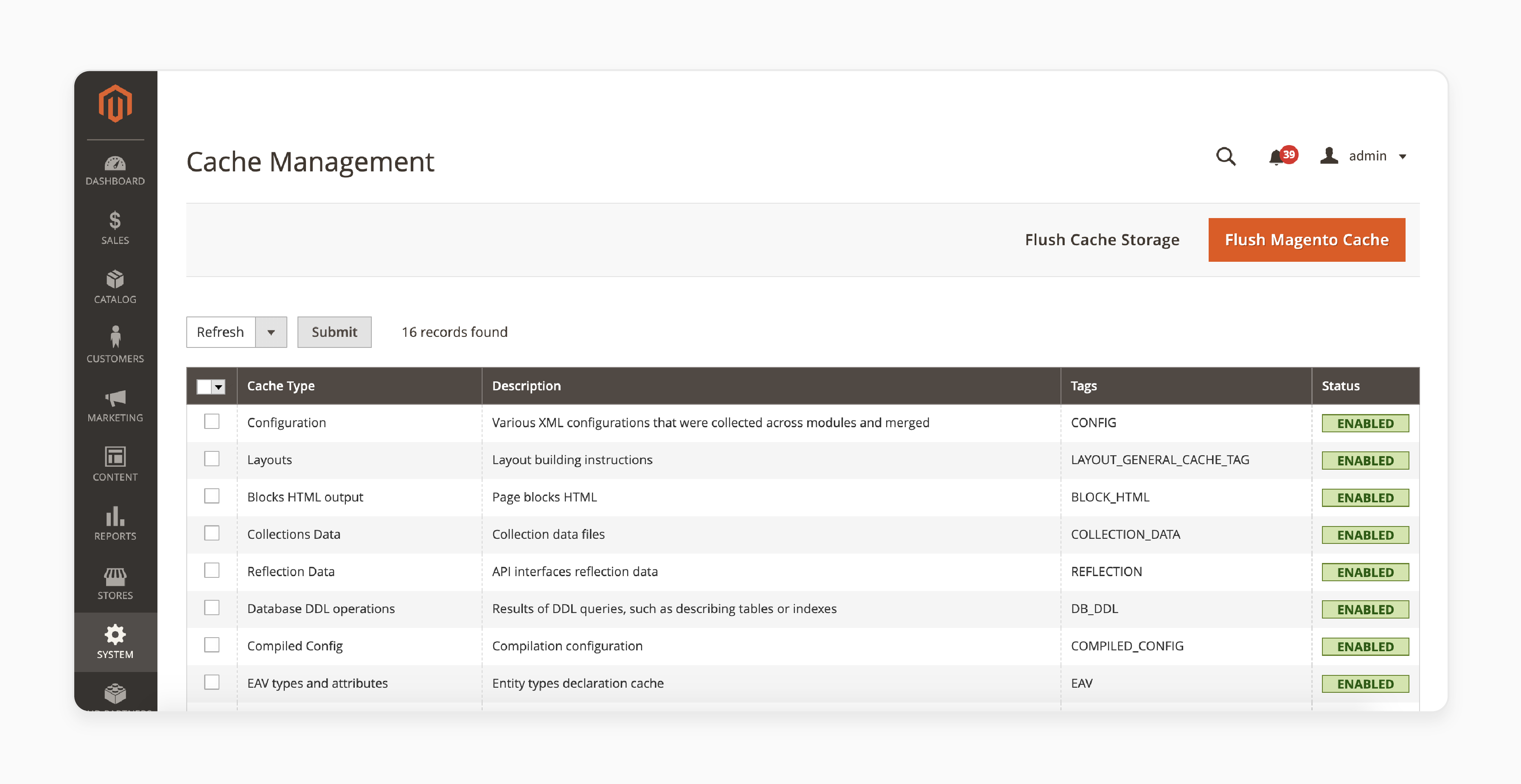
Cache plays an essential role in web applications. It prevents the server from processing the same request repeatedly. Using it effectively can save significant memory and execution time. However, if not managed properly, cache containers can become overloaded. Magento employs unique caching techniques. They utilize both disk and database to maintain smooth operation. It’s essential to clean your cache folder to avoid slow performance issues regularly.
$ [magento/var] > rm -rf cache/*
Cache allows the system to quickly retrieve previously accessed items. Neglecting regular cache cleaning can lead to a sluggish website.
There are various types of cache in Magento and their statuses. You can manually flush the Magento cache. Or, consider using a cache plugin for better management. To manage your cache, navigate to:
Admin Panel > System > Tools > Cache Management
Using Redis as your caching solution can significantly improve performance. Redis is an open-source in-memory data structure store. It offers a fast and efficient caching alternative. This is because all data is stored in memory rather than on disk.
The session folder also needs regular clearing to prevent it from growing excessively.
$ [magento/var] > rm -rf session/*
Sometimes, sessions are stored in the database. Hence, it's important to truncate the core_session table as well. Cache tables in the database can also pose issues. It's advisable to keep the core_cache_% tables empty. They can grow quickly, leading to database bloat and reduced performance.
2. Clean Up Unused Modules and Extensions
Many pre-installed modules/extensions are there that aren’t always necessary. It is advisable to delete unused extensions rather than just disabling them. Disabling a plugin leaves it in the database. It increases database size and slows down the reading times of the database.
Multiple modules with various functions enabled on a Magento website can significantly degrade performance. Plugins that perform redundant operations create hidden server loads.
Consider moving your administrator section to a separate server if possible. Then, profile all third-party modules on your store. Or remove or delete those you don't need.
Some custom extensions may overload the server due to unoptimized code. It can affect valuable performance indicators like Magento's time to first byte. Use a dedicated debug tool to examine each module thoroughly. If you're unsure, consider seeking professional Magento performance optimization services.
3. Delete Outdated, Unused, or Hidden Products and Categories
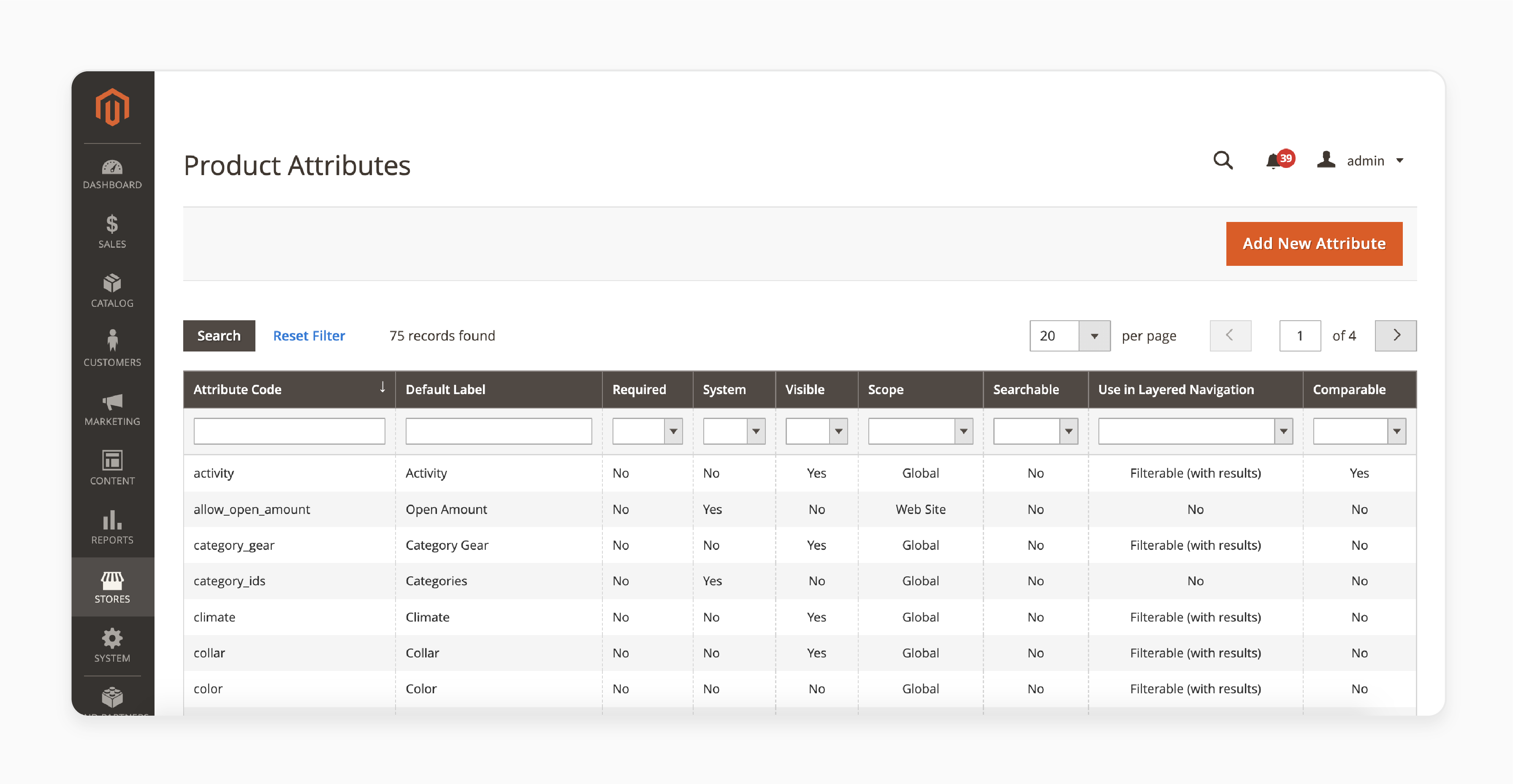
Each product consumes resources that can degrade administrator performance. Magento can handle an unlimited number of stock-keeping units (SKUs). However, keeping outdated products and categories on your site is not advisable. These items may not appear on the Magento storefront. However, Magento still processes them, which can slow down your admin area. This performance impact is more pronounced on weaker server configurations. Even powerful servers can benefit from periodic cleanup. If your store has thousands of unused products, it’s best to remove them. This will make your database faster in reading and searching operations.
Hundreds of product attributes and attribute sets can also slow down the Magento backend. It can create conflicting data. To delete an attribute:
- Navigate to Stores > Attributes > Product.
- Find the attribute you want to delete and open it in edit mode.
- Click the "Delete Attribute" button and confirm the operation.
Magento 2 store does not support mass deletion of product attributes out of the box. Hence, each one must be removed individually. Deleting these products frees up space. It can result in a more efficient and less cluttered database.
Regularly cleaning up your store every few months will help maintain optimal speed. Caching and displaying only a limited set of products can speed up the front-end. However, the performance will still suffer if the database is overloaded.
4. Reindexing
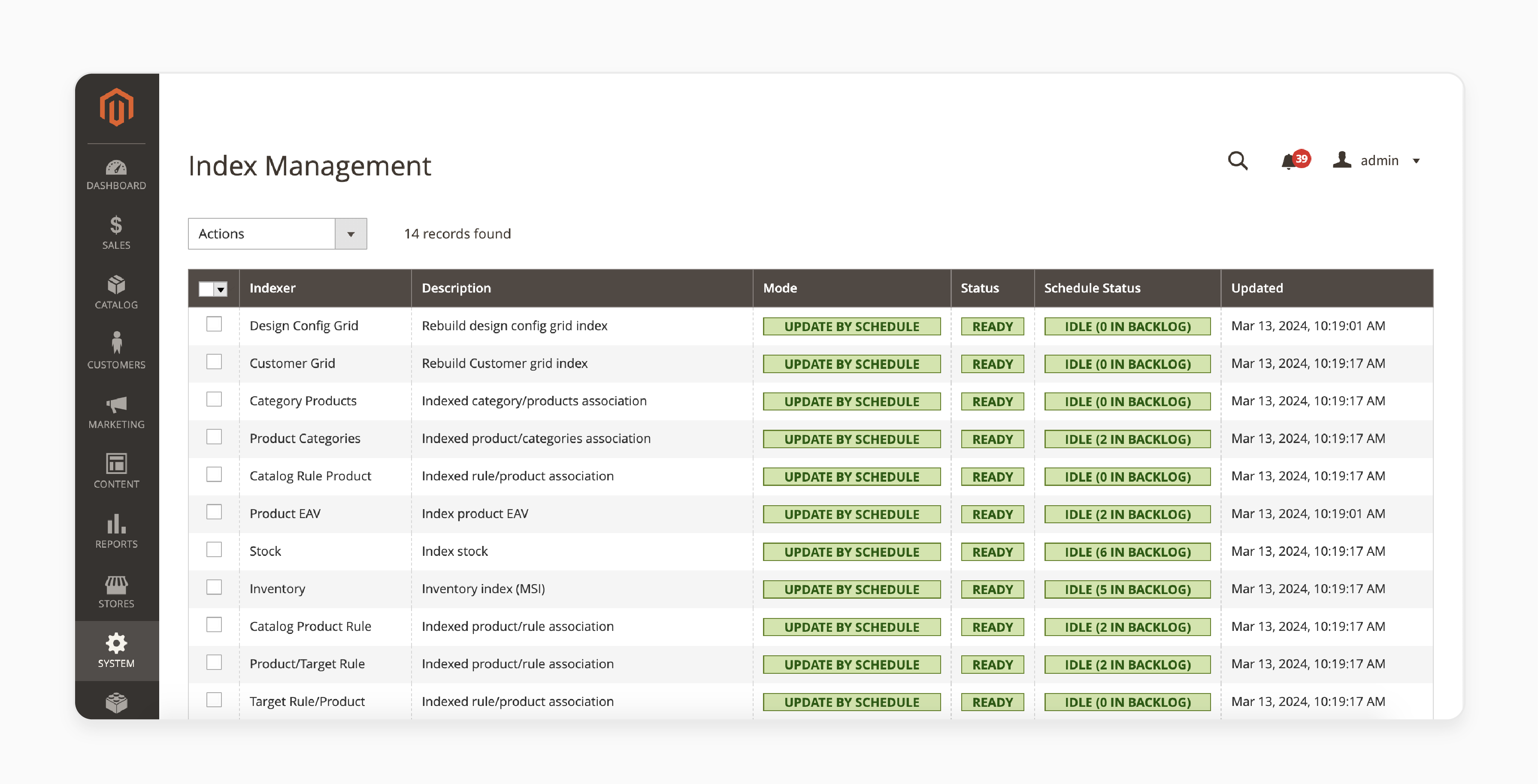
By default, reindexe all products and categories in your store. It does this whenever a product or category is updated. This process ensures that the index reflects these changes. However, it can make both the store & Magento Admin section unresponsive during re-indexing.
It's advisable to remove automated reindexing after each product or catalog change. Instead, you can schedule reindexing to occur during off-peak hours.
To do this, navigate to System > Index Management. Depending on your Magento 2 version, the options may be labeled as "Real-time" or "On Save". It can trigger re-indexing every time a product is saved, causing slowdowns. Switching to "Update By Schedule" is more performance-friendly. It allows you to control when re-indexing occurs.
Once you've switched to scheduled re-indexing, you can manage the index via cron jobs or the command line interface (CLI). Schedule the re-indexing job during a time when your store traffic is low, such as "late at night". For large stores with many products (e.g., 100,000+ SKUs), re-indexing can take several hours. Hence, timing is important.
If you've never used cron before, you can install it with the following command:
php bin/magento cron:install --force
For most stores, cron is already installed. You'll need to add the following job to reindex all items daily at 3 AM:
0 3 * * * /usr/bin/php /path/to/your/site/root/bin/magento index:reindex <index_type>
Note: Remember, this schedule is based on your database's time zone. So, ensure it aligns with your desired timing. This approach prevents re-indexing from affecting your store during peak hours.
Reindexing is essential for maintaining product alignment. However, it can cause delays when saving products, especially for stores with many items. Instead of disabling re-indexing, which is not recommended, schedule it via shell commands to run during off-peak times. Magento provides enhanced CLI tools with the following command:
php bin/magento indexer:reindex
5. Optimize the Database
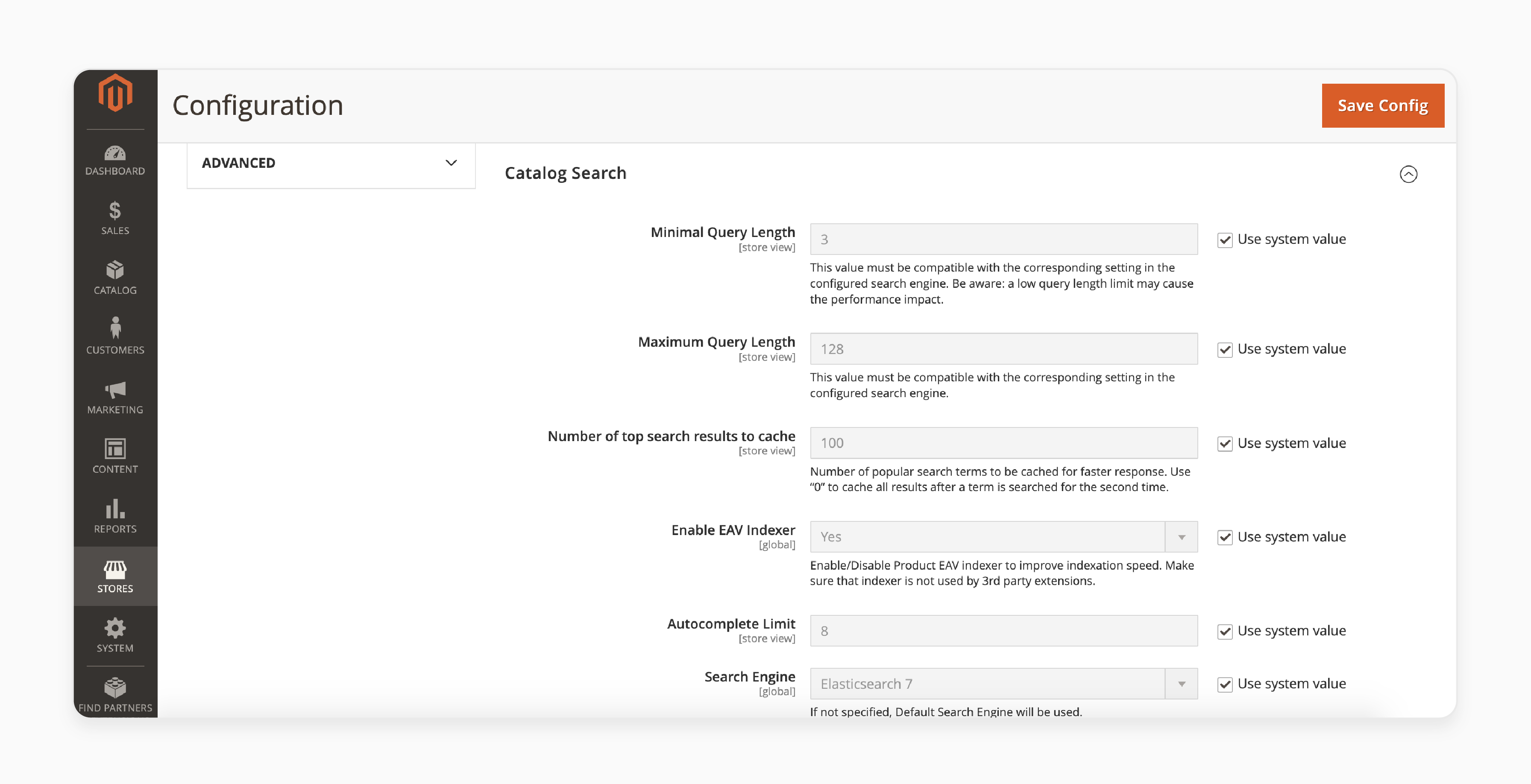
Optimizing MySQL is essential for enhancing database performance in Magento online store. A valuable tool for Database tuning is MySQLTuner a free. It is an open-source inspection tool. It helps identify major issues in your database configuration.
The below Perl script analyzes your database for potential problems. It provides recommendations to improve the speed of your store's performance. Its optimization advice is beneficial for both frontend and backend operations. It can also identify security vulnerabilities. To begin, download the script and make it executable:
wget //mysqltuner.com/mysqltuner.pl
chmod +x mysqltuner.pl
Running the following command requires you to have your MySQL root password:
./mysqltuner.pl
The output is divided into two main sections.
- Statistics: It highlights issues with your database. Examples include aborted connections, temporary tables, and outdated versions. Pay attention to any [!!] exclamation marks. They indicate problems that need fixing.
- Recommendations: Offer guidance on what to prioritize for optimization.
The most important part of the report is the Common Vulnerabilities and Exposures (CVE) Security Recommendations. These may not directly affect performance. However, they are important for identifying potential database vulnerabilities.
In Magento 2.4 and later versions, MySQL was deprecated for catalog search. It can be replaced by Elasticsearch. It can significantly improve search speed and accuracy. To enable Elasticsearch:
- Navigate to Stores > Settings > Configuration > Catalog > Catalog Search.
- Configure the search engine to use your Elasticsearch endpoint.
- Click "Test Connection".
6. Raise the Memory Limit
A lack of free memory on the server is a common issue with Magento installations. However, this problem results in a blank page or server error rather than slowdowns. Check how much memory your server allocates in the php.ini or .htaccess file. Allocate less memory than specified in Magento's system requirements. It will cause scripts to crash. It prevents the Magento site from opening.
To fix this, increase the memory limits. Save the changes and test your Magento backend performance. Increasing memory limits might require editing php.ini. You can also alter the HTTP access file. For expert assistance with managing server memory limits, reach out to your Magento consultants.
7. Choose Lightweight Themes
The theme used in your Magento store significantly affects load speed. Heavier themes can slow down your website and reduce overall performance. To address this, switch to a lightweight theme with only the essential code. Or, optimize your current theme to make it lighter. In some cases, developers use custom themes specifically designed for speed and performance.
For example, the Magento Responsive Administrator Template allows for various visual changes. It also allows for design customizations in the administrator interface. However, this doesn’t automatically enhance performance. Additional customization and optimizations are needed to achieve that.
Note: Modify the administrator dashboard theme and remove components like Knockout.js. It may cause certain modules to stop functioning. Developers must proceed cautiously and implement workaround solutions to avoid disruptions.
8. Upgrade to the Latest Magento 2 Version & PHP Version
Upgrading Magento to the latest version can resolve Magento 2 backend slow issues. Each new Magento release usually includes additional tweaks. It also involves features that help manage the back-end more efficiently. Resolve ongoing issues and bugs. Every release introduces new and improved capabilities.
For example, the latest Magento 2.4.6 version offers several GraphQL performance enhancements. It includes:
- Faster response times for product queries in categories with enabled permissions
- Improved GraphQL resolver operations
- Quicker processing of product permissions
Staying updated with new Magento releases speeds up bulk cart operations. Upgrading to the latest supported version of PHP, with OPcache enabled. It makes it easier to add large quantities of products at once.
9. Enable CDN for JavaScript File Merging
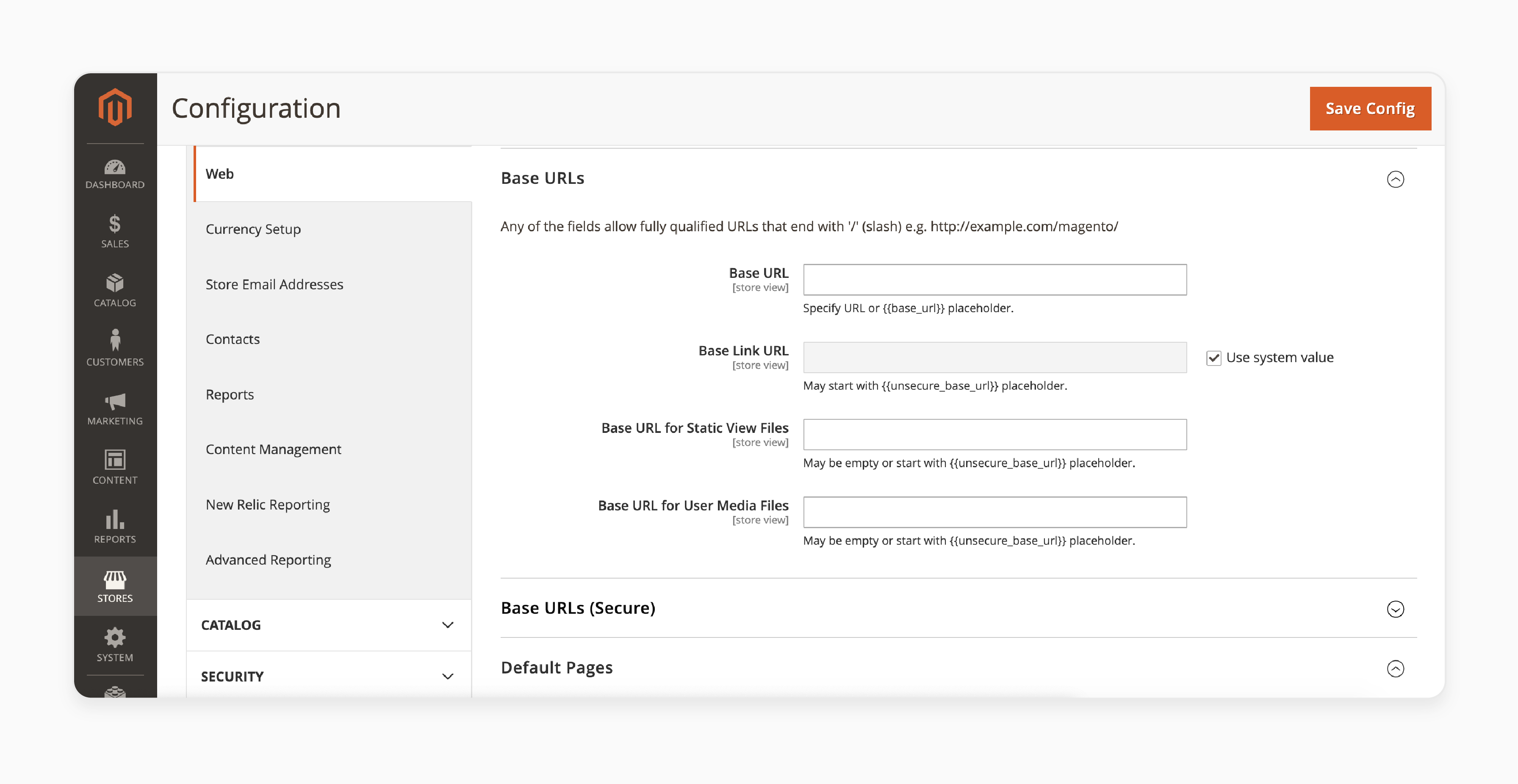
Combine all JS files into a single file. Reduce the number of HTTP requests your store makes to the server. However, to do this, you may need to edit certain parts of your code. To enable JS file merging, navigate to:
- Stores > Configuration > Advanced > Developer > JavaScript Settings > Merge JavaScript Files > Yes.
This setting applies to the entire store, including the frontend. It can also improve speed and enhance your Magento Core Web Vitals.
To apply this change only to the Magento2 Admin Panel, you can:
- Enable merging globally.
- Disable it at the store level.
Note: You can't make this adjustment in the slow admin section when in production mode. You'll need to do this directly in the database or via commands.
Consider configuring a Content Delivery Network (CDN) to store media. You can also keep static assets on edge servers closer to your customers. It can result in faster response times. To configure a CDN,
- Navigate to Stores > Settings > Configuration.
- Under General, select Web and expand the Base URL sections.
- Update the Base URL for Static View Files and the Base URL for User Media Files.
Note: Do this with the URL of your CDN endpoint where the static view and JS files are stored.
10. Activate Production Mode
For a live Magento ecommerce store, it’s essential to operate in Production mode. Running the platform in Developer or Default mode can slow down performance. In these modes, Magento uses a PHP script to process all static files. Production mode, however, bypasses this script for a faster, though less flexible, approach.
Connect to your Magento 2 installation via secure shell protocol (SSH). Execute the following command:
php bin/magento deploy:mode:set production
11. Optimize Images & Create High-Quality Content
Many websites still use outdated and unoptimized images. It can slow down page load times. For MGT Commerce's clients, you can enable Varnish, a web application accelerator. It can significantly speed up the loading of static images. MGTt has a page load time of under 0.3 seconds.
Search engines favor fresh, high-quality content. It engages and informs your target audience. Regularly updating your blog with new content puts you on the right track. It improves your visibility in Search Engine Results Pages (SERPs). Effective Magento SEO is key to building a stronger marketing strategy. It can elevate your business.
Best Practices For Optimizing Magento Admin Panel Performance
1. Enable Caching to Reduce Load Times
Magento 2 offers powerful caching mechanisms out of the box. Leverage these built-in caching features to minimize load times. Enable options like full-page caching and block caching. It will significantly improve administrator area speed.
2. Optimize Images for Faster Page Loads
Large, unoptimized images can slow down your admin configuration. Compress and resize your images to reduce their impact on page speed. Use appropriate file formats like JPEG for photos and PNG for graphics. Optimizing Magento images will help make the Magento admin panel faster.
3. Minify CSS and JS Files
Reduce the size of your static files to enhance loading times. Minify your CSS and JS files to eliminate unnecessary characters. Enable merging and minification options in the Magento administrator configuration. Smaller file sizes make the Magento admin faster.
4. Monitor Server Resources and Scale as Needed
Keep an eye on your server resources like CPU, RAM, and storage. As your store grows, your server requirements may increase. Monitor resource usage and upgrade your hosting plan when necessary. Adequate server resources are essential for improving the Magento 2 slow loading.
5. Enable Flat Catalogs for Faster Product and Category Loading
Consider enabling flat catalogs for products and categories. Flat catalogs store product and category data in a single table. It improves query performance. It is beneficial for stores with a large number of products and categories. Enabling flat catalogs can increase Magento 2 admin panel is slow loading problem.
Troubleshooting Magento Database For Potential Issues
1. Identifying and Optimizing Slow Queries
Slow queries can bring your administrator configuration to a crawl. They put unnecessary strain on your database and impact performance. To speed things up, you need to identify and optimize these queries. Use Magento's built-in profiling tools to pinpoint the problematic queries. Once identified, optimize them by adding appropriate indexes. Also, try refining the query structure. Faster queries can speed up your Magento 2 administrator.
2. Clearing out excessive log entries
Excessive log entries can bloat your database and slow down performance. Regularly clean up your log tables to keep things running smoothly. Set up a schedule to purge old and unnecessary log records. A clean and lean log table contributes to making the Magento 2 admin panel faster.
3. Removing Unused Data and Tables
Over time, your Magento database can accumulate unused data and tables. These could be from old plugins, abandoned carts, or outdated customer records. Unused data takes up valuable space and can impact query performance. Regularly audit your database and remove any unnecessary data and tables. With a clutter-free database, the admin panel will perform faster.
4. Performing regular database maintenance
Your Magento database needs regular maintenance to run smoothly. Neglecting database maintenance can lead to performance issues and slow administrator loading. Set up a routine to perform essential database optimization tasks. It includes:
- Optimizing tables
- Repairing any corrupted data
- Analyzing table structures
Regular maintenance keeps your database in top shape for enhanced website speed.
5. Analyzing and Optimizing Database Indexes
Indexes are essential for fast data retrieval in every Magento ecommerce platform. However, poorly designed or missing indexes can hamper performance. Analyze your database indexes to ensure they are optimized for your queries. Add missing indexes where necessary and remove any redundant ones. Well-optimized indexes are key to a lightning-fast administrator performance.
6. Monitoring database performance metrics
Keep a close eye on your Magento database performance metrics. Regularly monitor key indicators like query run time, database load, & disk I/O. Use monitoring tools to identify any performance bottlenecks or unusual behavior. Catching and addressing issues early can prevent bigger problems down the line. Proactive monitoring ensures Magento runs smoothly.
FAQs
1. Why is my administrator section slow whenever I save a product?
Whenever you save a product, Magento performs various tasks like indexing and caching. If these processes are not optimized, saving a product can take a long time. It can lead to a sluggish administrator configuration. To speed up Magento 2 admin, you need to know how to speed up these background processes. Start by ensuring your indexes are up-to-date and properly configured. Use a queue system for resource-intensive tasks to avoid blocking the administrator area. Also, optimize your server resources and database performance to handle the load efficiently.
2. How does having a lot of products affect Magento 2 administrator performance?
When you have a lot of products, it can impact the load speed of your administrator area. Every product adds more data to your database. It requires additional processing power and resources. As your catalog grows, tasks like indexing, caching, & querying can become more time-consuming. You may notice a slower admin section when dealing with a large number of products. However, every Magento release provides additional tweaks & optimizations to help mitigate this issue. Newer versions of Magento 2 introduce performance improvements for handling large catalogs efficiently. Stay up to date with the latest Magento releases and implement recommended optimizations. This way, you can minimize the impact of having a lot of products. Regularly audit your catalog, delete unused products, and optimize your database.
3. How can I ensure the best performance for my administrator section?
Maintaining optimal performance of your store ensures a smooth and efficient administrator experience. Performance is a terrible thing to neglect. It can lead to frustration and decreased productivity. Mind that a clean store is a fast store. Over time, your Magento platform can accumulate clutter. It can be in the form of unused products, plugins, and data. This clutter can contribute to a slower administrator dashboard and performance degradation. It's best to remove unused products regularly. Conduct a periodic audit of your catalog to reduce the burden on your database. Identify any products that are no longer relevant or needed. Streamline your product catalog to improve query efficiency. Also, remove any unused plugins, themes, or modules that may be affecting performance.
4. What can cause unnecessary delays in the administrator area?
Several factors can contribute to unnecessary delays, making the admin panel slower. It can affect the time to load and overall performance. An inefficient system to retrieve data from the database can degrade the performance of your Magento. When your Magento store's database is not optimized, it can take longer to fetch the required information. It can lead to slower page loads and delays. Unnecessary delays can be caused due to the presence of unoptimized/conflicting plugins. Poorly coded or incompatible plugins can introduce performance bottlenecks. It can slow down the back-end, affecting its performance. It's essential to focus on database optimization and extension management. Regularly optimize your database tables, indexes, and queries to ensure efficient data retrieval. Also, carefully evaluate and test plugins before installing them. Remove any unnecessary or conflicting ones.
5. How can I enhance the backend and improve its performance?
Database tuning plays an important role in the back-end and improving its performance. Identify and optimize slow scripts that may be hindering your administrator area's speed. Enabling developer mode can help you pinpoint these performance bottlenecks. It can provide valuable insights for optimization. Another valuable factor is the configuration and performance of your web server. Make sure that your server is properly tuned. Also, ensuring that it is optimized for Magento 2 can enhance back-end performance. It includes configuring caching mechanisms, enabling Gzip compression, and fine-tuning server settings. Optimizing database queries, indexes, and tables can greatly reduce query execution time. It can improve overall responsiveness. Regular database maintenance also contributes to better performance. Examples include cleaning up logs and removing unused data. Optimize slow scripts, configuring your web server and tuning your database.
Summary
Magento 2 admin loading slowly issues can slow down your work and affect the admin performance of your store. Often, this issue is linked to installed extensions, which can overload the system. Resolve these issues by considering the following:
- Ensure that your administrator section loads quickly and operates smoothly.
- Remove unused extensions to improve performance.
- Provide optimal speed and security for your online store.
- Increase PHP memory limit and max implementation time.
- Enable opcache for better performance.
- Use efficient indexing and consider implementing ElasticSearch for better performance.
Improve your Magento store's back-end speed with Magento optimized server.







