
Magento 2 Admin Email Notifications: Features and Top Providers
Want to stay updated on orders and system errors? Magento 2 admin email notifications ensure you never miss important updates about your store.
In this article, we will explore the top providers of Magento 2 admin notifications extension.
Key Takeaways
-
Stay informed about key store activities with the extension.
-
Get alerts for failed transactions and customer registrations.
-
Customize alerts to focus on critical updates and events.
-
Improve management with real-time updates for smooth store operations.
-
Resolve issues quickly using actionable email alerts and tips.
-
Visual Elements Included in Magento 2 Admin Email Notifications
-
Common Issues and Solutions of Magento 2 Admin Email Notifications
What Are Magento 2 Admin Email Notifications?
Magento 2 admin email notifications are automated alerts designed to keep store administrators updated on essential store activities.
These notifications provide information on:
-
New orders
-
Failed transactions
-
Customer registrations
-
Product reviews
Admin emails also notify admins about security issues. These include unauthorized login attempts and system updates. These notifications ensure admins can respond promptly to critical events.
These alerts help maintain security and operational efficiency. It helps enhance store management and ensure the smooth operation of the online store.
Key Features of Magento 2 Admin Email Notifications
1. Order Notifications
-
Magento 2 sends real-time email alerts for new orders and failed transactions.
-
These notifications help admins:
1. Monitor the order flow
2. Address payment issues
3. Process refunds
-
It helps ensure customer satisfaction.
2. Customer Activity Updates
-
Notifications about customer registrations and product reviews allow admins to stay informed.
-
The feature promotes quick responses to customer feedback. It also helps improve engagement and trust.
3. Security Alerts
-
Magento 2 enhances store security by sending email alerts. These emails are related to unauthorized login attempts or failed admin access.
-
These notifications help admins take immediate action to protect the store.
4. System Monitoring
-
Automated alerts inform admins about system events such as:
1. Cron job results
2. Database backups
3. Scheduled tasks
-
These updates ensure smooth operations and reduce the risk of disruptions.
5. Customizable Settings
-
Admins can configure which notifications they want to receive.
-
They can easily enable or disable specific alerts from the Admin Panel. It ensures they focus on the most critical updates.
6. Multi-Admin Support
-
Magento 2 supports multiple admins receiving notifications.
-
It ensures that important updates reach the right people. It helps prevent delays or missed alerts, especially in larger teams.
7. Email Templates
-
Predefined and customizable templates allow admins to design notifications. These notifications are clear and professional.
-
These templates ensure consistency in communication. It can be tailored to match the store's branding.
8. Timely Communication
-
Notifications are sent in real time. It ensures that administrators receive updates without delays.
-
The feature helps in quick decision-making and issue resolution.
9. Error Reporting
-
Magento 2 notifies admins about errors in the system. These include failed cron tasks or broken integrations.
-
These allow for faster troubleshooting and maintenance.
Top 3 Magento 2 Admin Email Notifications Extensions
1. Magento 2 Admin Email Notifications - Magefan
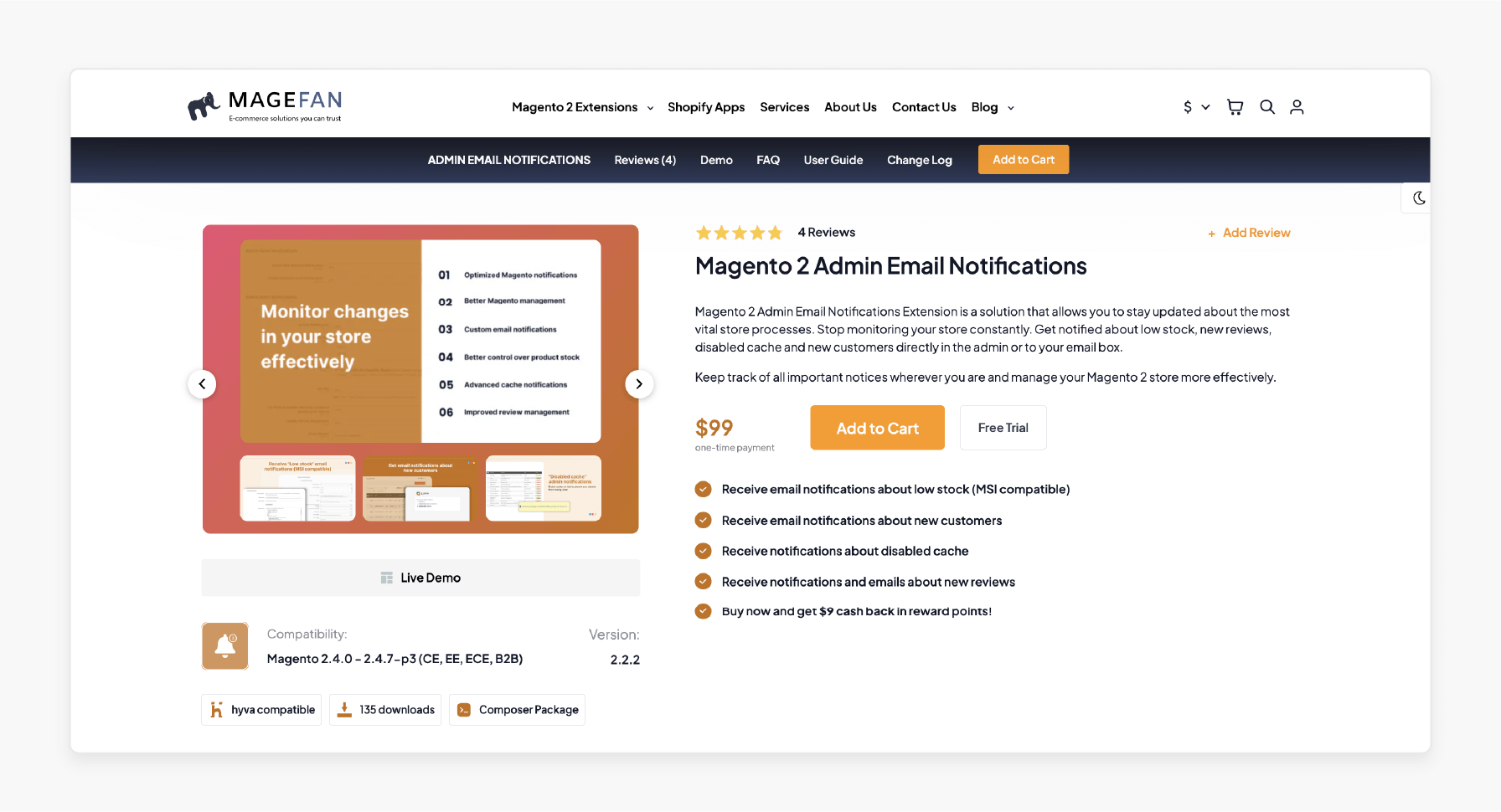
Magefan’s admin email notifications extension allows you to stay updated about the most vital store processes. Stop monitoring your store constantly. Get notified about low stock and new customers directly in the admin or your email box. It is compatible with Magento 2.4.0 - 2.4.7-p3 (CE, EE, ECE, B2B).
Key Features:
-
Receive notifications about disabled cache
-
Receive notifications and emails about new reviews
-
Buy now and get $9 cashback in reward points
Price: $99 (12 months)
2. Magento 2 Admin Email Notifications - BSS Commerce
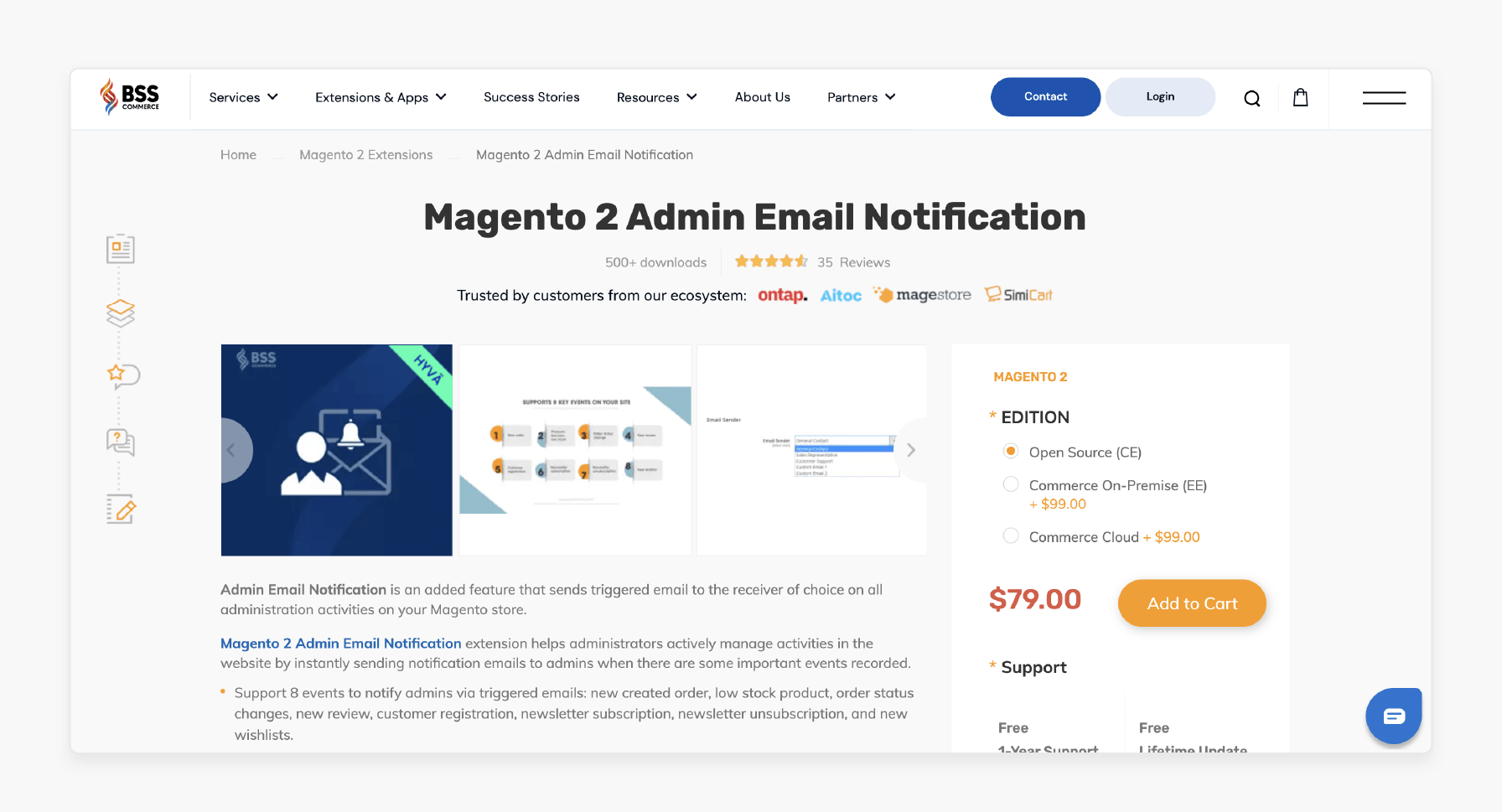
BSS Commerce’s admin email notification sends a triggered email to the receiver. These are regarding all administration activities in your Magento store. The extension helps administrators actively manage activities on the website. It is done by instantly sending emails to admins when important events are recorded. It is compatible with Magento 2.3.x - 2.4.x.
Key Features:
-
Support 8 events to notify admins via triggered emails
-
Freely select the notification email template for each event
-
Add multiple admin email addresses to receive an alert
Price:
-
Magento Community Edition: $79 (12 months)
-
Magento Enterprise Edition: $178 (12 months)
3. Admin Email Notification For Magento 2 - Mageants
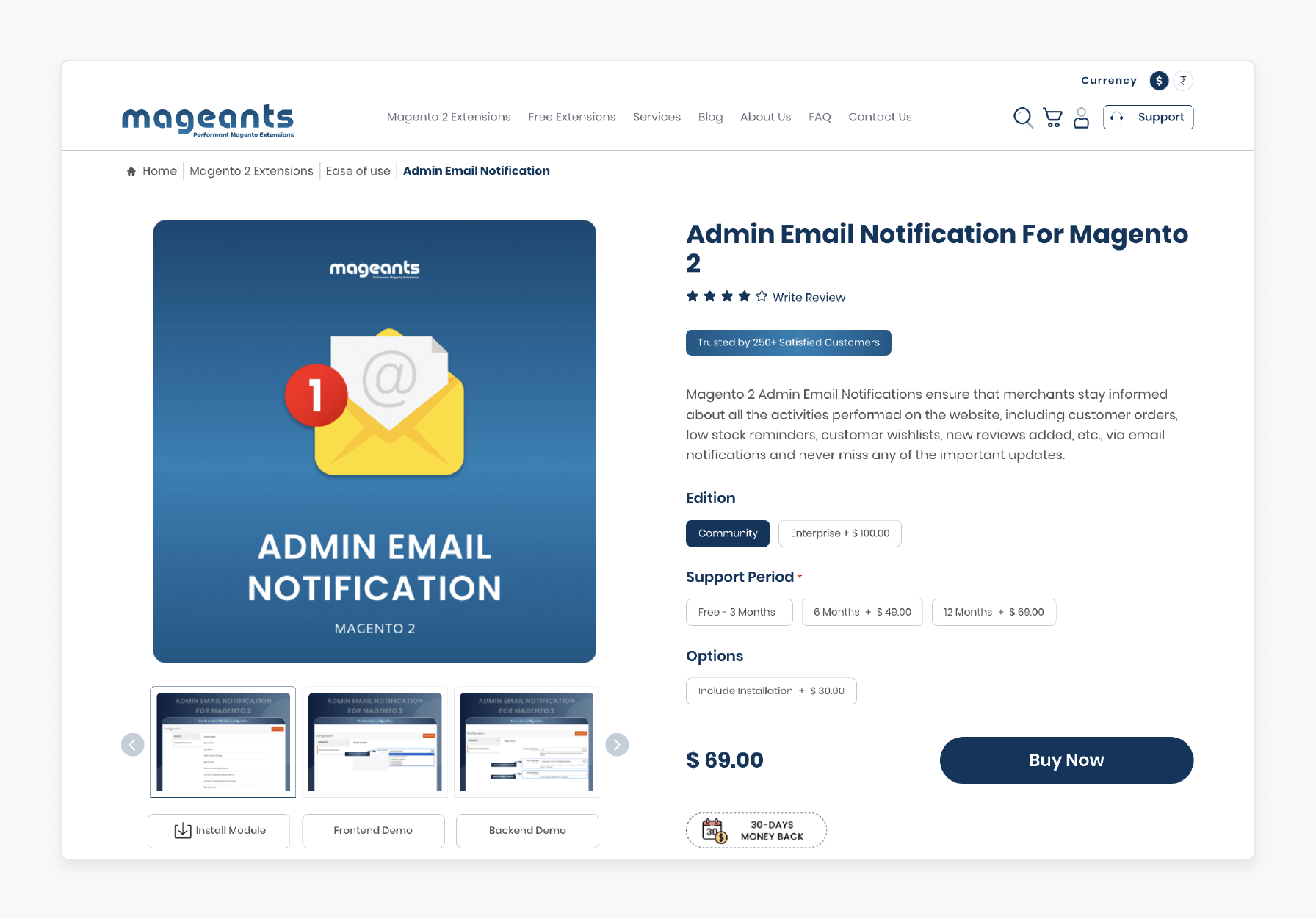
Mageants admin email notifications ensure that merchants stay informed about all the activities performed. These include customer orders and new reviews added via email notifications. It makes customers never miss any of the important updates. It is compatible with Magento 2.1, 2.2, 2.3, 2.4.
Key Features:
-
Get important notifications via mail for 8 major events in your e-commerce store
-
Event notifications like new orders placed and products added to the wishlist
-
Customize email templates for email notifications easily
-
Stay admin-updated whenever customers perform any activity
Price:
-
Magento Community Edition: $138 (12 months)
-
Magento Enterprise Edition: $238 (12 months)
Customizing Email Notification Templates
1. Subject Line Customization
-
The subject line sets the tone of the email. It helps administrators quickly identify the purpose.
-
Examples: Change “New Order Notification” to:
“New Order Received! Order #{{var order.increment_id}} for {{var customer.name}}” -
Customize the subject line to make it specific and easily recognizable. Keep the subject line concise yet informative.
2. Dynamic Variables
-
Use Magento’s predefined variables. It helps personalize email content dynamically.
1. Customer Details: {{var customer.name}}, {{var customer.email}}
2. Order Details: {{var order.increment_id}}, {{var order.total}}
3. Date and Time: {{var data.date}}
-
Dynamic content ensures emails remain relevant to the specific trigger or event.
3. Notification Triggers
-
Create customized templates for specific actions:
1. New Orders: Notify admins about order details. These include customer information and total payment.
2. Failed Transactions: Provide error descriptions and suggested actions.
3. Customer Registration: Send email notifications about new customers, including their names and email IDs.
4. System Errors: Include specific error messages and timestamps for troubleshooting.
-
Each notification template should cater to its purpose. Consistency in tone and design should be maintained.
4. Multi-Store Customization
-
If your Magento setup has multiple store views, create unique templates for each store. It is done by adding store-specific branding elements like:
1. Logos
2. Colors
3. Content Language
-
Assign these templates to respective stores under Stores > Configuration > Sales Emails.
5. Multilingual Support
-
Adjust content for multilingual stores by creating separate templates in multiple languages.
-
Use Magento’s language packs or custom translations to tailor templates for local audiences.
6. Testing and Preview
-
Before saving changes, test templates by sending a preview email. It helps verify the design and functionality with live data.
-
Use Magento’s Preview Template feature to check variable rendering and design alignment.
Visual Elements Included in Magento 2 Admin Email Notifications
| Visual Elements | Explanation |
|---|---|
| 1. Adding Custom Scripts or Links | Add direct links to the emails for different actions. These include direct order viewing, resetting passwords, or responding to alerts. |
| 2. Store Logo | Display the store logo prominently at the top of the email to reinforce brand identity. Include your store’s name, address, or contact information dynamically using variables. |
| 3. Header Section | Use a branded header for professional emails to summarize the purpose of the email. It helps store policies or contact options. You can also include a background color or border for emphasis. |
| 4. Order Summary Table | Tables are ideal for displaying order summaries or system details in an organized manner. Include columns for item names, quantities, and prices. |
| 5. Highlighted Sections | Use colored boxes or borders to emphasize critical information. These include errors or total order amounts. |
| 6. Icons and Graphics | Include simple icons to represent sections visually. These include a shopping cart icon for orders or a warning icon for errors. |
| 7. Call-to-Action (CTA) Buttons | Add visually distinct buttons for admin actions. These include viewing an order or resolving an issue. |
| 8. Footer Section | Design a clean footer with navigation links. It helps store legal disclaimers, privacy policies, or terms of service links. It helps ensure compliance with regulations. You can also include dynamic links. |
| 9. Color Scheme | Use your store's primary color palette for a consistent brand experience. Headers include a store color background. Buttons include primary accent color. Alerts must be red for warnings and green for confirmations. |
| 10. Charts or Metrics | System-related notifications should include basic graphs or metrics. These include sales reports or performance summaries These can be static images generated by your system. |
| 11. Spacing and Alignment | Use consistent padding and alignment to make the email visually appealing and easy to scan. Use HTML/CSS to modify fonts, colors, and alignment for a professional appearance. Add padding around text sections. Use left-aligned text for detailed information and center-aligned text for titles. |
Common Issues and Solutions of Magento 2 Admin Email Notifications
1. Emails Not Sending
Admin notifications fail to send altogether.
Possible Causes:
Incorrect email server configuration, disabled email functionality, or cron job failures.
Solutions:
-
Verify SMTP settings under Stores > Configuration > Advanced > System > Mail Sending Settings.
-
If you are using an external SMTP service, ensure login credentials and server settings are correct.
-
Confirm that Mail Sending Settings > Disable Email Communications is set to "No."
-
Ensure that Magento cron jobs are running correctly. If not set up, install and configure Magento cron.
-
Test email functionality using a test email tool or plugin.
2. Delayed Email Notifications
Emails are sent but with significant delays.
Possible Causes:
Cron jobs not running frequently or email queue backlogs.
Solutions:
-
Increase the frequency of cron job execution to run Magento-related tasks more often.
-
Process pending emails immediately. Ensure your server has sufficient memory and processing power.
-
It helps handle queued operations and prevent backlogs efficiently.
3. Incorrect Email Content
Emails display incorrect information or unrendered placeholder text (e.g., {{var order.increment_id}}).
Possible Causes:
Template variables are not rendered correctly.
Solutions:
-
Navigate to Marketing > Email Templates and select the problematic template. You can ensure it uses valid Magento variables.
-
Send test emails from the template editor to verify the correct rendering. If issues persist, revert to the default template and reapply customizations.
4. Emails Marked as Spam
Admin emails are flagged as spam or fail to reach the inbox.
Possible Causes:
Missing SPF, DKIM, or DMARC records or unprofessional email content.
Solutions:
-
Add an SPF record to your domain's DNS settings to authorize your server to send emails. Configure DKIM and DMARC records for additional security.
-
Switch to trusted services like SendGrid or Amazon SES for better deliverability.
-
Keep subject lines clear and avoid spammy words like "urgent," "free," or excessive exclamation marks.
5. Notifications Sent to the Wrong Email Address
Emails are sent to incorrect or outdated email addresses.
Possible Causes:
Misconfigured admin email settings.
Solutions:
-
Go to Stores > Configuration > General > Store Email Addresses and update admin and general contact emails.
-
For order-related or customer-related notifications, configure recipient email addresses under Stores > Configuration > Sales Emails or the respective module settings.
FAQs
1. How can I enable Magento 2 admin notifications?
To enable Magento admin notification, check the Admin Panel under Stores > Configuration > Advanced > System. Configure the settings to receive email notifications for store updates. These include orders, reviews, and system errors.
2. Why am I not receiving Magento 2 new order email notifications?
If you are not receiving the new order email notification, check the Admin Panel settings. Ensure the Magento 2 store email configurations are correct. Then, verify that cron jobs are running to process queued emails.
3. Can I set notifications for order status changes in Magento 2?
Magento 2 allows you to receive notifications for order status changes. Configure these in the Admin Panel under Sales Emails. Customize the email templates to keep the store admin informed in real-time.
4. How do I customize the sender email for newsletters in Magento 2?
To customize the newsletter sender email, go to Stores > Configuration > General > Store Email Addresses. Update the sender details to match your Magento 2 store branding for professional communication.
Summary
Magento 2 admin email notifications help store administrators stay informed about critical activities. The article explores the key features of the notifications, including:
-
Real-time alerts notify for orders and customer activities.
-
Admins can enable or disable specific alerts as needed.
-
Notifications can be sent to multiple admins simultaneously.
-
Alerts for system errors help resolve issues quickly.
Stay updated with real-time admin notifications and ensure your operations run smoothly. Pair it with managed Magento hosting to enhance your store management.








