
How To Streamline Magento 2 Add Multiple Products to Cart Process?
Looking to streamline your shopping process on Magento? The Magento 2 Add Multiple Products to Cart extension simplifies the experience by allowing customers to add multiple products to their cart at once.
This article will cover how to use the Magento 2 Add Multiple Products to Cart feature.
Key Takeaways
- Benefits and setup process to improve your store's efficiency.
- Add several items to their cart at once without having to visit each product page separately.
- Simplify the process and save time while working with simple products with custom.
- Tips to customize your store’s needs, making it valid for bulk purchases.
- Top extensions to make the feature adaptable to your store’s requirements.
- Troubleshooting different methods supporting customers in adding multiple products to the cart.
- Methods to choose between using a cart extension or custom development
-
3 Best Magento 2 Add Multiple Products To The Cart Extensions
-
Best Practices For Adding The Multiple Product Module On The Magento Store
Why Add Multiple Product Links To Cart In Magento 2?
A cart extension that allows customers to add multiple products to cart at once can improve the shopping experience. With this feature, customers can:
- Save time without visiting each product page separately to add items to your cart.
- Add multiple products to the cart with just a few clicks.
- Make your shopping experience more enjoyable.
- Increase sales by making it easier for customers to add multiple products to their cart.
- Increase average order value and boost sales.
Benefits Of Adding Items To Cart In Bulk
1. Enhanced Shopping Experience
Adding multiple products to the cart at once saves time and reduces friction in the checkout process. A seamless shopping experience leads to higher customer satisfaction and increased loyalty. It helps you increase average order value and boost sales.
Customers can add multiple items in seconds rather than minutes. For example, a customer buying office supplies could add "20 different items" to their cart in about "30 seconds". They can do it compared to potentially "5-10 minutes" of individual browsing and adding. Shoppers don't have to remember which items they've already added. It reduces mental fatigue during large purchases. Customers can more easily compare products and make informed decisions. Bulk adding is especially beneficial on mobile devices.
2. B2B and Wholesale Functionality
B2B customers & wholesale shoppers can add large quantities of items to their carts. They use features like quantity box and bulk product addition. The checkout process is faster and more efficient. It reduces the time it takes to complete larger orders.
B2B customers often place repeat orders. A bulk add feature allows them to quickly replicate previous orders by selecting multiple items at once. Wholesale buyers can more easily align their purchases with inventory needs. They can do this when they can see and select multiple products simultaneously. For B2B stores with customer-specific pricing, a bulk add feature can display and apply these custom prices across multiple products at once.
3. Streamlined Bulk Cart Addition
Customers can compare and select products from a single page. It allows you to reduce cart abandonment rates and increase conversions. Also, it leads to higher customer loyalty and retention.
3 Best Magento 2 Add Multiple Products To The Cart Extensions
1. Magento 2 Add Multiple Products to the Shopping Cart Extension by LandofCoder
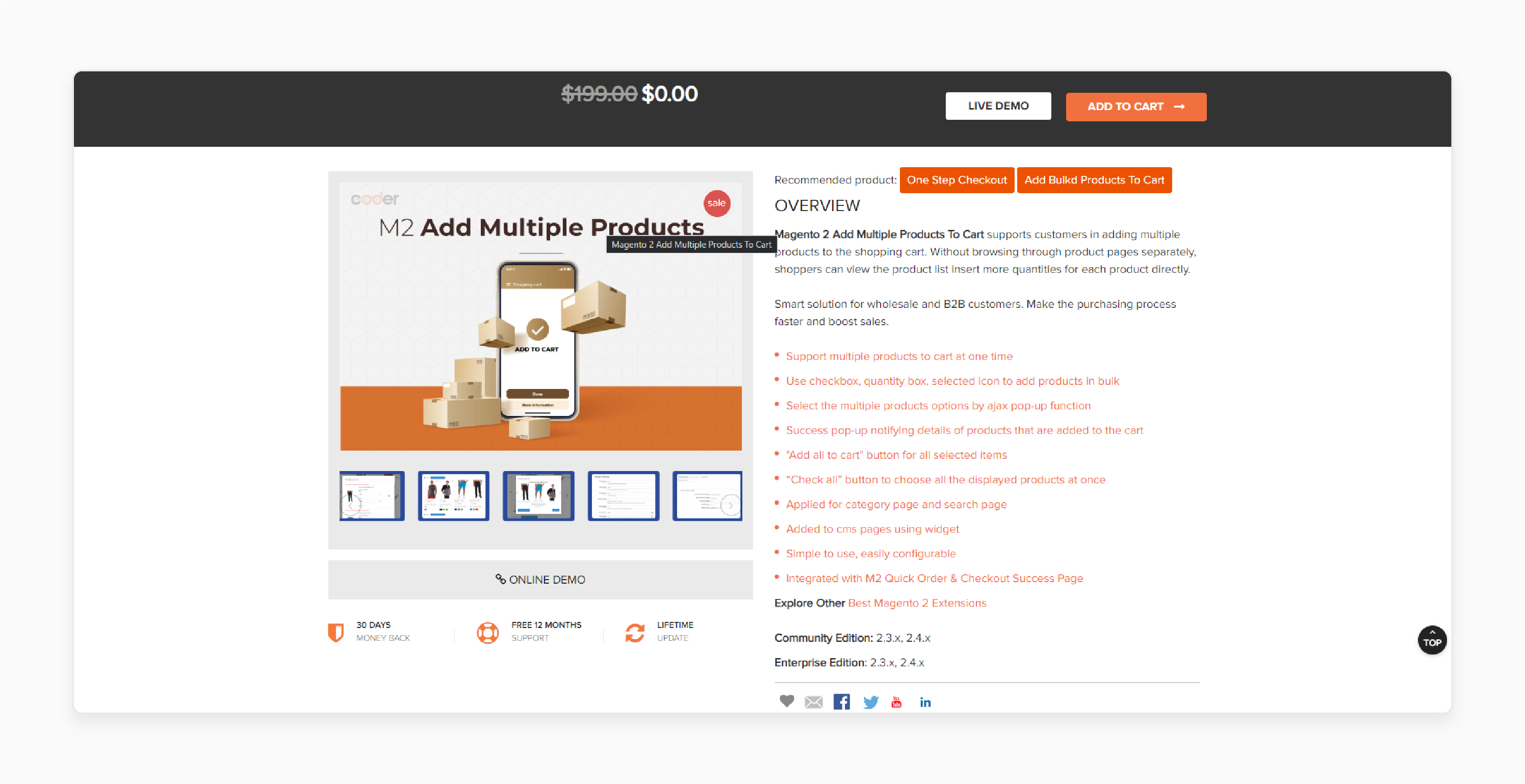
LandofCoder Magento 2 Add Multiple Products to the Shopping Cart Extension allows customers to add several items to their shopping cart. They can do it without the need to visit individual product pages. Shoppers can view the product list and adjust quantities for each item directly. It is an efficient solution for wholesale and B2B customers. It speeds up the purchasing process and drives higher sales.
Features
- Supports adding all products to the cart when the button is chosen.
- Utilize checkboxes, quantity boxes, and selection icons to add items in bulk.
- Choose multiple products using an AJAX pop-up feature.
- Success pop-up displays details of products added to the cart.
- "Add All to Cart" button for selected items.
- The "Check All" button will allow you to select all displayed products at once.
- Applicable on category and search pages.
- Can be added to CMS pages using a widget.
- Simple to use and easily configurable.
- Integrated with M2 Quick Order and Checkout Success Page.
Pricing
Free
2. Magento 2 Add Multiple Products to Cart Extension by BSSCommerce
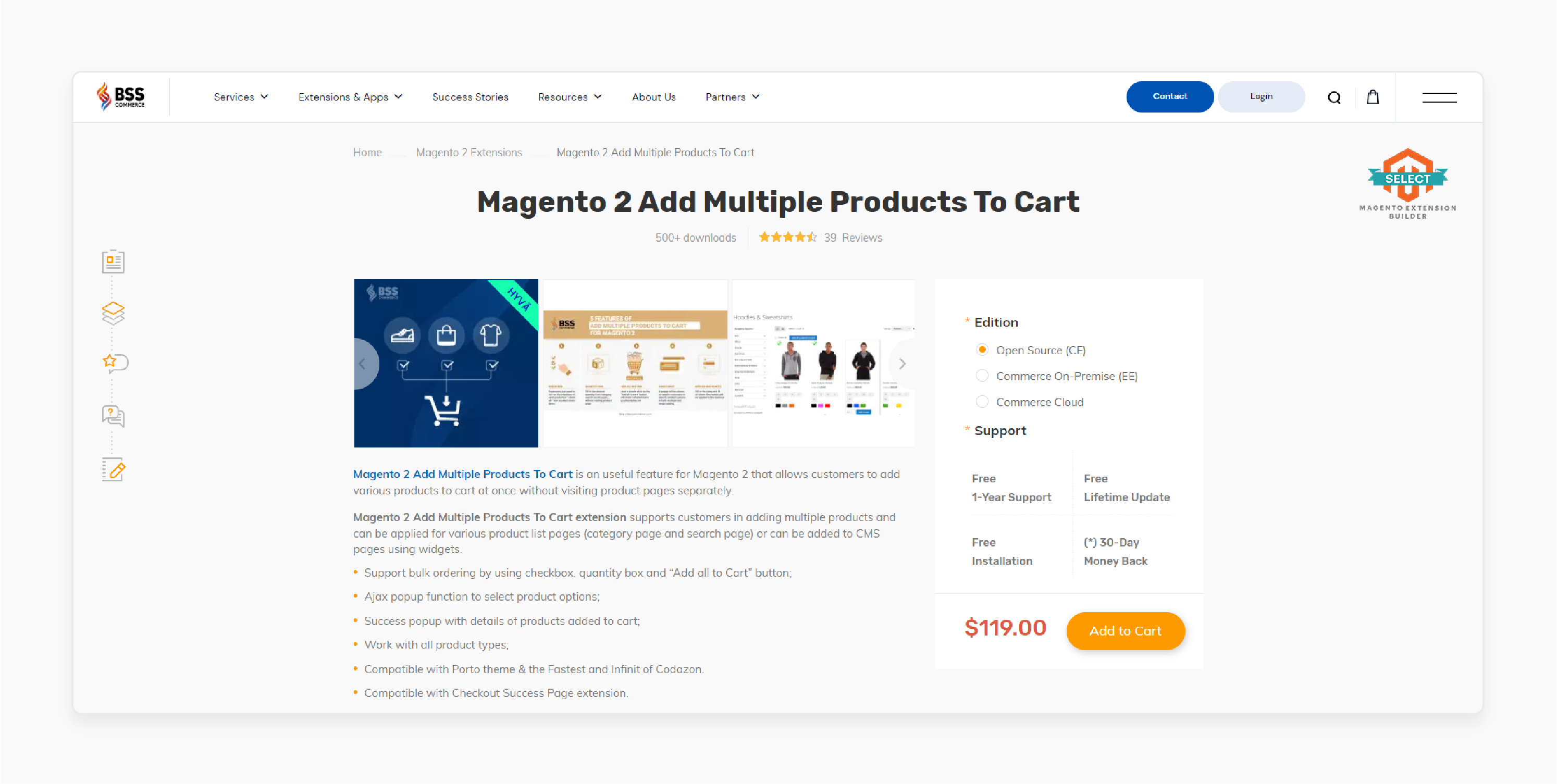
BSSCommerce Magento 2 Add Multiple Products to Cart Extension supports the addition of several products to their cart at once. For example, category and search pages. Various product list pages are integrated into CMS pages using widgets.
Features
- Enables bulk ordering with checkboxes, quantity boxes, and the "Add All to Cart" button.
- AJAX pop-up function for selecting product options.
- Success pop-up showing details of added products.
- Fully compatible with the Porto theme and Codazon's Fastest and Infinit themes.
- Works seamlessly with the Checkout Success Page extension.
- Option to exclude specific categories from displaying the "Add Multiple Products" button.
Pricing
$119.00
3. Magento 2 Add bulk products to Cart Extension by MageHQ
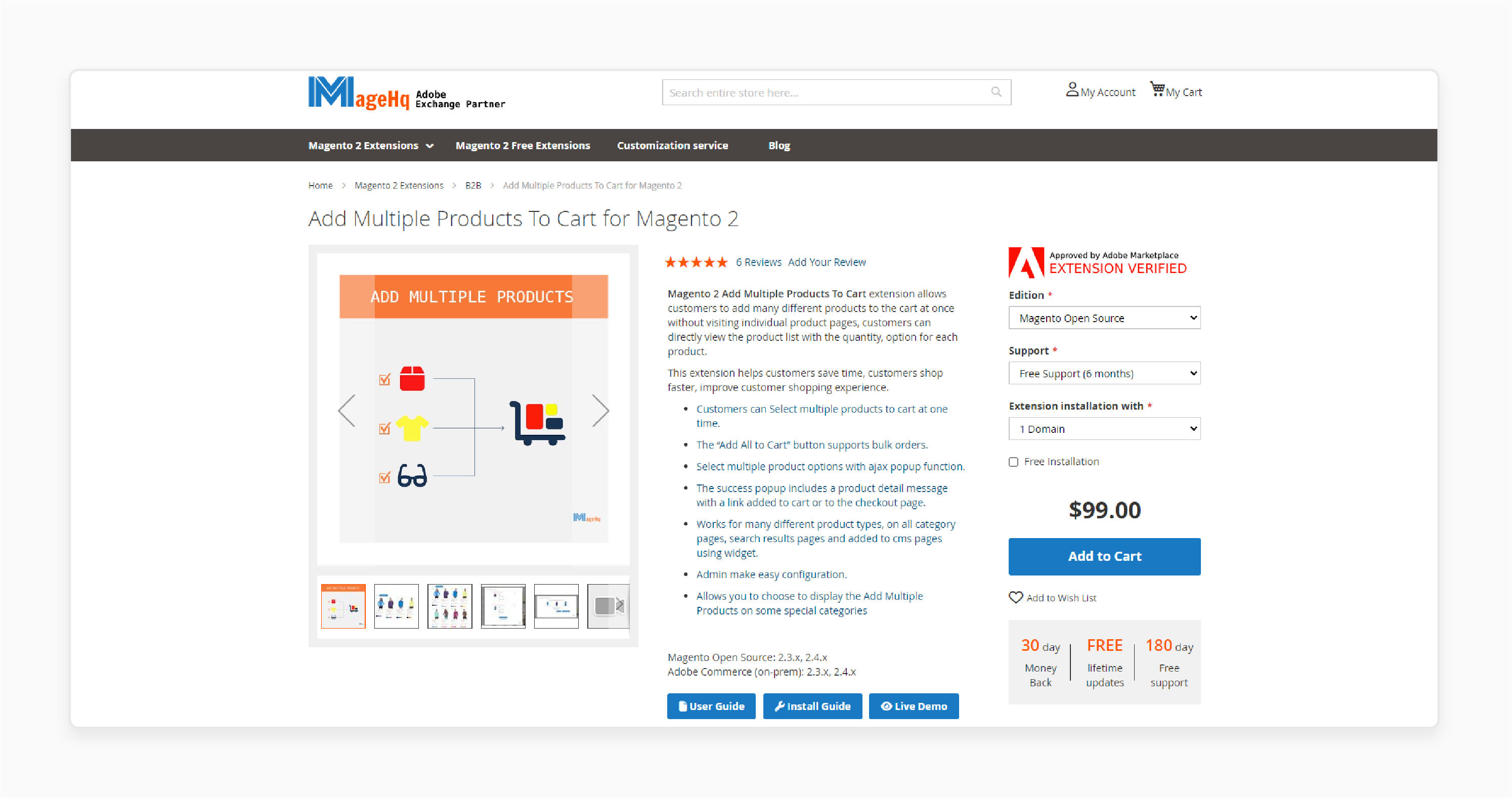
MageHQ Magento 2 Add Bulk Products to Cart Extension enables customers to add multiple products to their cart simultaneously. Shoppers can directly view the product list, adjust quantities, and select options for each item. This extension enhances the shopping experience. It saves time and allows customers to shop more efficiently.
Features
- Customers can add multiple products to the cart simultaneously.
- The "Add All to Cart" button facilitates bulk ordering.
- AJAX pop-up function allows the selection of multiple product options.
- A success pop-up includes product details and a link to the cart or checkout page.
- Supports almost all Magento 2 product types.
- Easy configuration for admins.
- Option to display the "Add Multiple Products" button for specific categories.
Pricing
- Magento Open Source Edition + 6-Month Free Support + 2-3 Domains + Free Installation- $168.30
- Adobe Commerce (on-prem) Edition + 12-Month Support + 4-5 Domains + Free Installation- $452.20
3 Steps To Select Multiple Products To The Cart Page
- Go to Store > Settings > Configuration > Quick Order in the backend.
- Set the option to "Yes" to enable the module for your store view.
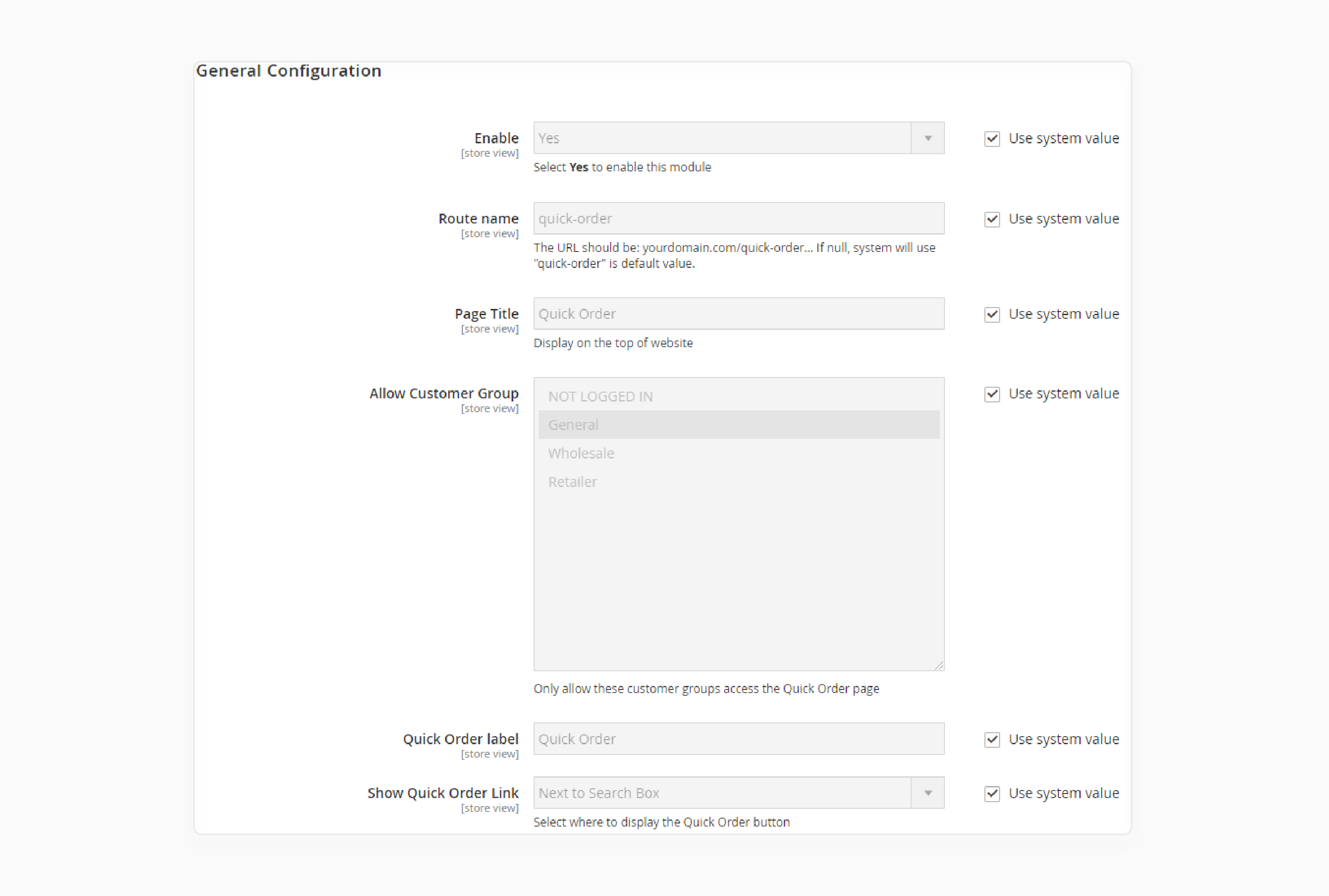
Check the configuration steps below:
- Route name: Type the URL path for the Quick Order page. If left blank, the default "quick-order" will be used.
- Page Title: You can use the default page title or customize it to fit your store.
- Allow Customer Group: Limit which customer groups can access the Quick Order page.
Note: Non-eligible customers will see a notification when they try to use the quick order link.
- Quick Order Label: Set the format for the Quick Order label.
- Show Quick Order Link: Choose where to display the Quick Order link or button. For example:
i. In the Top Menu
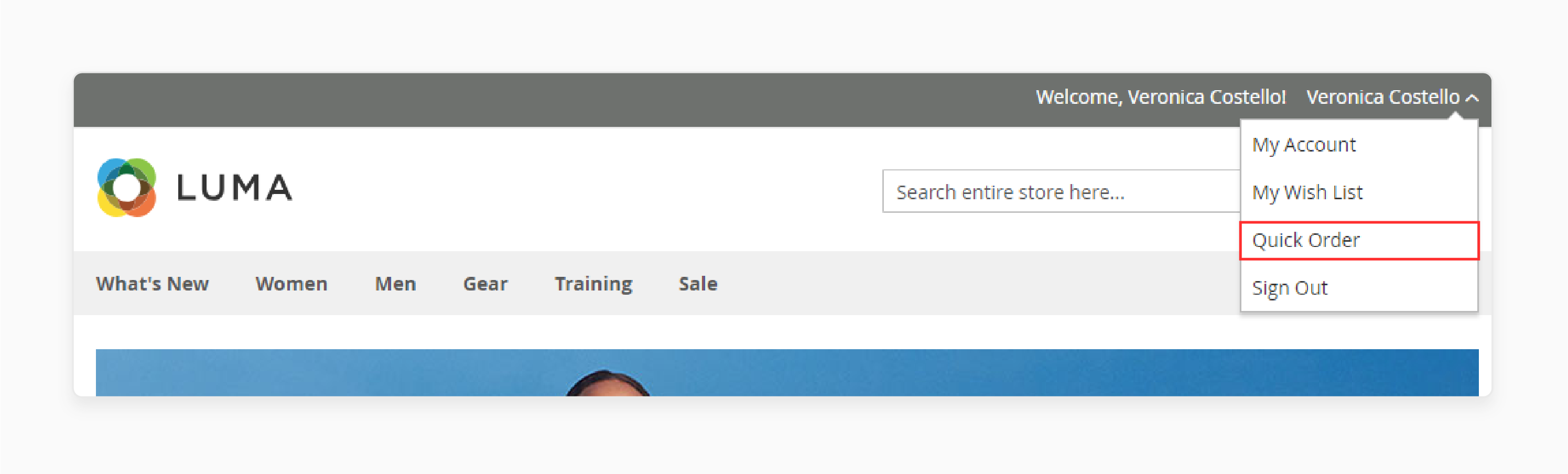
ii. Next to the Search Box
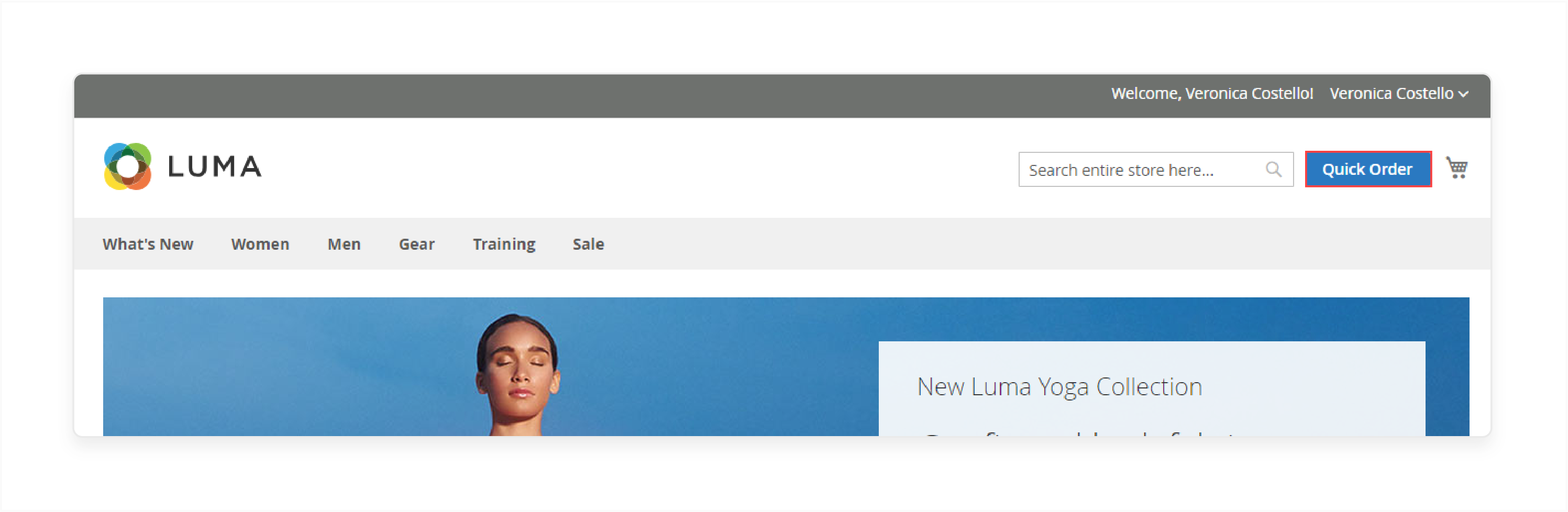
iii. In the Footer
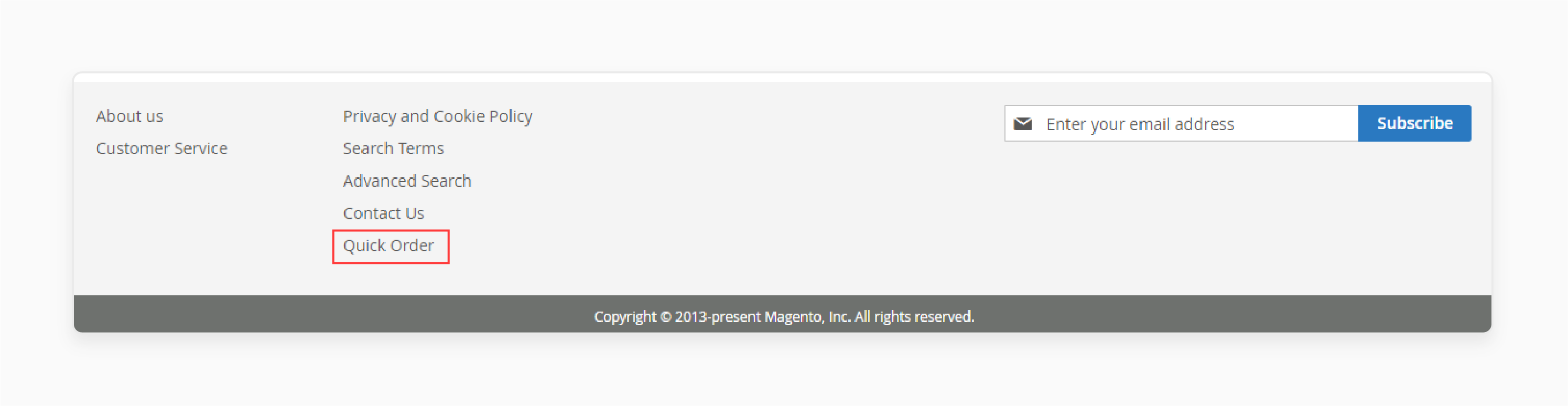
- Control the search tool. It allows customers to search for products before selecting and adding them to the cart.
- Auto search minimum characters: Set the minimum number of characters required to trigger search results. The default value is "3".
- Limit search results: Define how many product suggestions appear in the search grid. The default value is "5".
- Display product image: Choose whether to show product images alongside the search results.
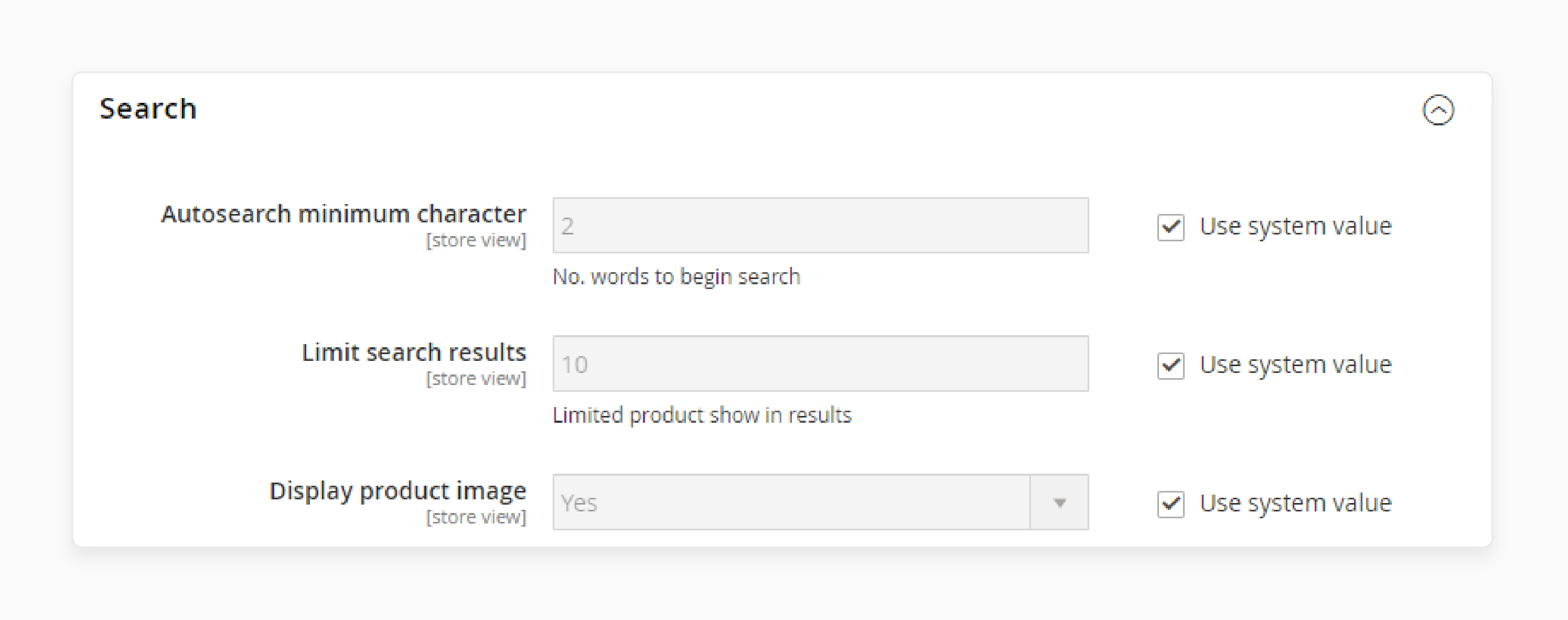
Best Practices For Adding The Multiple Product Module On The Magento Store
| Best Practice | Description |
|---|---|
| Optimize Page Load Times | Ensure that your Magento 2 store can handle multiple product displays without slowing down page load times. |
| Mobile Responsiveness | - Ensure that your cart functionality is mobile-responsive. - Cater to a wider range of customers. |
| Clear Visual Feedback | - Provide clear visual feedback when products are added to the cart. - Enhance the shopping experience. |
| Dynamic Mini Cart | - Update the mini cart dynamically using AJAX. - Provide a seamless shopping experience. |
| Error Handling | - Implement error handling for out-of-stock items. - Prevent cart addition issues. |
| Custom Options | - Display a popup including product details when adding to the cart. - Allow customers to select options before adding to the cart. |
| B2B Features | - Enable bulk ordering capabilities. - Implement quantity discounts for multiple product additions. |
| Quick Order Forms | - Add quick order forms or CSV upload options. - Cater to wholesale and B2B customers. |
| Product Information | - Ensure that product information is accurate and up-to-date. - Prevent cart addition issues. |
| Extension Compatibility | Ensure that your Magento 2 extension is compatible with your store's theme and other extensions. |
| Testing and Maintenance | - Regularly test and maintain your bulk cart addition feature. - Ensure that it's working correctly. |
5 Steps To Add Multiple Products To Cart Programmatically
- Create a custom module in Magento 2.
For example, "<Vendor_Name>" is the vendor name, and "<Vendor_Module_Name>" is the module name.
- Create the routes.xml file in the following directory.
app/code/<Vendor_Name>/CustomCart/etc/frontend
- Create a controller file named Add.php in the following directory.
app/code/<Vendor_Name>/CustomCart/Controller/Add
- Run all necessary Magento commands to complete the setup.
- Open your browser, input the route and controller name, and pass the required parameters for testing.
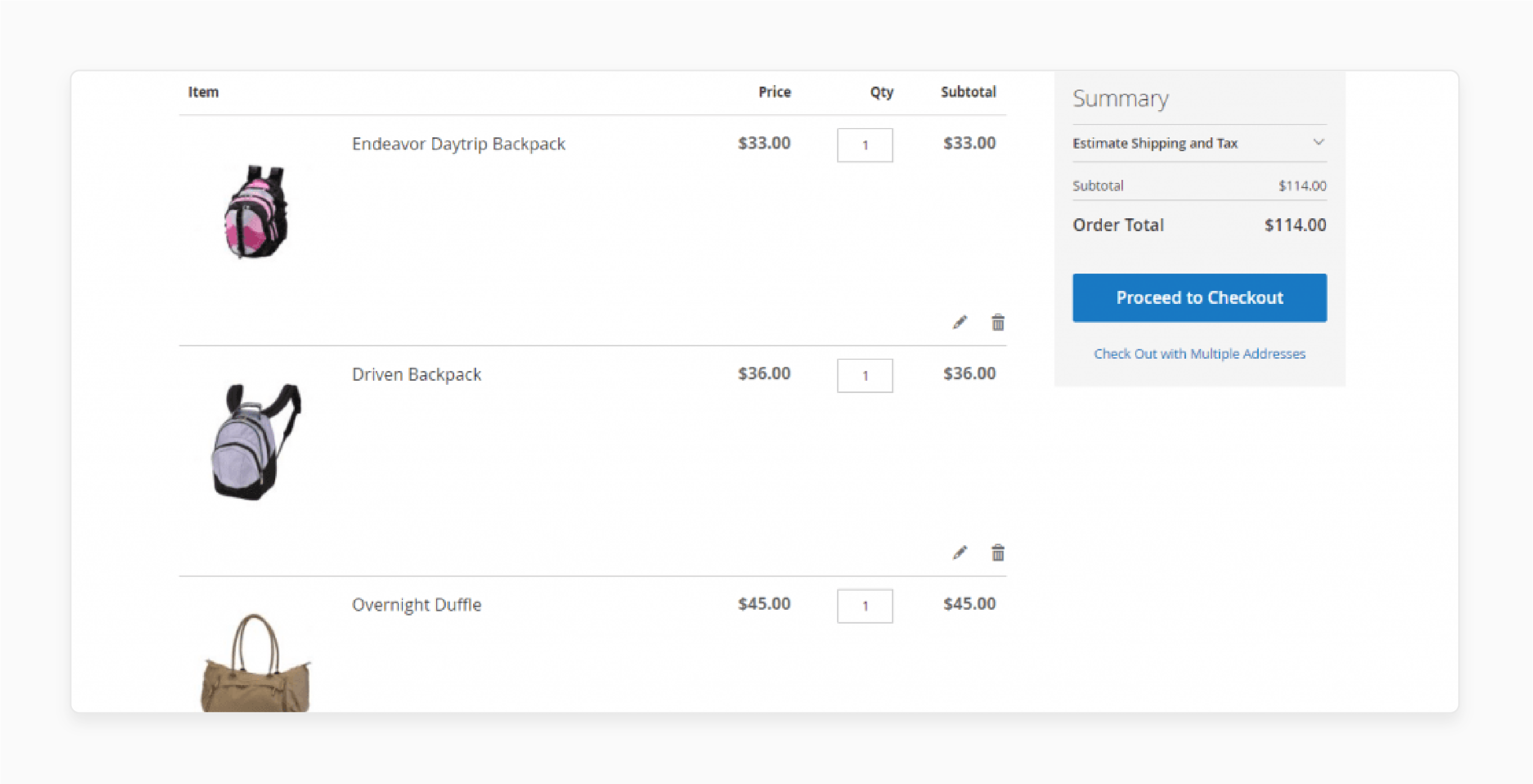
Features Of Including Products To Cart At The Same Time
. Multiple Ordering Options
With the Add to Cart in Bulk feature, customers can choose from several ordering methods. They have three options:
i. Uploading a CSV file
Magento forums is ideal for repeat customers who frequently purchase the same items. It allows them to upload a file and quickly reorder. It helps B2B customers add products to the cart without extra steps or delays.
ii. Using the Search-Select-Add method
The default Magento standard purchasing process is enhanced for bulk orders. The module consolidates the search and add process on a single page. Customers can easily specify quantities, reducing clicks. For instance, entering "100" directly saves time over repeatedly clicking the plus button.
iii. Entering multiple SKUs for bulk addition
Customers can type SKUs directly and add items to the cart. This process eliminates the need for extensive searching. It makes bulk ordering faster.
2. Suitable for Both Wholesale and Retail Customers
Magento 2’s default functionality is usually optimized for retail stores. Here, customers purchase small quantities. This setup may frustrate B2B clients, who often buy in bulk and need a faster ordering process. Transferring a large number of products into the cart using the standard method could take up to "10-20" minutes. A dedicated bulk order page simplifies this process. It significantly reduces order time and improves the experience for wholesale partners. It offers a more flexible and streamlined system. Your store can better cater to B2B customers and attract new wholesale buyers. For events or seasonal shopping (e.g., back-to-school), retail customers can quickly add multiple related items.
3. Professionalism
For B2B stores, maintaining a professional online presence is essential. If your website is outdated or difficult to navigate, your business reputation can go down. Customers not only expect quality products but also excellent service. It applied to both before and after a sale. The Bulk Order feature not only improves efficiency but also demonstrates professionalism. It can boost your conversion rates by simplifying the purchasing process. This feature will also attract new bulk buyers, helping your business grow. It will show that you value your customers' time.
How To Fix Bug Adding All Products To Cart Separately?
| Issue | Solution |
|---|---|
| Products Not Added to Cart | - Ensure that your Magento 2 extension is enabled in Store Settings. - Refresh cache and re-index Magento if products are not showing up in the cart. - Check for JavaScript errors in the browser console. - Verify product availability and stock status. |
| AJAX Compatibility | - Verify that the AJAX function is enabled. You can do this in System > Configuration > Cart Settings. - Check that your theme is compatible with the AJAX cart feature. |
| Slow Performance | - Optimize your product list queries. - Implement lazy loading for product images. |
| Compatibility Issues | - Ensure your Magento 2 version is compatible with the extension. - Check for conflicts with other installed modules. |
| Cache and Indexing | - Re-index and clear Magento cache to ensure that products are updated correctly. |
| Extension Conflicts | Check for conflicts with other extensions that may be interfering with bulk cart addition. |
| Theme Compatibility | Ensure that your theme is compatible with Magento 2 and bulk cart addition features. |
| Maintenance and Testing | - Keep your Magento extension up-to-date to ensure that you have the latest features and bug fixes. - Regularly test your cart to ensure that bulk cart addition is working correctly. - Ensure that your server settings are configured correctly to support bulk cart addition. |
FAQs
1. an I add different product types with custom options to my cart without visiting product pages separately?
Yes, many Magento 2 multiple products to cart extensions support adding a variety of product types. It allows you to choose a lot of items. Examples include bundle products, downloadable products, virtual products, etc., all from a single page. For products requiring specific configurations, select options in a popup or quick view before adding them to the cart.
2. How does the multiple products to cart feature allow customers to add various products?
“Add All to Cart" supports using the checkboxes next to each item. They can add various products to their cart at once without visiting each item's page individually. It offers a simple process that streamlines shopping. It is beneficial for bulk purchases or when customers know exactly what they want. Reducing clicks and page loads enhances the overall shopping experience.
3. Why is the multiple products to cart feature essential for B2B customers in a Magento store?
Adding multiple products in a Magento store is a must-have choice for any merchant. It allows customers to choose multiple products from a catalog or product page. It enables them to add products to their cart in one go. It allows B2B customers to add and make frequent purchases. It streamlines the ordering process significantly. Instead of navigating through numerous product pages individually, you can quickly select and buy items in bulk. It saves time and improves customer shopping experience.
4. How does the multiple products to cart feature enhance the shopping experience?
The single product feature significantly reduces time shopping in your store. It allows customers to add multiple items with a simple click. For each product, a popup will be shown when hovered over or selected. It displays vital information so that customers can make informed decisions quickly. It ensures that essential details are readily available for each product without the need to visit individual product pages. It streamlines the shopping process and improves overall efficiency.
5. How does the multiple products to cart feature make shopping more enjoyable & efficient?
Configure the product page and add products. It helps customers to experience an enjoyable time shopping. It requires less time and offers a simple way to add items to the cart successfully. You can use it anywhere you want within the store. For example, on category pages, search results, or special promotions. The streamlined process allows customers to select multiple products quickly. It enables them to focus on finding what they need rather than navigating through numerous pages.
6. How does the split cart extension affect customers’ checkout process?
The split cart extension significantly enhances customers’ checkout process. It allows them to split their orders into separate carts based on specific attributes. Examples include color, size, manufacturer, etc. Each split cart generates a unique order ID. It enables customers to track each order individually. They receive separate invoices and shipments. It supports existing payment and shipping methods, too. This feature provides a more organized and efficient shopping experience.
7. Will the multiple products to add cart feature work with all Magento 2 themes?
Most cart extensions are designed to be compatible with standard Magento 2 themes. However, custom themes may require additional styling.
Summary
Magento 2 Add Multiple Products to Cart extension eliminates the need to visit individual product pages. It enables store owners to:
- Enhance the shopping flow and save time for customers.
- Implement B2B features for wholesale customers.
- Make it easier for customers to select multiple items quickly.
- Offer a smoother, more efficient shopping experience.
- Add multiple items to the cart in one go.
- Reduce the need to navigate to each product page.
- Enhance customer satisfaction and boost sales.
Consider Magento hosting services to ensure compatibility with different product types by selecting multiple items to the cart at once.





