
Import Product Images Magento 2: Best Practices and Common Errors
Are you looking for a way to upload product images in bulk? Import Product Images in Magento 2 is an easy process. You can add product bulk images using a data CSV file. It helps save time and ensures images are correctly linked.
This article will cover how to add product images to Magento.
Key Takeaways
-
What are the aspects of importing item images?
-
Importance of item images for ecommerce stores.
-
Steps to add product images to Magento 2.
-
How to manage images after importing products.
-
Best practices simplify batch image imports and reduce errors.
-
Common image import issues can be resolved with the right setup.
What is Import Product Images Magento 2?
Import Product Images Magento 2 is a tool that allows store owners to add bulk images. The added feature helps you manage item images easily.
Import product images Magento 2 is the process of uploading images. It ensures that images for a single SKU are linked to the correct product entries in the CSV data. If you want to import multiple images for a single product, you need to add the additional image file names.
The URL for each image file should be clearly listed in the images file directory field. You can also use an extension to upload images, which simplifies the process.
Importance of Magento Product Images for Ecommerce Stores
1. Visual Appeal Drives Sales
When customers shop online, they decide to buy based on how the product looks. This is why it is important to import product images to Magento. High-quality product images help customers see the details clearly. For example, Amazon shows products from different angles.
Customers can check out all sides before buying. Best Buy does this for electronics, letting customers zoom in on product features.
2. Improves User Experience
A smooth shopping experience keeps customers happy. Adobe helps improve this experience by providing clear, detailed item images. For example, Apple shows products like iPhones from multiple angles. This can be achieved by importing product images into Magento 2.
It is easy for customers to check out key features of multiple variations. It also includes Adobe Commerce and Magento Open Source products.
3. Boosts Trust and Credibility
Customers trust what they can clearly see. Showing item images in detail helps build trust. The transparency makes customers feel more confident. For example, when the name of each image matches the product. It assures customers they are getting precisely what they see.
4. Shows Product Variations
Users can easily show different versions of a product, such as size or color. Stores can import images for each variation. For instance, Nike displays their shoes in multiple colors and sizes. Customers can see each pair from different angles. By using CSV data to add images, you can show each option clearly. It helps customers choose the product they want faster.
5. Improves SEO and Search Rankings
Optimized item images improve SEO and make it easier for customers to find your store. For example, Etsy encourages sellers to use descriptive image names like “handmade-wooden-pen.jpg.” It helps their products appear in relevant Google image searches.
Alt tags are added, and descriptive file titles are used. It helps ecommerce search engines index the images correctly. This boosts your chances of showing up in search results.
6. Increases Conversion Rates
When customers can see a product clearly, they are more likely to buy it. For example, a beauty brand shows its products to highlight features. It includes texture and scent. Customers feel confident about their choice. Showing clear images for each version of a product, such as size or color, encourages shoppers to make a purchase.
7. Supports Mobile Shopping
Mobile shopping is growing, and Adobe ensures your images are optimized for smartphones. For example, ASOS displays clear, high-quality images that work well on mobile devices. Customers can zoom in to see product details, even on smaller screens.
Magento makes sure your pictures look great on all devices. It offers a seamless experience for mobile shoppers.
8. Reduces Product Returns
Detailed item images help customers make better buying decisions, which can reduce returns. For example, a popular shoe store shows images of their shoes from all sides. It helps customers understand the product before they buy it. Showing several images of a product in different colors helps set clear expectations and lowers the risk of returns.
7 Steps to Import Product Images in Magento 2
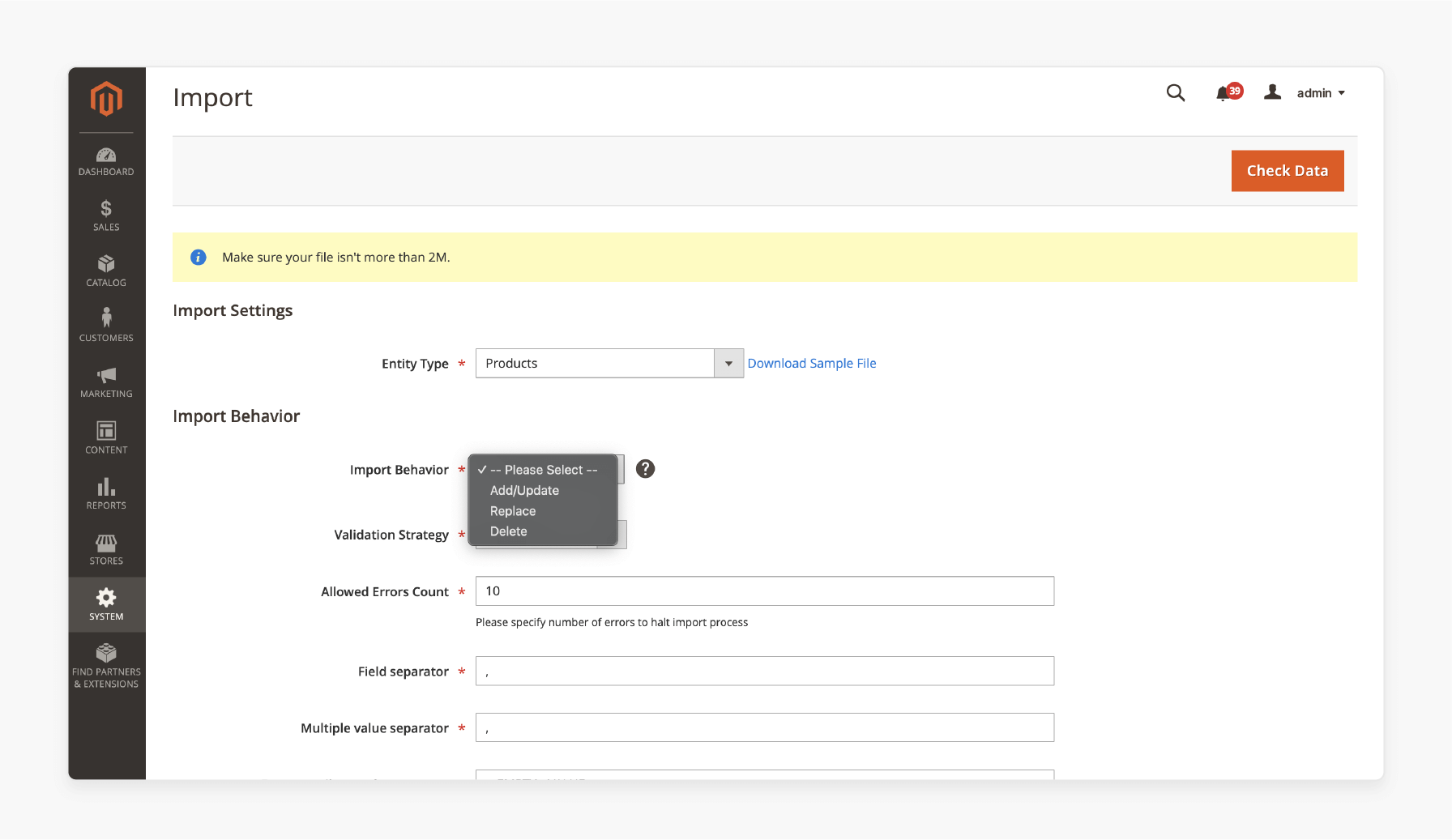
Step 1: Go to System > Improved Import > Import Jobs and click “Add New Job”.
Step 2: In the first section, enter a name for the job. If you want to add images to Magento 2 automatically, set the schedule.
Step 3: Under Import Settings, choose Products as the entity to import.
Step 4: Decide what to do with the import:
-
Add/Update
-
Replace
-
Delete.
Note: Select Add/Update to add images to existing products.
Step 5: Select the file format (CSV, XML, JSON, ODS, or XLSX). Choose the file source, such as Google Sheets, Google Drive, FTP/SFTP, or API.
Step 6: After choosing the file, click ‘Validate file’. If everything is correct, click ‘Save & Run’, then click ‘Run’ to start the import. It helps to finalize the import of image files to the default directory.
Step 7: Once the import finishes, you will receive a log with details about the import process.
Managing Product CSV Images After Import in Magento
| Aspects | Details | Notes |
|---|---|---|
| Verify Image Upload Success | After importing, go to Catalog > Products to check if the correct images are assigned. | Ensure the image file to be imported and the name of each image file are accurate and match the product data. |
| Update Image Position | Images can be reordered in the Position field. It is within the Images and Videos section of each product. | The main image should be set to position 1, with additional images following. This works well for multiple images per product CSV. |
| Assign Images to Product Variations | Link appropriate images to each variation on the Product Configuration page. | It is important when dealing with image types. This ensures the correct images appear for each option. |
| Fix Missing or Broken Images | Check the relative path to the import to make sure images are correctly stored in the directory. | Verify the directory structure for product images. It ensures they match the import path and avoid broken images. |
| Optimize Image Quality and Size | Adjust image size settings under Stores > Configuration > Catalog > Product Image for better performance. | Images may also be compressed before uploading or resized automatically by adding features. |
| Bulk Update Item Images | Item images can be updated in bulk using a spreadsheet. It creates an import job with the appropriate file paths. | Ensure the file name of each image matches the entry in the import folder. The images are listed in the correct order. |
| Set Image Alt Text for SEO | Add descriptive alt text for each image in the Images and Videos section. | Bulk updates for alt text can be made through spreadsheets, improving SEO for item images. |
| Clear Image Cache | After uploading images, clear the cache via System > Cache Management. It ensures the updates appear on the site. This ensures that the product image data is stored correctly. | Clear cache on external servers or any CDN to ensure images display correctly across the site. |
| Manage Image Permissions | Set the correct permissions (755 for directories and 644 for files) on the folder. | Proper permissions are important when using external servers to manage image access. |
5 Essential Tips for a Smooth Magento Product Image Import
1. Start with Simple Spreadsheets

Begin with a small spreadsheet that has only 2 or 3 columns, like SKU and image fields. Users should know how to import product images. As you get more familiar with the process, you can add more records. It is easier to catch mistakes when you transfer product images.
2. Check Images on Remote Servers
If you are using a remote server to import images, make sure the images are not Magento PHP requests (e.g., .jpg files). It will prevent issues when you upload the image.
3. Verify Image Extensions
Double-check that the image extensions are listed as both .JPG and .jpg in the media folder and the data file. This ensures images will be imported properly on your Magento server.
4. Add a Slash Before the Image Name
If the image path is missing, make sure to add a slash before the image name in the data file (e.g., /my_image.jpg). It helps the system locate the picture files correctly when they are being imported.
5. Set Folder Permissions for External Server
Ensure that the var and pub folders in the external server have read and write permissions. It prevents errors related to access permissions when importing images.
10 Best Practices for Bulk Product Item Import in Magento
| Best Practice | Details |
|---|---|
| Organize Your Images | Arrange your images in folders. Name them based on the product file names. |
| Use Image Types Properly | Assign the correct image type (small, base, or thumbnail) to each product image. |
| Use Efficient Import | Use data files with columns for SKU, image paths, and image types to upload product images. |
| Import in Batches | Upload product images into Magento in smaller batches. It avoids errors and makes troubleshooting easier. |
| Check File Permissions | Ensure the Magento folder on the server has the correct permissions. It helps to access images from the local server. |
| Use Import Mechanisms | Use Magento 2 import mechanisms or Magento extensions to automate imports. It is important to know how to import images from an external server. |
| Ensure Image Path Accuracy | Double-check the path to the import directory. Make sure the data files have the right full URL for each image. |
| Test with Sample Files | est imports with a small data file to ensure accuracy. Check that all images are imported on the correct row. |
| Keep Picture Size Optimized | Compress picture files to reduce file size without losing quality. This will help your site load faster. |
| Monitor and Troubleshoot Errors | Check the import logs for errors. If images are missing, verify the picture file names and file paths. Make sure to enter the additional image file in the CSV correctly. |
Fixing Common Magento 2 Import Errors for Online Stores
1. CSV File Formatting
Magento supports data files, but bad formatting can cause imports to fail. If the data is incorrect, rows might be missing. Adobe requires precise data for a successful import. Third-party tools may cause formatting errors. For example, a spreadsheet from Excel might have an incorrect structure.
To avoid this, download a sample data file from online stores. It shows how the data should be structured for a smooth import.
2. Short Description Information Loss
The short description is a teaser for the product page. If it is too long, it can cause a Magento error or get cut off during the import. Keep the short description under 255 characters. It should be a brief version of the long description.
Remember, spaces count toward the character limit. Most word processors offer a character count tool to help you.
3. Import and Export Paths Blocked
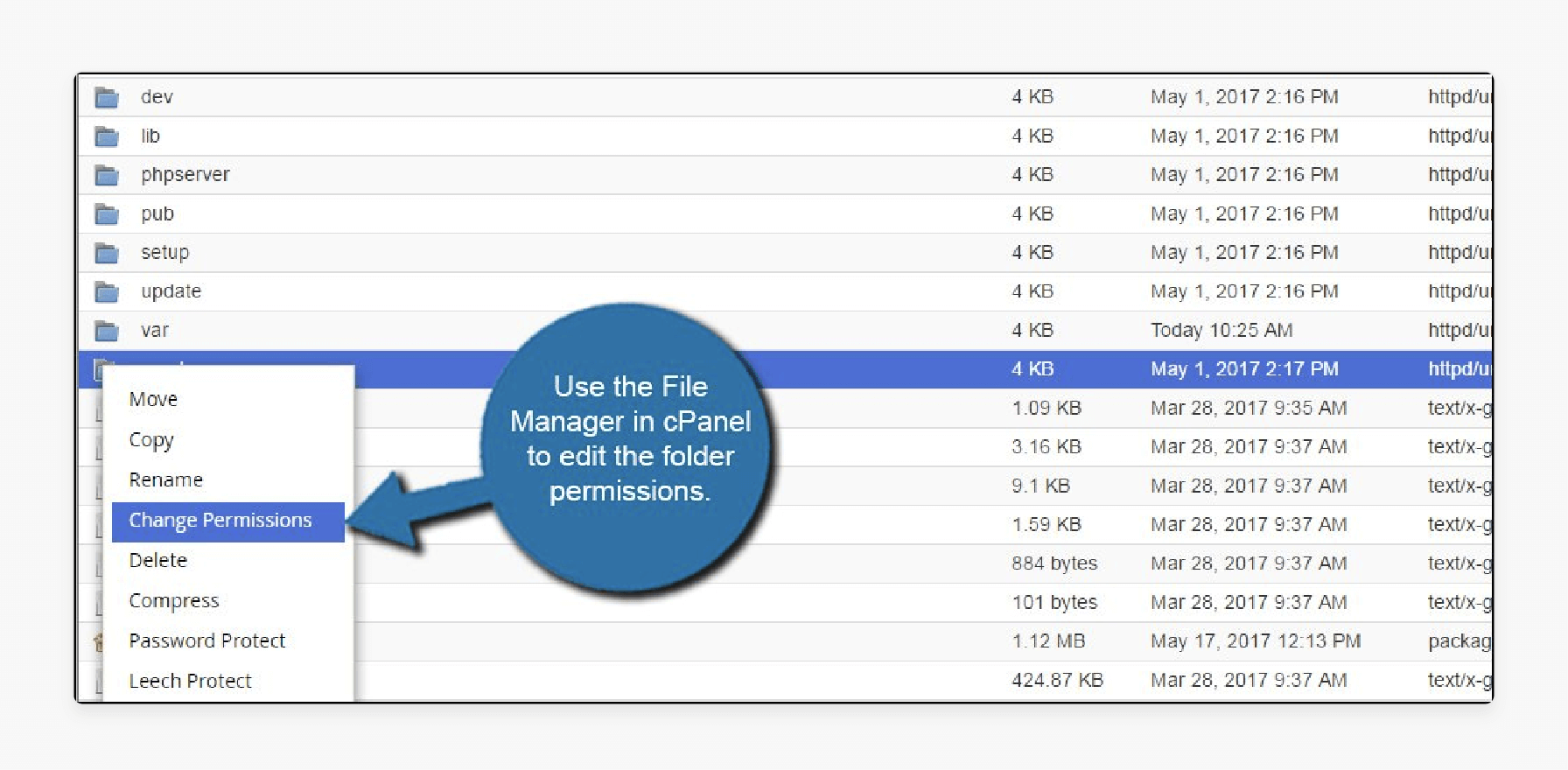
File and folder permissions control what can be done with files in your ecommerce system. Incorrect permissions can block imports. You can easily change permissions in cPanel using the File Manager. Alternatively, use an FTP program to adjust the permissions.
4. Import Images Saving Location Problems
Magento 2 allows importing text and images. When importing images, ensure the file path in the data files matches the folder location on the server. An incorrect path will prevent the image from being imported.
5. Issues When Trying to Import Several Images
Importing multiple item images can cause issues. Problems occur when converting data files or importing images of different sizes. It includes thumbnails and full-size images. If importing does not work, try uploading the images separately.
FAQs
1. Can I import multiple images per product CSV at once in Magento 2?
You can import several images per product using data import. In the data files, add the path to each image in the correct column for each product. Make sure each image is listed separately so they can be imported correctly.
2. How can I ensure product images from the local server are correctly uploaded?
Check that each image path is appropriately listed in the data files. Make sure the images are in the correct directory on the local server. It is specified during the import process. Also, verify that the image paths match the product rows.
3. Can I use a Magento 2 extension to simplify the image import process?
You can use a Magento 2 extension to import item images. Extensions can make importing images easier and faster. They help manage multiple product images and can fix common issues.
4. How can I ensure that new images are correctly imported into Magento 2?
To import new images correctly, make sure the images are saved in the right directory on the server. Also, confirm that the image paths are correctly listed. This will ensure imports without any issues.
5. What issues may occur when importing several images for a Magento 2 product?
Problems can occur if the image paths in the data files need to be corrected. Ensure each image is listed in the correct column for the corresponding product. If the CSV import needs to be corrected, it may import only some of the images.
6. How can I troubleshoot missing product images after importing them?
If product images into Magento 2 are missing, check that the image names are correct in the data files. Make sure the images are in the proper directory on the server. Specify the path to the import directory for Magento 2 via settings.
Summary
Import Product Images in Magento 2 lets store owners easily add images in bulk. When importing images in Magento 2 using data files, make sure the column and the related image match correctly. Consider the following best practices:
-
Organize Your Images: Place all images in the folder on the server for easy access.
-
Use Data Files for Import: Upload products with images into data files.
-
Check File Permissions: Ensure you have the proper permissions to access.
Explore Magento hosting services to simplify importing product images for your ecommerce stores.






