
How to Start a Magento Ecommerce Store?
In 2020, over two billion people purchased goods or services online. Launching an online store helps expand your customer reach.
The online store is available to customers 24/7 worldwide. You do not have to invest in retail spaces, warehouses & staff. You can manage business operations from one region & grow globally.
Magento is the global leader in eCommerce for all business sizes. It is used by popular companies like Canon, Nike & Helly Hansen.
The Magento eCommerce platform lets you build customized shops with maximum flexibility. You can scale your business quickly & use multiple channels for sales.
To set up a Magento store, you have to know the Magento system & launch requirements.
This article covers a step-by-step guide on how to start a Magento Ecommerce website.
11 Step Guide to Start a Magento Ecommerce Store
1. Choose a Web Host and Domain Name
Magento Hosting-
To run your Magento store, you will require Magento hosting. You can choose a host that is best suited for your business needs.
Opt for Managed Magento hosting for your store. Magento has specific server requirements to run the store. Get excellent server maintenance with your Magento hosting provider.
Look for high-performance & security services. Check if you get Magento-level experts for 24/7 technical support.
Select a Magento hosting plan that includes security such as SSL certificates & firewalls.
Domain Name-
The domain name speaks for your brand and SEO rankings. It acts as an address to your website that users type in the browser URL bar. You want customers to recognize the brand for the long term.
Keep the domain name short & catchy. Try to avoid numbers & hyphens. The domain name should match the branding.
Register your domain at a reliable registrar. Verify the domain ownership so other companies cannot use it.
2. Review Magento Stack & Hosting Requirements
You should have the latest tech stack for Magento hosting. It also comes with system requirements that have to be met.
Some of the primary server requirements include:
-
Operating System -Linux x86-64 and Linux distributions such as Debian, RedHat or Ubuntu.
-
Web Server -Apache or NGINX as your web server.
-
Memory - Minimum 2GB of RAM or more.
-
Database - MySQL version 5.7 and 8.
-
PHP: Magento recommends using PHP 7.4 or 8.
-
Security: SSL certificates help in secure data transfers. Go for web application firewalls & regular backups.
Check out the complete guide on Magento Hosting Requirements and tech stack. In managed Magento hosting, the experts will configure & manage the server for you.
3. Install Magento 2
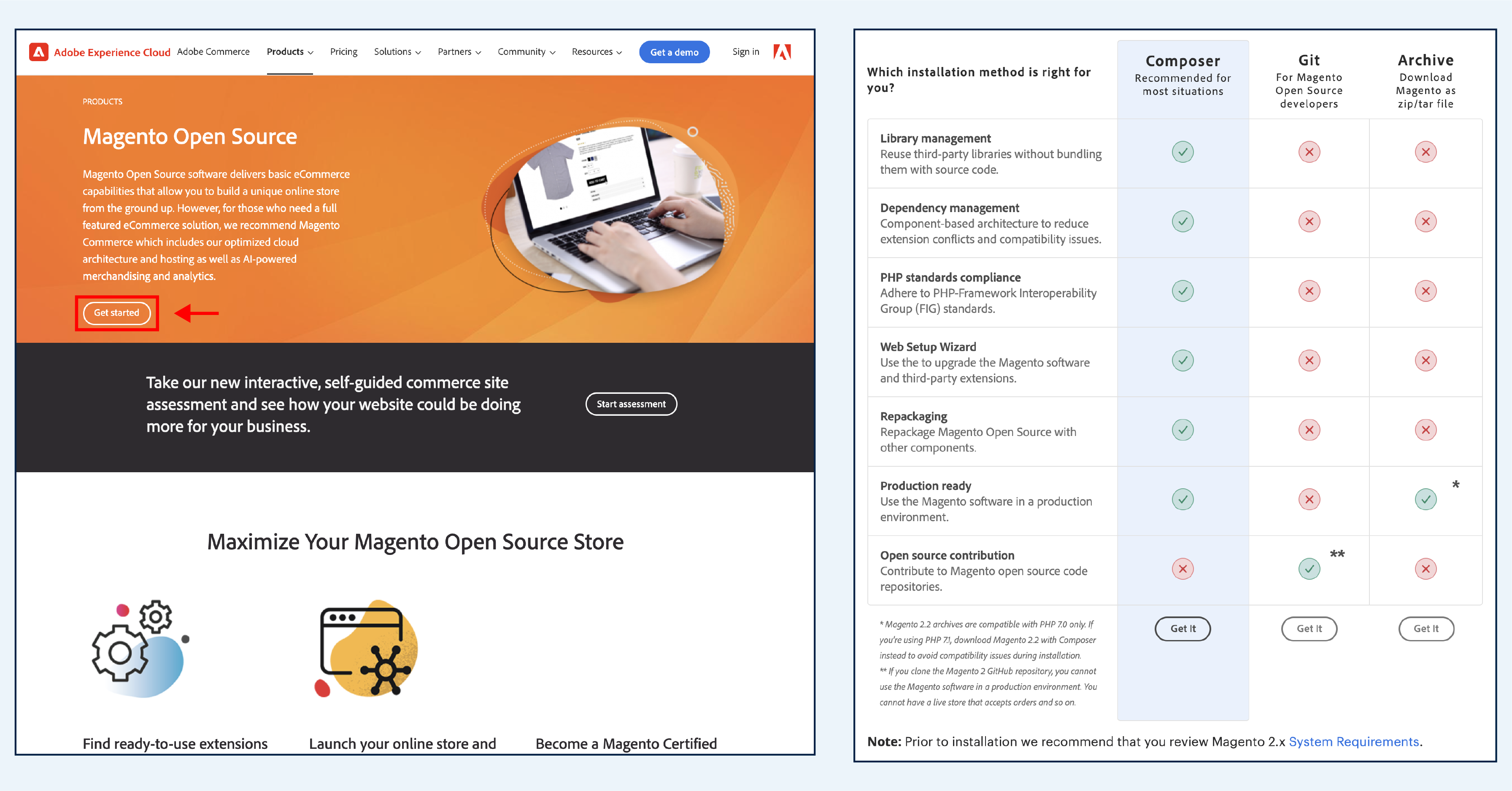
You can now go to the Magento product page. Download the Magento software by clicking the “Get Started” button.
The platform comes in two main editions. Magento Open Source, which is the free edition. Adobe Commerce or Magento Commerce is the paid edition.
We recommend opting for the Magento Open Source edition. You can download the release files using Composer, Git, or Archive zip/tar file. Composer is one of the popular options.
Some of the main installation steps will include:
- Web Configuration
- Adding a Database
- Customizing the Store
- Installing Magento
Magento provides installation guides to outline the overall steps.
4. Complete General Configuration
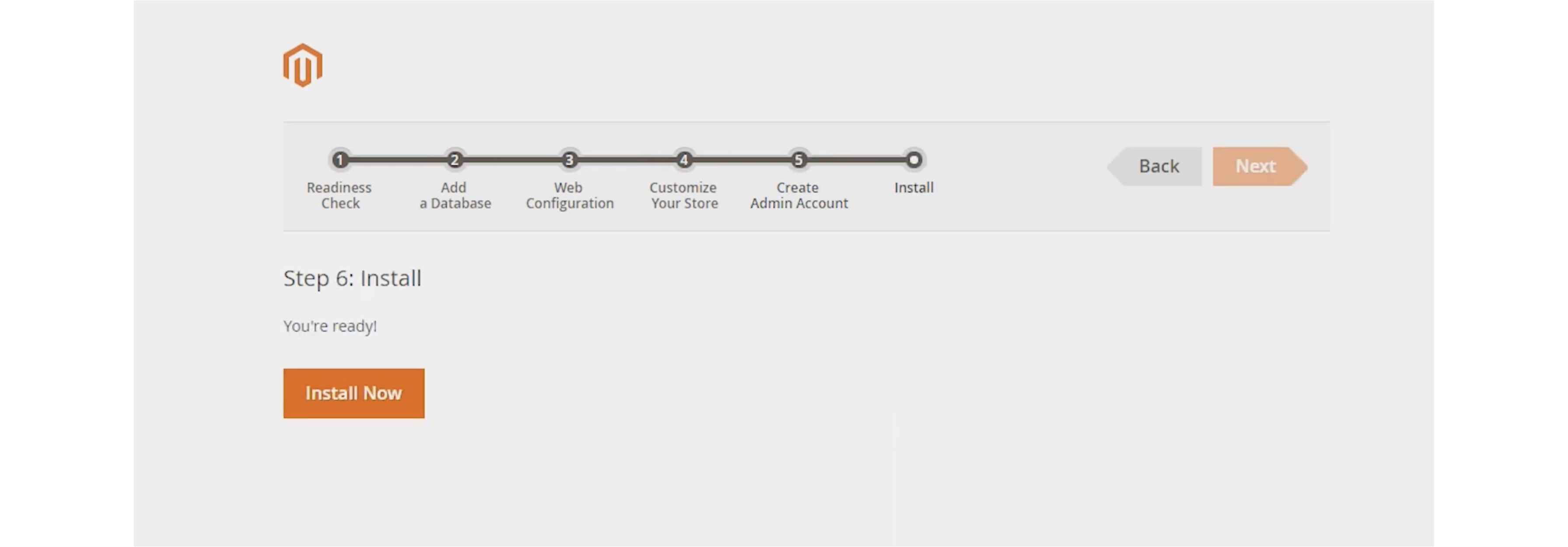
Consider the admin settings such as an admin username & password. Specify the Magento installation path on the server. You can set the URL path to your admin login page.
Once you customize the settings, click on Install to complete the setup.
Click on the Admin URL to log in with the new username & password. You can now see your Magento admin dashboard to design the store.
5. Install a Theme
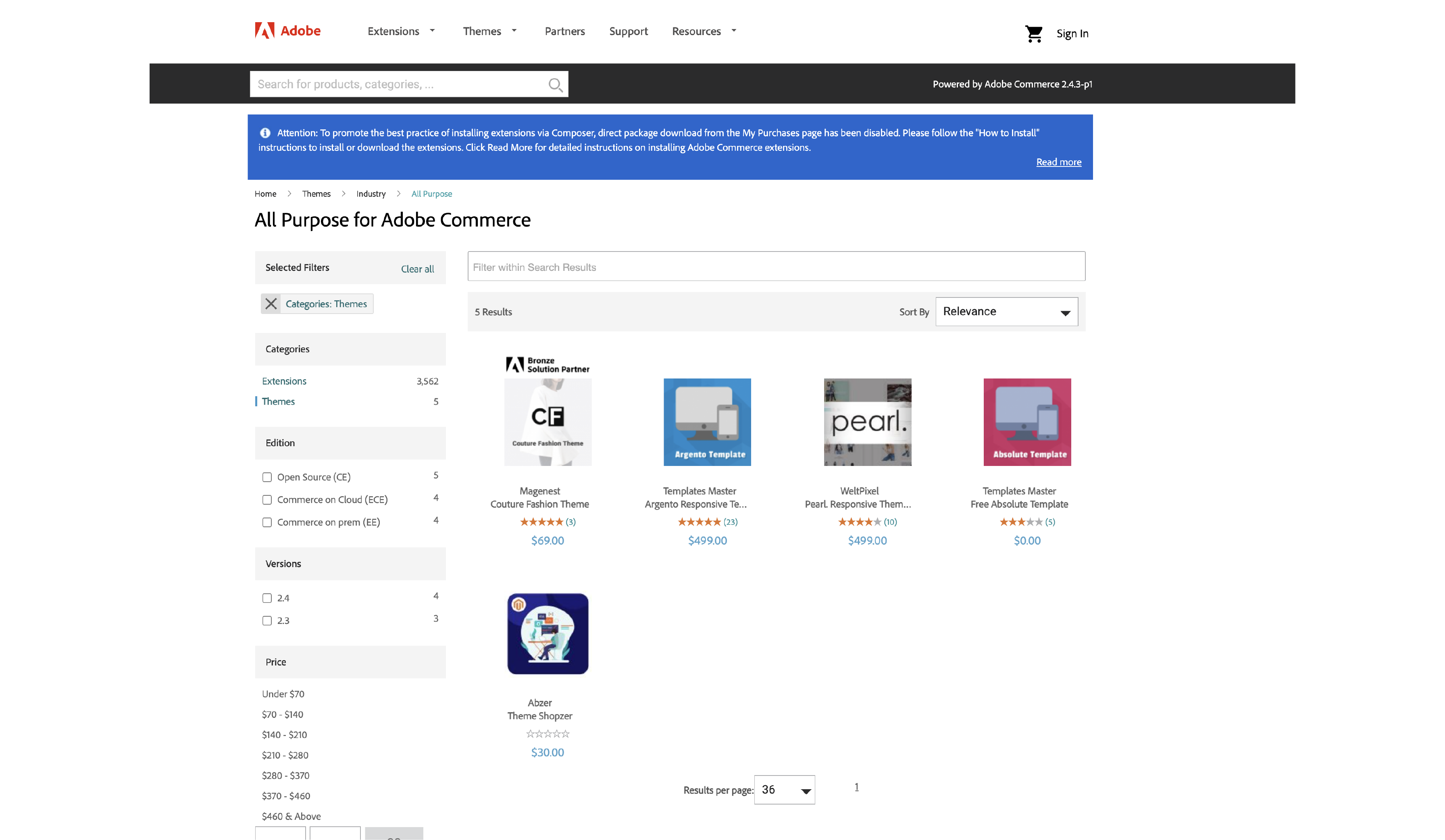
The Magento theme is the visual design of the store. It is how customers interact with the website.
The theme should have an attractive look & feel. Ensure that it matches your brand and allows for a seamless shopping experience.
You can get free and paid themes from Magento Marketplace. Magento allows you to customize the themes & add more functions.
Look for these features in Magento themes:
- Easy to install
- Compatible with browsers
- Mobile-friendly
- Multilingual
- SEO friendly
- Brand requirement
To install the themes, you have to retrieve the access keys.
- Navigate to Marketplace > My Products > Access Keys.
- On the Access Keys page, you can create and name the keys.
Copy your private and public keys.
- Go to Setting > Web Setup Wizard > Extension Manager on the admin dashboard.
- On the Extension Manager button, add the access keys you created.
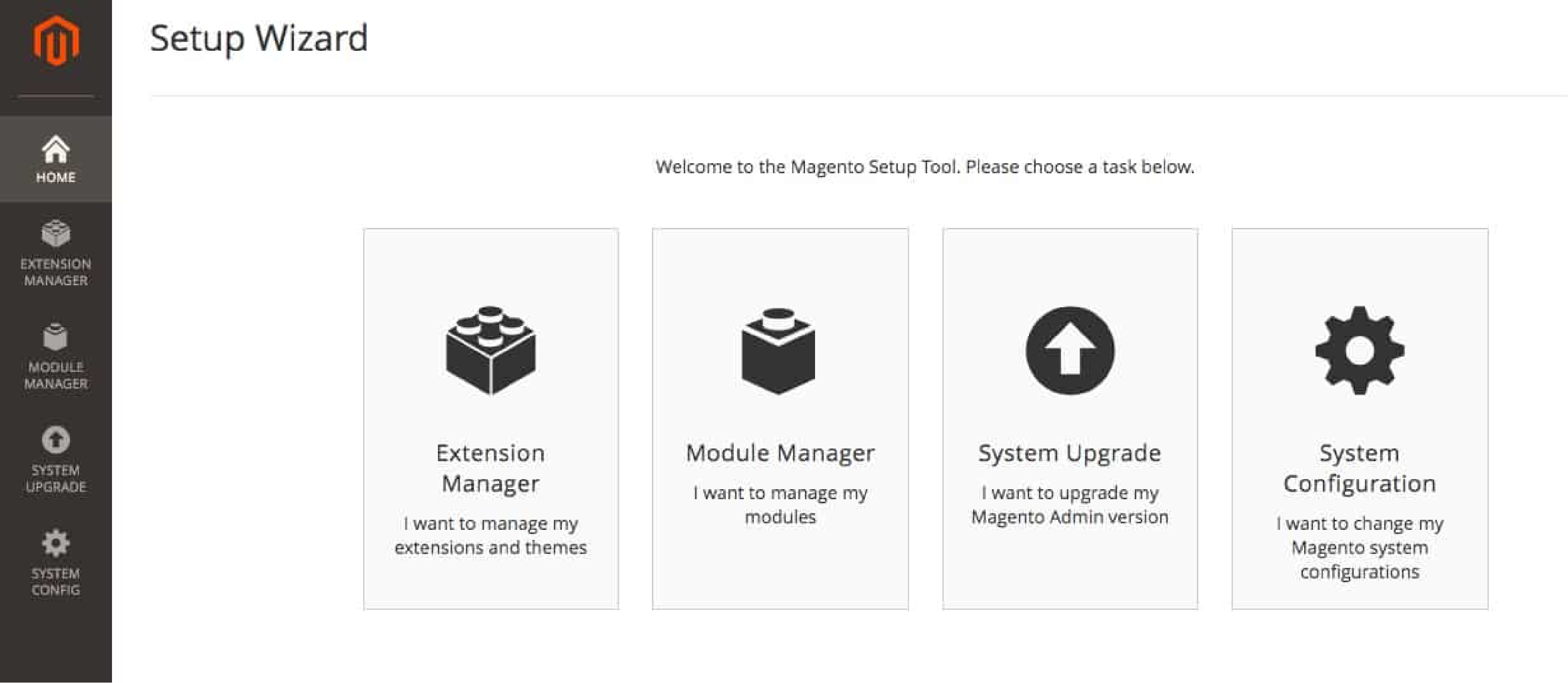
You have now connected the admin panel with Magento Marketplace’s keys. The purchased themes show up on the Extension Manager list.
Go to Settings > Web Setup Wizard > Extension Manager > Review and Install Select the theme you want to use and click on Install to start the process.
6. Customize Site Design
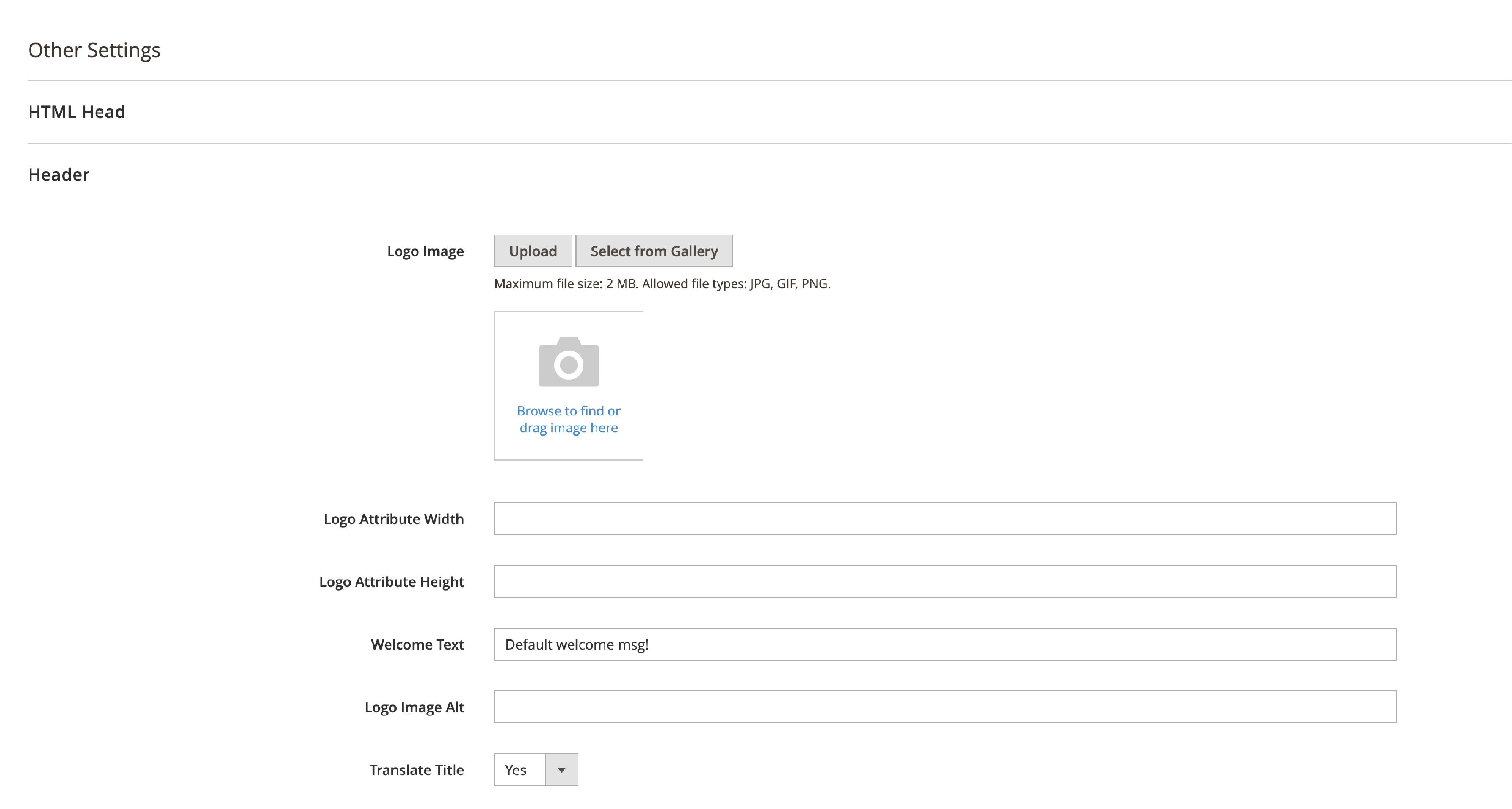
After installing the theme, you can now customize it. To customize the theme go to Admin Panel > Content > Configuration You can add design rules and a theme-independent logo.
In the Content > Elements menu, modify the eCommerce site pages and widgets. It also lets you change the structure and layout of the pages.
Use the SEO panel to optimize each page for better SERPs. For advanced customizing, you will require a Magento theme developer.
That way, you can create unique & highly customized UI for your customers. It will also help improve conversion rates.
7. Add Extensions for Store Functionality
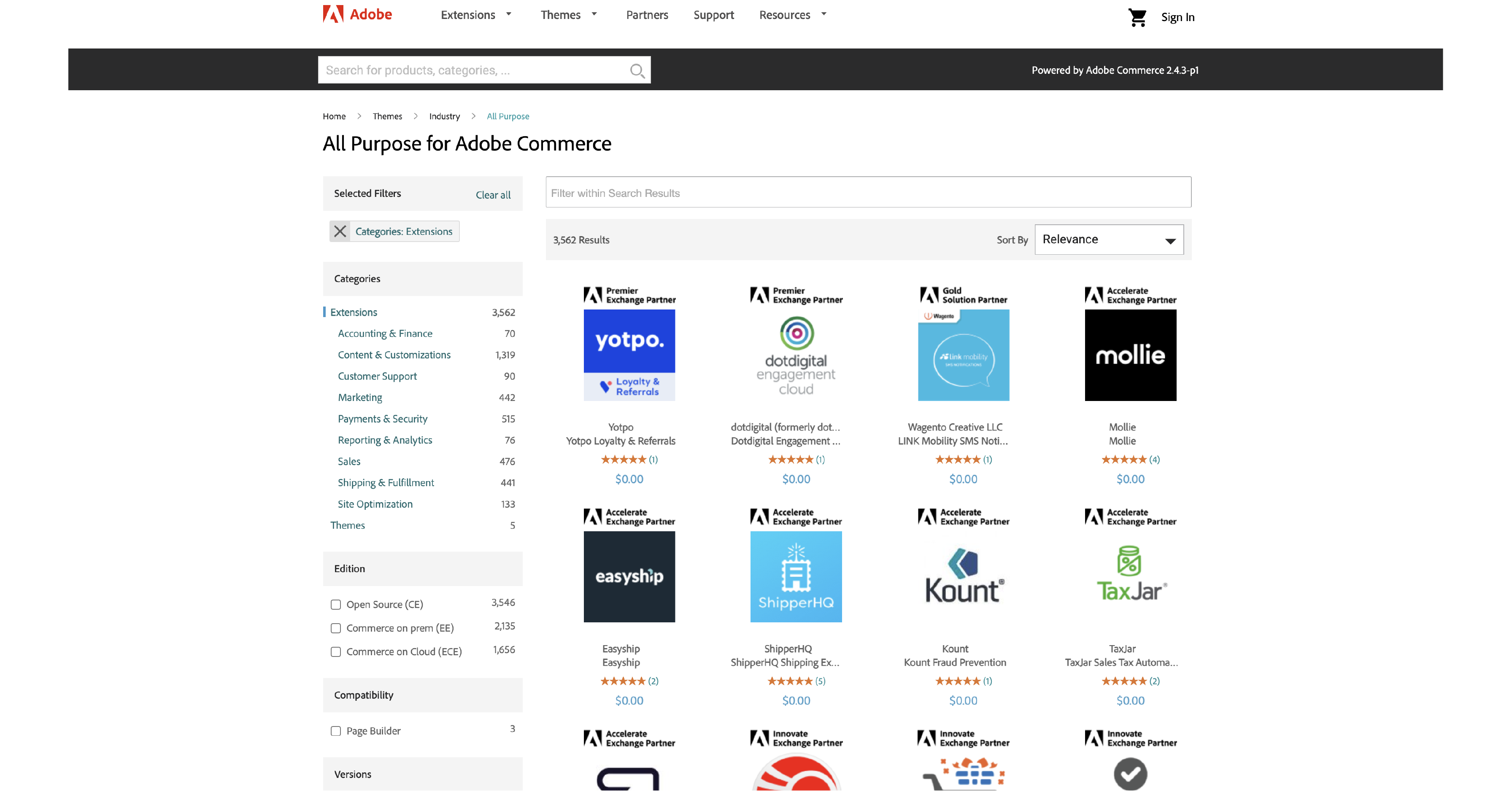
Magento offers thousands of plugins to extend store functions. You can get extensions for daily store managing tasks. It lets you enhance security, marketing, and analytics.
Analyze your store needs & choose the essential plugins. Adding too many plugins can affect the site’s performance.
Plugins are great tools to help streamline store processes & optimize them. You can add high-quality content that is targeted to your customers.
Some of the top Magento extensions include:
- Payment and Security
- Optimizing Content
- Order management
- Marketing
- Reporting & Analytics
- Customer experience
Some examples of Magento extensions are Special Promotions Pro and LiveChat. There is also Full Page Cache, Elasticsearch, and Google Tag Manager.
You can get the extensions at Magento Marketplace. Or get it from third-party providers such as Amasty.
8. Add Products
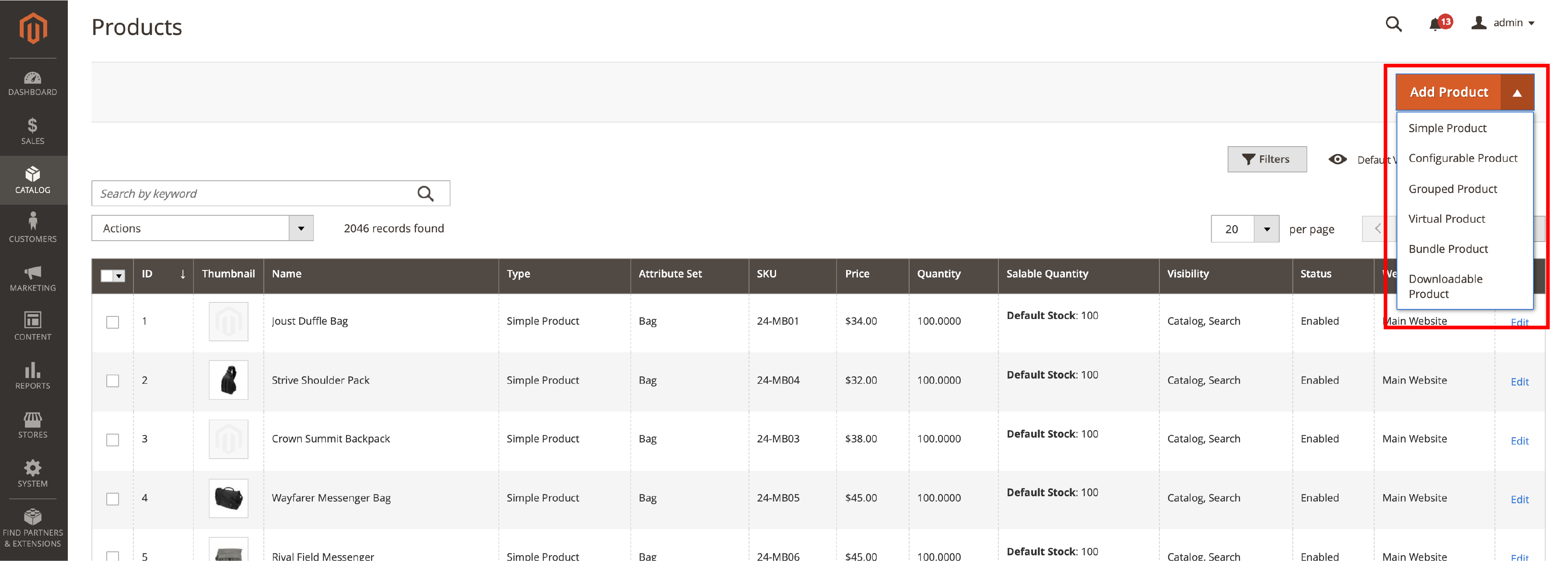
You can now set up your products page using page builder & add products. Go to Catalog > Products and choose one of the product types. Magento offers six product types, and you add them from the dropdown menu.
The six Magento product types include:
- Simple product
- Configurable product
- Grouped product
- Virtual product
- Bundle product
- Downloadable product
You can also add product info in a Product Details tab. It includes the attribute set, description, and SKUs.
Along with that, you add the product’s weight, price, tax class. Add the product type and name. You can also upload an image or video of the products.
Add meta titles and categories to identify product groups. Custom Options allow you to create custom options products.
Click the Save button on the right after you configure the products.
9. Configure Shipping and Payments Methods
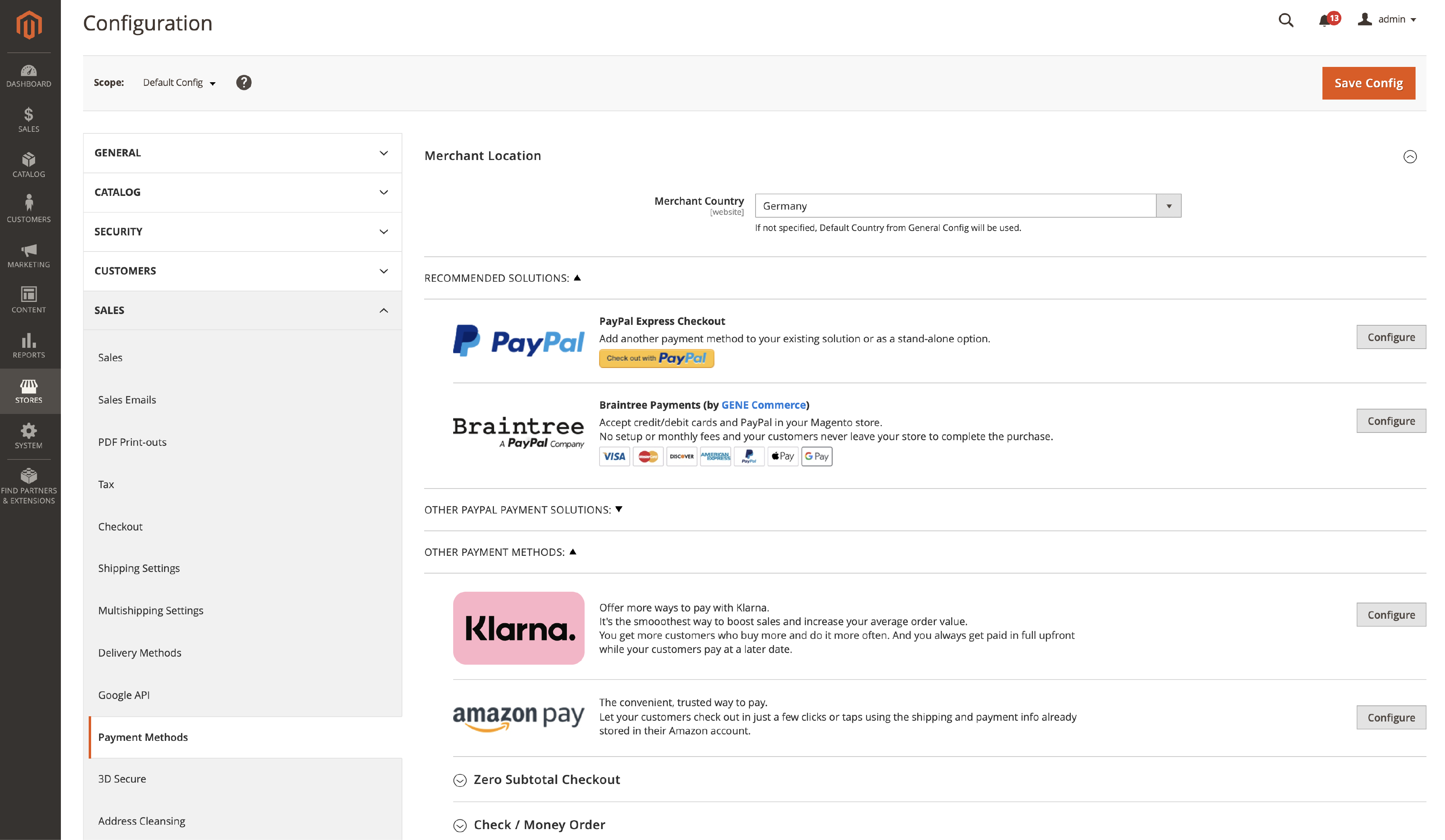
Shipping and payments have to be configured correctly. Magento has a wide range of payment options & shipping methods.
Navigate to Stores > Settings > Configurations In the Sales tab on the sidebar, you’ll find the Payment Methods.
Magento’s eCommerce solution allows many payment gateways. It recommends PayPal Express Checkout and Braintree.
You can add your preferred payment methods. Configure each payment gateway that is specific to your store.
Magento has stopped built-in shipping since September 2019. Temando, the technology behind Magento Shipping, has winded down its service unit.
You can add dedicated shipping extensions for Magento easily.
10. Modify Store Settings
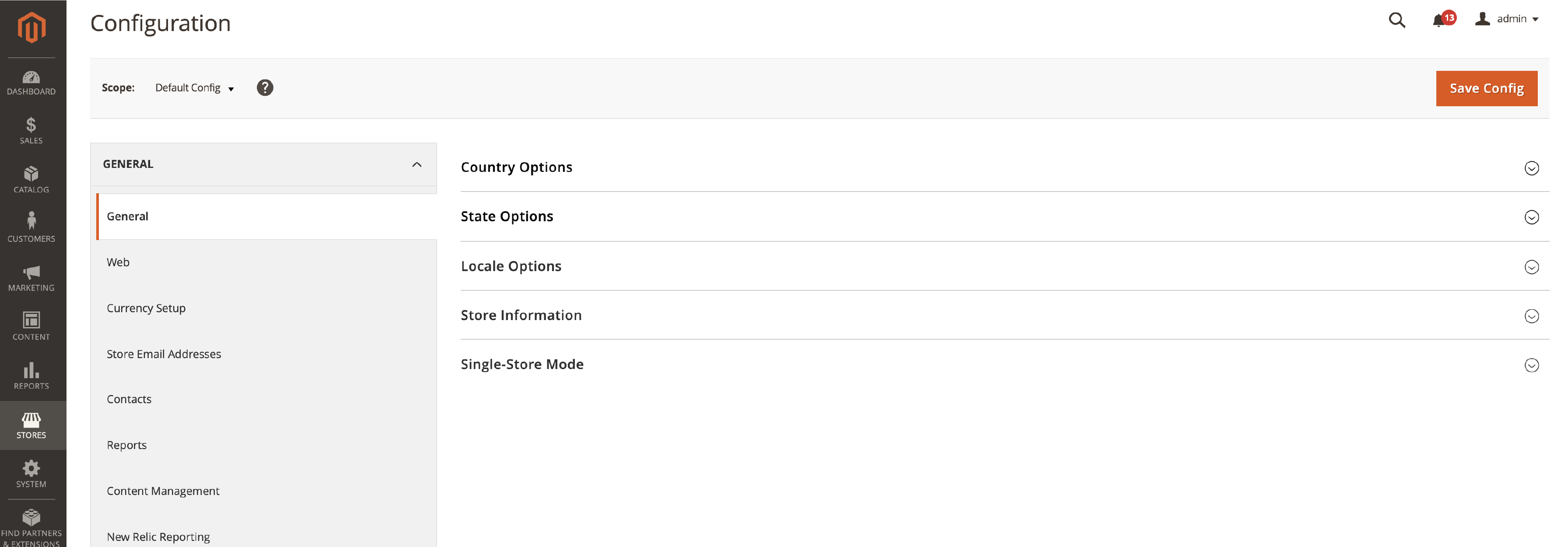
You can configure store settings to add more details. Go to Stores > Settings > Configuration
Update the following store settings:
- Store information
- Country Options
- Location, timezone, and currency
- Email address used for transaction notifications
- Customer account settings
- Shipping and payment options
- Reports and customer analytics
Once you add store details & modify settings, click on Save Config. You also get Advanced options to configure develop & admin settings.
11. Test and Go Live
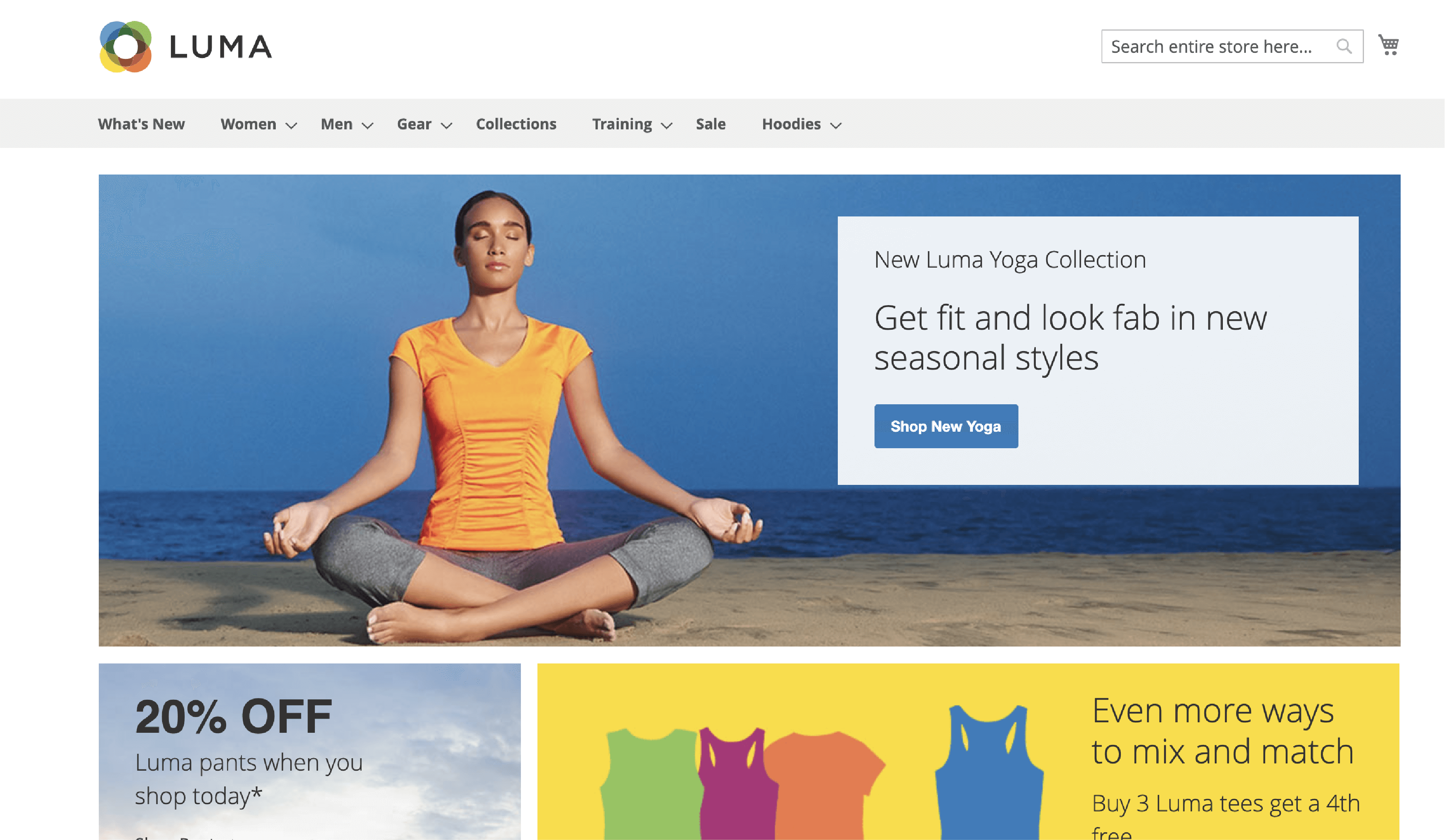
Before you go live with your store, do a test launch. Here, you measure the website speed, security & other store settings.
You should use the staging environment and develop locally. It makes it easier to launch it on a well-configured server.
Some of the main store components to check:
- System requirements
- Site performance
- Store URLs
- Product & Category pages
- SEO settings
- Shipping and payment methods
- Caching
- Magento Extensions
- Removing test data
Get the comprehensive Magento 2 Go-Live Checklist for a smooth site launch. That way, you can check all store settings before launch.
Conclusion
There are many components to building your Magento store. In this article, we have covered the step-by-step guide on starting a Magento store.
Check the system requirements & Magento hosting. Delegating server-related tasks ensures efficiency. Magento experts handle server maintenance & optimize the site performance.
You can choose a Magento developer for customizing your store. The store settings such as themes, products & shipping are managed regularly.
Creating a Magento store will require proper planning. Make use of official Magento docs, community pages & case studies for support.
To learn more about Magento, check out the MGT Commerce blog.





