
15 Best Ways to Increase Magento Website Speed
[Updated On June 23, 2025] Is your store losing sales due to slow load times? Increasing Magento website speed boosts e-store engagement, trust, and conversions. Fast-loading pages optimize usability, SEO, and mobile-first experiences.
This article lists 15 tested ways to speed up Magento ecommerce websites.
Key Takeaways
-
Optimized Magento website speed boosts conversions, SEO, and sales.
-
Updating Magento and turning on full-page caching cut response times.
-
CDNs, Brotli compression, and WebP images speed up asset delivery.
-
Switching to Hyvä Themes or PWA Studio boosts frontend performance.
-
Fast, secure hosting keeps your store quick under heavy traffic.
Importance of Increasing Magento Website Speed
Website speed impacts user happiness and sales results.
A slow Magento store loses visitors before they see your products. Users want instant access and won’t wait. Fast-loading pages build trust and guide shoppers to checkout. Hyva theme development is the key factor to boost your store speed. you can integrate your magento store into hyva theme for lightning fast speed.
Search engines rank quicker websites higher in results. Magento speed tuning offers a smoother, more profitable experience. Speed secures your revenue during high-traffic periods. A faster site handles more users without crashing.
It backs mobile-first indexing, which drives most organic traffic now. Quick loading keeps customers on-site and cuts bounce. Better speed leads to fewer abandoned carts. Magento performance adjustments bring you:
-
Higher Conversions
-
Stronger SEO Rankings
-
Better Mobile Experience
-
Lower Bounce Rate
-
Higher Engagement
-
Scalable Growth
How Slow Loading Impacts Magento Sales?
| Impact | Explanation |
|---|---|
| Lower Conversion Rate | A slow store breaks buying momentum. Shoppers expect fast clicks. Delay builds doubt and cuts confidence. Fewer users finish their buy. Friction in the funnel drops checkout numbers. Magento speed problems stop sales flow. |
| Higher Bounce Rate | Visitors leave when pages load too slow. They won’t wait to see your offers. Bounce rate jumps with each extra second. High bounce tells search engines about poor usability. That cuts visibility and traffic. Fewer visitors mean fewer Magento sales chances. |
| Cart Abandonment | A slow checkout pushes buyers away. Every second matters when users try to buy. Lagging steps annoy shoppers. Many quit before ordering. Magento sales shrink when users abandon at the end. |
| Lower Mobile Sales | Mobile users need speed. They shop on the go and hate delays. A slow site blocks their flow and drives them off. They turn to faster rivals. Mobile grows bigger each year. Magento must load fast to grab mobile buyers. |
| Poor SEO Ranking | Google tracks speed and lifts fast sites. A slow store ranks lower in search results. Less traffic comes with lower rankings. That shrinks visibility and sales. Search engines view speed as part of user experience. Magento sales drop when organic traffic falls. |
15 Easy Ways to Increase Magento Website Speed
1. Use the Latest Magento Version
Running the latest Magento version strengthens security and performance. Magento 2.4.7 brings key updates like support for PHP 8.x, MySQL 8, and quick indexing. It also speeds up GraphQL API performance, critical for headless commerce and PWAs. Stick to the latest 2.4.x release for faster load times and stronger protection.
2. Turn On HTTP/2 and HTTP/3
HTTP Protocol Performance Comparison
See how HTTP/2 and HTTP/3 dramatically improve Magento loading times
Key Performance Improvements
HTTP/2 and HTTP/3 beat HTTP/1.x with advanced features. These protocols:
-
Compress headers
-
Handle many server requests at once
-
Allow parallel data streams over one connection
-
Cut lag with HTTP/3’s QUIC protocol
These changes speed up Magento for rich frontend elements. Ask your hosting provider to check if these protocols run. If you use a provider like MGT-Commerce, both come pre-set with HTTPS.
3. Turn On Caching
When caching stops, Magento slows down a lot. This problem often starts when a developer or designer turns off caching and forgets to turn it back on. Fix it fast:
-
Log in to the Magento admin.
-
Go to System → Cache Management.
-
Check all cache types show Enabled with a green status.
For Magento 2.4.7, use Redis 7.x for session storage and full-page caching to reach top speed.
4. Use a CDN with Edge Computing
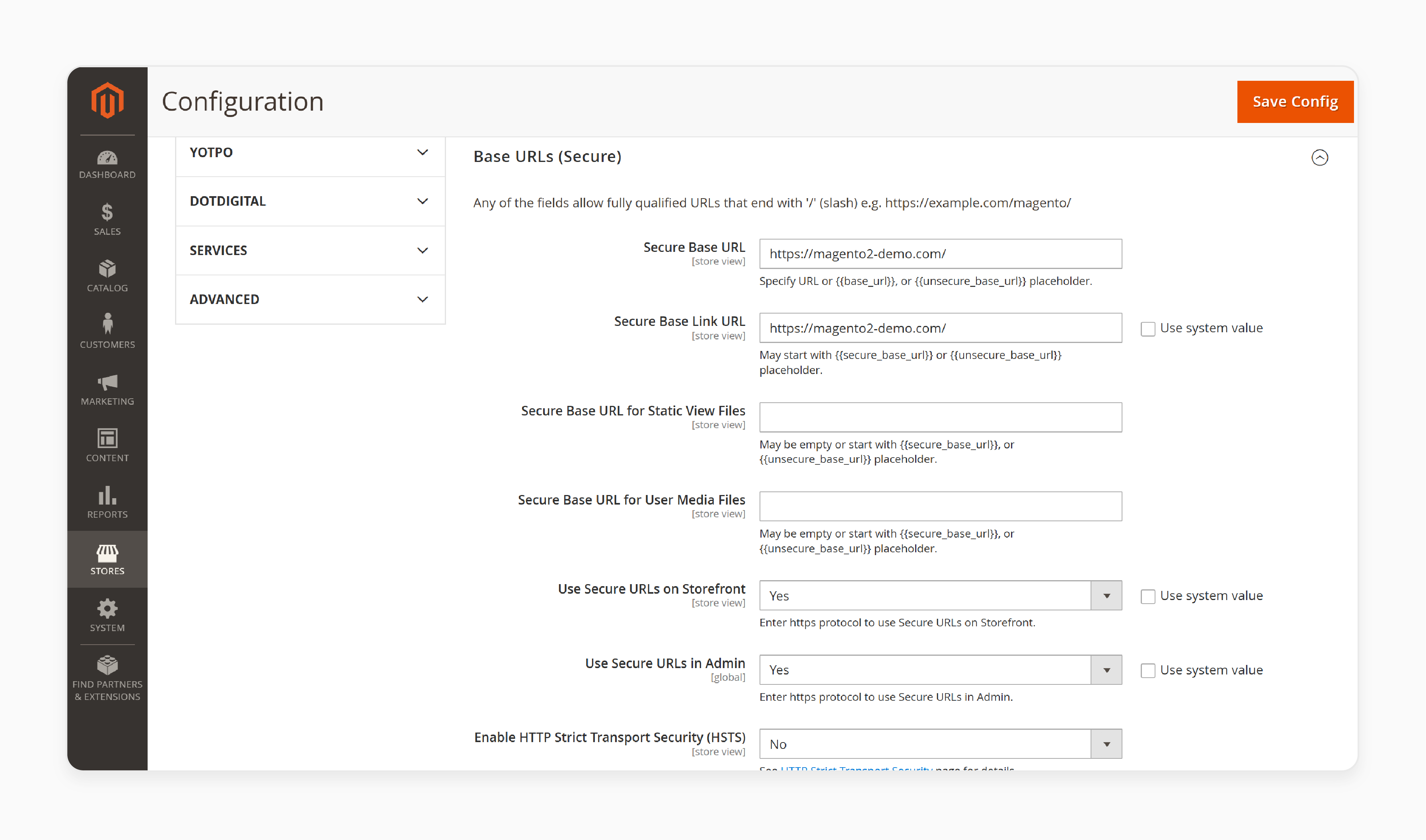
A CDN stores and sends cached content from servers near your users. CDNs with edge computing give better outcomes by running tasks close to the visitor’s spot. This setup:
-
Cuts load time.
-
Speeds up content personalization.
-
Boosts mobile performance.
To set it up:
-
Go to Stores → Configuration → General → Web.
-
Under Base URLs (Secure), add your CDN details.
Magento 2 pairs with all CDNs. Premium Magento hosting plans often include a CDN by default.
5. Use MGT Developer Toolbar for Performance Debugging
Developers can speed up Magento by checking performance during builds. The MGT Developer Toolbar, a free tool, fits this job. It shows:
-
Magento version
-
Cache settings
-
PHP and MySQL setups
-
Block nesting
-
Query profiler
Apply it to adjust backend and frontend performance before going live. Grasping two-level caching and shaping a smart Magento cache plan lifts speed more.
6. Turn On Brotli or Gzip Compression and Use WebP Images
Turn on Brotli or Gzip compression on your web server to shrink file sizes before sending. Brotli squeezes better than Gzip for HTML, CSS, and JS files.
Use WebP for images to drop file size by up to 30% without losing quality. Smaller assets load quicker on mobile. Tools like Image Optimizer can switch images to WebP in Magento.
7. Turn Off JavaScript (JS) Bundling for Traditional Themes
JS bundling can slow Magento by making huge bundled files. It grows payload size instead of speeding load time. To stop it:
-
Go to Stores → Configuration → Advanced → Developer → JavaScript Settings.
-
Set Enable JavaScript Bundling to No.
Pick Hyvä Themes or PWA Studio for modern JS tuning and faster frontend performance.
8. Cut Unnecessary Modules
Every third-party module adds processing. Many bring extra weight that slows speed. Check your modules and turn off the ones you don’t need. Steps:
-
Use SSH to run: php bin/magento module:disable Vendor_Module.
-
Test site speed and function.
Drop modules that drag down the homepage, category pages, product images, or checkout.
9. Switch to Production Mode
Magento runs fastest in Production Mode. It builds and caches assets, skipping development checks. To turn it on:
-
Get SSH access.
-
Run: php bin/magento deploy:mode:set production.
Check the mode with: php bin/magento deploy:mode:show. Don’t run your live store in Default or Developer mode.
10. Use Varnish Cache to Speed Up Store
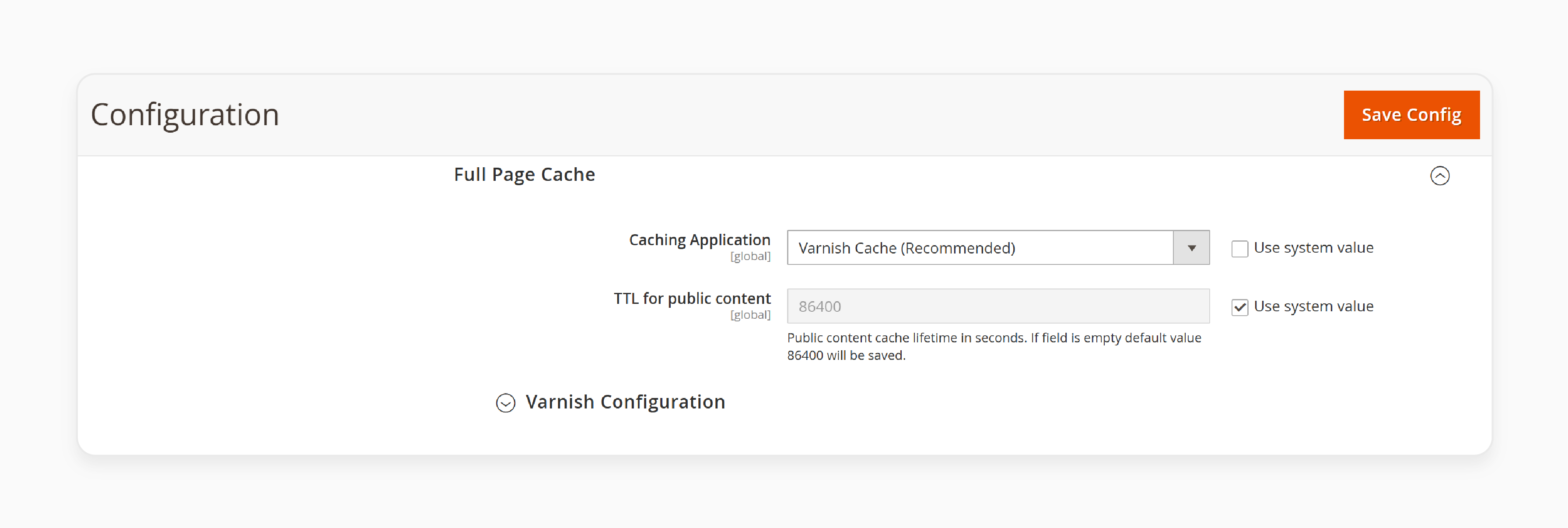
Varnish Cache holds full page responses in memory, slashing load time a lot. It manages traffic spikes without slowing. Magento supports Varnish out of the box. Set it up under:
- Stores → Configuration → Advanced → System → Full Page Cache.
Pick Varnish Cache as the caching method. Our MGT Varnish Cache setup gives top-tier tuning.
11. Merge and Minify CSS and JavaScript
Cut HTTP requests by merging and minifying CSS and JavaScript files. This shrinks file size and speeds delivery. Steps:
-
Go to Stores → Configuration → Advanced → Developer.
-
Under JavaScript Settings, set Merge and Minify to Yes.
-
Under CSS Settings, set Merge and Minify to Yes.
12. Tune for Core Web Vitals and Mobile
Core Web Vitals Target Dashboard
Essential performance metrics for SEO rankings and user experience
Target Core Web Vitals to lift user experience and SEO. Key measures include:
-
LCP under 2.5s
-
FID under 100ms
-
CLS under 0.1
Steps:
-
Use lazy loading.
-
Switch images to WebP.
-
Set fixed sizes for media.
-
Check often with Google PageSpeed Insights.
13. Pick Hyvä Themes or PWA Studio
Switch to Hyvä Themes or PWA Studio for a quicker, modern frontend. Hyvä gives:
-
Sub-second load times
-
Light JS and CSS
-
Strong Core Web Vitals
PWA Studio offers:
-
Progressive Web App features
-
Offline access
-
GraphQL-based setup
14. Use OpenSearch and Async Processing
OpenSearch 2.5+ speeds catalog search with quick queries, and better matches. Turn on asynchronous processing with RabbitMQ for tasks like:
-
Indexing
-
Order handling
-
Bulk email
-
Import/export
This stops background jobs from slowing frontend performance.
15. Pick Fast Magento Hosting with MGT-COMMERCE
Your hosting setup decides how well all else works. Weak servers undo even top tuning. Make sure your server supports:
-
PHP 8.1+
-
MySQL 8 or MariaDB
-
Redis 7.x
-
Auto-scaling setup
-
CDN with edge functions
Our MGT-Commerce hosting stack tops Magento 2.4.7 needs. Hosted on AWS, it brings unmatched speed, uptime, and security. We handle it all, so your store hits peak speed without effort.
FAQs
1. How Does Page Speed Impact Conversions on a Magento Store?
Page speed shapes user experience and conversions. A fast site keeps users hooked, builds trust, and leads them through checkout. Delays annoy visitors, raise bounce rates, and push up abandoned carts. Speed affects sales and SEO ranking alike.
2. What’s the Best Way to Speed Up Magento Performance Without Coding?
You can lift Magento performance by turning on full-page caching. Switching to production mode, updating to latest Magento version, and CDN also helps. Cut unneeded modules and compress assets. These steps speed things up without code changes.
3. How Do I Tune My Magento Site for Mobile Users?
To speed up your Magento site, use responsive themes like Hyvä or PWA Studio. Turn on lazy loading and switch images to WebP. Target Core Web Vitals LCP and CLS. A quick, clean mobile experience lifts user engagement and revenue.
4. What Tools Can I Use to Shrink Images in Magento?
Use tools like Image Optimizer, TinyPNG, or Cloudinary to cut image sizes. Switch to WebP to shrink files while keeping quality. Smaller images load faster, speed up pages, and boost mobile performance.
Summary
Faster Magento website speed brings more traffic, higher engagement, and stronger checkout results. Key gains are:
-
Higher Conversions: Speed builds momentum and seals more sales.
-
Stronger Search Visibility: Quicker stores rank higher on search engines.
-
Better Mobile Experience: Fast pages keep mobile shoppers.
-
Lower Bounce Rate: Speed grabs attention and cuts exits.
-
Scalable Performance: Your store manages peak loads without slowing.
Pick managed Magento hosting for steady speed and easy tuning.
[Updated on June 23, 2025]



